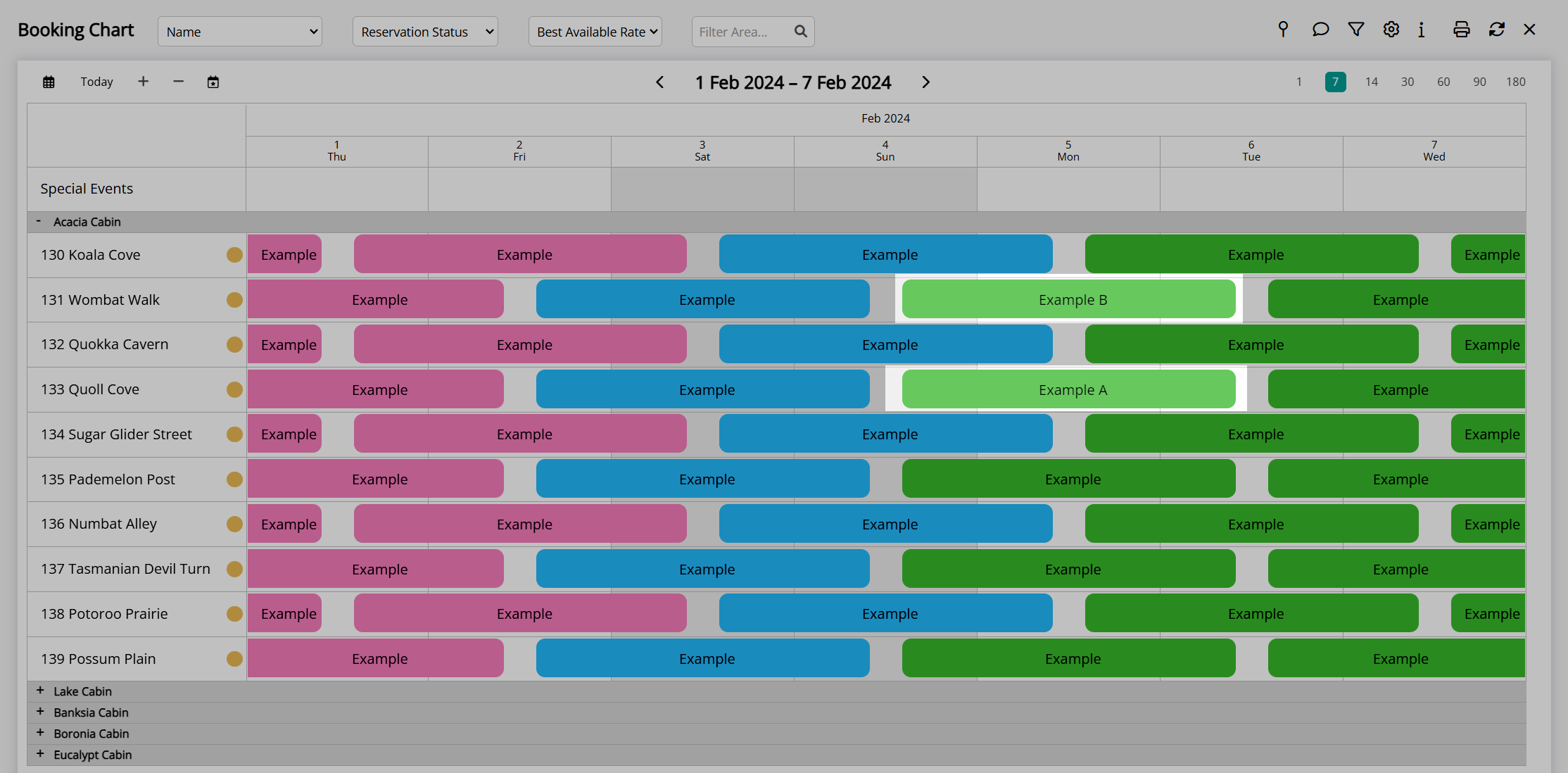Park Reservation
Move a Reservation into an occupied Area in RMS.
Park Reservation is a feature on the Booking Chart to facilitate moving a Reservation into an occupied Area.
-
Information
-
Use
- Add Button
Information
Park Reservation is a feature on the Booking Chart to facilitate moving a Reservation into an occupied Area.
An Area must be made available before it can be allocated to a Reservation and if not using Book by Category each Reservation must have an Area allocated at all times.
Park Reservation adds a holding bay at the top of the Booking Chart that can be used to temporarily move a Reservation into as part of an Area exchange.
Only the Area Availability for the Parked Reservation is temporarily withheld from connected channels whilst any other Area Moves will initiate availability updates in real time.
A Parked Reservation must be promptly re-allocated (Unparked) to an Area to avoid the availability being consumed by a connected channel or manual allocation from another staff member.
-
Use
- Add Button
Use
- Go to Charts > Booking Chart in the Side Menu of RMS.
- Navigate to the Reservation Dates.
- Right Click 'Reservation A' and select 'Park Reservation'.
- Click and Drag 'Reservation B' into the Vacated Area from 'Reservation A'.
- Right Click 'Reservation A' and select 'Unpark Reservation'.
- Select an Available Area and choose the
 'Save/Exit' icon.
'Save/Exit' icon. - Select 'Yes' or 'No' to Recreate the Rate.
-
Guide
- Add Button
Guide
Go to Charts > Booking Chart in the Side Menu of RMS.
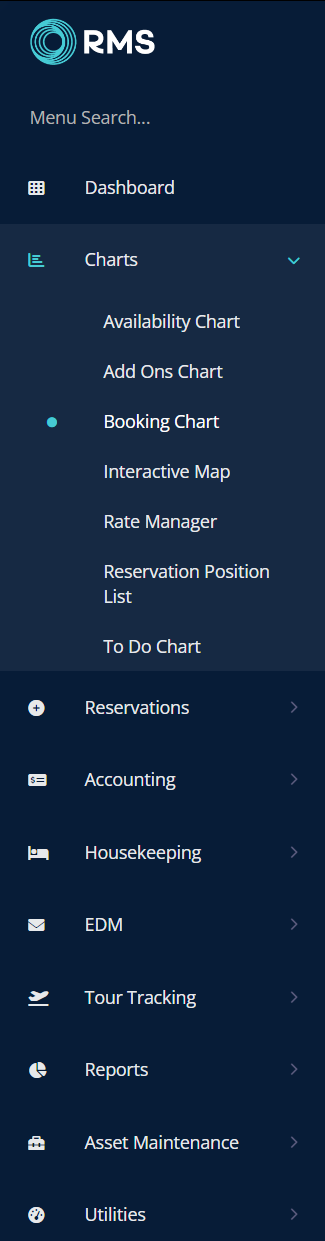
Navigate to the Reservation Dates.
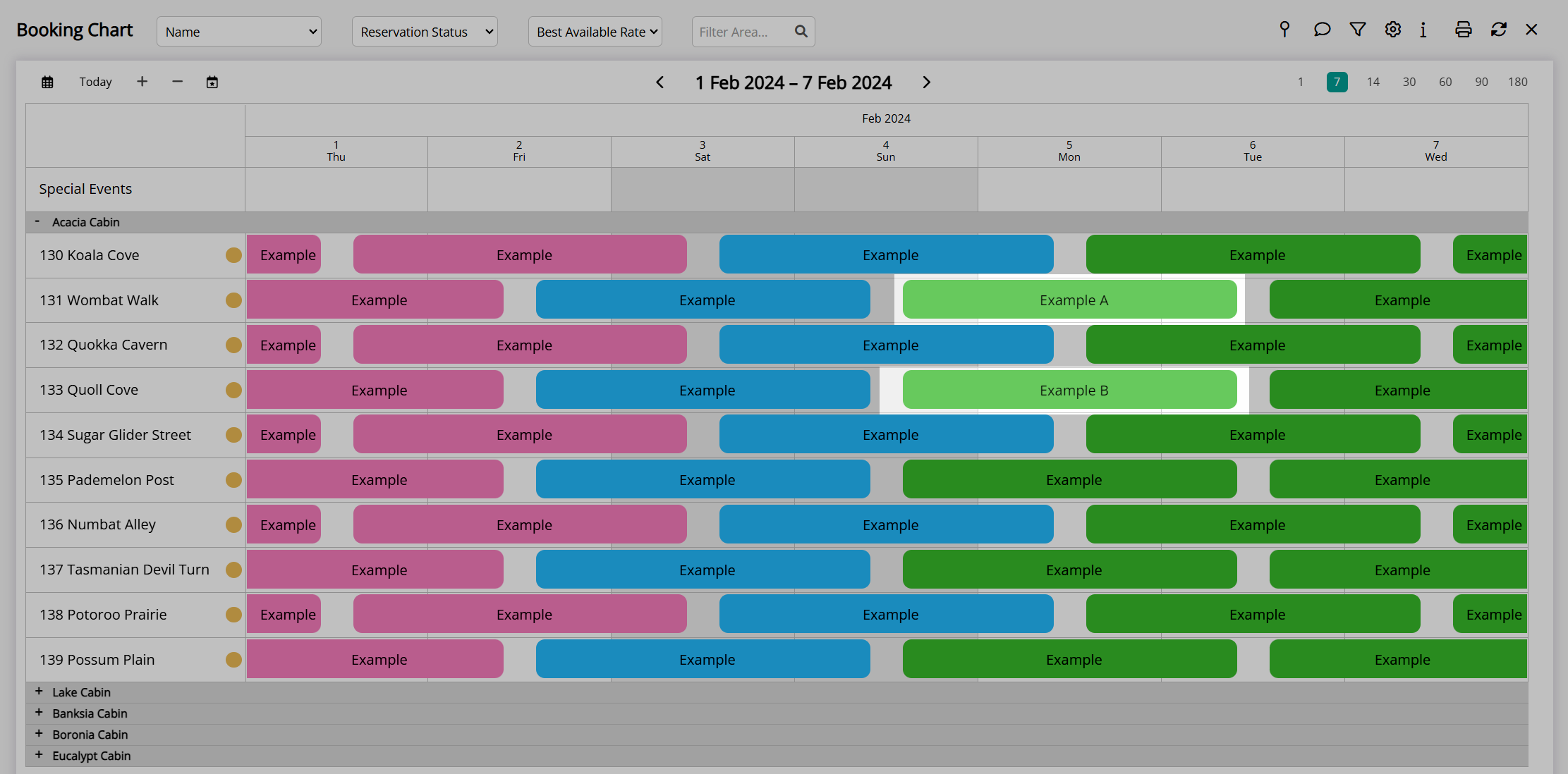
Right Click 'Reservation A' and select 'Park Reservation'.
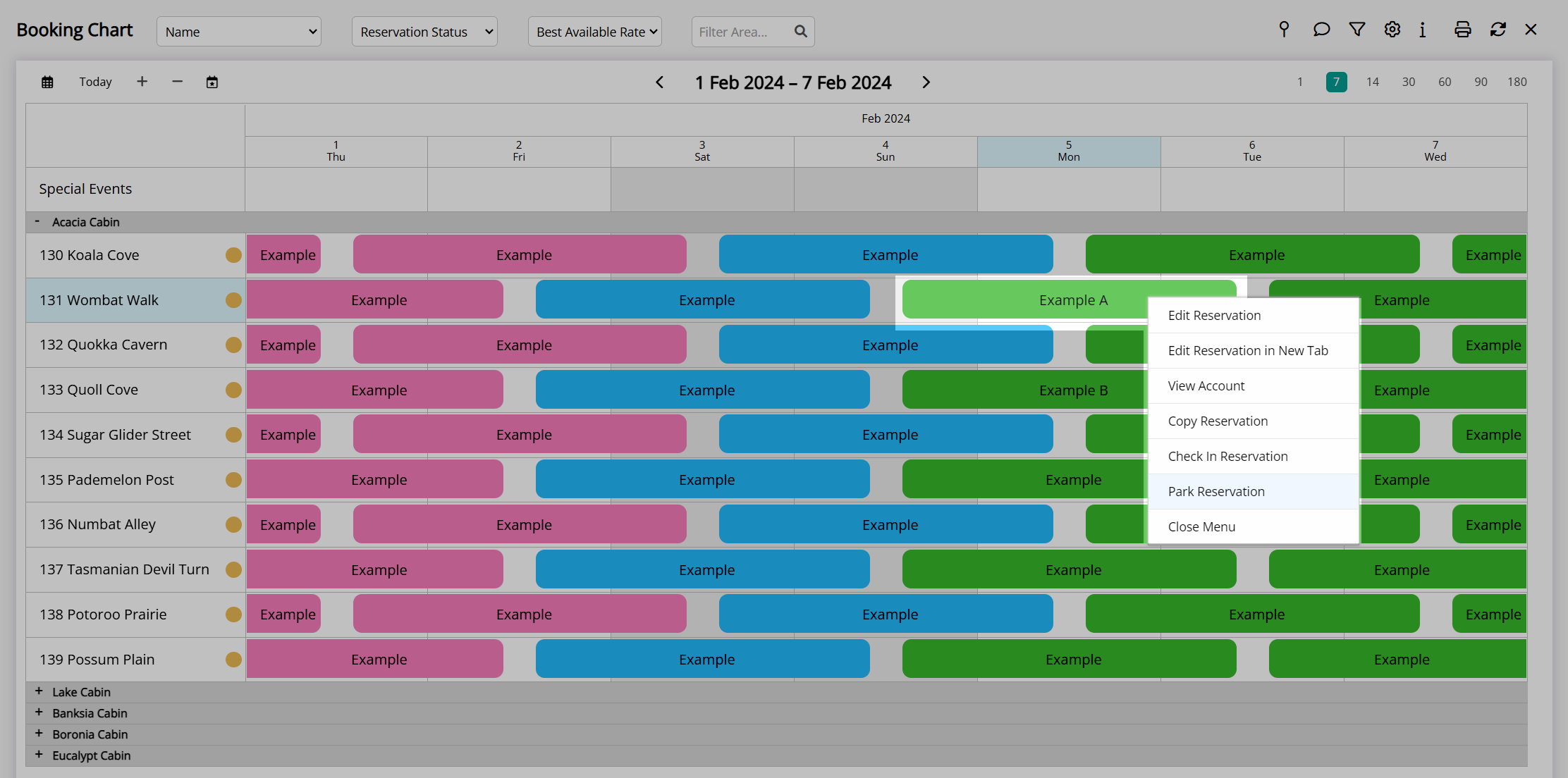
Click and Drag 'Reservation B' into the Vacated Area from 'Reservation A'.
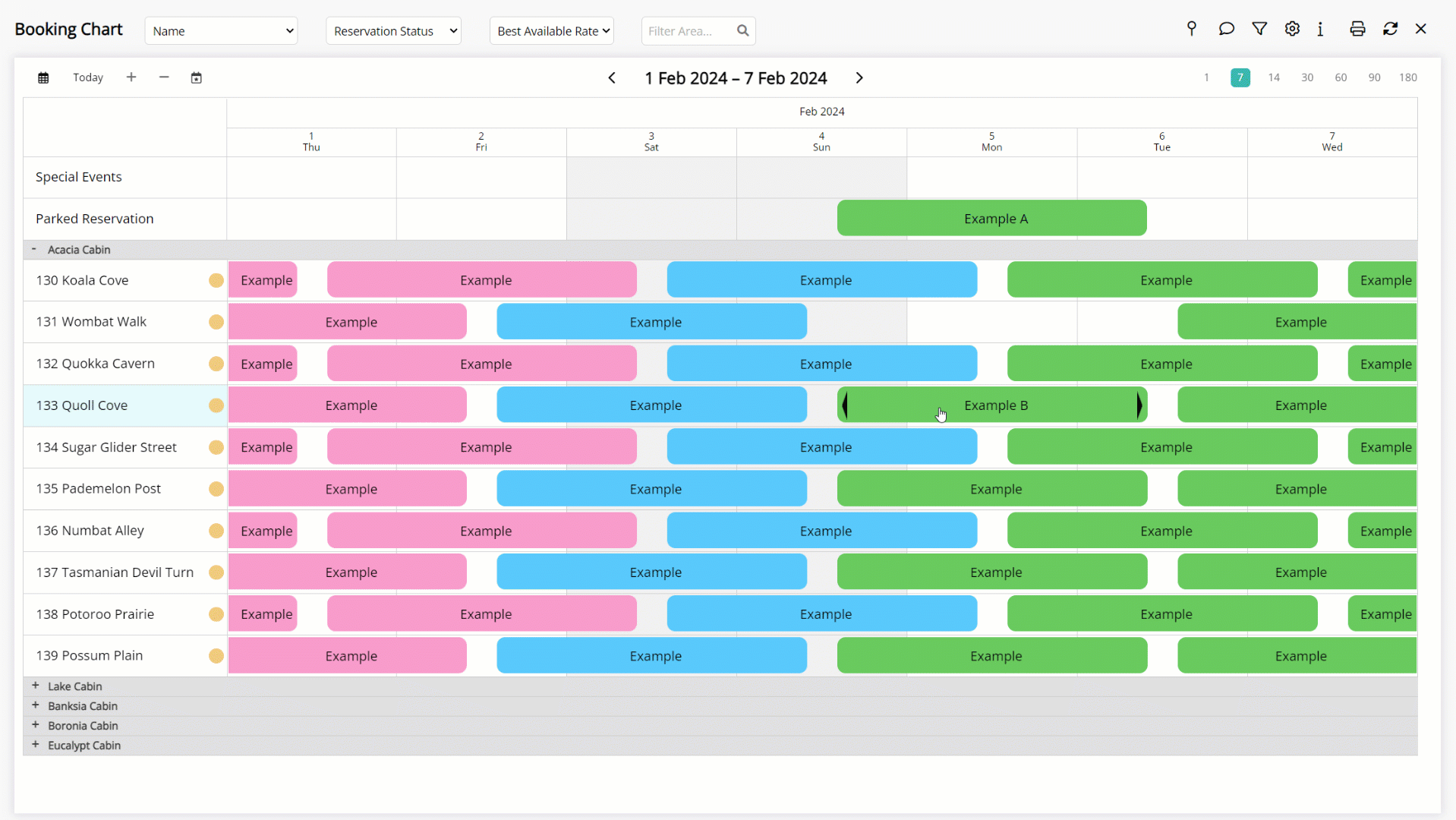
Right Click 'Reservation A' and select 'Unpark Reservation'.
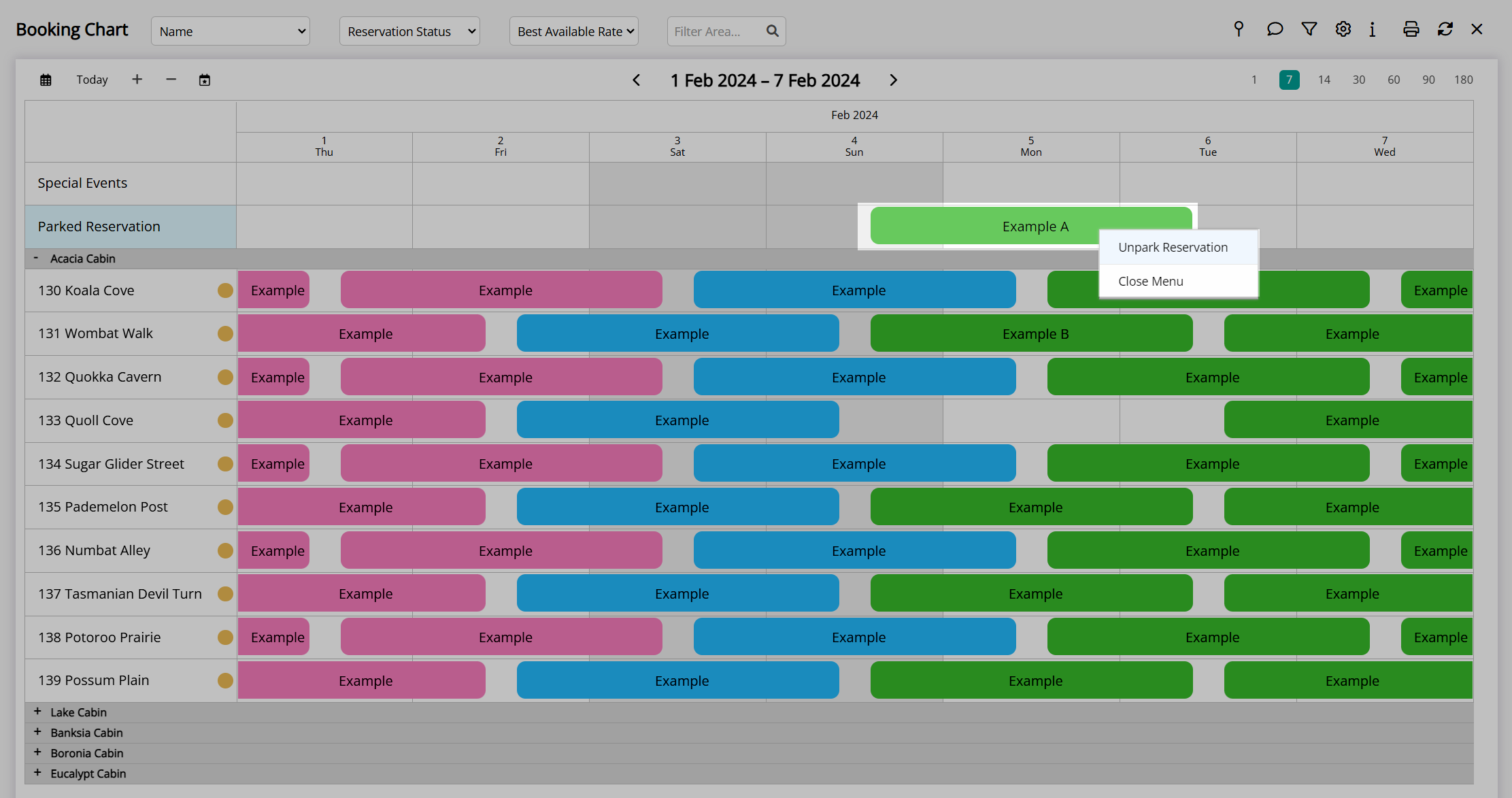
Select an Available Area and choose the  'Save/Exit' icon.
'Save/Exit' icon.
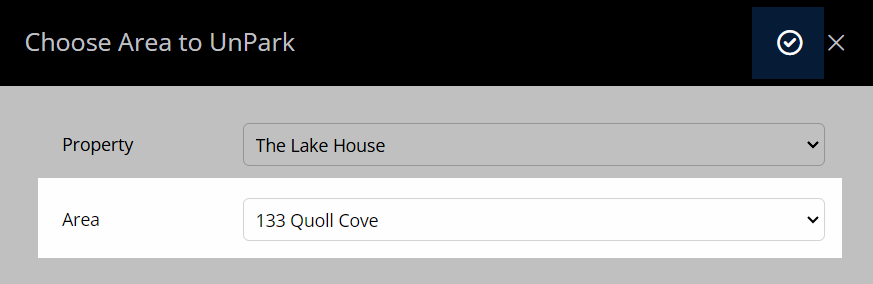
Select 'Yes' or 'No' to Recreate the Rate.
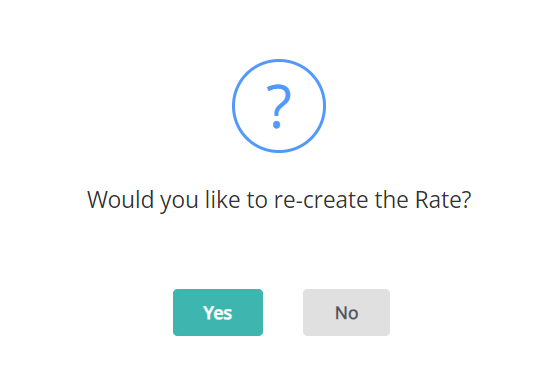
The Parked Reservation will be allocated to the selected Area.
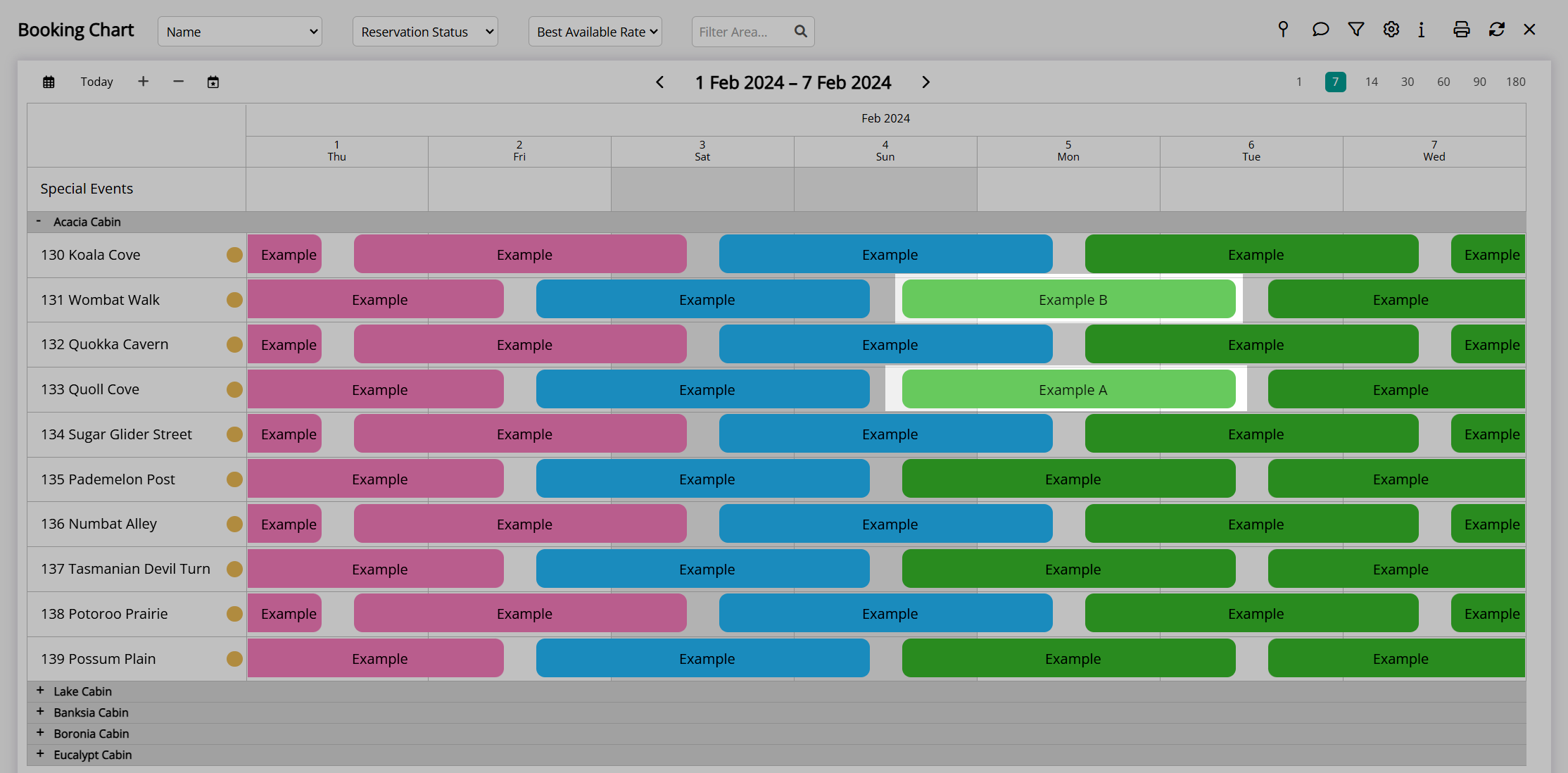
Use
- Go to Charts > Booking Chart in the Side Menu of RMS.
- Navigate to the Reservation Dates.
- Right Click 'Reservation A' and select 'Park Reservation'.
- Click and Drag 'Reservation B' into the Vacated Area from 'Reservation A'.
- Right Click 'Reservation A' and select 'Unpark Reservation'.
- Select an Available Area and choose the
 'Save/Exit' icon.
'Save/Exit' icon. - Select 'Yes' or 'No' to Recreate the Rate.
-
Guide
- Add Button
Guide
Go to Charts > Booking Chart in the Side Menu of RMS.
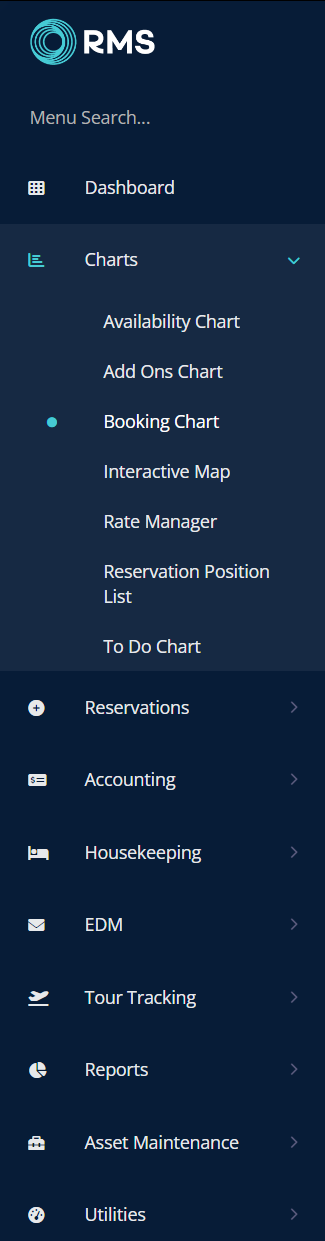
Navigate to the Reservation Dates.
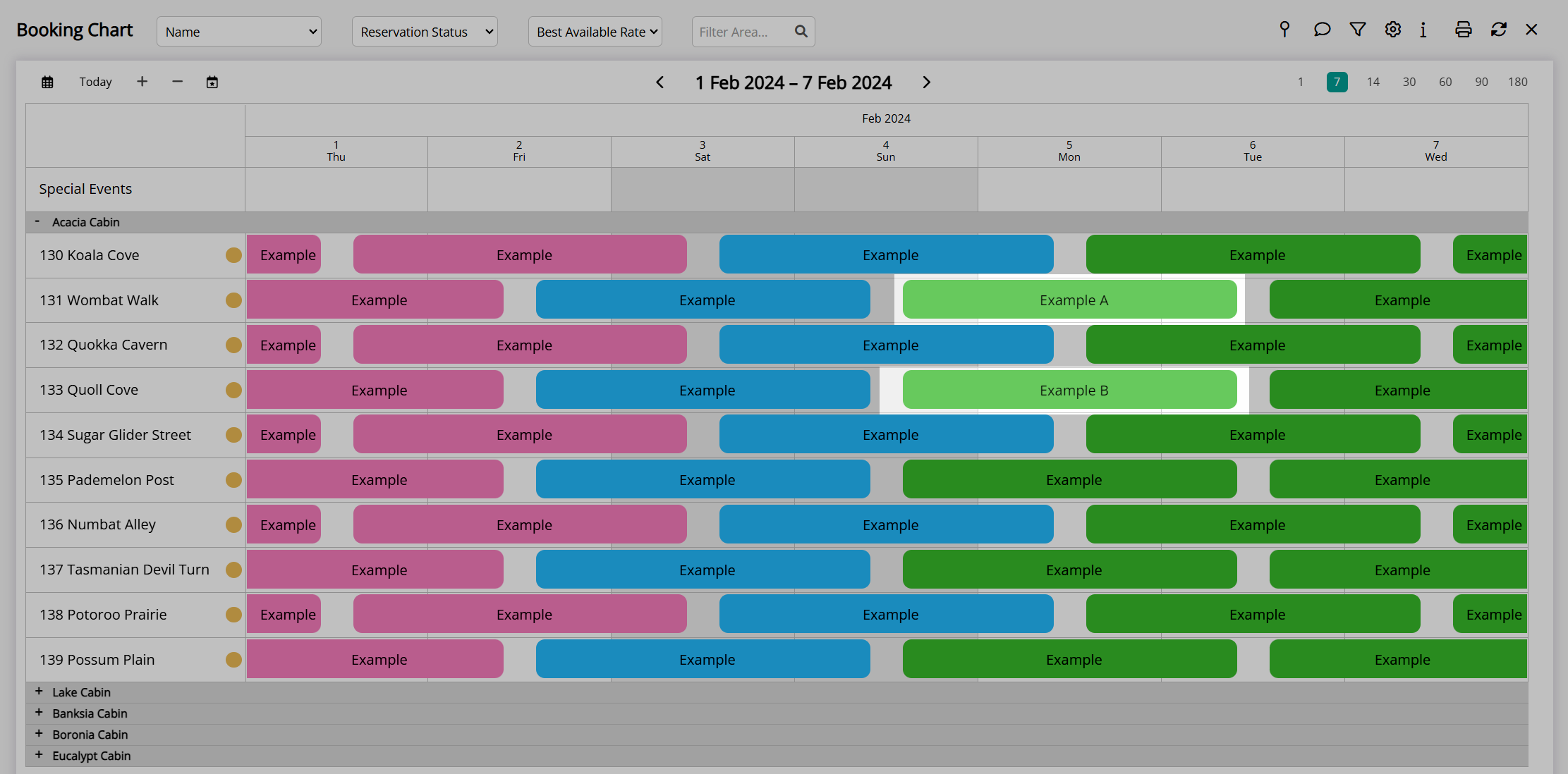
Right Click 'Reservation A' and select 'Park Reservation'.
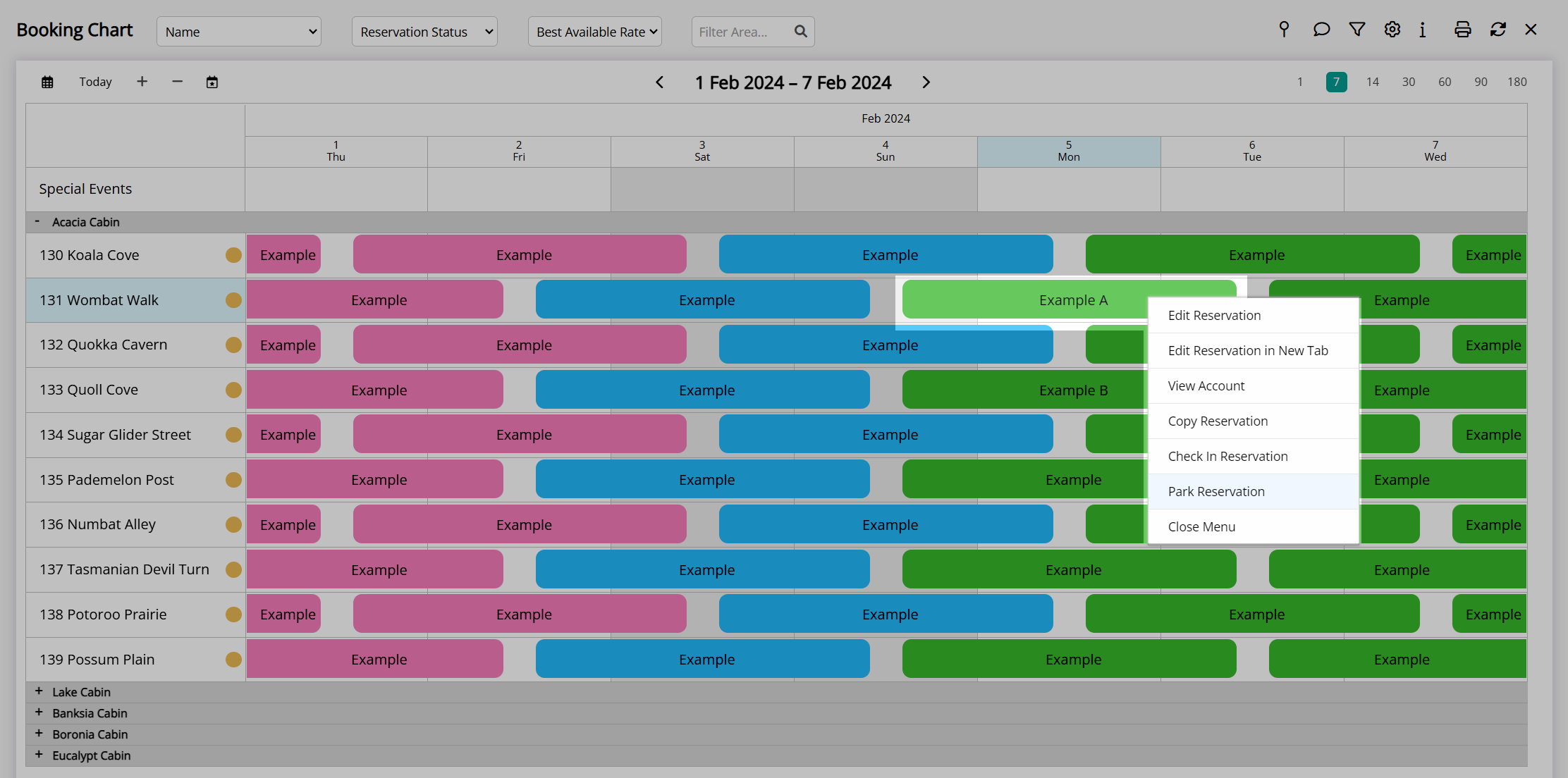
Click and Drag 'Reservation B' into the Vacated Area from 'Reservation A'.
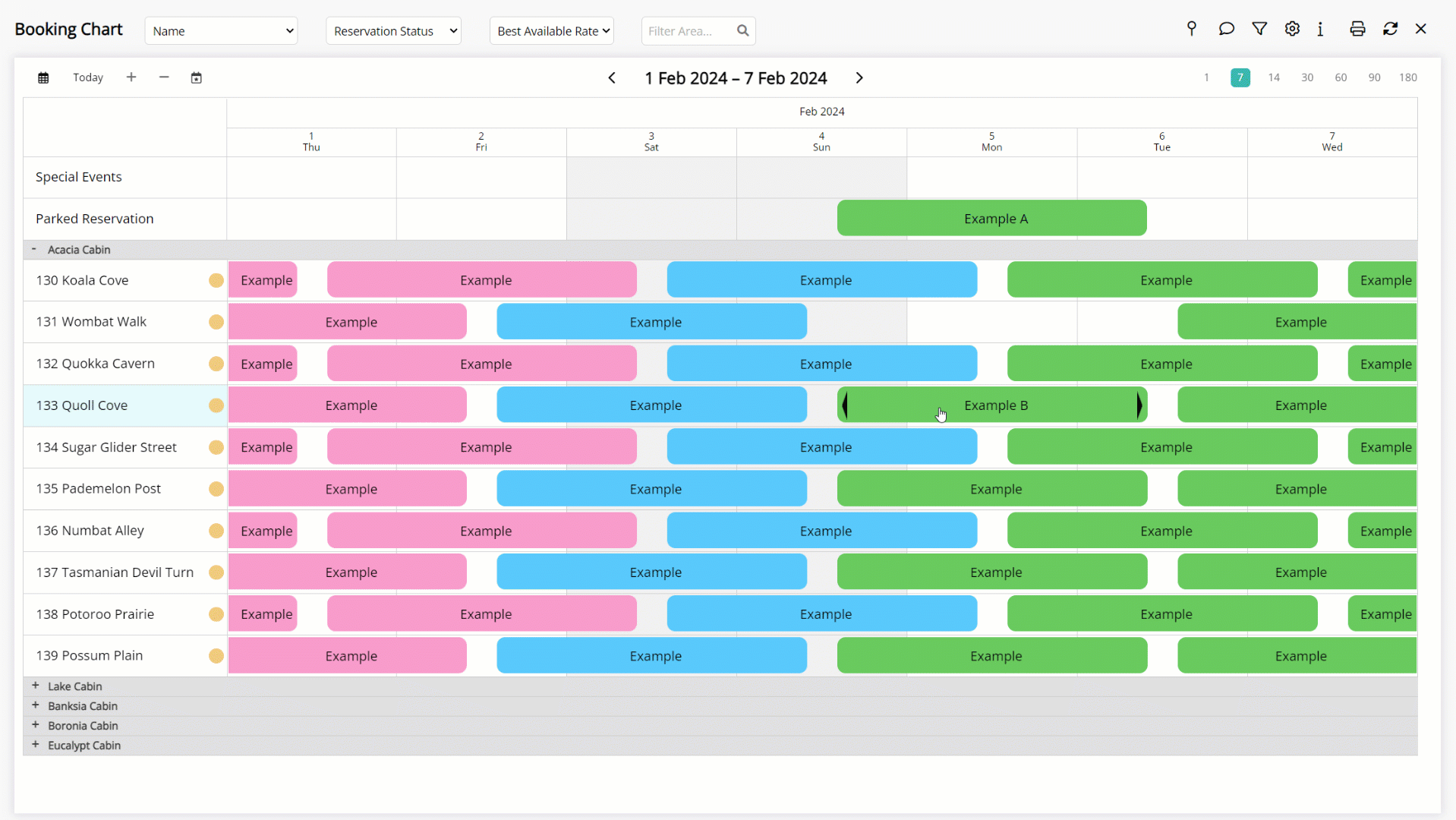
Right Click 'Reservation A' and select 'Unpark Reservation'.
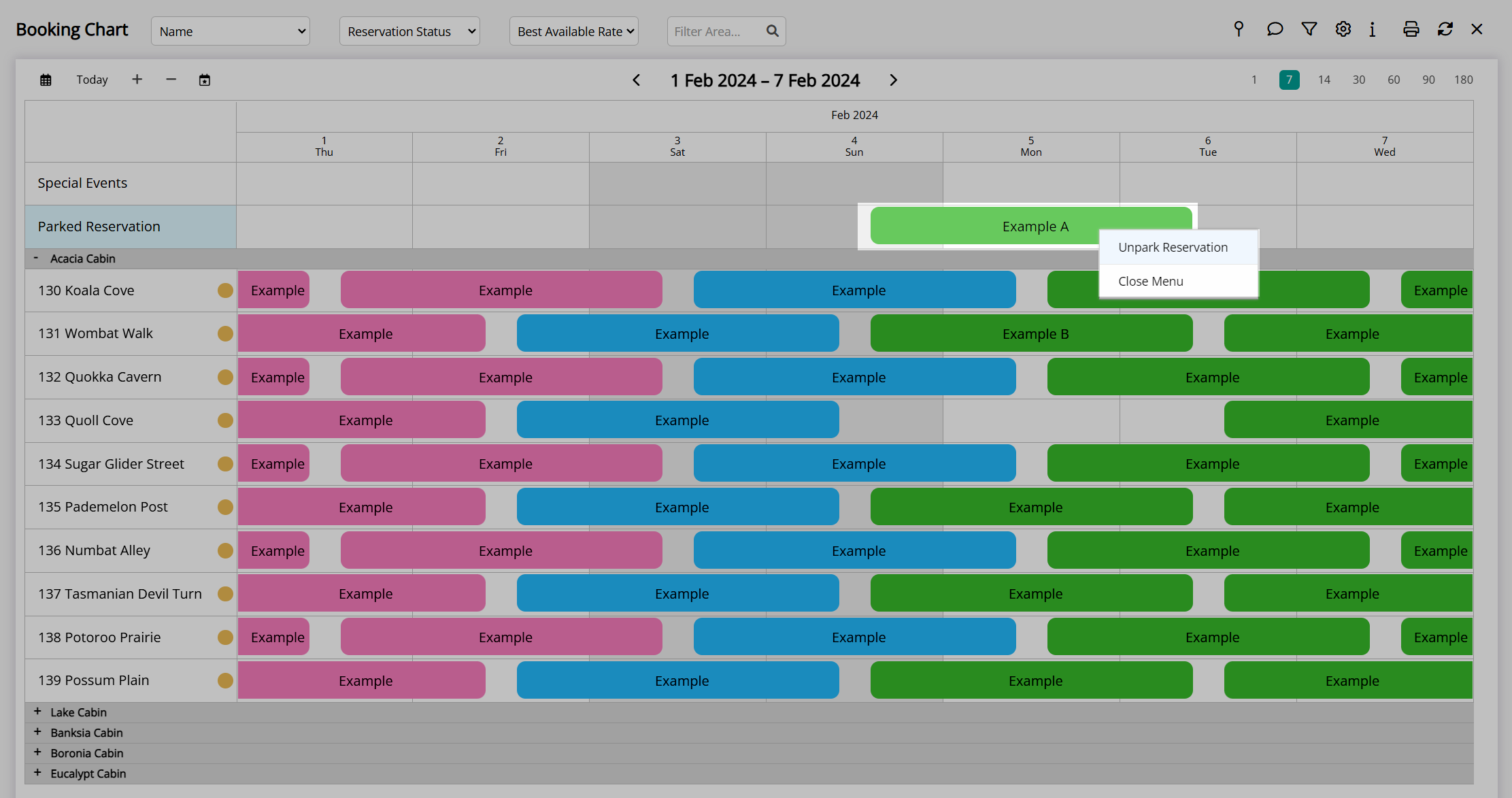
Select an Available Area and choose the  'Save/Exit' icon.
'Save/Exit' icon.
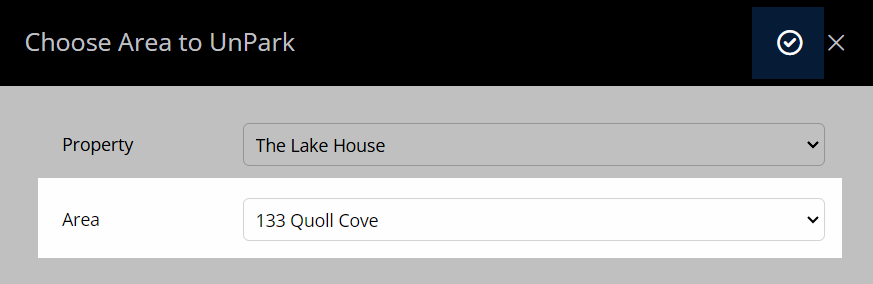
Select 'Yes' or 'No' to Recreate the Rate.
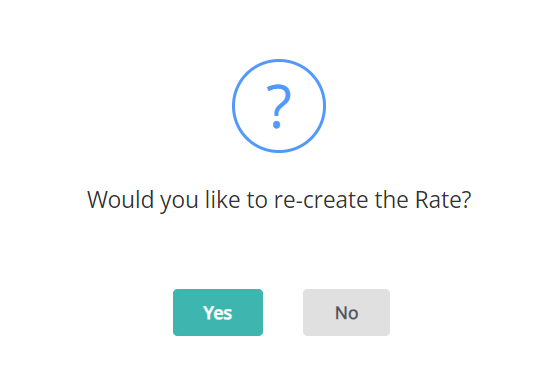
The Parked Reservation will be allocated to the selected Area.