Booking Chart: Add Reservation
Add a new reservation on the Booking Chart in RMS.
-
Information
-
How To Use
- Add Button
Information
Add the  Booking Chart icon to the Toolbar Menu for quick access to the Booking Chart from anywhere in RMS.
Booking Chart icon to the Toolbar Menu for quick access to the Booking Chart from anywhere in RMS.

Add a reservation for multiple dates by holding the Left Mouse Button and drawing the reservation across all of the required dates.
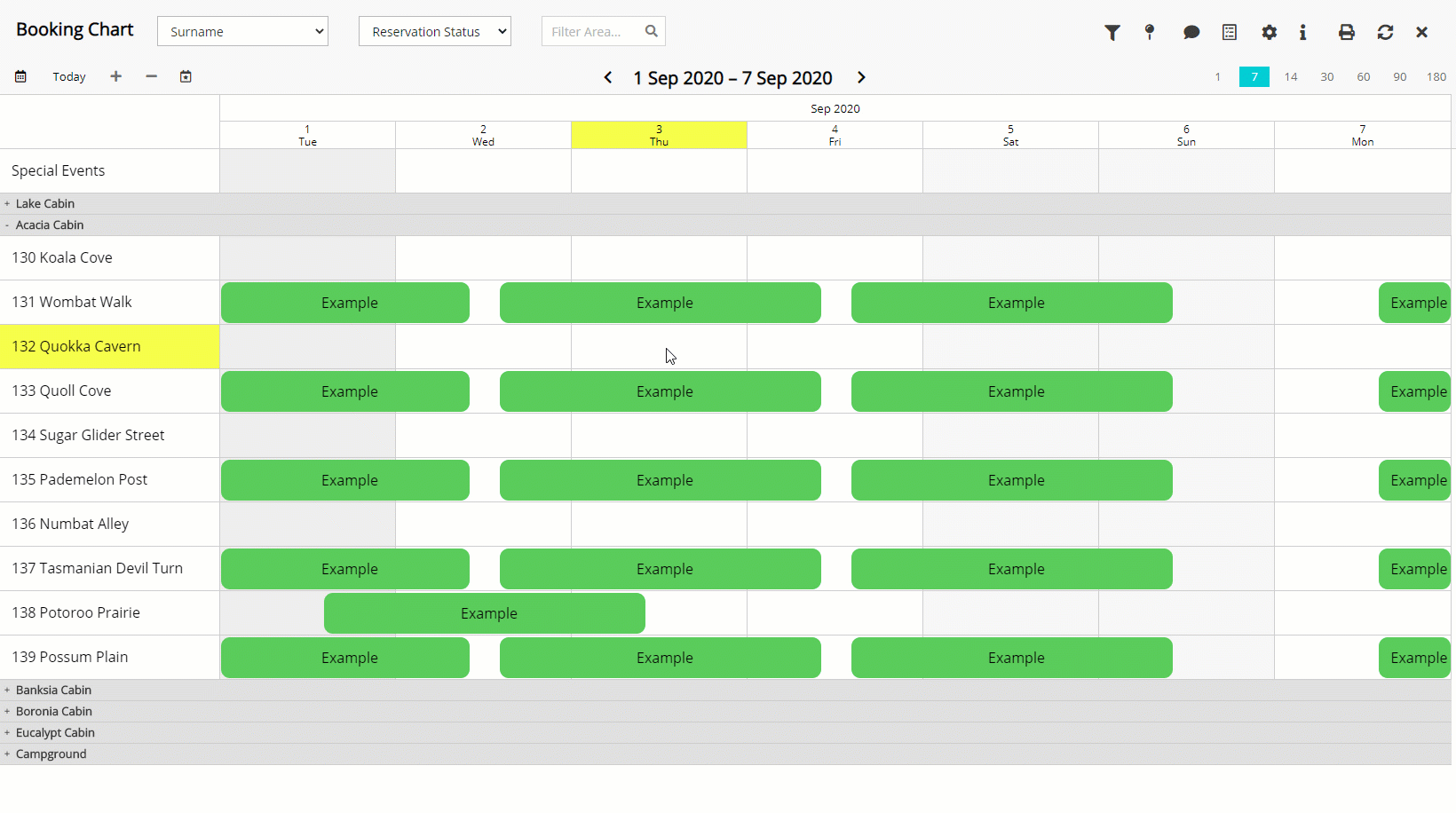
Hold the CTRL Key to add a reservation for more than one Area.
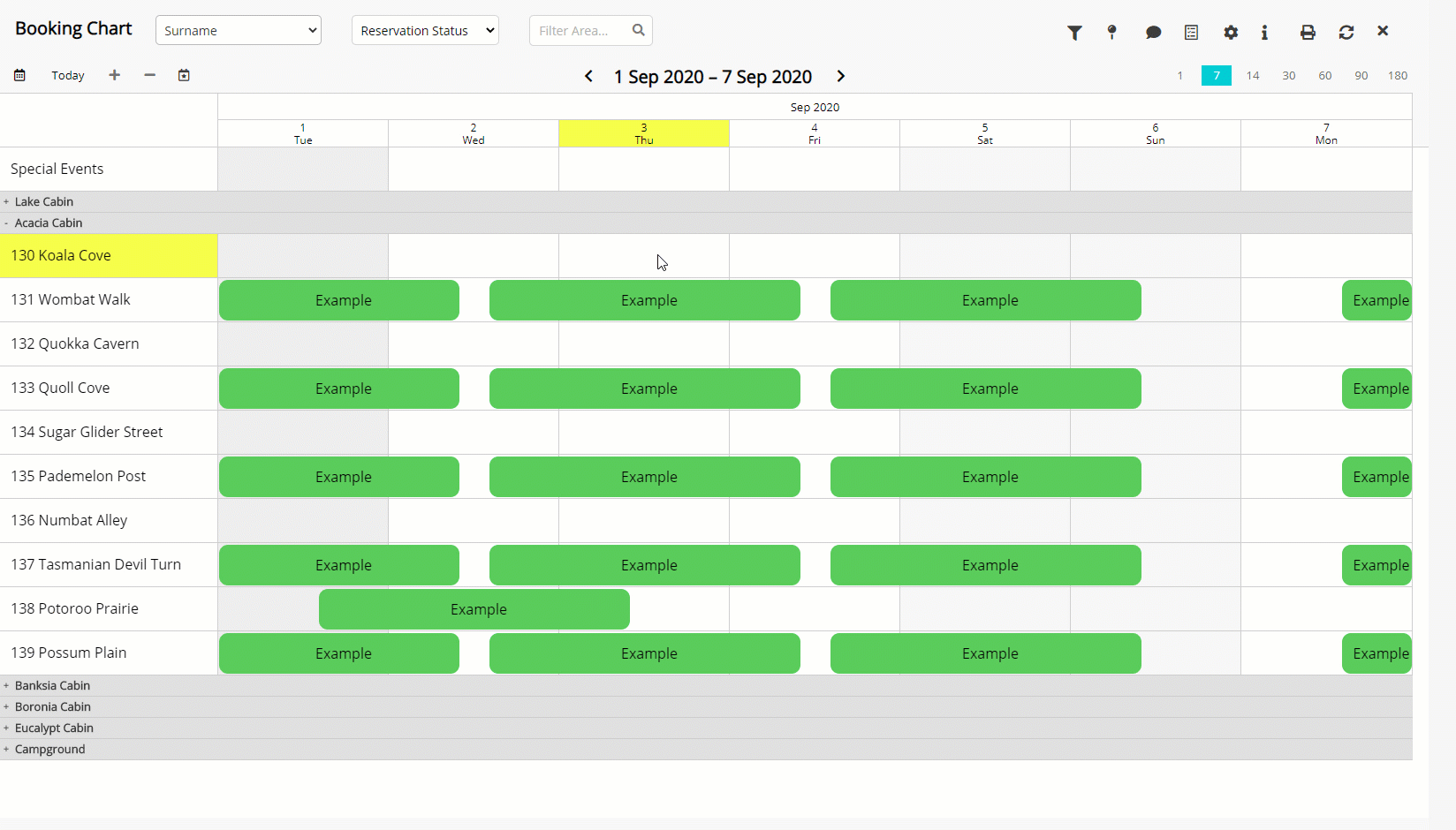
Users will require access to the Booking Chart and Reservation Screen in their Security Profile to use this feature.
Click Here for instructions to give users access to Create Reservations.
Click Here for instructions to give users access to the Booking Chart.
How to Use
- Go to Charts > Booking Chart in RMS.
- Navigate to the Date.
- Expand a Category.
- Select the Area and Date.
- Select 'Add Reservation'.
- Enter the Guest Details.
- Select a Rate Type.
- Optional: Select a Booking Source.
- Optional: Select a Company.
- Optional: Select a Travel Agent.
- Save.
-
Guide
-
Video
- Add Button
Guide
Go to Charts > Booking Chart in RMS.
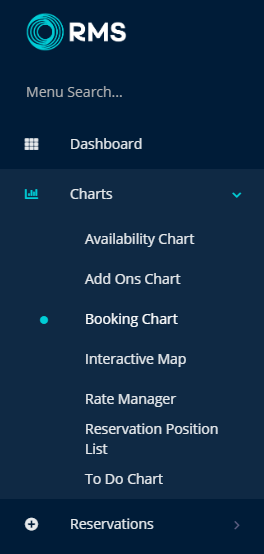
Navigate to the Date.
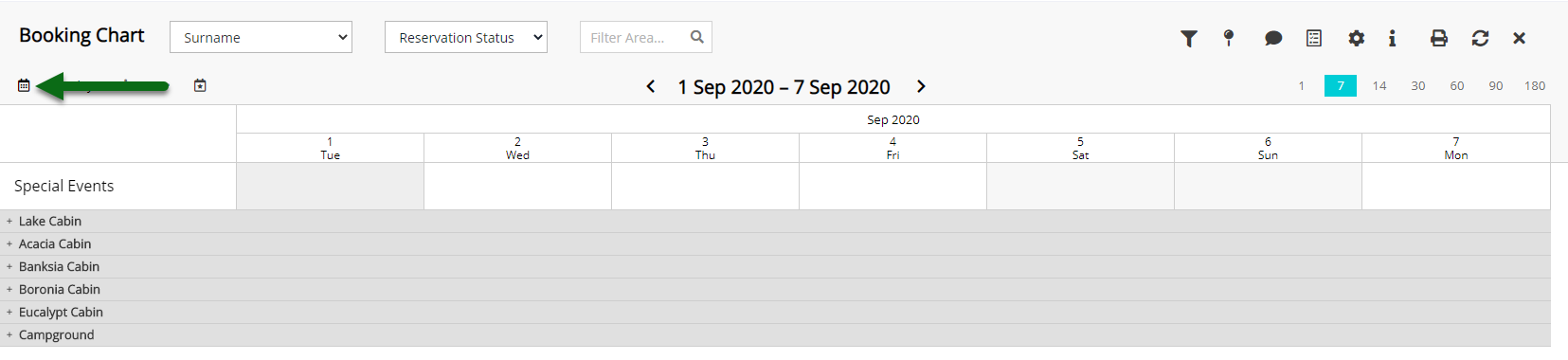
Expand a Category.
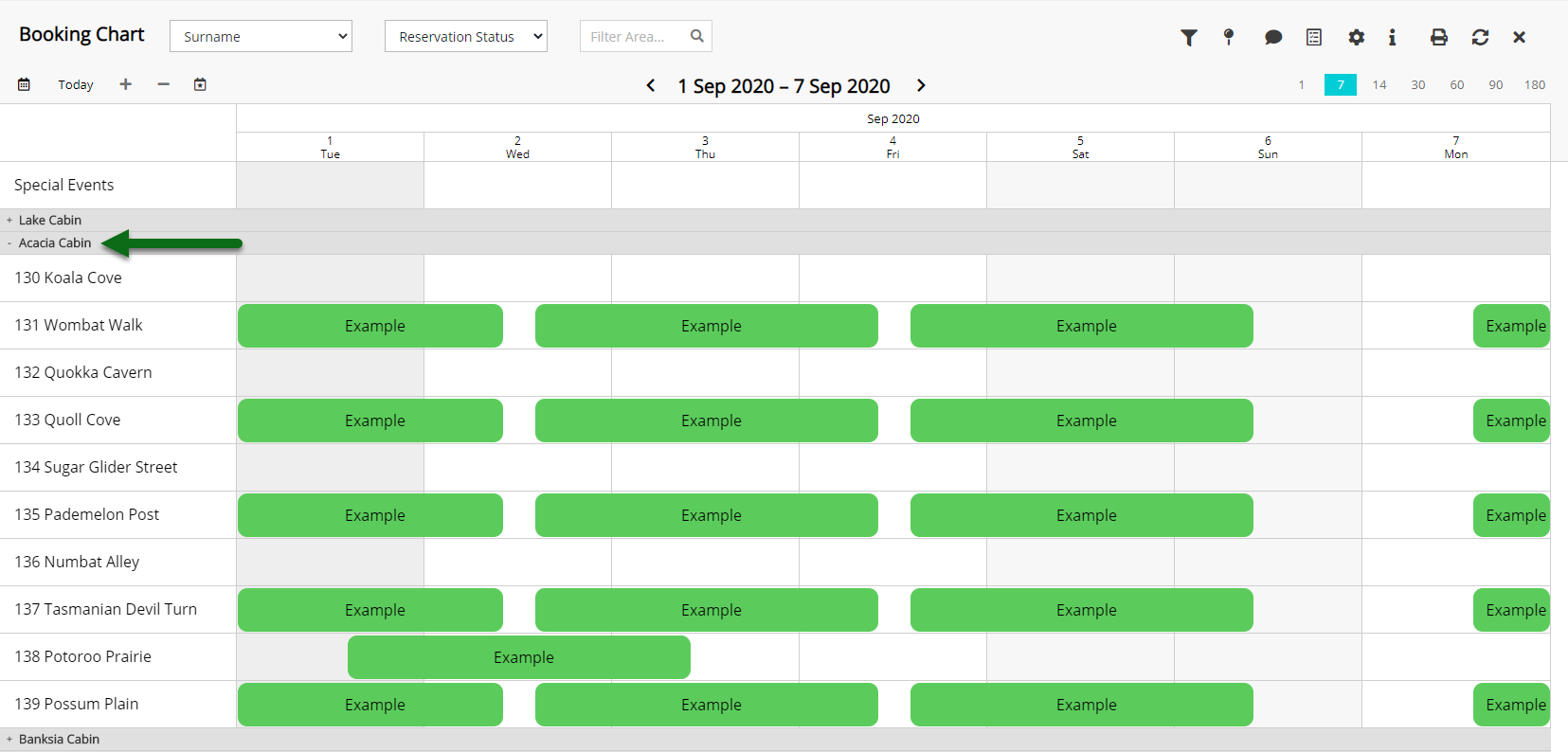
Select the Area and Date.
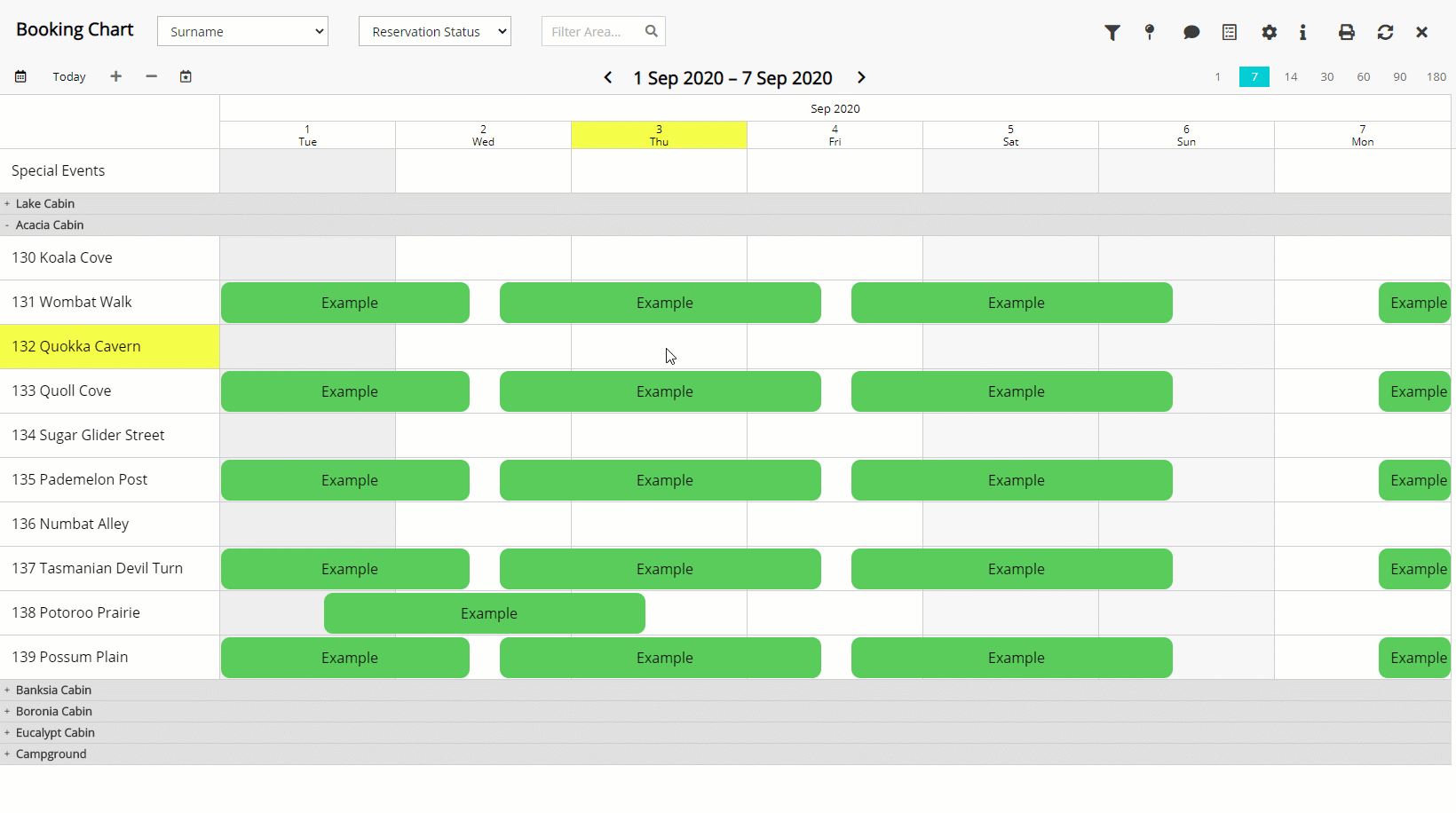
Select 'Add Reservation'.
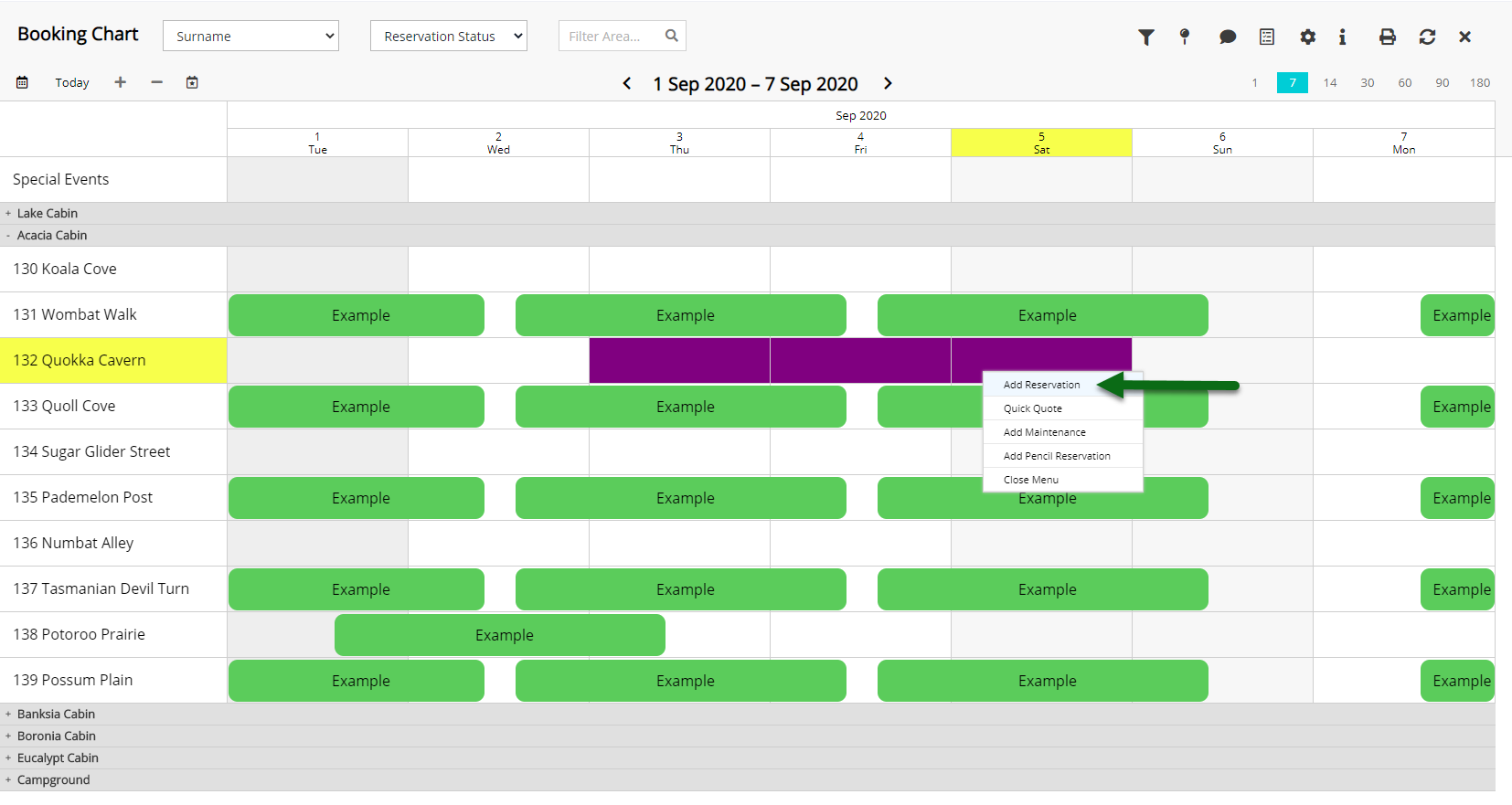
Enter the Guest Details.
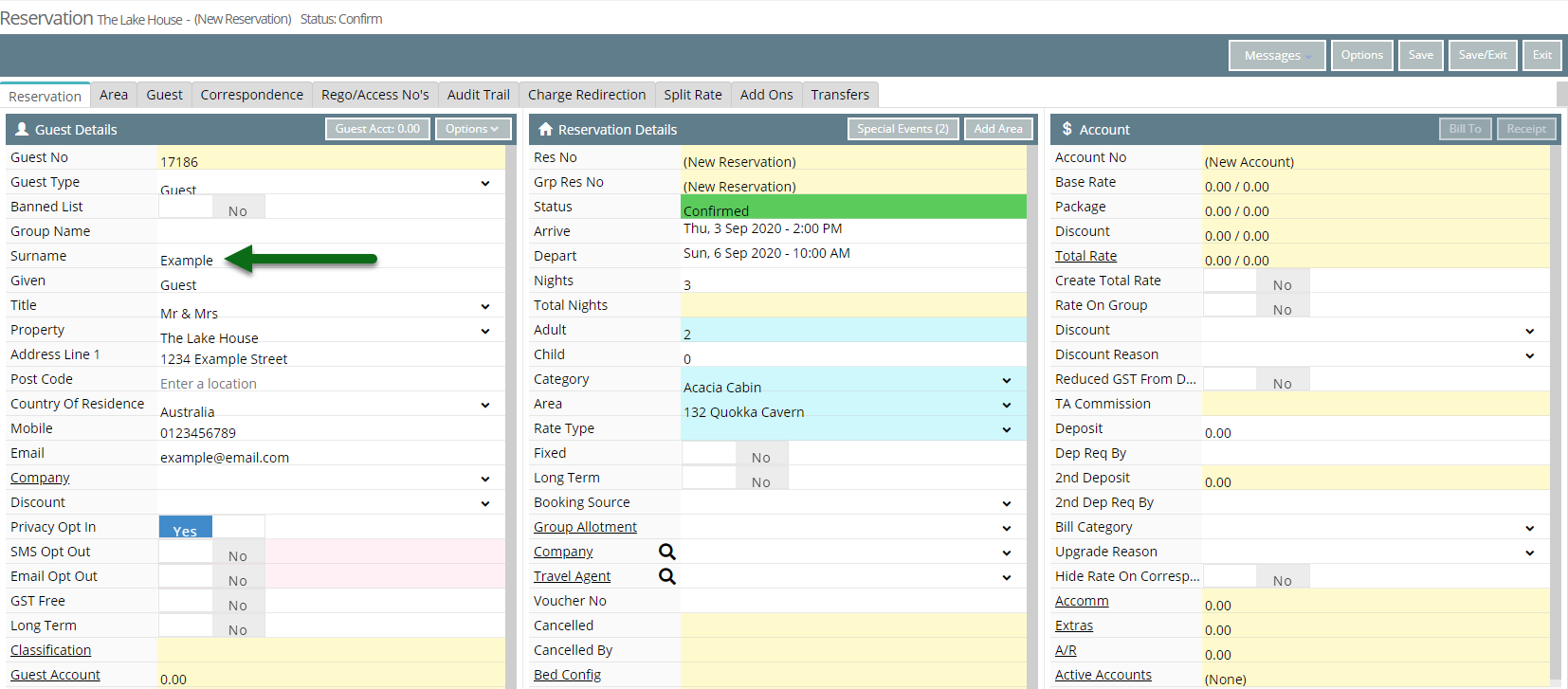
Select a Rate Type.
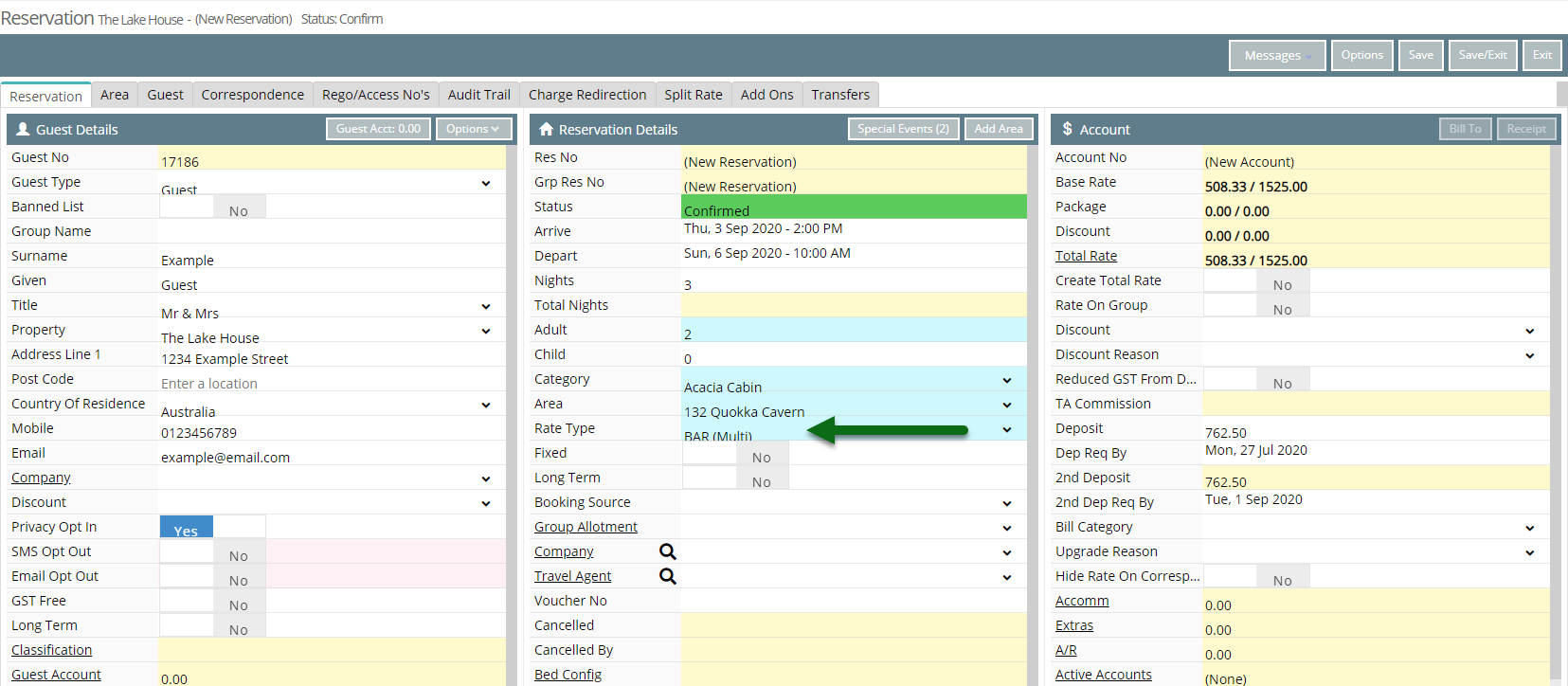
Enter the Reservation Details.
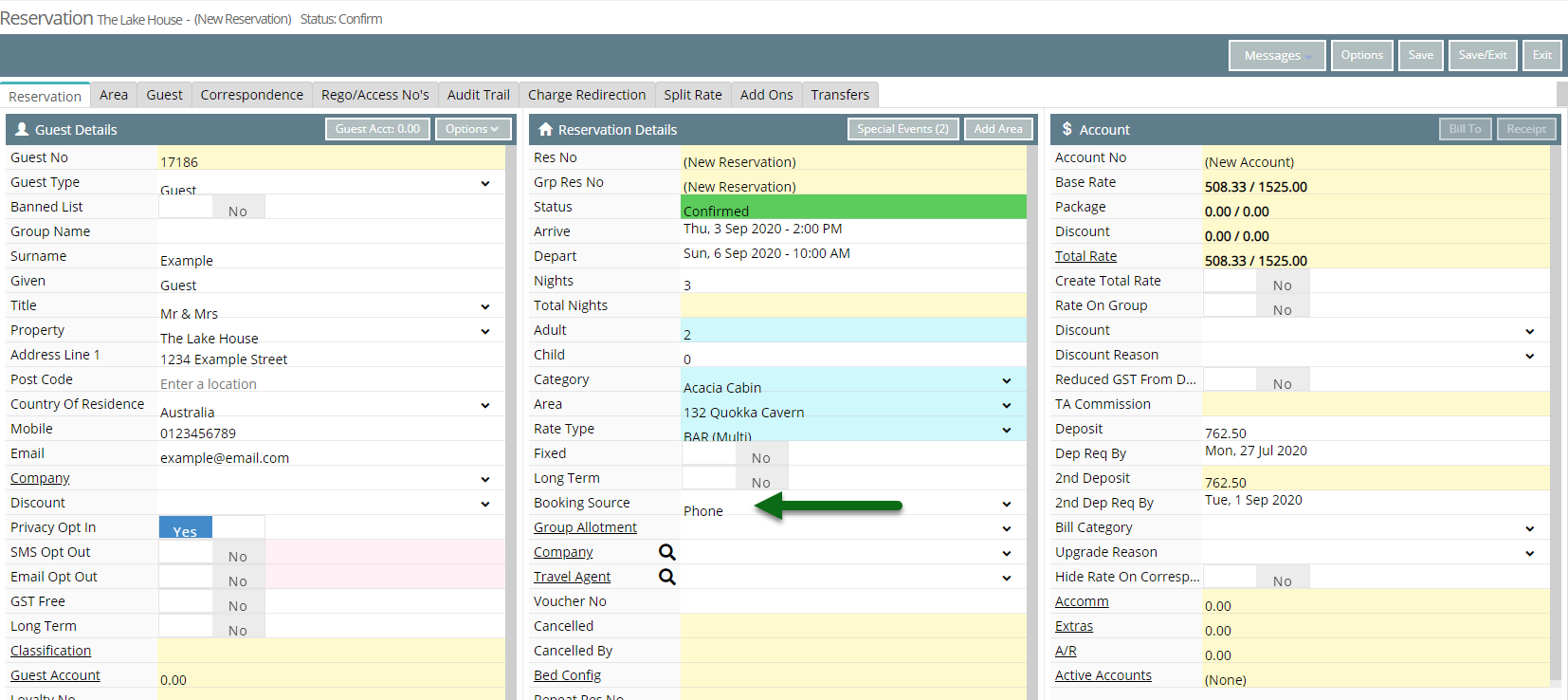
Select 'Save/Exit' to store the changes made.
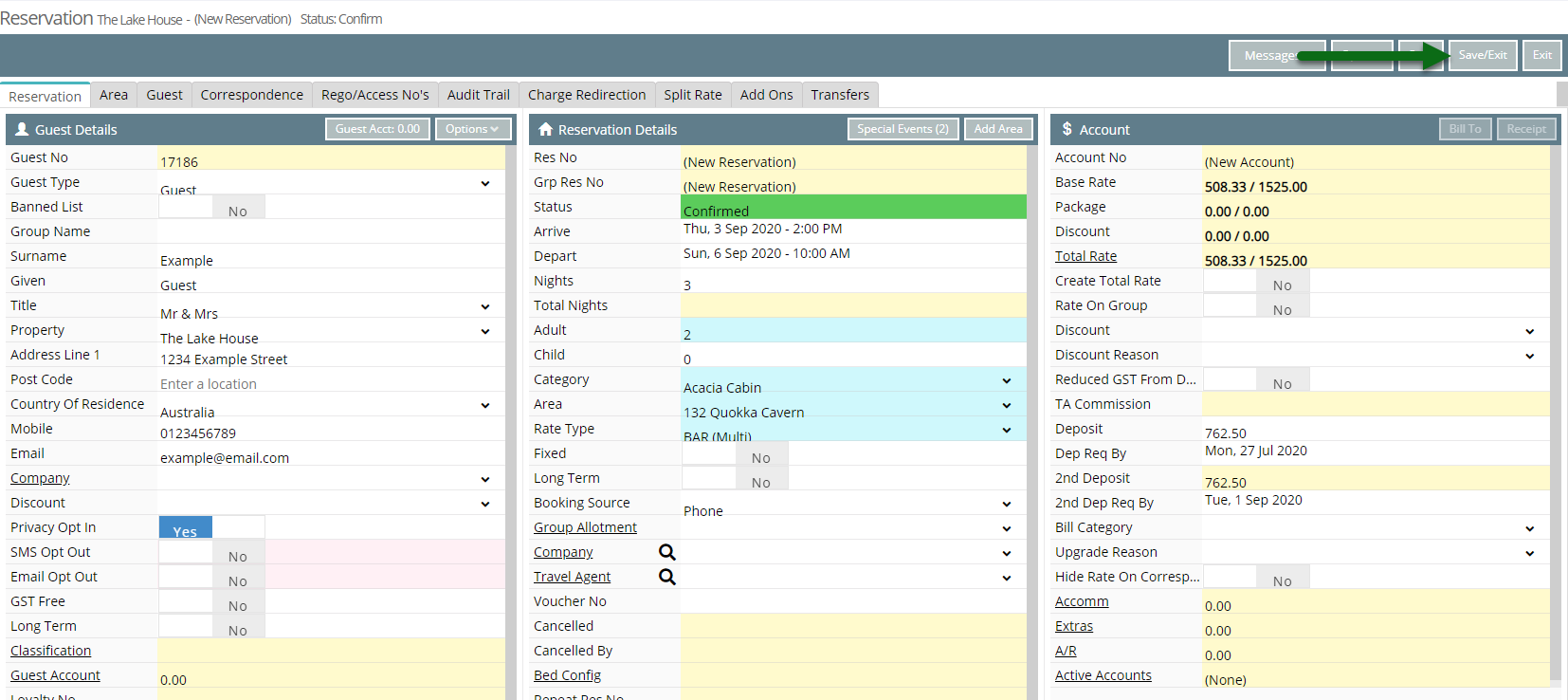
The newly created reservation will be displayed on the Booking Chart.
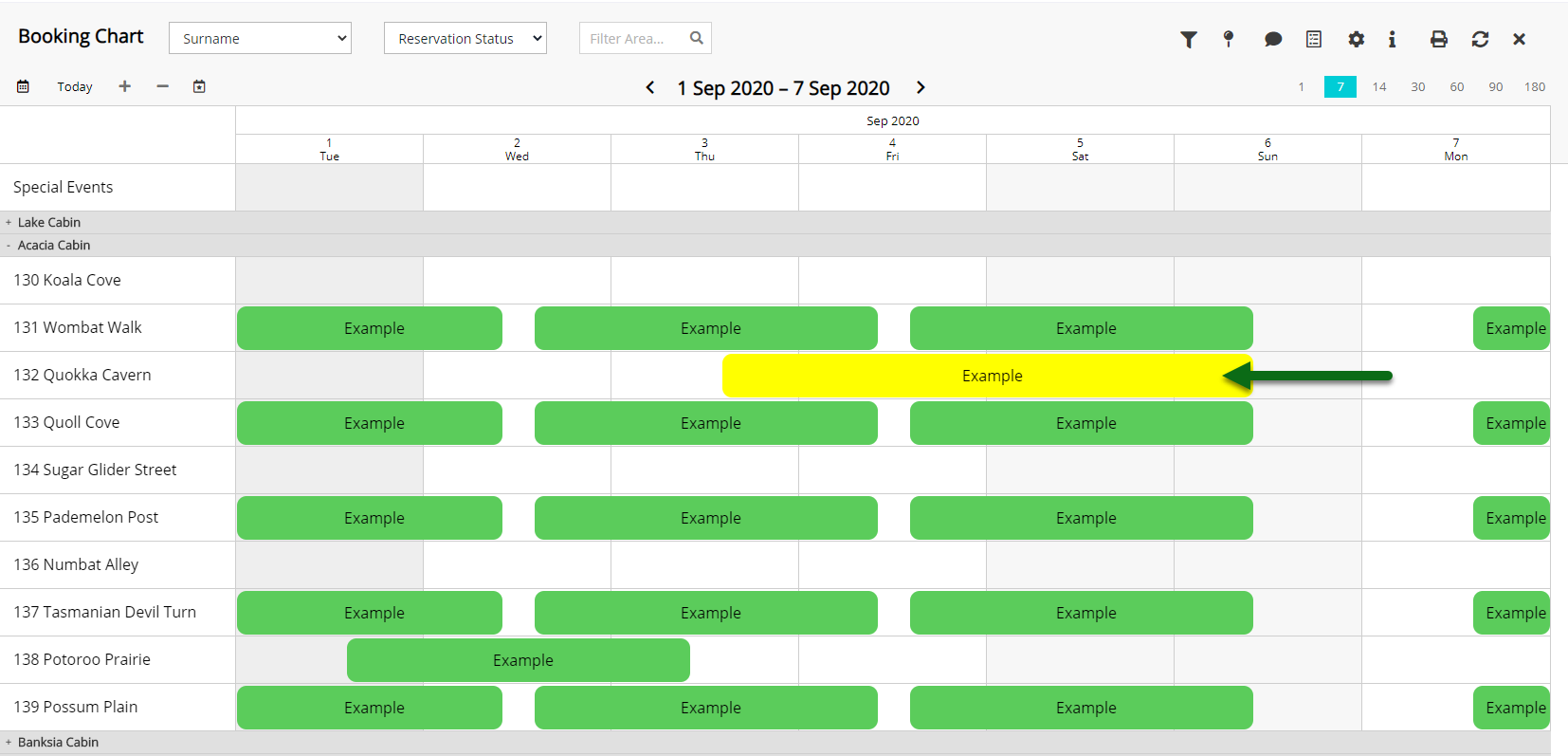
Video