Travel Agent Merge
Merge duplicate Travel Agent records in RMS.
Travel Agent merge is a utility to maintain the database of Travel Agent information.
-
Information
-
Use
- Add Button
Information
Travel Agent merge is a utility to maintain the database of Travel Agent information.
Merging Travel Agents is a way to eliminate the occurrence of duplicate Travel Agents with conflicting details and contact information.
A Travel Agent is a business that can be added and used in RMS for Reservations, Accounts Receivable and the Corporate Portal.
The Travel Agents selected to merge must be the same Type of all Travel Agent or all Wholesaler.
A Travel Agent and a Wholesaler cannot be merged together.
Merging Travel Agents will consolidate the selection into the Master Travel Agent with the Contact Details, Allotments, Reservation History, Branch Offices, Tax Invoices, Travel Agent Accounts, Expense Accounts and Commissions of the selected records.
Transactions from the selected Travel Agent will be merged onto the Master Travel Agent account for that Property.

Category, Area, Reservation, Guest, and Rate are default System Labels that can be customised.

Users will require Security Profile access to use this feature.
-
Use
- Add Button
Use
- Go to Setup > Travel Agent in the Side Menu of RMS.
- Select an existing Travel Agent.
- Select the
 ‘Merge’ icon.
‘Merge’ icon. - Select the Master Travel Agent.
- Enter the Search Criteria.
- Select 'Search' or press 'Enter'.
- Select the checkbox for the Travel Agents.
- Select ‘Apply’.
- Select ‘Yes’ to confirm.
- Exit.

Selected Travel Agents will be merged into the Master Travel Agent.
Merging of Travel Agents cannot be undone.
-
Guide
- Add Button
Guide
Go to Setup > Travel Agent in the Side Menu of RMS.
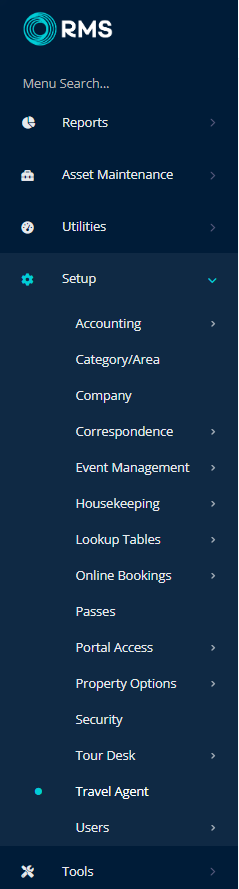
Select an existing Travel Agent.

Select the  ‘Merge’ icon.
‘Merge’ icon.

Select the Master Travel Agent.
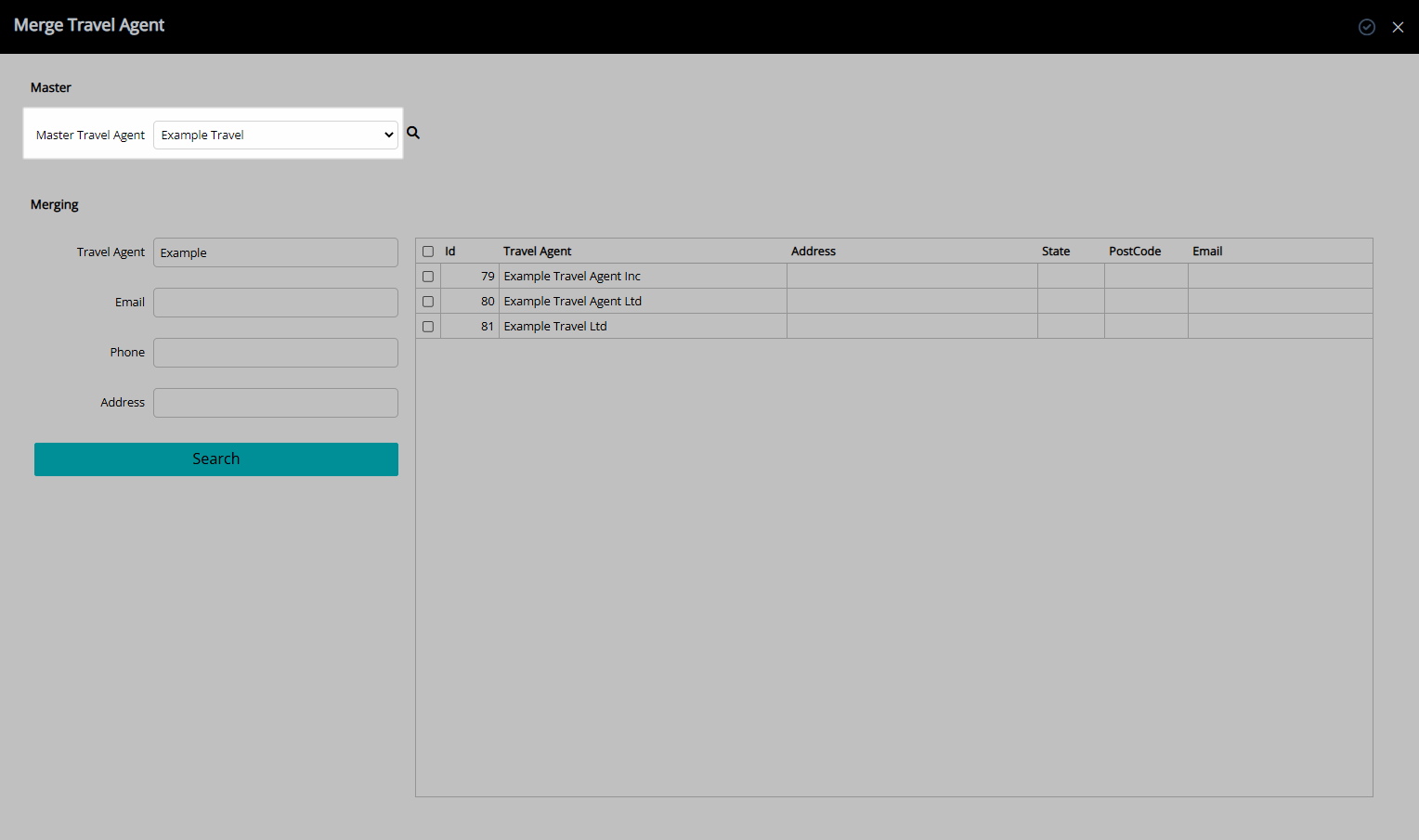
Enter the Search Criteria.
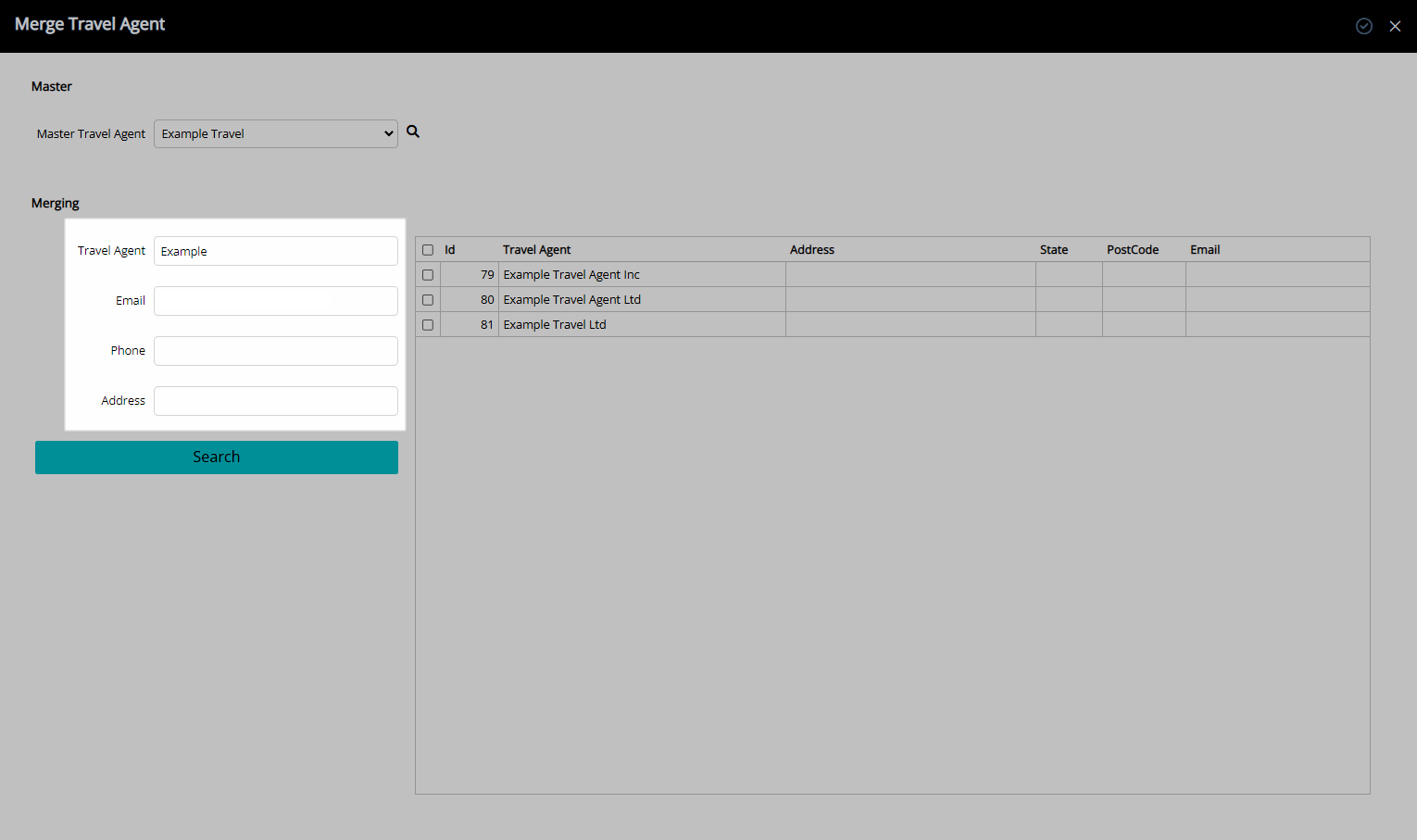
Select 'Search' or press 'Enter'.
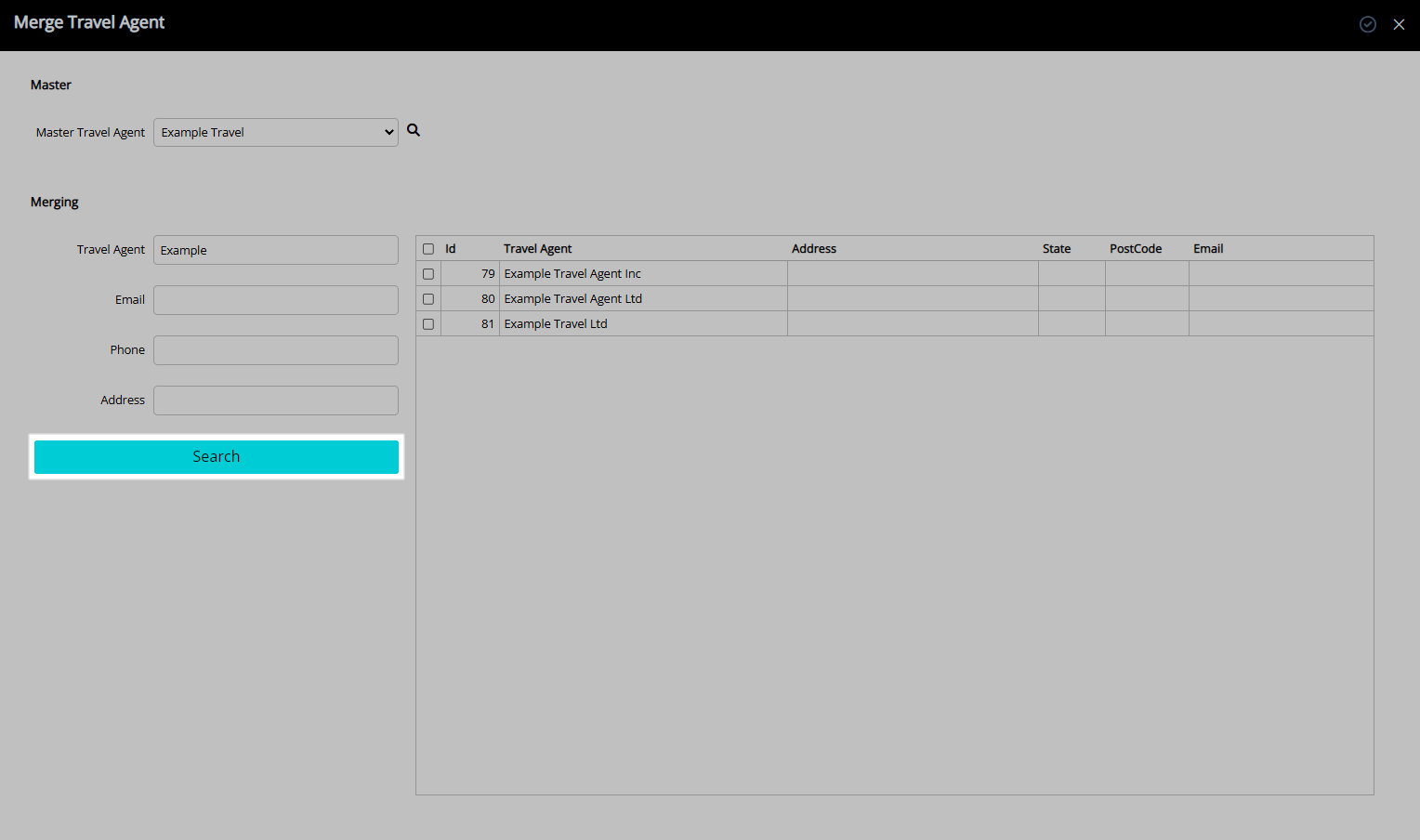
Select the checkbox for the Travel Agents.
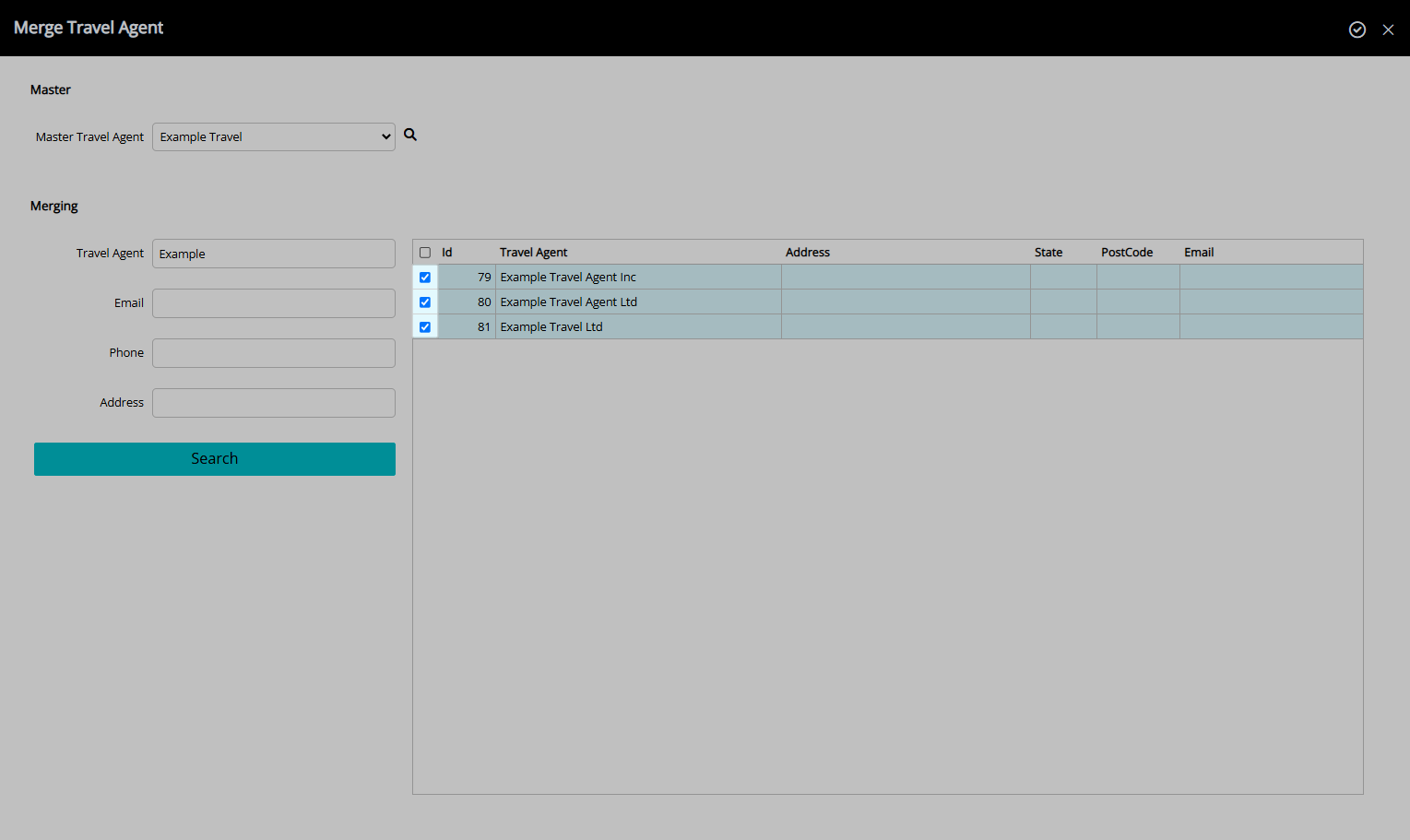
Select the  ‘Apply’ icon to merge the Travel Agents.
‘Apply’ icon to merge the Travel Agents.
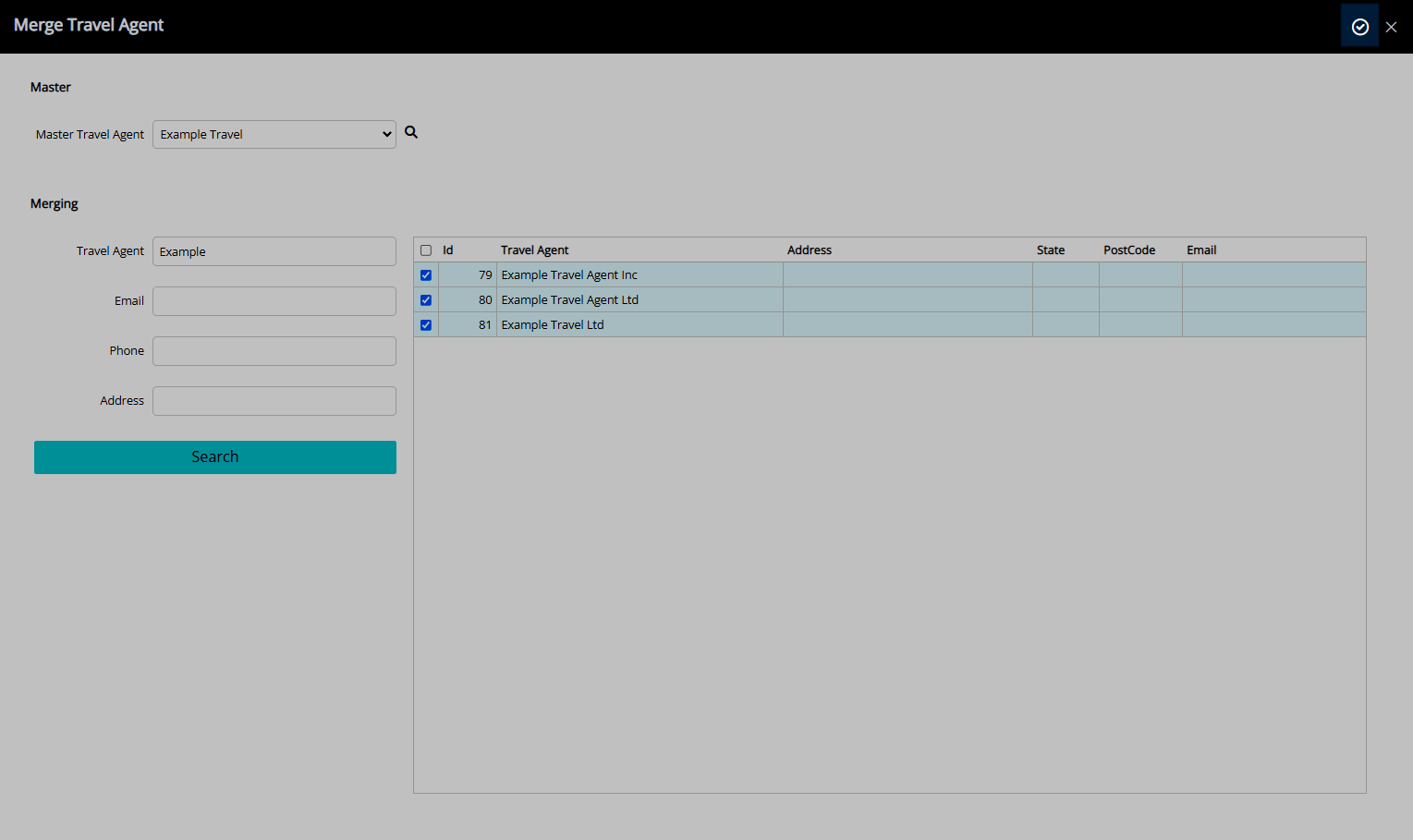
Select ‘Yes’ to confirm.
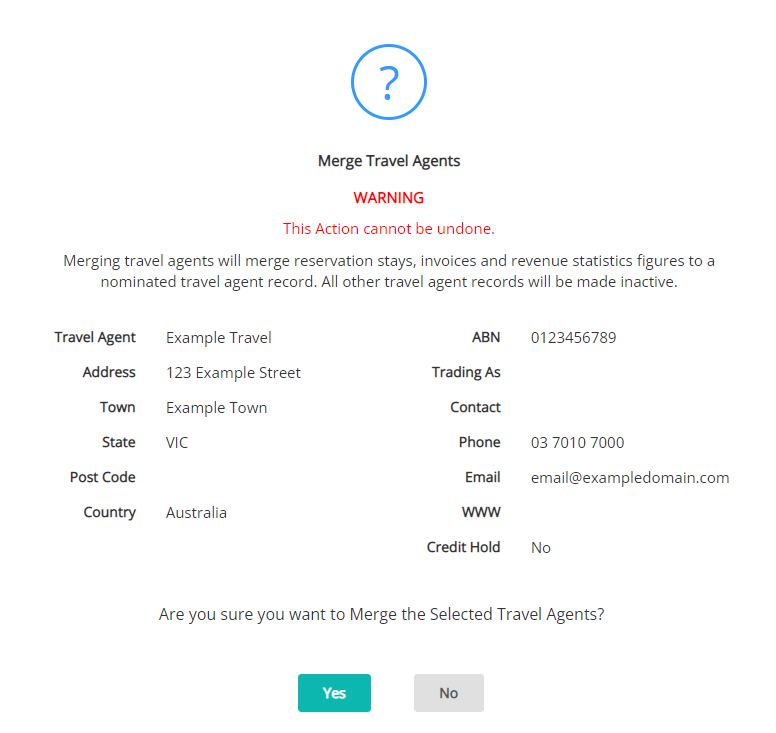
Select the  ‘Exit’ icon to return to the Travel Agent setup screen.
‘Exit’ icon to return to the Travel Agent setup screen.
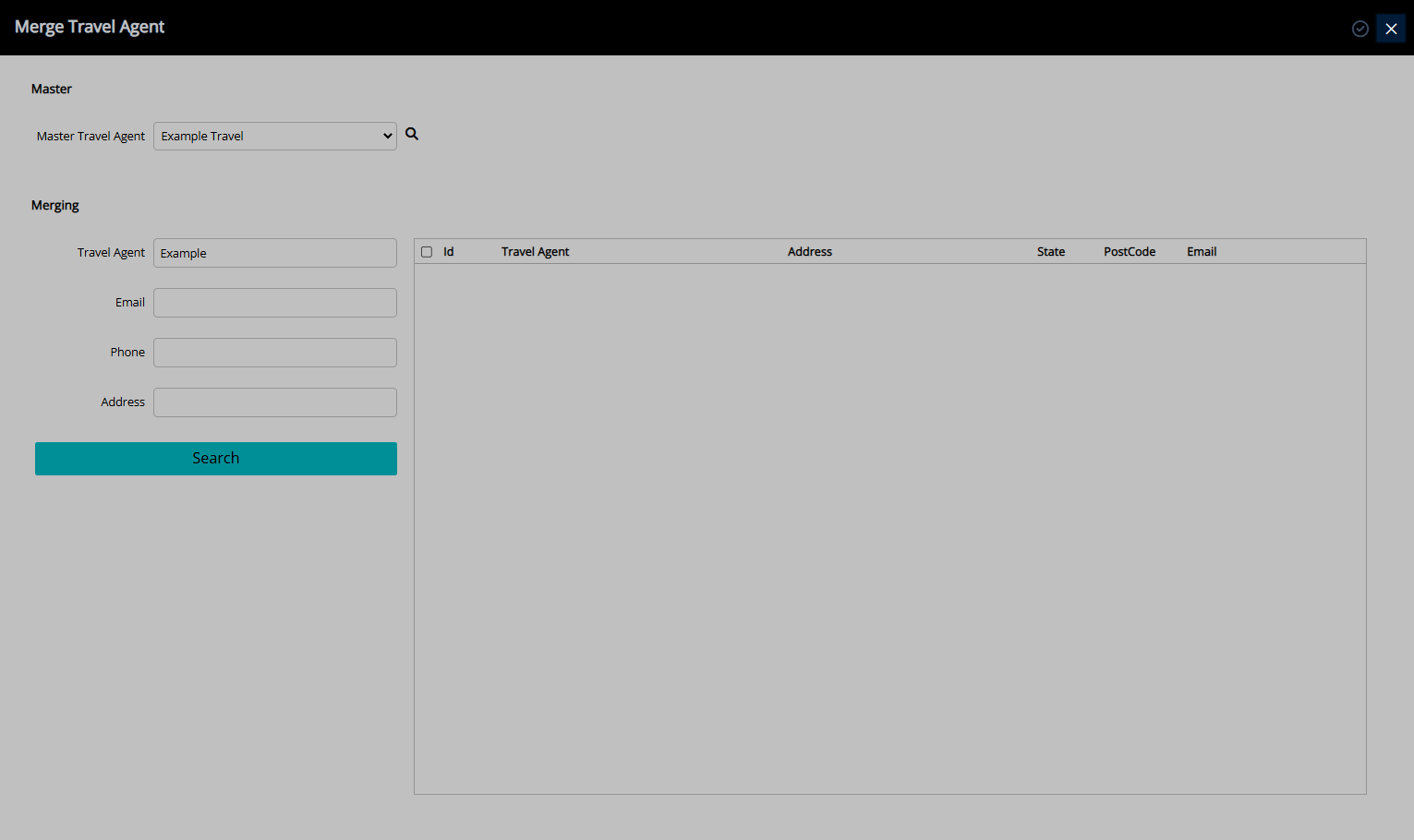
Merging Travel Agent records will consolidate the selection into the Master Travel Agent with the Contact Details, Allotments, Reservation History, Branch Offices, Tax Invoices, Travel Agent Accounts, Expense Accounts and Commissions of the selected records.
Use
- Go to Setup > Travel Agent in the Side Menu of RMS.
- Select an existing Travel Agent.
- Select the
 ‘Merge’ icon.
‘Merge’ icon. - Select the Master Travel Agent.
- Enter the Search Criteria.
- Select 'Search' or press 'Enter'.
- Select the checkbox for the Travel Agents.
- Select ‘Apply’.
- Select ‘Yes’ to confirm.
- Exit.

Selected Travel Agents will be merged into the Master Travel Agent.
Merging of Travel Agent records cannot be undone.
-
Guide
- Add Button
Guide
Go to Setup > Travel Agent in the Side Menu of RMS.
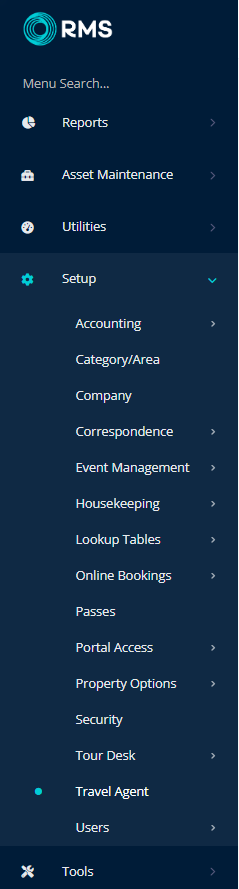
Select an existing Travel Agent.
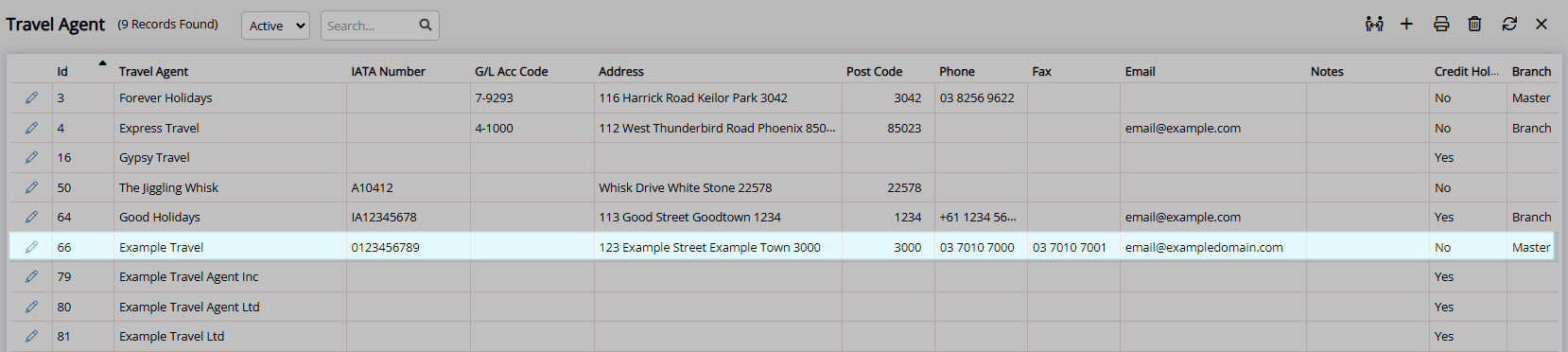
Select the  ‘Merge’ icon.
‘Merge’ icon.
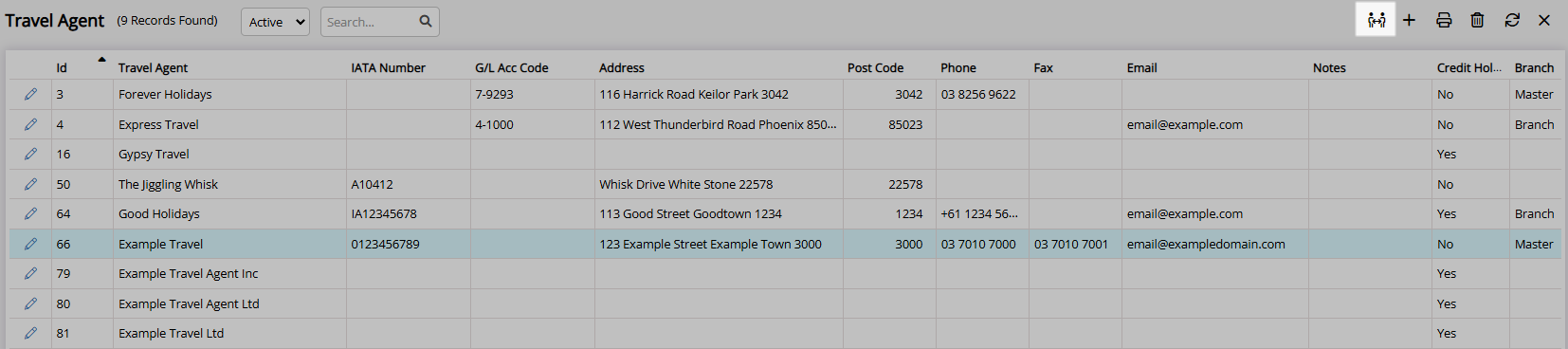
Select the Master Travel Agent.
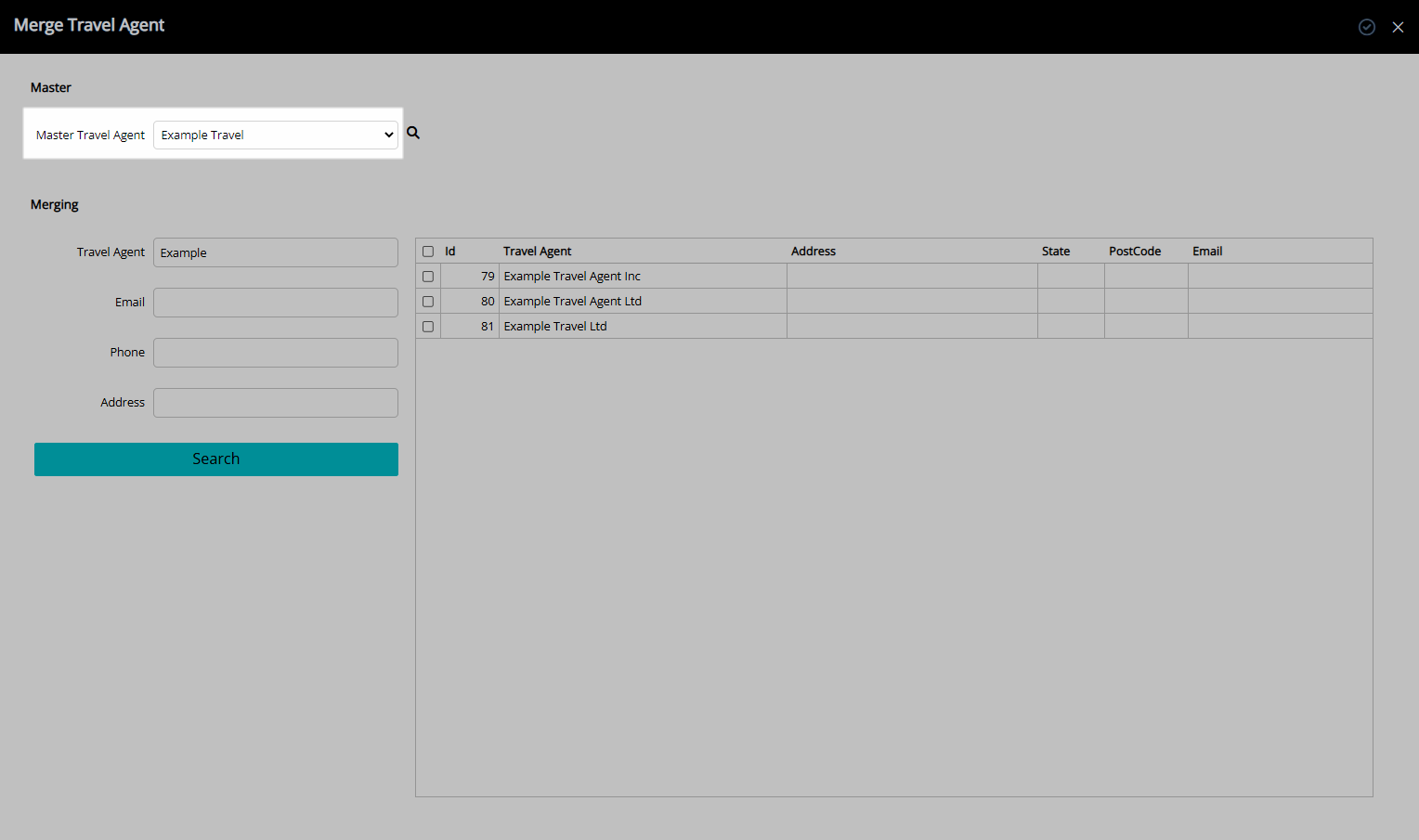
Enter the Search Criteria.
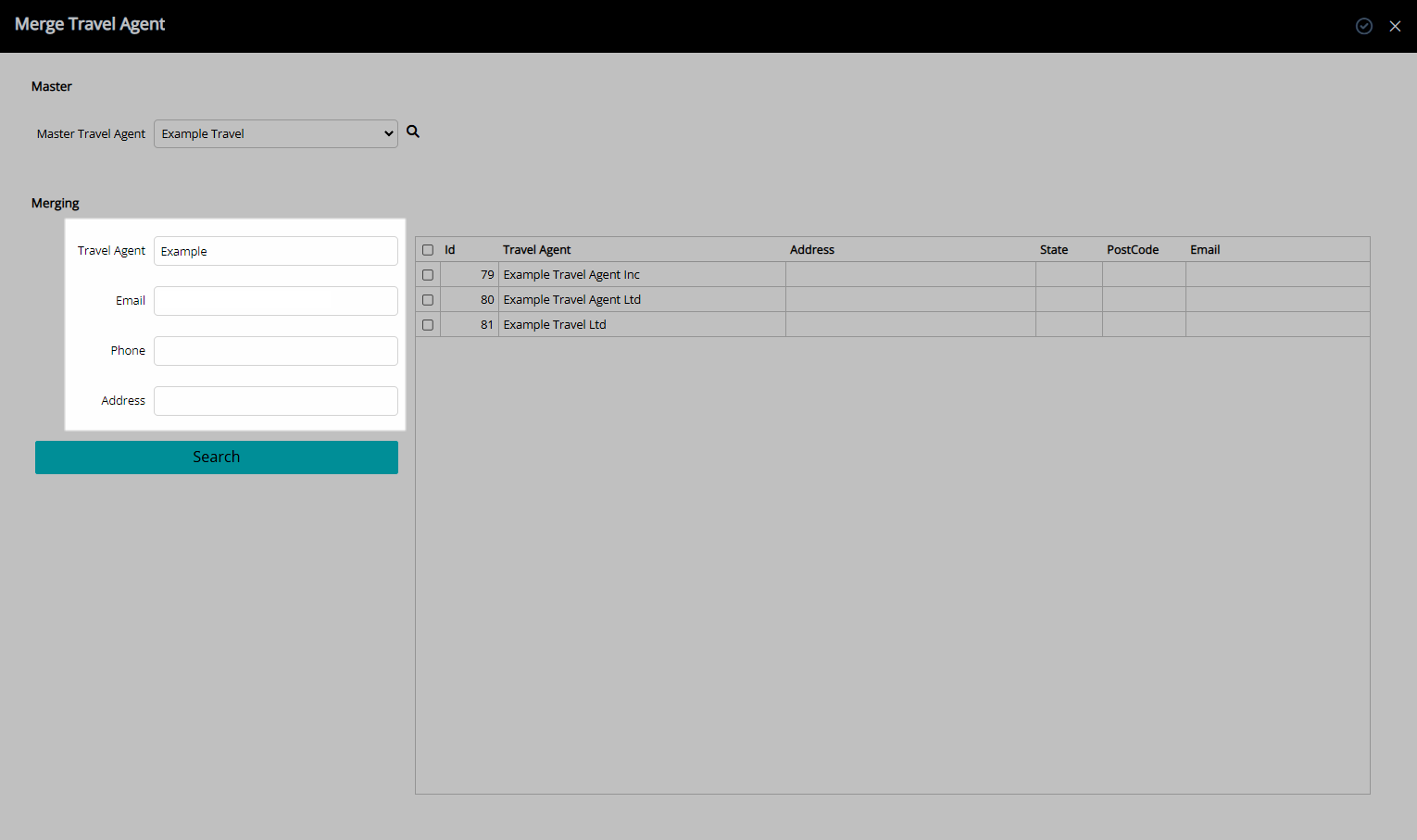
Select 'Search' or press 'Enter'.
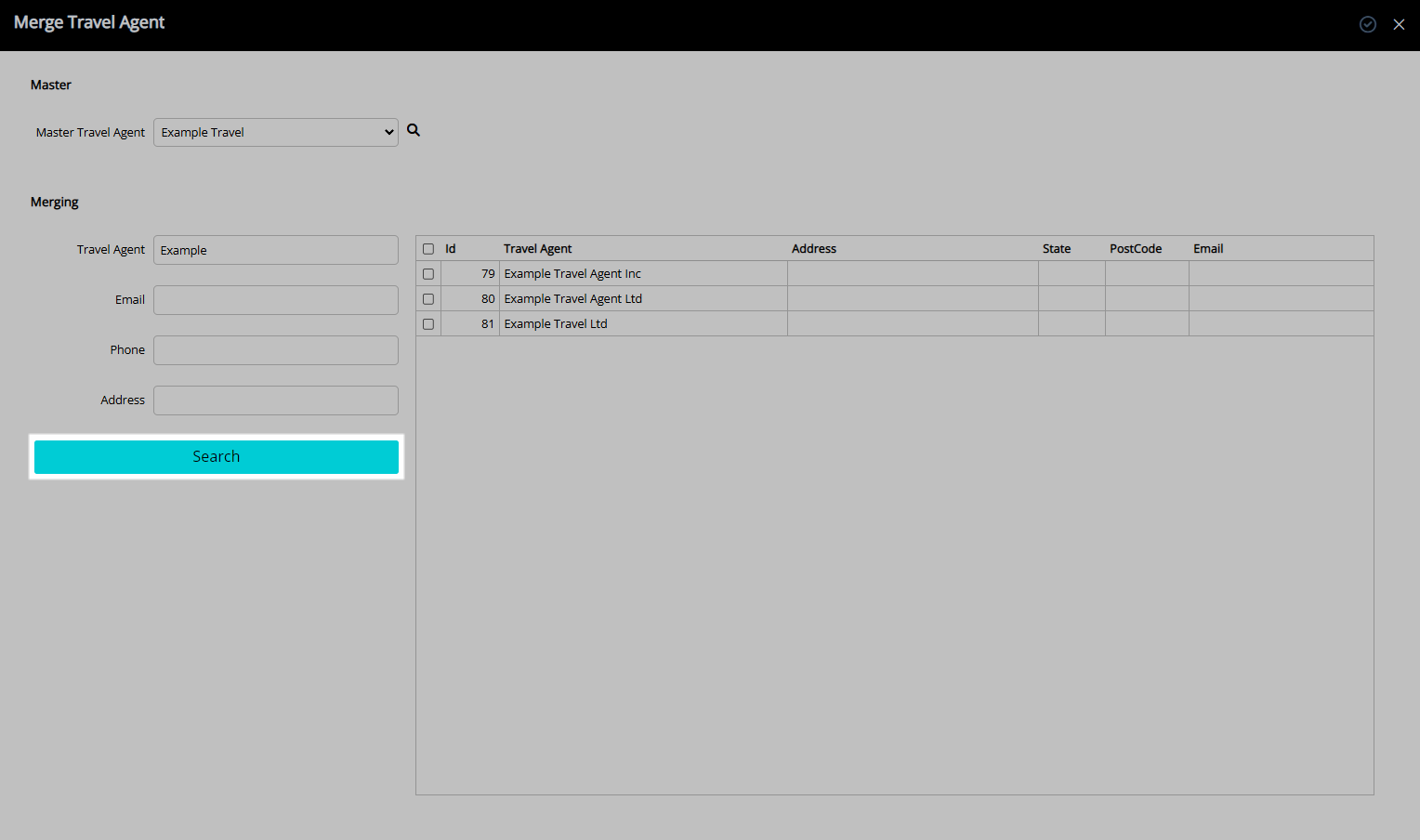
Select the checkbox for the Travel Agents.
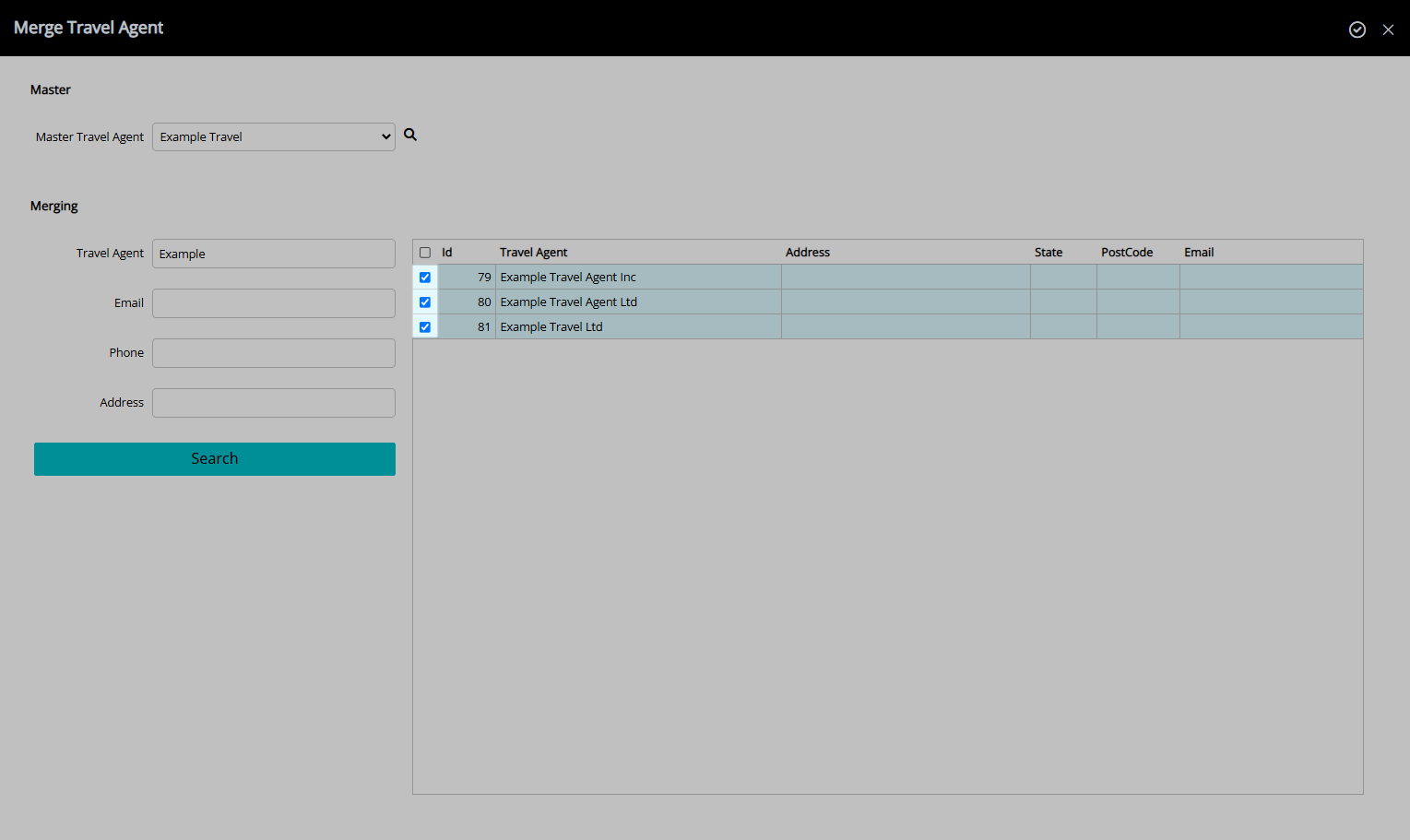
Select the  ‘Apply’ icon to merge the Travel Agents.
‘Apply’ icon to merge the Travel Agents.
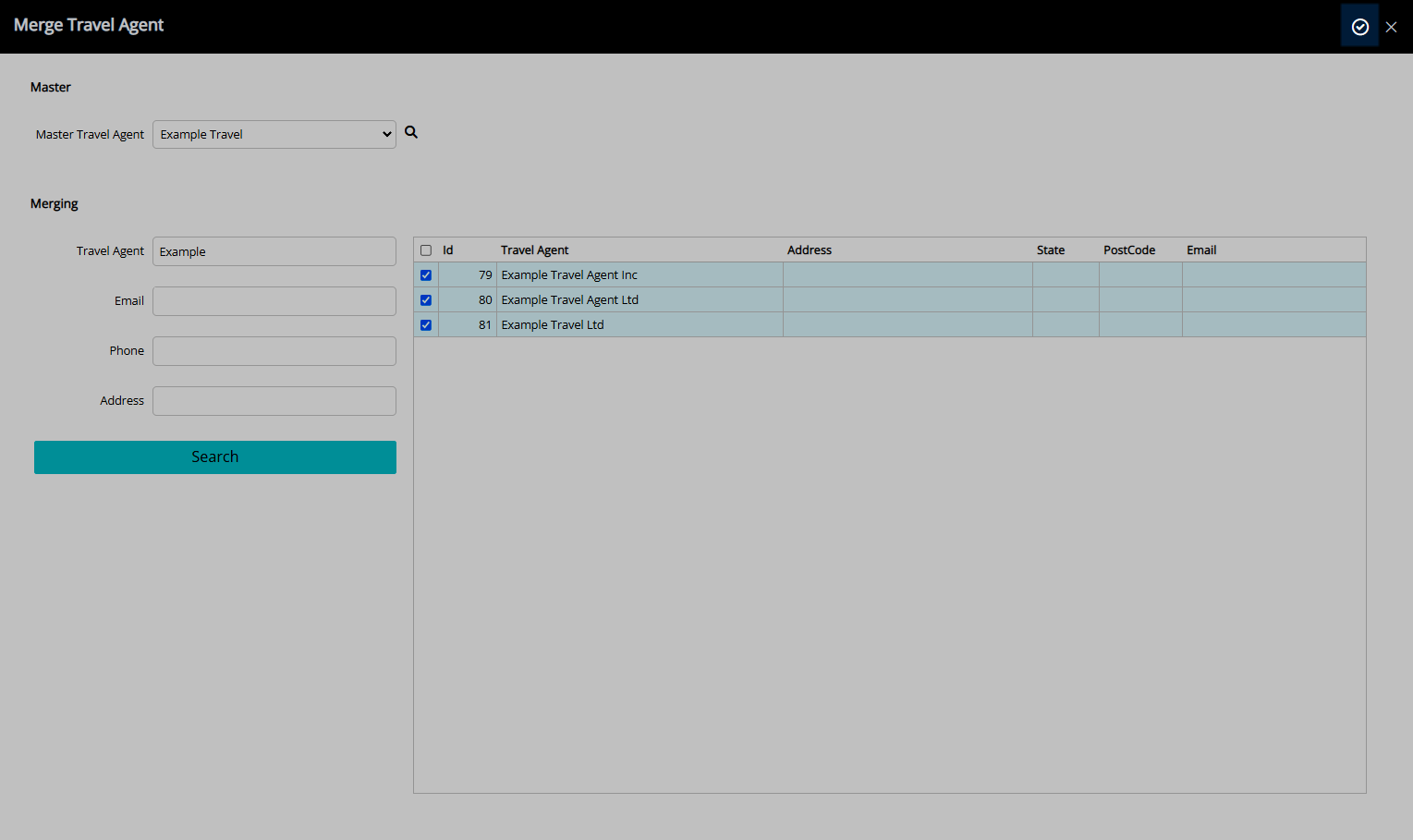
Select ‘Yes’ to confirm.
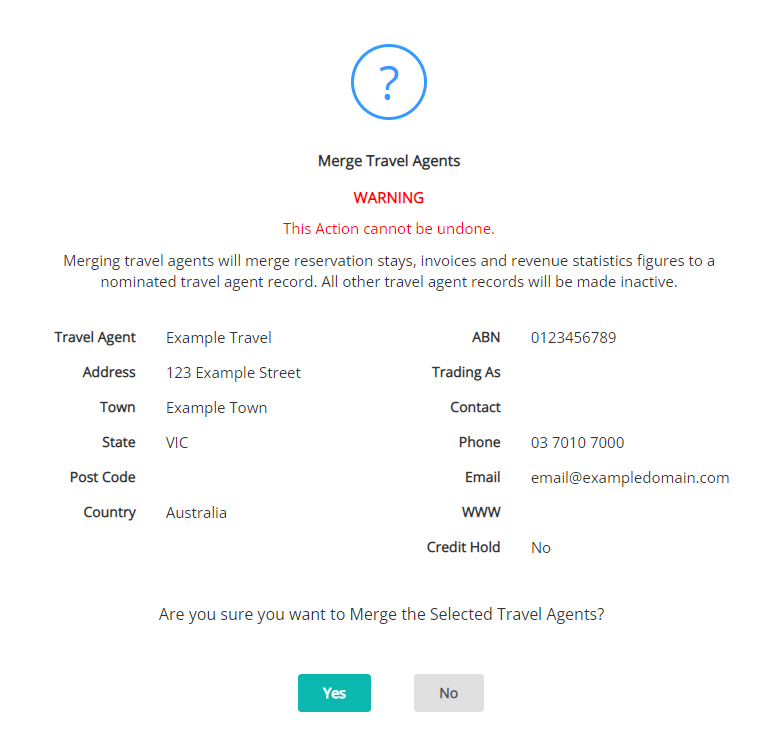
Select the  ‘Exit’ icon to return to the Travel Agent setup screen.
‘Exit’ icon to return to the Travel Agent setup screen.
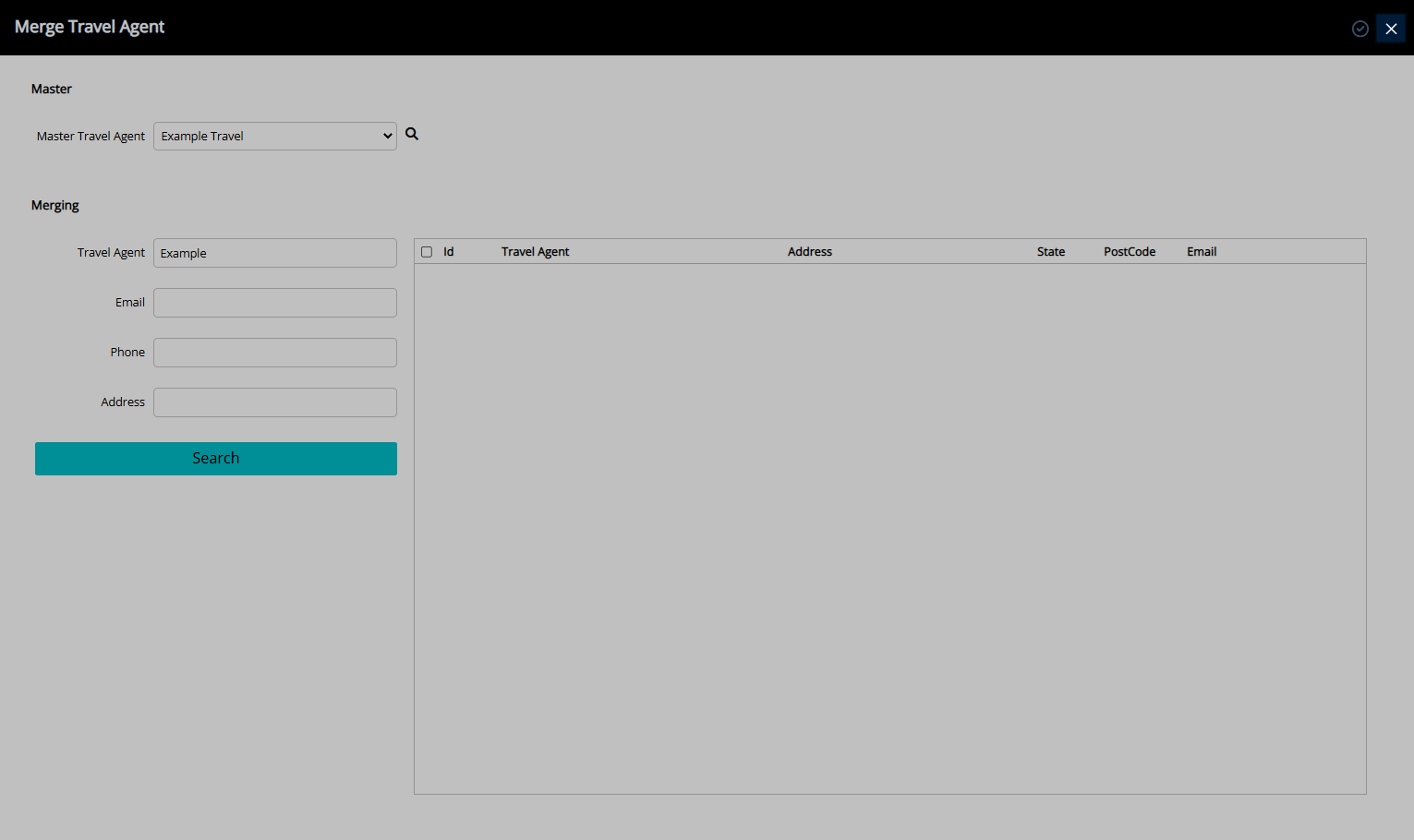
Merging Travel Agent records will consolidate the selection into the Master Travel Agent with the Contact Details, Allotments, Reservation History, Branch Offices, Tax Invoices, Travel Agent Accounts, Expense Accounts and Commissions of the selected records.