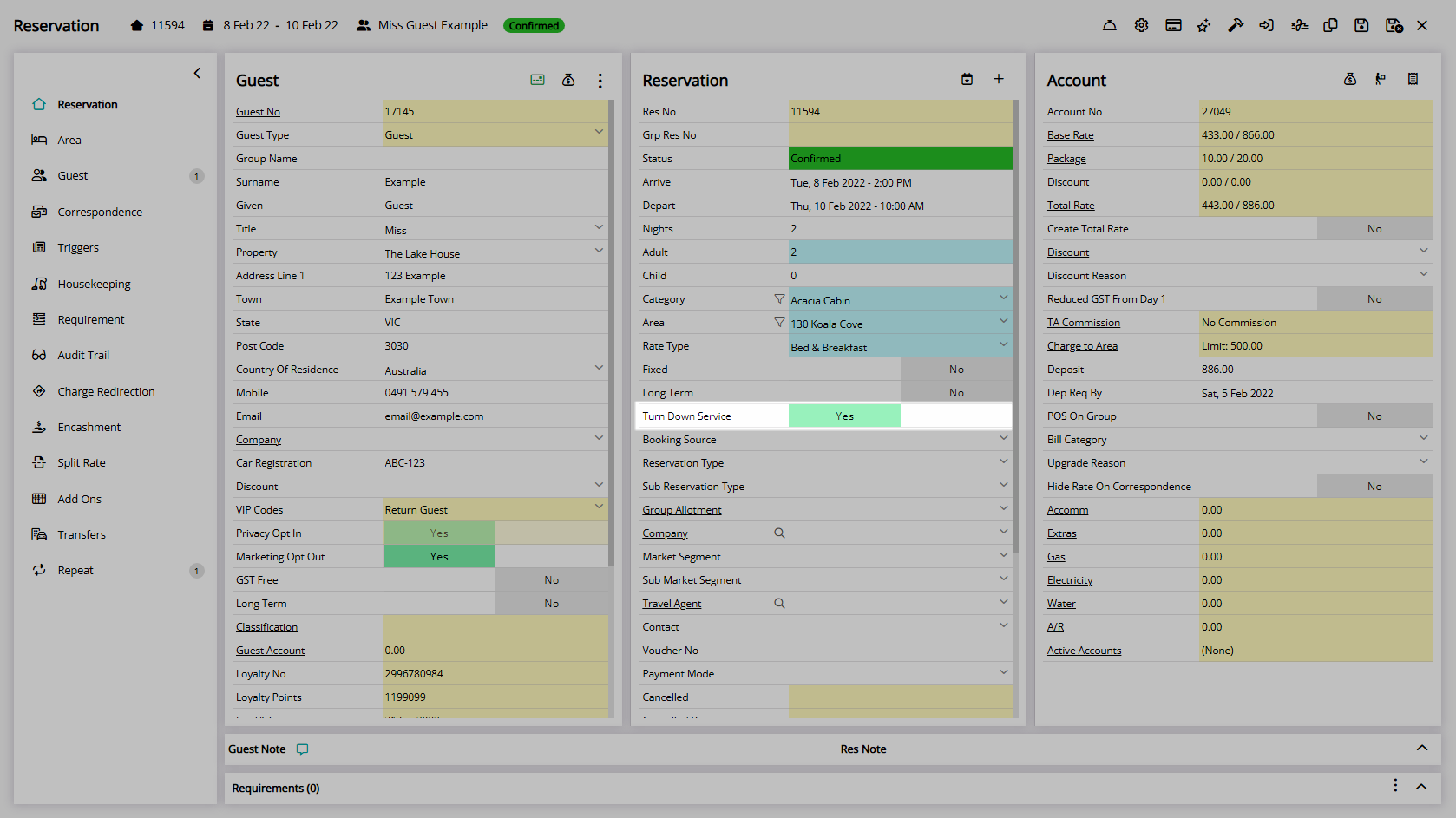Reservation System Labels
Setup additional fields for Reservations in RMS.
Reservation System Labels are additional fields available for Reservations.
-
Information
-
Setup
- Add Button
Information
Reservation System Labels are additional fields available for Reservations.
Reservation System Labels can be used on Reservation Search, Report Writer or Form Letters once enabled in Field Maintenance.
A Reservation is the booking of an Area for a Guest.
Reservations can have multiple Guest Profiles or be made for multiple Areas and include all the information related to the guest's booking within a single screen.
The Reservation System Labels include the following options.
| Field Type | Options | Number Available |
|---|---|---|
| Text Entry | 20, 50 or 175 Maximum Characters. | 10 |
| Yes/No Toggle | Set the Default Value of Yes or No. | 3 |
| Date Selector | N/A | 2 |
| Blank/Yes/No | Defaults to no answer selected. | 1 |
Character limits for data entered are noted next to each field.
Some interfaces use a certain Reservation System Label and will be noted during the interface setup.

Guest and Reservation are default System Labels that can be customised.

System Administrators will require Security Profile access to use this feature.
-
Setup
- Add Button
Setup
Have your System Administrator complete the following.
- Go to Setup > Property Options > System Labels in RMS.
- Navigate to the 'Reservation' tab.
- Enter the Field Label.
- Yes/No Toggle: Select the Default Value.
- Save/Exit.
- Setup Field Maintenance.

Field Maintenance can be used to determine the display order of fields on the Reservation.
-
Guide
- Add Button
Guide
Go to Setup > Property Options > System Labels in RMS.
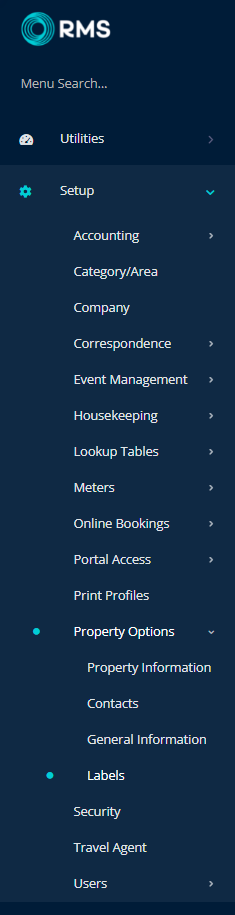
Navigate to the 'Reservation' tab.
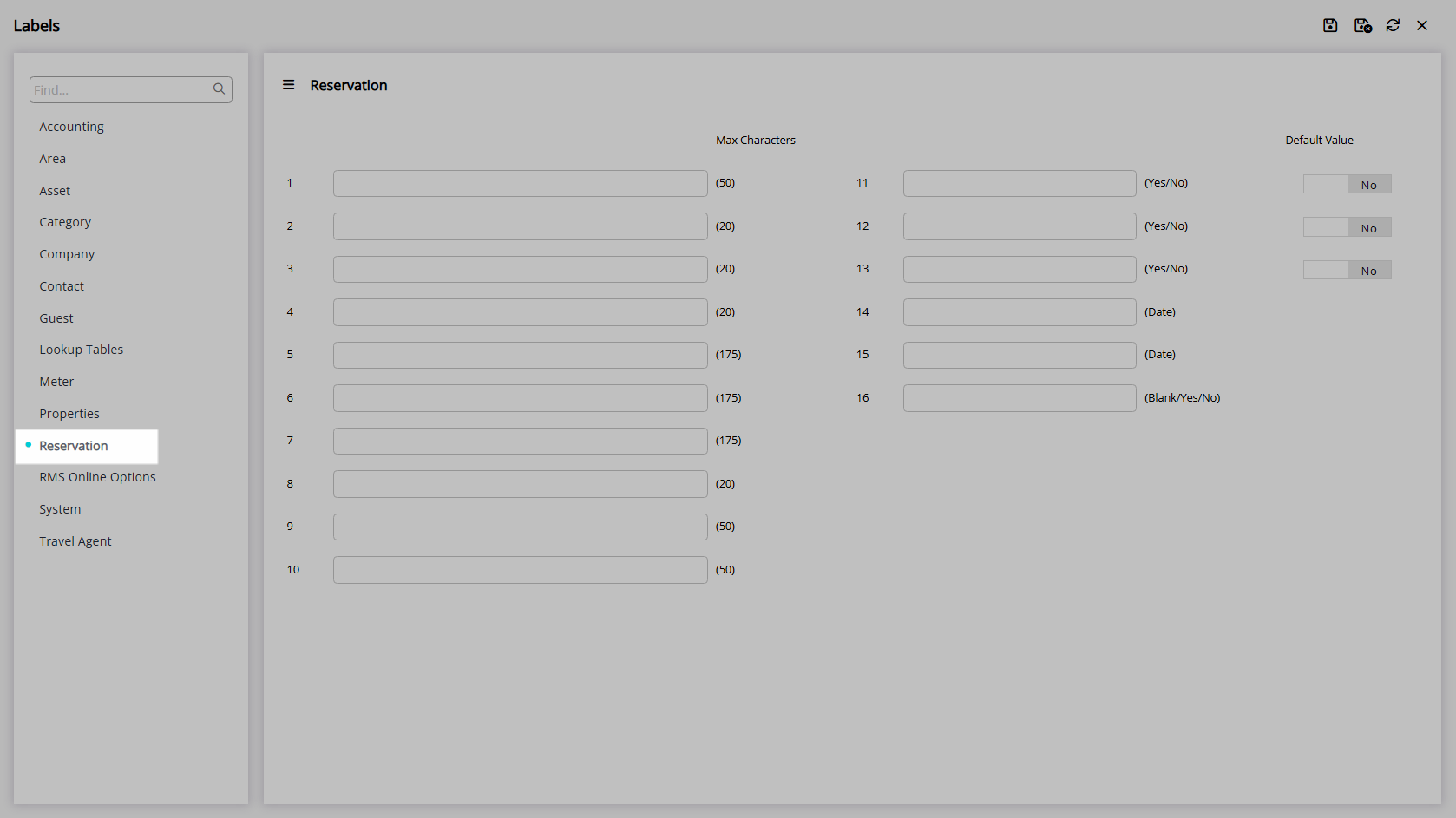
Enter the Field Label.

Yes/No Toggle: Select the Default Value.
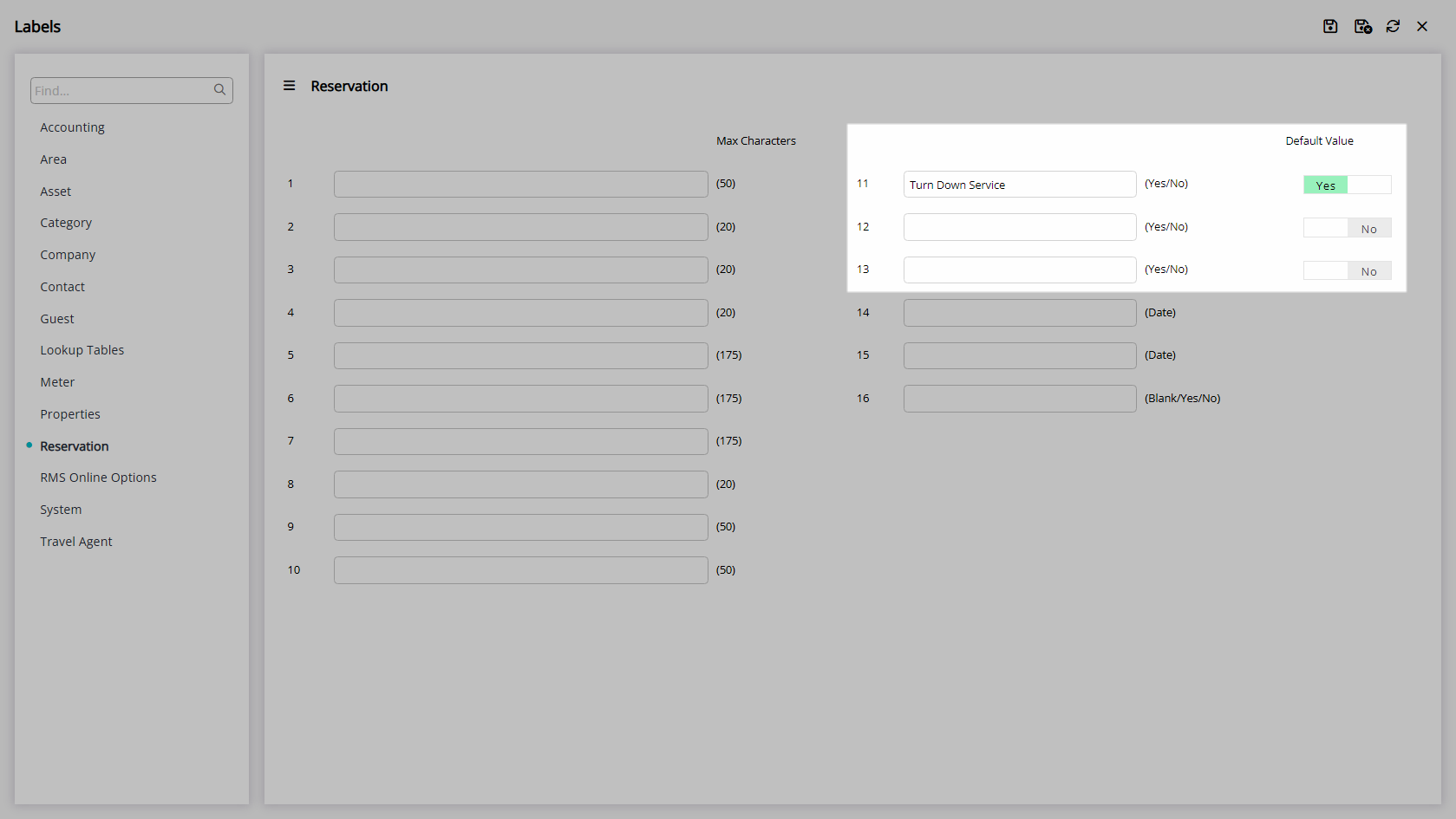
Select 'Save/Exit' to store the changes made.
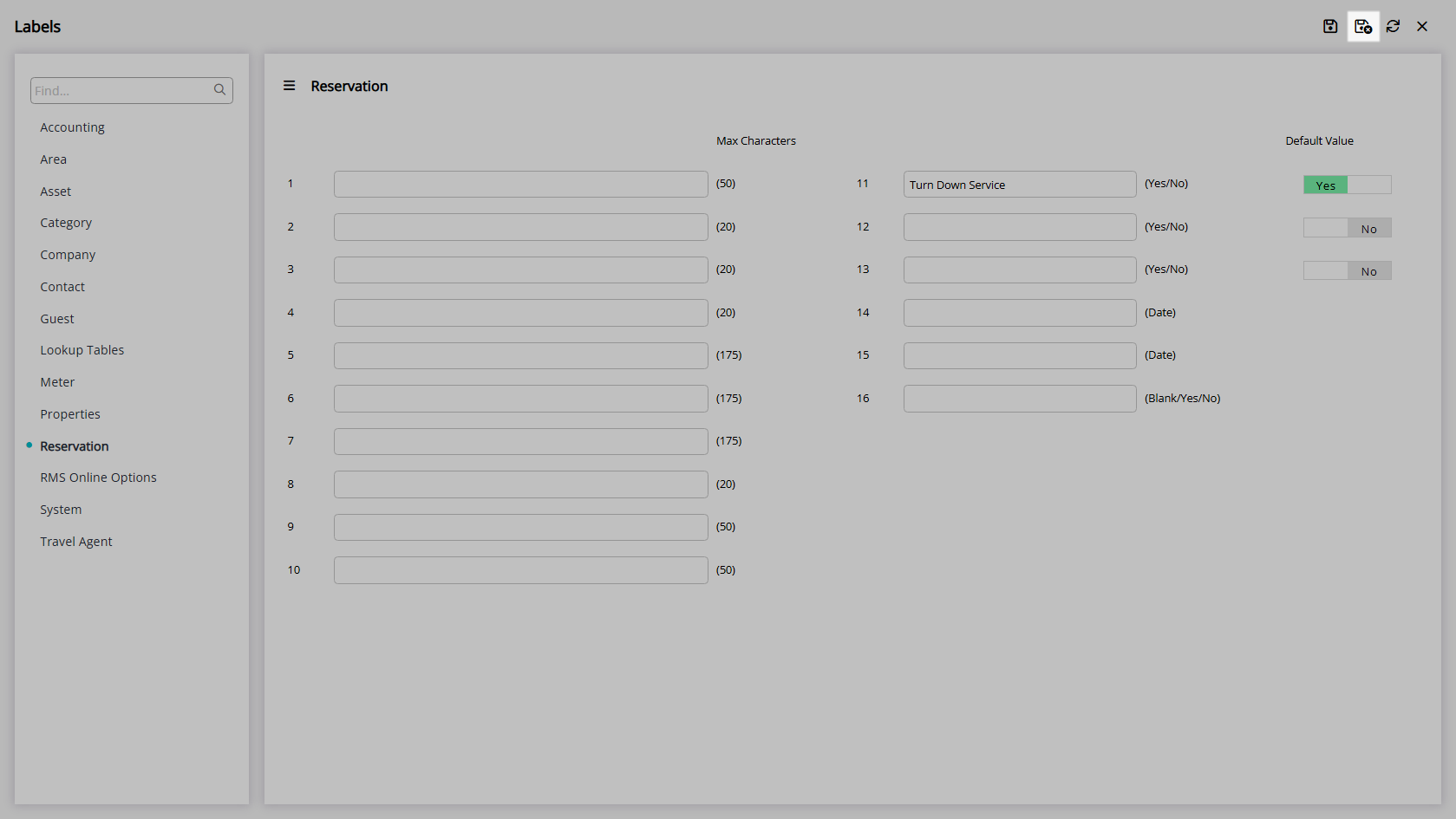
Setup Field Maintenance.
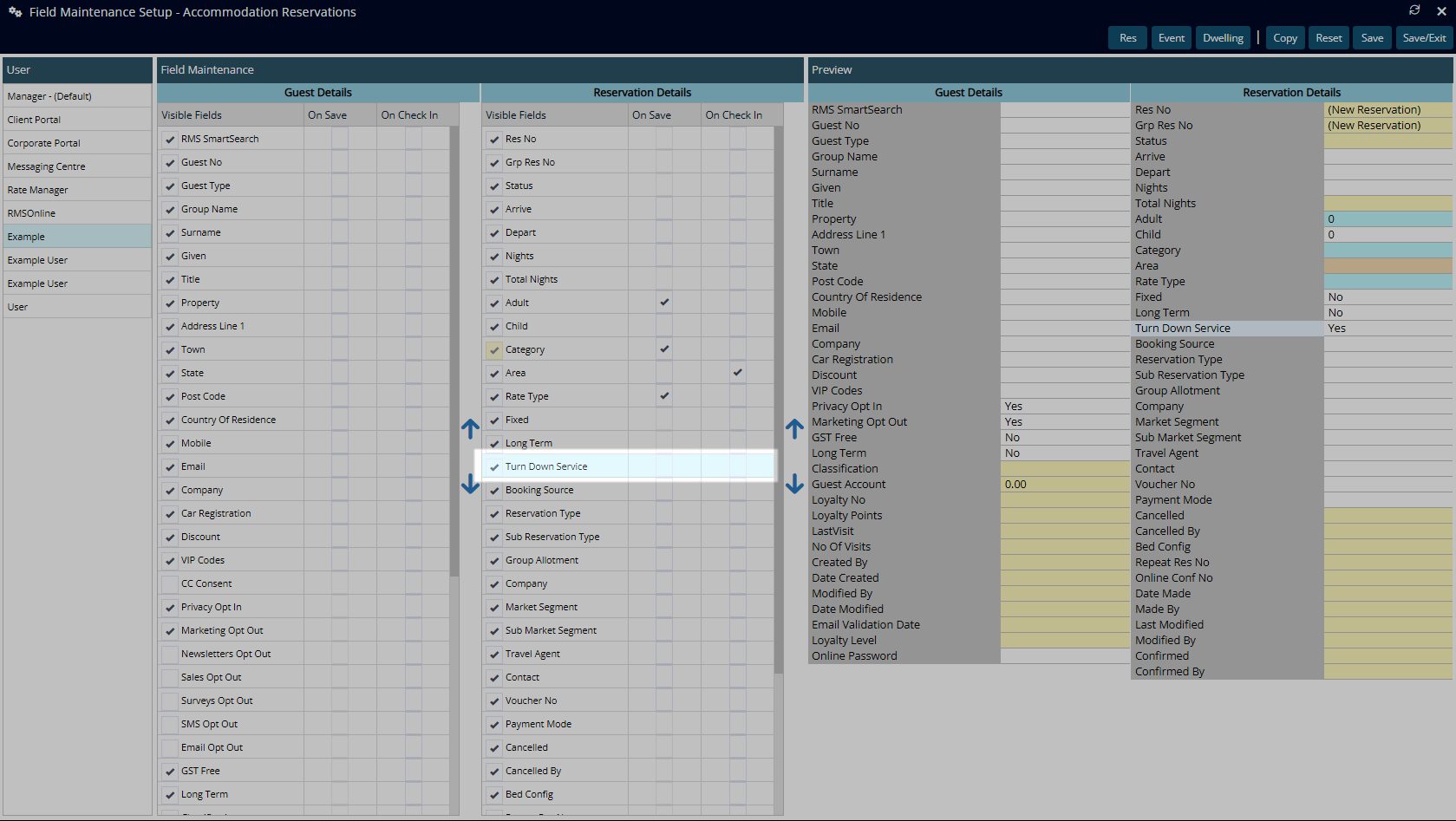
The fields will now be available to enter data on the Reservation.
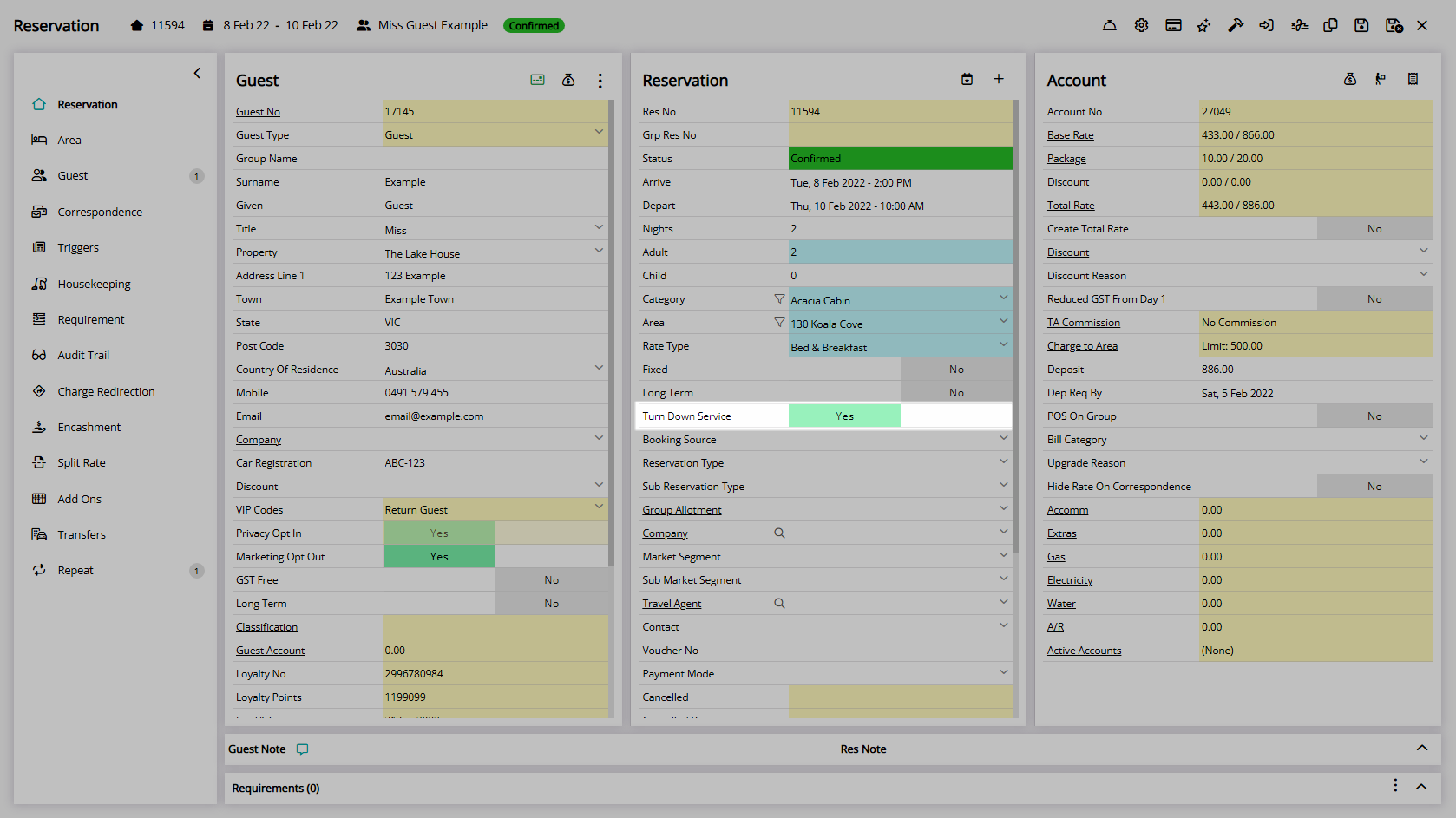
Setup
Have your System Administrator complete the following.
- Go to Setup > Property Options > System Labels in RMS.
- Navigate to the 'Reservation' tab.
- Enter the Field Label.
- Yes/No Toggle: Select the Default Value.
- Save/Exit.
- Setup Field Maintenance.

Field Maintenance can be used to determine the display order of fields on the Reservation.
-
Guide
- Add Button
Guide
Go to Setup > Property Options > System Labels in RMS.
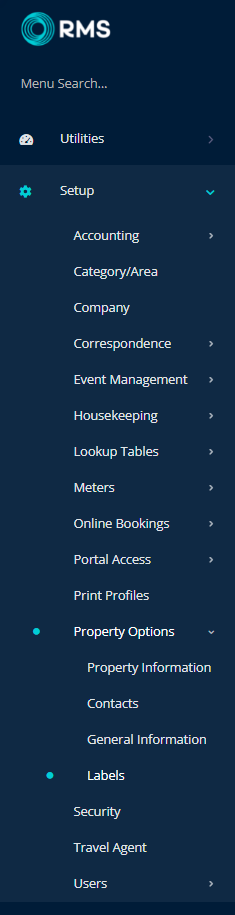
Navigate to the 'Reservation' tab.
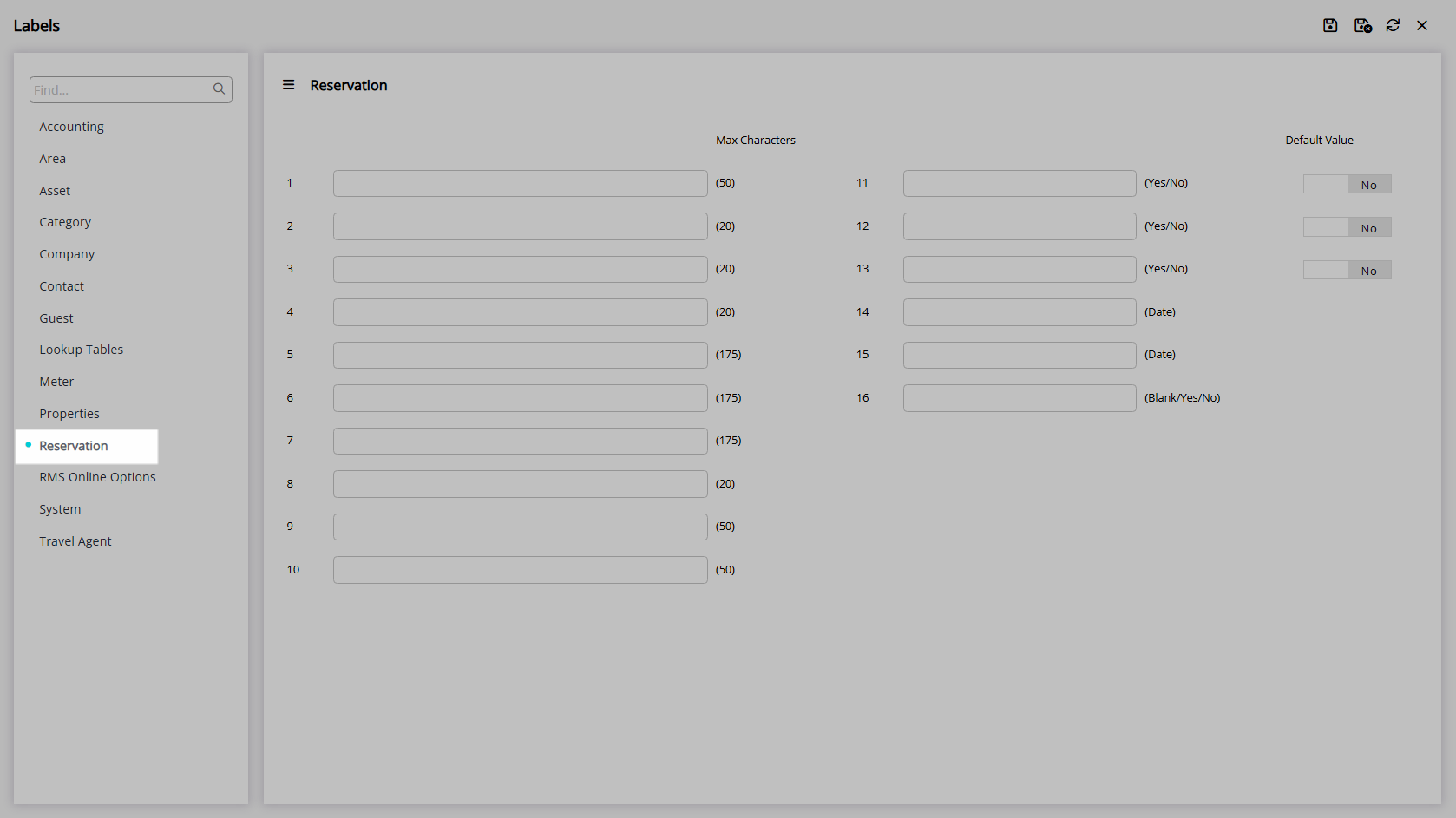
Enter the Field Label.

Yes/No Toggle: Select the Default Value.
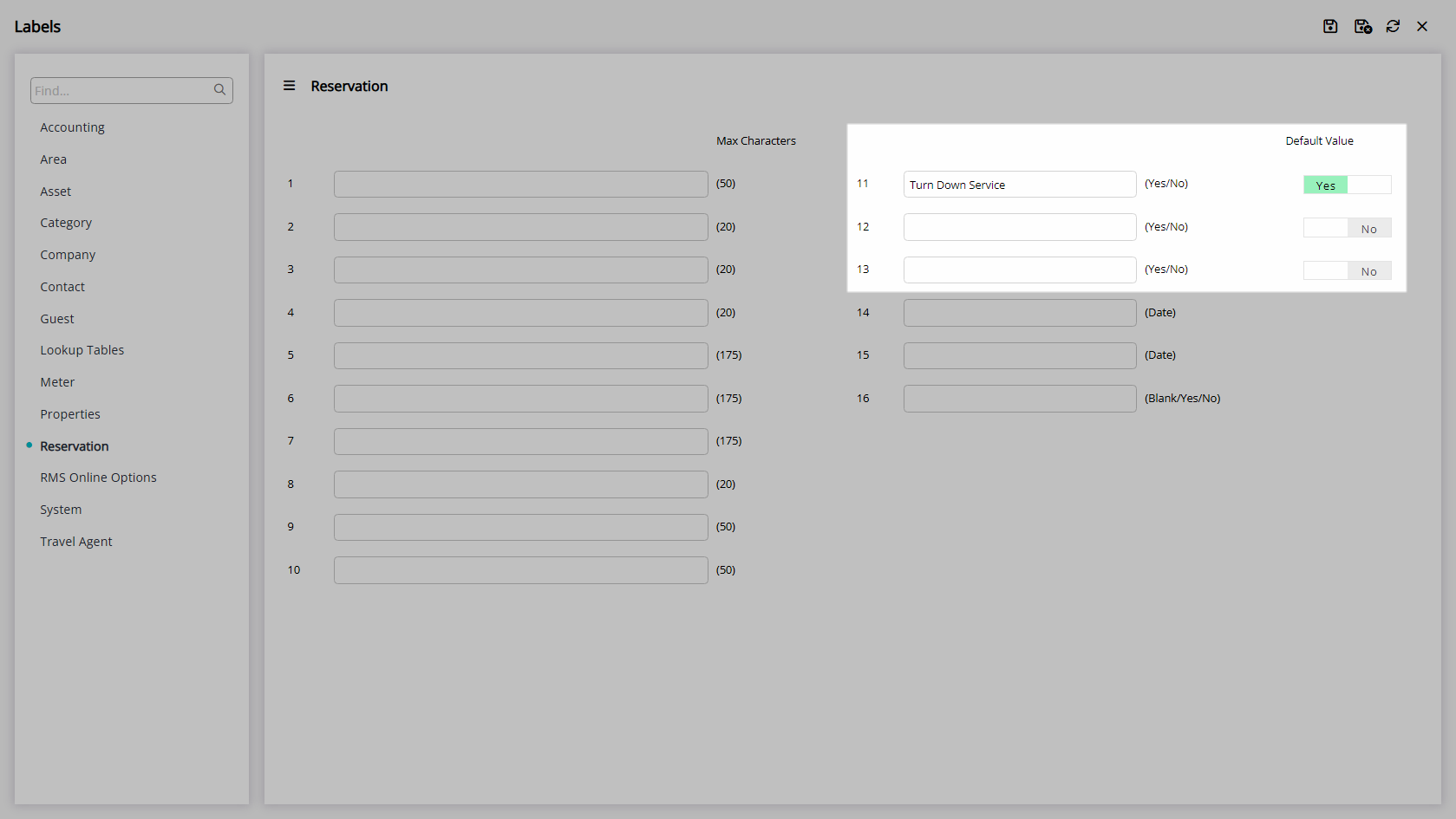
Select 'Save/Exit' to store the changes made.
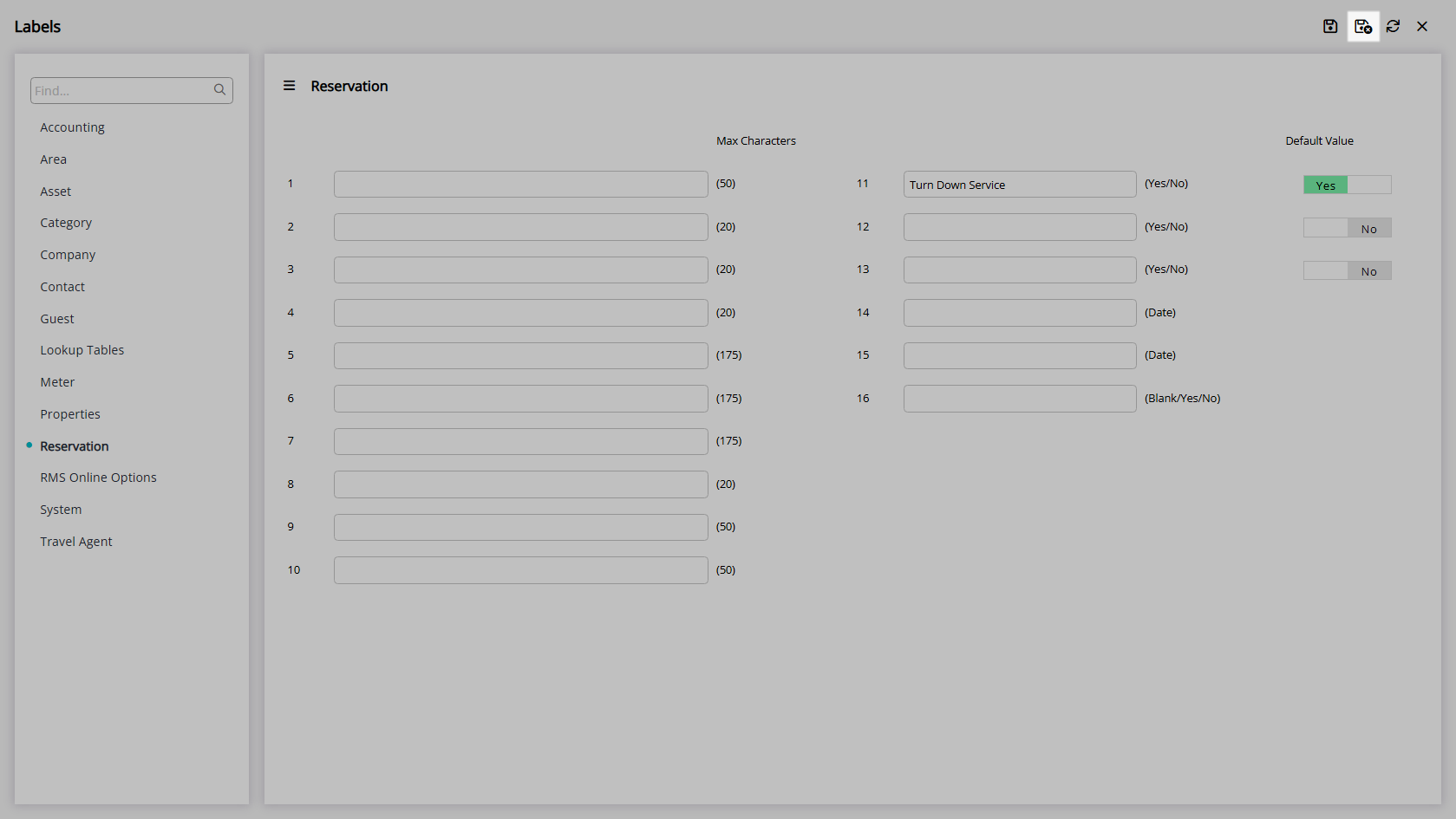
Setup Field Maintenance.
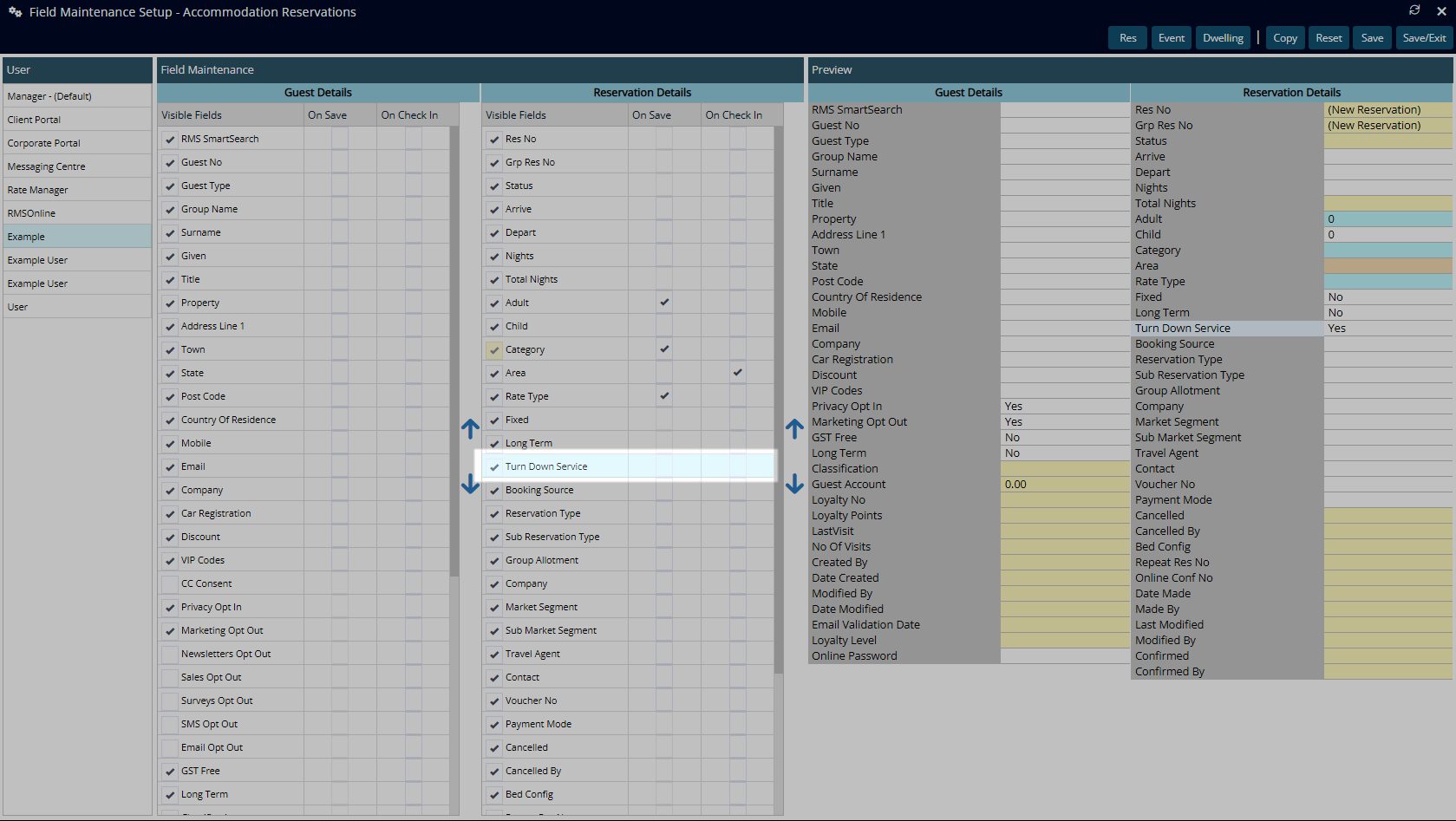
The fields will now be available to enter data on the Reservation.