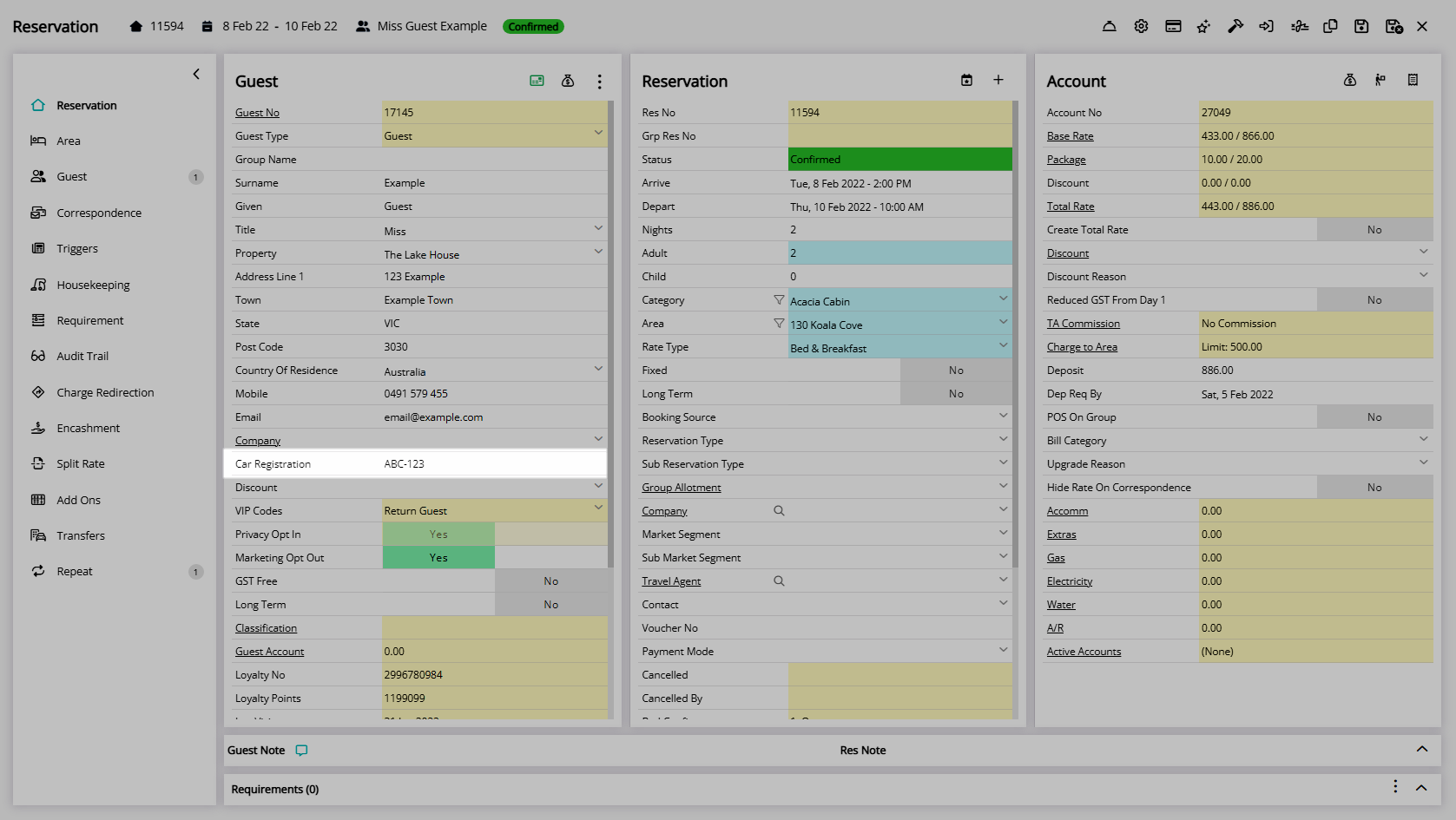Guest System Labels
Setup additional fields for Guest Details in RMS.
Guest System Labels are additional fields available for the Guest Profile.
-
Information
-
Setup
- Add Button
Information
Guest System Labels are additional fields available for the Guest Profile.
Guest System Labels can be used on Guest Search, Report Writer or Form Letters once enabled in Field Maintenance.
A Guest Profile is the record of guest information for a person who has booked or stayed at the property.
The Guest Profile includes the Guest Details as shown on the Reservation Screen with additional information and guest management options.
Each Guest Profile is stored with a unique Guest Number that can be used to identify the record.
The Guest System Labels include the following options.
| Field Type | Options | Number Available |
|---|---|---|
| Text Entry | 20, 30 or 50 Maximum Characters. | 10 |
| Text Entry with Membership Searching |
20 or 50 Maximum Characters. | 2 |
| Yes/No Toggle | Set the Default Value to Yes or No. | 2 |
| Date Selector | N/A | 2 |
Character limits for data entered are noted next to each field.
Some interfaces use a certain Guest System Label and will be noted during the interface setup.

Guest and Reservation are default System Labels that can be customised.

System Administrators will require access to use this feature.
-
Setup
- Add Button
Setup
Have your System Administrator complete the following.
- Go to Setup > Property Options > System Labels in RMS.
- Navigate to the 'Guest' tab.
- Enter the Field Label.
- Membership Searchable: Select the checkbox 'Membership Searchable'.
- Yes/No Toggle: Select the Default Value.
- Save/Exit.
- Setup Field Maintenance.

Field Maintenance can be used to determine the display order of fields on the Guest Profile and in the Guest Details section of the Reservation.
-
Guide
- Add Button
Guide
Go to Setup > Property Options > System Labels in RMS.
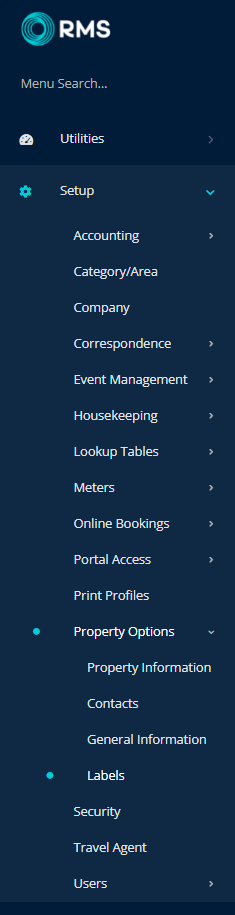
Navigate to the 'Guest' tab.
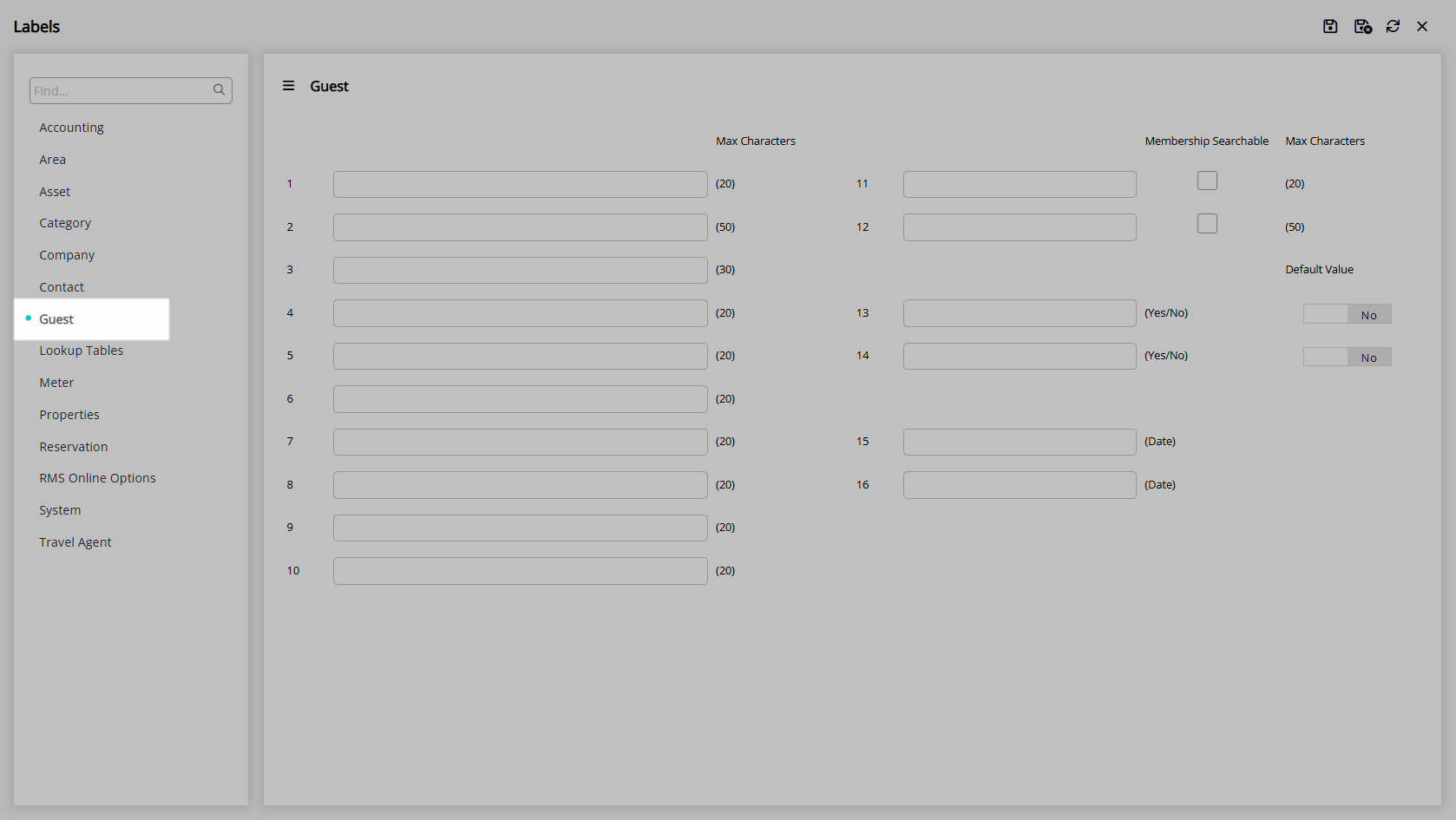
Enter the Field Label.
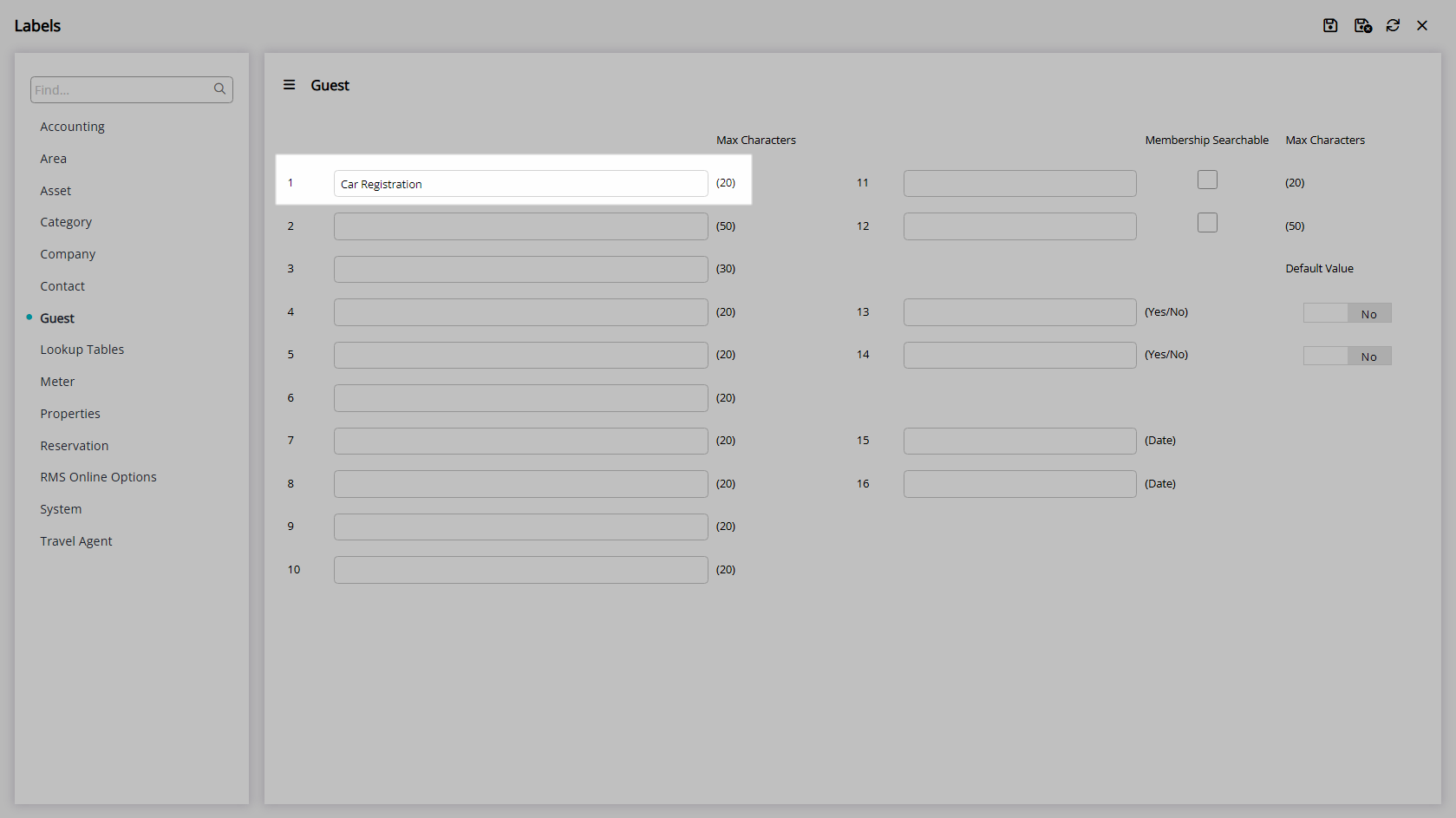
Membership Searchable: Select the checkbox 'Membership Searchable'.
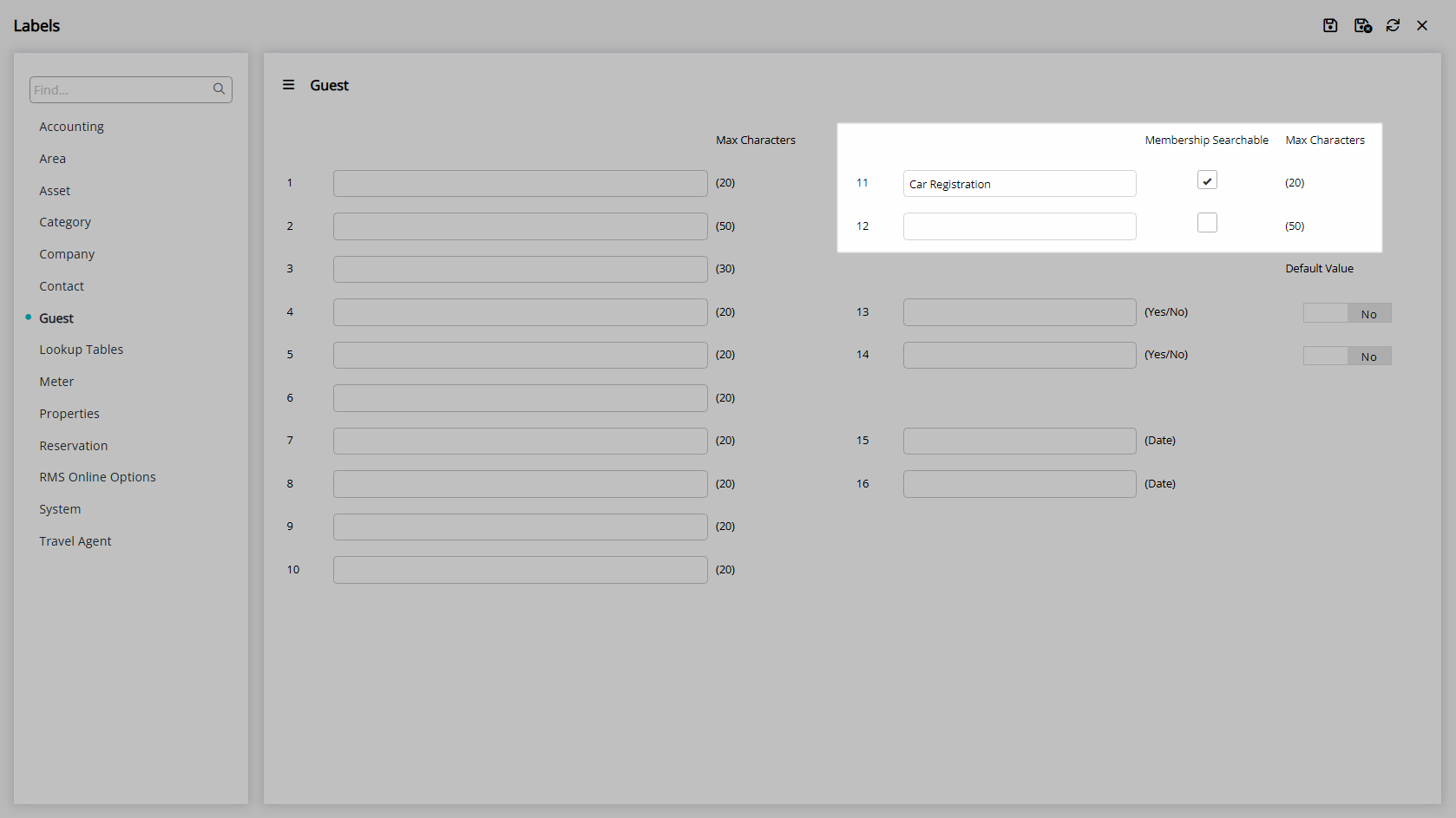
Yes/No Toggle: Select the Default Value.
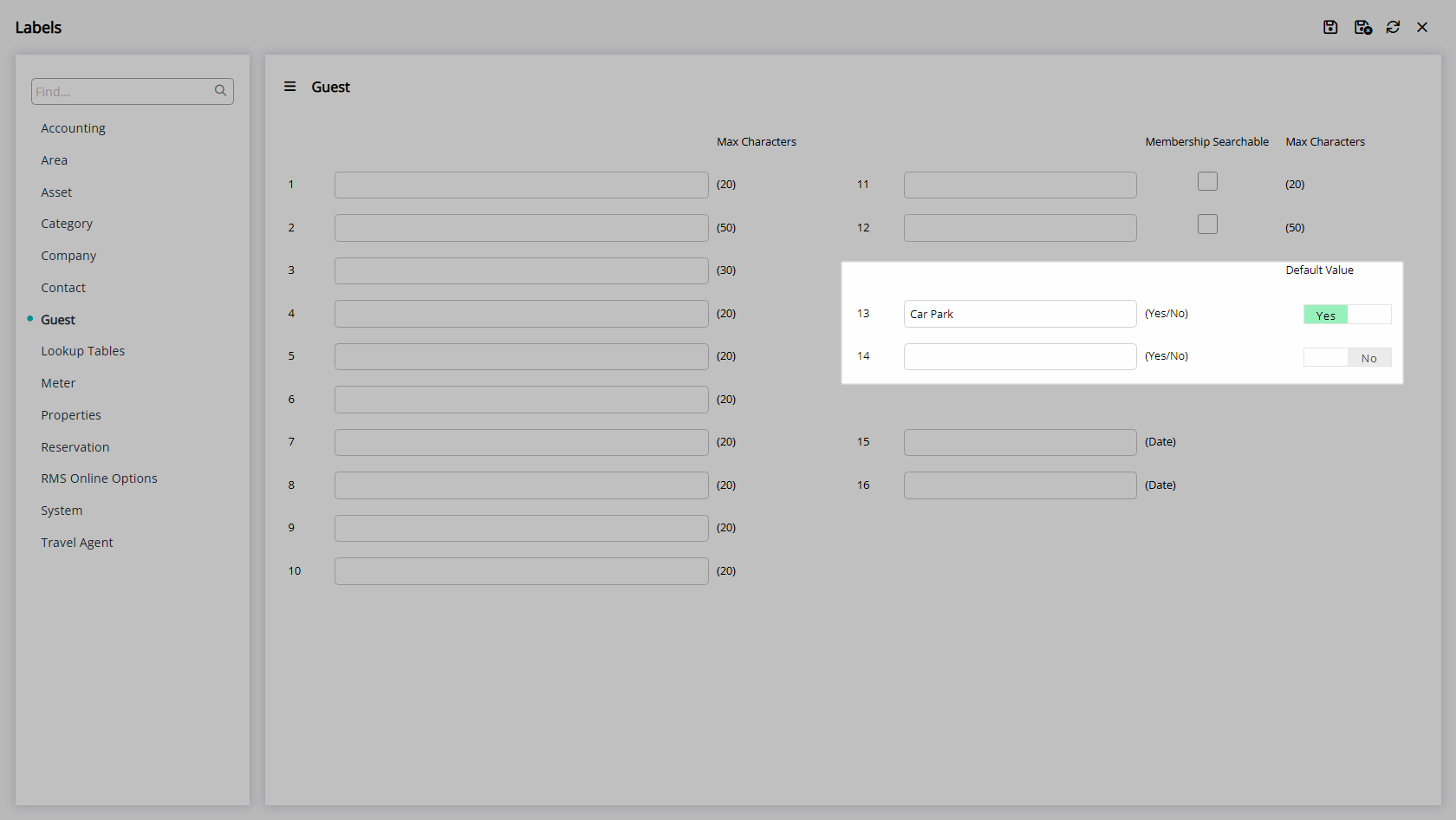
Select 'Save/Exit' to store the changes made and leave the setup.
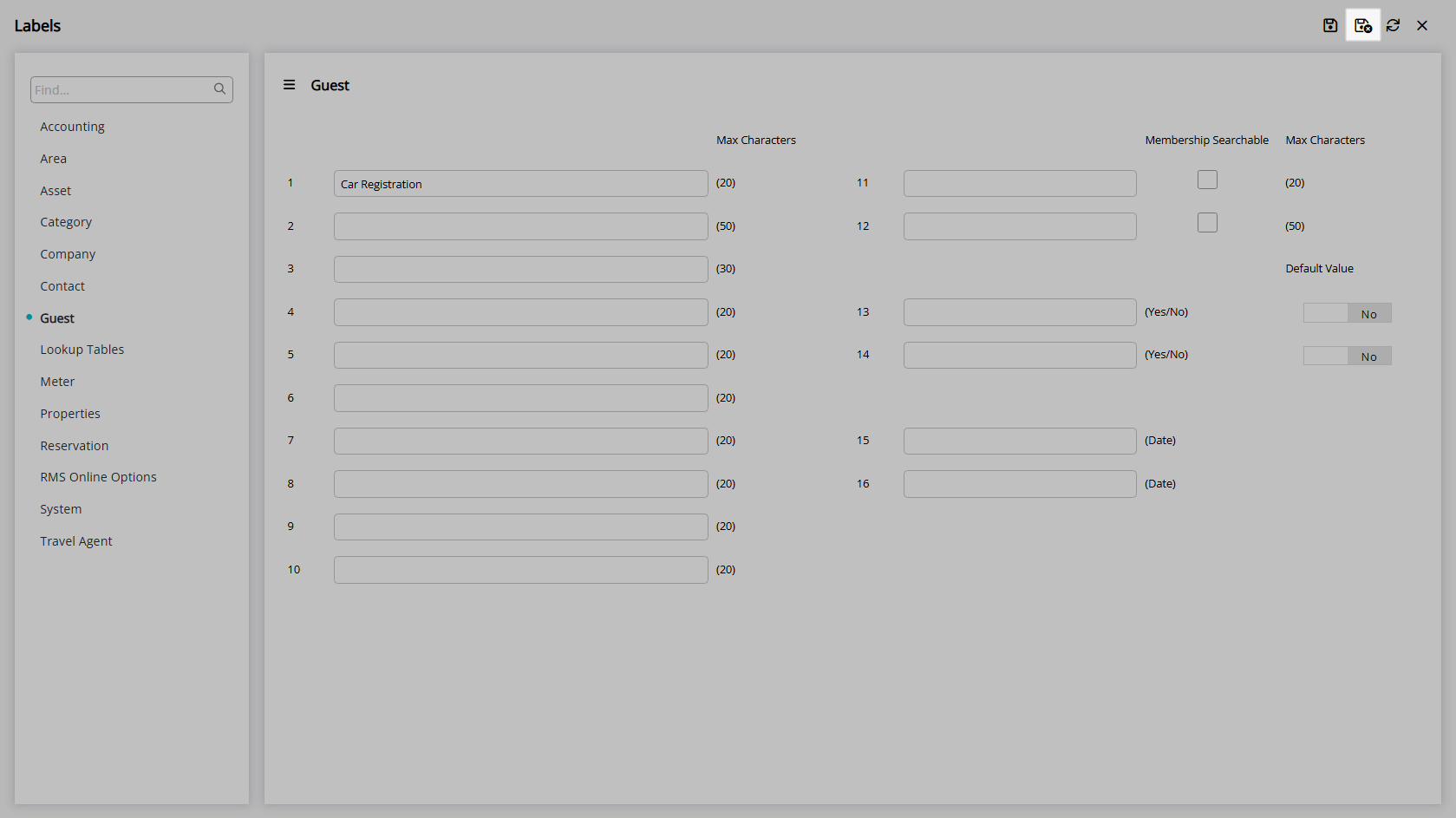
Setup Field Maintenance.
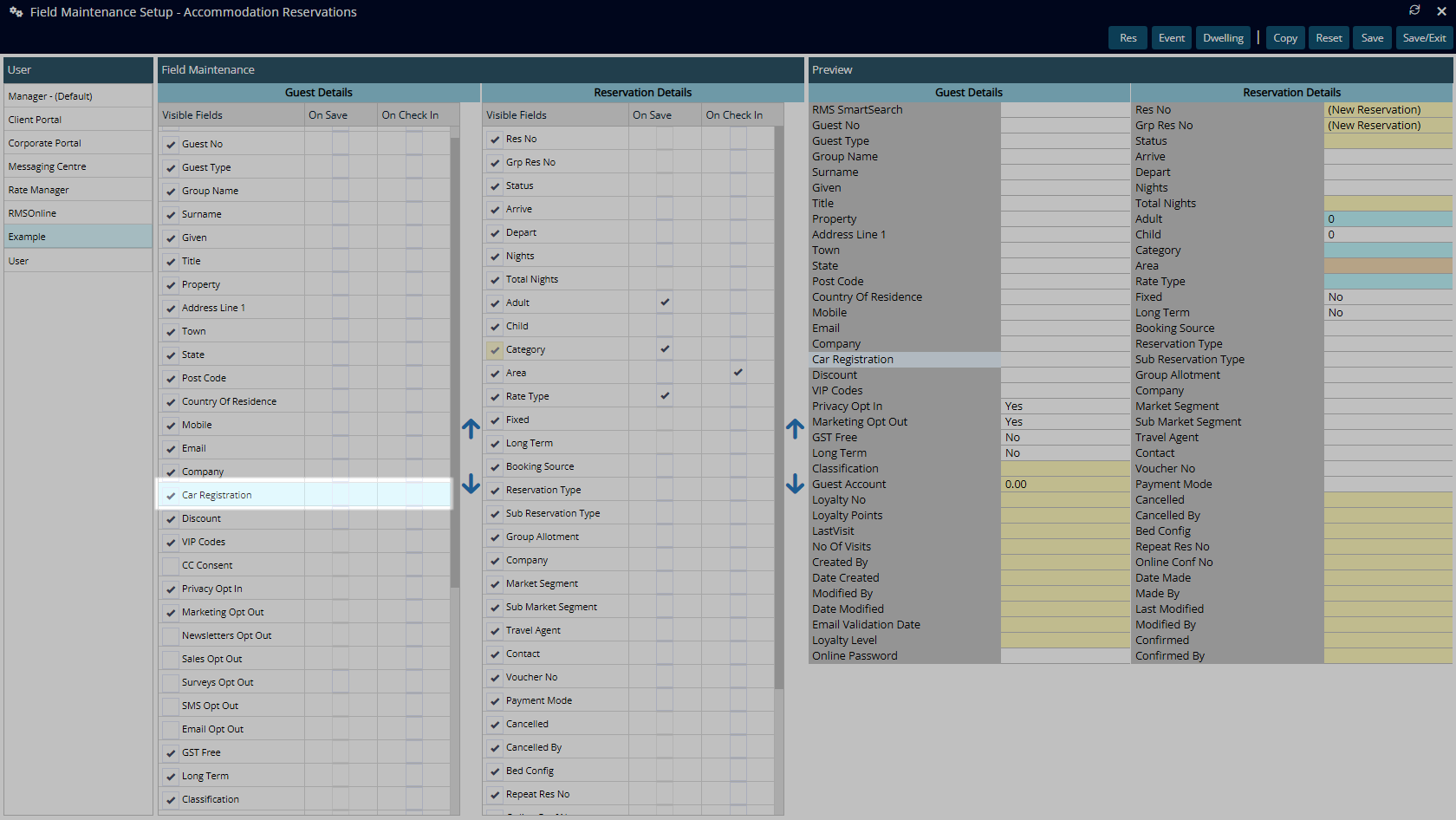
The Guest fields will now be available to enter data on the Guest Profile and in the Guest Details section of the Reservation.
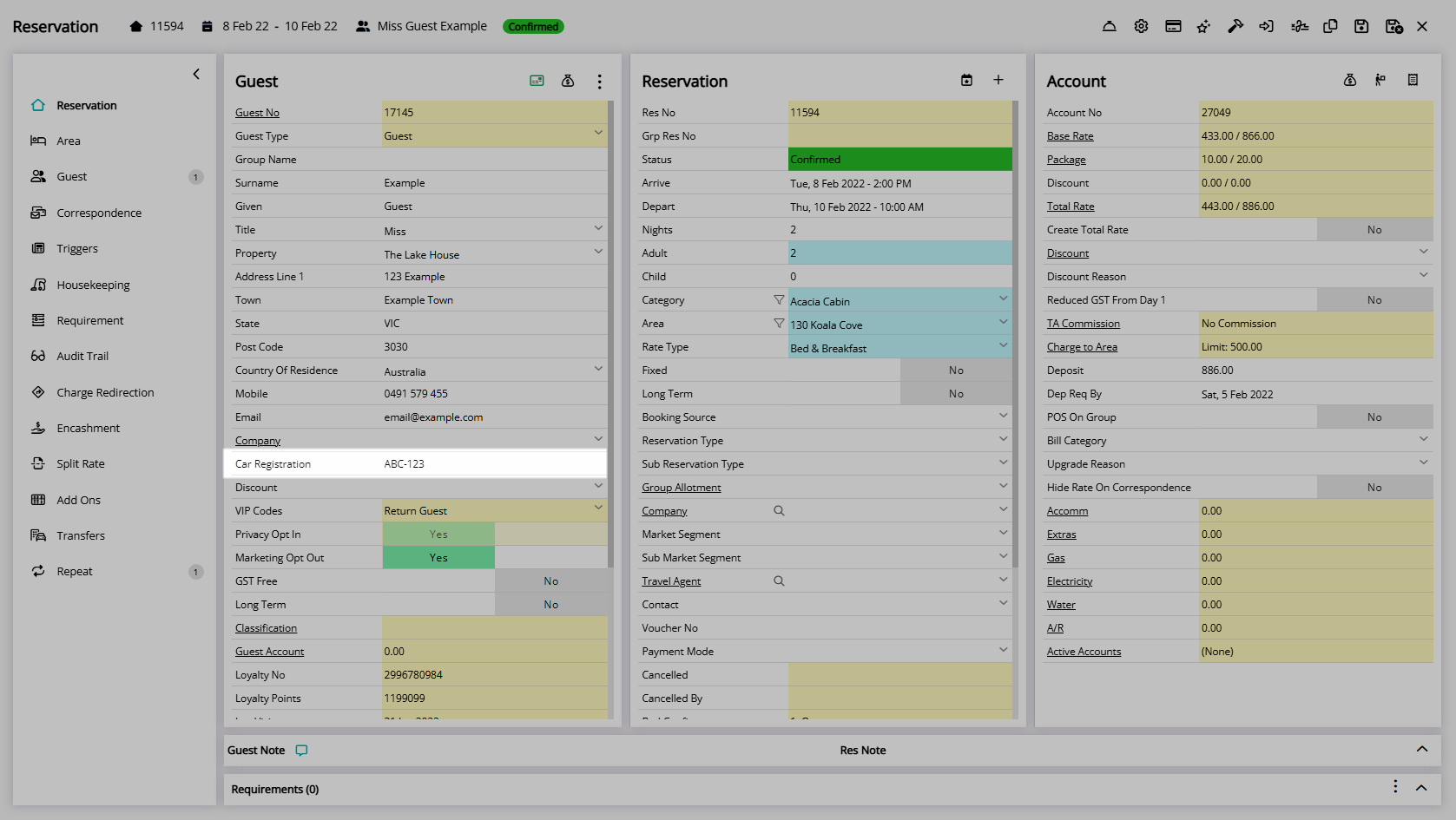
Setup
Have your System Administrator complete the following.
- Go to Setup > Property Options > System Labels in RMS.
- Navigate to the 'Guest' tab.
- Enter the Field Label.
- Membership Searchable: Select the checkbox 'Membership Searchable'.
- Yes/No Toggle: Select the Default Value.
- Save/Exit.
- Setup Field Maintenance.

Field Maintenance can be used to determine the display order of fields on the Guest Profile and in the Guest Details section of the Reservation.
-
Guide
- Add Button
Guide
Go to Setup > Property Options > System Labels in RMS.
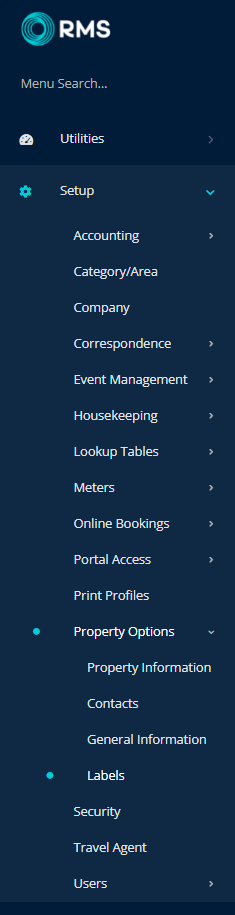
Navigate to the 'Guest' tab.
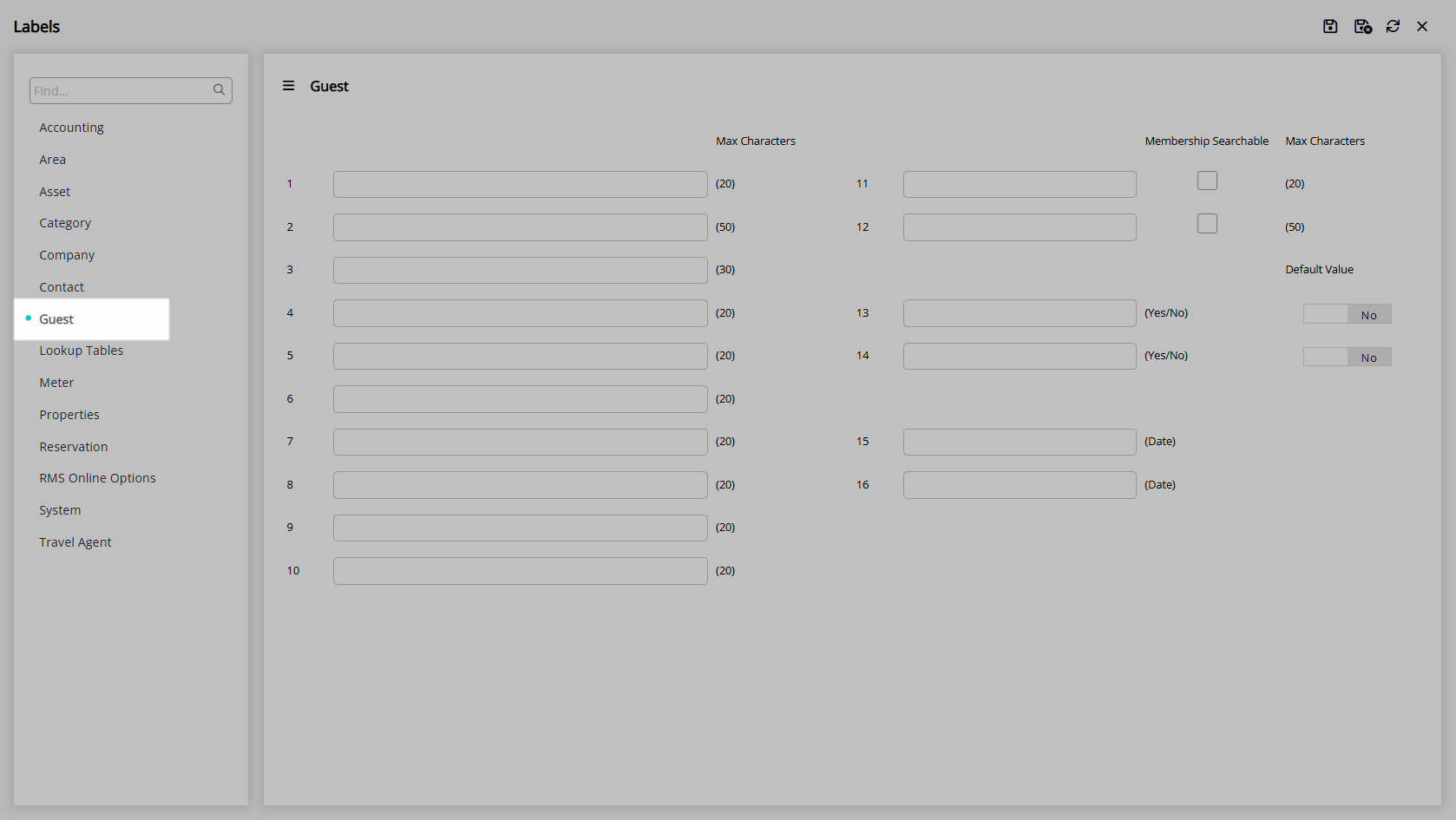
Enter the Field Label.
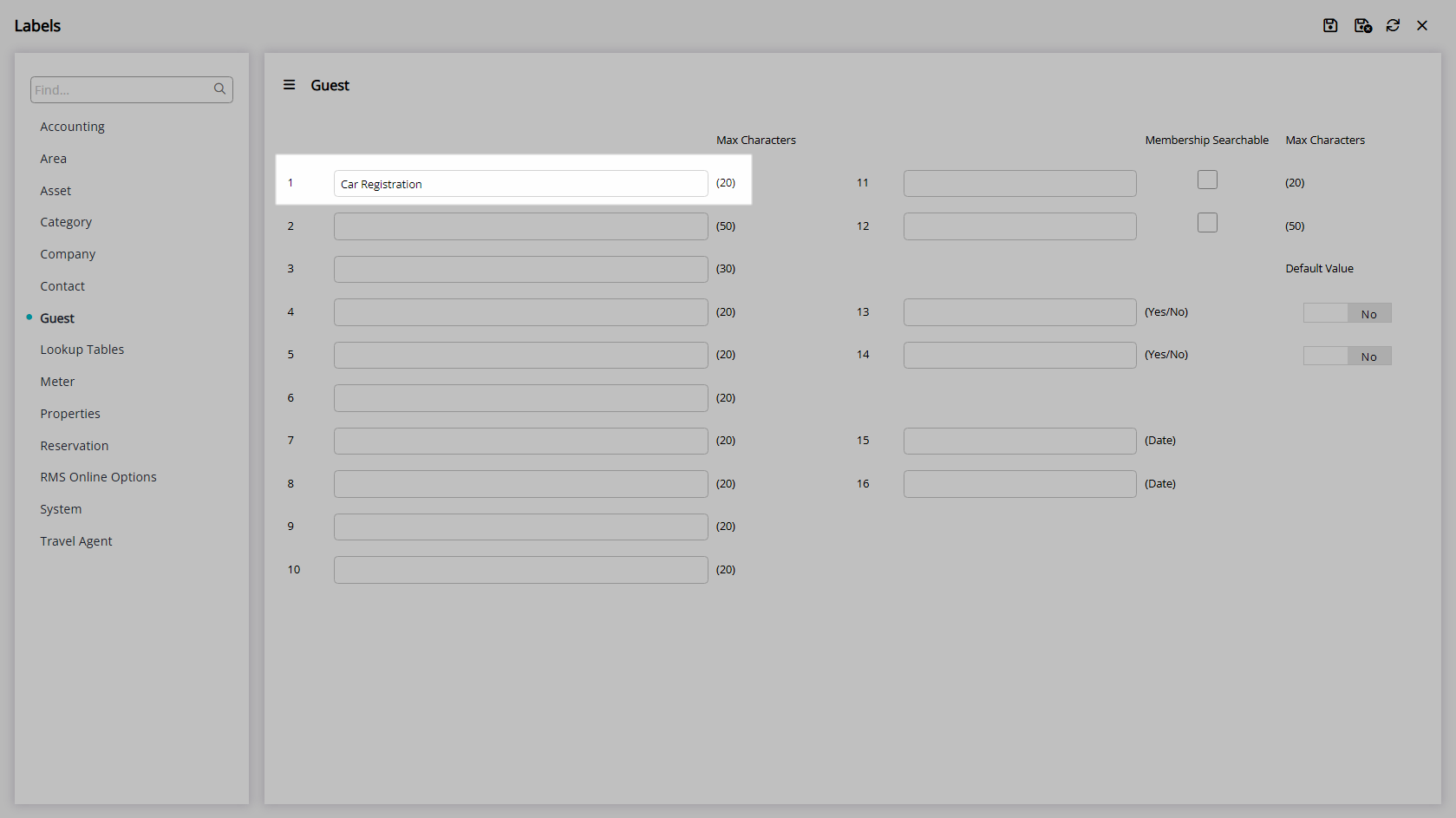
Membership Searchable: Select the checkbox 'Membership Searchable'.
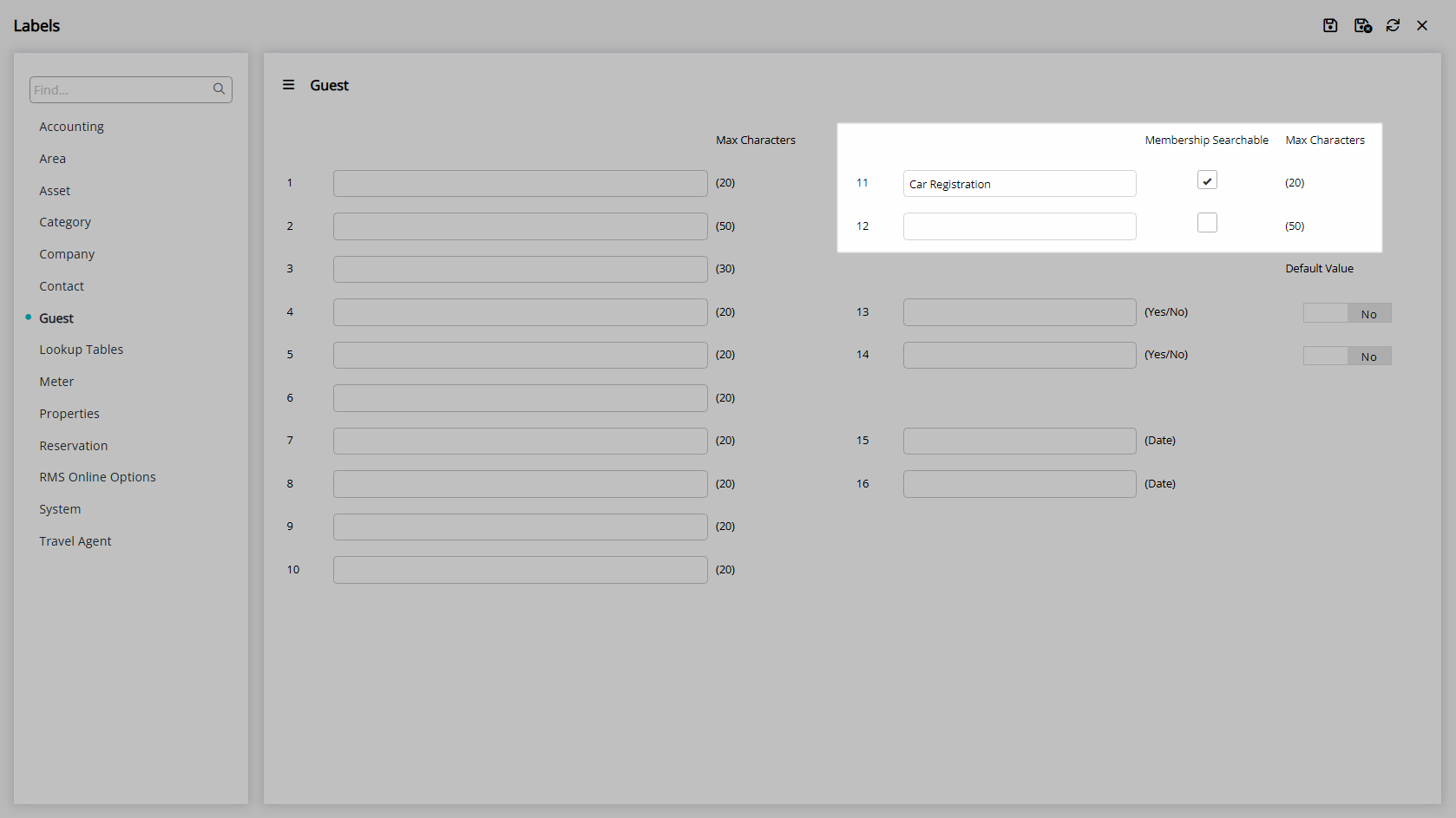
Yes/No Toggle: Select the Default Value.
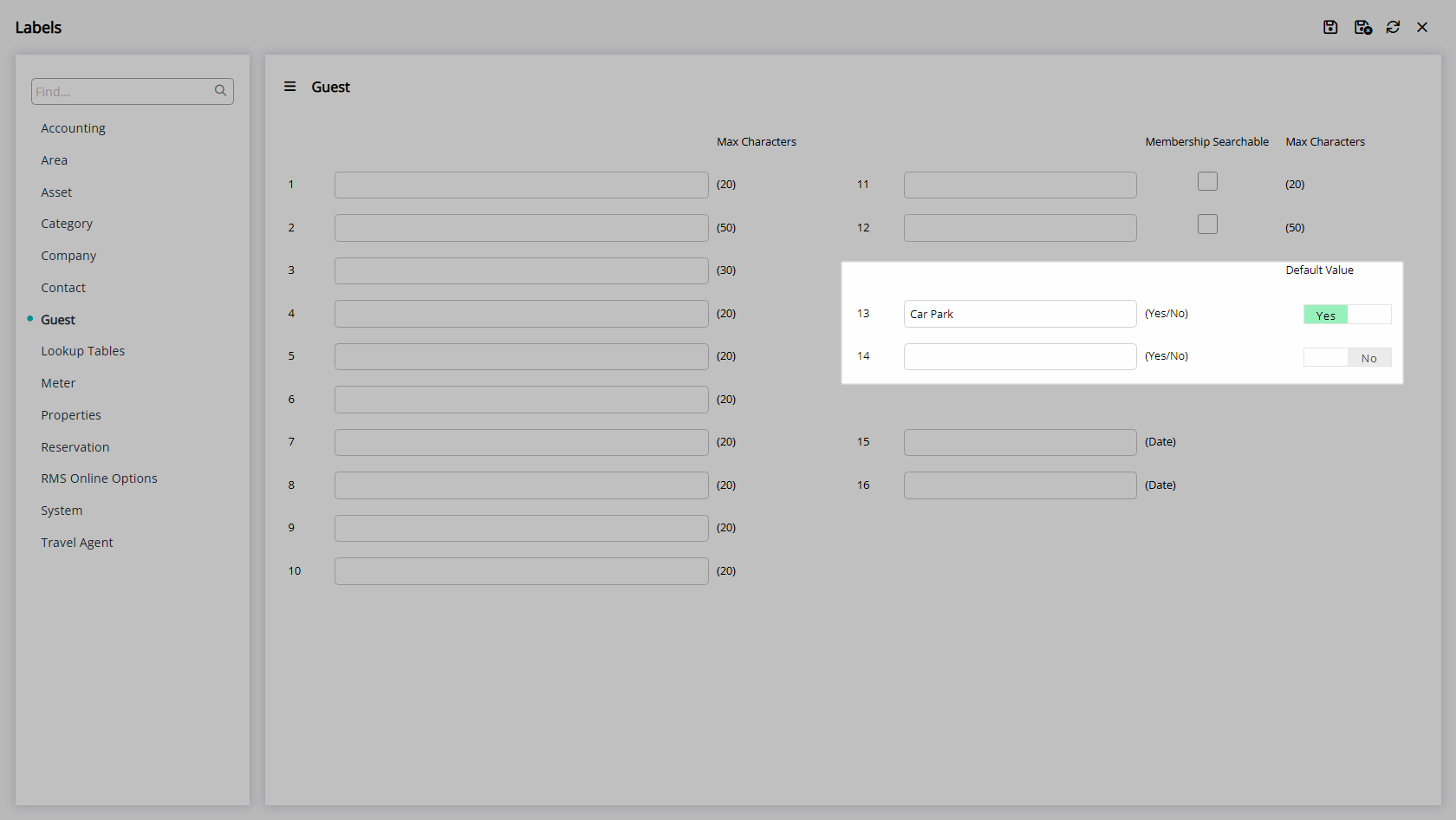
Select 'Save/Exit' to store the changes made and leave the setup.
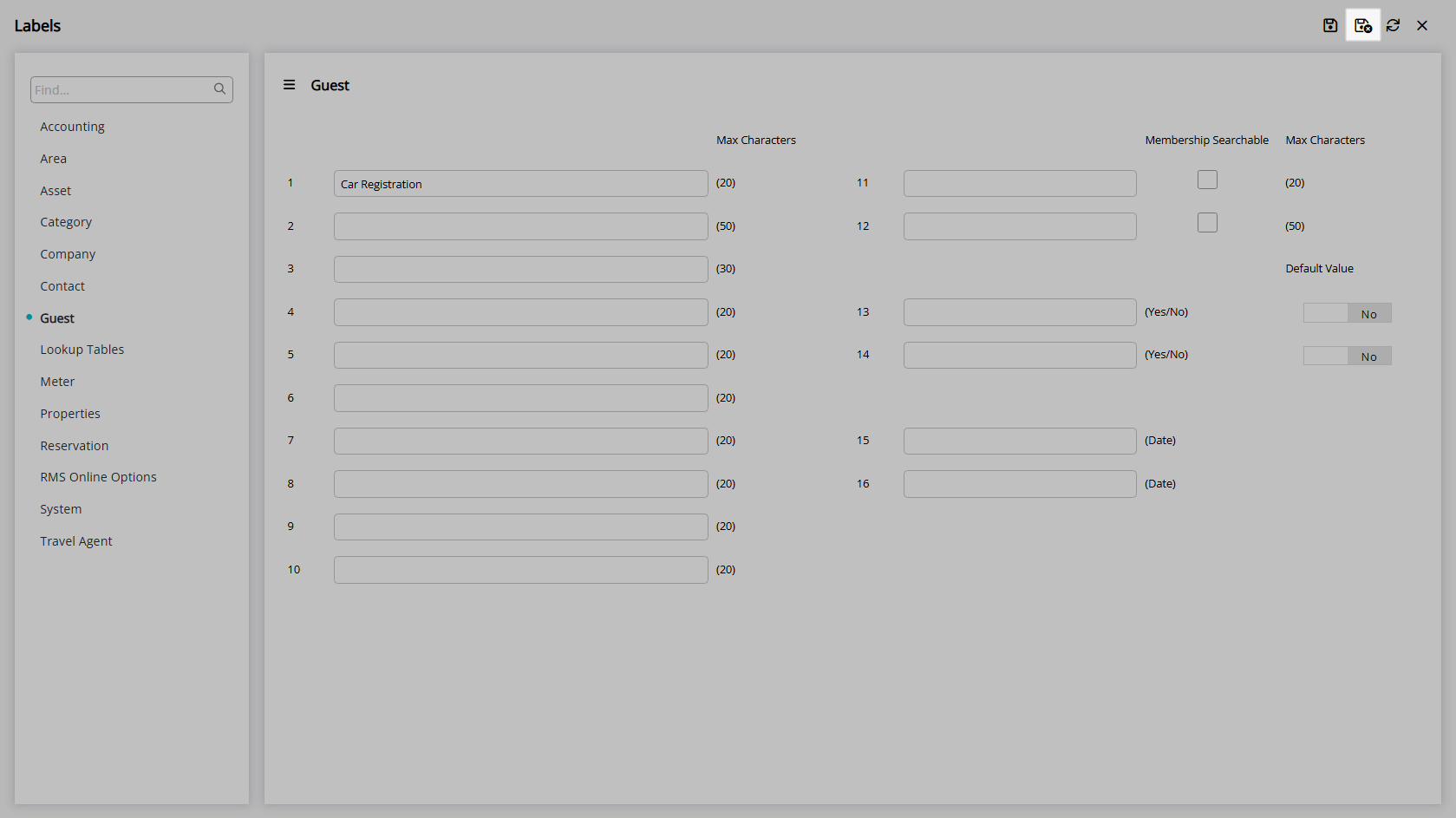
Setup Field Maintenance.
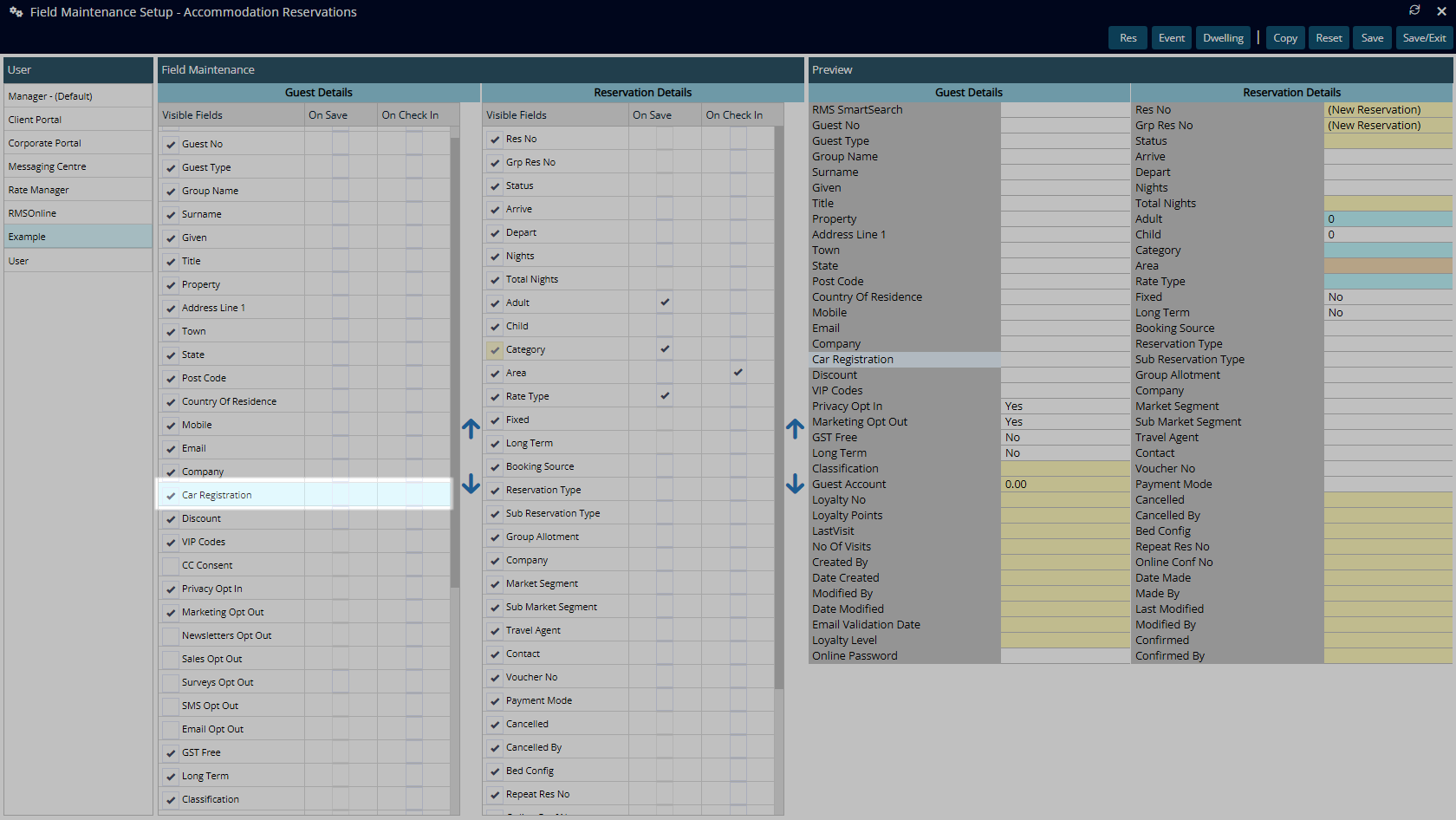
The Guest fields will now be available to enter data on the Guest Profile and in the Guest Details section of the Reservation.