Defend Chargeback
Defend against a chargeback issued for a legitimate transaction when using RMS Pay.
Table of Contents
Supporting DocumentsPayouts and SettlementDefend ChargebackChargeback Dispute TimeframesA chargeback is a payment reversal by the card issuer when the cardholder disputes a transaction on their account.
When the cardholder disputes a transaction, the payment will be provisionally reversed pending acceptance or successful defence by the property.
Chargeback Management is available in RMS when using RMS Pay as the payment gateway to simplify viewing, accepting and defending chargebacks issued to a property.
Defending against a chargeback will require uploading defence documents, which vary based on the dispute type and card type.
Submitting a defence against a chargeback with documentation does not guarantee a win, and the card issuer will determine the outcome.
Supporting Documents
The following documentation will be required to support a defence against a disputed transaction:
Chargeback Type |
Supporting Documents |
|---|---|
|
Fraud - Card Absent Transaction
The cardholder claims that they did not authorise or participate in the transaction.
|
|
|
Fraud - Card Present Transaction The cardholder claims that they did not authorise or participate in the transaction in a card-present environment. |
Copy of a signed transaction receipt from the RMS Pay terminal. |
|
Duplicate Processing/Paid by Other Means The cardholder claims that a single transaction was processed more than once. |
|
|
Service Not Provided The cardholder claims that merchandise or services they ordered were not received or not received on time. |
|
|
Cancelled Service The cardholder's bank received a notice from the cardholder stating that they cancelled services or returned the merchandise, but the credit has not appeared on the cardholder's statement |
|
|
Misrepresentation of Goods or Services The cardholder claims that the terms of sale (Terms & Conditions) were misrepresented. |
|
Payouts and Settlement
When a chargeback is issued to a property using RMS Pay the bank will deduct the value of the disputed transaction until it is successfully defended by the property.
The payout amount from RMS for the Accounting Date the chargeback is issued will be less the value of the chargeback issued.
If the chargeback is successfully defended by the property the bank will return the funds and the chargeback value will be included in the payout amount for that Accounting Date.
Defend Chargeback
- Go to Accounting > RMS Pay > Chargebacks.
- Select the 'Chargeback Status' as 'Undefended'.
- Double-click a Chargeback to view.
- Select the
 'Defend' icon.
'Defend' icon. - Select the
 'File' icon.
'File' icon. - Select the Supporting Documents and choose 'Open'.
- Select the
 'Upload Documents' icon.
'Upload Documents' icon. - Select 'Yes' to confirm the Document Upload.
- Select 'Yes' to confirm the Chargeback Defence.
- Exit.
Go to Accounting > RMS Pay > Chargebacks.

Select the Chargeback status 'Undefended'.

Double click a Chargeback to view.

Select the  'Defend' icon.
'Defend' icon.
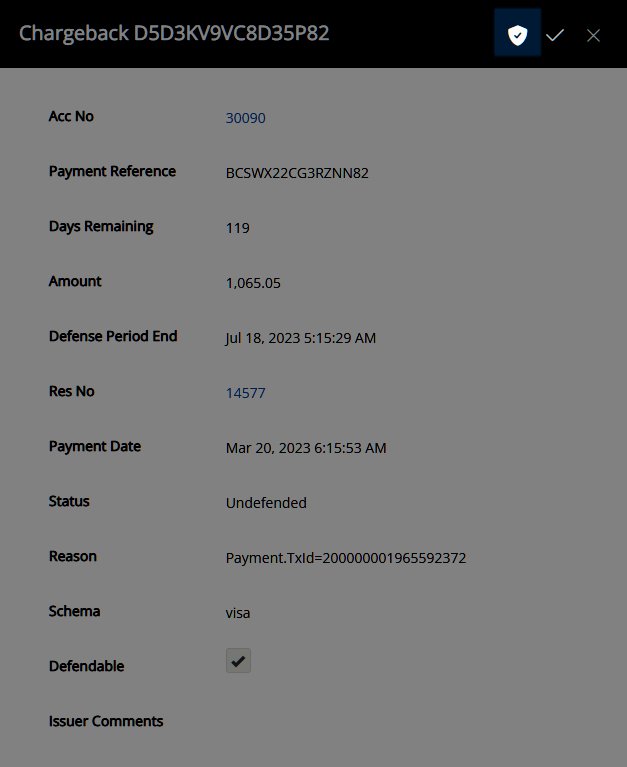
Select the  'File' icon.
'File' icon.
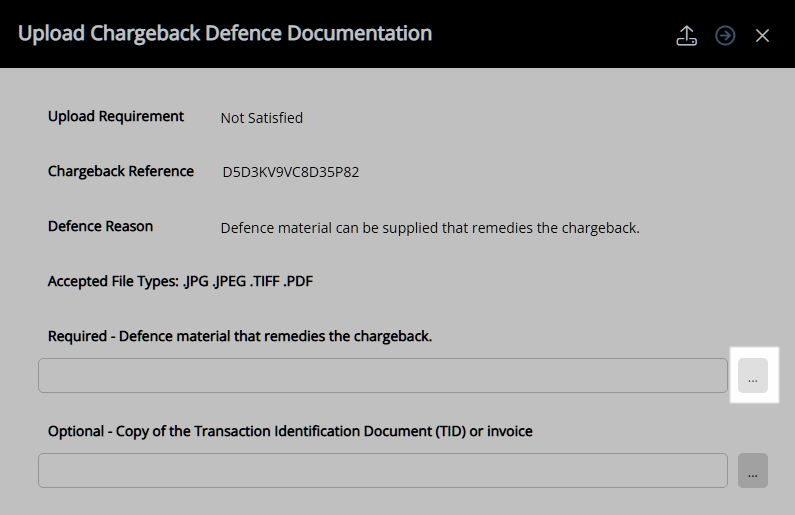
Select the Supporting Documents and choose 'Open'.
Select the  'Upload Documents' icon.
'Upload Documents' icon.
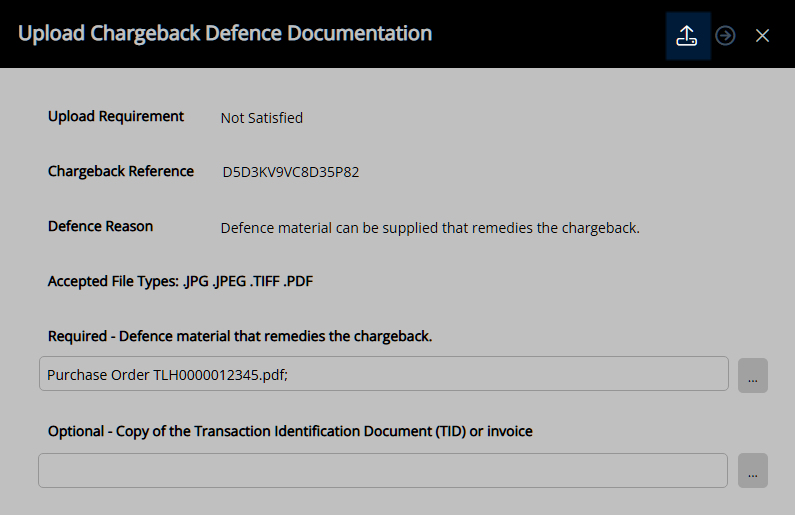
Select 'Yes' to confirm the Document Upload.
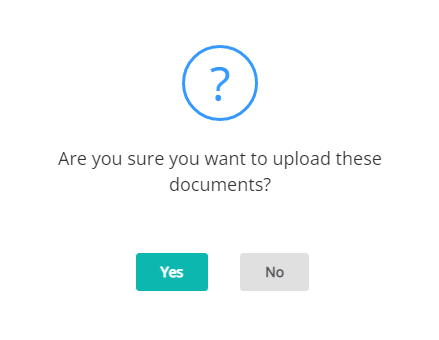
Select 'Yes' to confirm the Chargeback Defence.
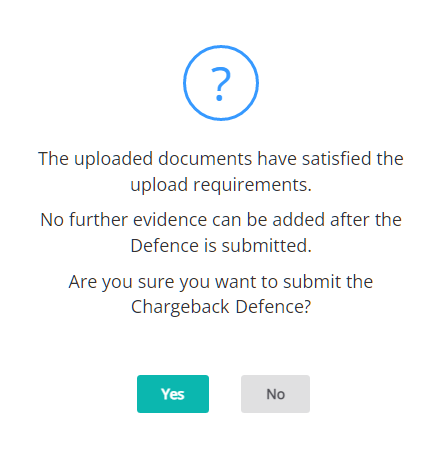
The chargeback will appear in the 'Submitted' view until the case progresses.
Chargeback Dispute Timeframes
The chargeback dispute timeframe and process varies by card scheme and below are the general guidelines per scheme.
American Express
| Chargeback Stage | Number of Days |
|---|---|
|
Property Response Deadline (From the Request for Information (RFI) date) |
14 |
|
Card Issuer Initiates First Chargeback (From the initial transaction date) |
120 |
|
Property Response to First Chargeback (From the Notification of Chargeback (NoC) date) |
14 |
|
Final Decision—Chargeback Reversed or Second Chargeback (From the Chargeback Defence date) |
50 |
Diners & Discover
| Chargeback Stage | Number of Days |
|---|---|
|
Property Response Deadline (From the Request for Information (RFI) date) |
18 |
|
Card Issuer Initiates First Chargeback (From the initial transaction date) |
120 |
|
Property Response to First Chargeback (From the Notification of Chargeback (NoC) date) |
25 |
|
Final Decision—Chargeback Reversed or Second Chargeback (From the Chargeback Defence date) |
60 - Diners 80 - Discover |
JCB
| Chargeback Stage | Number of Days |
|---|---|
|
Property Response Deadline (From the Request for Information (RFI) date) |
18 |
|
Card Issuer Initiates First Chargeback (From the initial transaction date) |
120 |
|
Property Response to First Chargeback (From the Notification of Chargeback (NoC) date) |
40 |
|
Final Decision—Chargeback Reversed or Second Chargeback (From the Chargeback Defence date) |
50 |
Mastercard
| Chargeback Stage | Number of Days |
|---|---|
|
Property Response Deadline (From the Request for Information (RFI) date) |
N/A |
|
Card Issuer Initiates First Chargeback (From the initial transaction date) |
120 |
|
Property Response to First Chargeback (From the Notification of Chargeback (NoC) date) |
40 |
|
Final Decision—Chargeback Reversed or Second Chargeback (From the Chargeback Defence date) |
70 |
UnionPay
| Chargeback Stage | Number of Days |
|---|---|
|
Property Response Deadline (From the Request for Information (RFI) date) |
30 |
|
Card Issuer Initiates First Chargeback (From the initial transaction date) |
180 |
|
Property Response to First Chargeback (From the Notification of Chargeback (NoC) date) |
30 |
|
Final Decision—Chargeback Reversed or Second Chargeback (From the Chargeback Defence date) |
20 |
Visa
| Chargeback Stage | Number of Days |
|---|---|
|
Property Response Deadline (From the Request for Information (RFI) date) |
N/A |
|
Card Issuer Initiates First Chargeback (From the initial transaction date) |
120 |
|
Property Response to First Chargeback (From the Notification of Chargeback (NoC) date) |
18 |
|
Final Decision—Chargeback Reversed or Second Chargeback (From the Chargeback Defence date) |
60 |
| Previous: Chargebacks | Next: Accept Chargeback |