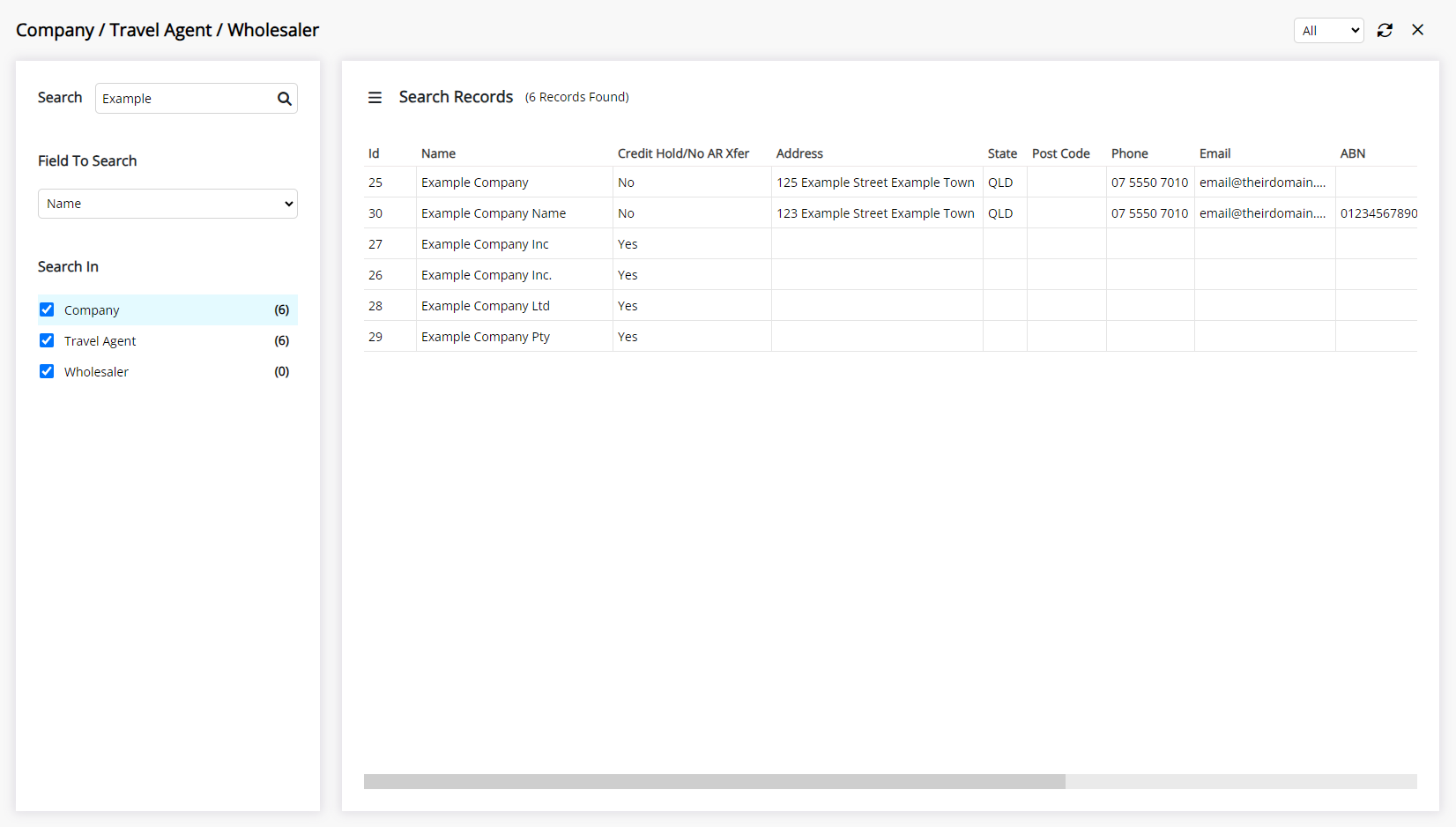Global Search
Use the Toolbar Menu Global Search to find a Reservation, Guest, Company, Travel Agent or Wholesaler in RMS.
Global Search is a Toolbar Menu shortcut to Guest Search, Reservation Search and Company/Travel Agent Search.
-
Information
-
Use
- Add Button
Information
Global Search is a Toolbar Menu shortcut to Guest Search, Reservation Search and Company/Travel Agent Search.
Guest Search can be used to add, edit or merge a Guest Profile as well as lookup or add new members when connected to a Membership Interface.
Reservation Search is an advanced search utility to look up an existing Reservation using a wide range of search criteria.
Company/Travel Agent/Wholesaler Search is a central look up utility for any active or inactive Company, Travel Agent or Wholesaler.
Toolbar Menu Reservation Search enables quickly locating a Reservation by Guest Name, Reservation Number or Area Description.
Guest Search
A Guest Search can be performed using the following options with the ability to filter matches by Guest Type or Guest Status.
| Search Option | Details |
|---|---|
| ABN | Searches for an exact match on the value entered. |
| Account Number | Searches for an exact match on the value entered. |
| Custom Fields | Displays in the list of options using the System Label of the custom field. |
| Partial values entered will search the first part of the email address for a match. | |
| External Reference Number | Searches for an exact match on the value entered. |
| Gift Card Number | Searches for an exact match on the value entered. |
| Group Name | Partial values entered will search the first part of the name field selected. |
| Guest Name | Option to search for Surname + Given or Given only. Must enter a minimum of 3 characters to search. Partial values entered will search the first part of the name field selected. Surname + Given will search the Surname field for a match followed by the Given if a space is between the search criteria entered. |
| Guest Number | Searches for an exact match on the value entered. |
| Phone | Matches the value entered with the Phone AH, Phone BH, Phone or Mobile field on the Guest Profile. Mobile numbers can be entered with or without a country code and will be matched appropriately using the last 9 digits. |
| Post Code | Searches for an exact match on the value entered. |
| Tax Invoice Number | Searches for an exact match on the value entered. |
Reservation Search
A Reservation Search can be performed using the following options with the ability to filter matches by Reservation Status or perform a search using set Date Filters.
| Search Option | Details |
|---|---|
| ABN | Searches for an exact match on the value entered. |
| Account Number | Searches for an exact match on the value entered. |
| Activity | Partial values entered will search the first part of the Activity. |
| Area | Partial values entered will search the first part of the Area. |
| Booking Source | Partial values entered will search the first part of the Booking Source. |
| Category | Partial values entered will search the first part of the Category. |
| Company | Partial values entered will search the first part of Company. |
| Custom Fields | Displays in the list of options using the System Label of the custom field. |
| Partial values entered will search the first part of the email address for a match. | |
| Event Name | Partial values entered will search the first part of the Event Name. |
| Event Number | Searches for an exact match on the value entered. |
| External Reservation Number | Searches for an exact match on the value entered. |
| Group Allotment | Partial values entered will search the first part of the name field selected. |
| Group Name | Partial values entered will search the first part of the Group Name. |
| Guest Name | Option to search for Surname + Given or Given only. Must enter a minimum of 3 characters to search. Partial values entered will search the first part of the name field selected. Surname + Given will search the Surname field for a match followed by the Given if a space is between the search criteria entered. Searches the Primary Guest and any Secondary Guests on all current and future Reservations for a match. |
| Guest Number | Searches for an exact match on the value entered. |
| Guest Status | Searches for an exact match on the value entered. |
| IATA | Searches for an exact match on the value entered. |
| Invoice Number | Searches for an exact match on the value entered. |
| Market Segment | Partial values entered will search the first part of the Market Segment. |
| Member Number | Searches for an exact match on the value entered. |
| Online Confirmation Number | Searches for an exact match on the value entered. |
| OTA Reference Fields | Partial values entered will search the first part of the OTA Reference field selected. |
| PABX Extension | Searches for an exact match on the value entered. |
| Phone | Matches the value entered with the Phone AH, Phone BH, Phone or Mobile field on the Guest Profile. Mobile numbers can be entered with or without a country code and will be matched appropriately using the last 9 digits. Mobile numbers will search the Primary Guest and any Secondary Guests on all current and future Reservations for a match. |
| Post Code | Searches for an exact match on the value entered. |
| Privacy Opt In | Searches for an exact match on the value entered. |
| Rate Type | Partial values entered will search the first part of the Rate Type. |
| Receipt Number | Searches for an exact match on the value entered. |
| Repeat Number | Searches for an exact match on the value entered. |
| Reservation Number | Searches for an exact match on the value entered. |
| Travel Agent | Partial values entered will search the first part of the Travel Agent. |
| VIP Code | Partial values entered will search the first part of the VIP Code. |
| Voucher Number | Searches for an exact match on the value entered. |
| Wholesaler | Partial values entered will search the first part of the Travel Agent with a Travel Agent Type set as 'Wholesaler'. |
Company / Travel Agent / Wholesaler Search
The following options are available for the Company/Travel Agent Search with the ability to search for Active, Inactive or All as well as the option to only search for a Company, Travel Agent or Wholesaler.
| Search Option | Details |
|---|---|
| ABN | Searches for an exact match on the value entered. |
| Partial values entered will search the first part of the email address for a match. | |
| IATA | Searches for an exact match on the value entered. |
| Name | Must enter a minimum of 3 characters to search. Partial values entered will search the first part of the Name. |
| Trading As | Must enter a minimum of 3 characters to search. Partial values entered will search the first part of the Trading As. |
| Web Address | Partial values entered will search the first part of the web address for a match. |
-
Use
- Add Button
Use
- Select the
 'Global Search' icon in the Toolbar Menu of RMS.
'Global Search' icon in the Toolbar Menu of RMS. - Select Guest Search, Reservation Search or Company/Travel Agent/Wholesaler Search.
- Guest Search: Perform a Guest Search.
- Reservation Search: Perform a Reservation Search.
-
Company/Travel Agent/Wholesaler Search:
- Select a Field to Search.
- Optional: Select the checkbox for Company, Travel Agent and/or Wholesaler.
- Optional: Select 'Active', 'Inactive' or 'All'.
- Enter the Search Criteria and press 'Enter'.
-
Guide
- Add Button
Guide
Select the ![]() 'Global Search' icon in the Toolbar Menu of RMS.
'Global Search' icon in the Toolbar Menu of RMS.

Select Guest Search, Reservation Search or Company/Travel Agent/Wholesaler Search.

Guest Search: Perform a Guest Search.
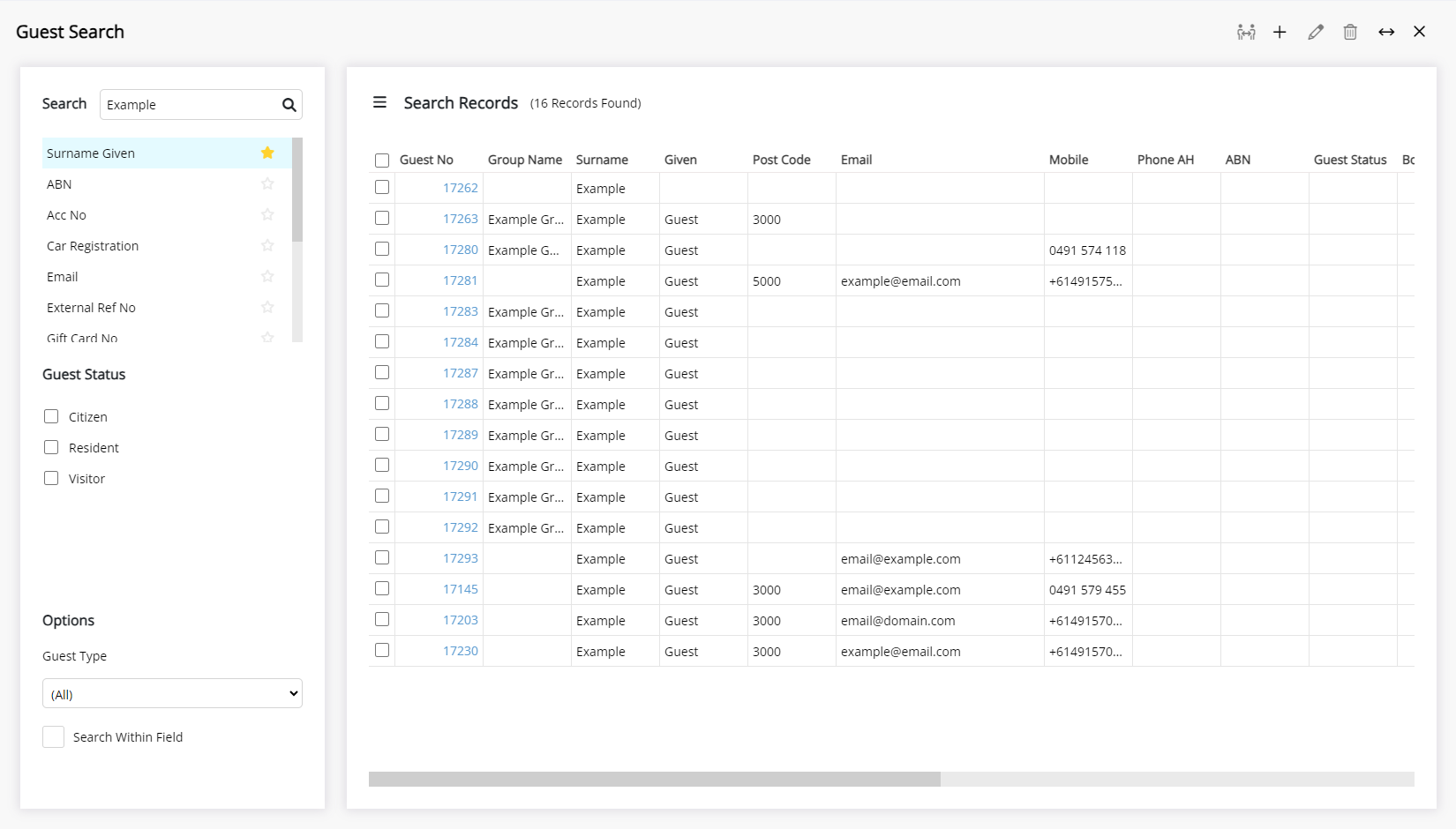
Reservation Search: Perform a Reservation Search.
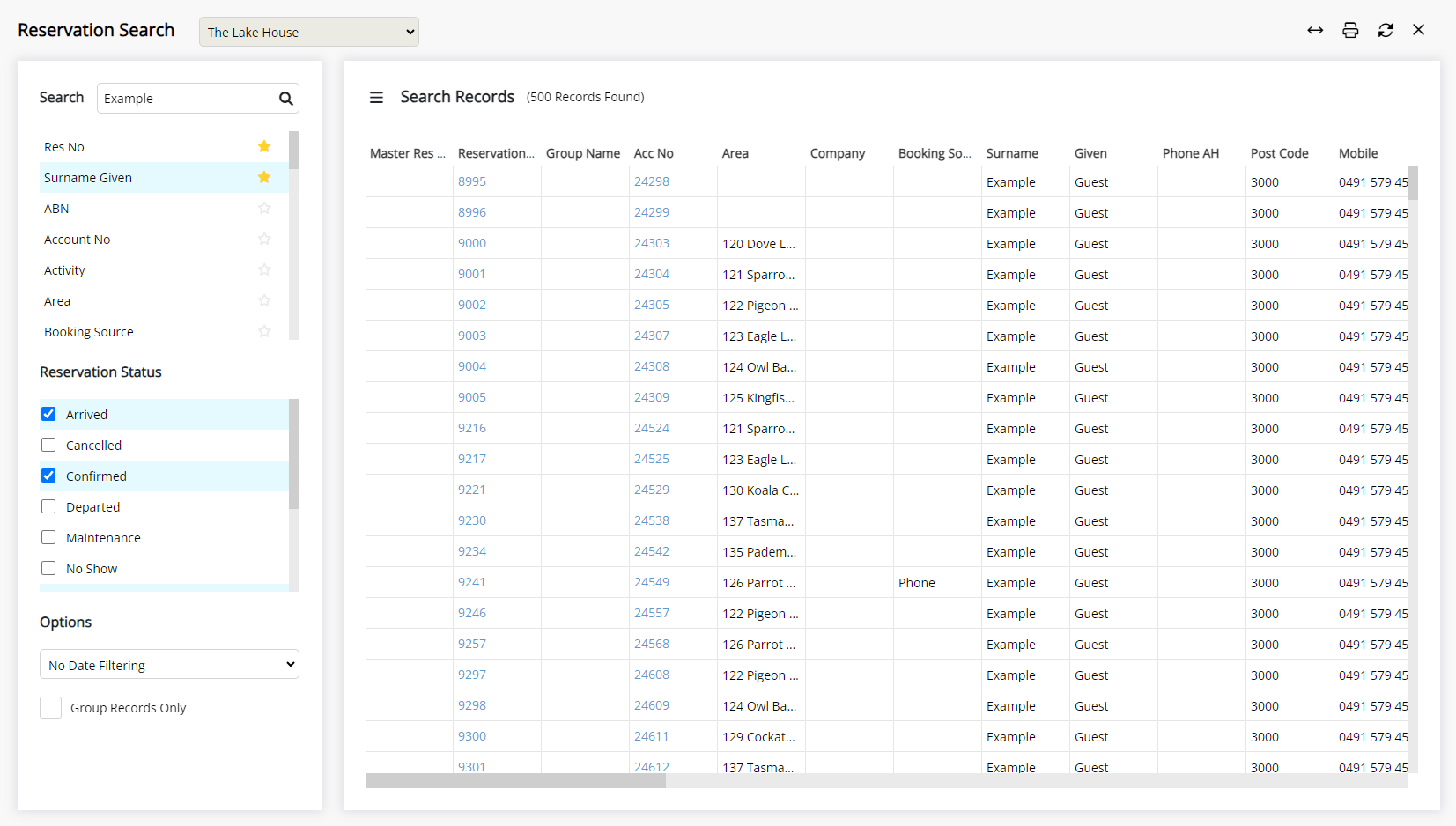
Company/Travel Agent/Wholesaler Search:
Select a Field to Search.
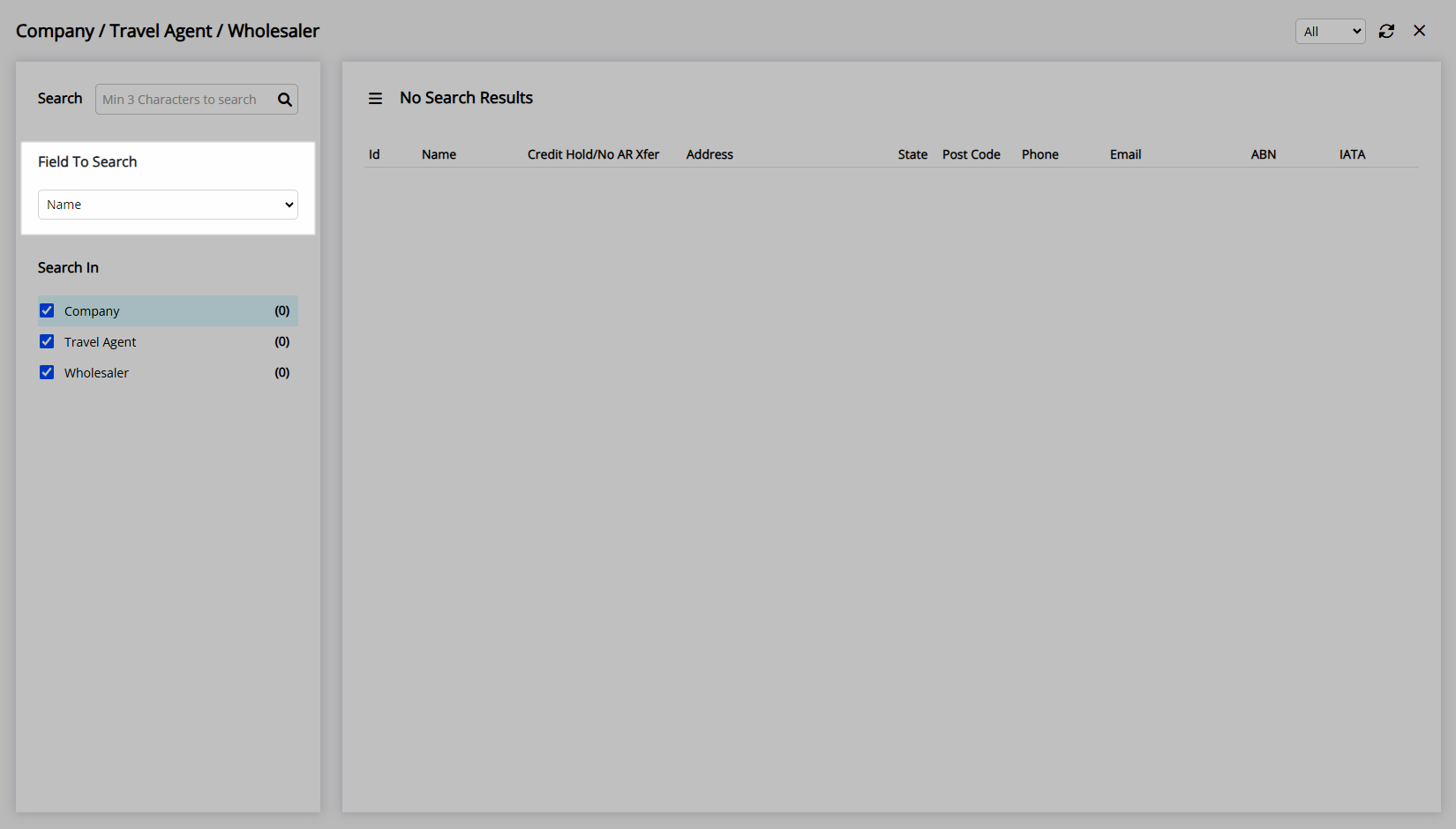
Optional: Select the checkbox for Company, Travel Agent and/or Wholesaler.
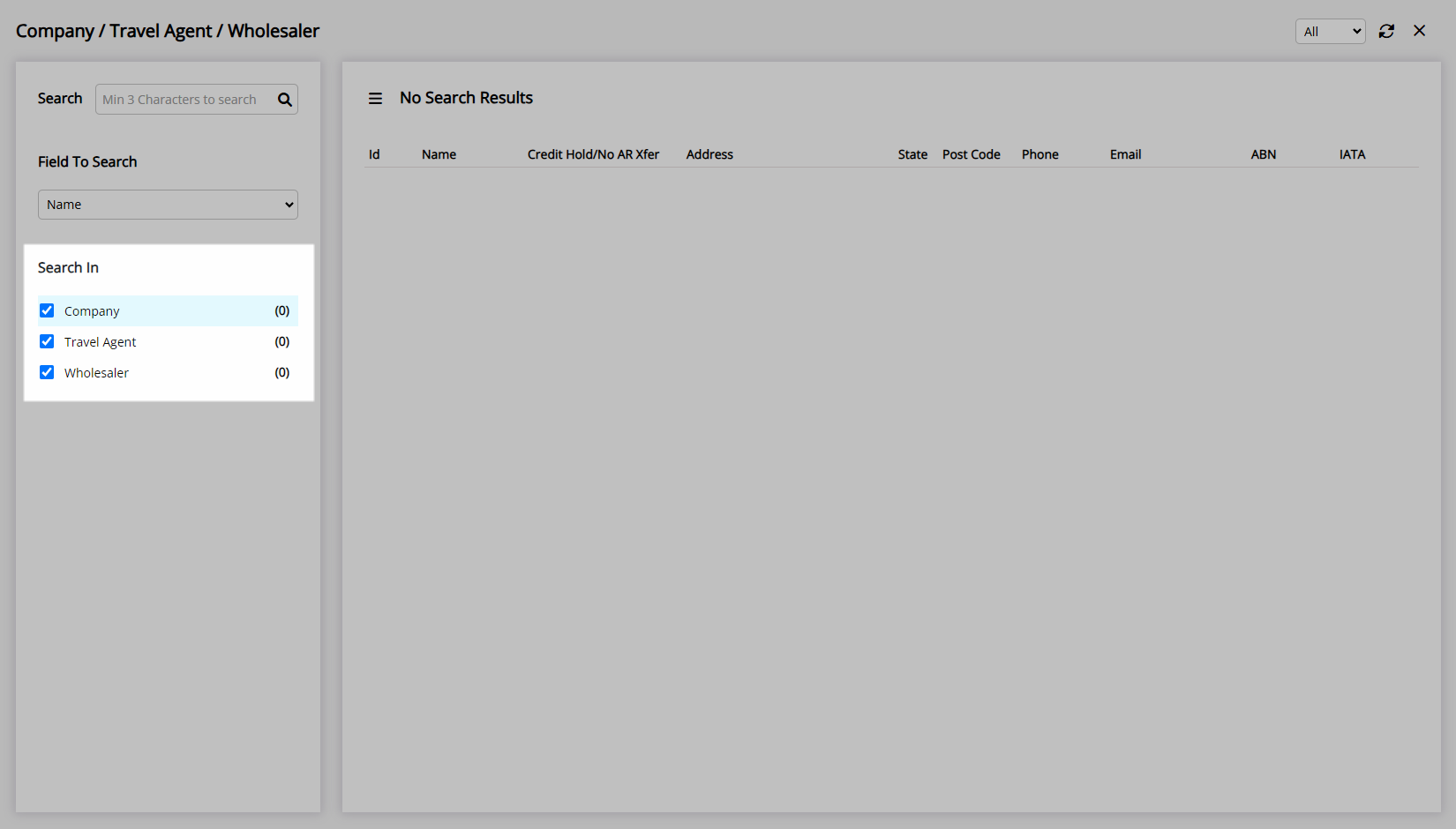
Optional: Select 'Active', 'Inactive' or 'All'.
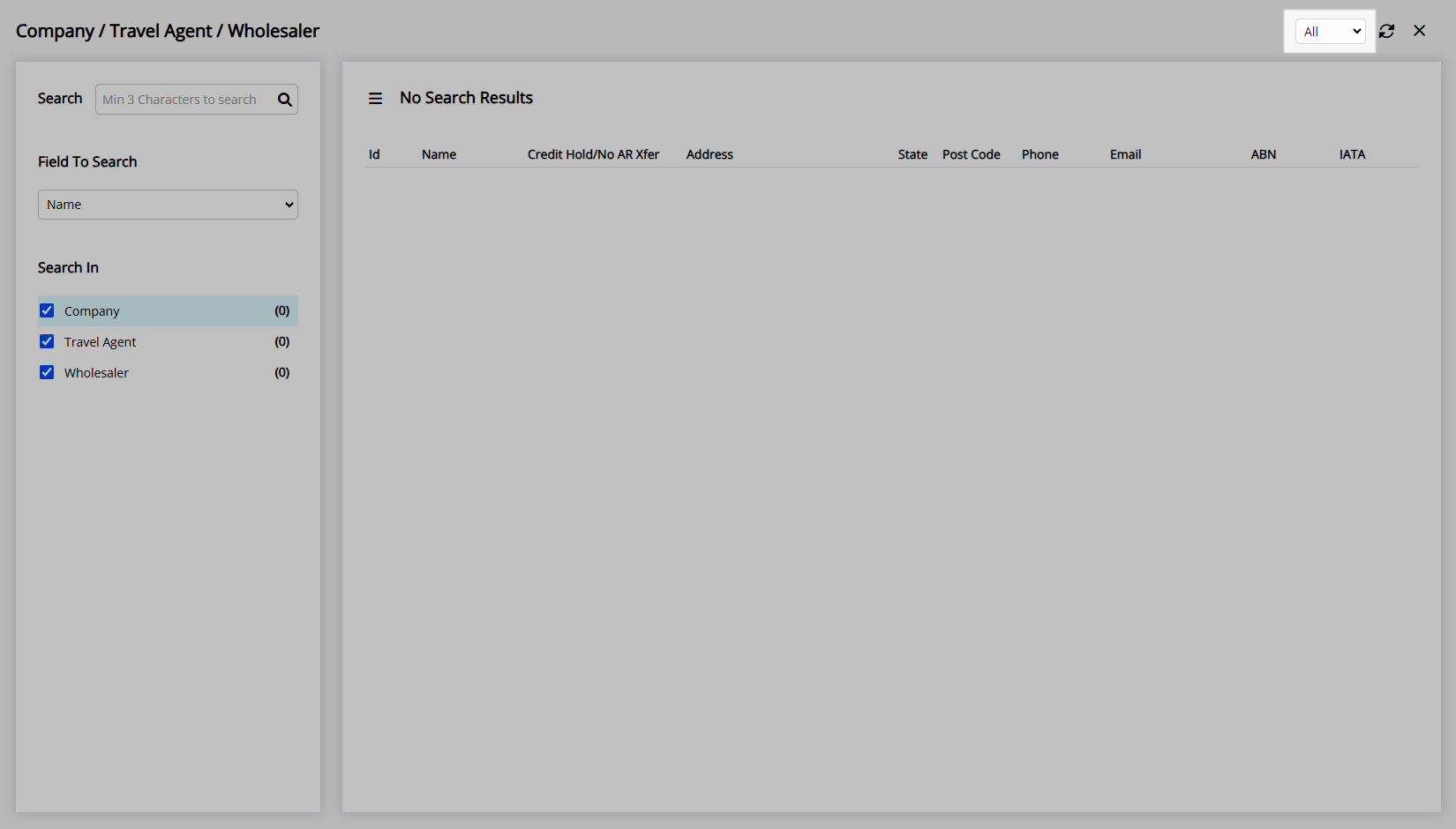
Enter the Search Criteria and press 'Enter'.
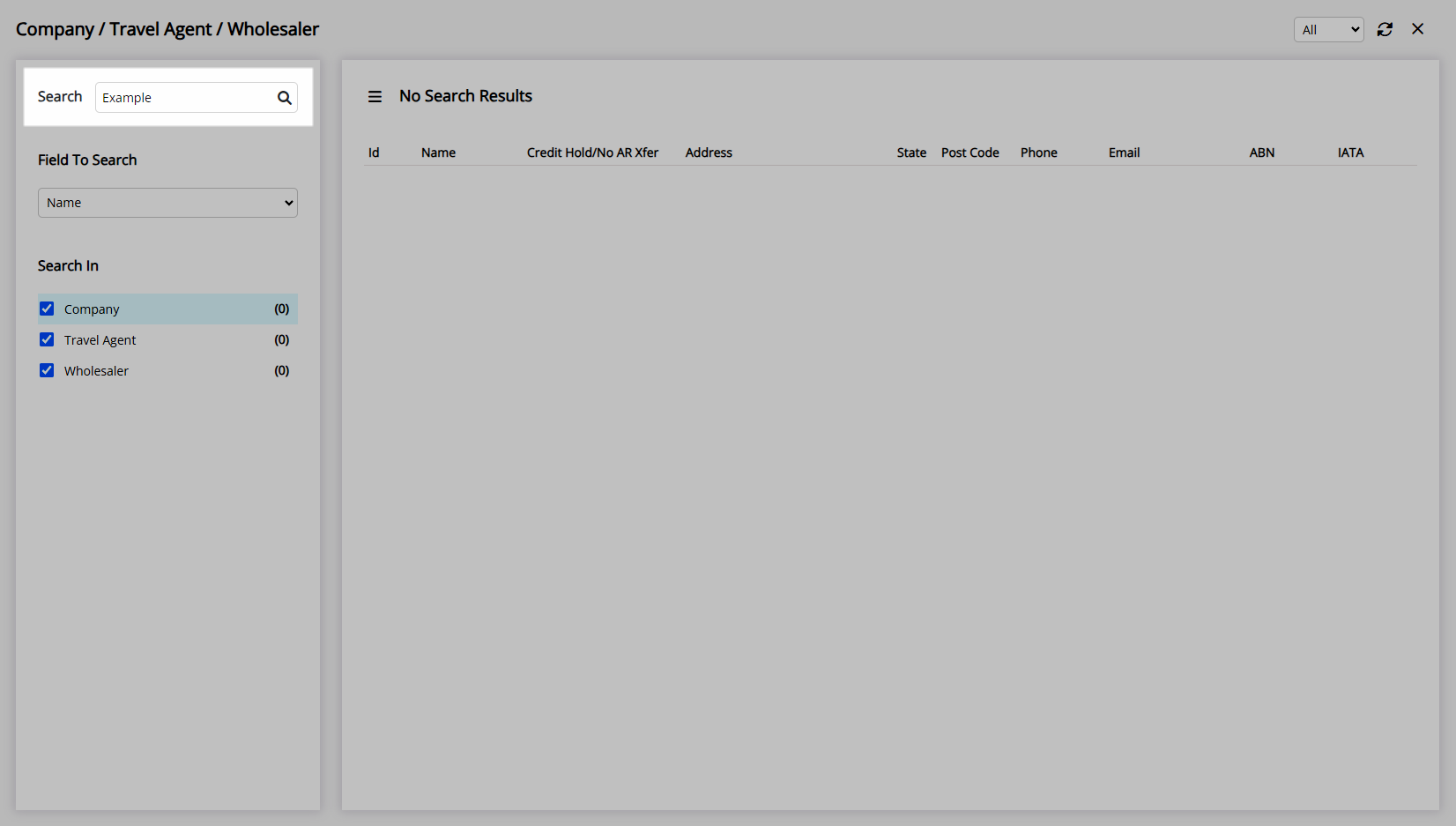
Entities matching the search criteria entered will be displayed.
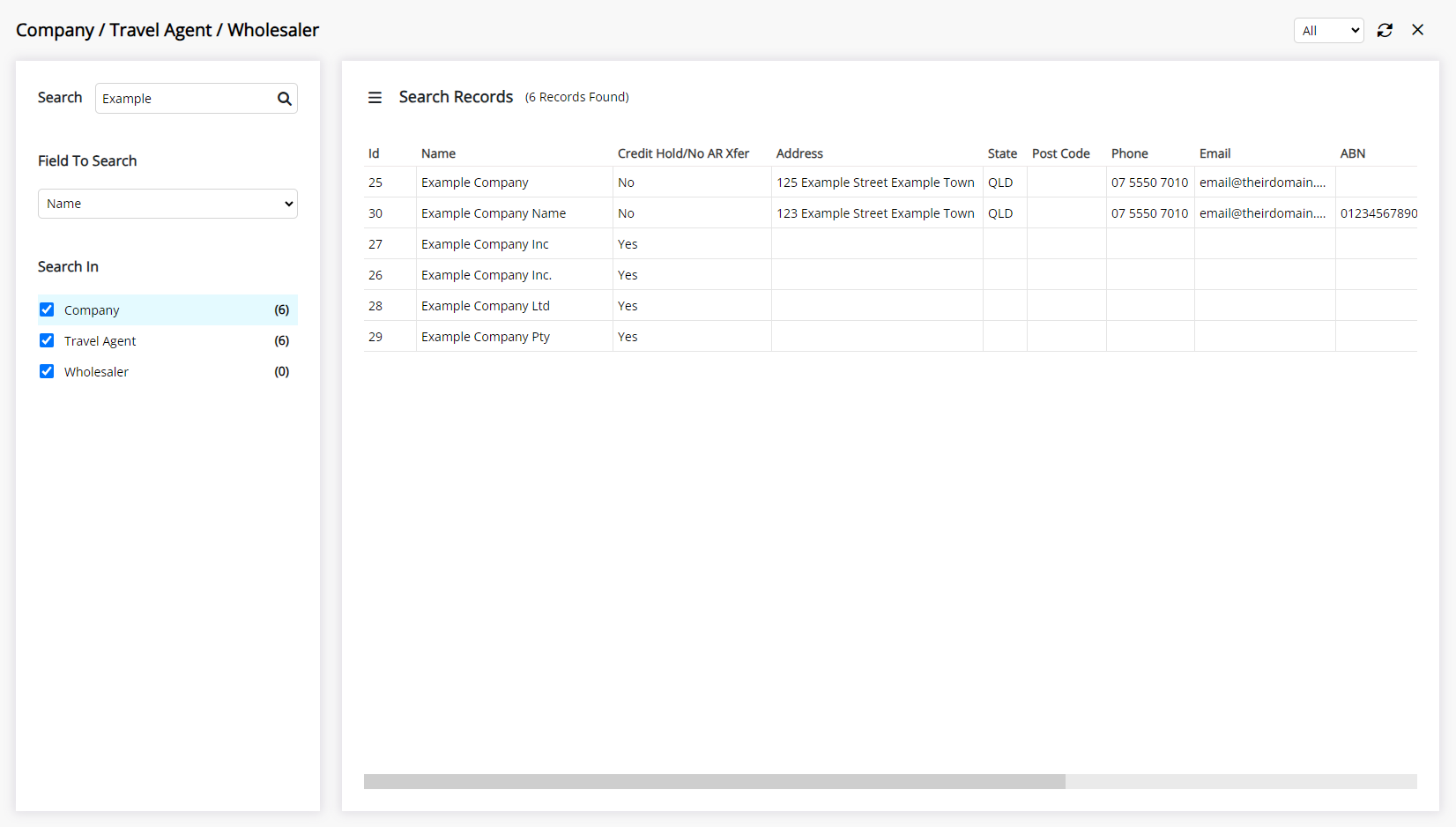
Use
- Select the
 'Global Search' icon in the Toolbar Menu of RMS.
'Global Search' icon in the Toolbar Menu of RMS. - Select Guest Search, Reservation Search or Company/Travel Agent/Wholesaler Search.
- Guest Search: Perform a Guest Search.
- Reservation Search: Perform a Reservation Search.
-
Company/Travel Agent/Wholesaler Search:
- Select a Field to Search.
- Optional: Select the checkbox for Company, Travel Agent and/or Wholesaler.
- Optional: Select 'Active', 'Inactive' or 'All'.
- Enter the Search Criteria and press 'Enter'.
-
Guide
- Add Button
Guide
Select the ![]() 'Global Search' icon in the Toolbar Menu of RMS.
'Global Search' icon in the Toolbar Menu of RMS.

Select Guest Search, Reservation Search or Company/Travel Agent/Wholesaler Search.

Guest Search: Perform a Guest Search.
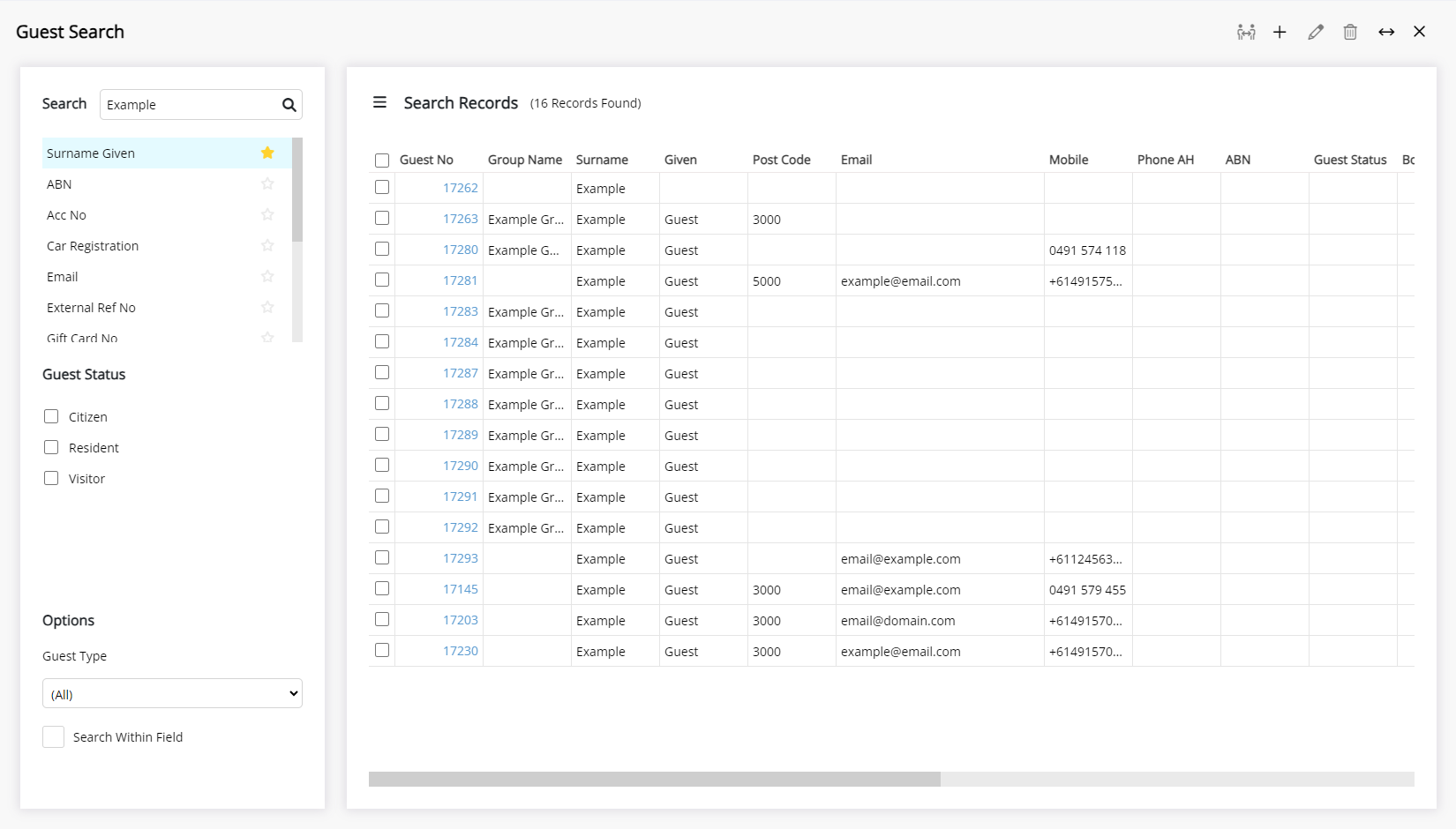
Reservation Search: Perform a Reservation Search.
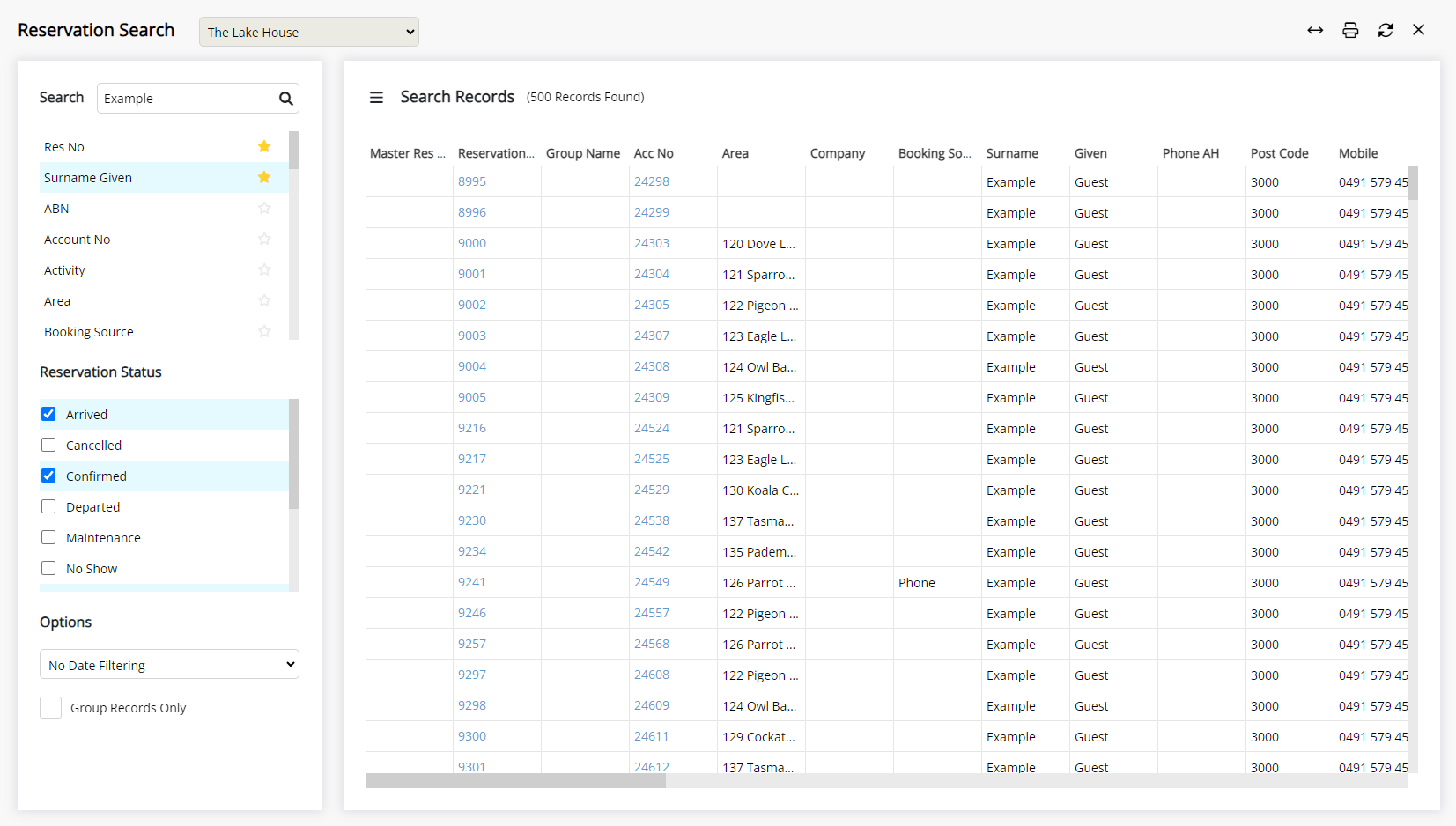
Company/Travel Agent/Wholesaler Search:
Select a Field to Search.
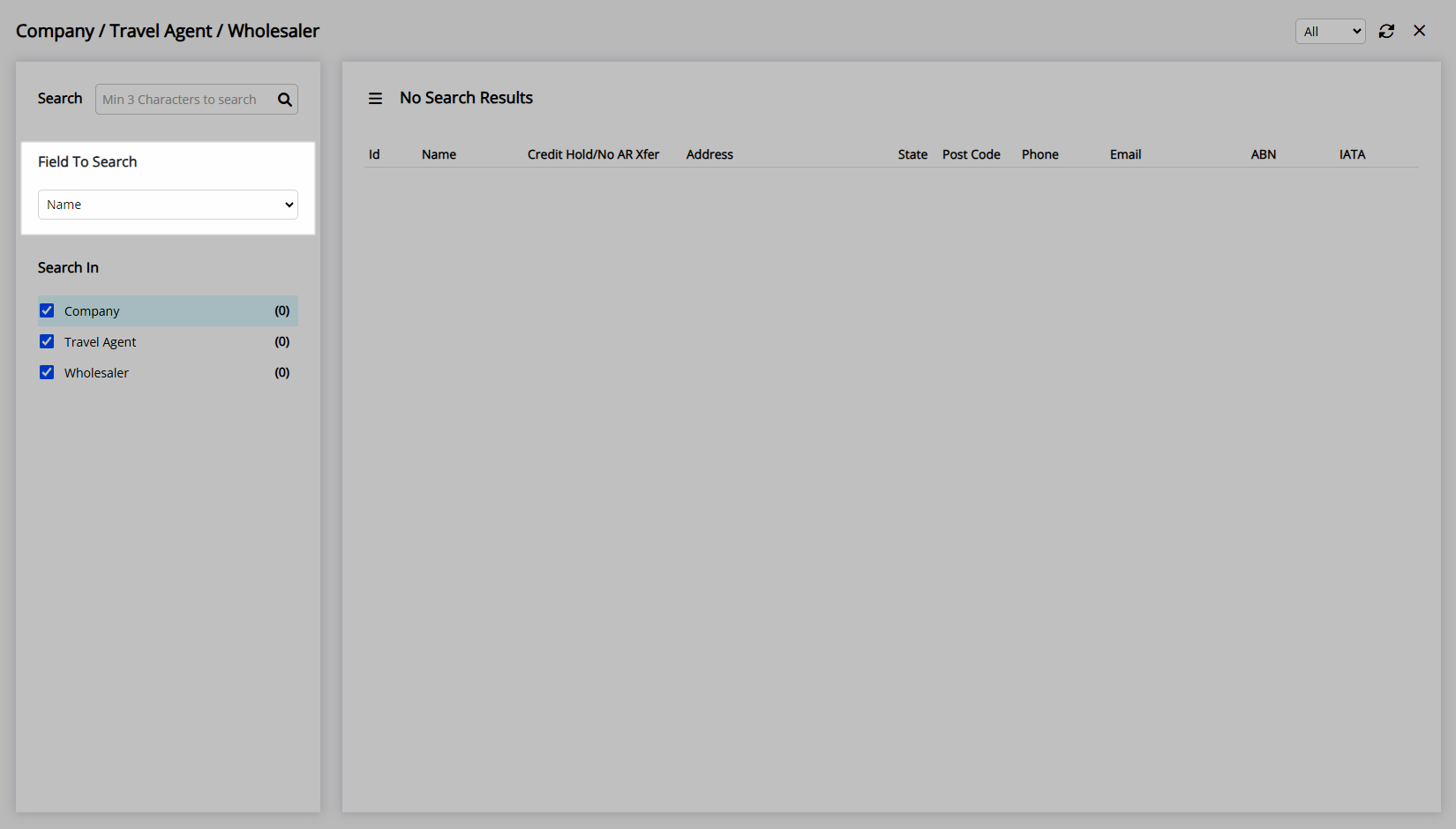
Optional: Select the checkbox for Company, Travel Agent and/or Wholesaler.
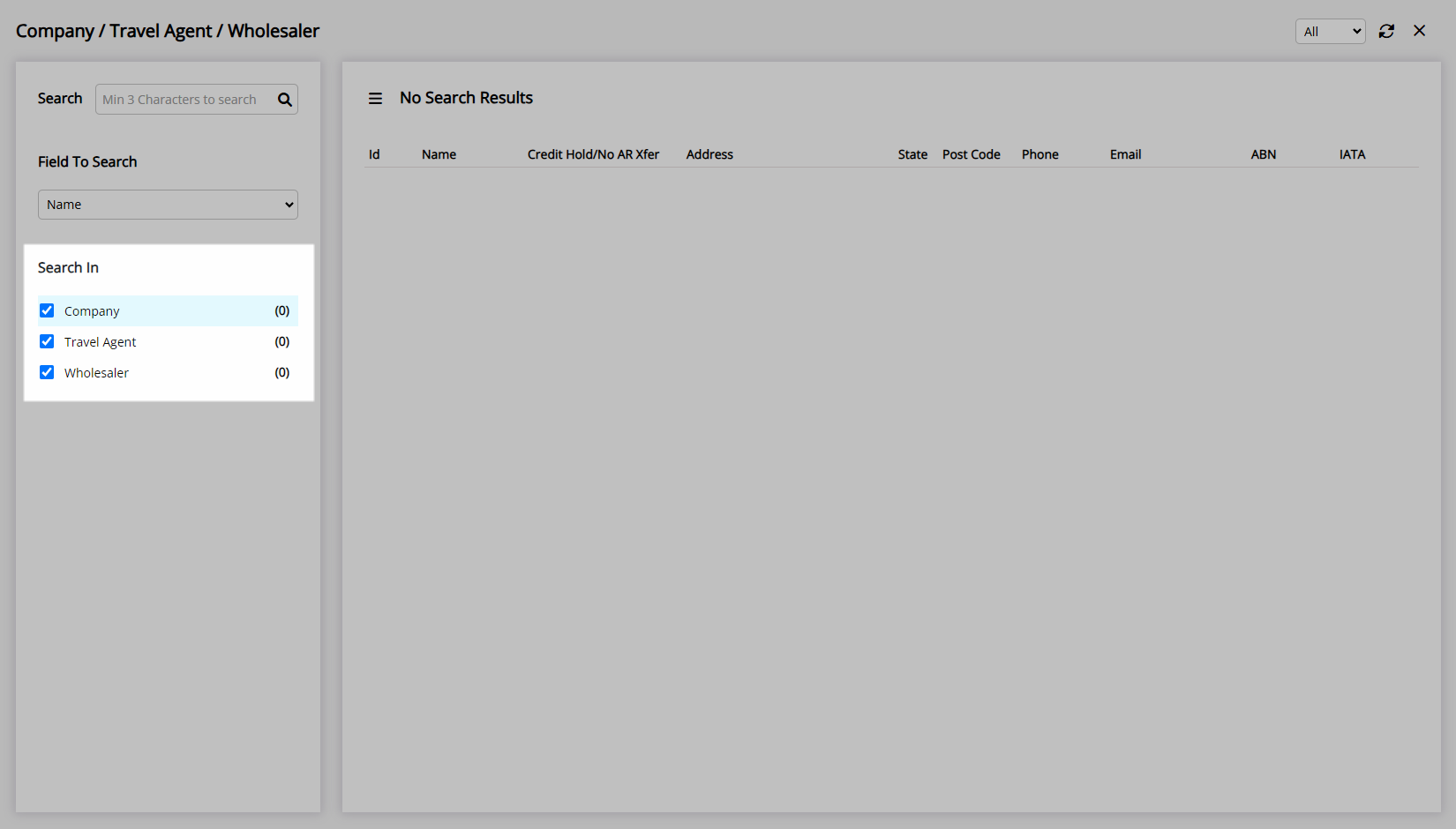
Optional: Select 'Active', 'Inactive' or 'All'.
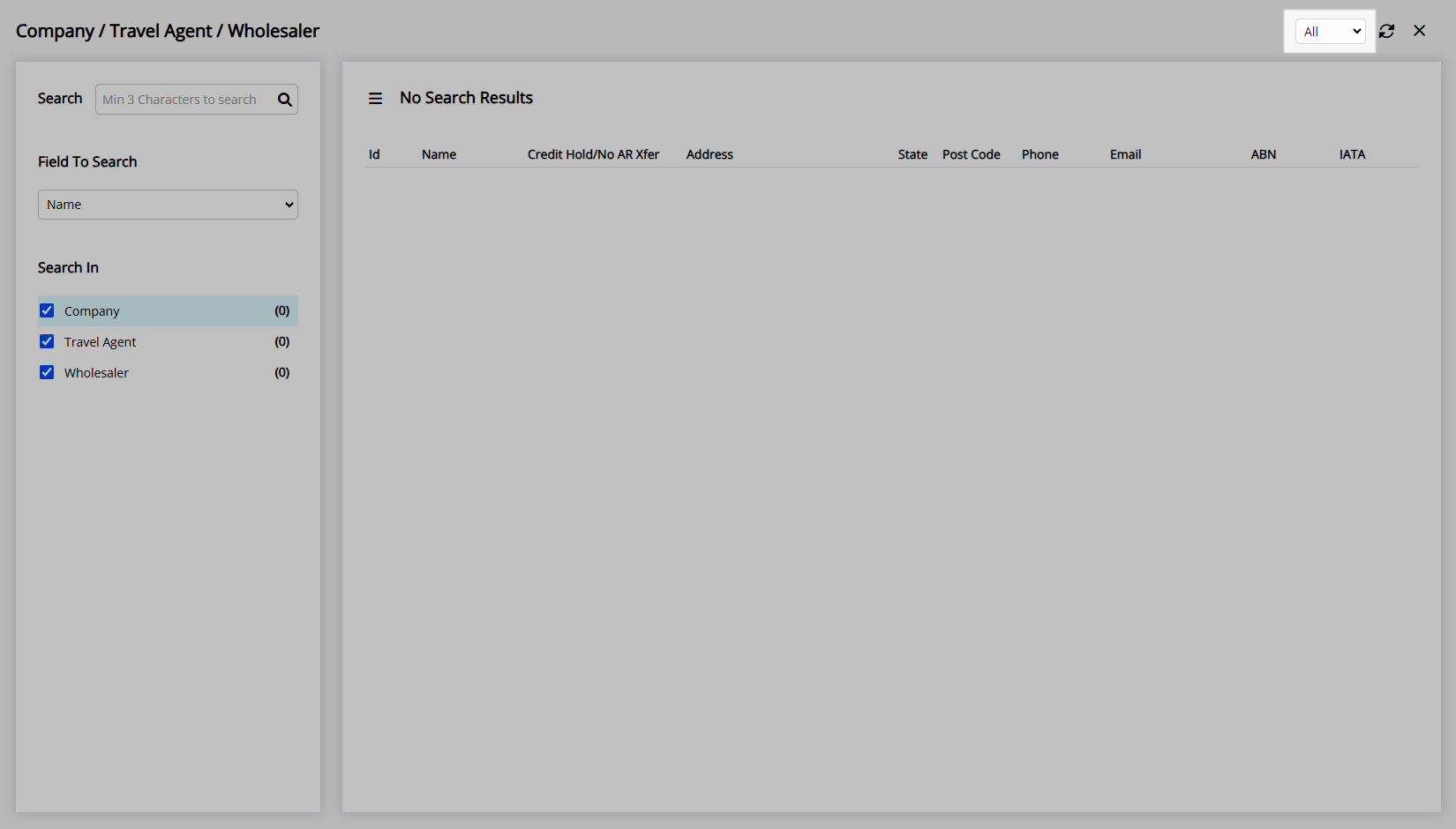
Enter the Search Criteria and press 'Enter'.
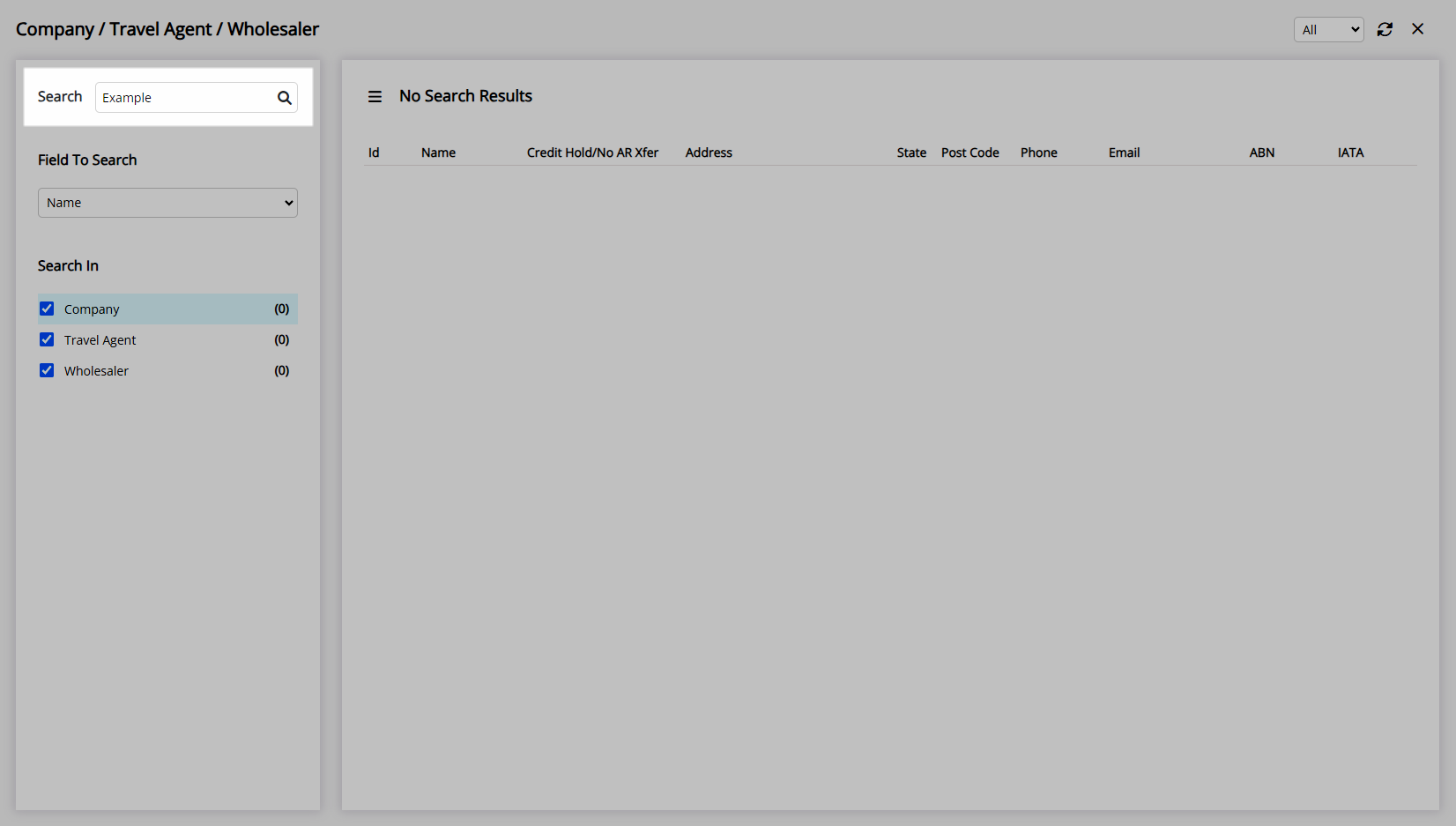
Entities matching the search criteria entered will be displayed.