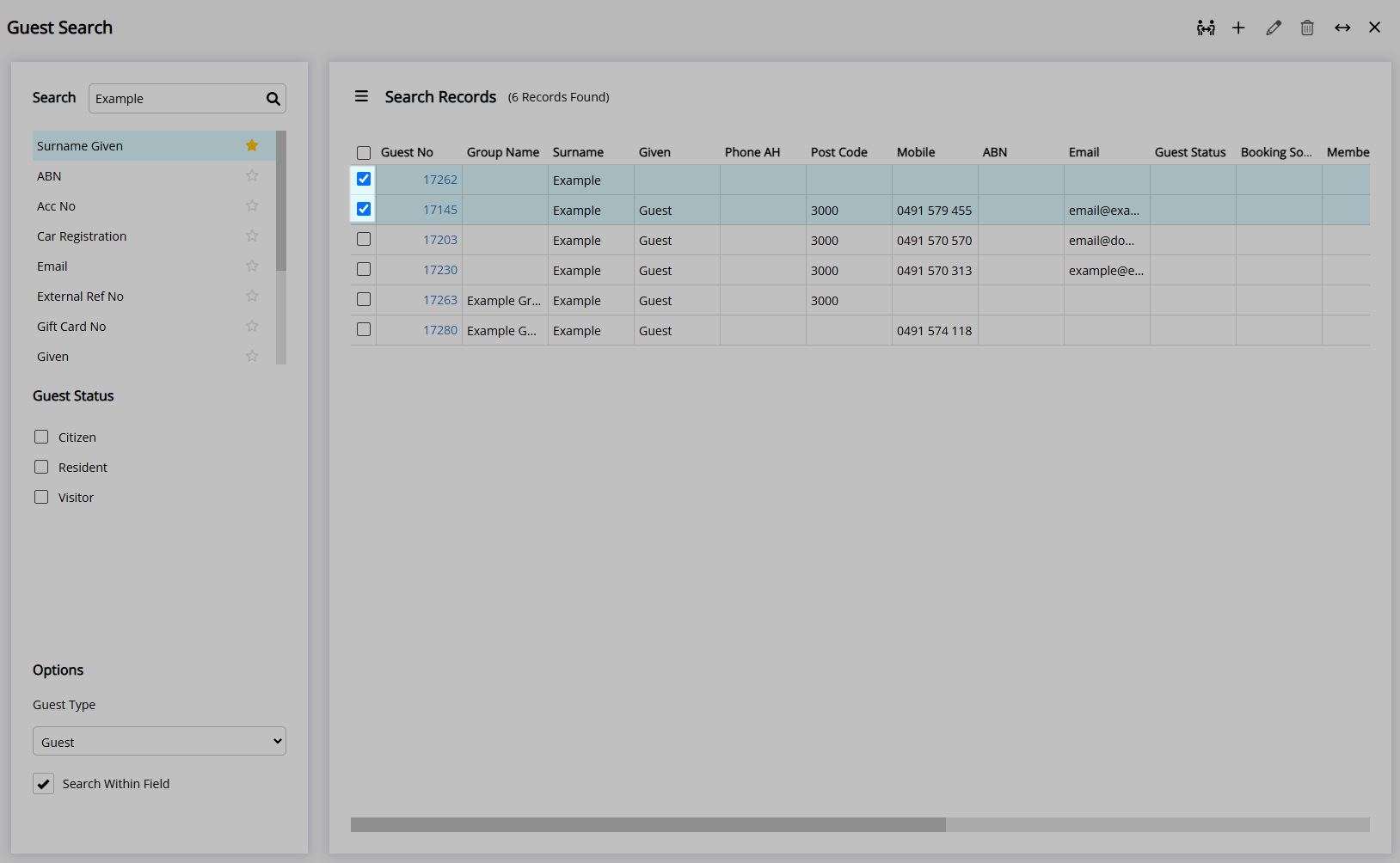Guest Search
Look up a Guest Profile in RMS.
Guest Search can be used to look up, add, manage or merge a Guest Profile.
-
Information
-
Use
- Add Button
Information
Guest Search can be used to look up, add, manage or merge a Guest Profile.
Guest Search can be used to add, edit or merge a Guest Profile as well as lookup or add new members when connected to a Membership Interface.
A Guest Profile is the record of guest information for a person who has booked or stayed at the property.
Guest Profile includes the Guest Details as shown on the Reservation Screen with additional information and Guest management options.
Each Guest Profile is stored with a unique Guest Number that can be used to identify the record.
Guest Profiles can be searched by ABN, Account Number, Custom Guest Fields, Email, External Reference Number, Gift Card Number, Given Name, Group Name, Guest Number, Phone, Post Code or Tax Invoice Number.
Guest Types and Guest Status can be used to perform a narrow search for the criteria entered.
Add the 'Guest Search' icon to the Toolbar Menu to quickly access the Guest Search from anywhere in RMS.
Search options can be set as favourites to display at the top of the list on the Guest Search by selecting the 'Favourite' icon.
The 'Search Within Field' option can be used to perform searches with partial input matching anywhere within the selected search option.
Click and hold the mouse button to move column headers and customise the display order then select the ![]() 'Exit' icon to save the preferences.
'Exit' icon to save the preferences.

Guest, Reservation, Group Name, Given & Surname are default System Labels that can be customised.

Users will require Security Profile access to use this feature.
-
Use
- Add Button
Use
- Go to Reservations > Guest Search in the Side Menu of RMS.
- Select a Search Option.
- Optional: Select a Guest Status.
- Optional: Select a Guest Type.
- Optional: Select the checkbox 'Search Within Field'.
- Enter the Search Criteria.
- Select the
 'Search' icon or press 'Enter'.
'Search' icon or press 'Enter'.

The Guest Search on 'Mobile' can recognise and match the mobile number entered with or without a country code.
-
Guide
- Add Button
Guide
Go to Reservations > Guest Search in the Side Menu of RMS.
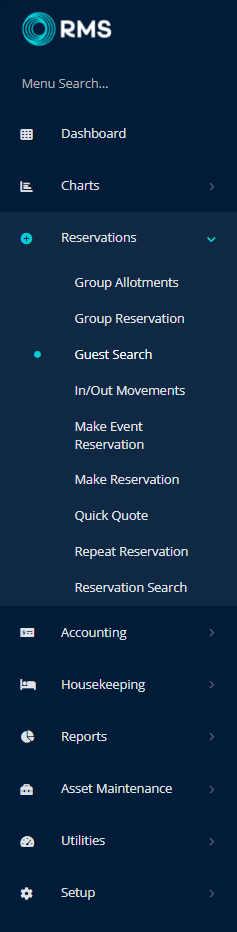
Select a Search Option.
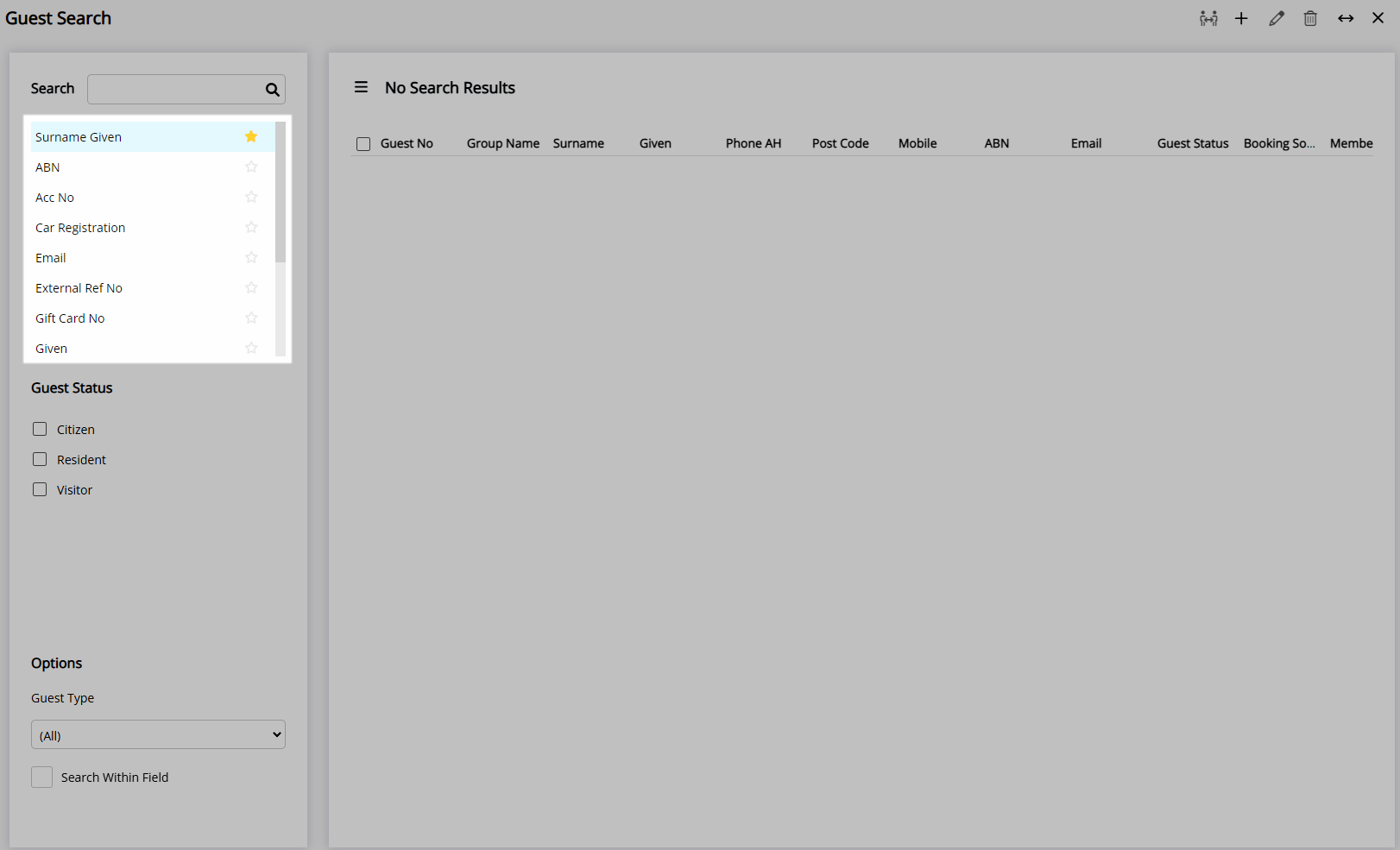
Optional: Select a Guest Status.
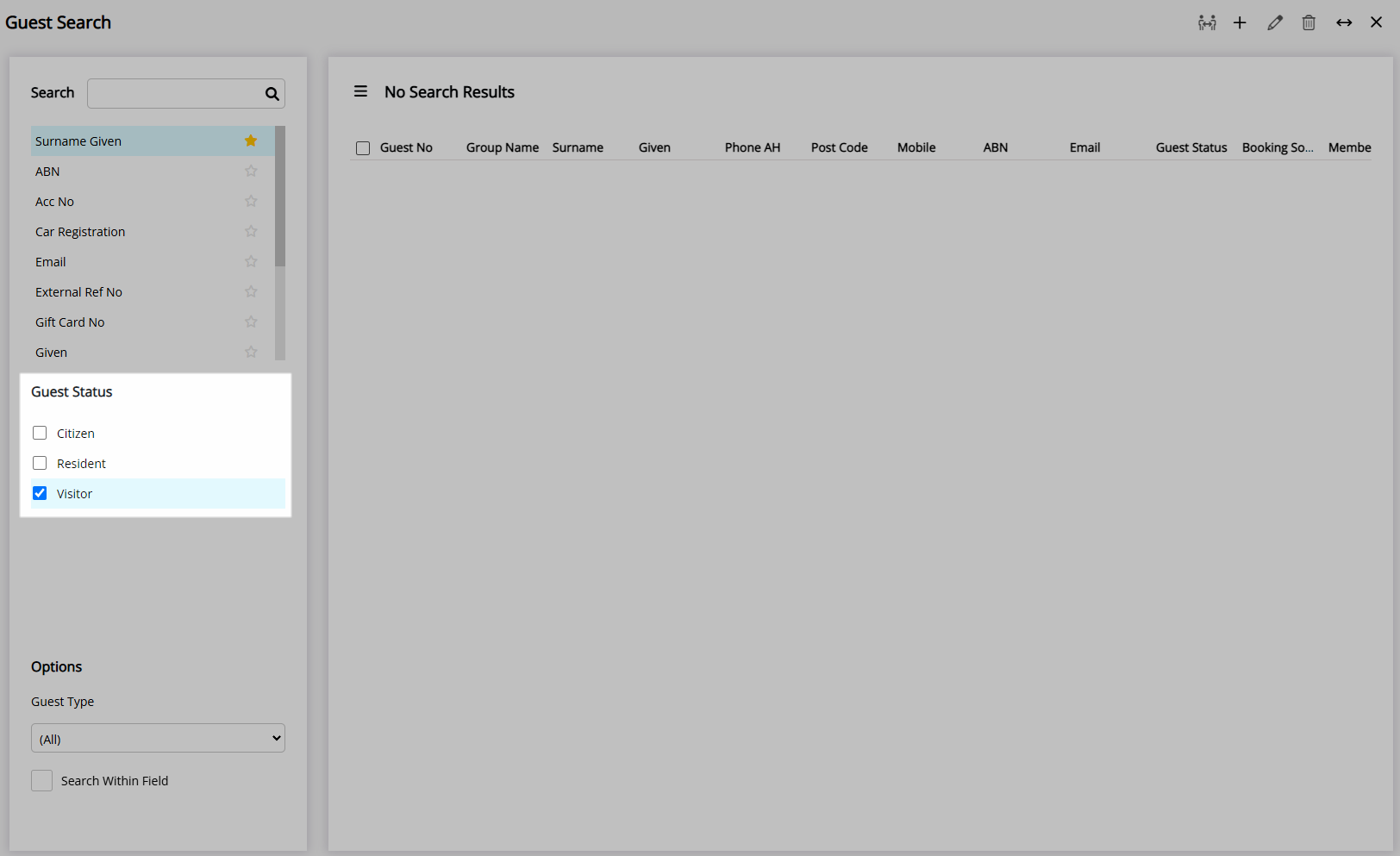
Optional: Select a Guest Type.
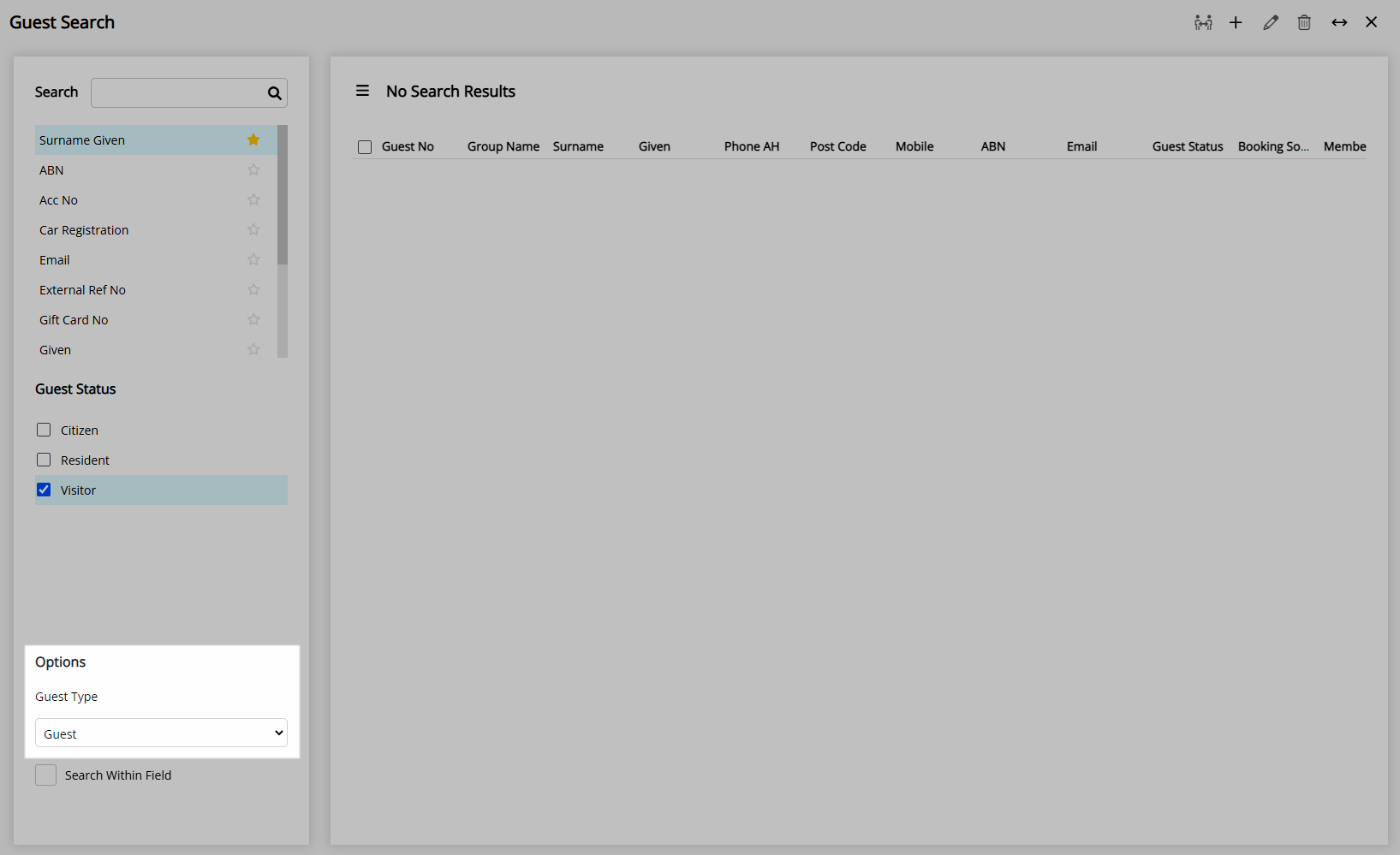
Optional: Select the checkbox 'Search Within Field'.
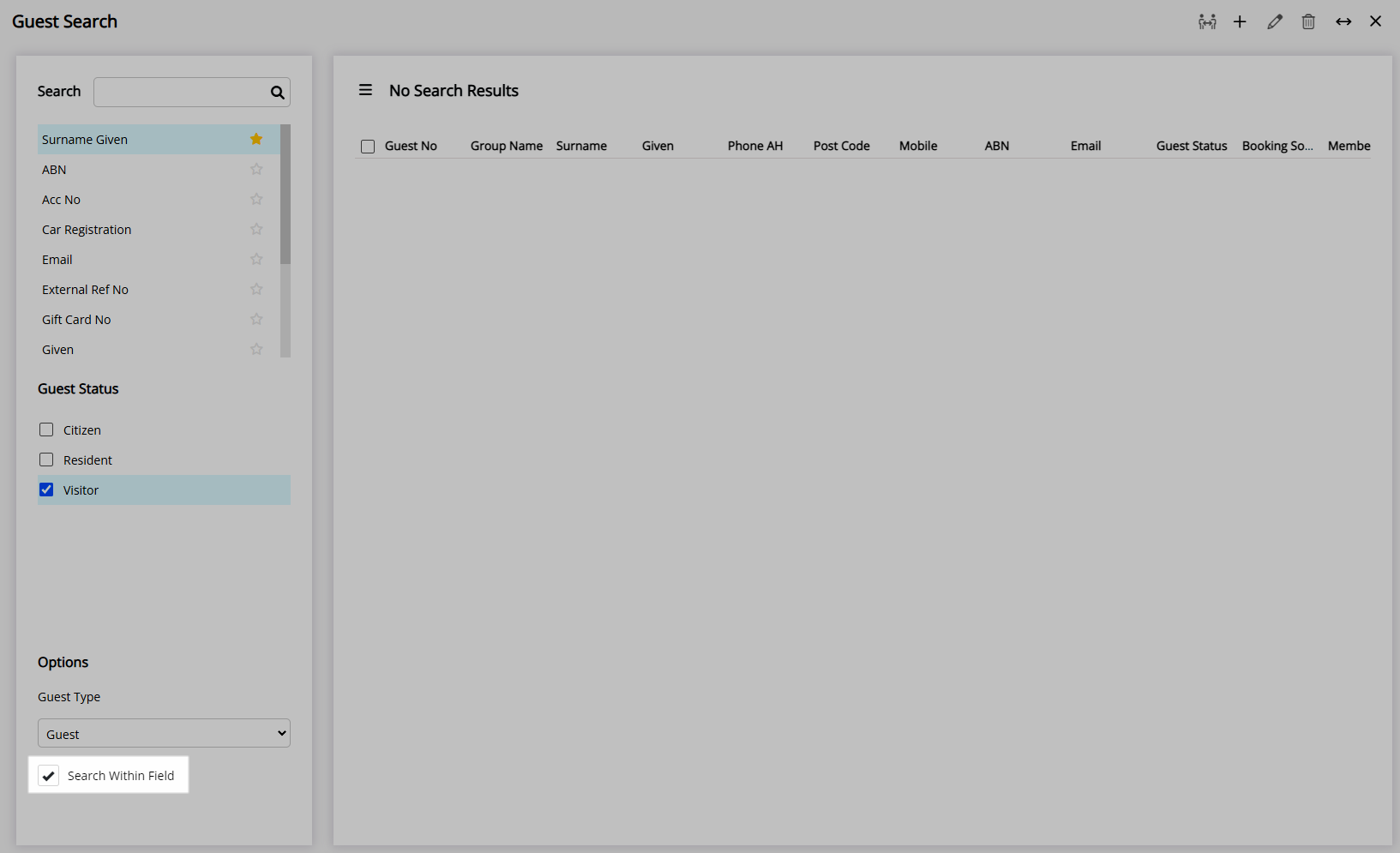
Enter the Search Criteria.
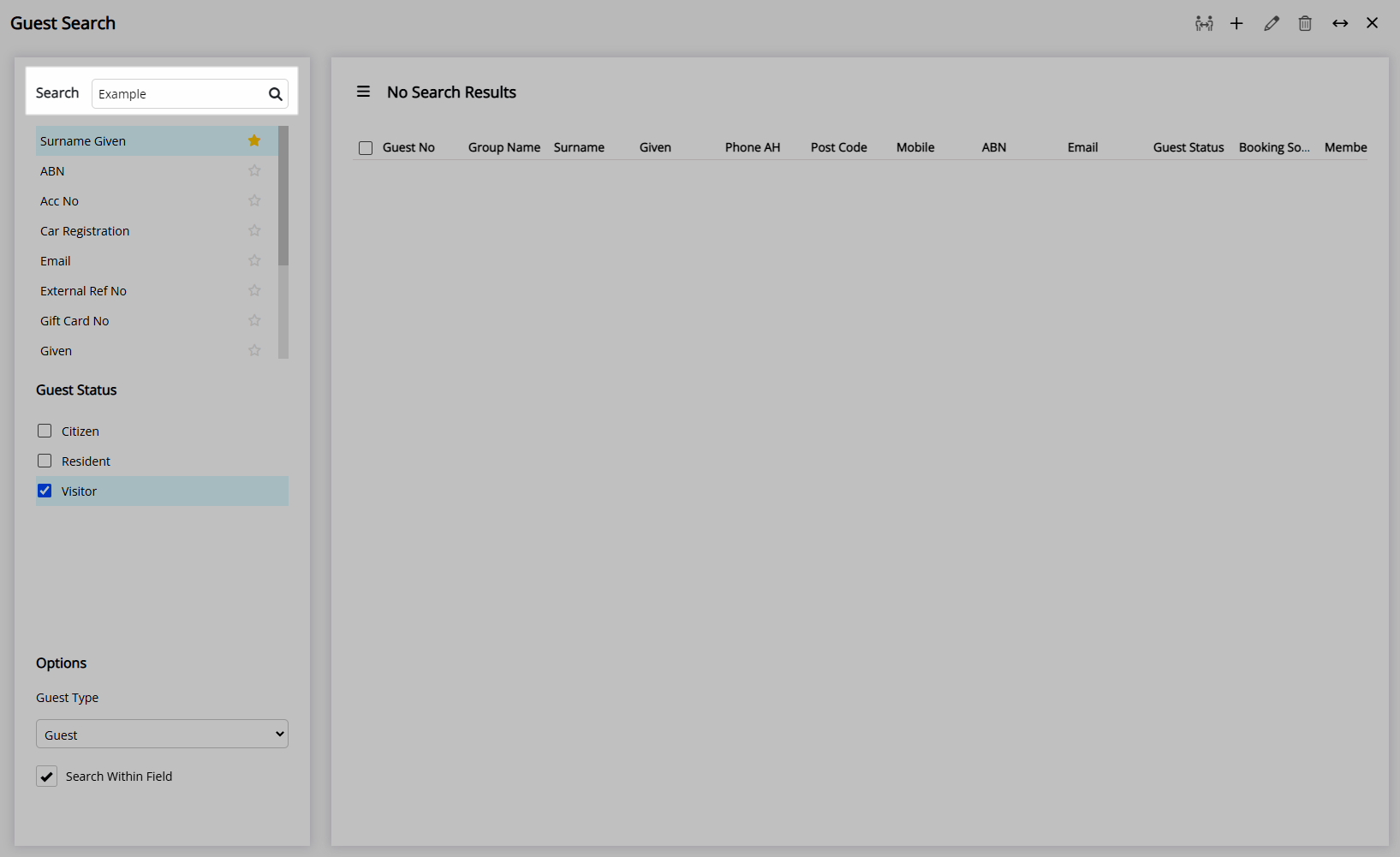
Select the ![]() 'Search' icon or press 'Enter'.
'Search' icon or press 'Enter'.
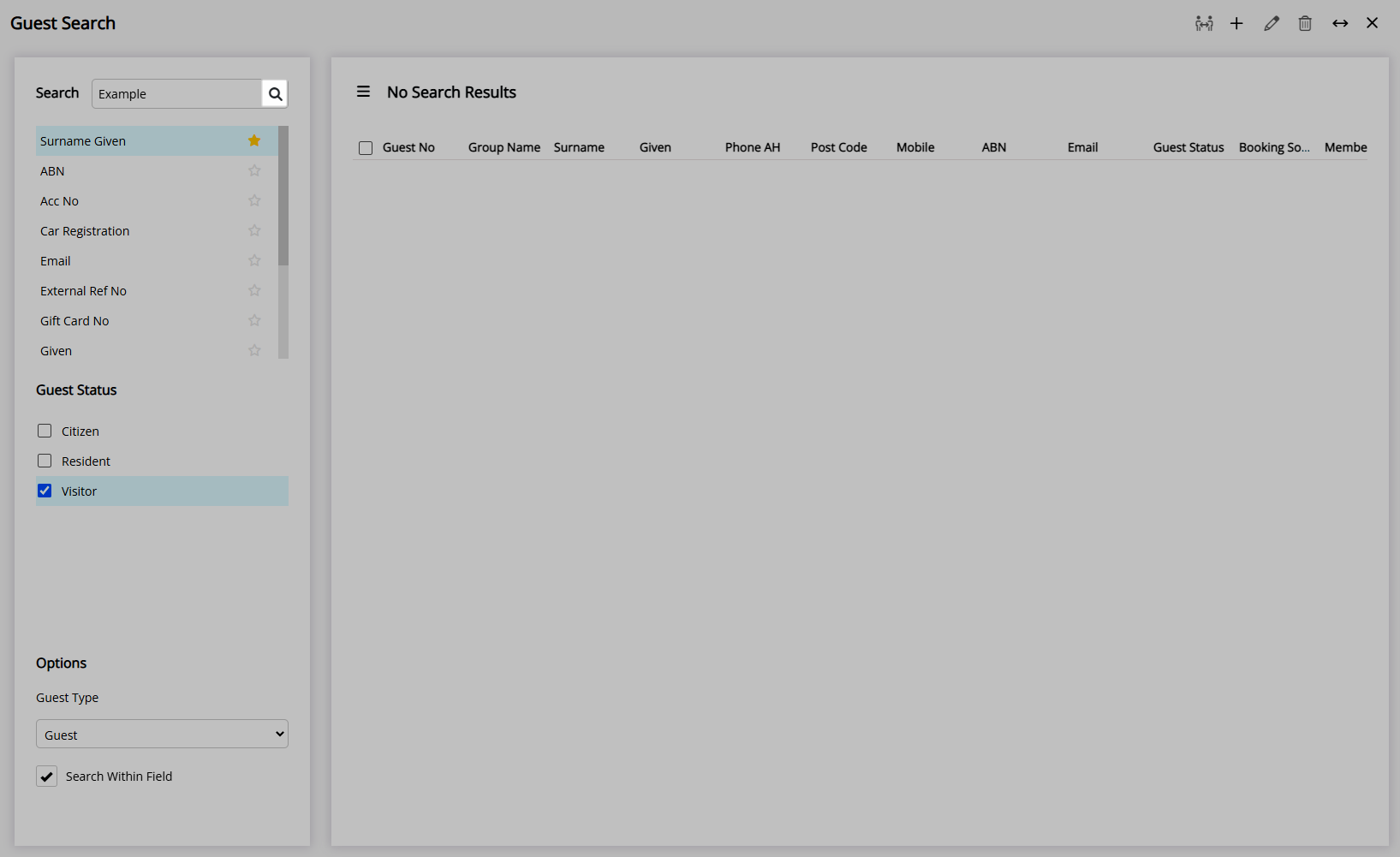
Matching Guest Profiles will be displayed in the Search Results.
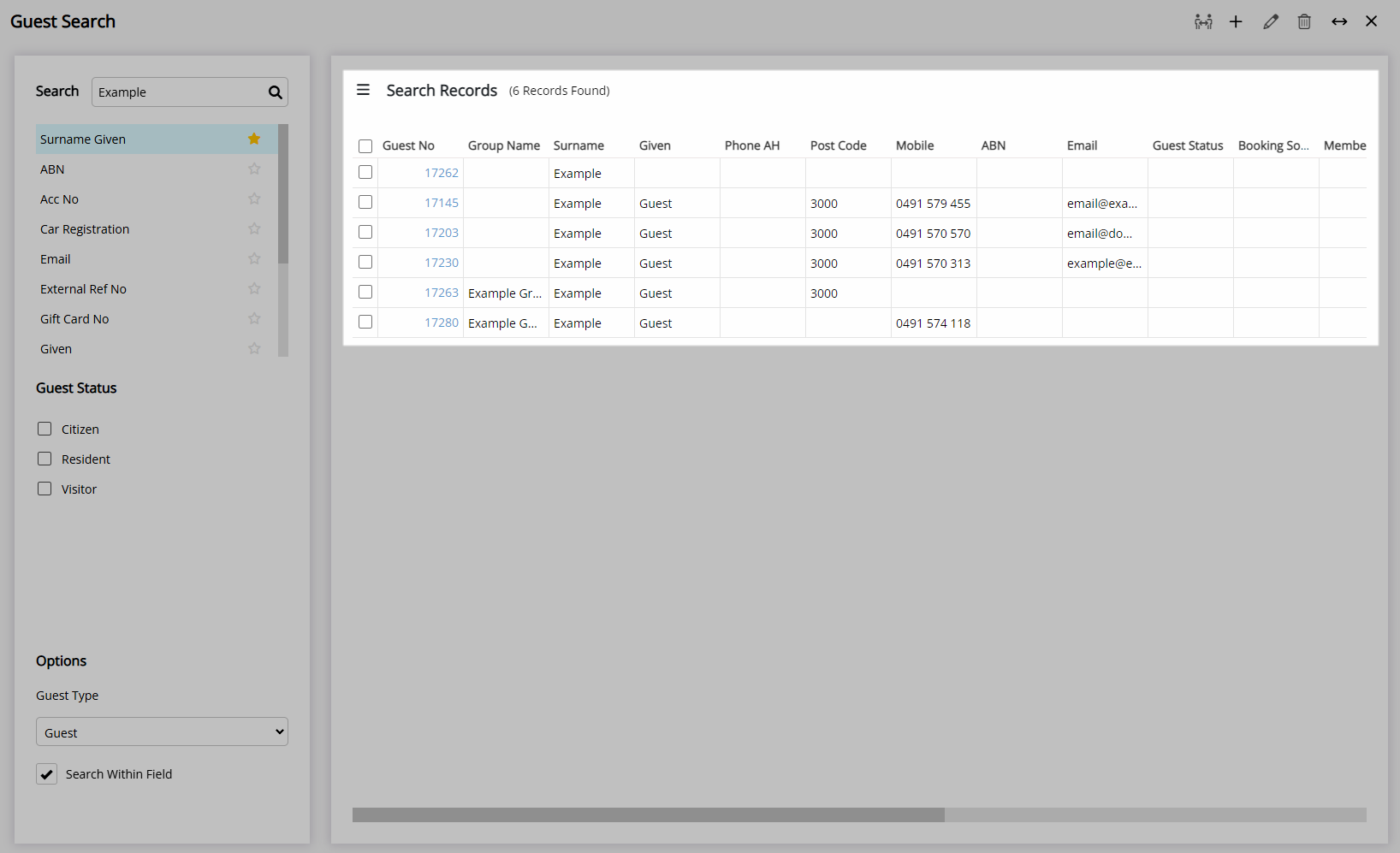
Select the hyperlinked Guest Number or double click the Guest Profile to open.
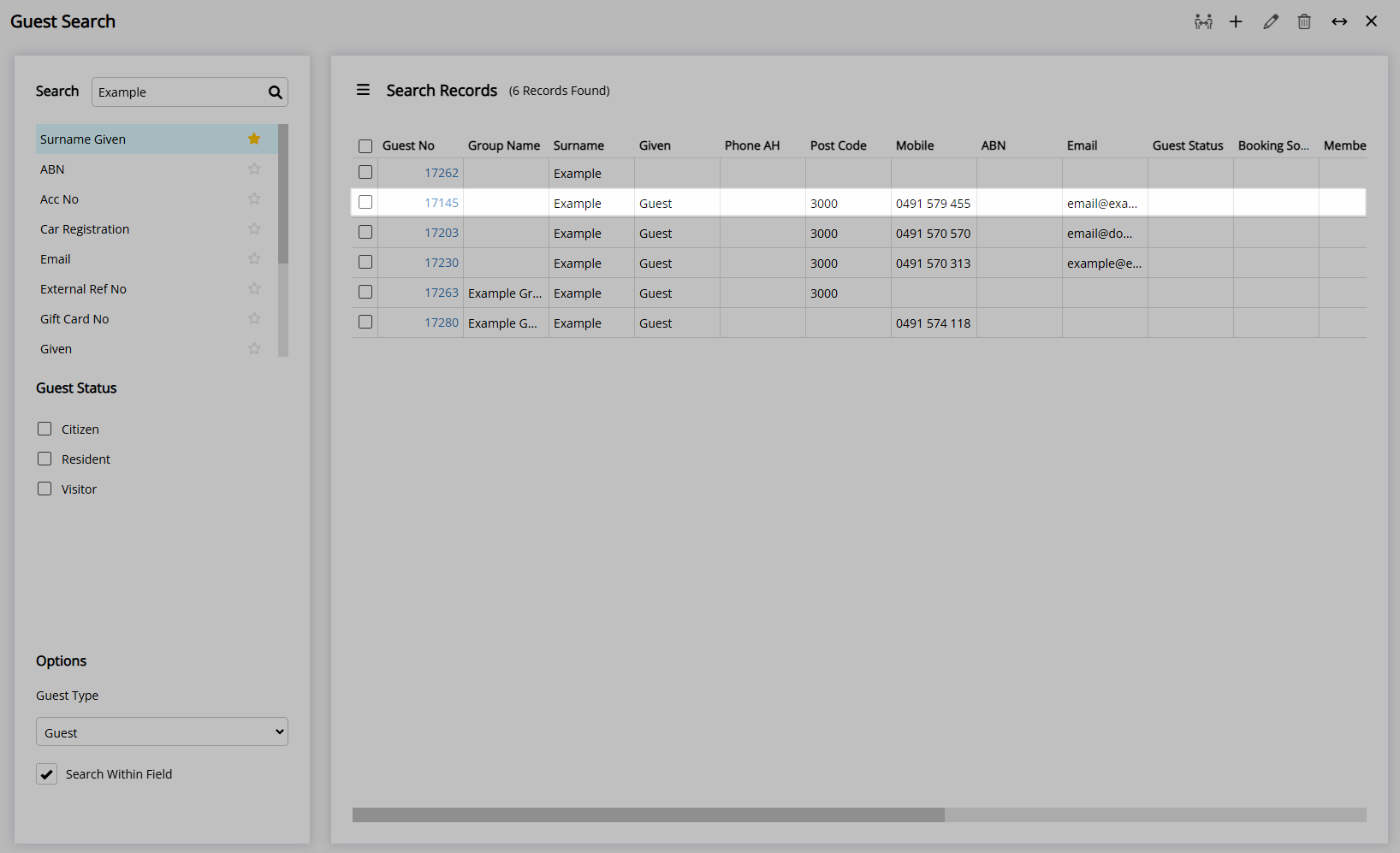
Select the checkbox to delete or merge multiple Guest Profiles.
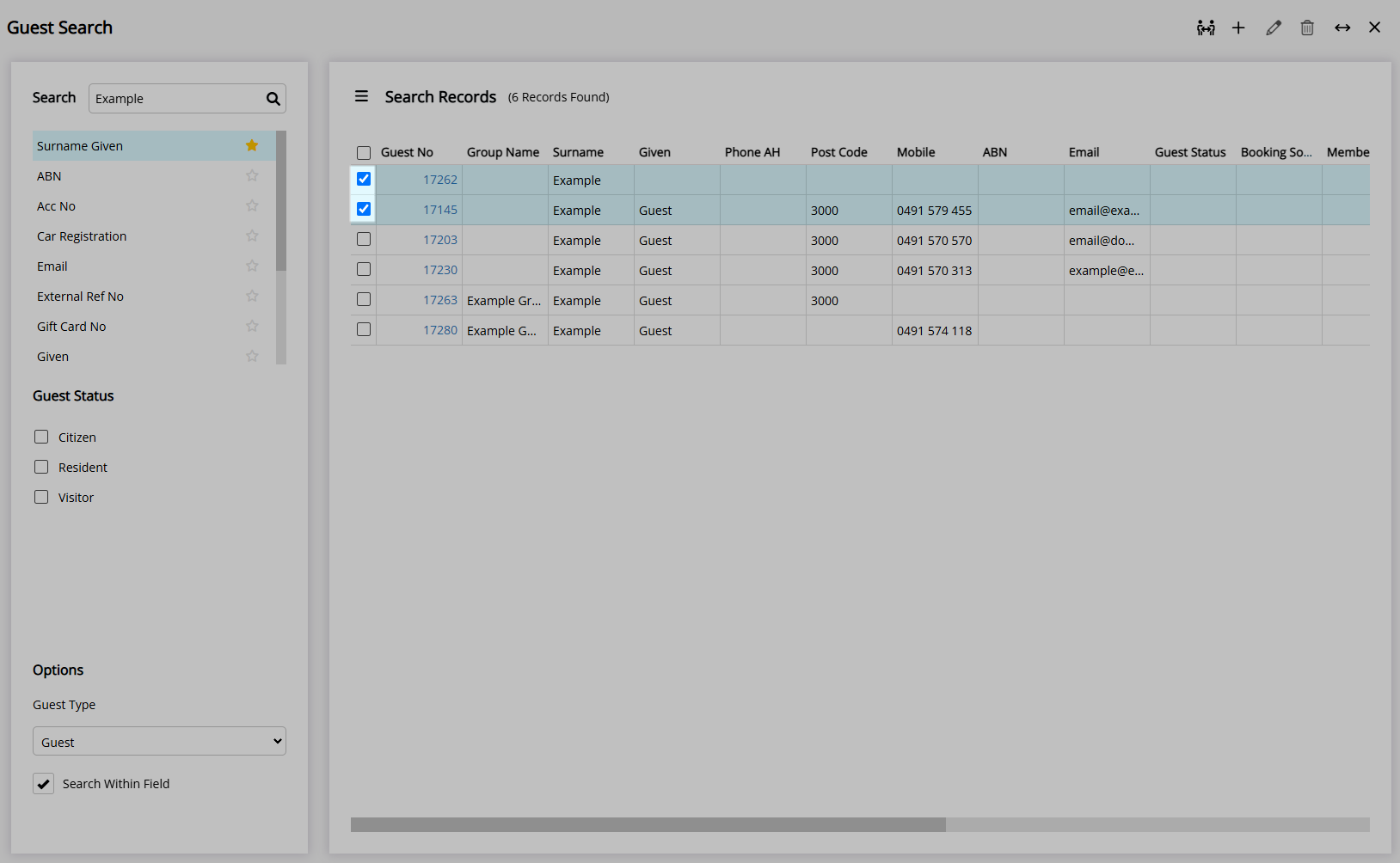
Use
- Go to Reservations > Guest Search in the Side Menu of RMS.
- Select a Search Option.
- Optional: Select a Guest Status.
- Optional: Select a Guest Type.
- Optional: Select the checkbox 'Search Within Field'.
- Enter the Search Criteria.
- Select the
 'Search' icon or press 'Enter'.
'Search' icon or press 'Enter'.

The Guest Search on 'Mobile' can recognise and match the mobile number entered with or without a country code.
-
Guide
- Add Button
Guide
Go to Reservations > Guest Search in the Side Menu of RMS.
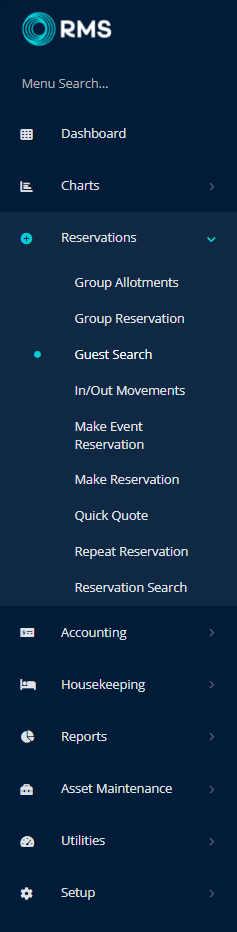
Select a Search Option.
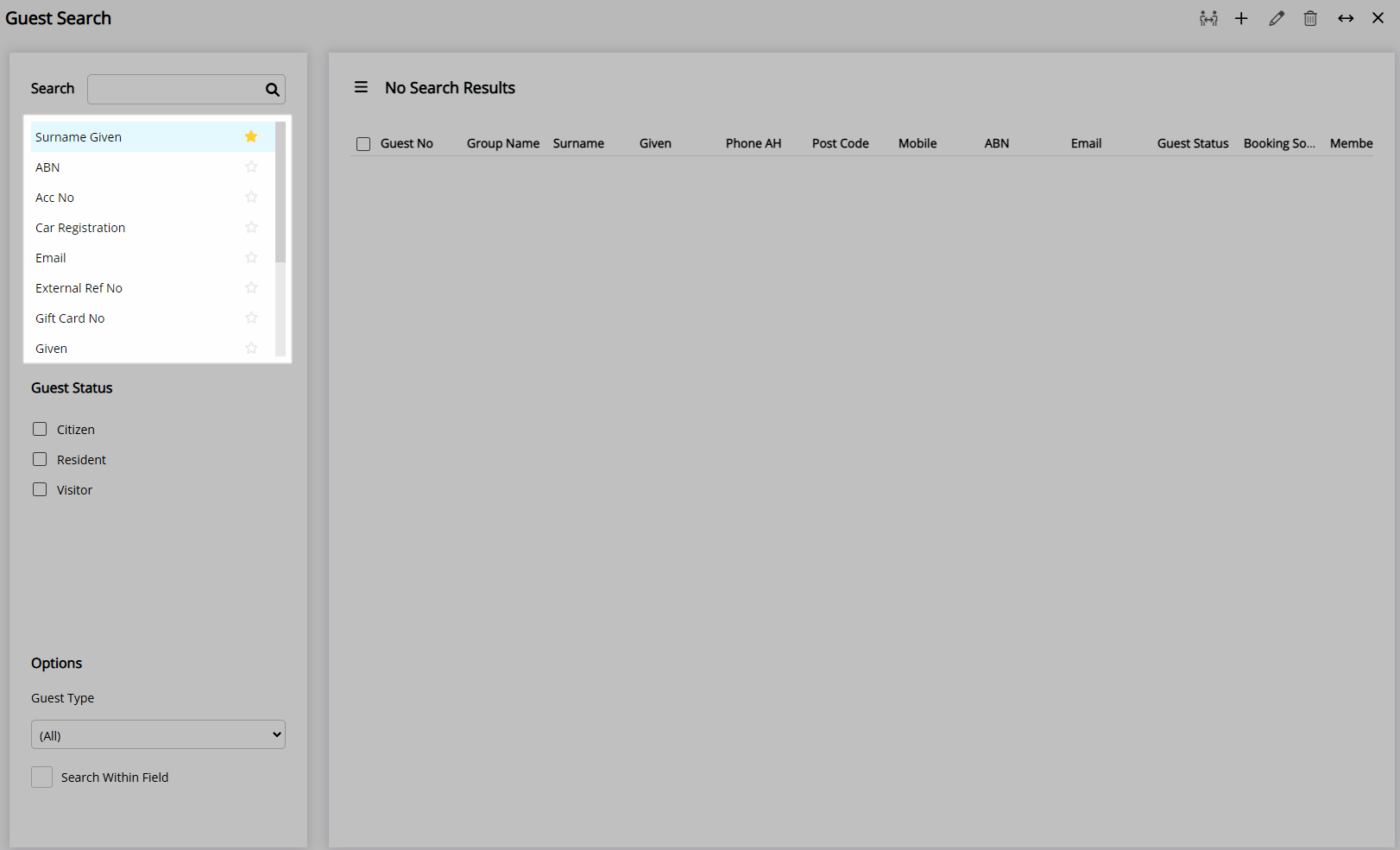
Optional: Select a Guest Status.
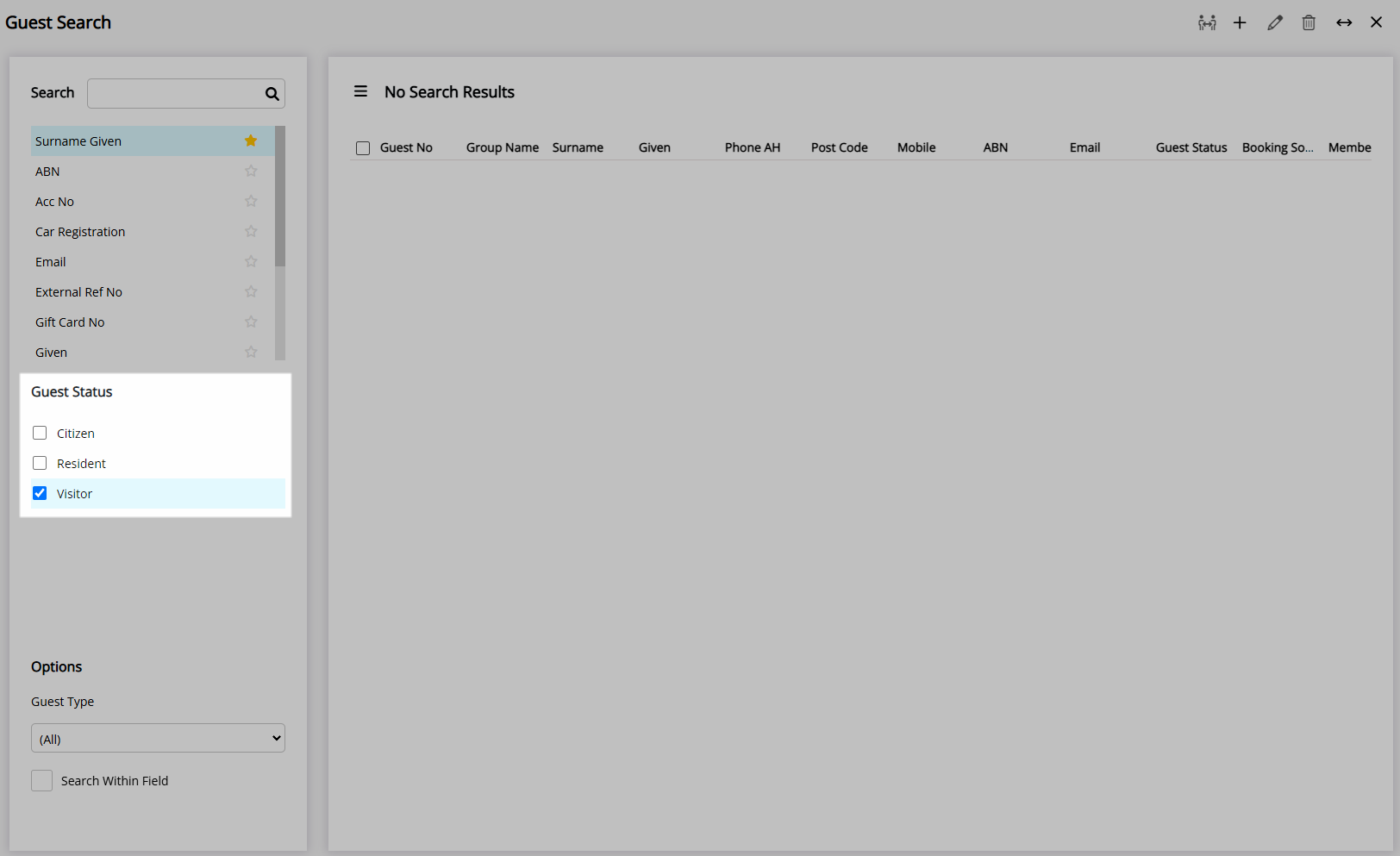
Optional: Select a Guest Type.
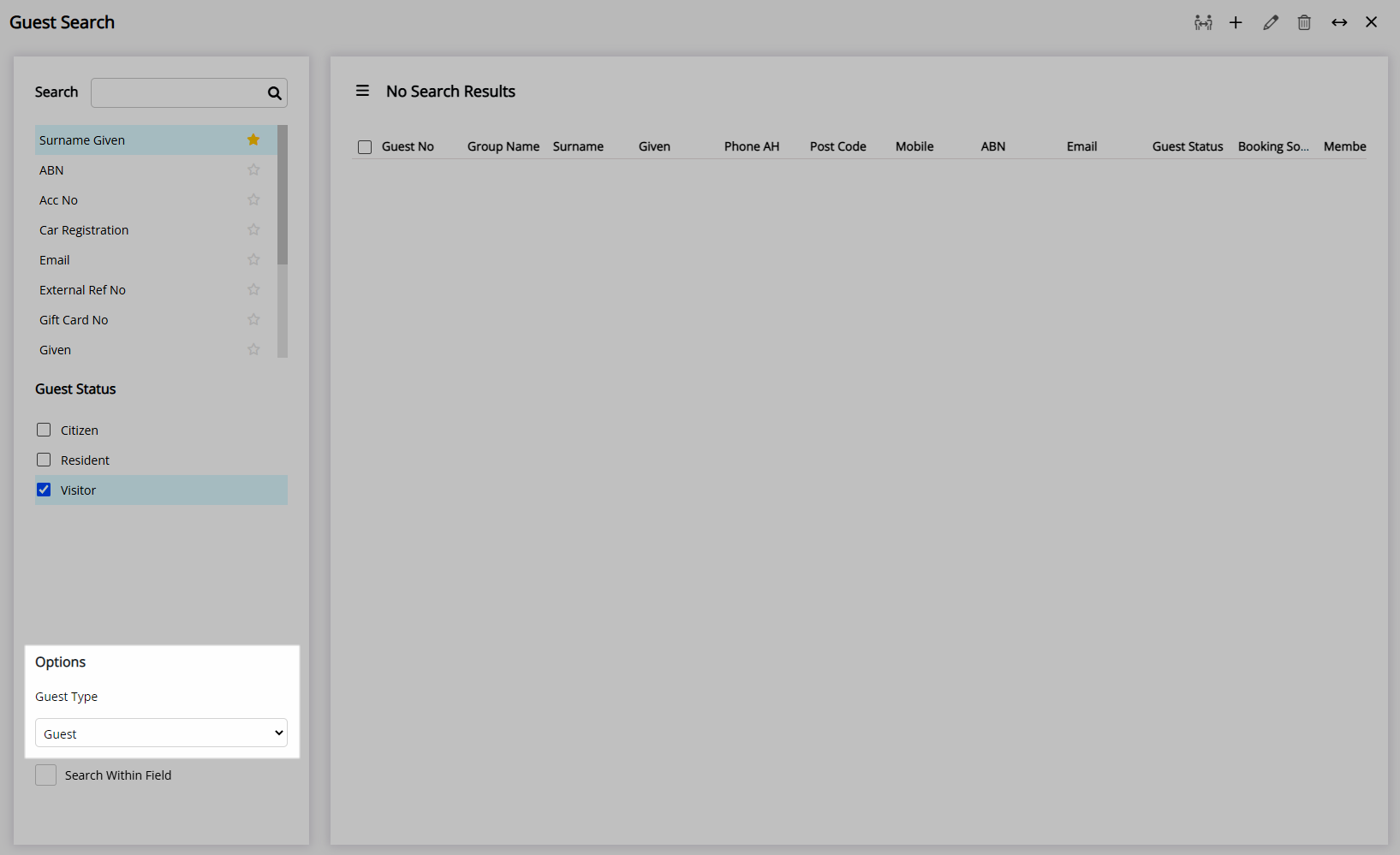
Optional: Select the checkbox 'Search Within Field'.
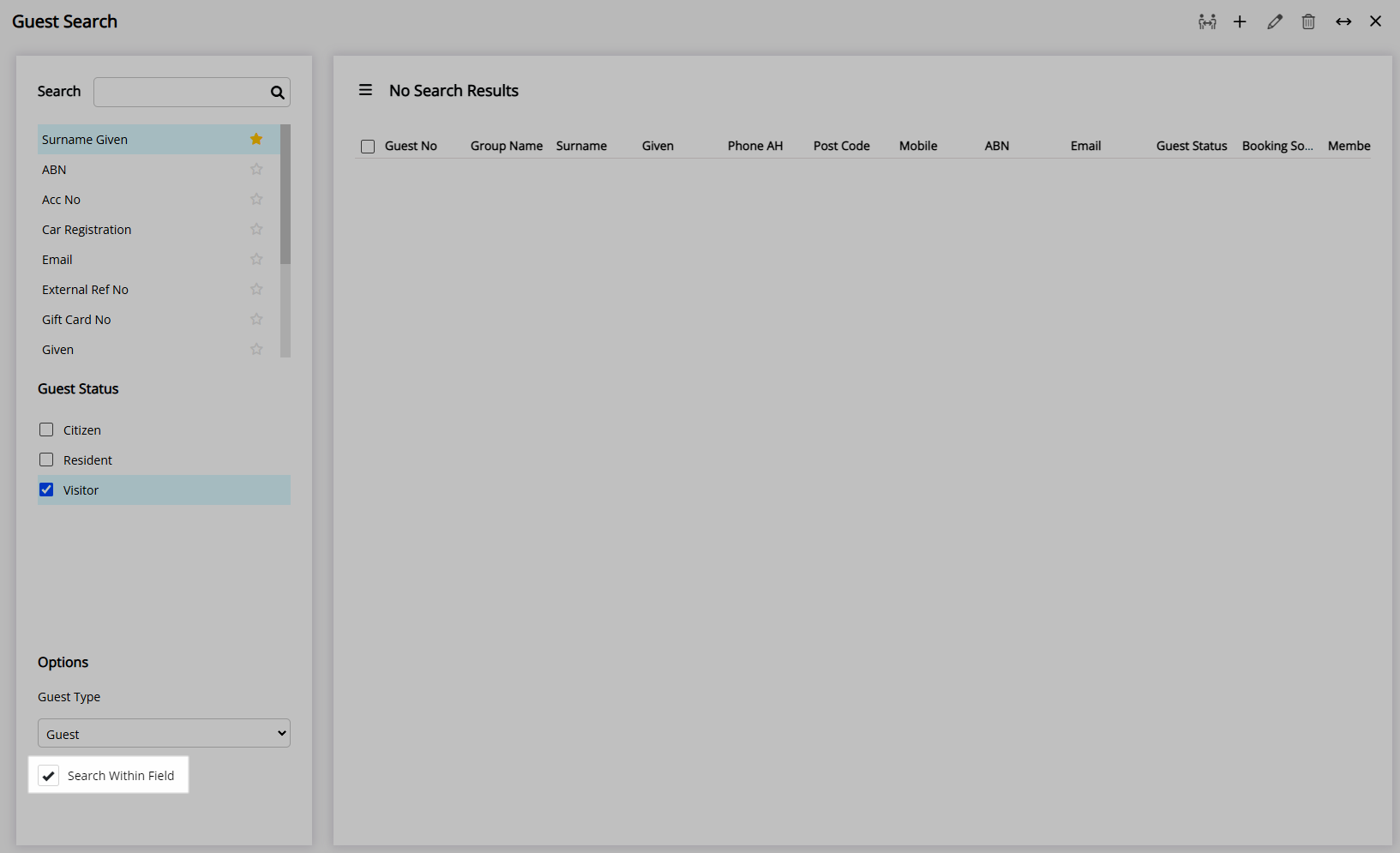
Enter the Search Criteria.
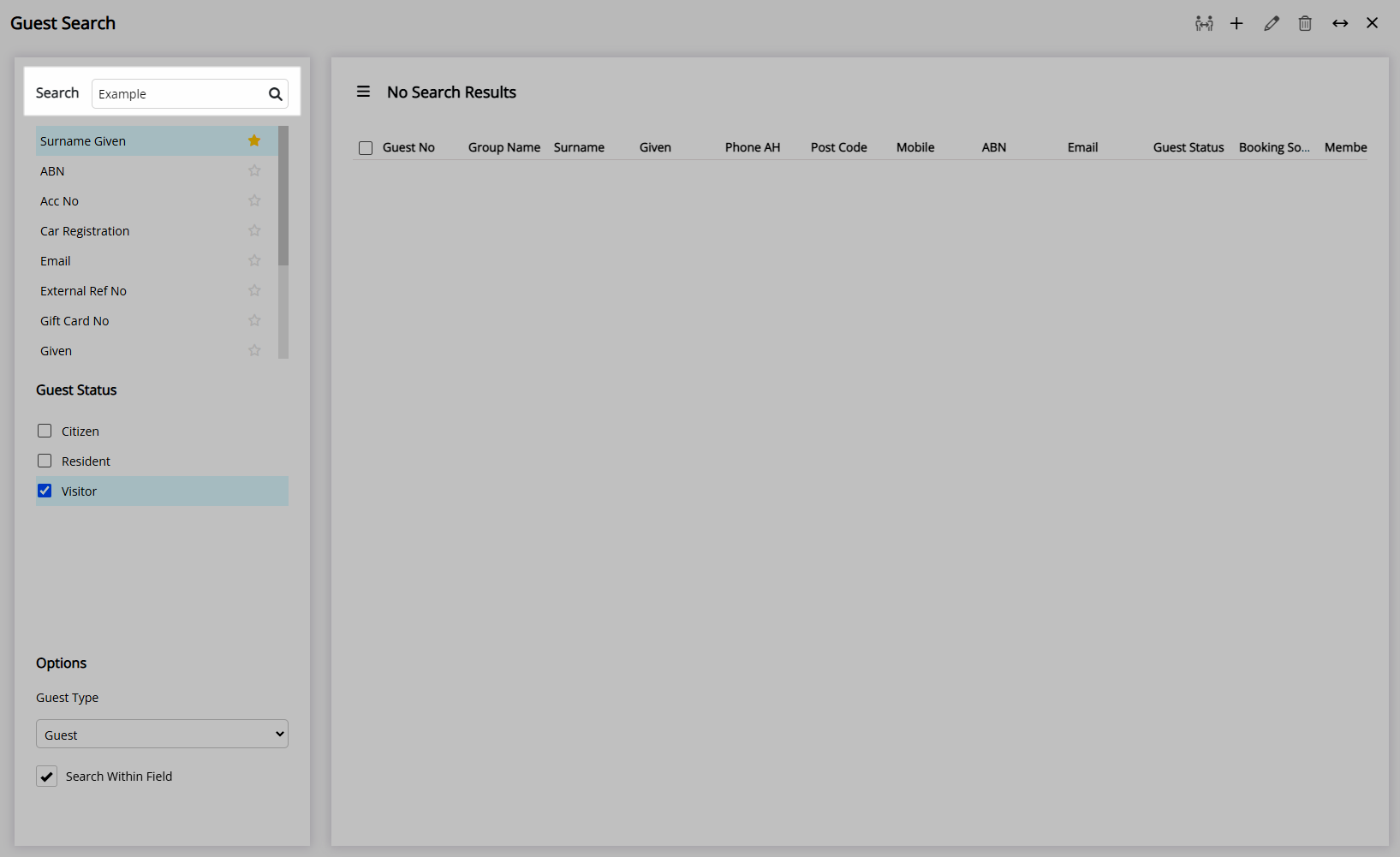
Select the ![]() 'Search' icon or press 'Enter'.
'Search' icon or press 'Enter'.
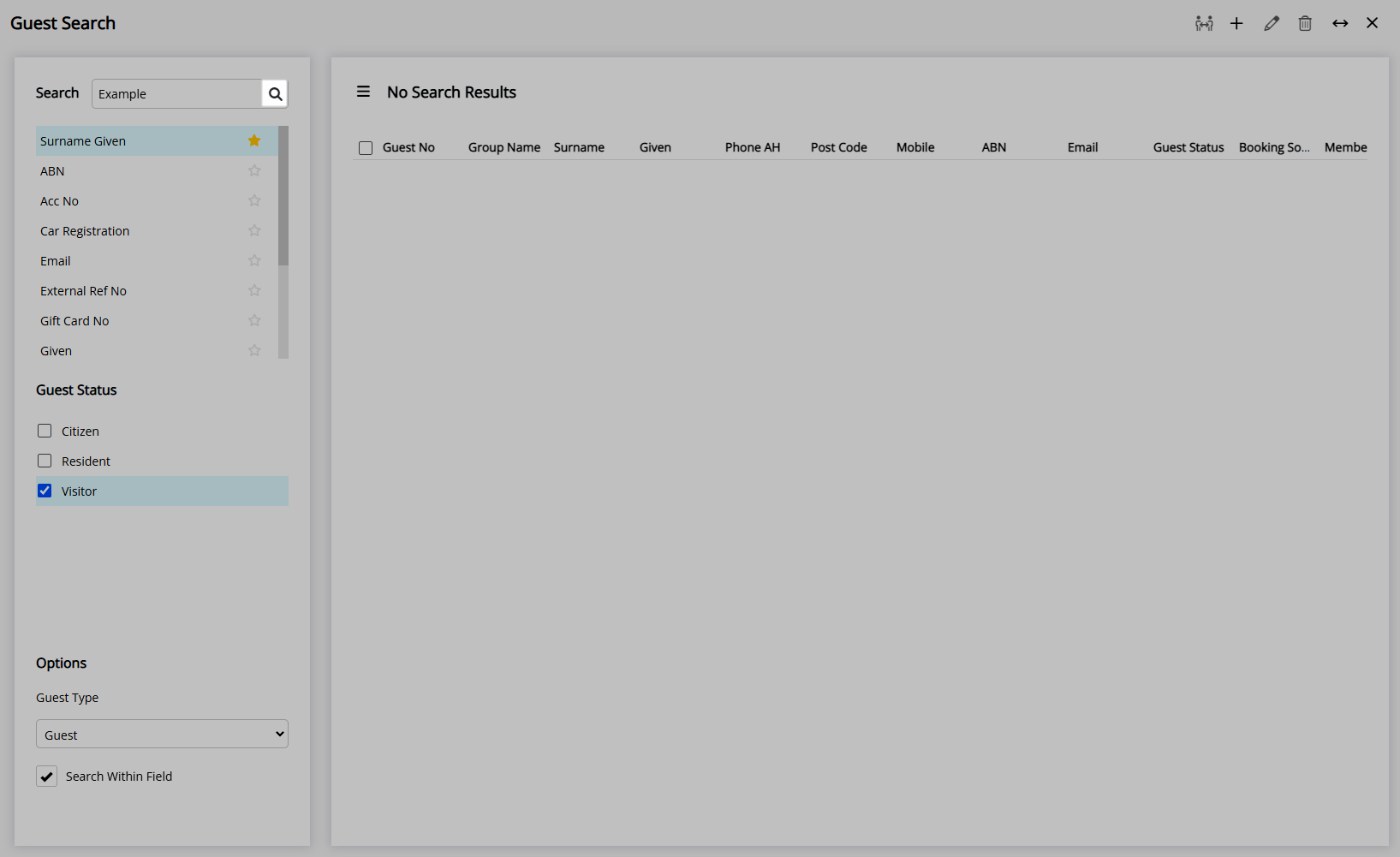
Matching Guest Profiles will be displayed in the Search Results.
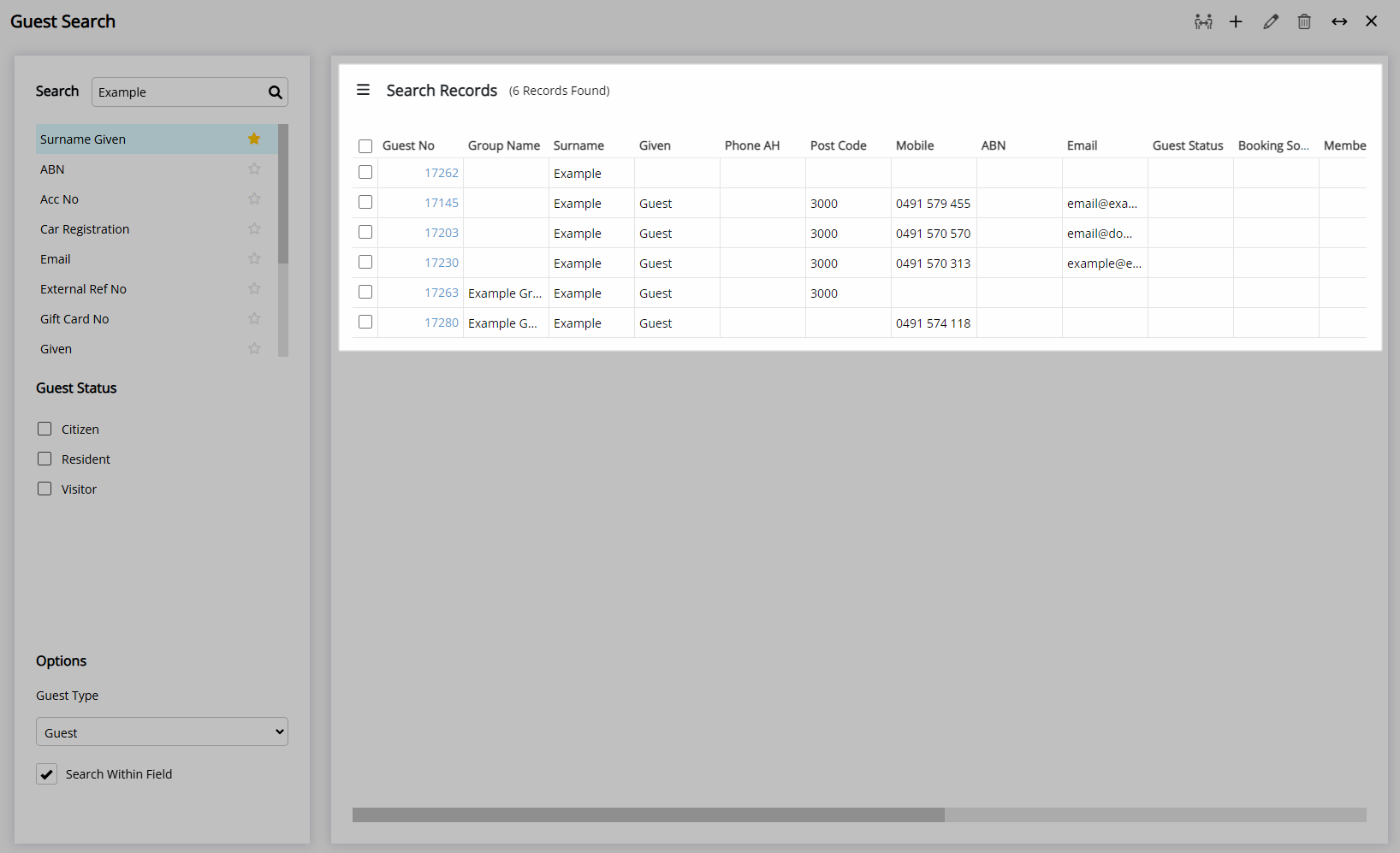
Select the hyperlinked Guest Number or double click the Guest Profile to open.
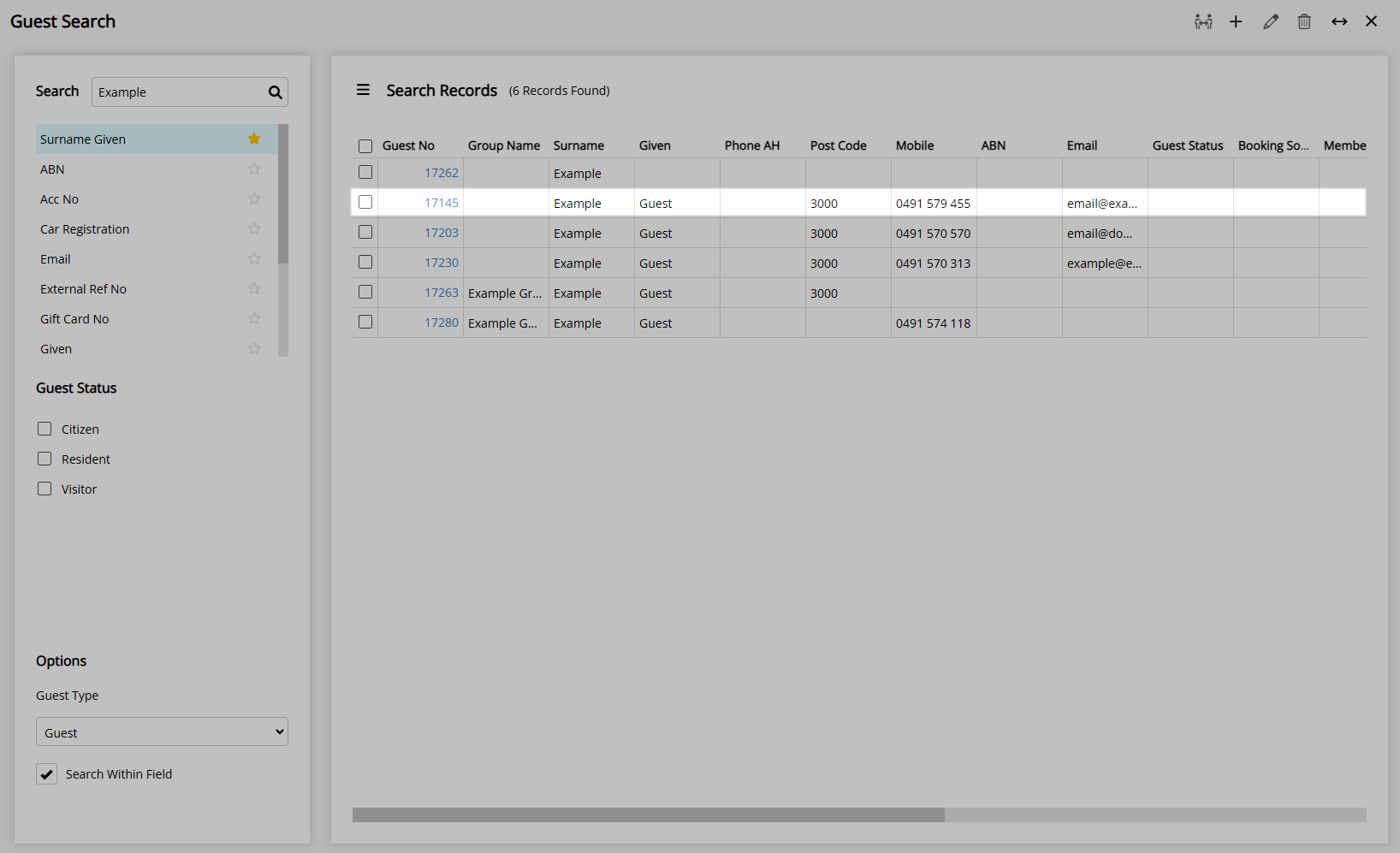
Select the checkbox to delete or merge multiple Guest Profiles.