Razorpay
Setup Razorpay for eCommerce payments in RMS.
Razorpay is a Payment Gateway available in RMS to provide PCI compliant credit card payment processing.
-
Information
-
Setup
- Add Button
Information
Razorpay is a Payment Gateway available in RMS to provide PCI compliant credit card payment processing.
Payment Gateways are an eCommerce application provided by merchant services to authorise and process credit card payments in a PCI compliant manner.
Connecting a Payment Gateway account with RMS can provide secure credit card storage, payment processing and refunds directly from an account in RMS.

Razorpay is available for properties operating in India.

System Administrators will require Security Profile access to use this feature.
-
Setup
- Add Button
Setup
Have your System Administrator complete the following.
- Go to Setup > Property Options > Property Information in RMS.
- Select the
 'Edit' icon on an existing Property.
'Edit' icon on an existing Property. - Navigate to the 'Payment Gateway' tab.
- Select the 'Ecommerce' Toggle.
- Select 'Razorpay' as the Payment Gateway.
- Enter the Razorpay API Key & API Secret Key.
- Optional: Select the checkbox 'Instant Refund'.
- Save/Exit.

Instant Refund incurs a nominal fee by Razorpay to return the funds to the origin account without the standard 3-5 business day turnaround.
-
Guide
- Add Button
Guide
Go to Setup > Property Options > Property Information in RMS.
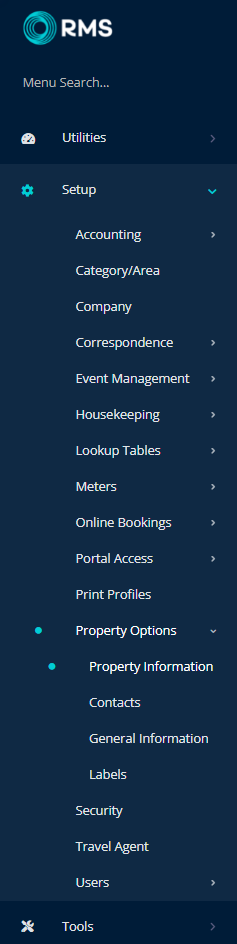
Select the ![]() 'Edit' icon on an existing Property.
'Edit' icon on an existing Property.

Navigate to the 'Payment Gateway' tab.
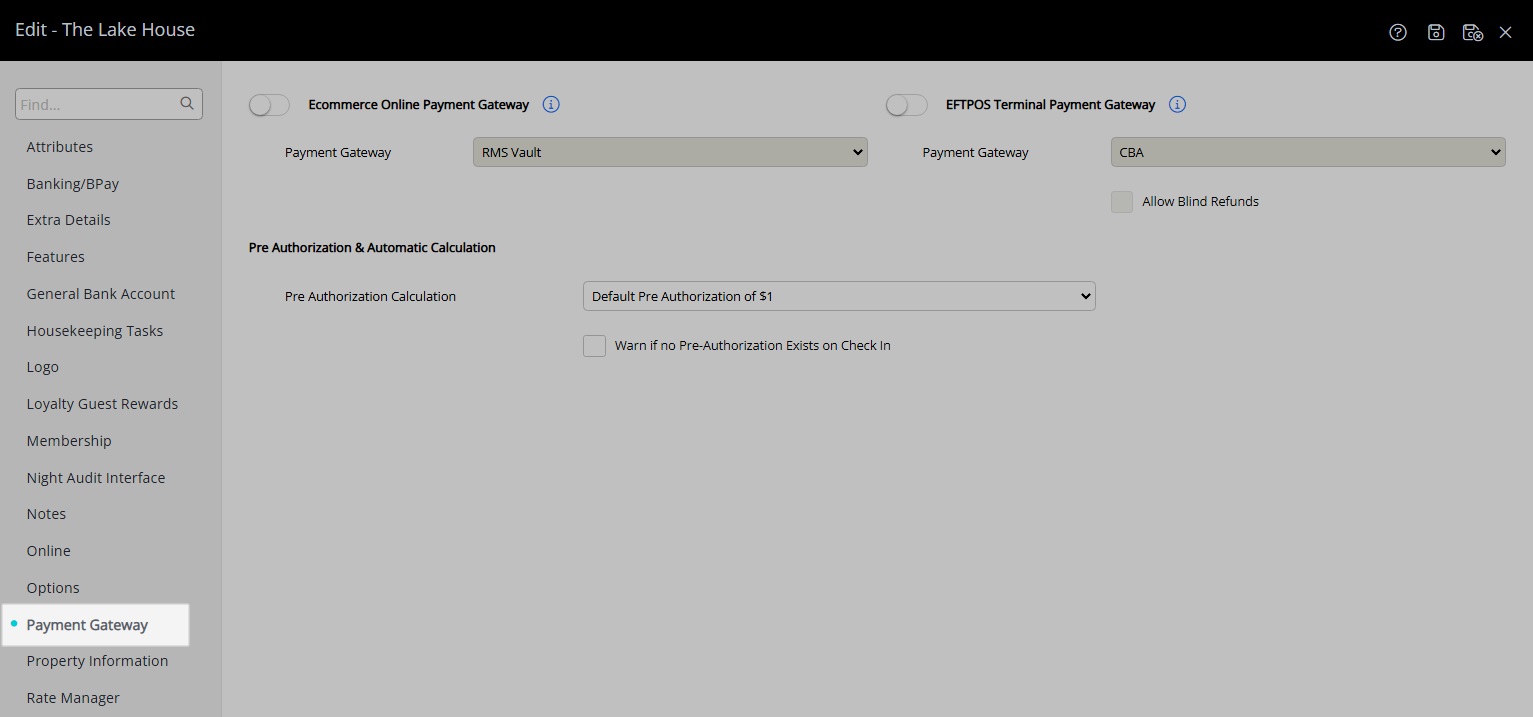
Select the 'Ecommerce' Toggle.

Select 'Razorpay' as the Payment Gateway.
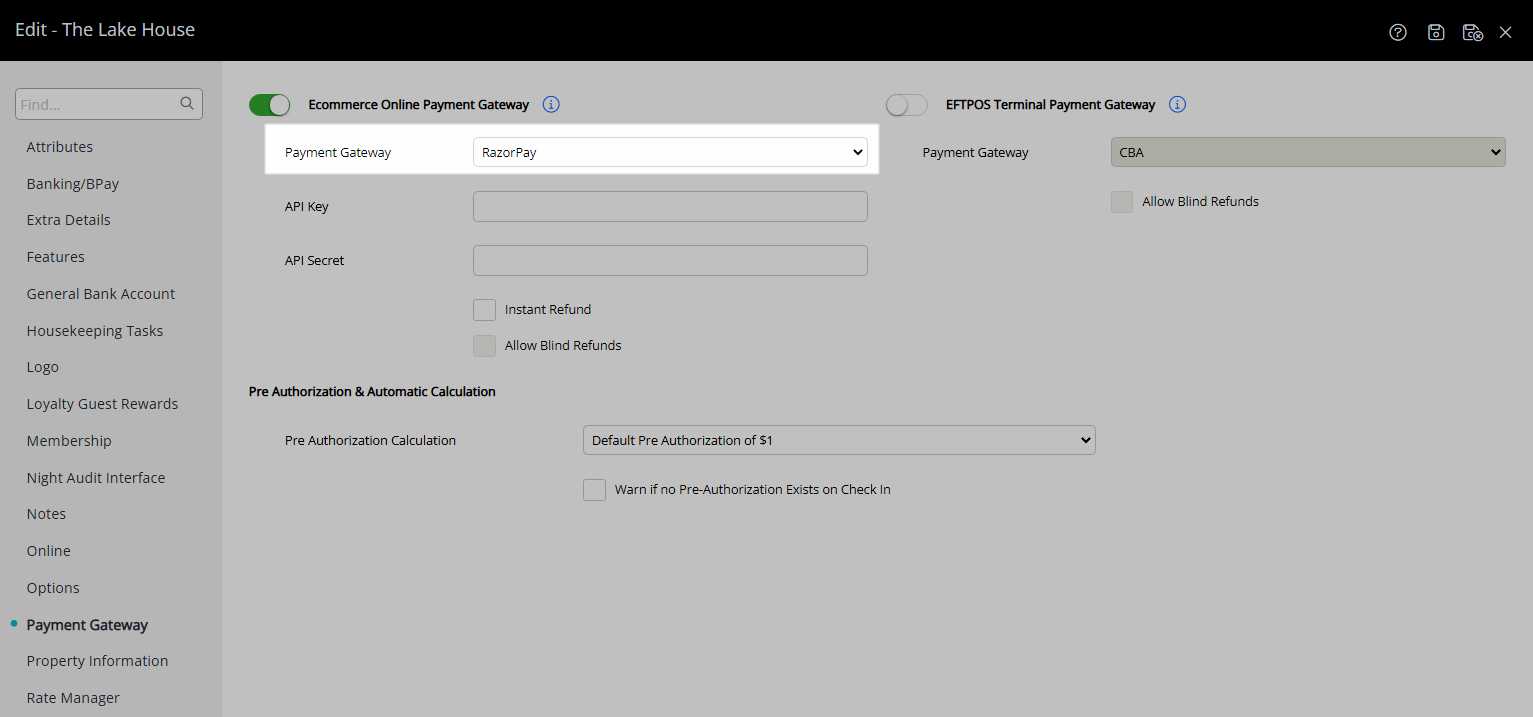
Enter the Razorpay API Key & API Secret Key.
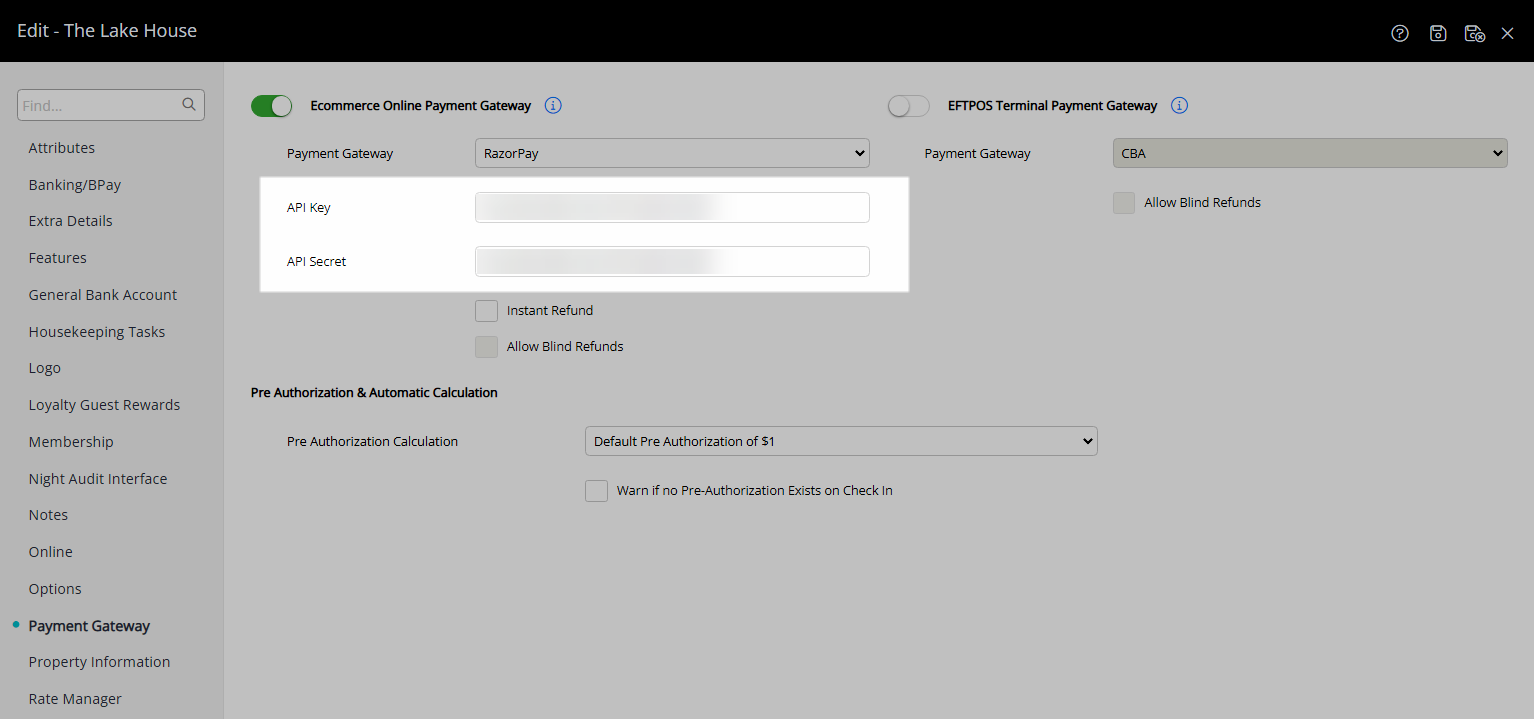
Optional: Select the checkbox 'Instant Refund'.
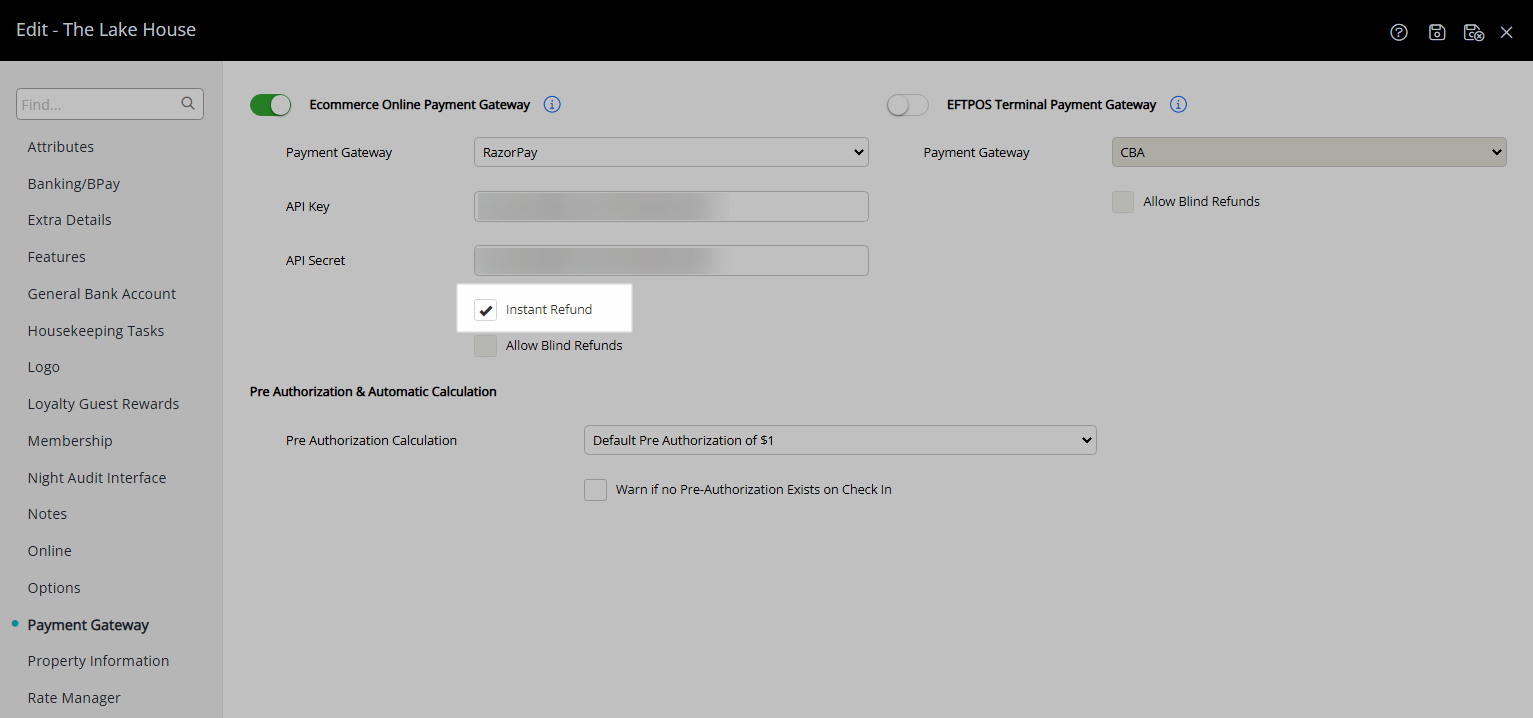
Select 'Save/Exit' to store the changes made and leave the setup.
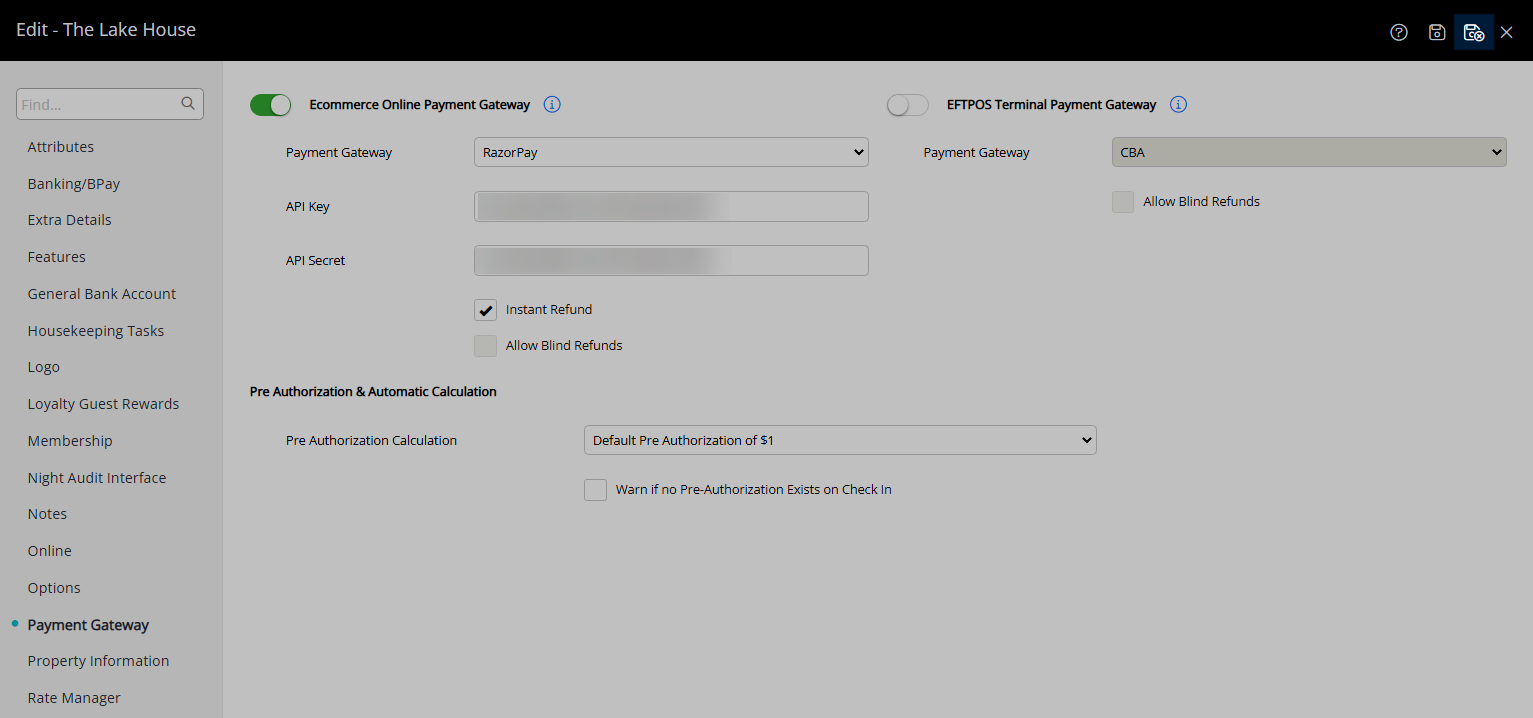
Credit Card payments can now be processed in RMS using Razorpay.
Setup
Have your System Administrator complete the following.
- Go to Setup > Property Options > Property Information in RMS.
- Select the
 'Edit' icon on an existing Property.
'Edit' icon on an existing Property. - Navigate to the 'Payment Gateway' tab.
- Select the 'Ecommerce' Toggle.
- Select 'Razorpay' as the Payment Gateway.
- Enter the Razorpay API Key & API Secret Key.
- Optional: Select the checkbox 'Instant Refund'.
- Save/Exit.

Instant Refund incurs a nominal fee by Razorpay to return the funds to the origin account without the standard 3-5 business day turnaround.
-
Guide
- Add Button
Guide
Go to Setup > Property Options > Property Information in RMS.
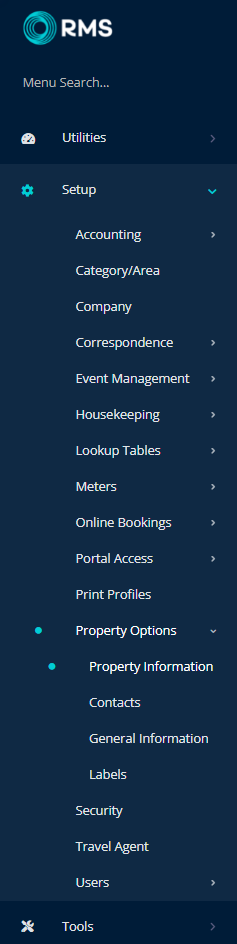
Select the ![]() 'Edit' icon on an existing Property.
'Edit' icon on an existing Property.

Navigate to the 'Payment Gateway' tab.
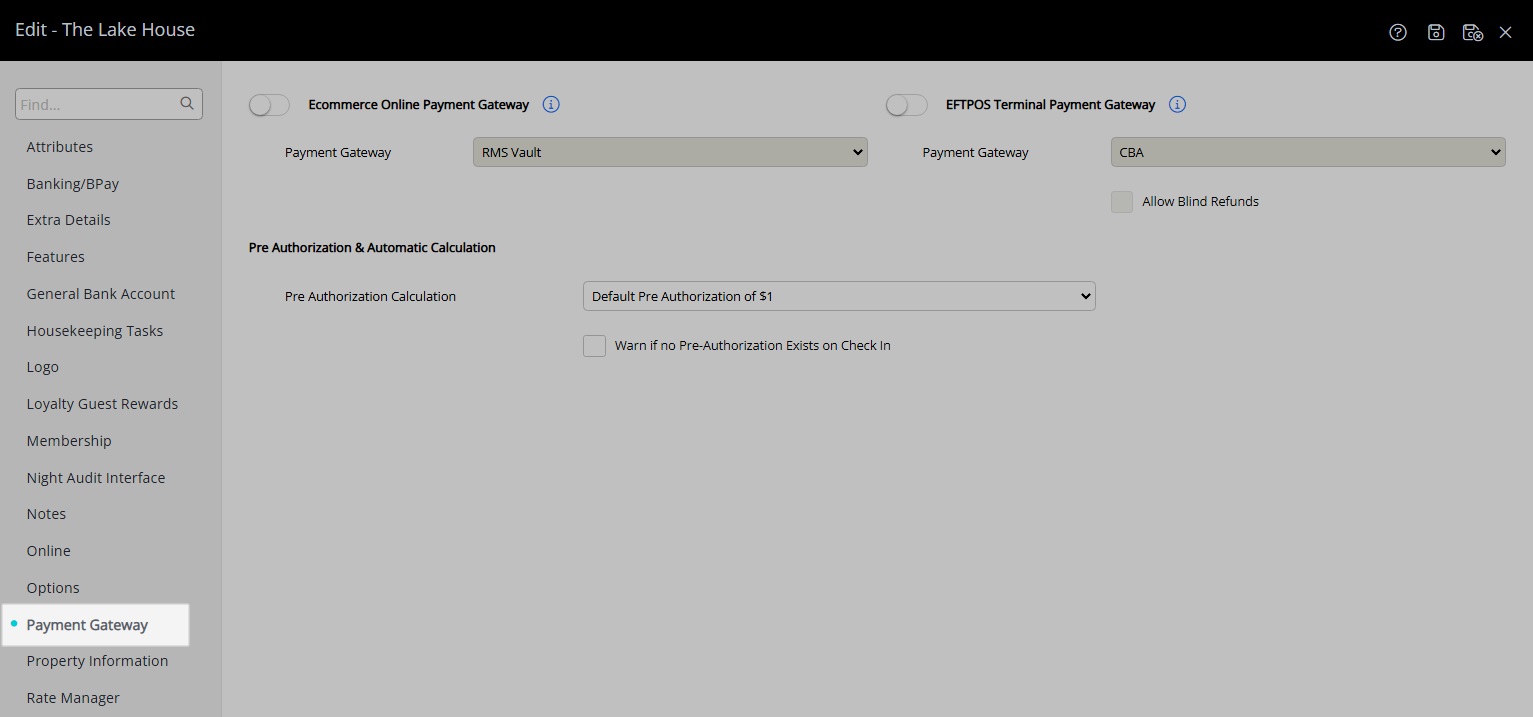
Select the 'Ecommerce' Toggle.

Select 'Razorpay' as the Payment Gateway.
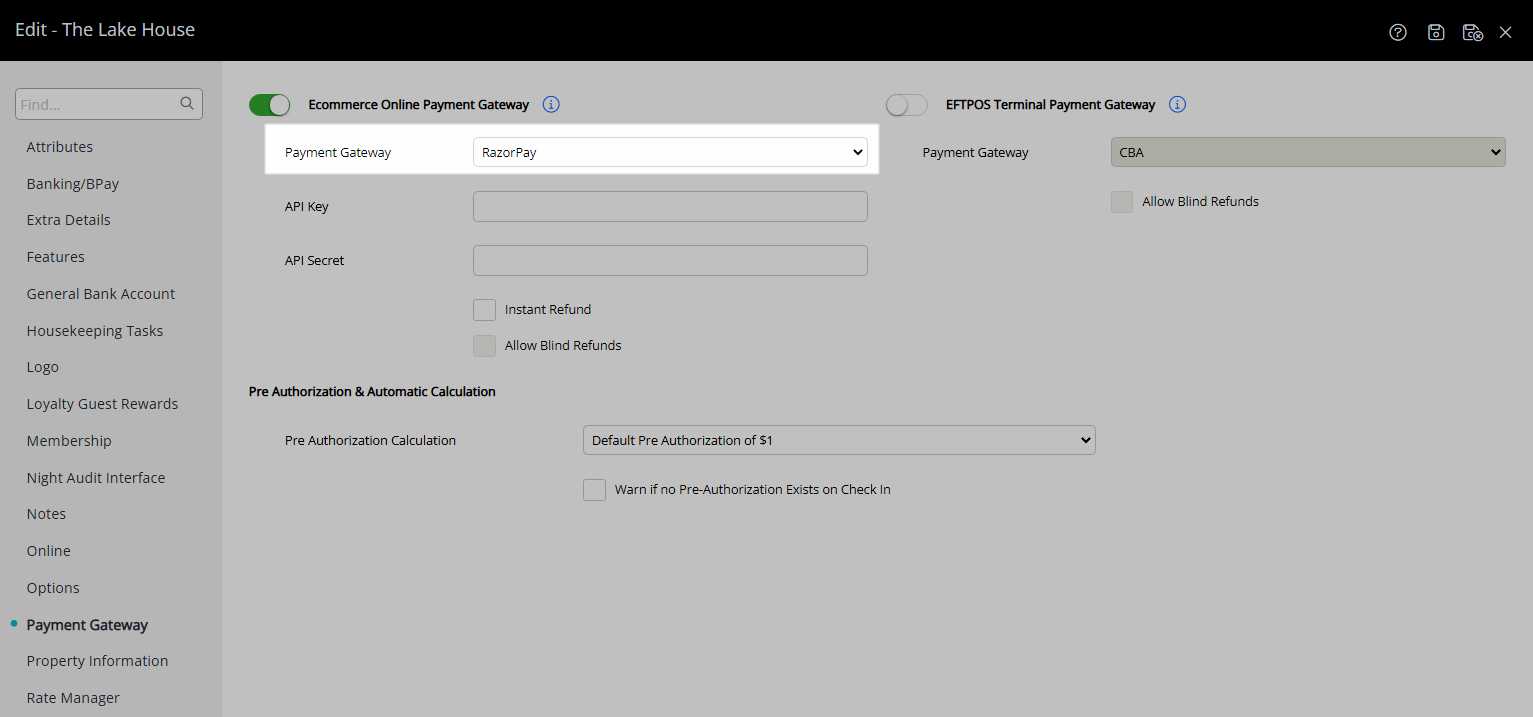
Enter the Razorpay API Key & API Secret Key.
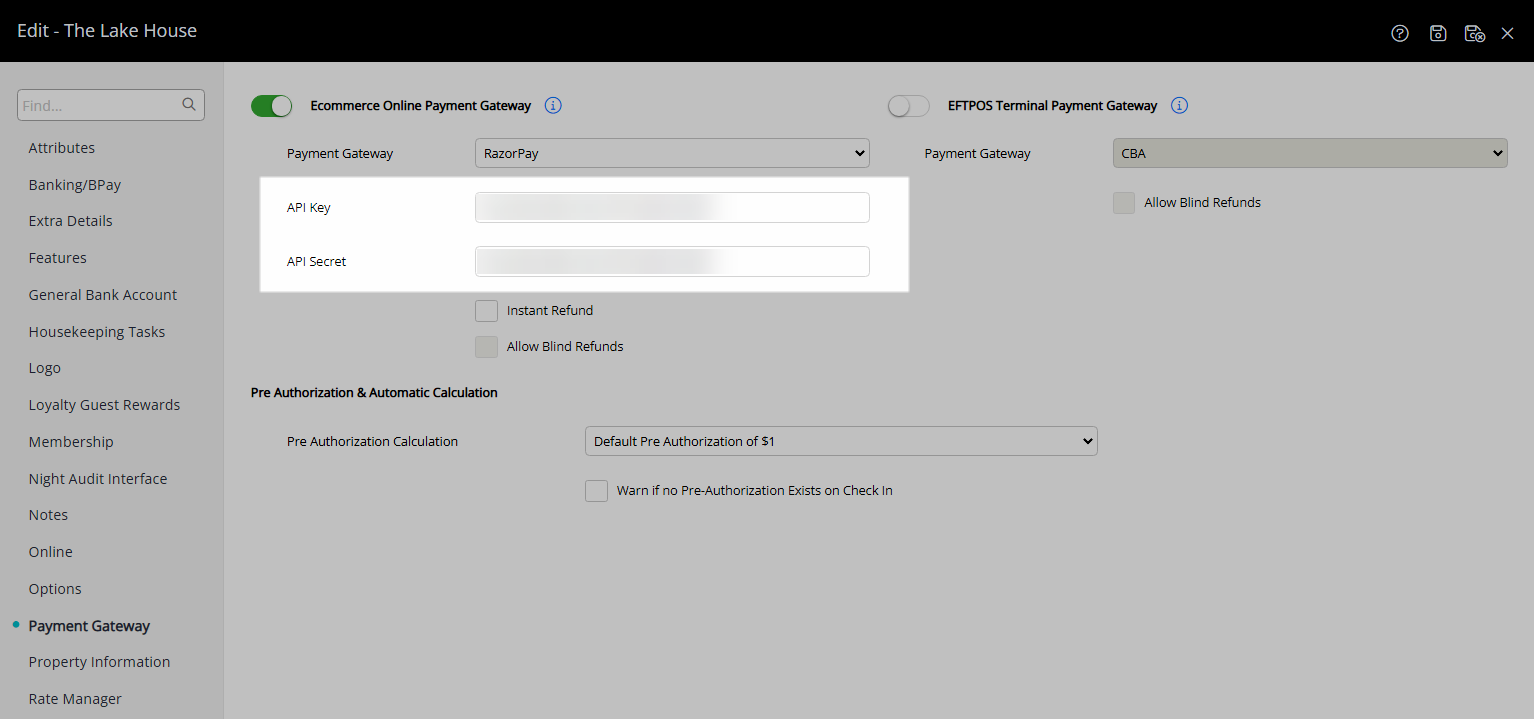
Optional: Select the checkbox 'Instant Refund'.
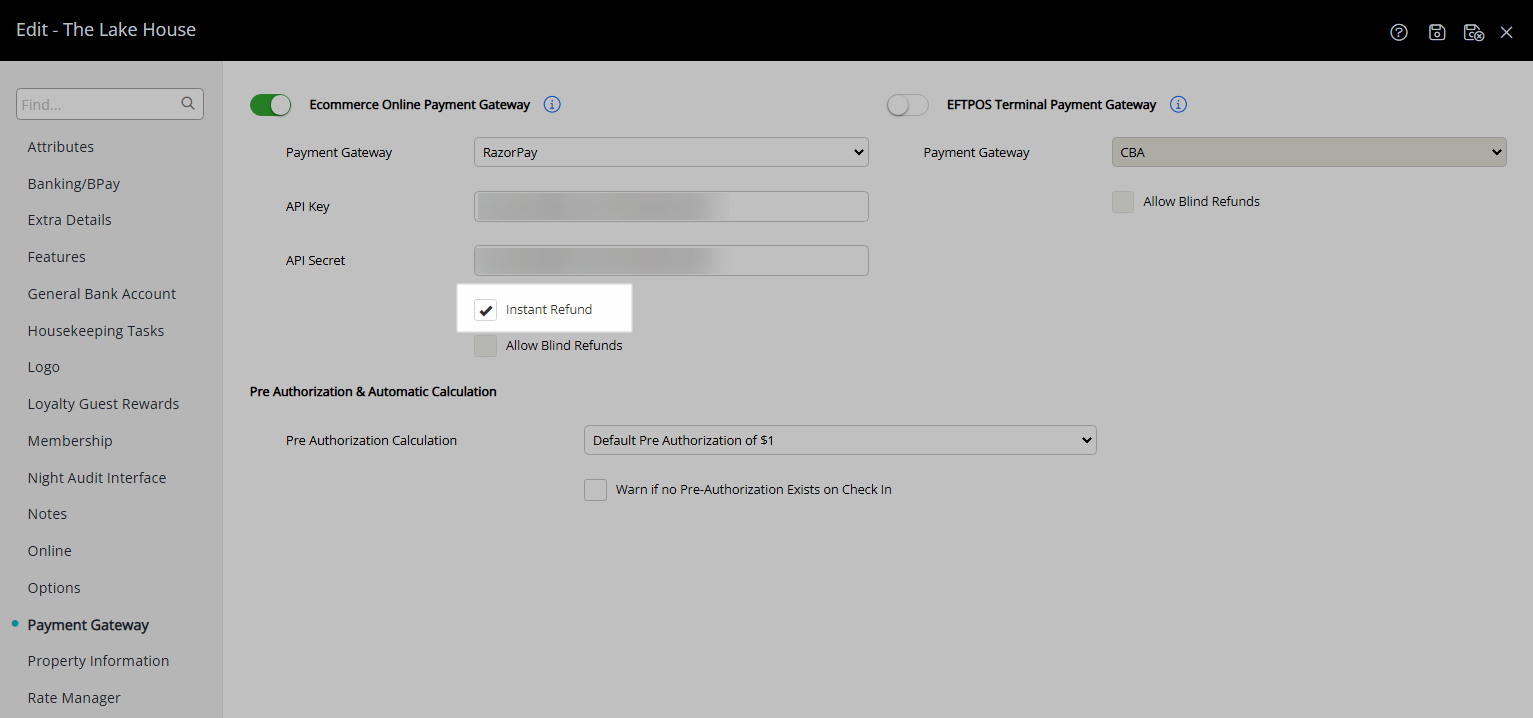
Select 'Save/Exit' to store the changes made and leave the setup.
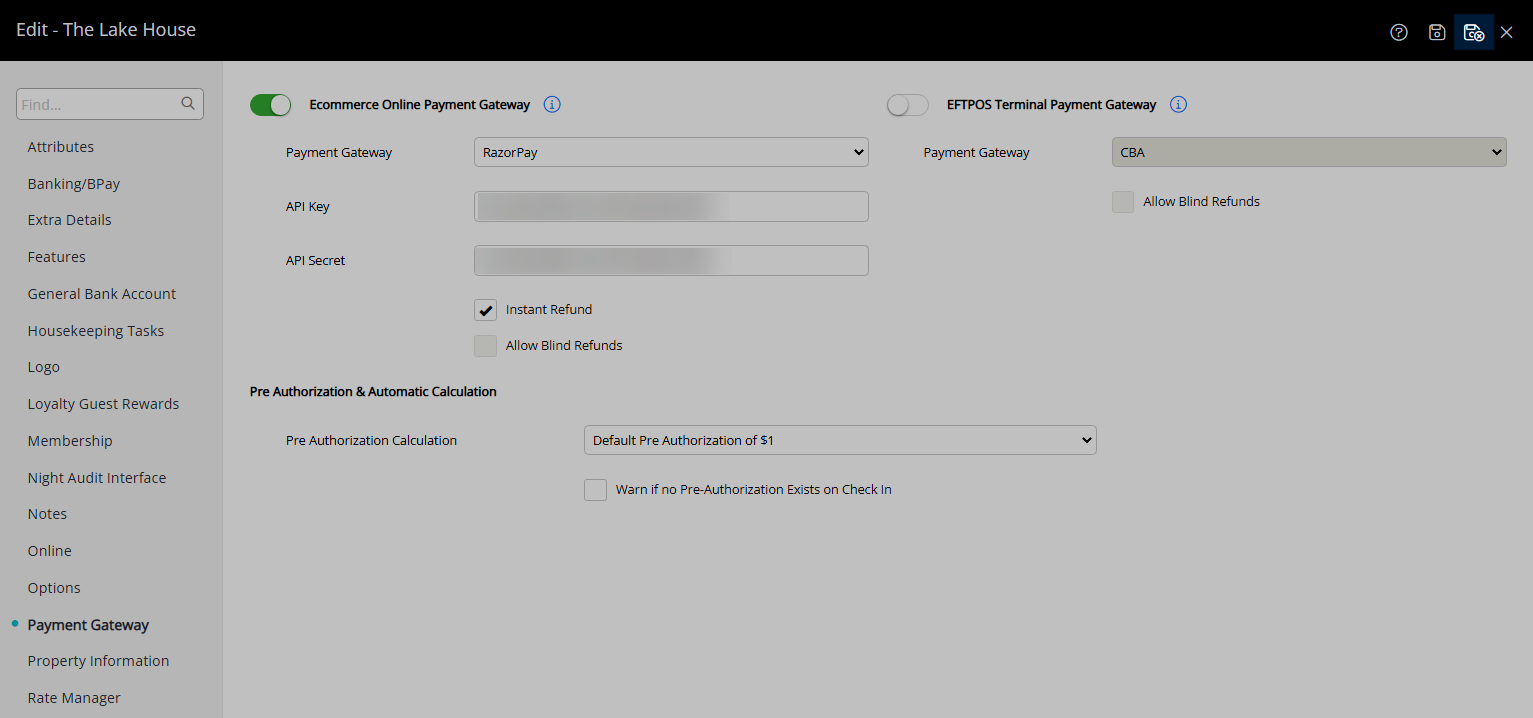
Credit Card payments can now be processed in RMS using Razorpay.