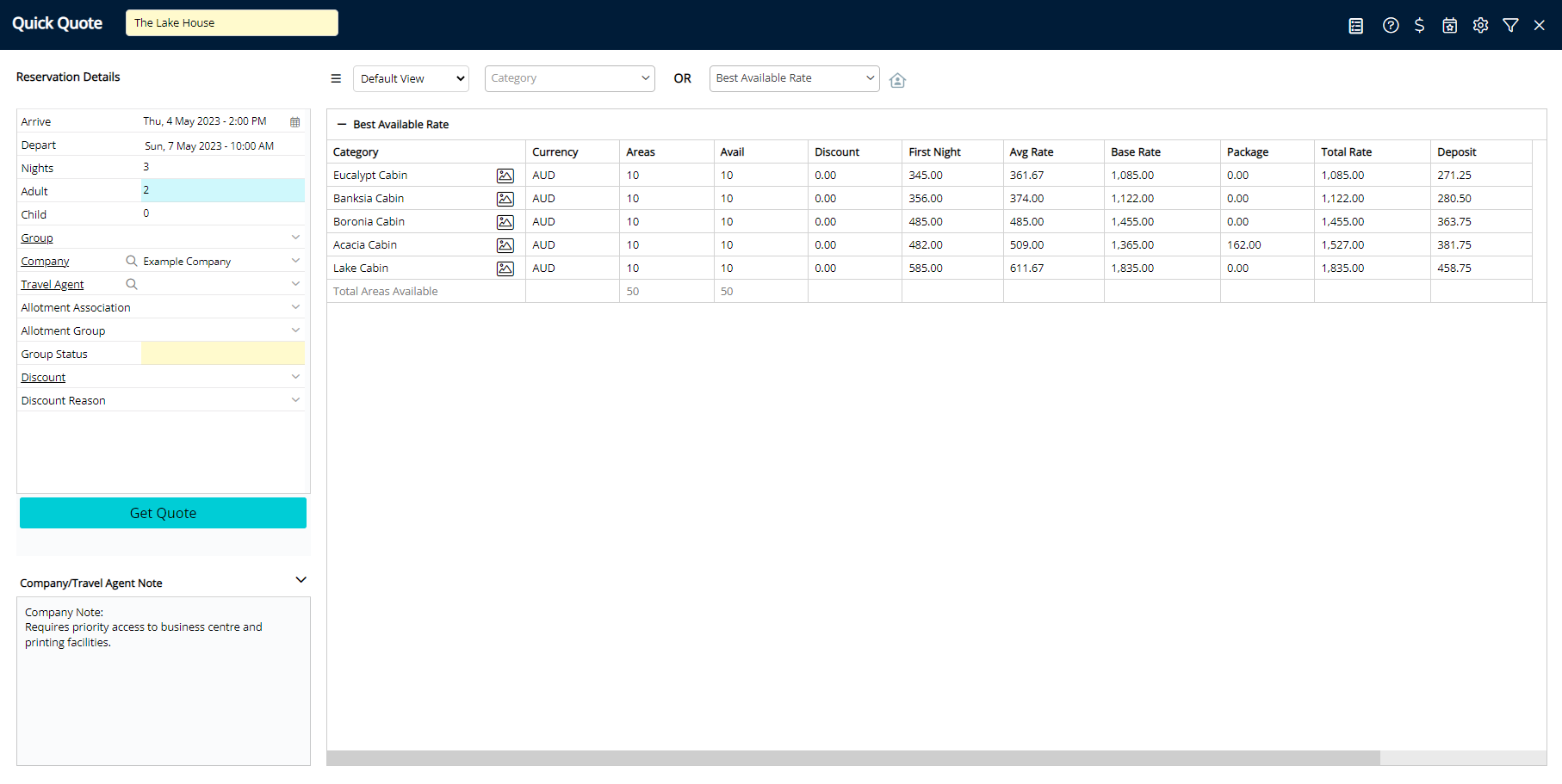Quick Quote Advanced Company Search
Use the advanced Company search on the Quick Quote in RMS.
The Advanced Company Search on Quick Quote enables Users to find a Company using a wide range of criteria.
-
Information
-
Use
- Add Button
Information
The Advanced Company Search on Quick Quote enables Users to find a Company using a wide range of criteria.
A Company is a business that can be added and used in RMS for Reservations, Accounts Receivable and the Corporate Portal.
The 'Company' field on Quick Quote can be used to filter and search for a Company by name only.
Selecting the  'Search' icon on the 'Company' field will open the Advanced Company Search which can be used to find a matching Company by Company Name, Email, Phone, Address, Contact, Booker Contact or City.
'Search' icon on the 'Company' field will open the Advanced Company Search which can be used to find a matching Company by Company Name, Email, Phone, Address, Contact, Booker Contact or City.

Company & Reservation are default System Labels that can be customised.

Users will require Security Profile access to use this feature.
-
Use
- Add Button
Use
- Go to Reservations > Quick Quote in the Side Menu of RMS.
- Select the
 'Search' icon on the 'Company' field.
'Search' icon on the 'Company' field. - Enter the Search Criteria.
- Select 'Search'.
- Select a Company.
- Select
 'Apply/Exit'.
'Apply/Exit'. - Optional: Continue to Quick Quote Reservation.

Add the  'Quick Quote' icon to the Toolbar Menu for quick access from anywhere in RMS.
'Quick Quote' icon to the Toolbar Menu for quick access from anywhere in RMS.
-
Guide
- Add Button
Guide
Go to Reservations > Quick Quote in the Side Menu of RMS.
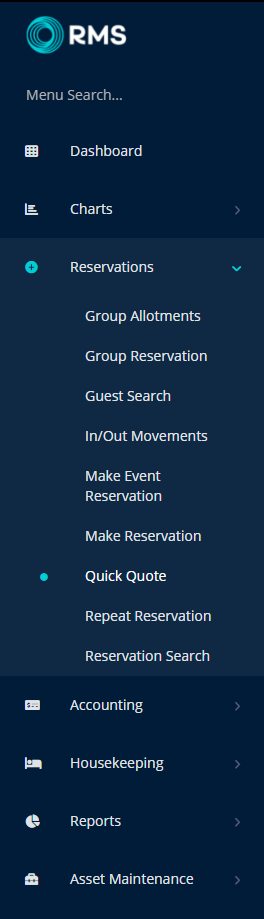
Select the  'Search' icon on the 'Company' field.
'Search' icon on the 'Company' field.
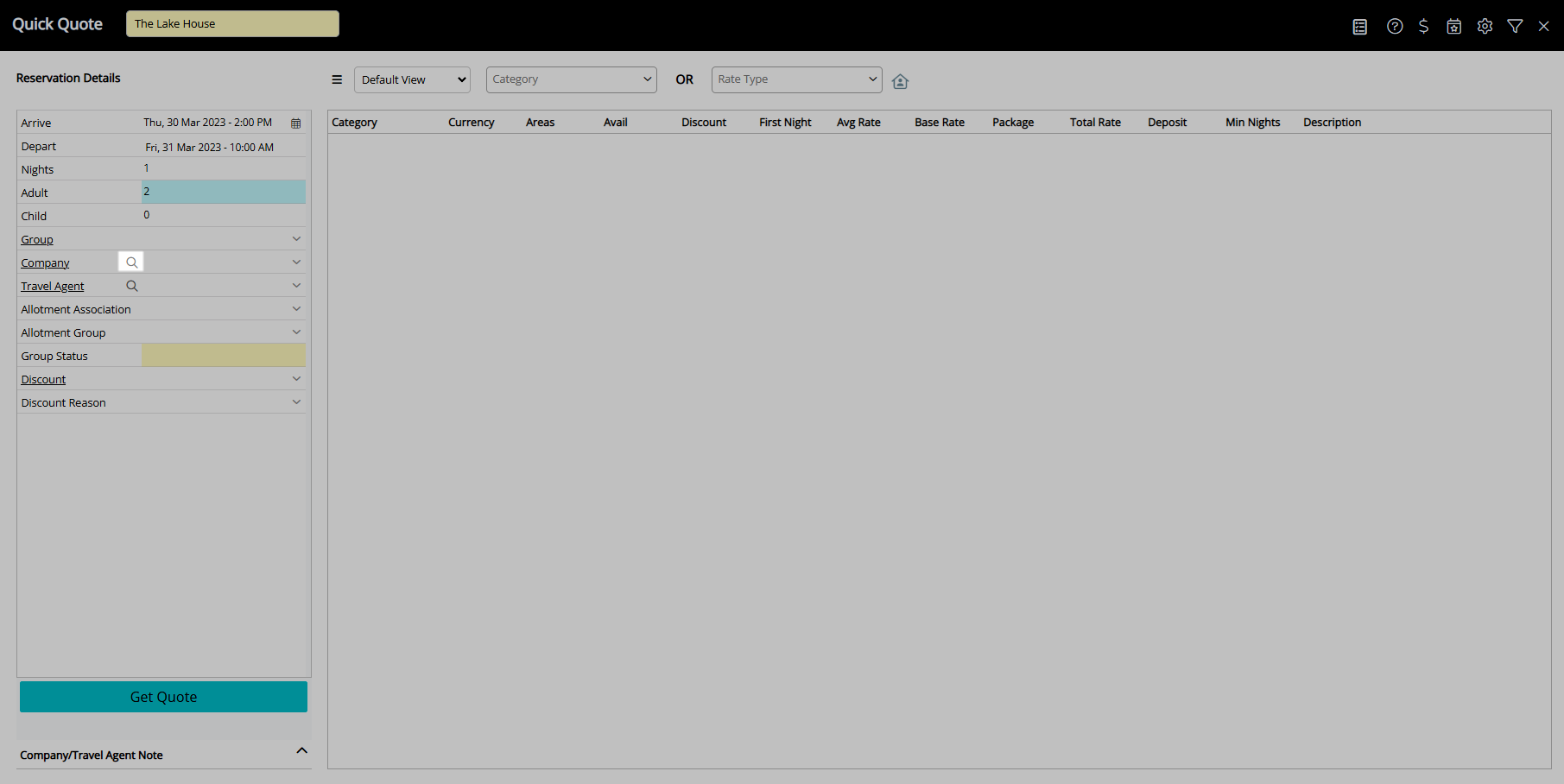
Enter the Search Criteria.
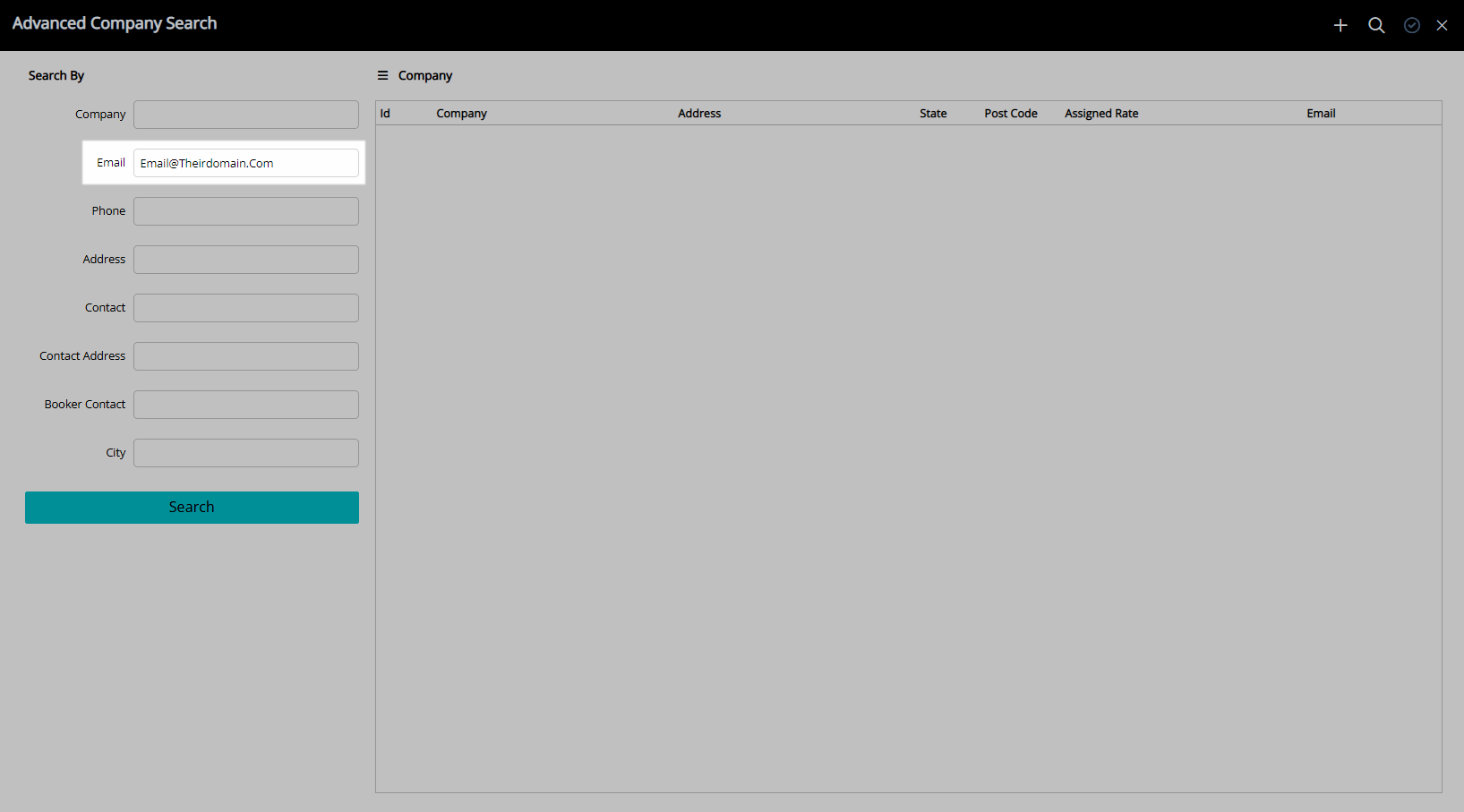
Select 'Search'.
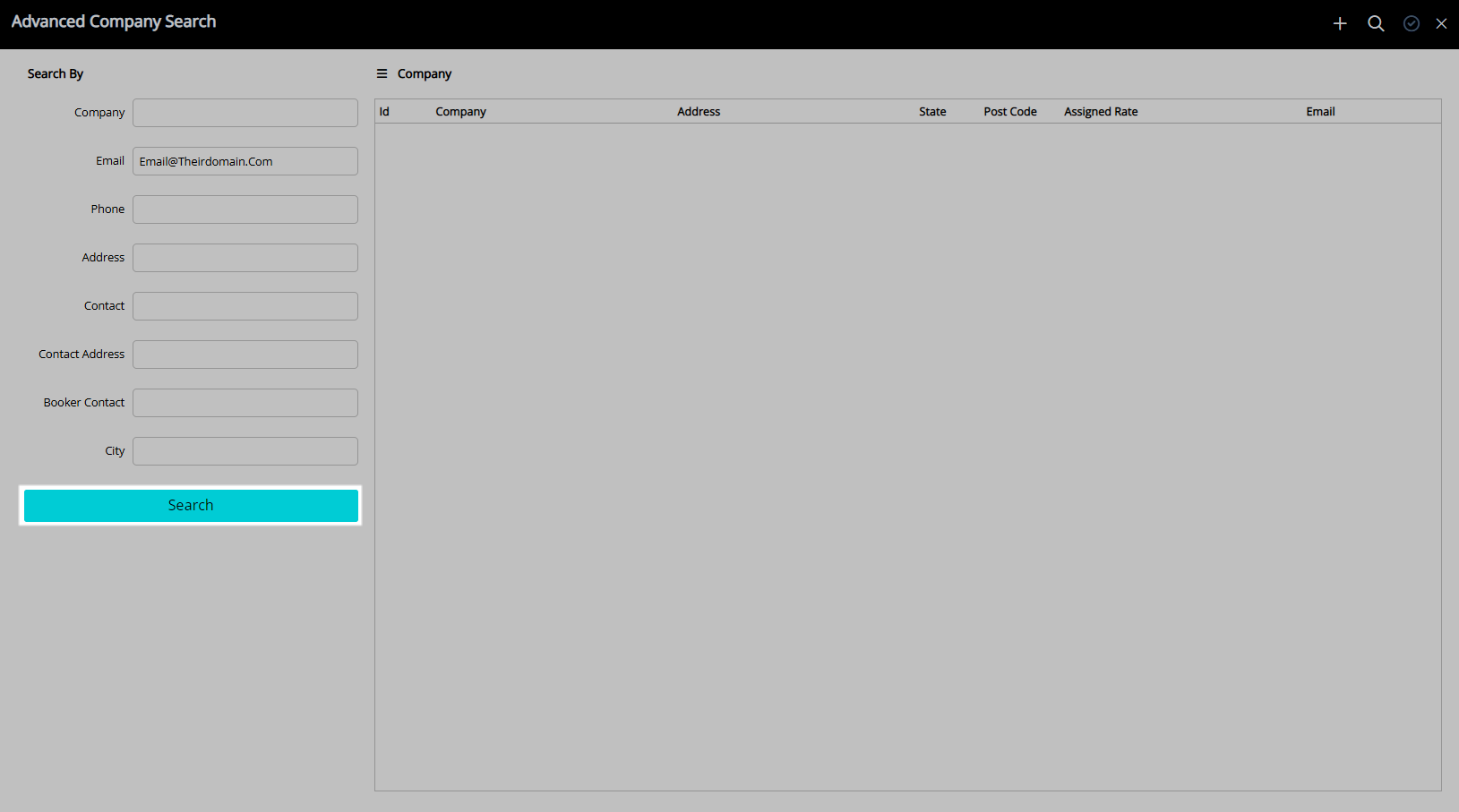
Select a Company.
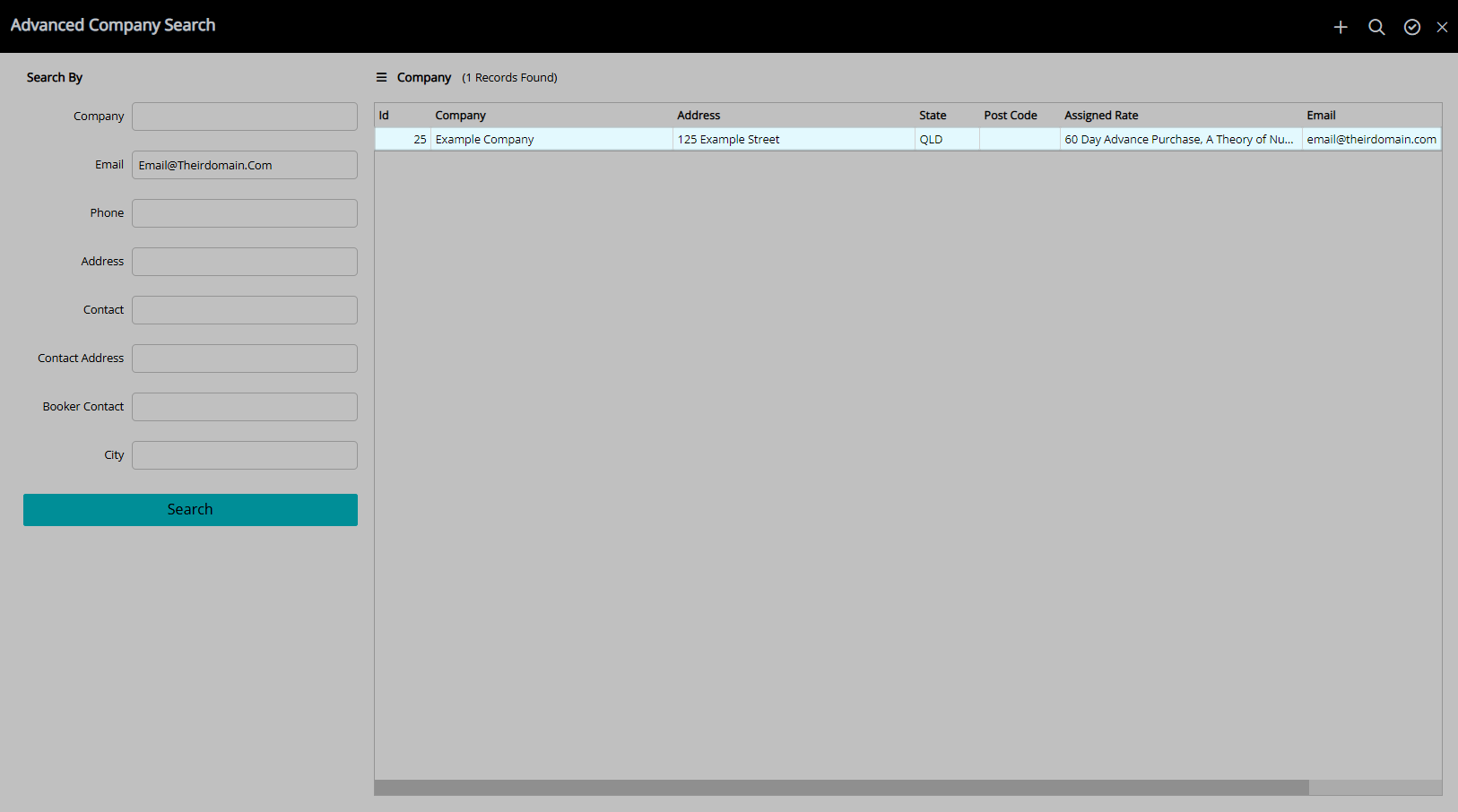
Select  'Apply/Exit'.
'Apply/Exit'.
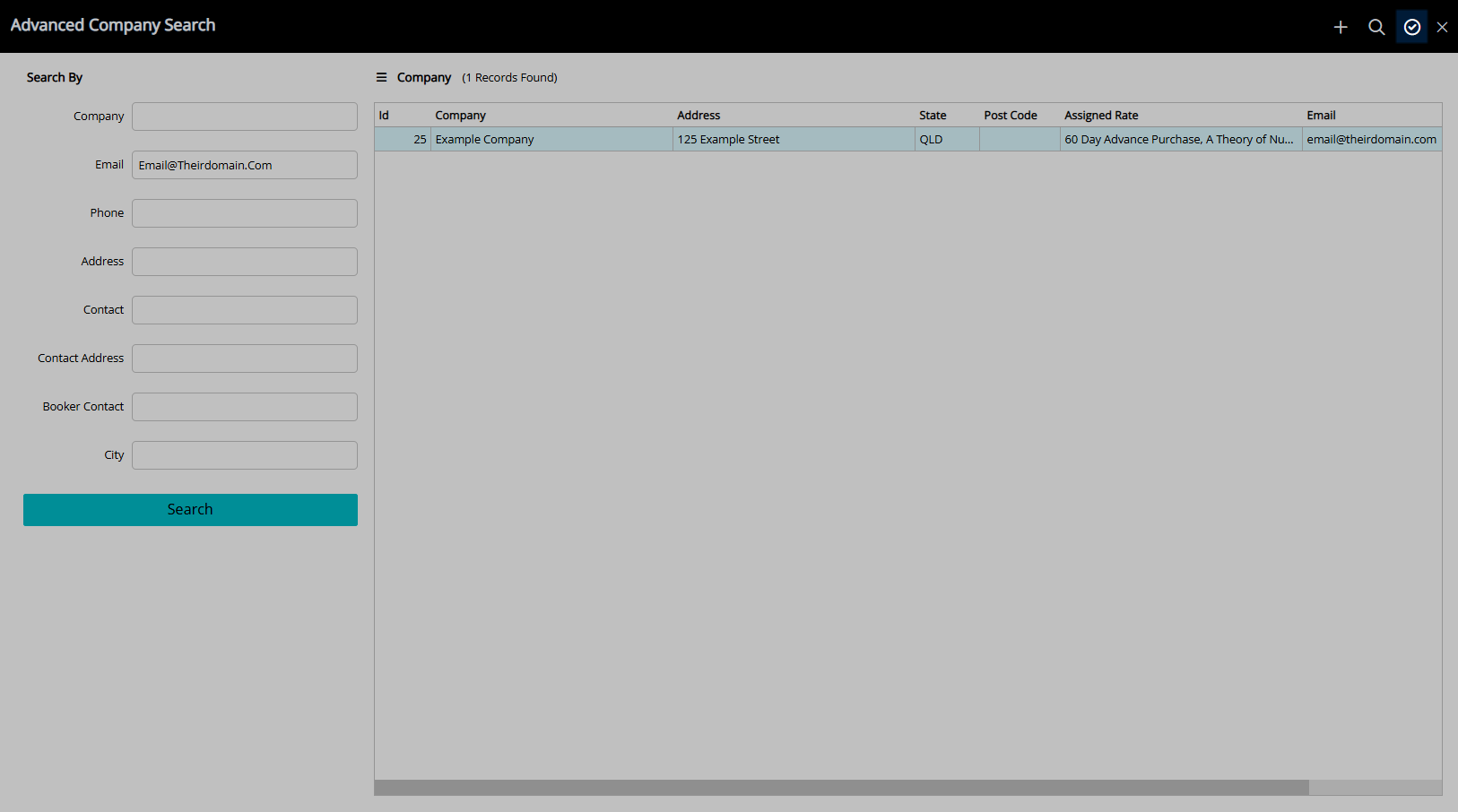
The selected Company will be populated on the Quick Quote.
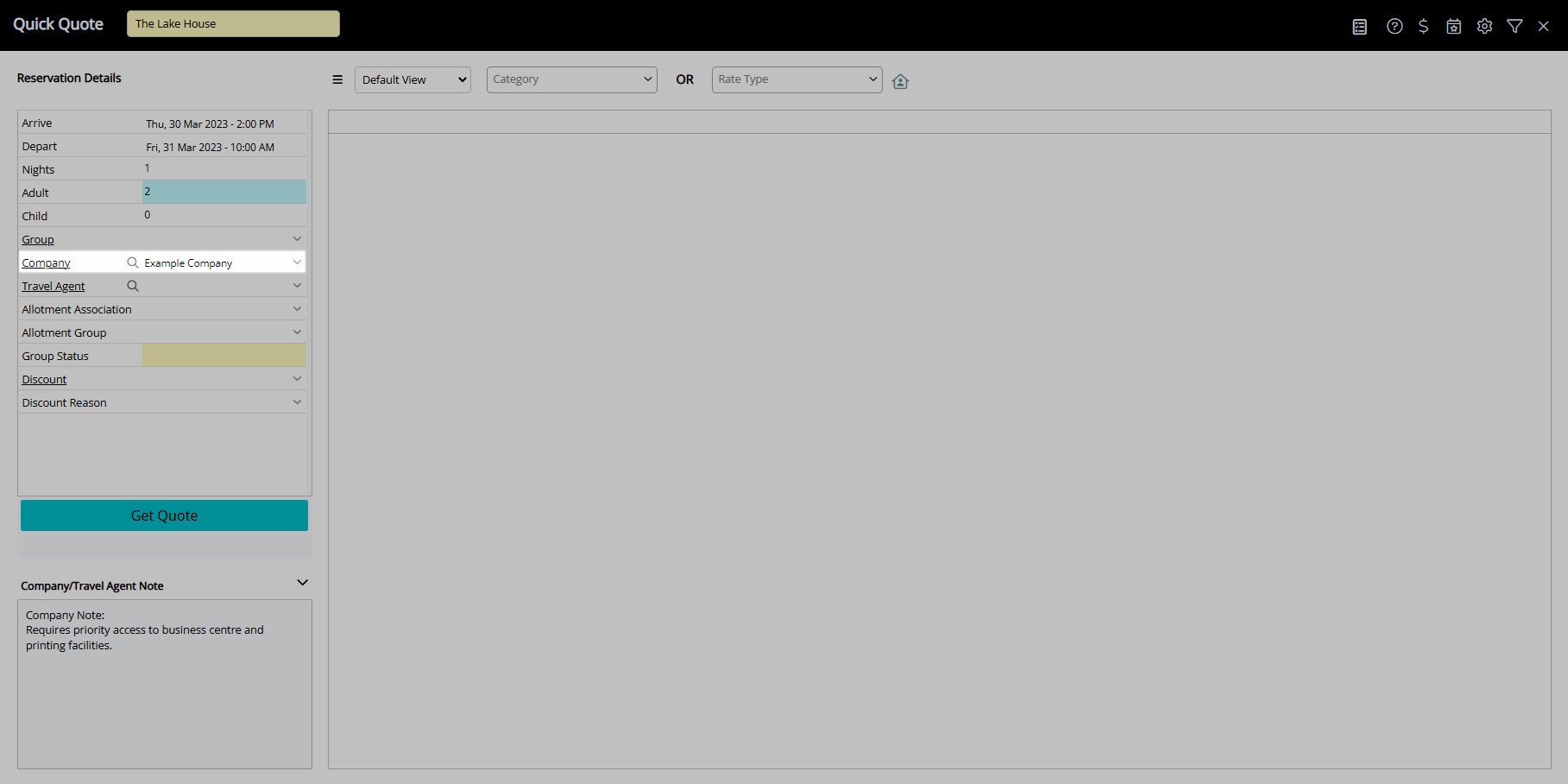
Optional: Continue to Quick Quote Reservation.
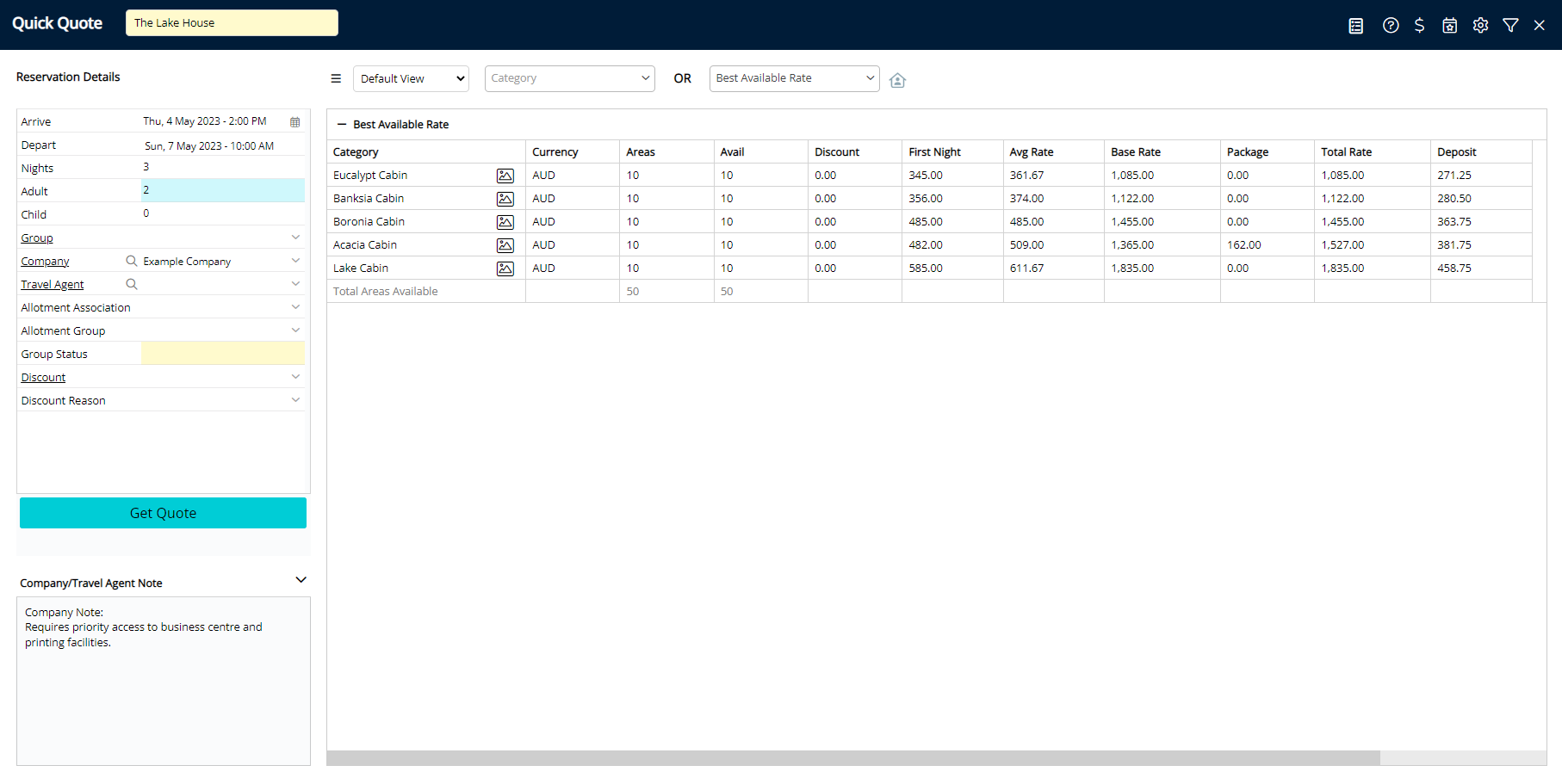
Use
- Go to Reservations > Quick Quote in the side Menu of RMS.
- Select the
 'Search' icon on the 'Company' field.
'Search' icon on the 'Company' field. - Enter the Search Criteria.
- Select 'Search'.
- Select a Company.
- Select
 'Apply/Exit'.
'Apply/Exit'. - Optional: Continue to Quick Quote Reservation.

Add the  'Quick Quote' icon to the Toolbar Menu for quick access from anywhere in RMS.
'Quick Quote' icon to the Toolbar Menu for quick access from anywhere in RMS.
-
Guide
- Add Button
Guide
Go to Reservations > Quick Quote in the Side Menu of RMS.
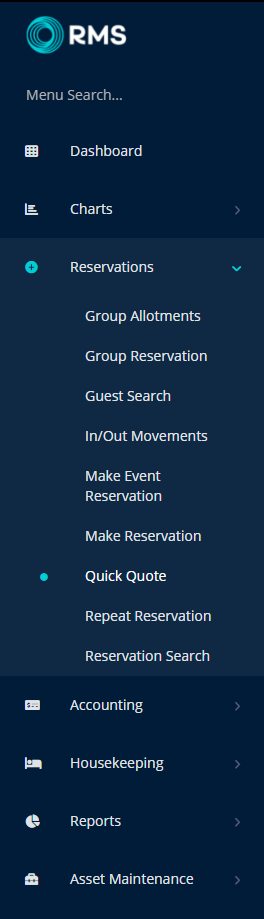
Select the ![]() 'Search' icon on the 'Company' field.
'Search' icon on the 'Company' field.
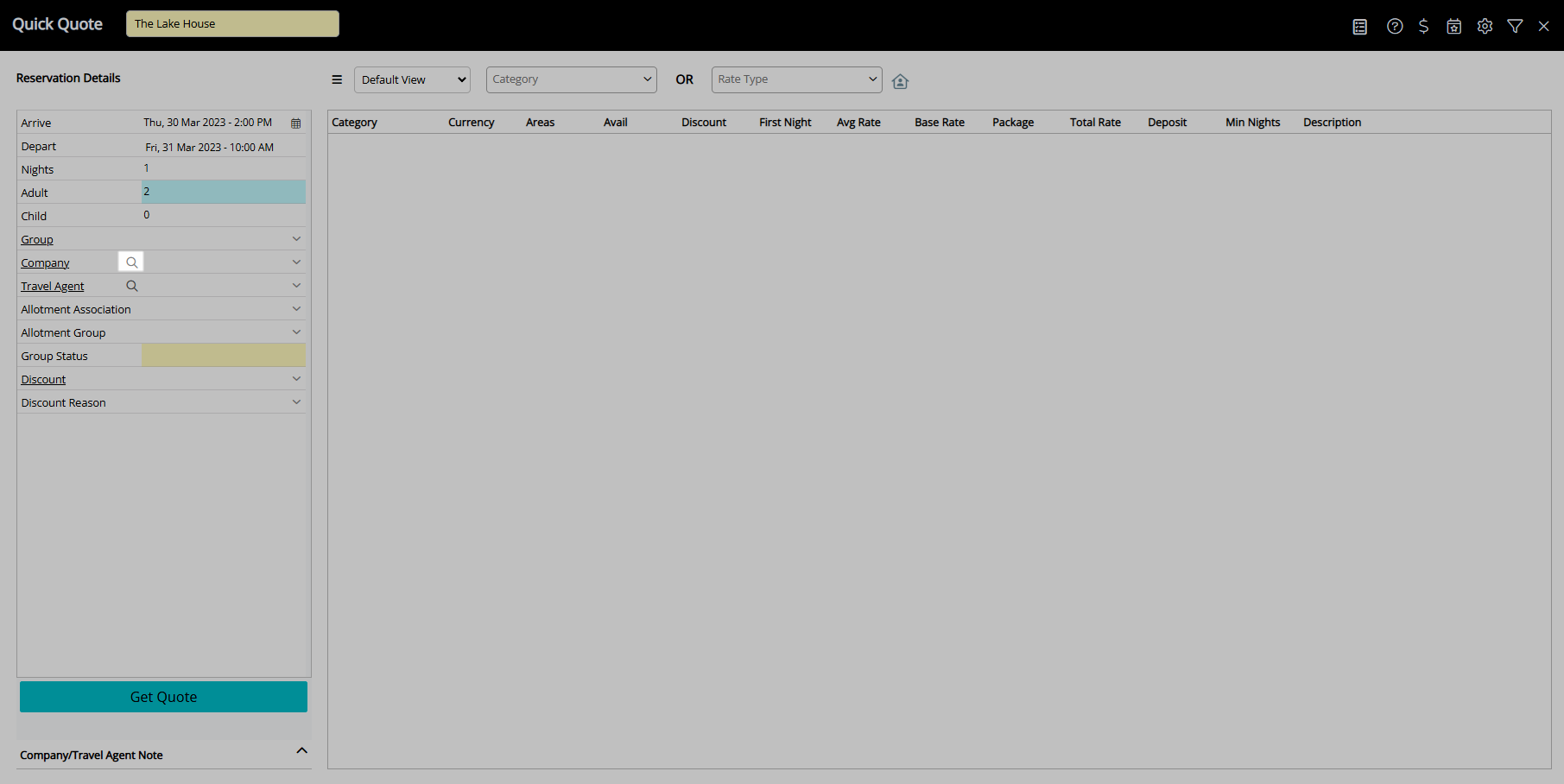
Enter the Search Criteria.
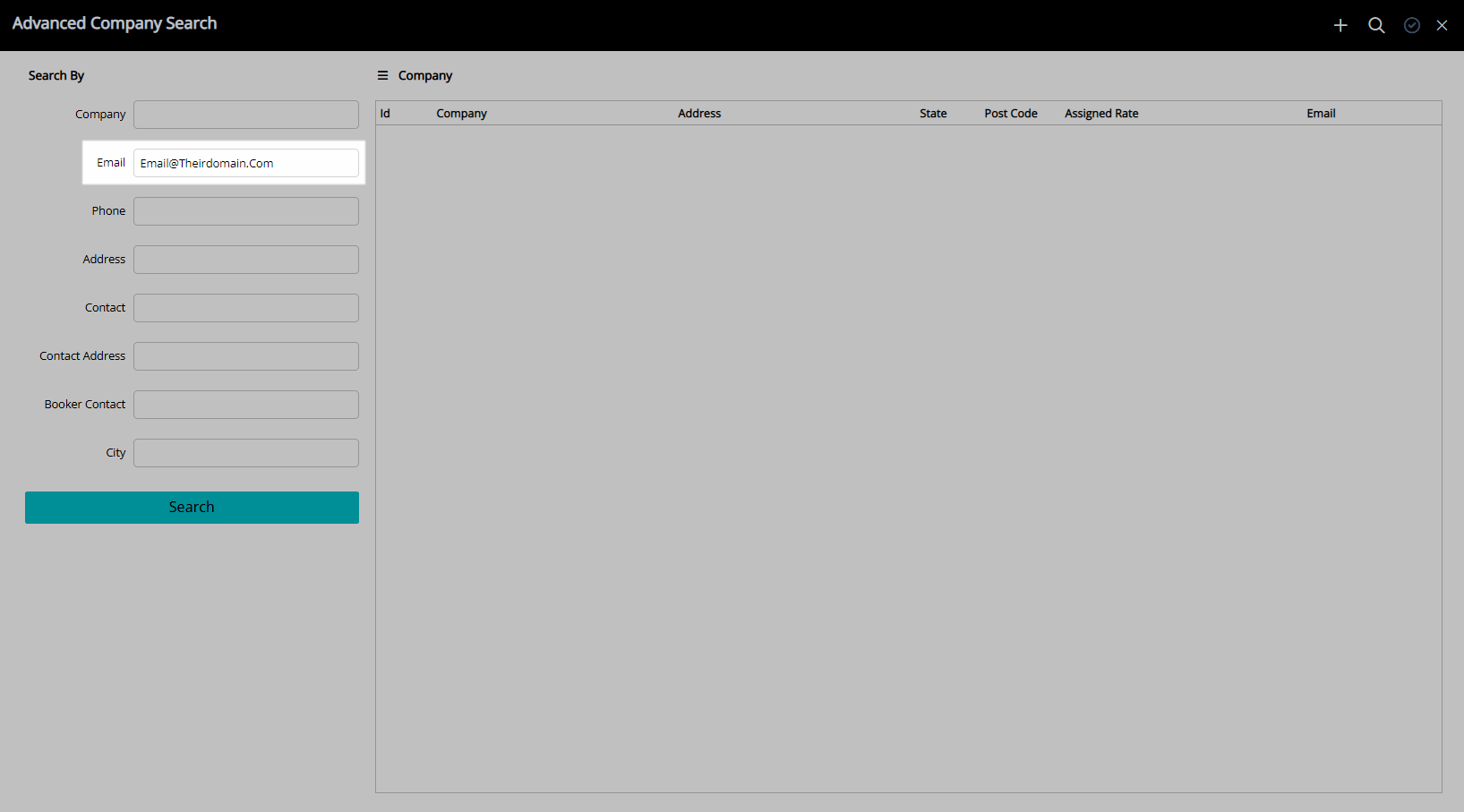
Select 'Search'.
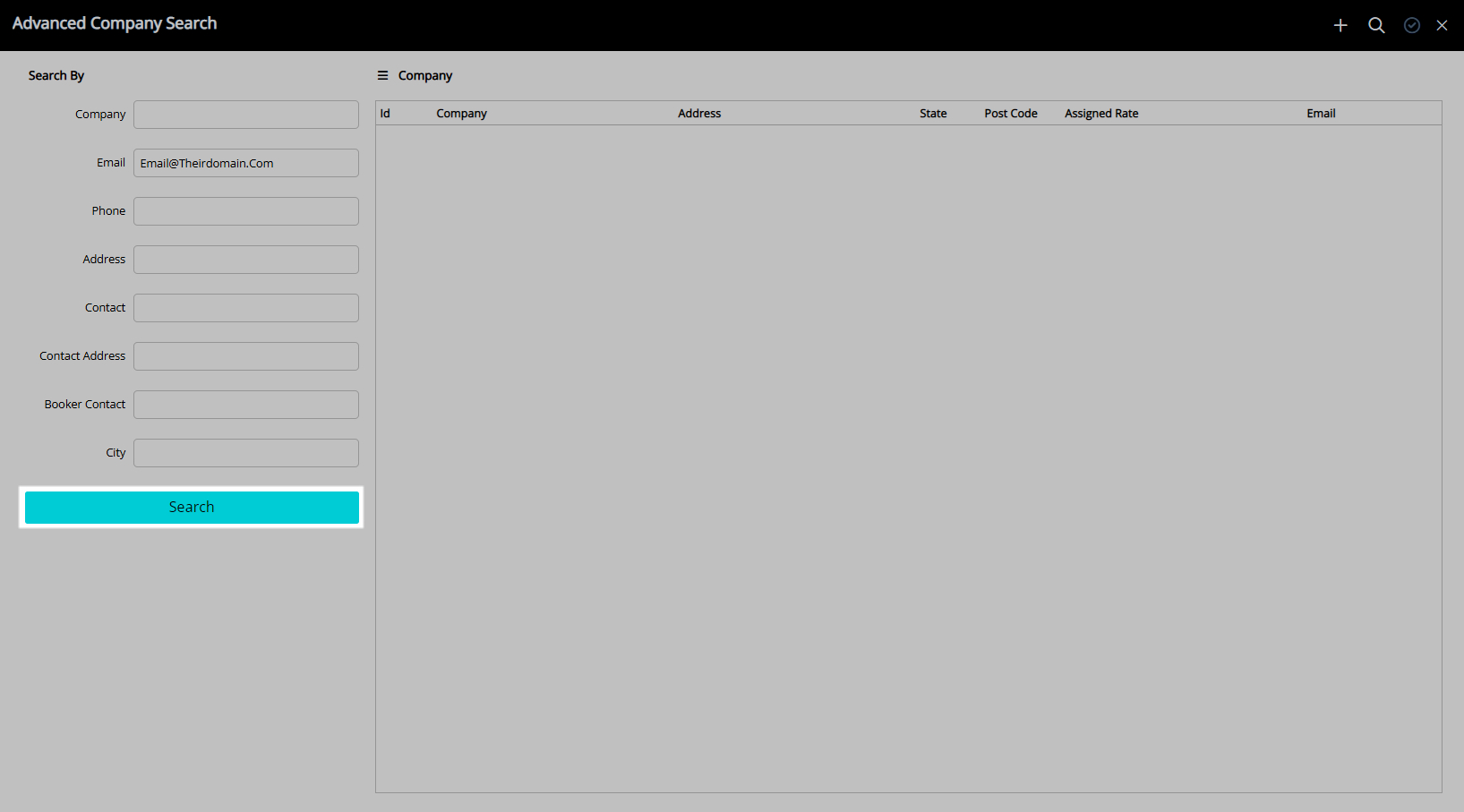
Select a Company.
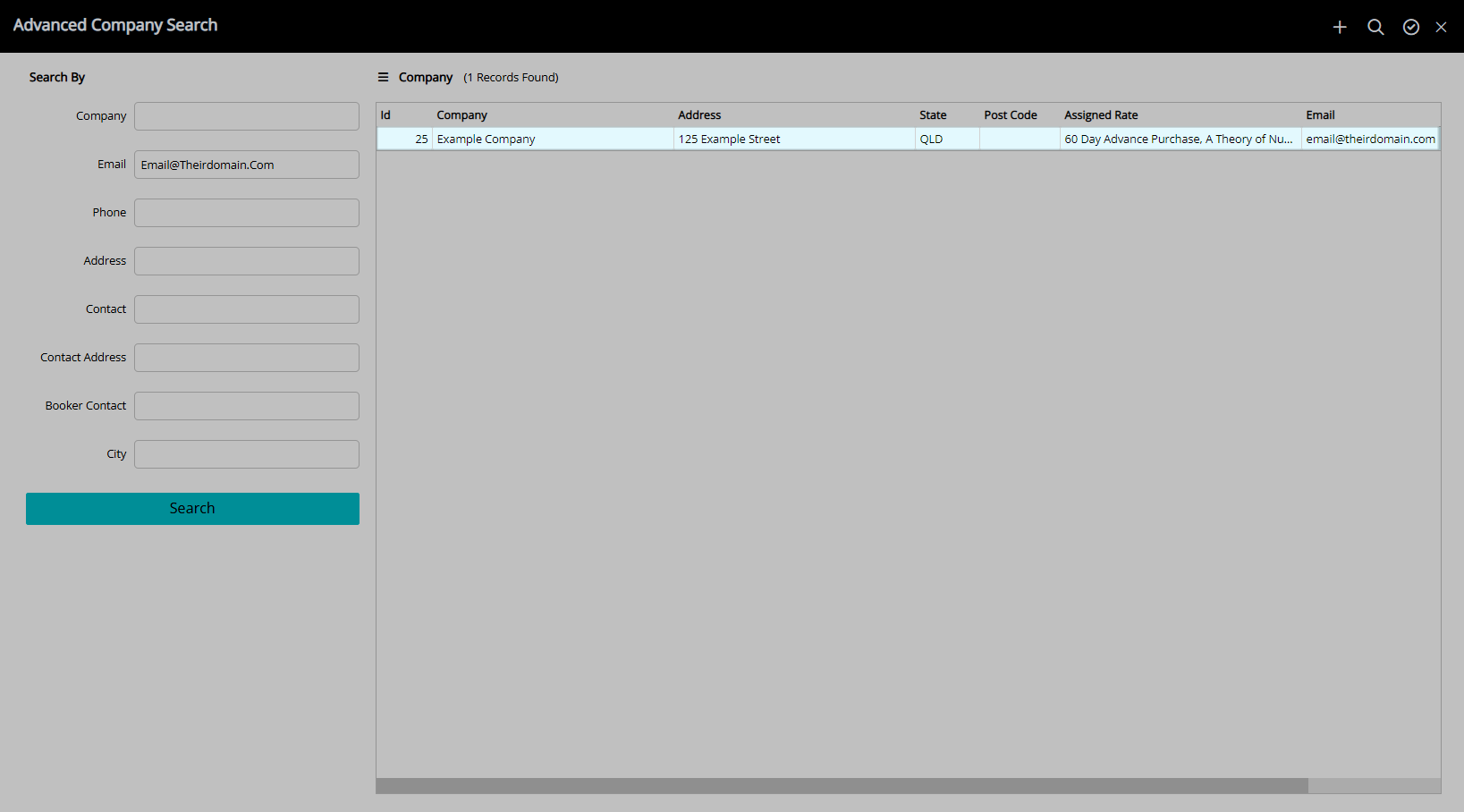
Select  'Apply/Exit'.
'Apply/Exit'.
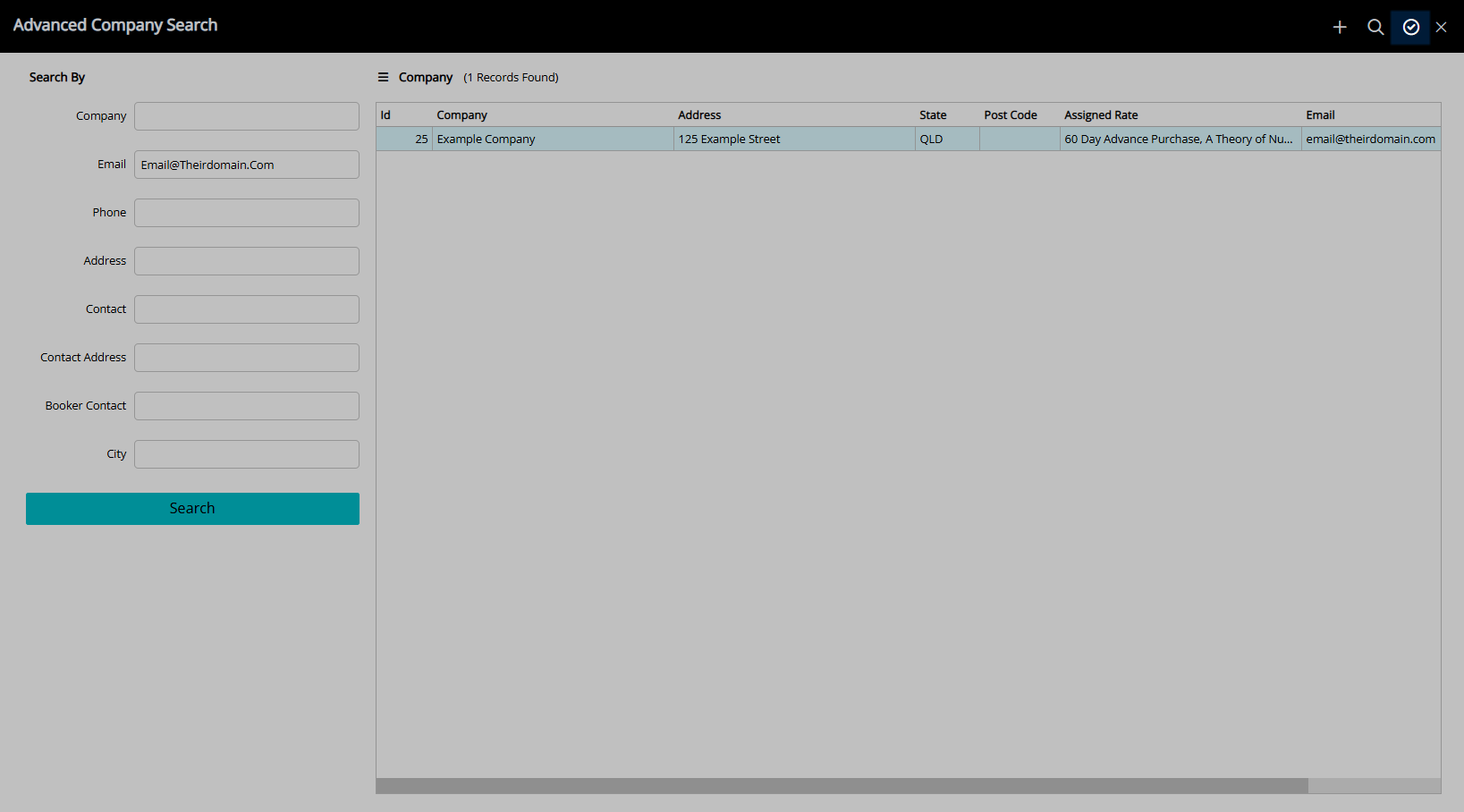
The selected Company will be populated on the Quick Quote.
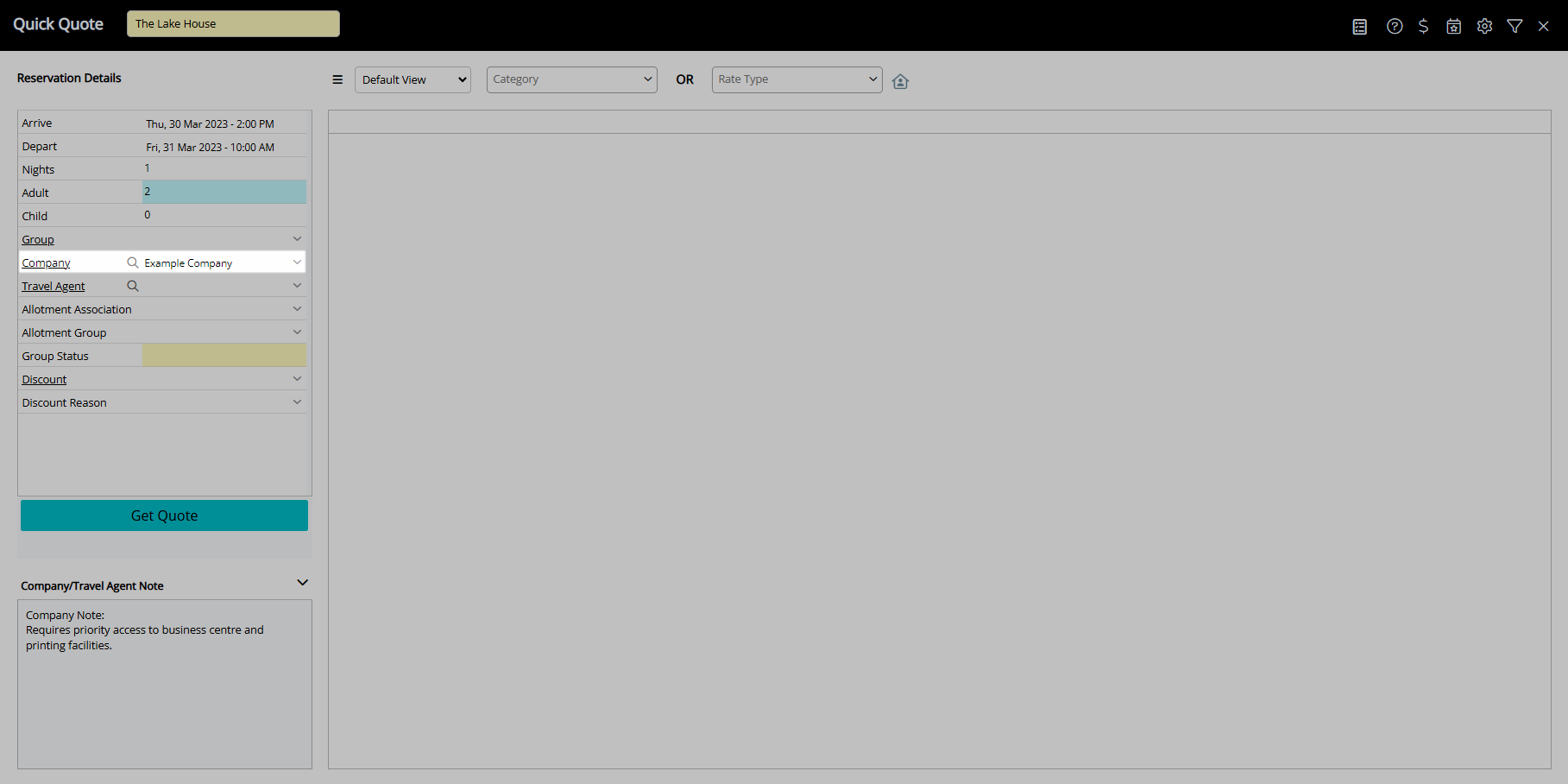
Optional: Continue to Quick Quote Reservation.