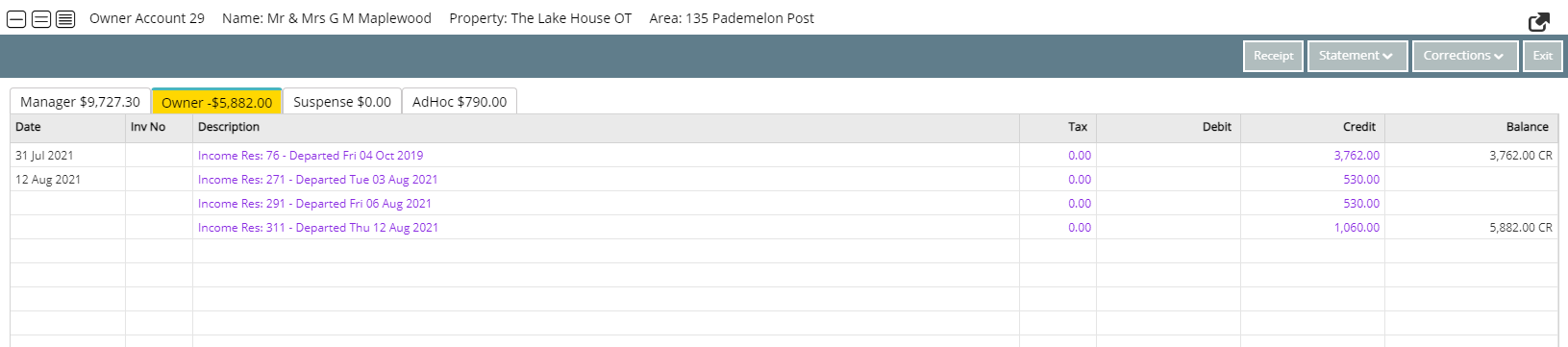New Owned Area
Setup an Owner Contract on an unowned Area in RMS.
An Owner Contract can be setup on an Area that does not currently have an Owner to determine the party entitled to Owner Income for that Area.
-
Information
-
Setup
- Add Button
Information
An Owner Contract can be setup on an Area that does not currently have an Owner to determine the party entitled to Owner Income for that Area.
The 'From' Date must reflect the actual settlement date for the Area and cannot be changed once the contract has been saved.
Reservations crossing a settlement date can be split in two to ensure the Owner only receives the income accrued from the settlement date onwards.
A maximum of 5 Owners can be added to an Owner Contract.
The Income Share for the Primary Owner will be automatically adjusted based on the Income Share for each additional Owner.
Owner Stays and FOC Stays are legacy fields that are only viewable on the Owner Contract.
The Owner Stay Condition will appear on the Owner List Report.

To create a new Owner Contract on an existing Owned Area visit the Change of Ownership article.
New Owners for an Interconnecting Area should only have the Owner Contract added to the Interconnecting Master.
Category and Area are default System Labels that can be customised.

System Administrators will require Security Profile access to use this feature.
-
Setup
- Add Button
Setup
Have your System Administrator complete the following.
- Go to Setup > Category/Area in RMS.
- Select the
 'Edit' icon on an existing Category.
'Edit' icon on an existing Category. - Navigate to the 'Area' tab.
- Select an Area and choose 'Edit'.
- Navigate to the 'Owner Accounting'.
- Navigate to the 'Owners' tab.
- Select 'Add'.
- Select 'Ok' to confirm.
- Select a Contract Type.
- Enter the Guaranteed Amount or Minimum Amount if not a Standard Contract.
- Select the From Date as the Settlement Date.
- Optional: Select a Lease Renewal Date.
- Select the Primary Owner.
- Select the Owner Banking Details.
- Select the Owner Statement Email option.
-
Optional: Add Additional Owners.
- Navigate to the 'Owner' tab.
- Select the
 'Add' icon.
'Add' icon. - Select the Owner.
- Select the Owner Banking Details.
- Enter the Income Share Percentage.
- Select the Owner Email option.
- Save/Exit.
-
Optional: Setup Owner Stays or Letting Information.
- Navigate to the 'Owner Stays/Letting' tab.
- Enter the number of Owner Stays.
- Optional: Enter the Condition.
- Optional: Enter the number of Free of Charge Stays.
-
Optional: Select the Letting Type.
- Select the Holiday Letting Date Joined.
- Optional: Select the Last Refurbishment Date.
- Save/Exit.

Setup the Owner Contract in RMS on or as close to the actual settlement date as possible.

To create a new Owner Contract on an existing Owned Area visit the Change of Ownership article.
The 'From' Date must reflect the actual settlement date for the Area and cannot be changed once the contract has been saved.
A maximum of 5 Owners can be added to an Owner Contract.
An Owner Contract cannot be setup if a reservation in the Owned Area has stay dates crossing over the settlement date.
Reservations crossing a settlement date can be split in two to ensure the Owner only receives the income accrued from the settlement date onwards.
-
Guide
- Add Button
Guide
Go to Setup > Category/Area in RMS.
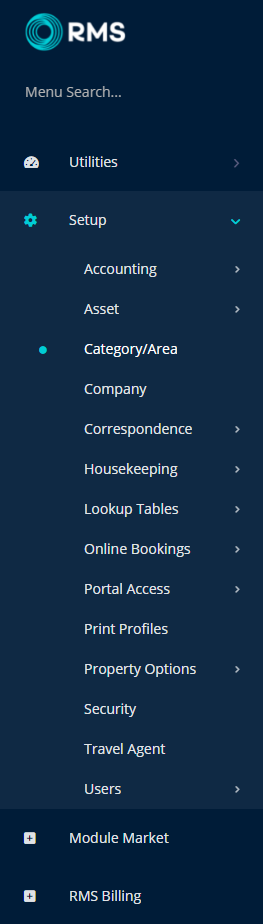
Select the ![]() 'Edit' icon on an existing Category.
'Edit' icon on an existing Category.

Navigate to the 'Area' tab.
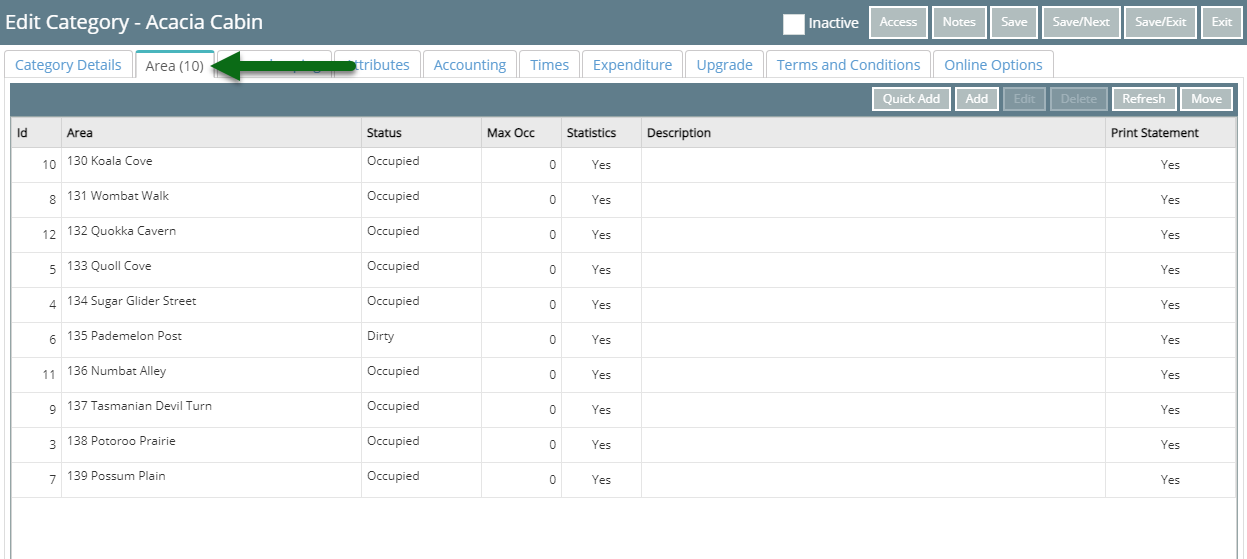
Select an Area and choose 'Edit'.
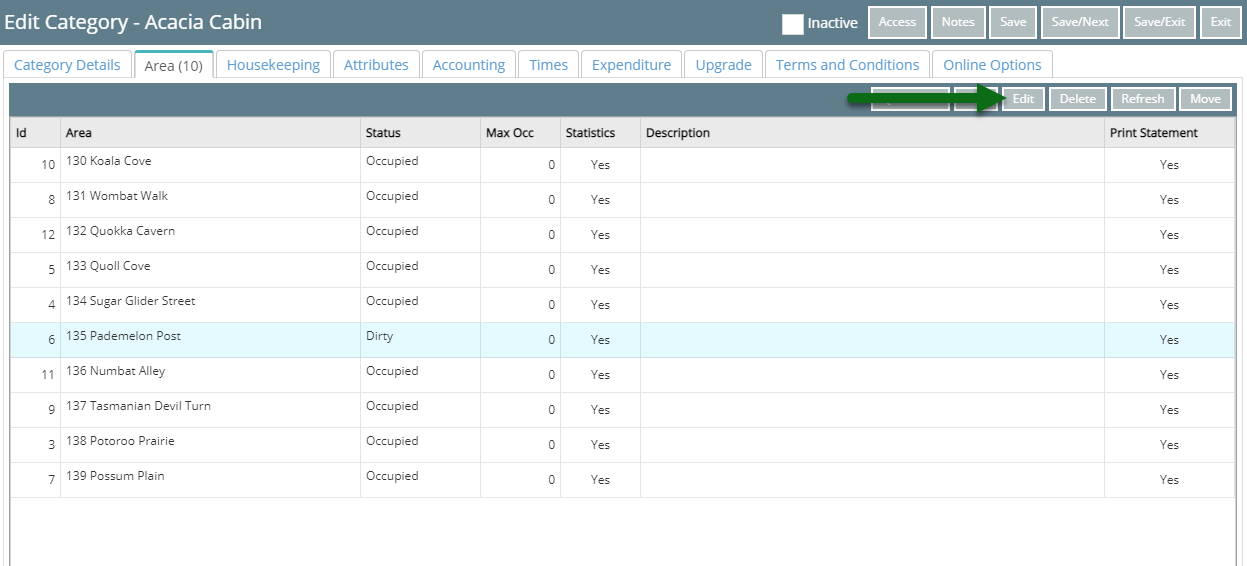
Navigate to the 'Owner Accounting'.
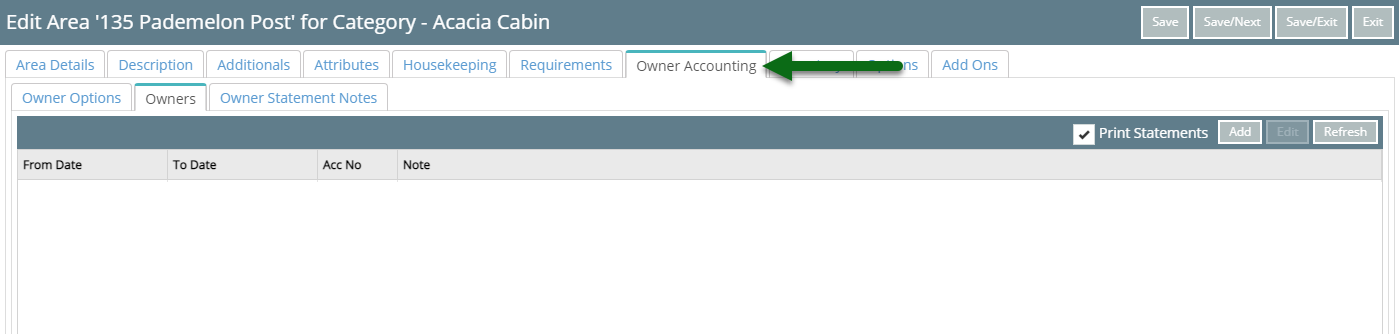
Navigate to the 'Owners' tab.
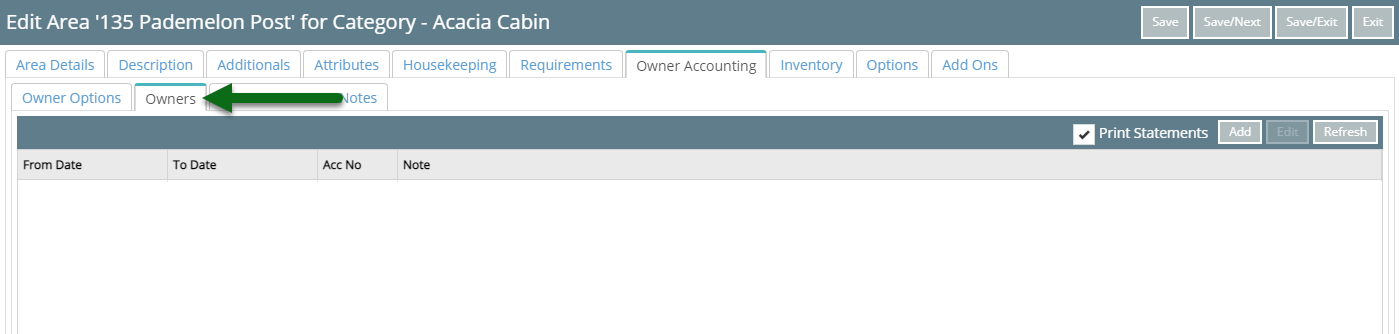
Select 'Add'.
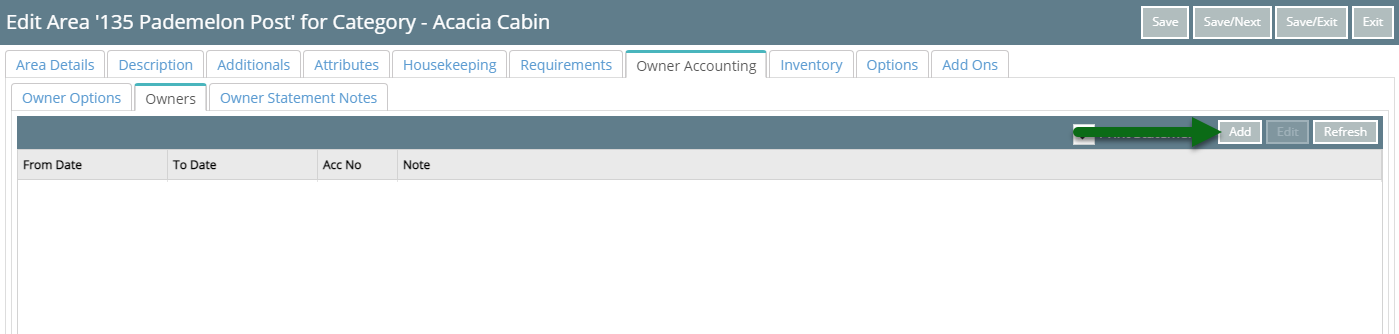
Select 'Ok' to confirm.
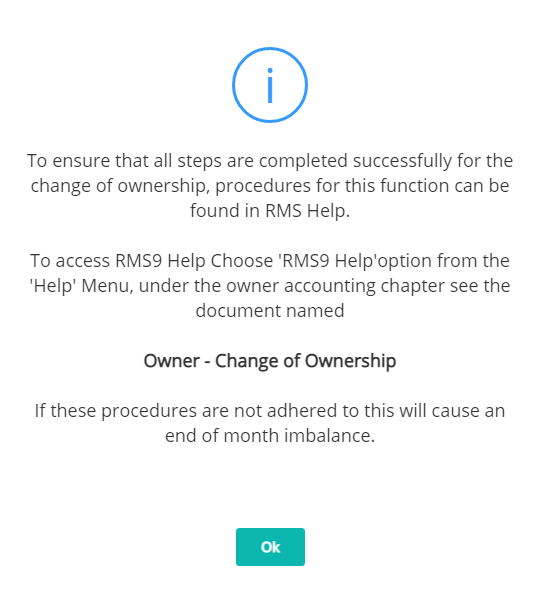
Select a Contract Type and enter the Guaranteed Amount or Minimum Amount if not a Standard Contract.
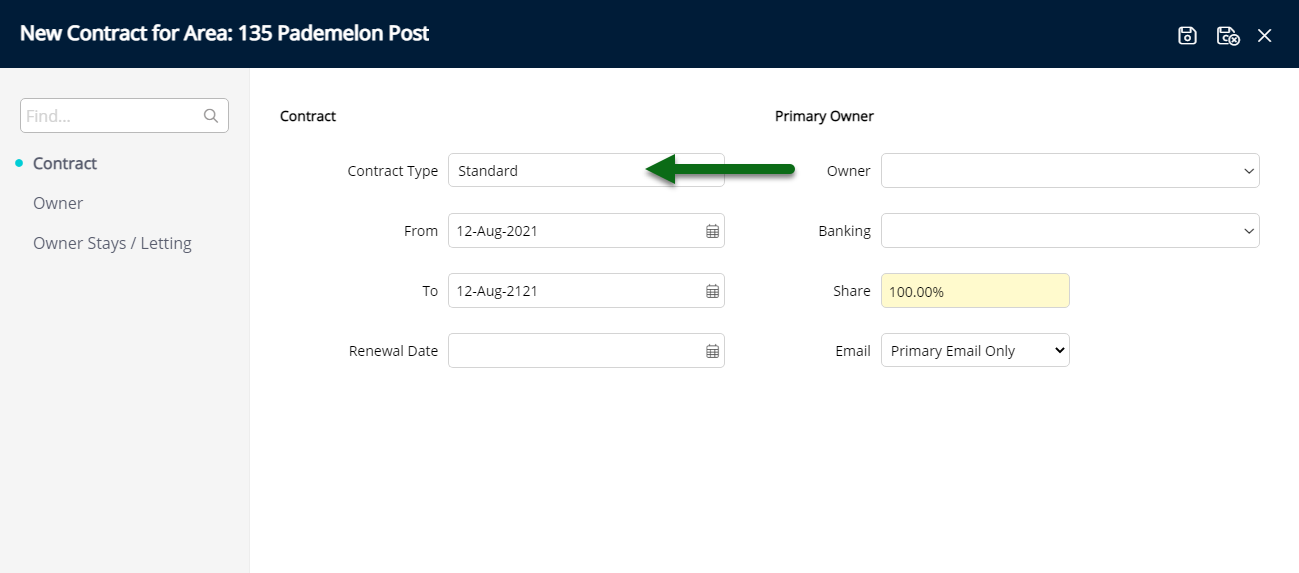
Select the From Date as the Settlement Date.
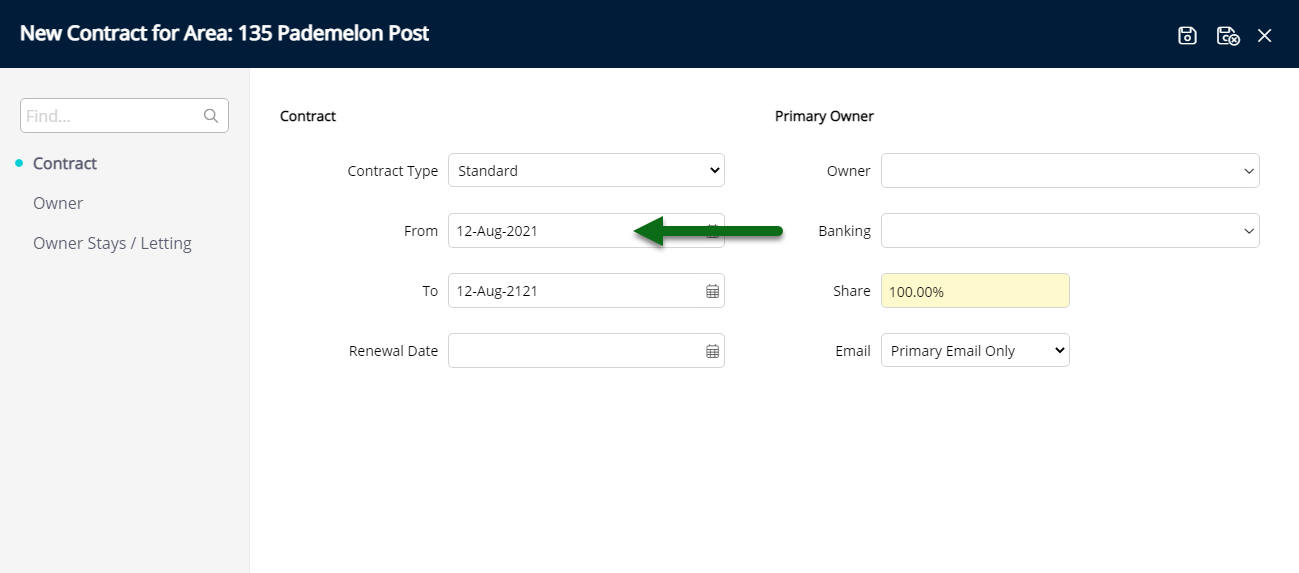
Optional: Select a Lease Renewal Date.
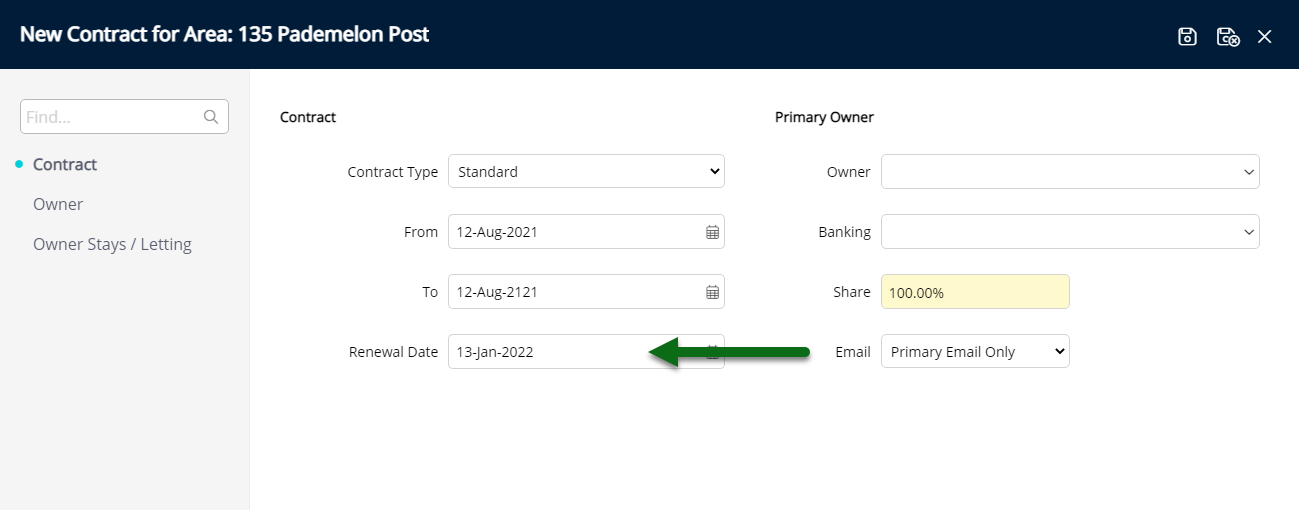
Select the Primary Owner.
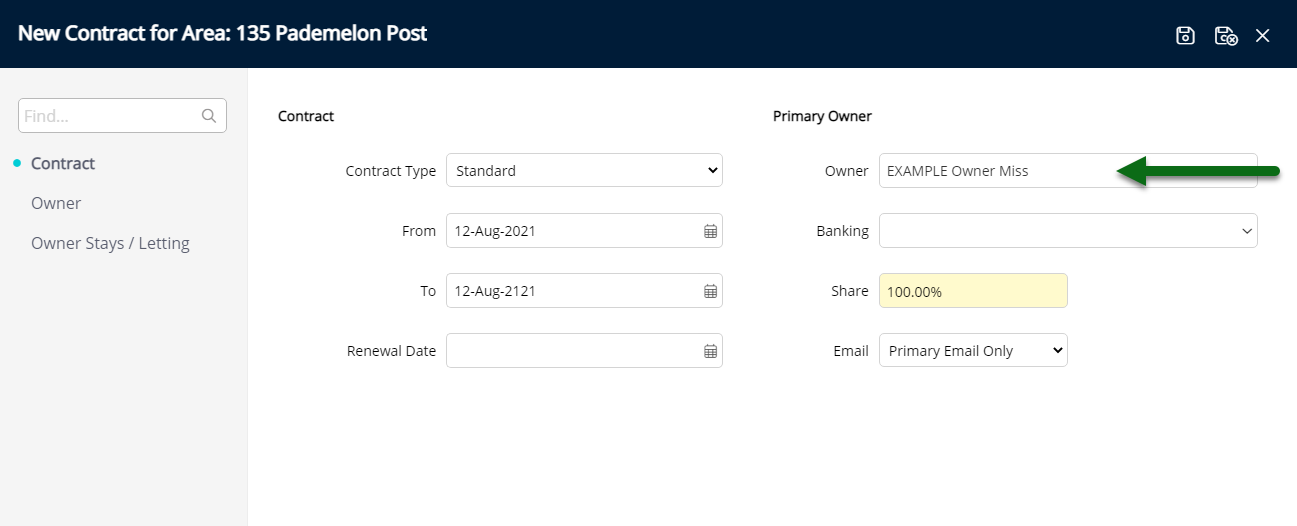
Select the Owner Banking Details.
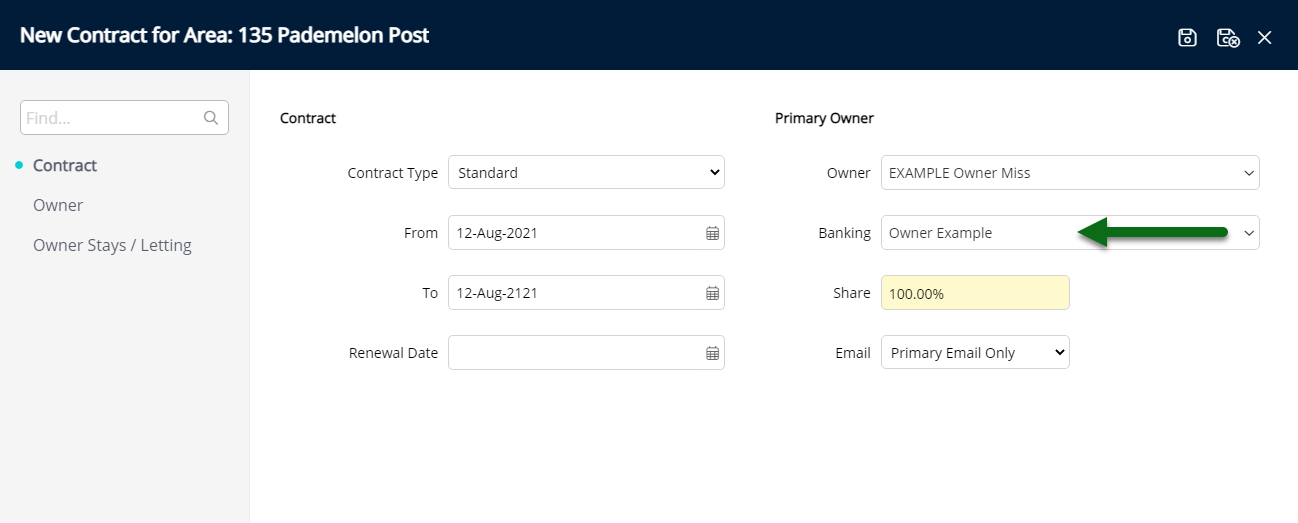
Select the Owner Statement Email option.
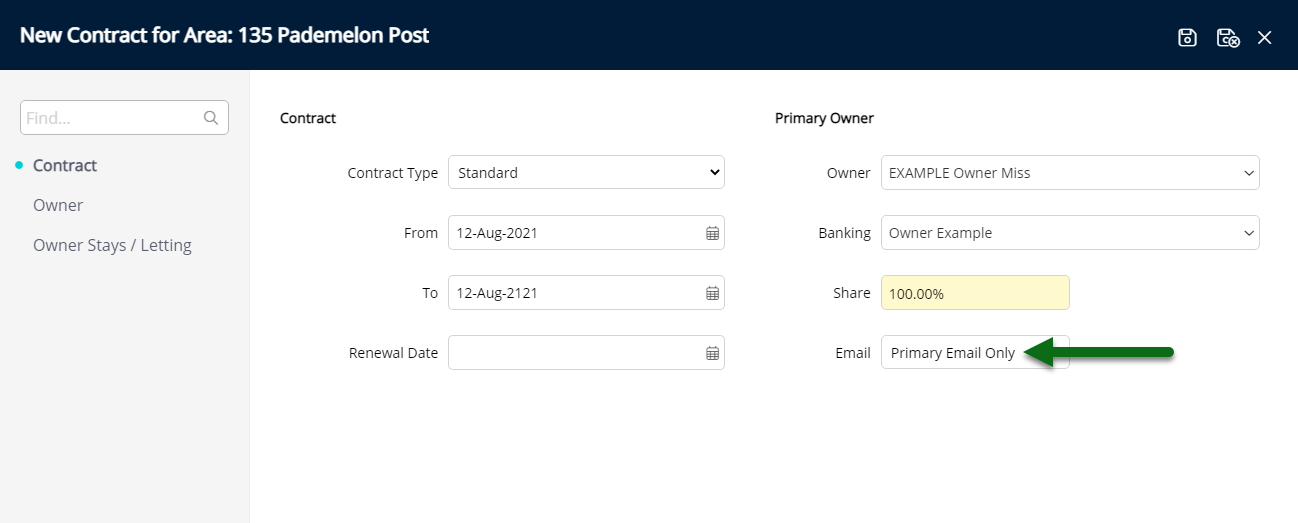
Optional: Add Additional Owners.
Navigate to the 'Owner' tab.
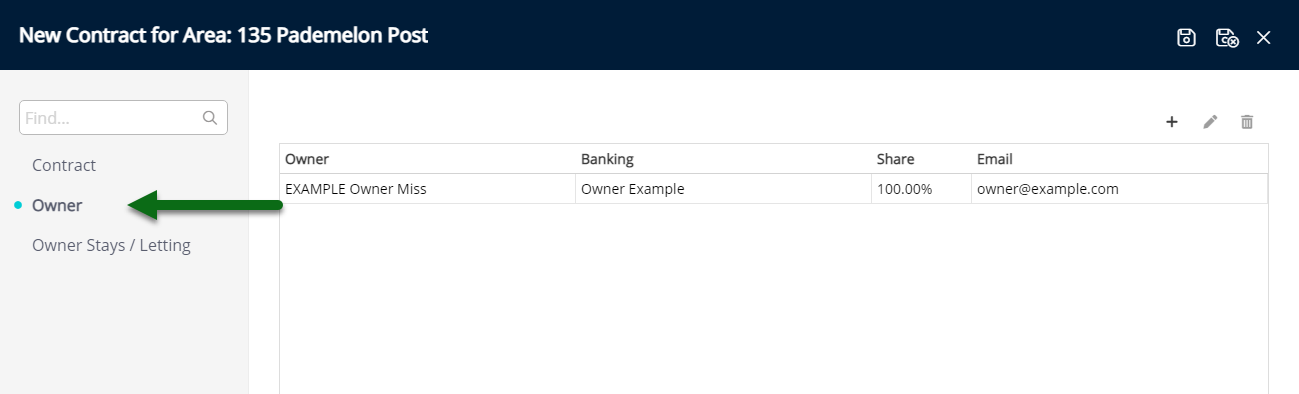
Select the  'Add' icon.
'Add' icon.
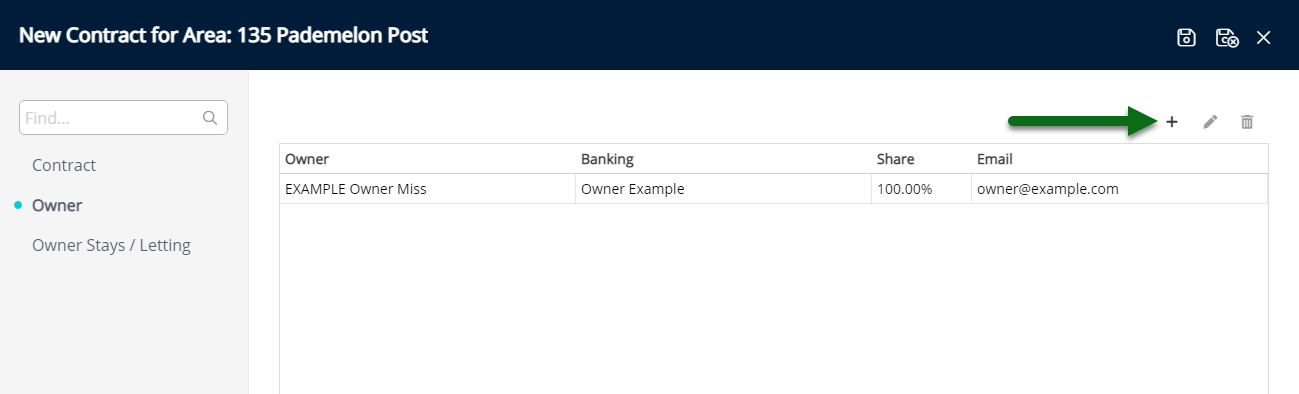
Select the Owner.
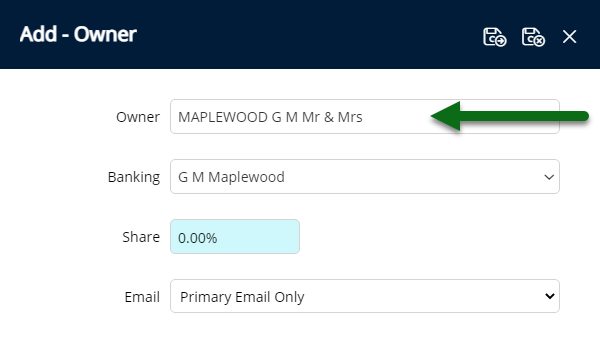
Select the Owner Banking Details.
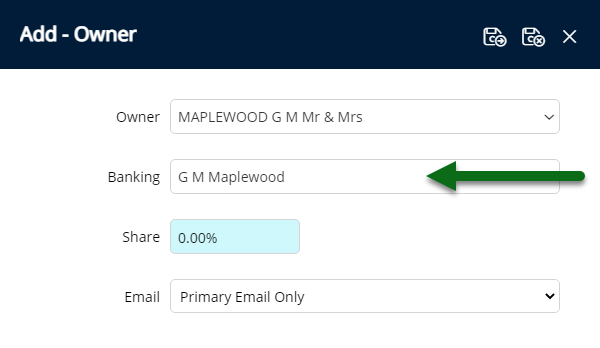
Enter the Income Share Percentage.
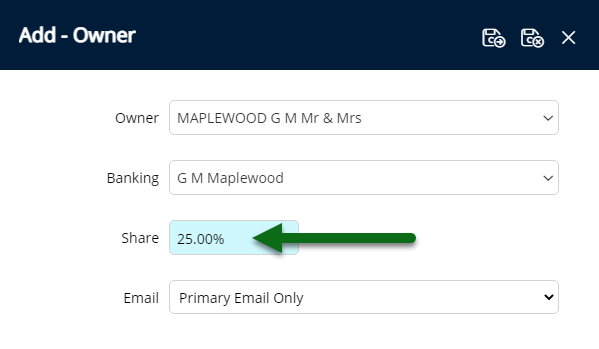
Select the Owner Email option.
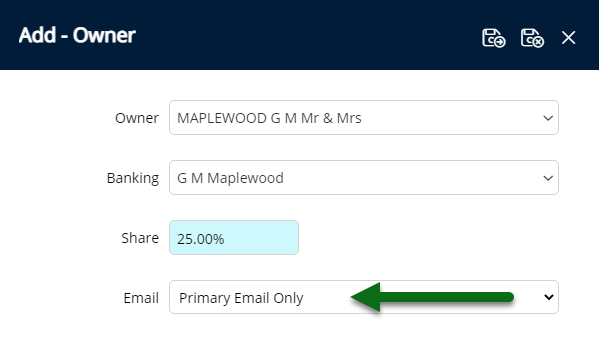
Select 'Save/Exit' to store the changes made and return to the Owner Contract setup.
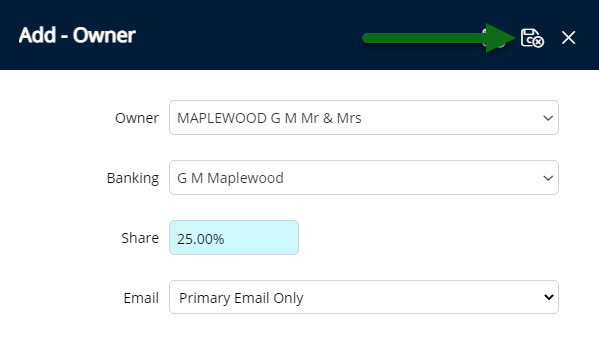
The Primary Owner's Income Share will automatically adjust based on the Income Share entered on additional owners.
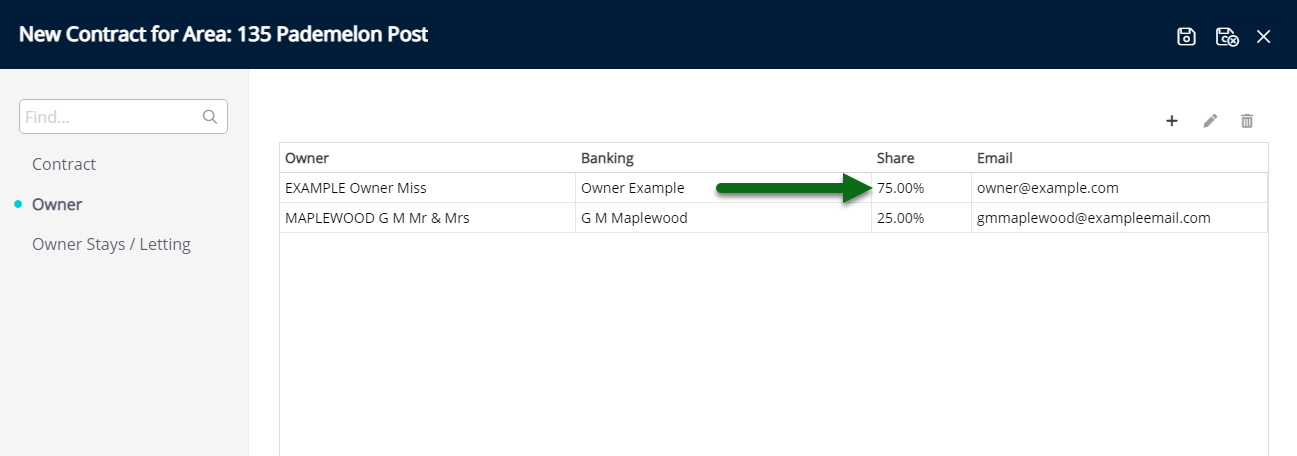
Optional: Setup Owner Stays or Letting Information.
Navigate to the 'Owner Stays/Letting' tab.
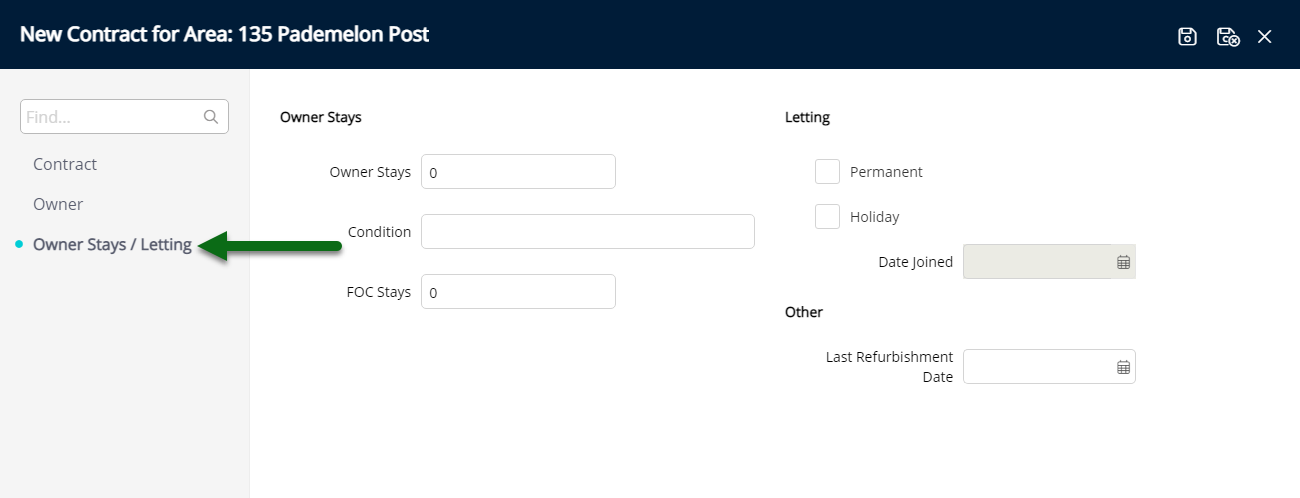
Enter the number of Owner Stays.
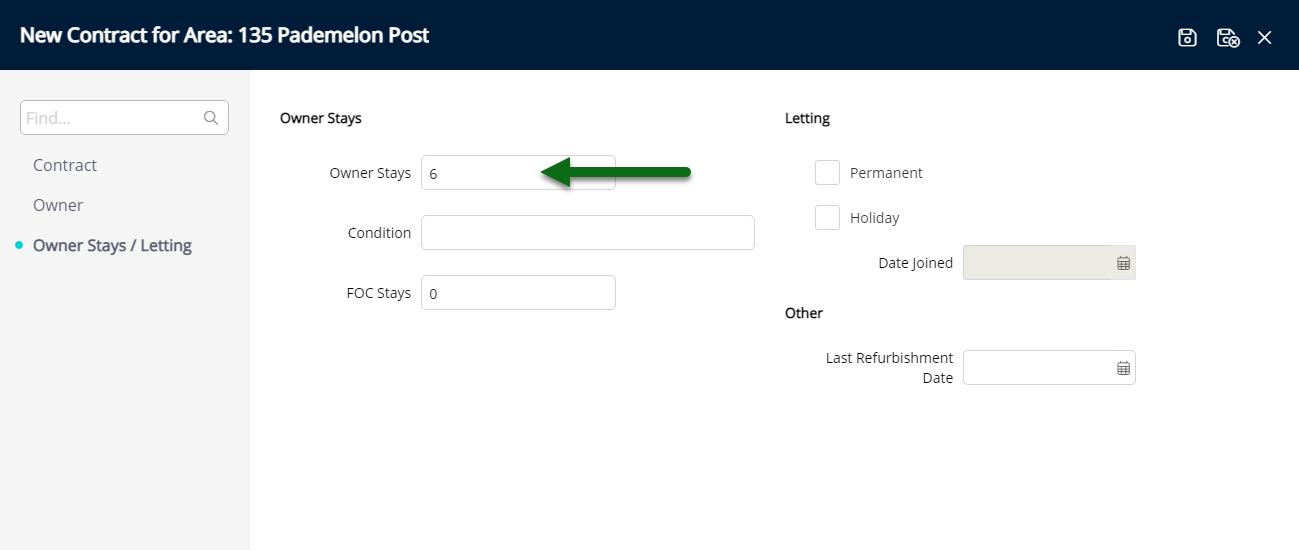
Optional: Enter the Condition.
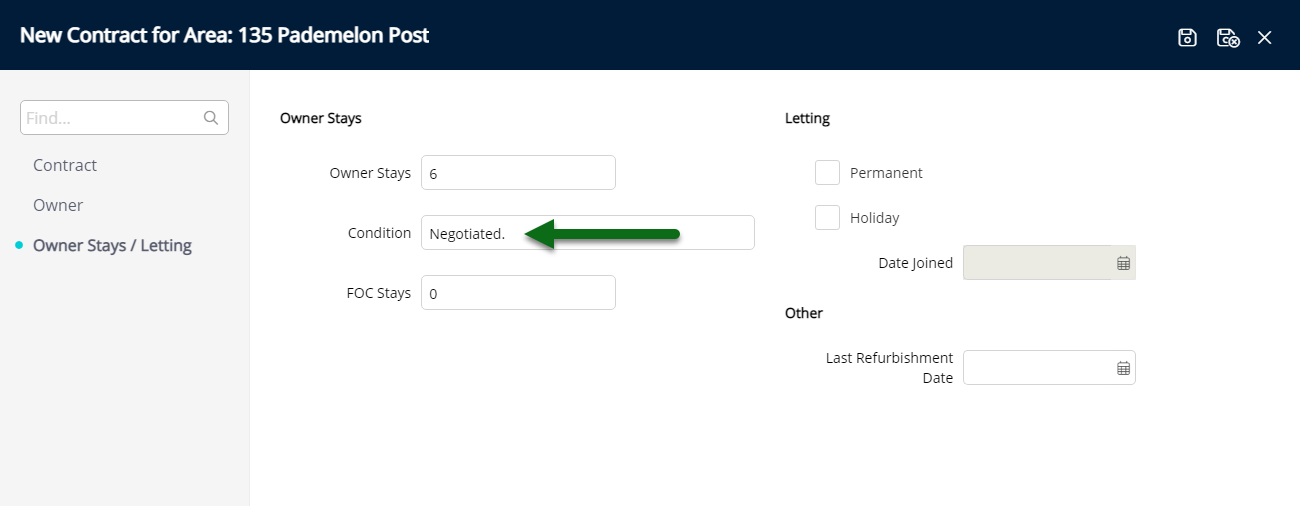
Optional: Enter the number of Free of Charge Stays.
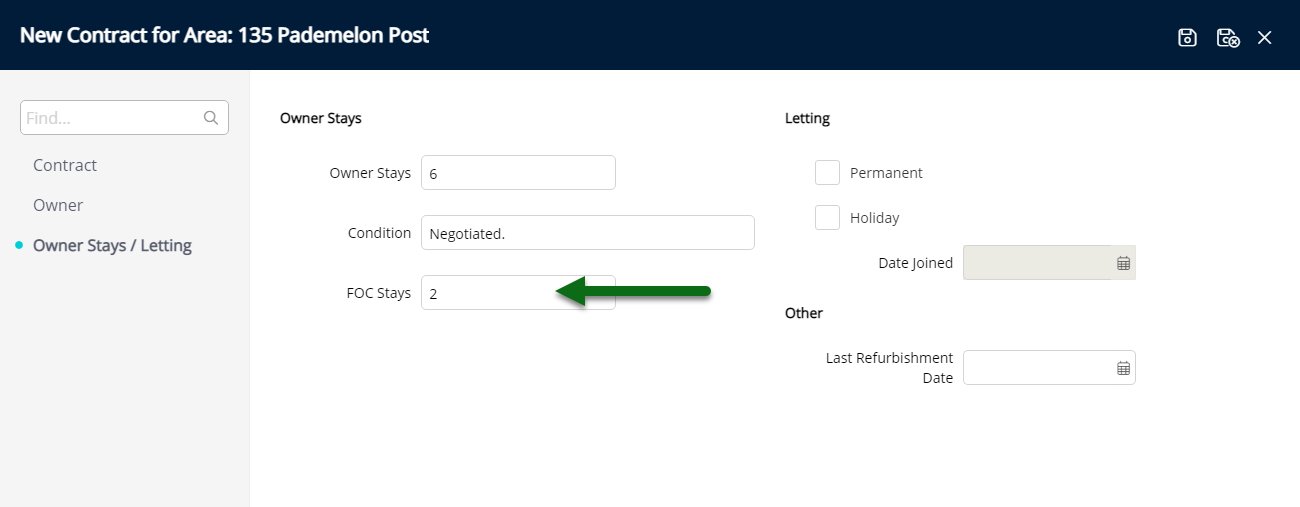
Optional: Select the Letting Type and select the Date Joined if ‘Holiday’ is selected.
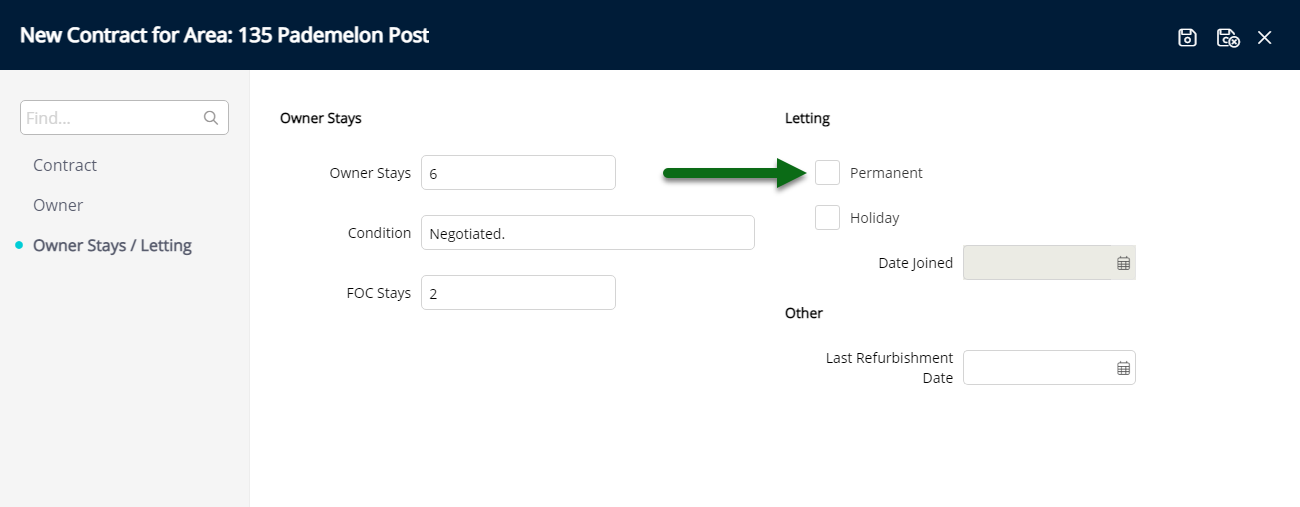
Optional: Select the Last Refurbishment Date.
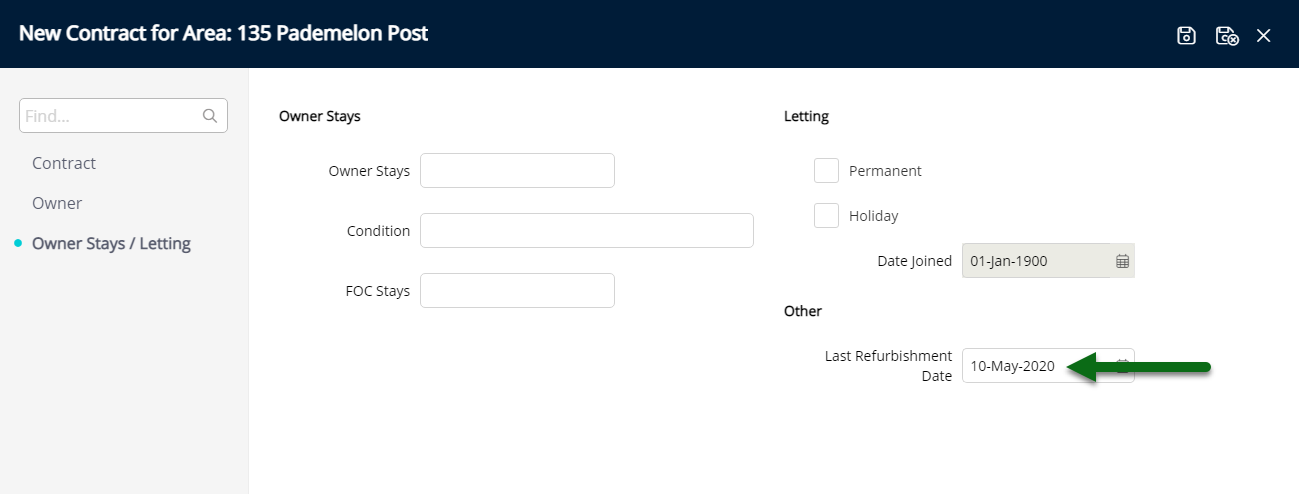
Select 'Save/Exit' to store the changes made and leave the setup.
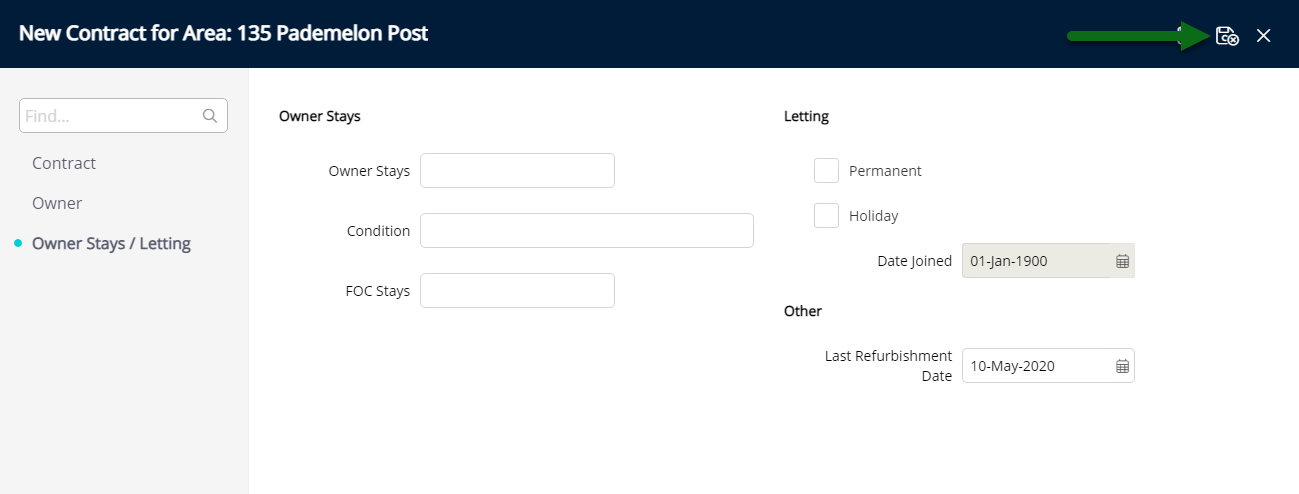
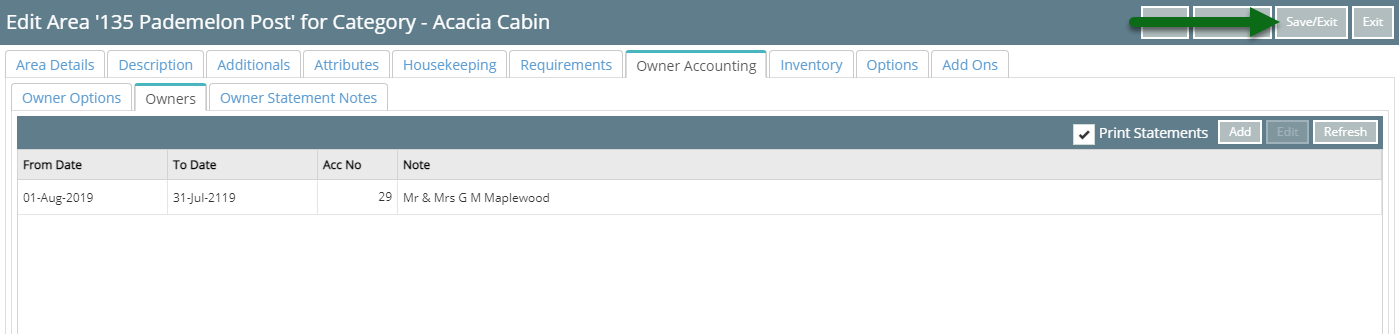
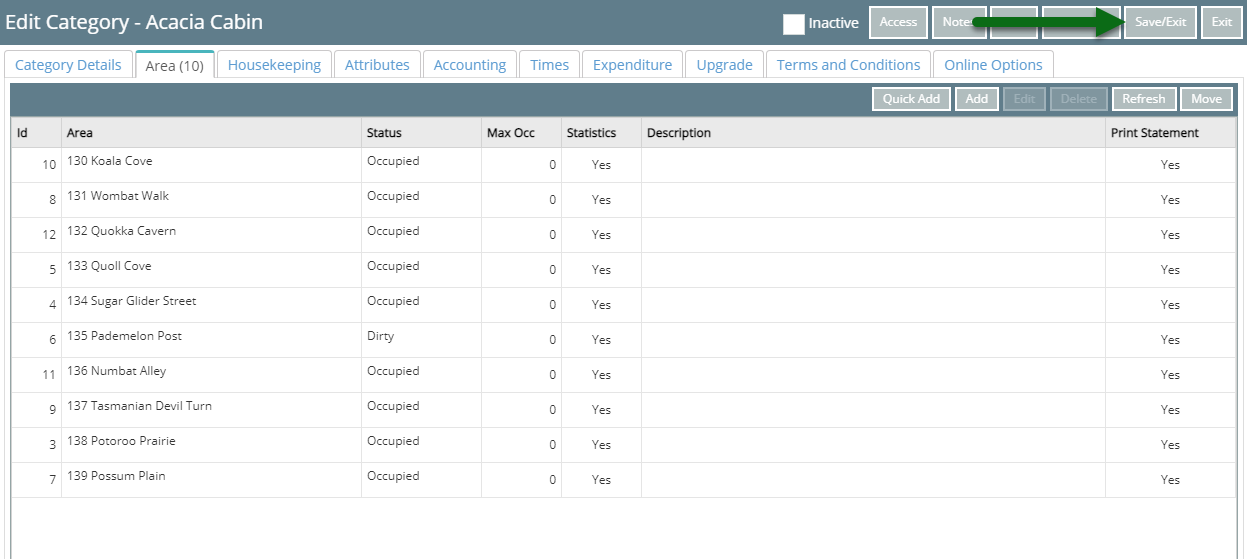
Owner Income will now accrue on the associated Owner's accounts for reservations in this Area.
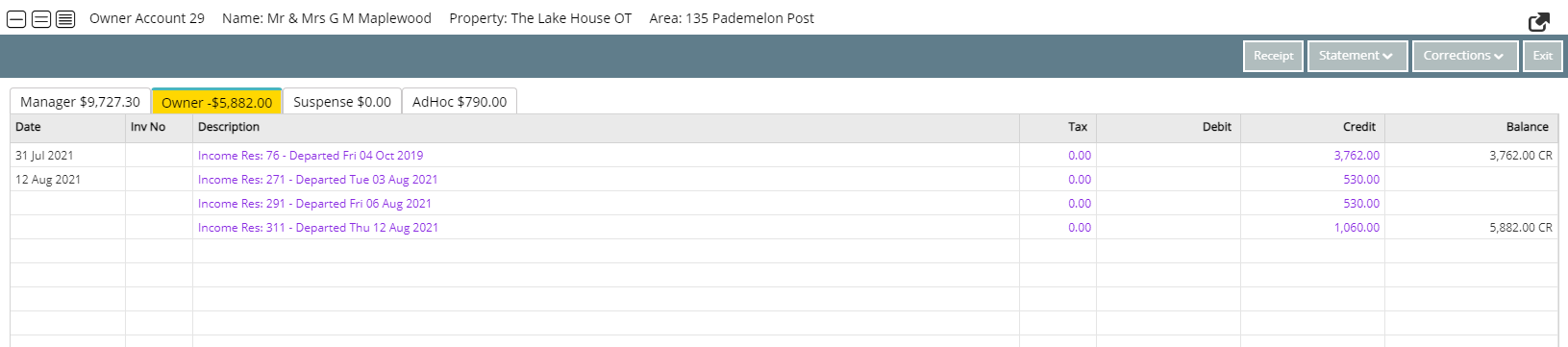
Setup
Have your System Administrator complete the following.
- Go to Setup > Category/Area in RMS.
- Select the
 'Edit' icon on an existing Category.
'Edit' icon on an existing Category. - Navigate to the 'Area' tab.
- Select an Area and choose 'Edit'.
- Navigate to the 'Owner Accounting'.
- Navigate to the 'Owners' tab.
- Select 'Add'.
- Select 'Ok' to confirm.
- Select a Contract Type.
- Enter the Guaranteed Amount or Minimum Amount if not a Standard Contract.
- Select the From Date as the Settlement Date.
- Optional: Select a Lease Renewal Date.
- Select the Primary Owner.
- Select the Owner Banking Details.
- Select the Owner Statement Email option.
-
Optional: Add Additional Owners.
- Navigate to the 'Owner' tab.
- Select the
 'Add' icon.
'Add' icon. - Select the Owner.
- Select the Owner Banking Details.
- Enter the Income Share Percentage.
- Select the Owner Email option.
- Save/Exit.
-
Optional: Setup Owner Stays or Letting Information.
- Navigate to the 'Owner Stays/Letting' tab.
- Enter the number of Owner Stays.
- Optional: Enter the Condition.
- Optional: Enter the number of Free of Charge Stays.
-
Optional: Select the Letting Type.
- Select the Holiday Letting Date Joined.
- Optional: Select the Last Refurbishment Date.
- Save/Exit.

Setup the Owner Contract in RMS on or as close to the actual settlement date as possible.

To create a new Owner Contract on an existing Owned Area visit the Change of Ownership article.
The 'From' Date must reflect the actual settlement date for the Area and cannot be changed once the contract has been saved.
A maximum of 5 Owners can be added to an Owner Contract.
An Owner Contract cannot be setup if a reservation in the Owned Area has stay dates crossing over the settlement date.
Reservations crossing a settlement date can be split in two to ensure the Owner only receives the income accrued from the settlement date onwards.
-
Guide
- Add Button
Guide
Go to Setup > Category/Area in RMS.
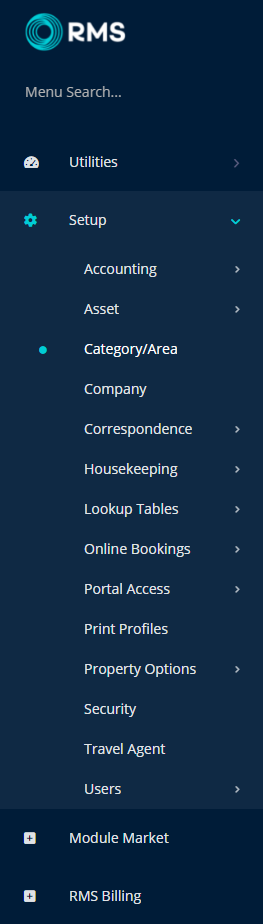
Select the ![]() 'Edit' icon on an existing Category.
'Edit' icon on an existing Category.

Navigate to the 'Area' tab.
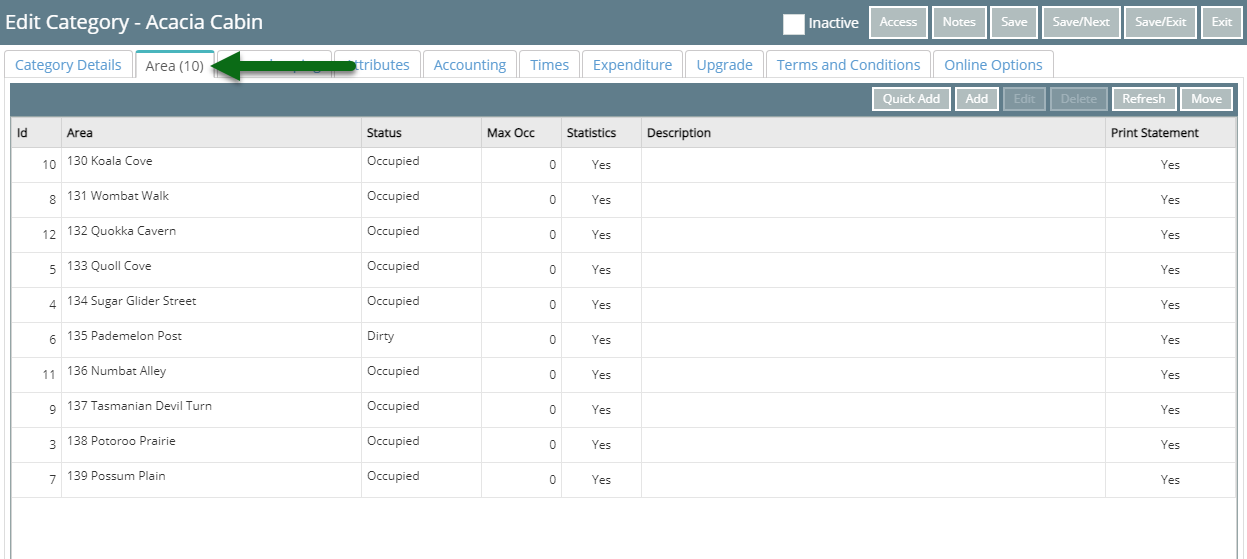
Select an Area and choose 'Edit'.
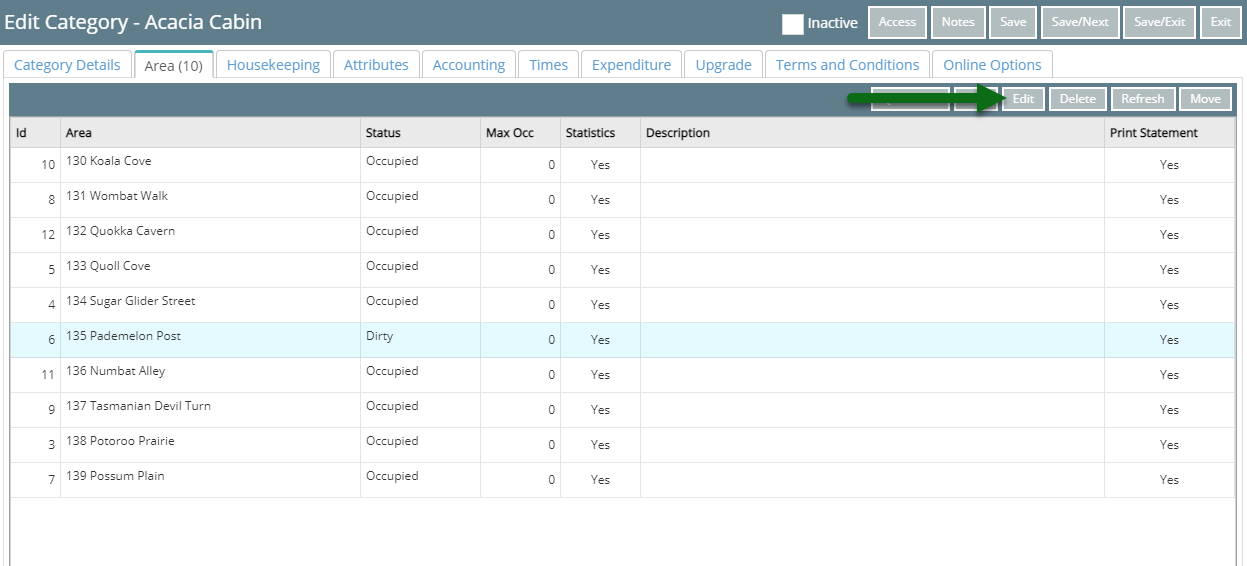
Navigate to the 'Owner Accounting'.
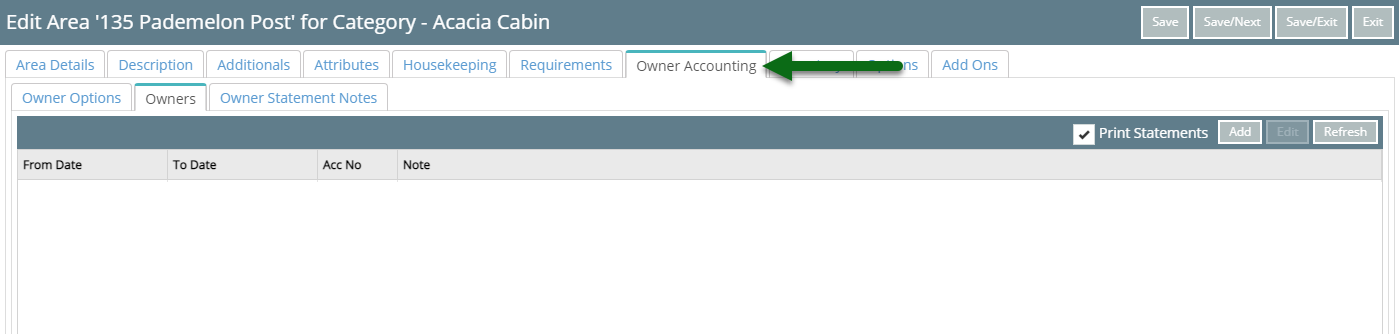
Navigate to the 'Owners' tab.
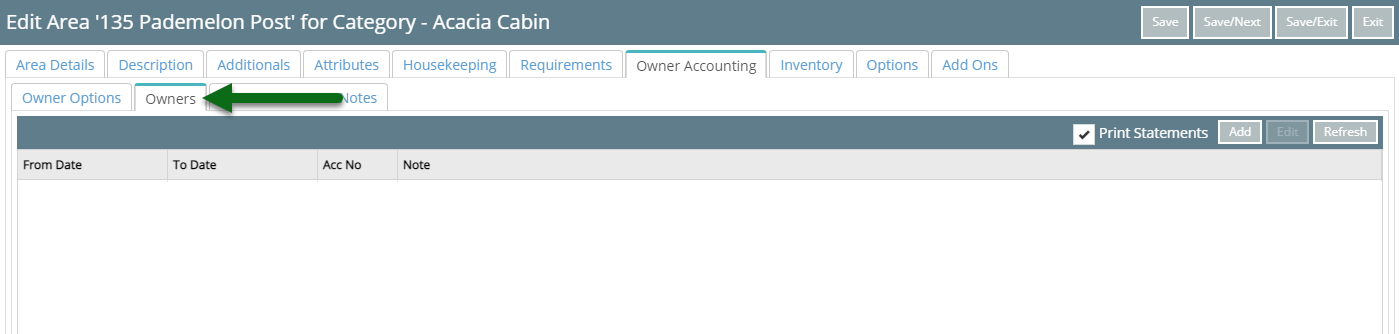
Select 'Add'.
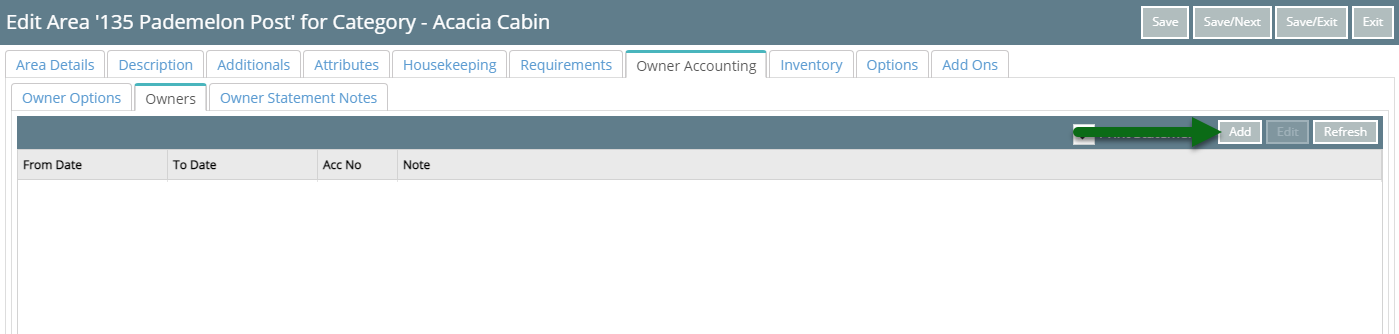
Select 'Ok' to confirm.
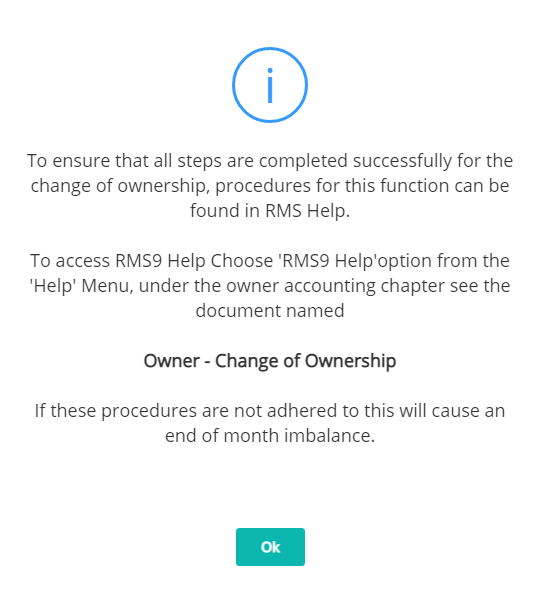
Select a Contract Type and enter the Guaranteed Amount or Minimum Amount if not a Standard Contract.
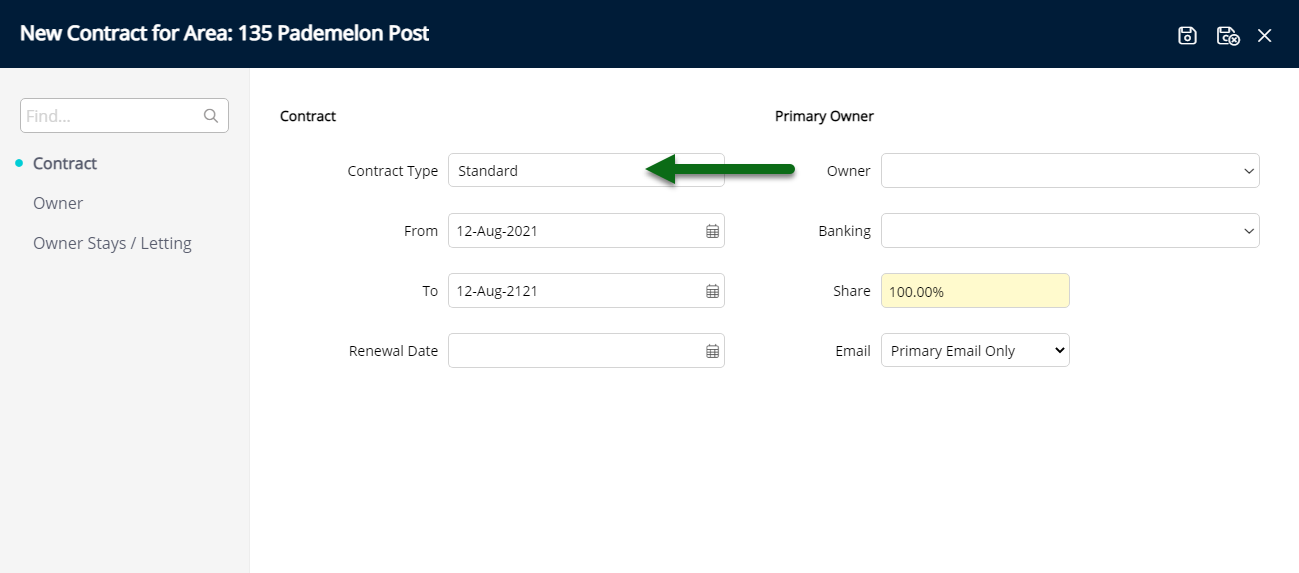
Select the From Date as the Settlement Date.
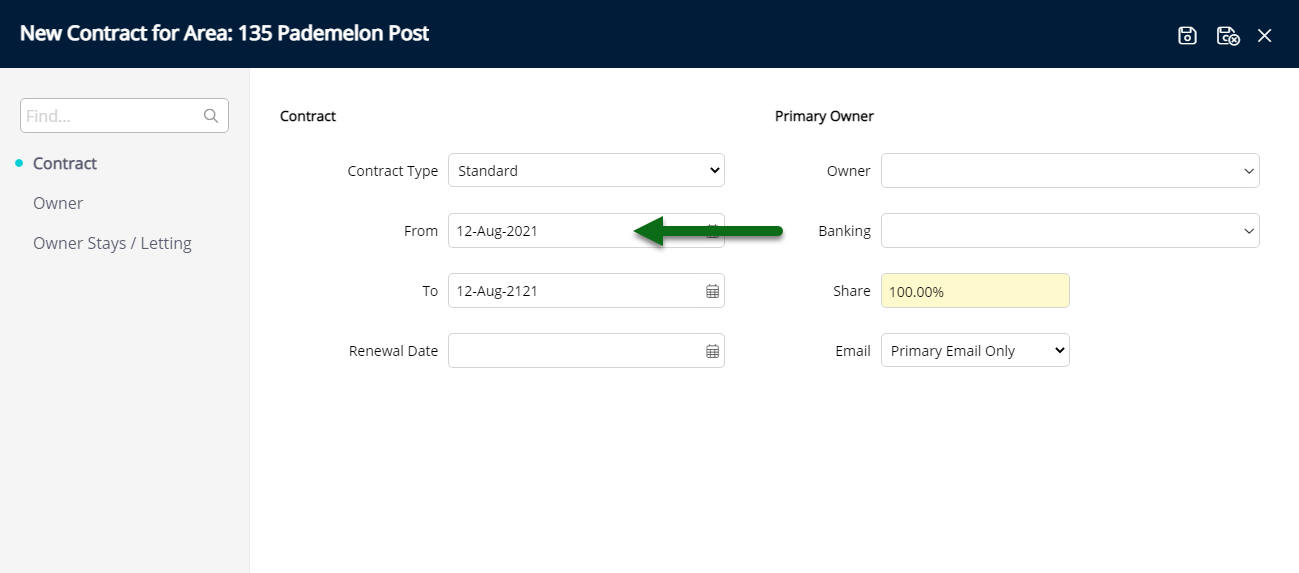
Optional: Select a Lease Renewal Date.
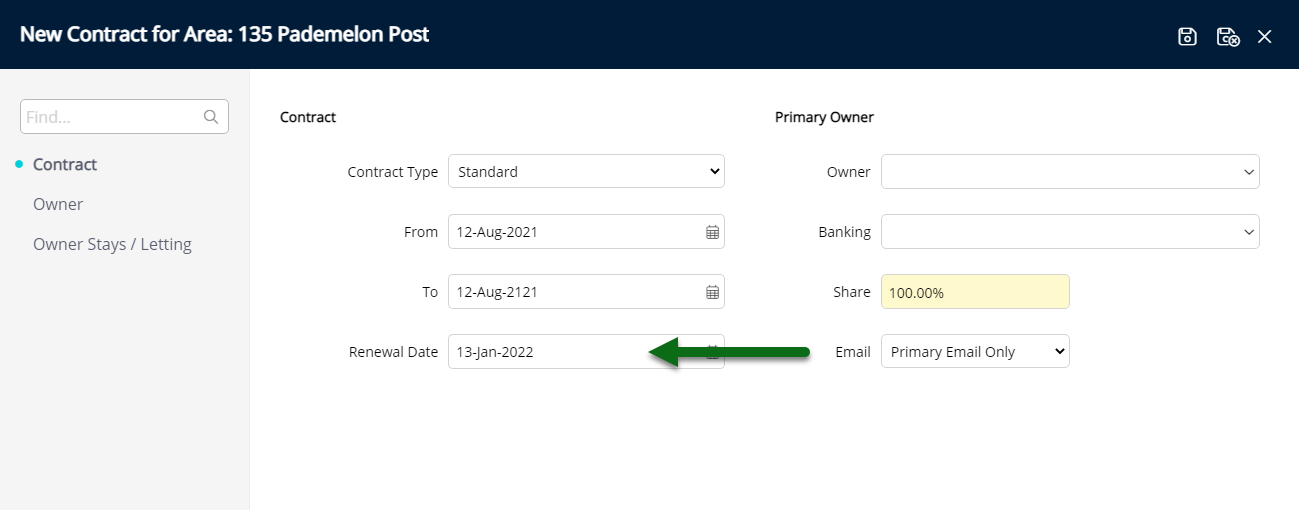
Select the Primary Owner.
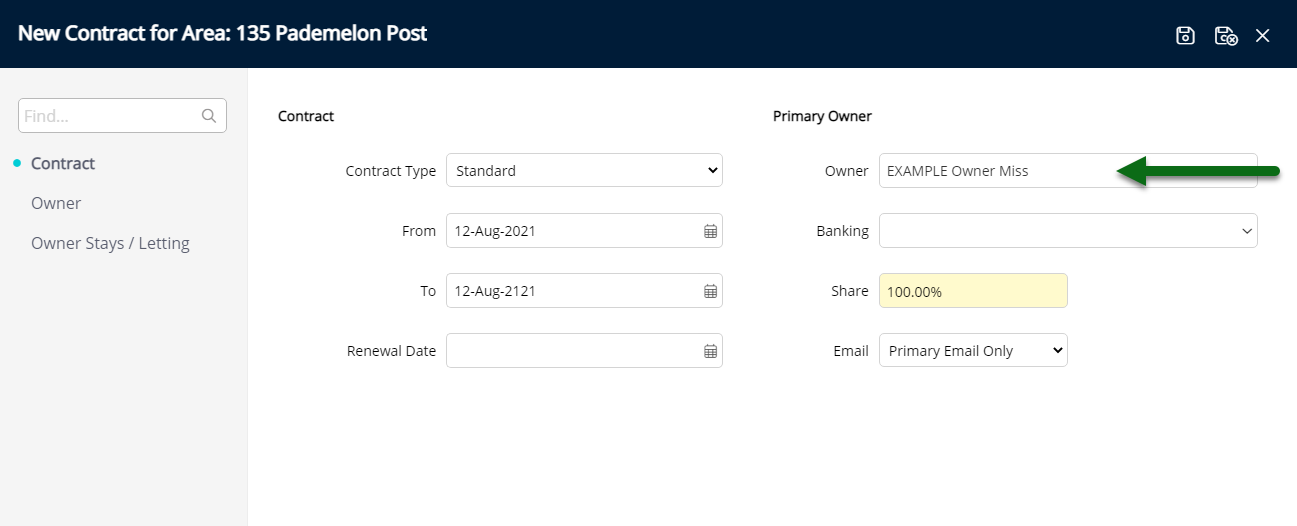
Select the Owner Banking Details.
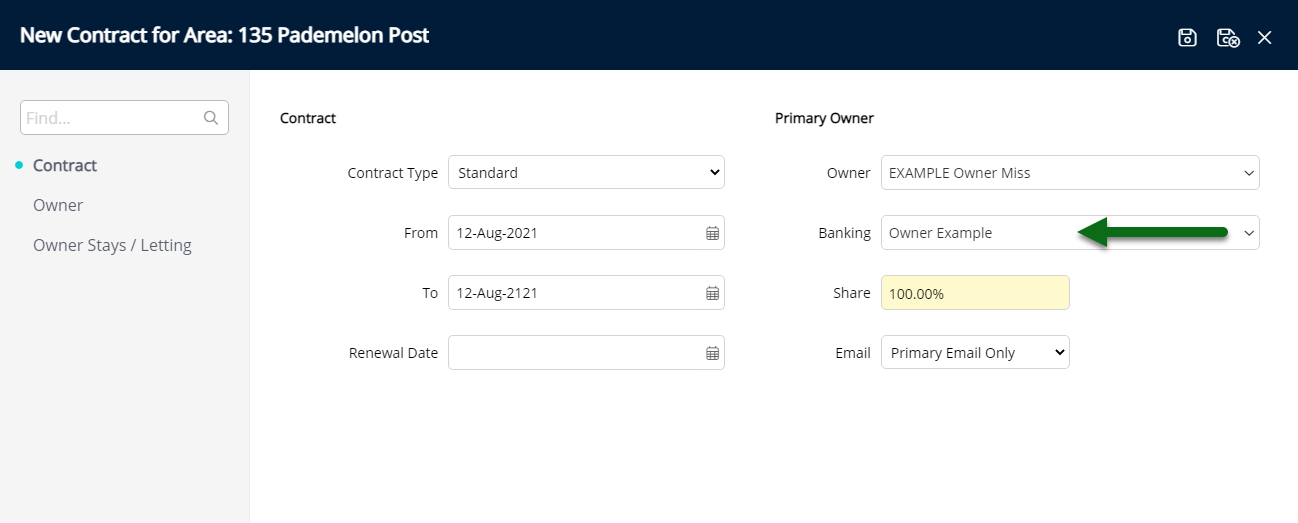
Select the Owner Statement Email option.
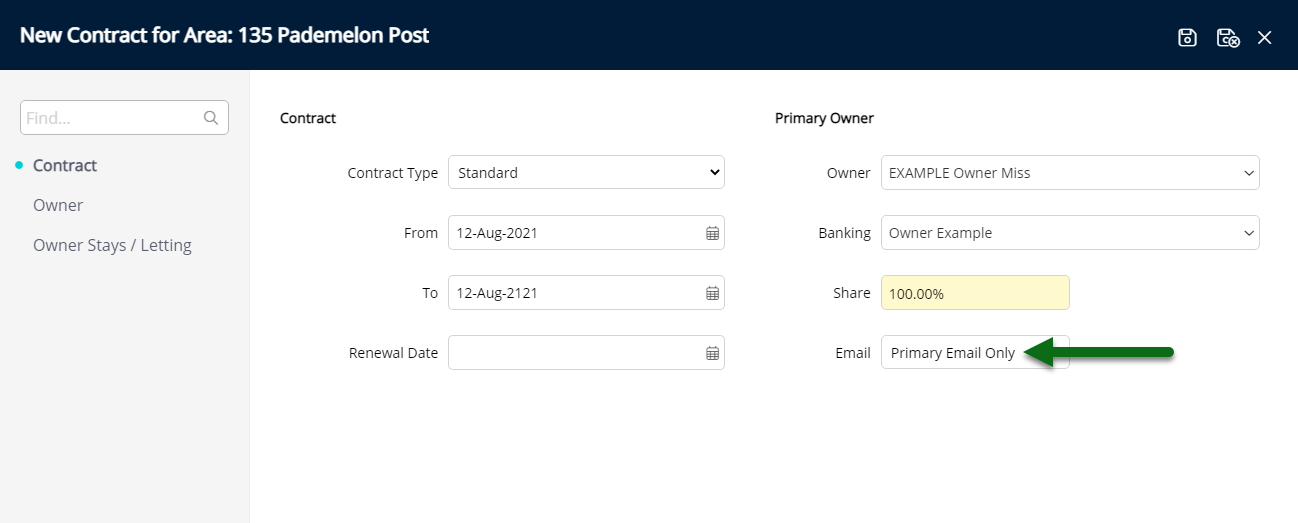
Optional: Add Additional Owners.
Navigate to the 'Owner' tab.
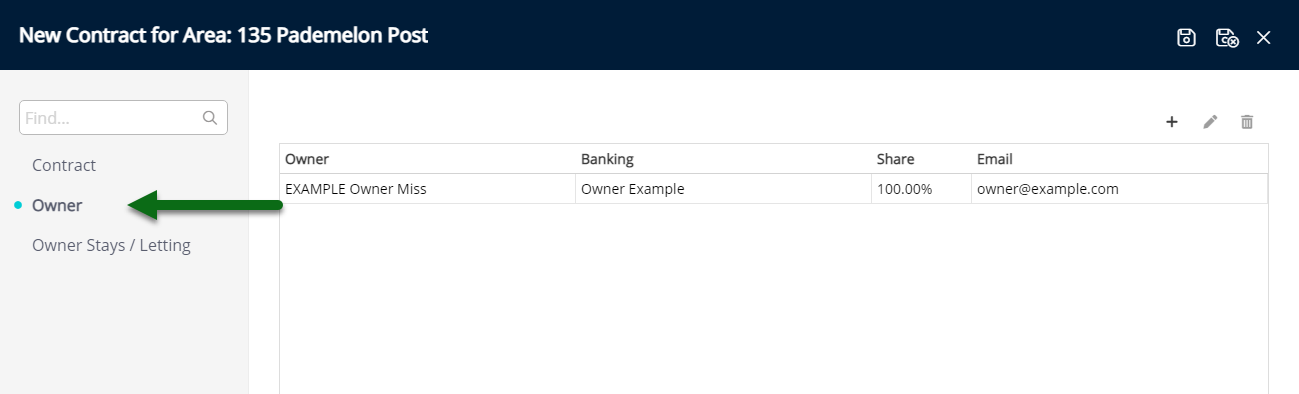
Select the  'Add' icon.
'Add' icon.
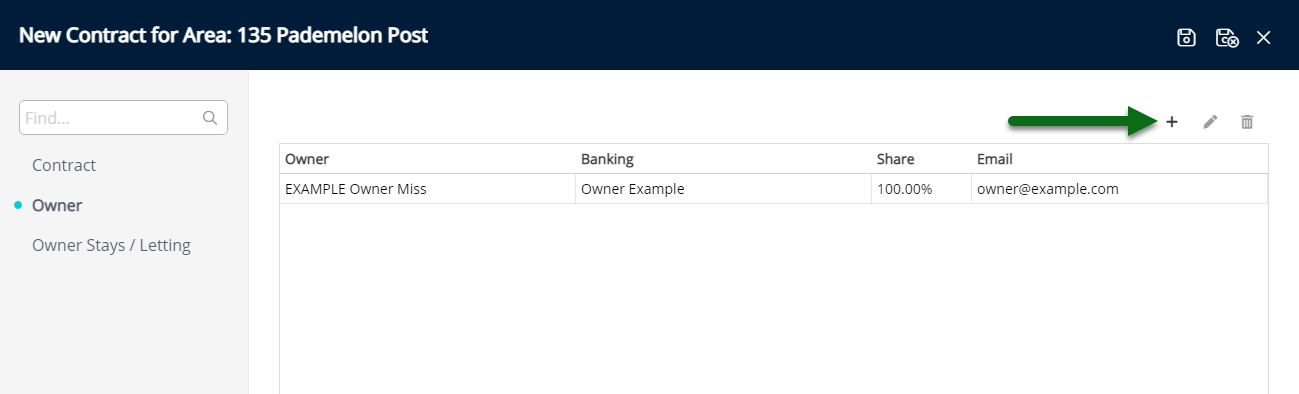
Select the Owner.
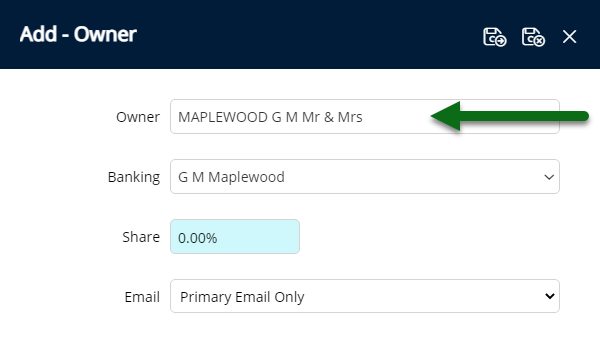
Select the Owner Banking Details.
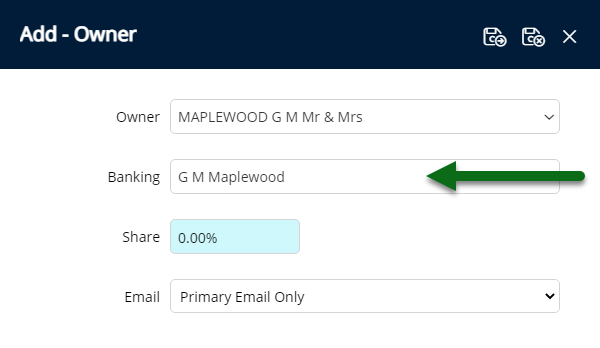
Enter the Income Share Percentage.
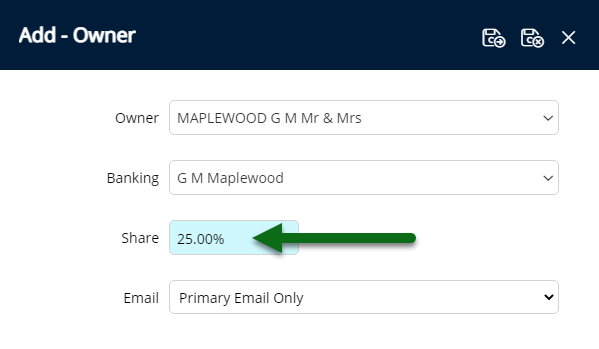
Select the Owner Email option.
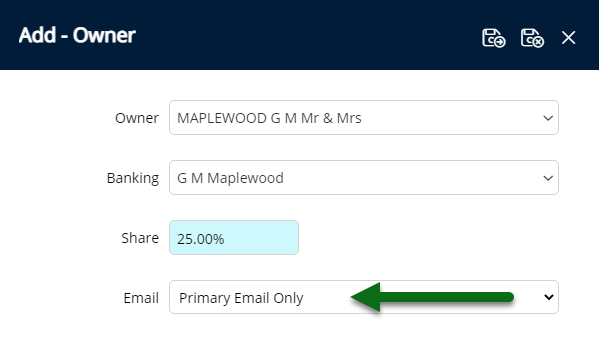
Select 'Save/Exit' to store the changes made and return to the Owner Contract setup.
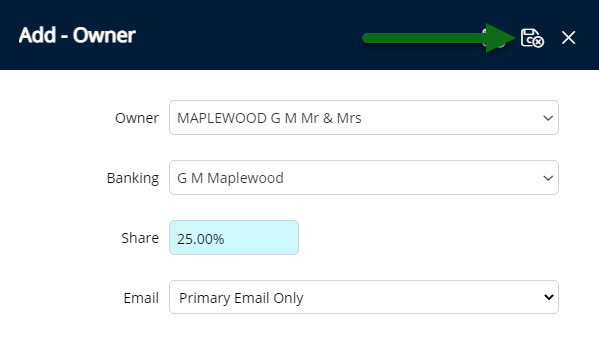
The Primary Owner's Income Share will automatically adjust based on the Income Share entered on additional owners.
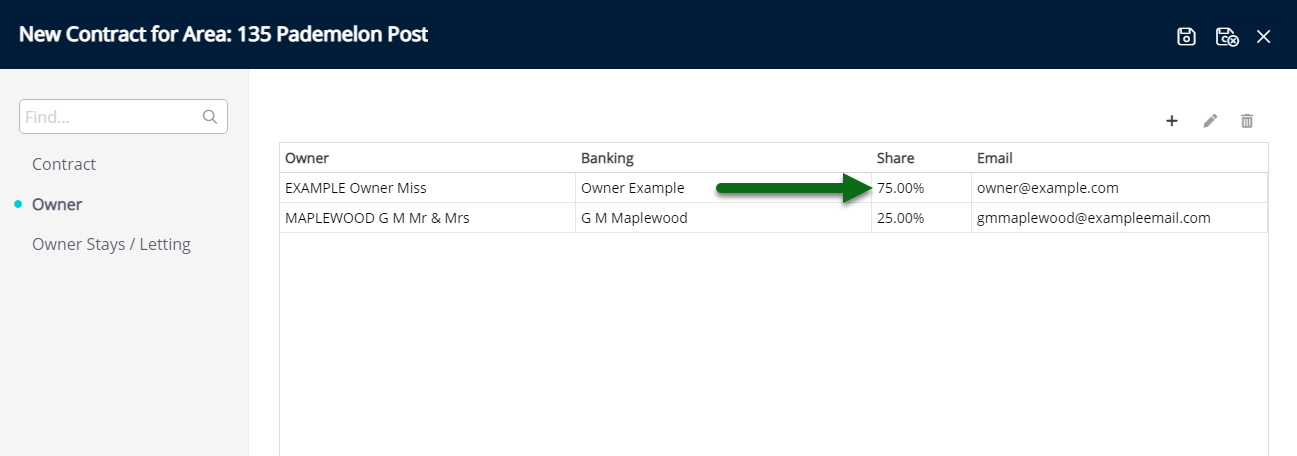
Optional: Setup Owner Stays or Letting Information.
Navigate to the 'Owner Stays/Letting' tab.
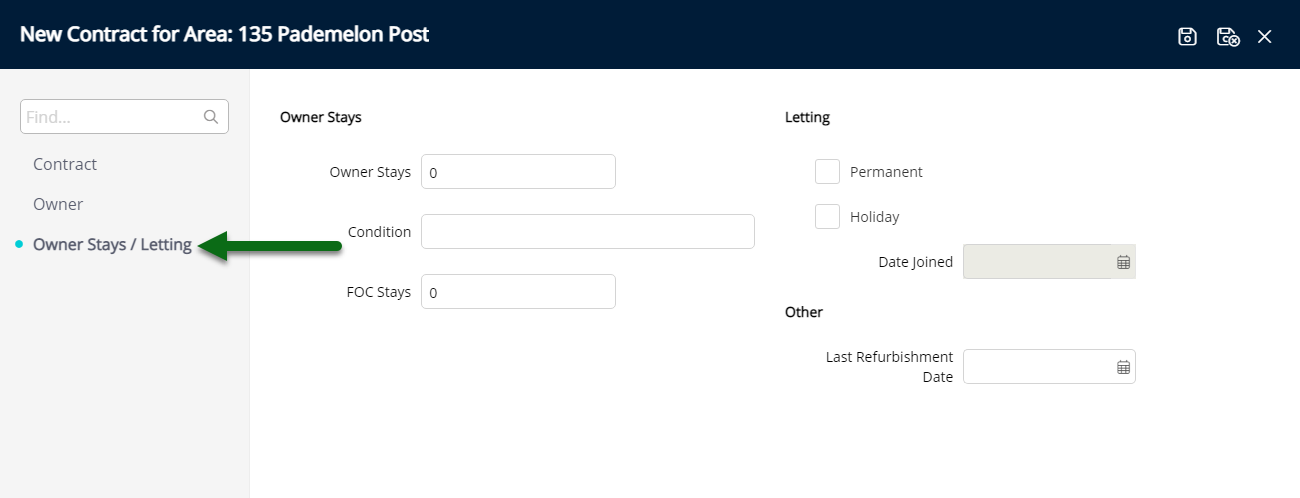
Enter the number of Owner Stays.
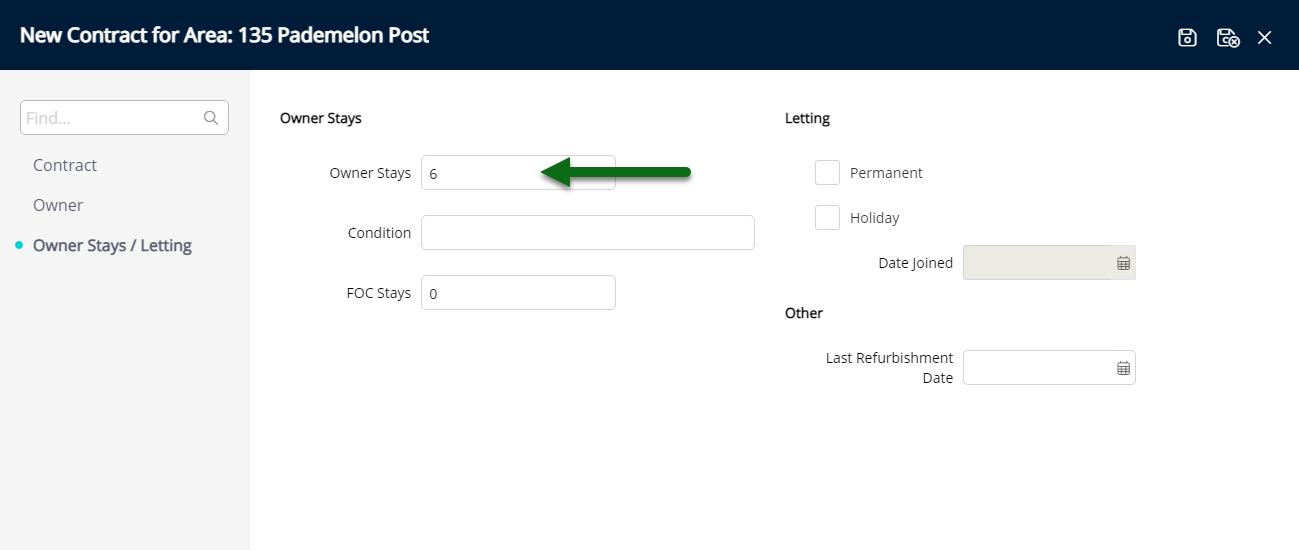
Optional: Enter the Condition.
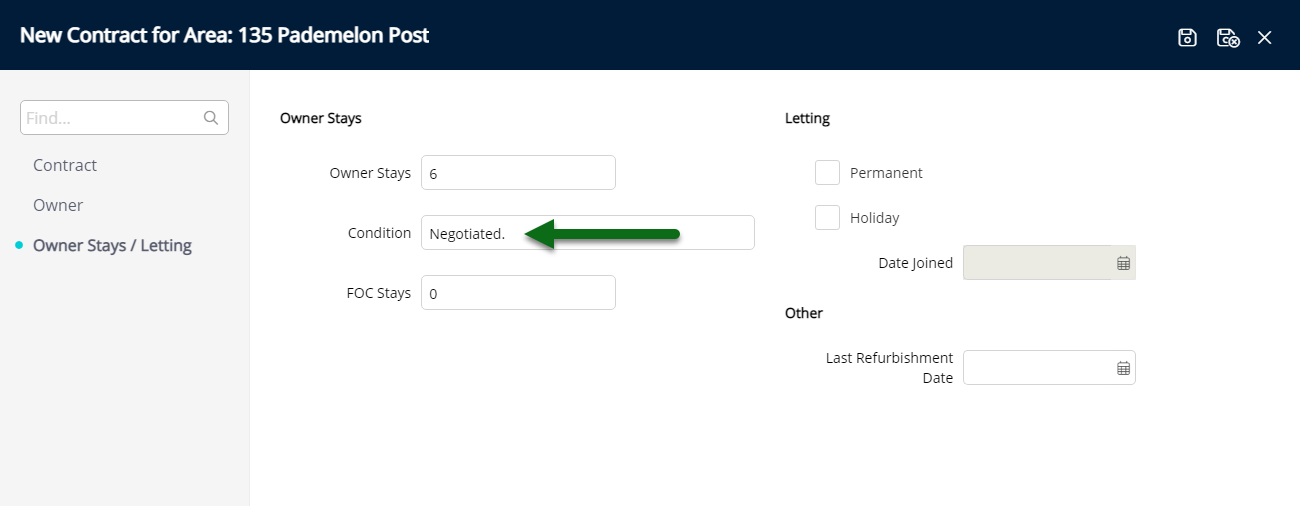
Optional: Enter the number of Free of Charge Stays.
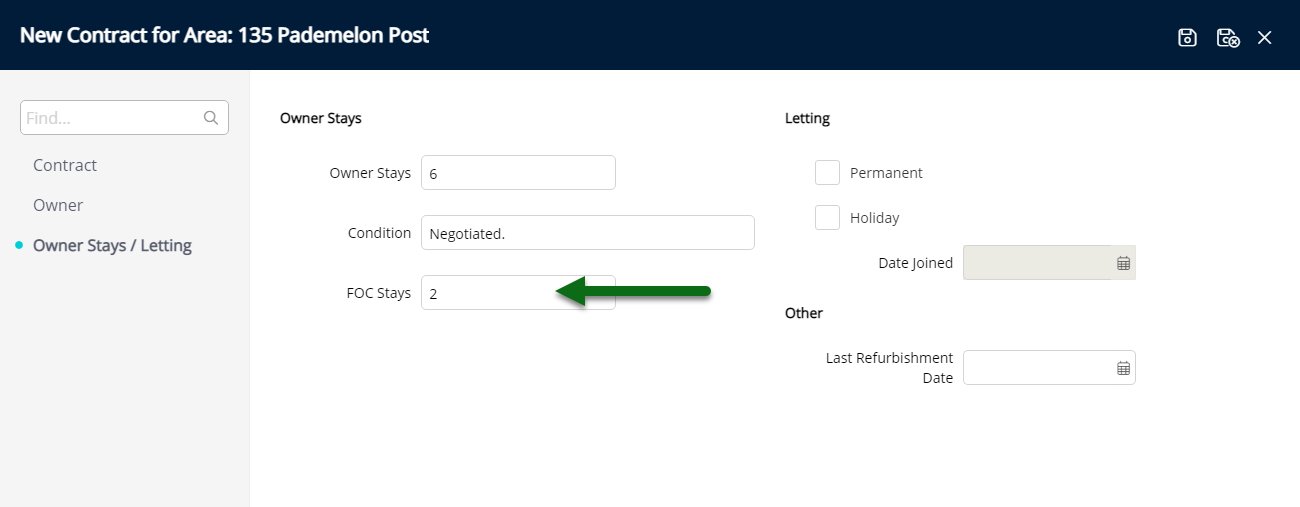
Optional: Select the Letting Type and select the Date Joined if ‘Holiday’ is selected.
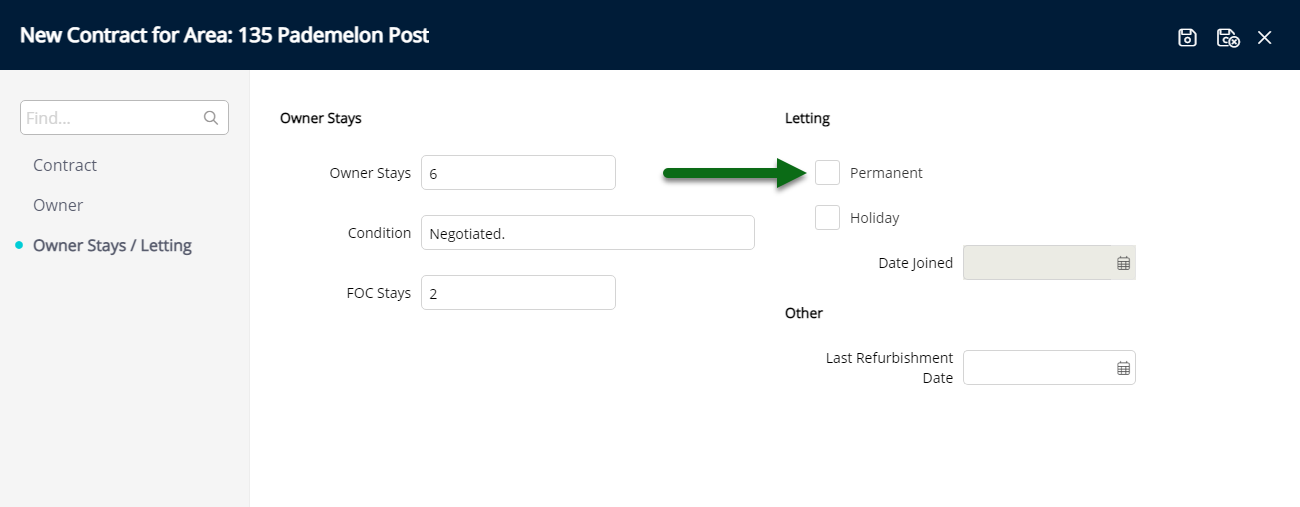
Optional: Select the Last Refurbishment Date.
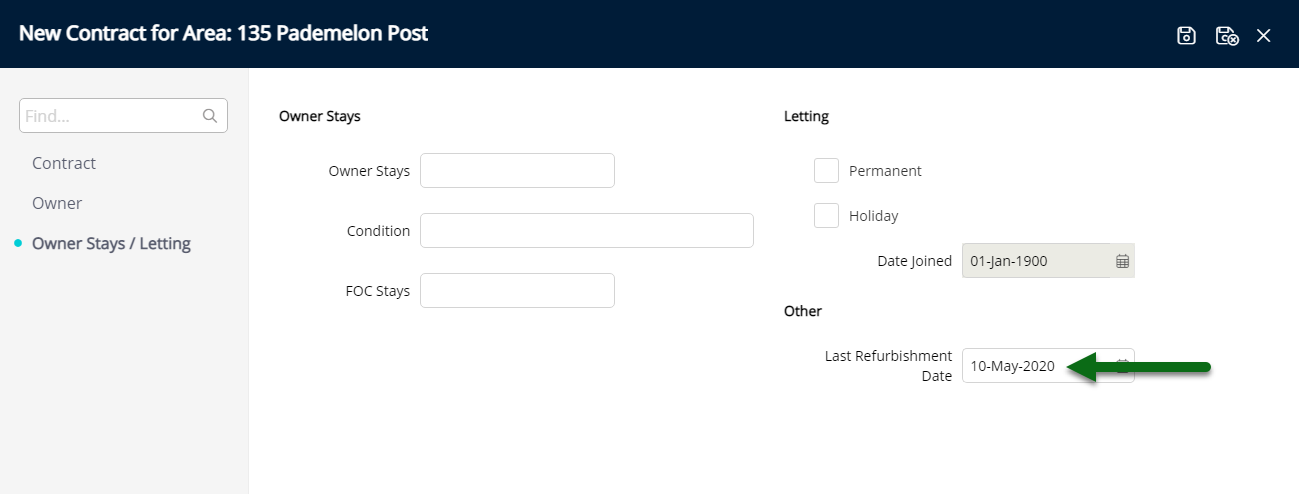
Select 'Save/Exit' to store the changes made and leave the setup.
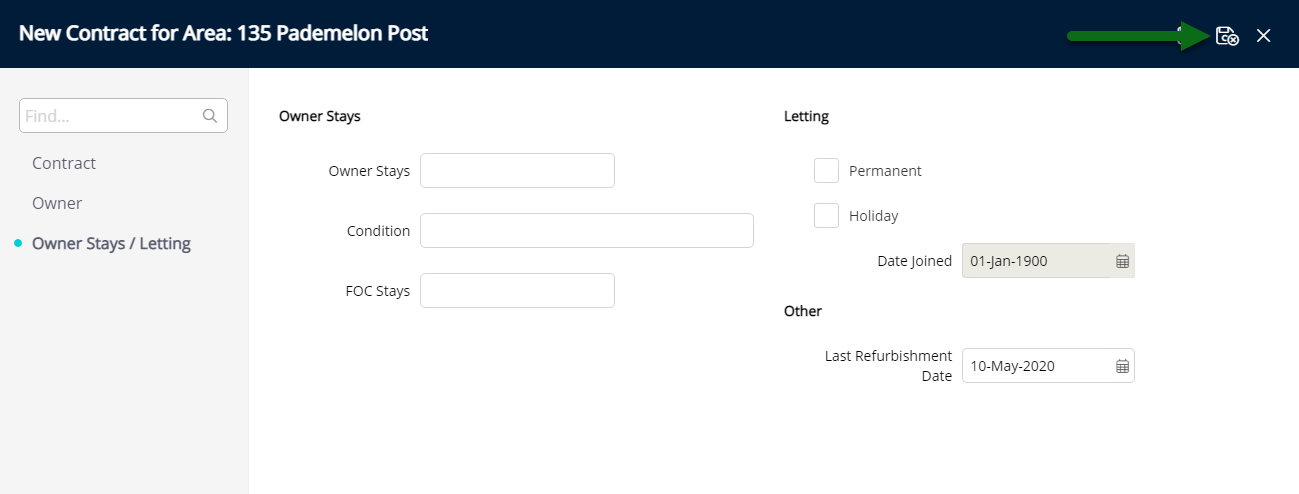
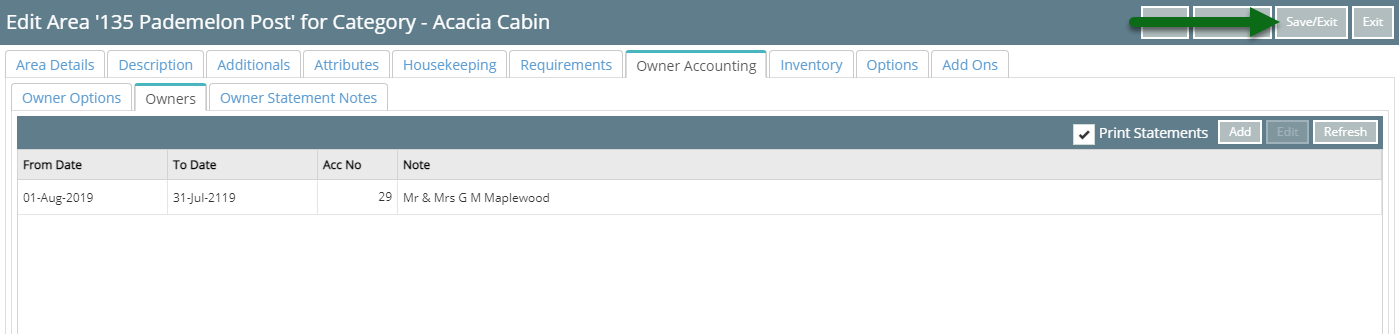
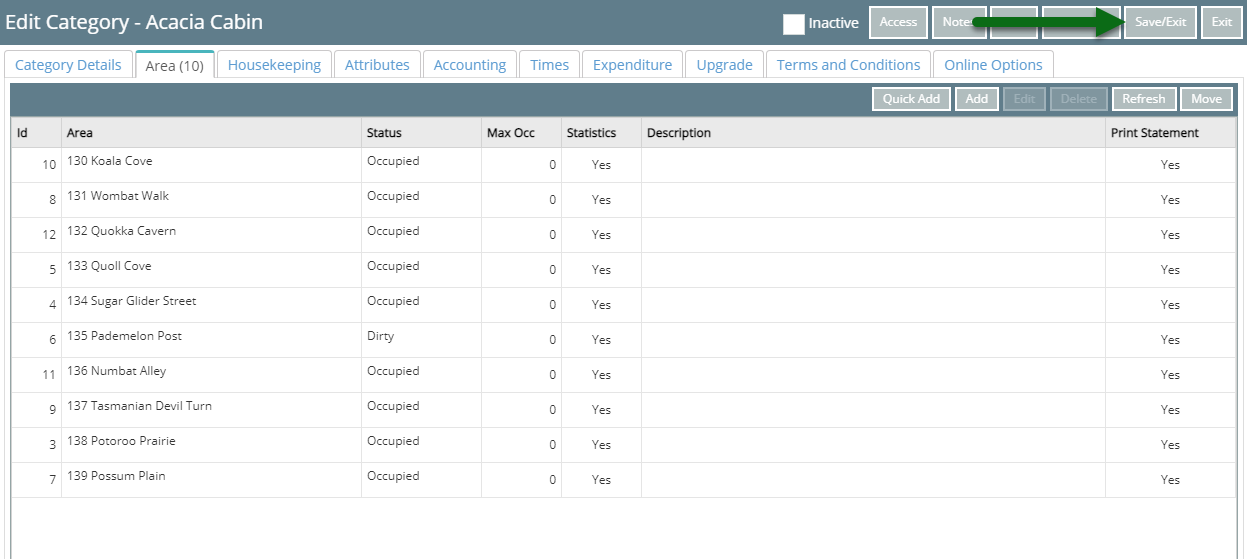
Owner Income will now accrue on the associated Owner's accounts for reservations in this Area.