Change of Ownership
Complete change of ownership for an Owned Area in RMS.
Change of Ownership will determine the new Owner entitled to income for the Owned Area.
-
Information
-
Use
- Add Button
Information
Change of Ownership will determine the new Owner entitled to income for the Owned Area.
The 'From' Date must reflect the actual settlement date for the Area and cannot be changed once the contract has been saved.
The 'To' date on the current Owner Contract will be automatically updated to end using the 'From' date selected on the new Owner Contract.
Change of Ownership cannot be completed if a reservation in the Owned Area has stay dates crossing over the settlement date.
Reservations crossing a settlement date can be split in two to ensure each Owner receives the appropriate Owner Income.
A maximum of 5 Owners can be added to an Owner Contract.
The Income Share for the Primary Owner will be automatically adjusted based on the Income Share for each additional Owner.
Owner Stays and FOC Stays are legacy fields that are only viewable on the Owner Contract.
The Owner Stay Condition will appear on the Owner List Report.

Contact RMS Support for assistance if change of ownership will occur when there are outstanding Third Party Charges for the Owned Area.
Change of Ownership for Trust Pooling will automatically update the pool to transfer existing lot entitlements to the new Owner on the settlement date.
Change of Ownership for an Interconnecting Area should only have the Owner Contract added to the Interconnecting Master.
Category and Area are default System Labels that can be customised.

Users will require Security Profile access to use this feature.
-
Use
- Add Button
Use
- Go to Charts > Booking Chart in RMS.
- Expand the Category.
- Select the Area Description.
- Select the
 'Edit Area' icon.
'Edit Area' icon. - Select 'Add'.
- Select 'Ok' to confirm.
- Select a Contract Type.
- Enter the Guaranteed Amount or Minimum Amount if not a Standard Contract.
- Select the From Date as the Settlement Date.
- Optional: Select a Lease Renewal Date.
- Select the Primary Owner.
- Select the Owner Banking Details.
- Select the Owner Statement Email option.
-
Optional: Add Additional Owners.
- Navigate to the 'Owner' tab.
- Select the
 'Add' icon.
'Add' icon. - Select the Owner.
- Select the Owner Banking Details.
- Enter the Income Share Percentage.
- Select the Owner Email option.
- Save/Exit.
-
Optional: Setup Owner Stays or Letting Information.
- Navigate to the 'Owner Stays/Letting' tab.
- Enter the number of Owner Stays.
- Optional: Enter the Condition.
- Optional: Enter the number of Free of Charge Stays.
-
Optional: Select the Letting Type.
- Select the Holiday Letting Date Joined.
- Optional: Select the Last Refurbishment Date.
- Save/Exit.

Complete the Change of Ownership in RMS on or as close to the actual settlement date as possible.

The 'From' Date must reflect the actual settlement date for the Area and cannot be changed once the contract has been saved.
A maximum of 5 Owners can be added to an Owner Contract.
Change of Ownership cannot be completed if a reservation in the Owned Area has stay dates crossing over the settlement date.
Reservations crossing a settlement date can be split in two to ensure each Owner receives the appropriate Owner Income.
-
Guide
- Add Button
Guide
Go to Charts > Booking Chart in RMS.
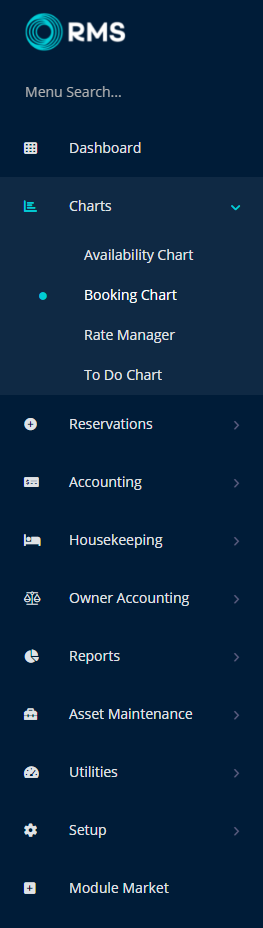
Expand the Category.
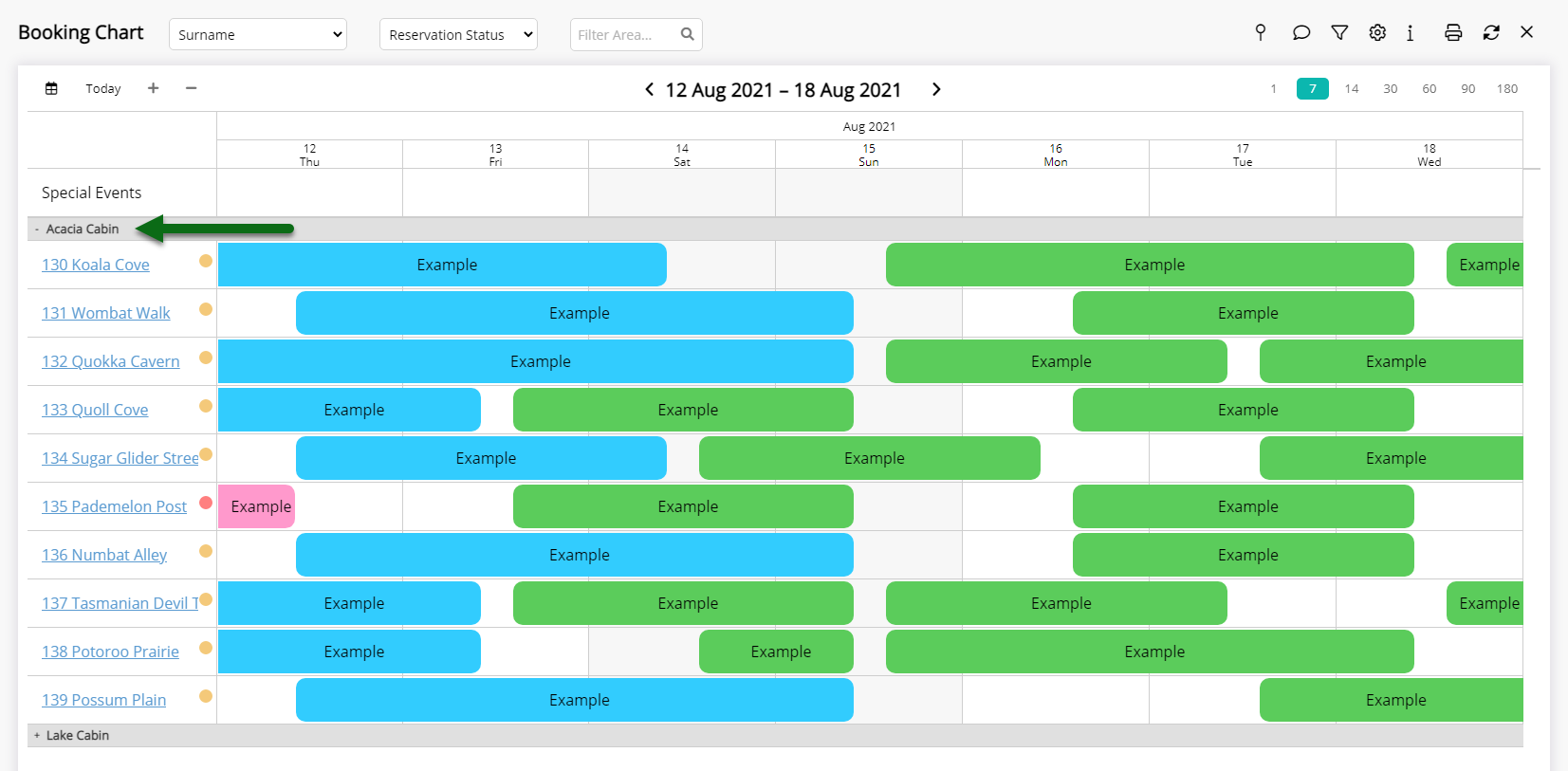
Select the Area Description.
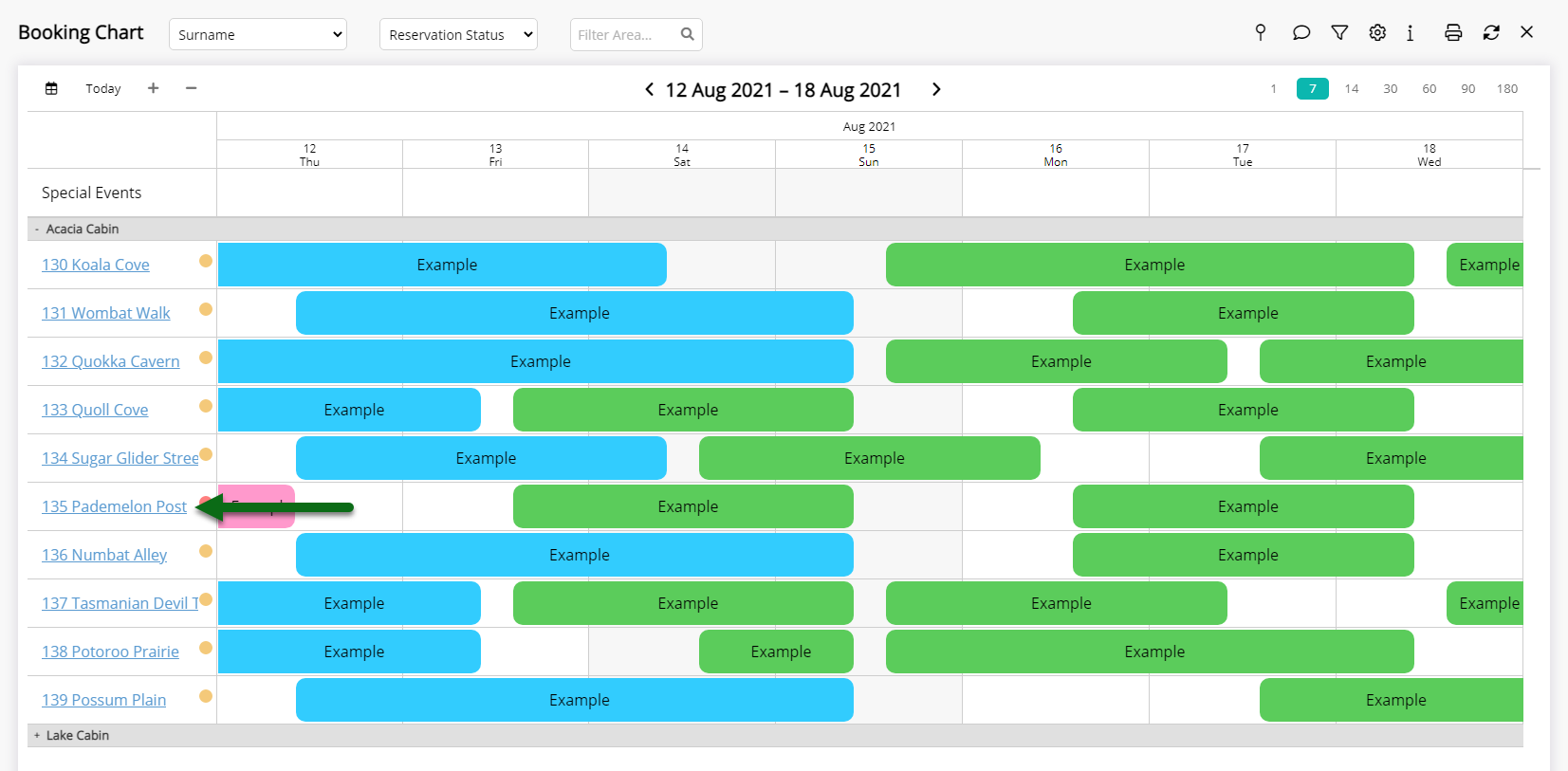
Select the ![]() 'Edit Area' icon.
'Edit Area' icon.
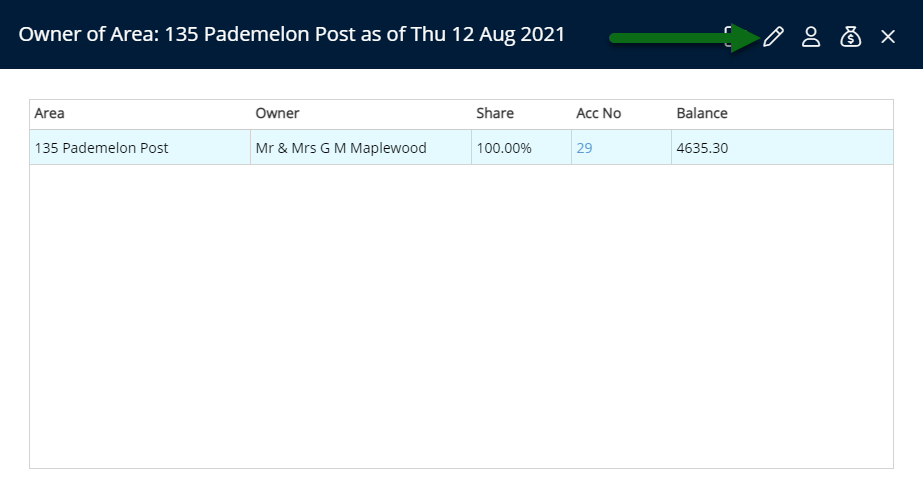
Select 'Add'.
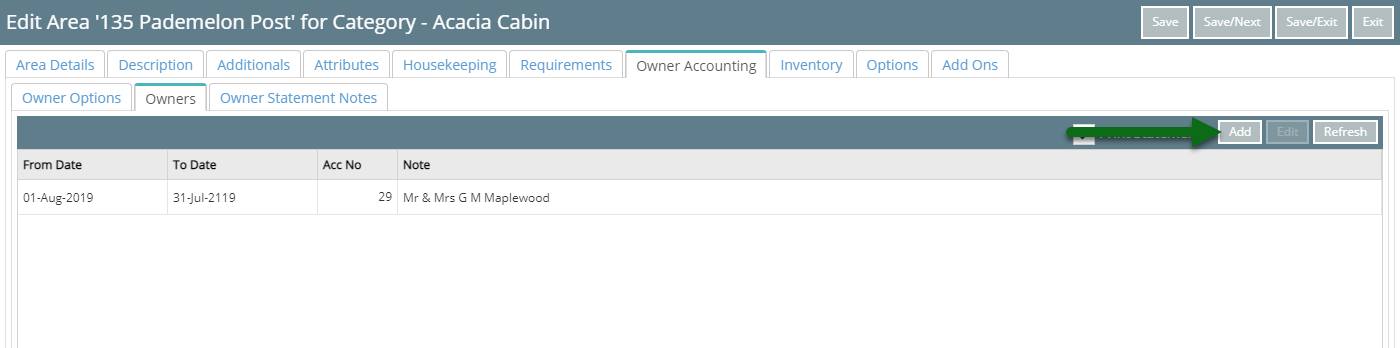
Select 'Ok' to confirm.
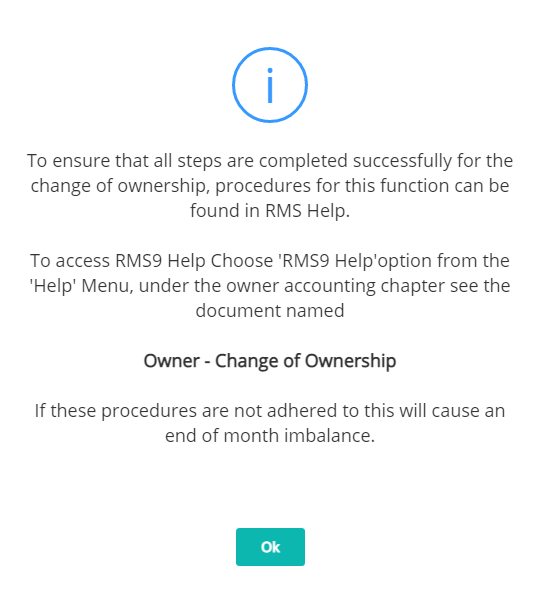
Select a Contract Type and enter the Guaranteed Amount or Minimum Amount if not a Standard Contract.
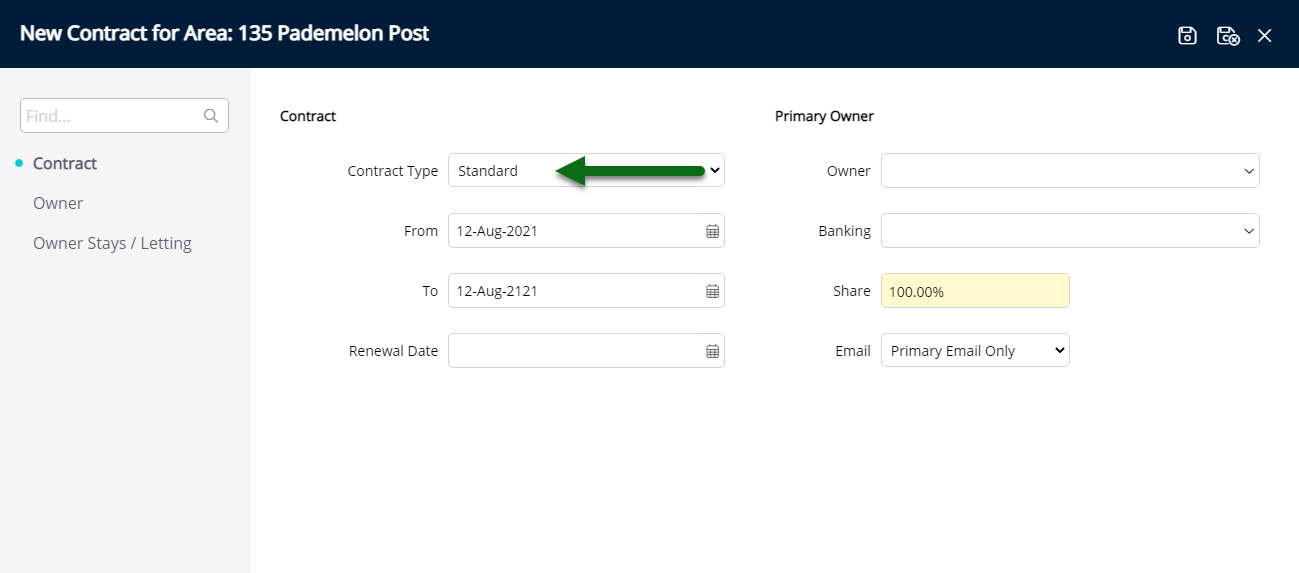
Select the From Date as the Settlement Date.
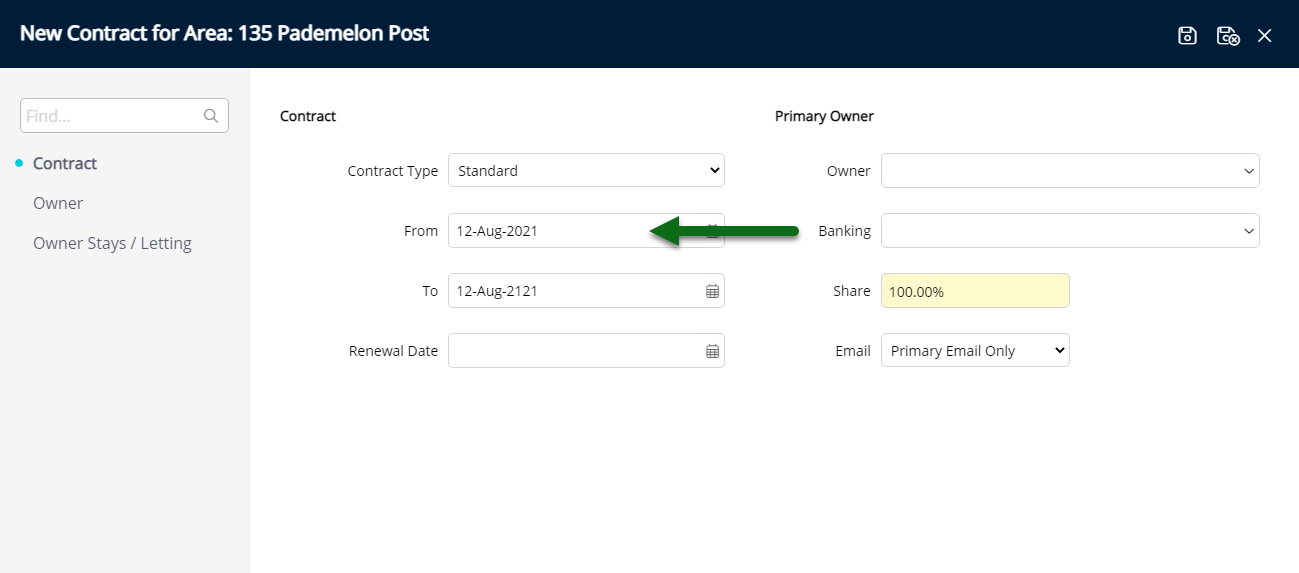
Optional: Select a Lease Renewal Date.
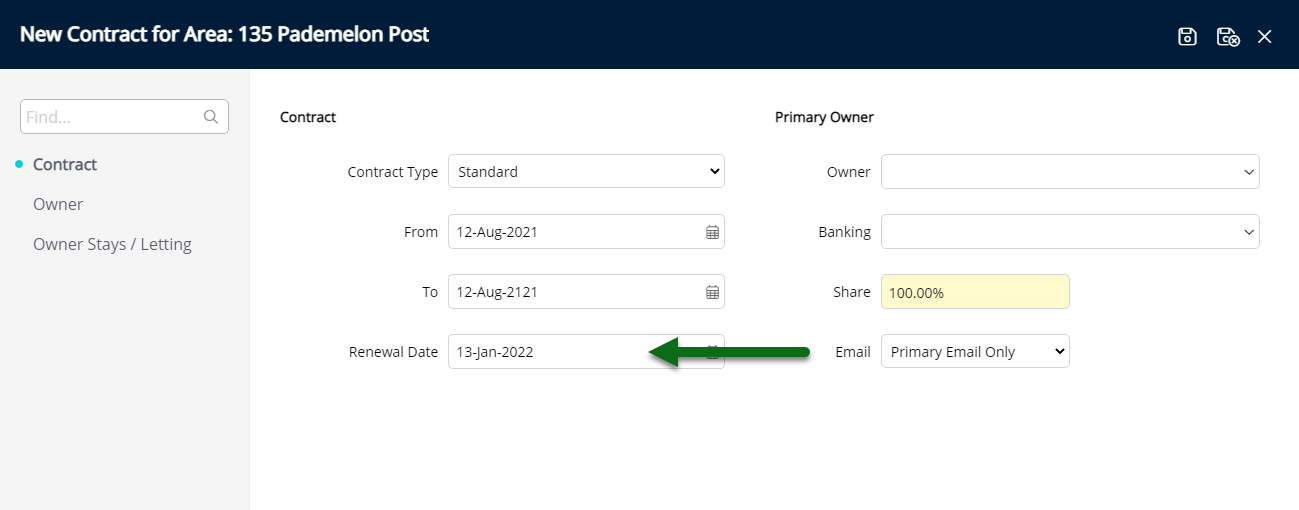
Select the Primary Owner.
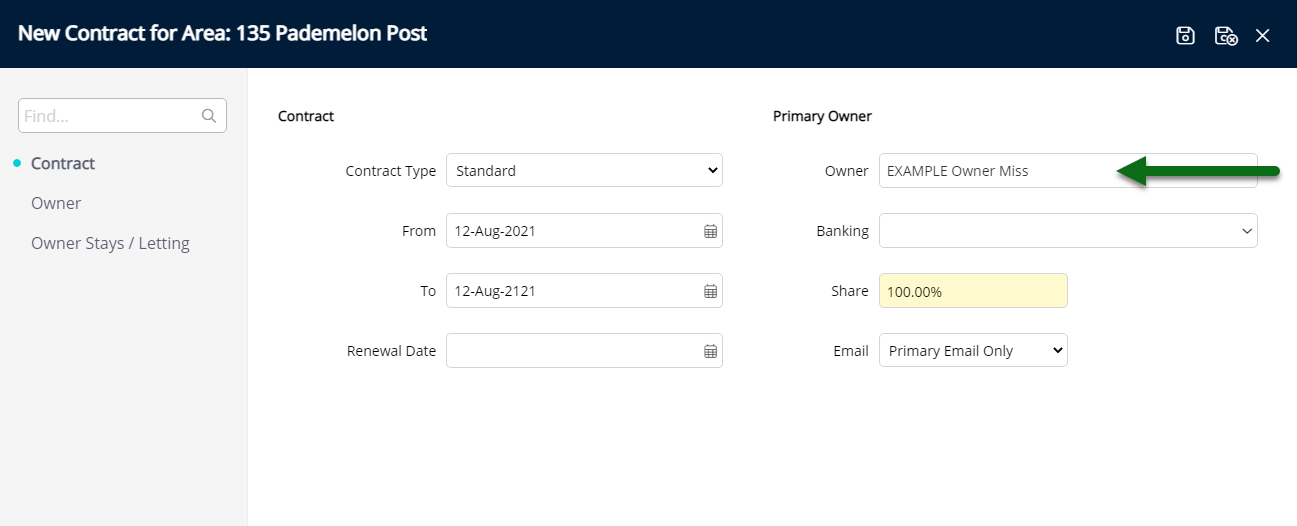
Select the Owner Banking Details.
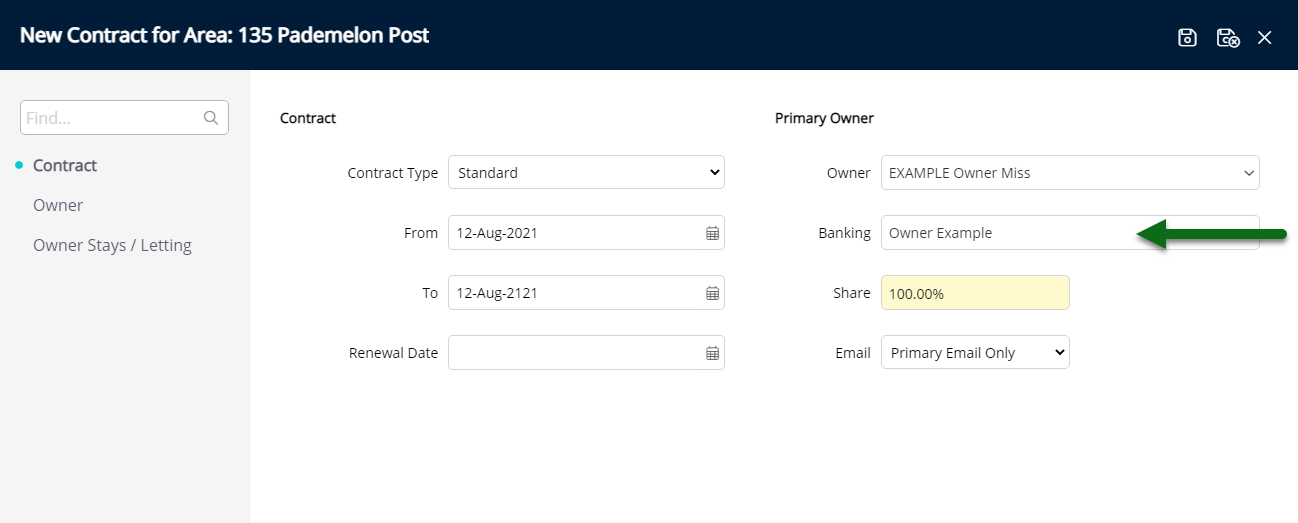
Select the Owner Statement Email option.
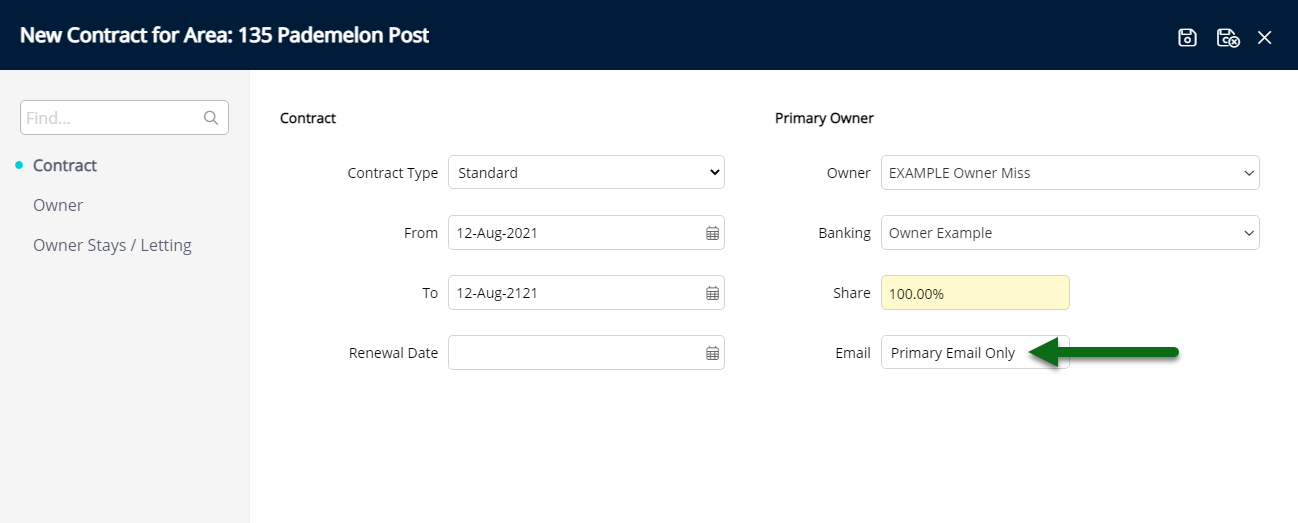
Optional: Add Additional Owners.
Navigate to the 'Owner' tab.
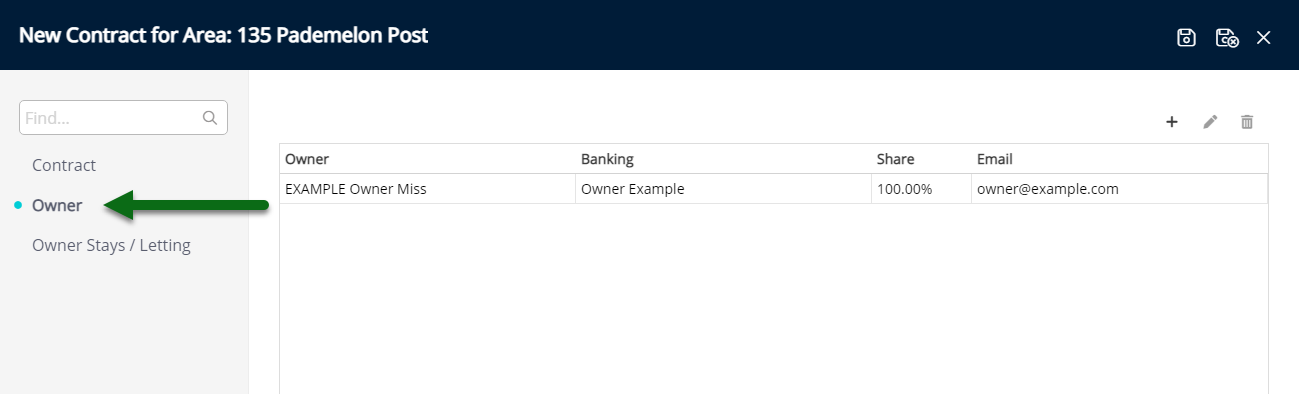
Select the  'Add' icon.
'Add' icon.
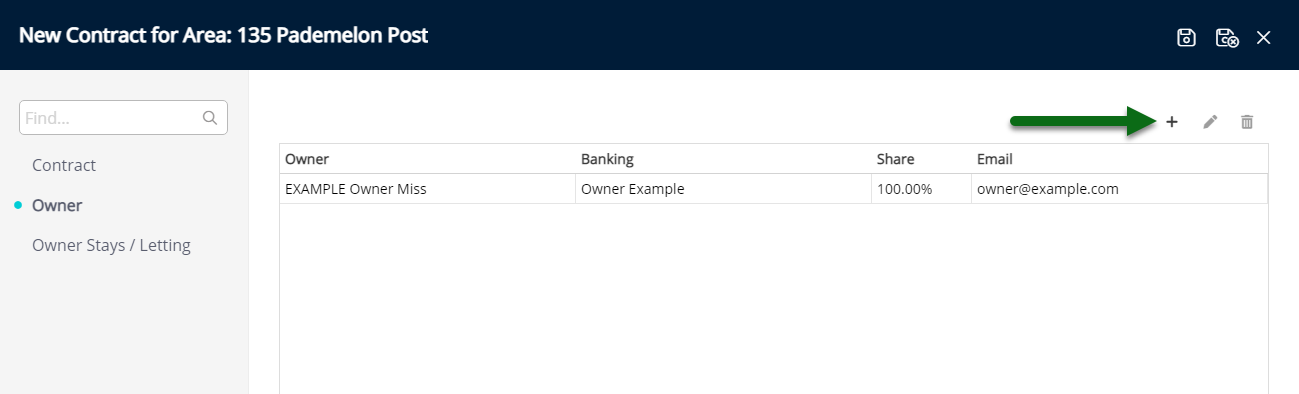
Select the Owner.
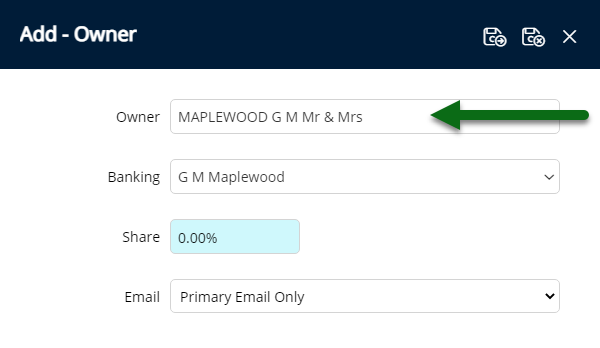
Select the Owner Banking Details.
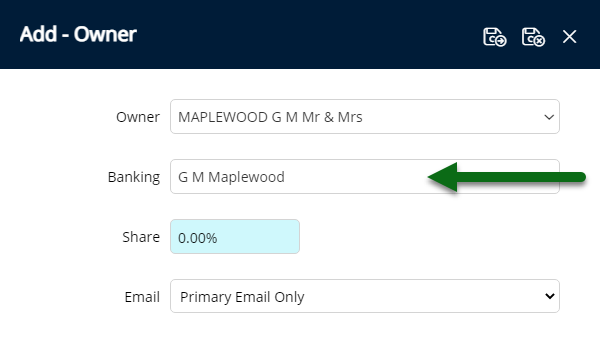
Enter the Income Share Percentage.
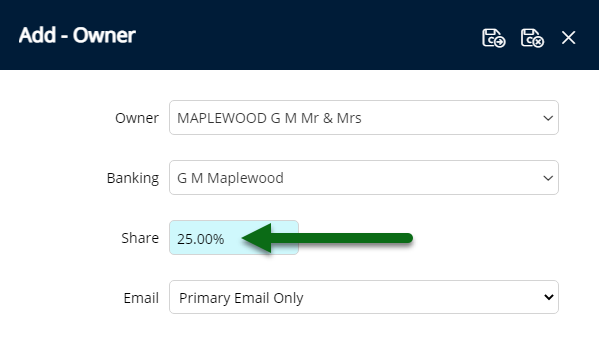
Select the Owner Email option.
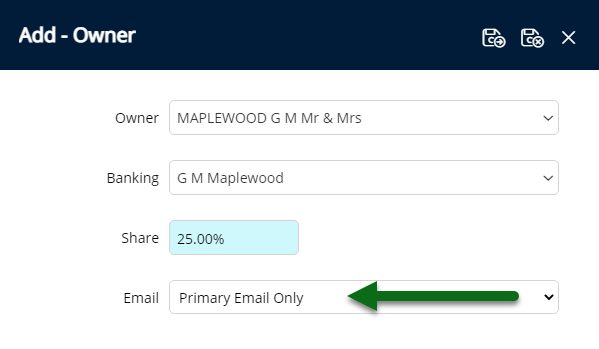
Select 'Save/Exit' to store the changes made and return to the Owner Contract.
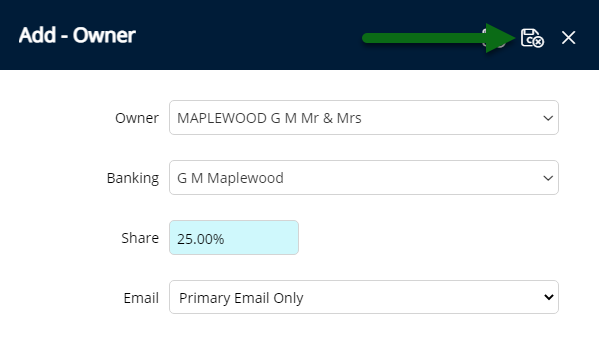
The Income Share for the Primary Owner will automatically recalculate using the Income Share percentage for each additional owner added.
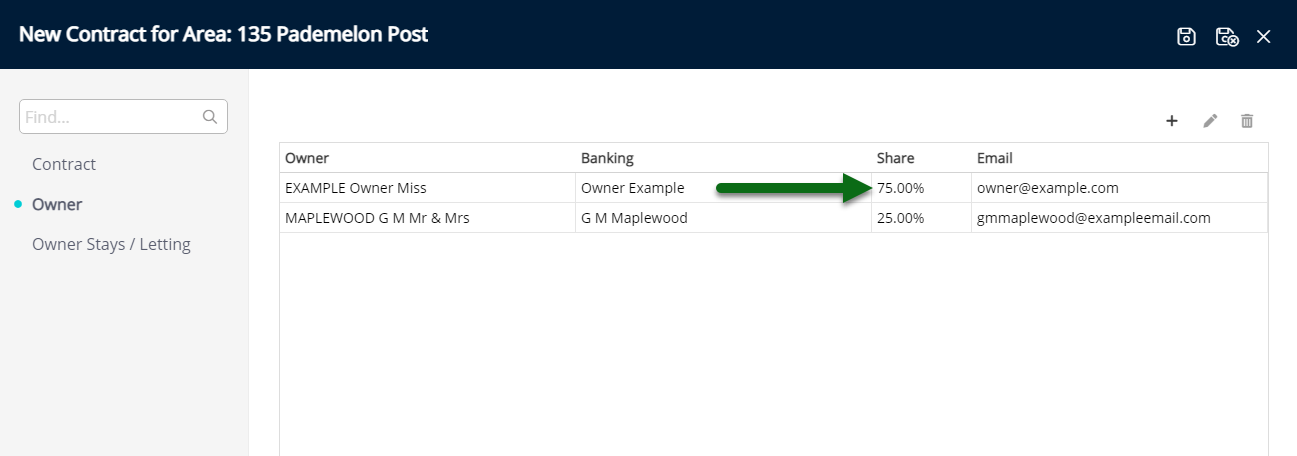
Optional: Setup Owner Stays or Letting Information.
Navigate to the 'Owner Stays/Letting' tab.
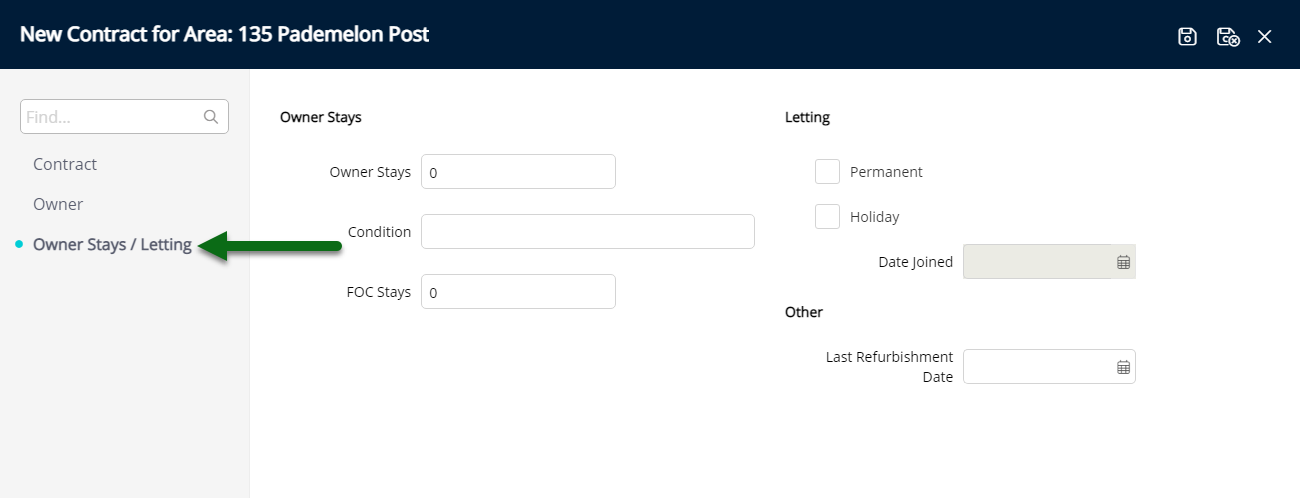
Enter the number of Owner Stays.
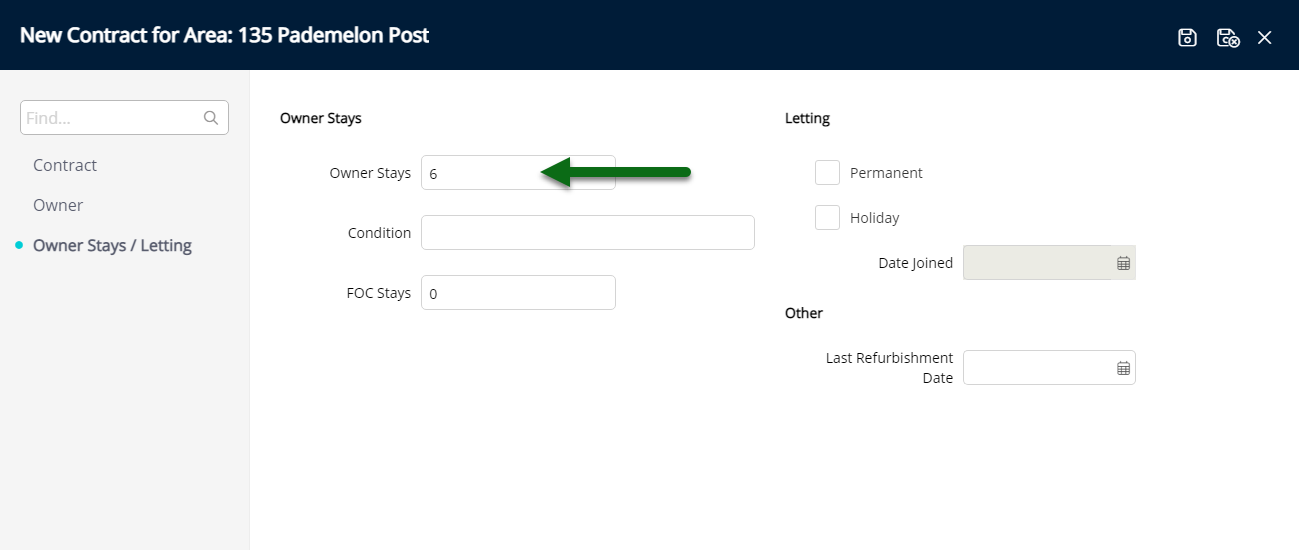
Optional: Enter the Condition.
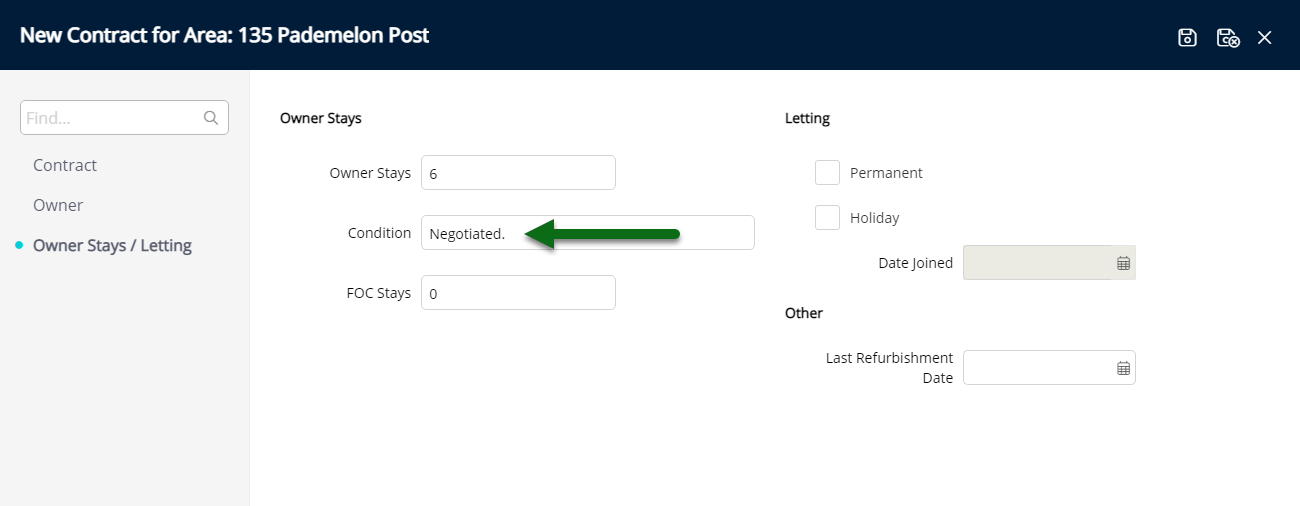
Optional: Enter the number of Free of Charge Stays.
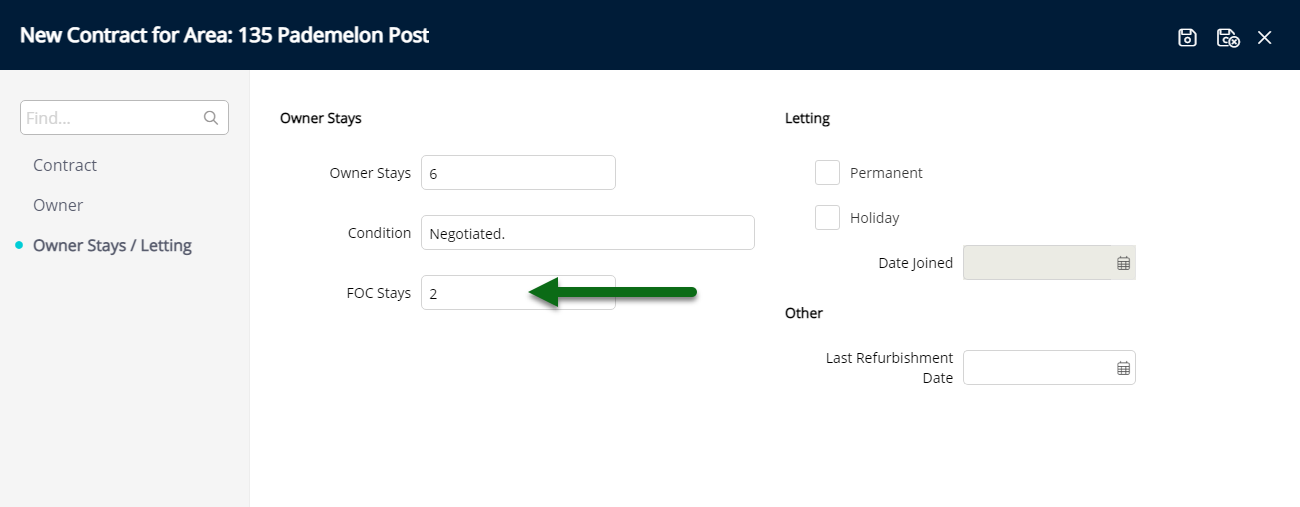
Optional: Select the Letting Type and the Holiday Letting Date Joined if 'Holiday' is selected.
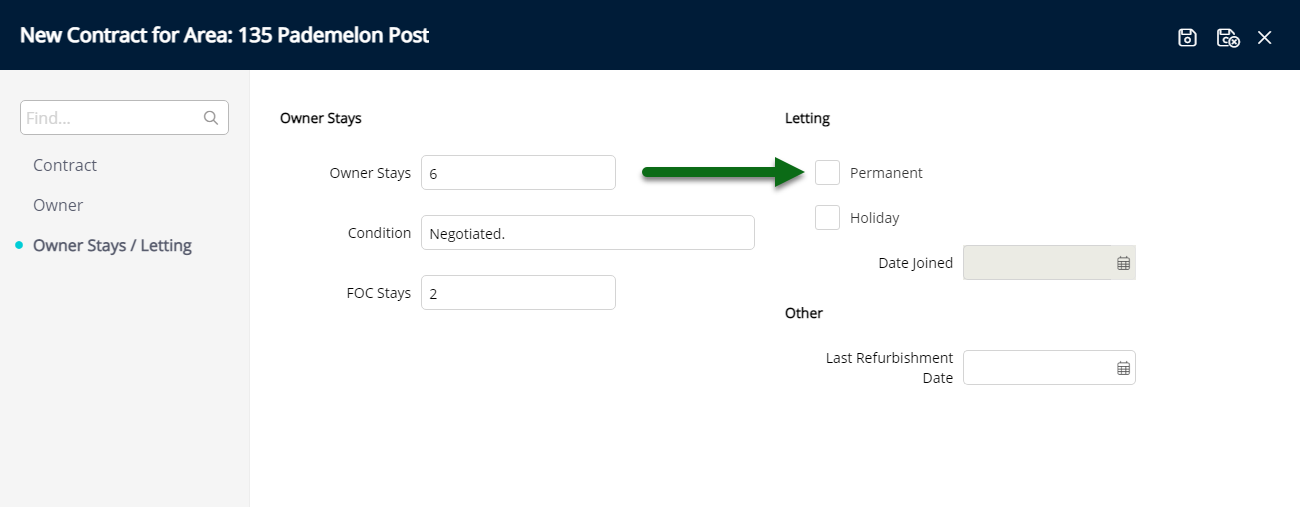
Optional: Select the Last Refurbishment Date.
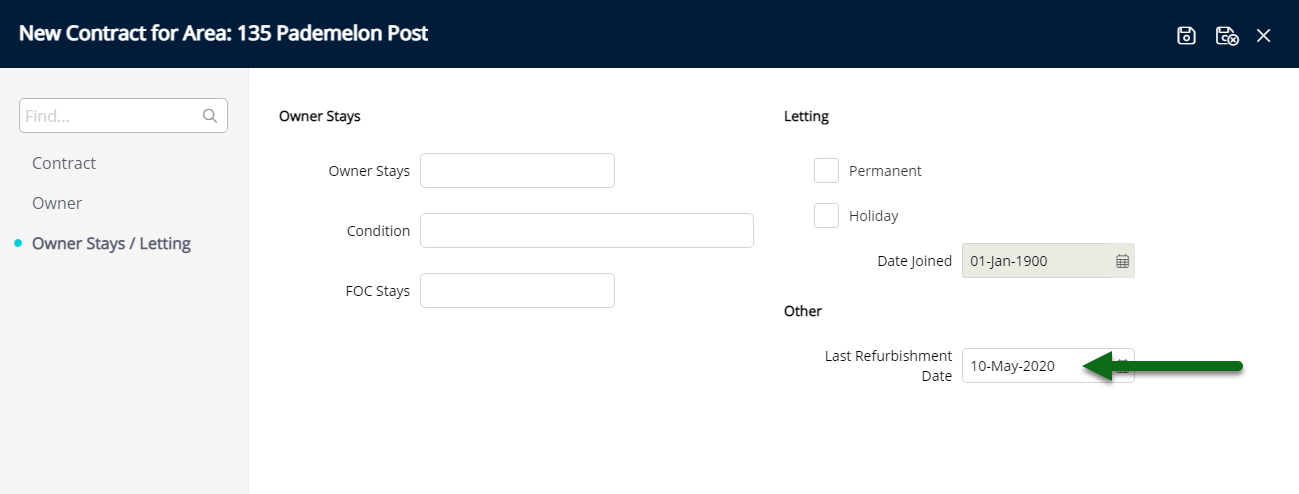
Select 'Save/Exit' to store the changes made and complete the Change of Ownership.
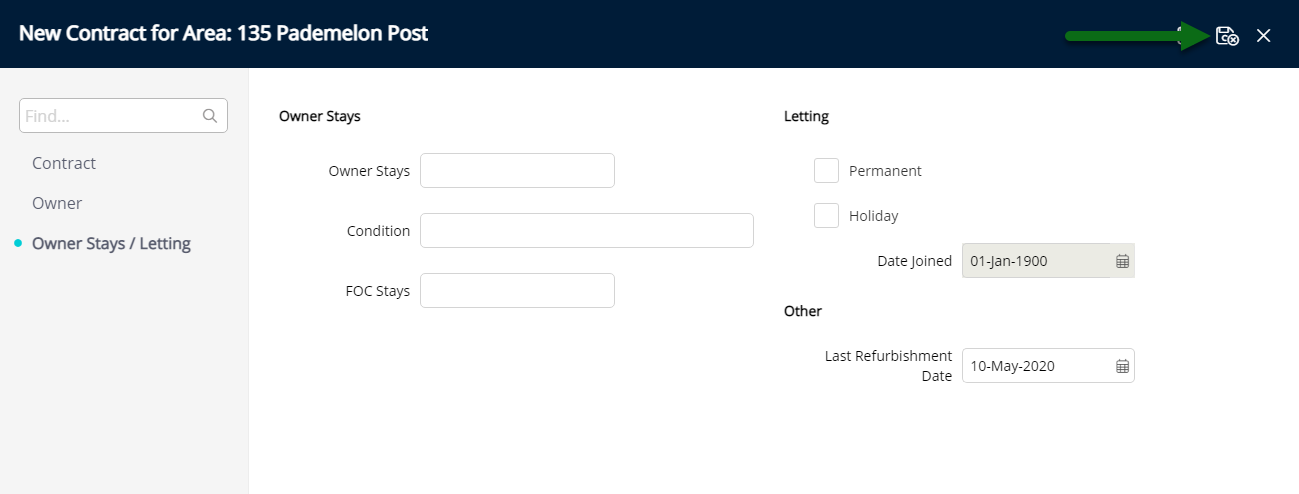
The new Owner and Owner Contract will be used to allocate future income for this Area to the new Owner.
Use
- Go to Charts > Booking Chart in RMS.
- Expand the Category.
- Select the Area Description.
- Select the
 'Edit Area' icon.
'Edit Area' icon. - Select 'Add'.
- Select 'Ok' to confirm.
- Select a Contract Type.
- Enter the Guaranteed Amount or Minimum Amount if not a Standard Contract.
- Select the From Date as the Settlement Date.
- Optional: Select a Lease Renewal Date.
- Select the Primary Owner.
- Select the Owner Banking Details.
- Select the Owner Statement Email option.
-
Optional: Add Additional Owners.
- Navigate to the 'Owner' tab.
- Select the
 'Add' icon.
'Add' icon. - Select the Owner.
- Select the Owner Banking Details.
- Enter the Income Share Percentage.
- Select the Owner Email option.
- Save/Exit.
-
Optional: Setup Owner Stays or Letting Information.
- Navigate to the 'Owner Stays/Letting' tab.
- Enter the number of Owner Stays.
- Optional: Enter the Condition.
- Optional: Enter the number of Free of Charge Stays.
-
Optional: Select the Letting Type.
- Select the Holiday Letting Date Joined.
- Optional: Select the Last Refurbishment Date.
- Save/Exit.

Complete the Change of Ownership in RMS on or as close to the actual settlement date as possible.

The 'From' Date must reflect the actual settlement date for the Area and cannot be changed once the contract has been saved.
A maximum of 5 Owners can be added to an Owner Contract.
Change of Ownership cannot be completed if a reservation in the Owned Area has stay dates crossing over the settlement date.
Reservations crossing a settlement date can be split in two to ensure each Owner receives the appropriate Owner Income.
-
Guide
- Add Button
Guide
Go to Charts > Booking Chart in RMS.
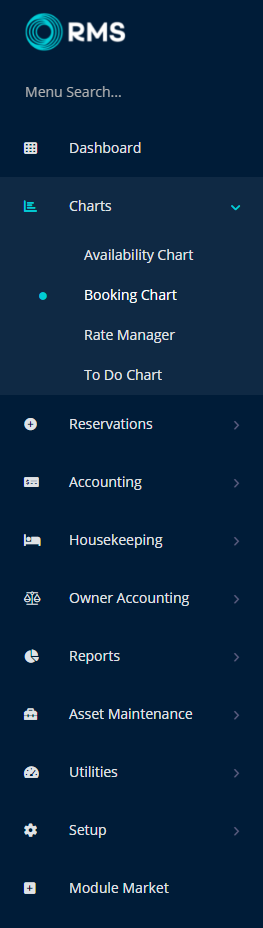
Expand the Category.
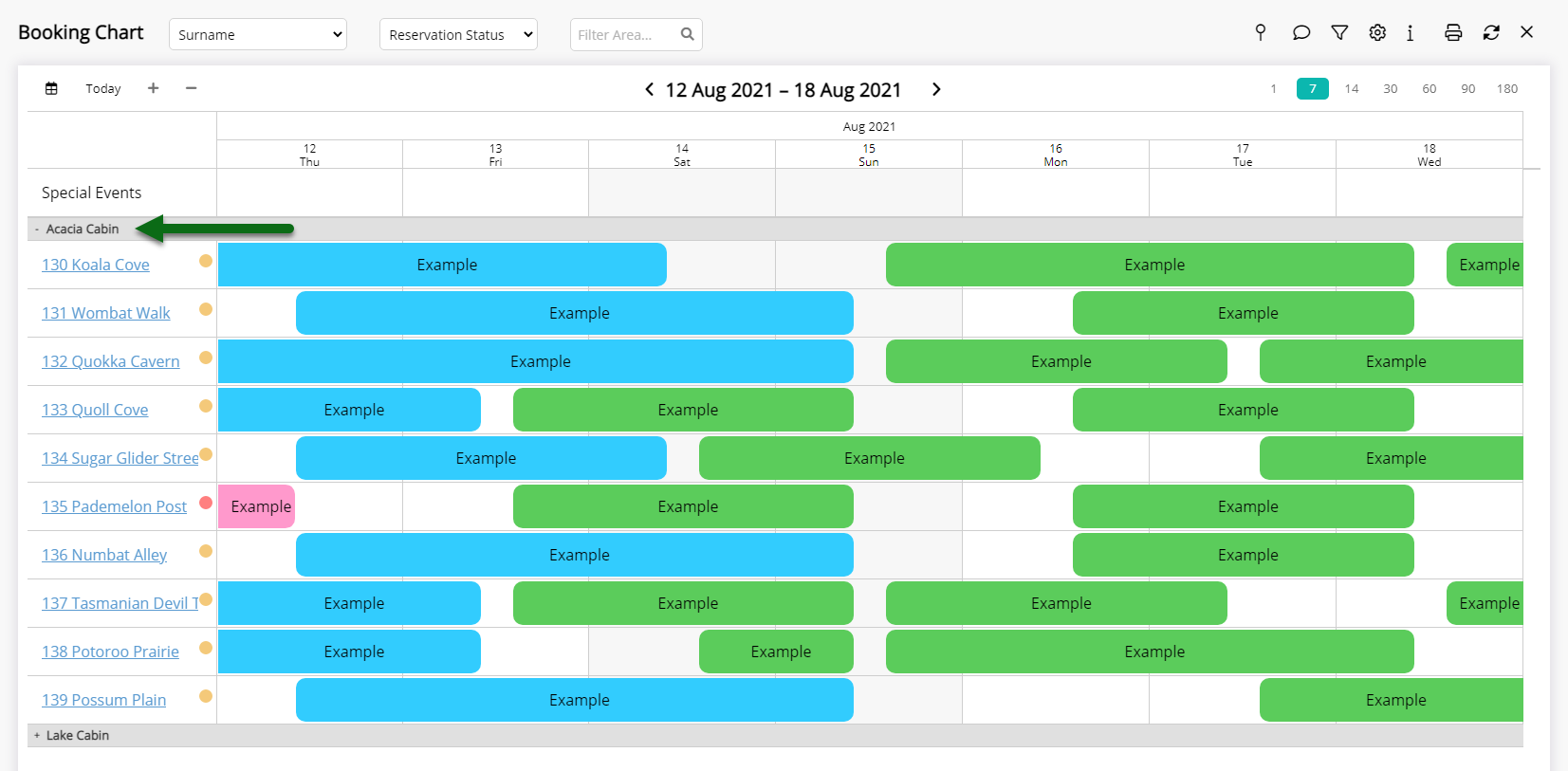
Select the Area Description.
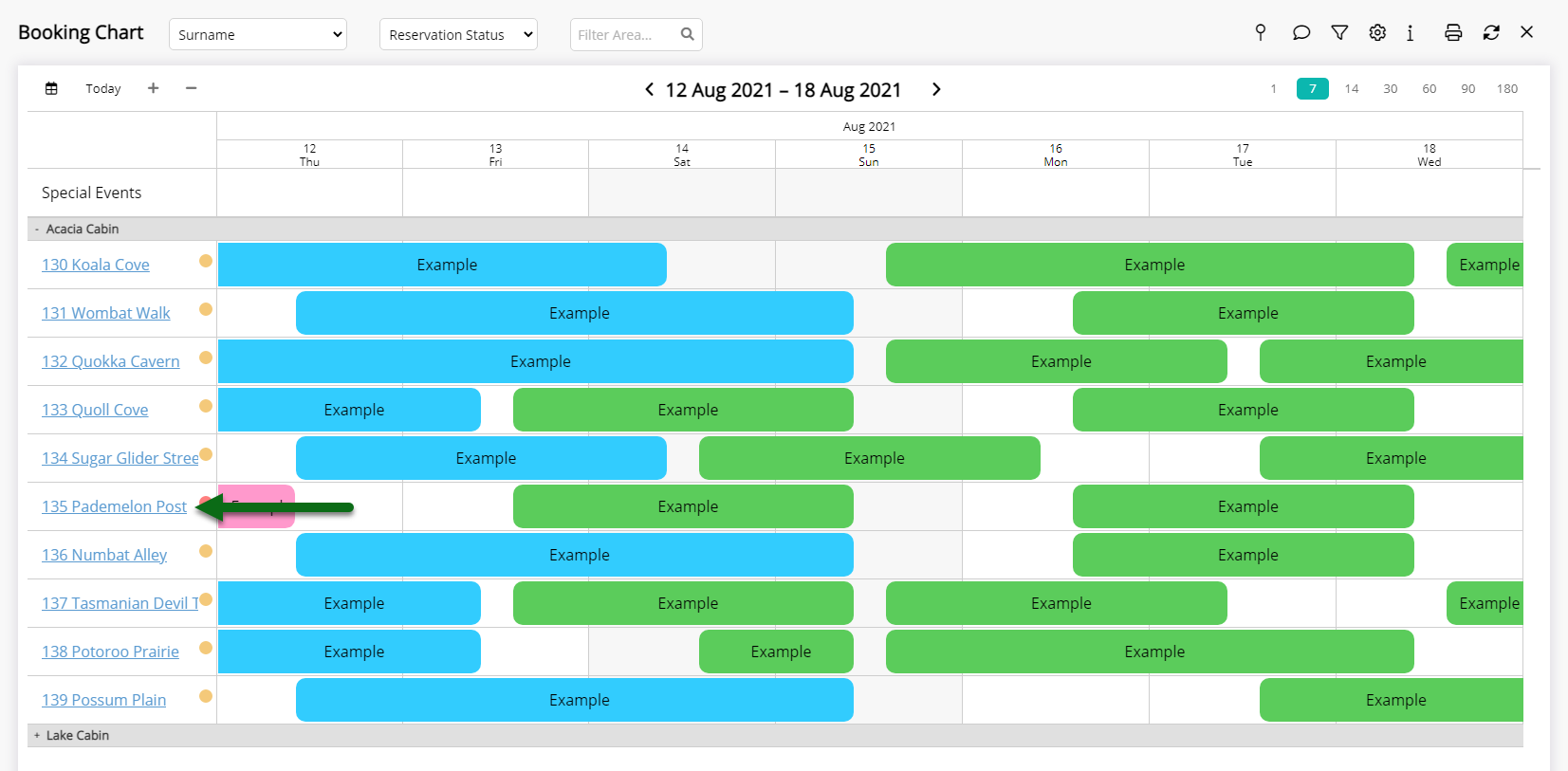
Select the ![]() 'Edit Area' icon.
'Edit Area' icon.
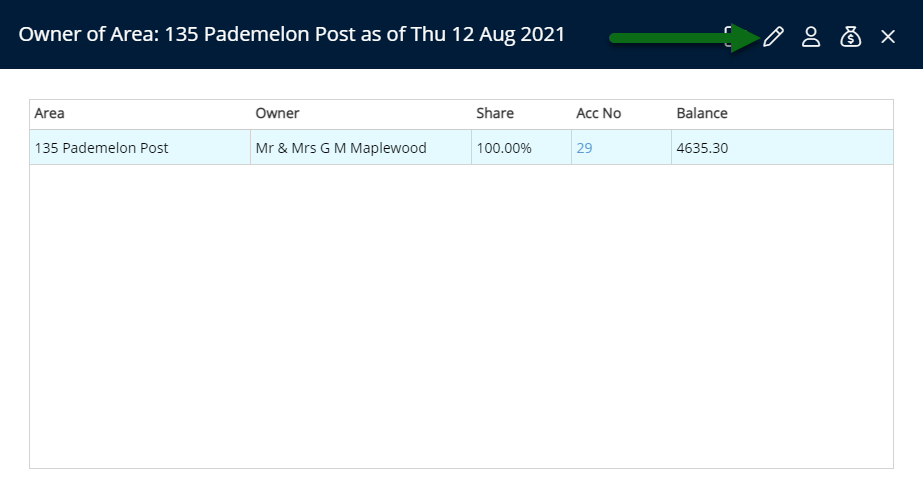
Select 'Add'.
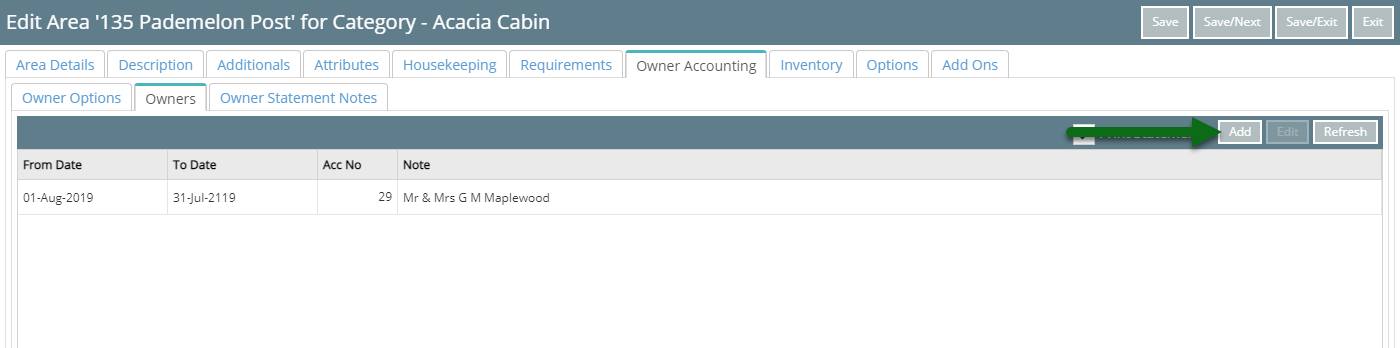
Select 'Ok' to confirm.
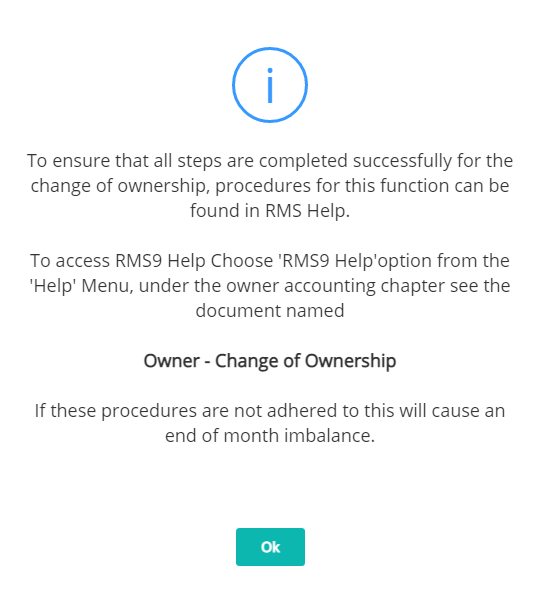
Select a Contract Type and enter the Guaranteed Amount or Minimum Amount if not a Standard Contract.
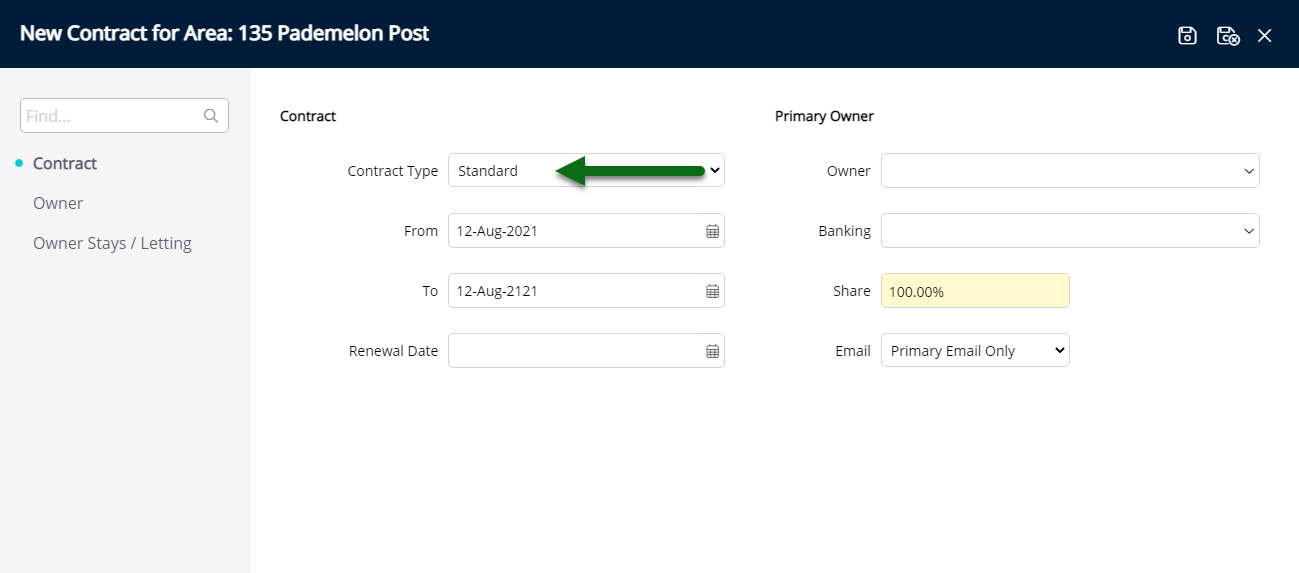
Select the From Date as the Settlement Date.
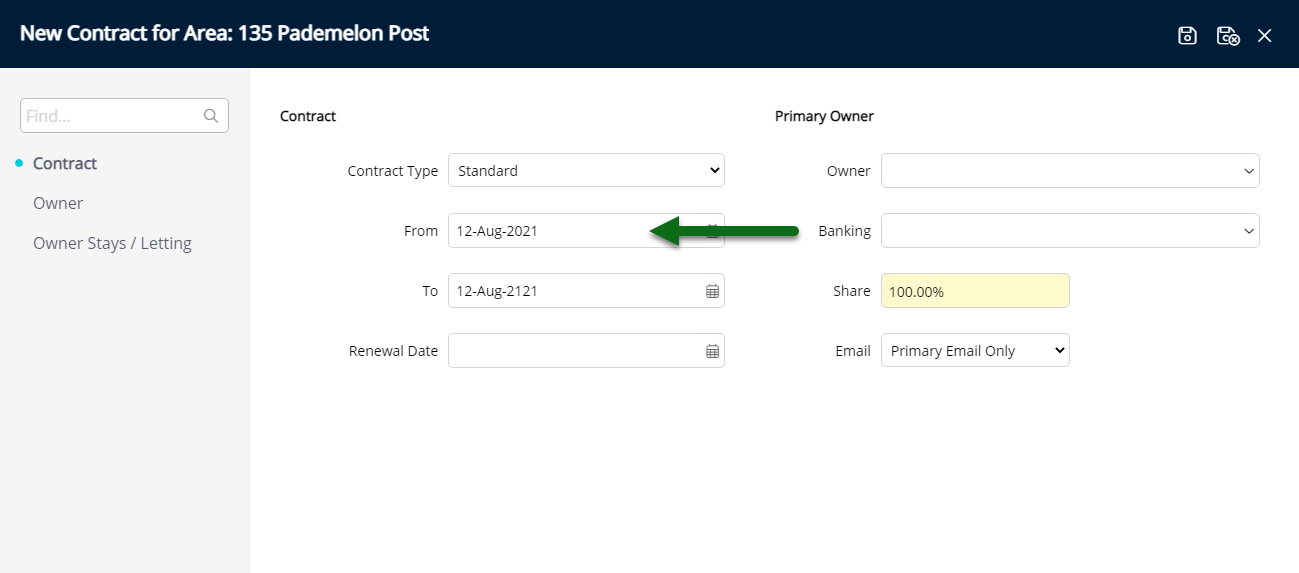
Optional: Select a Lease Renewal Date.
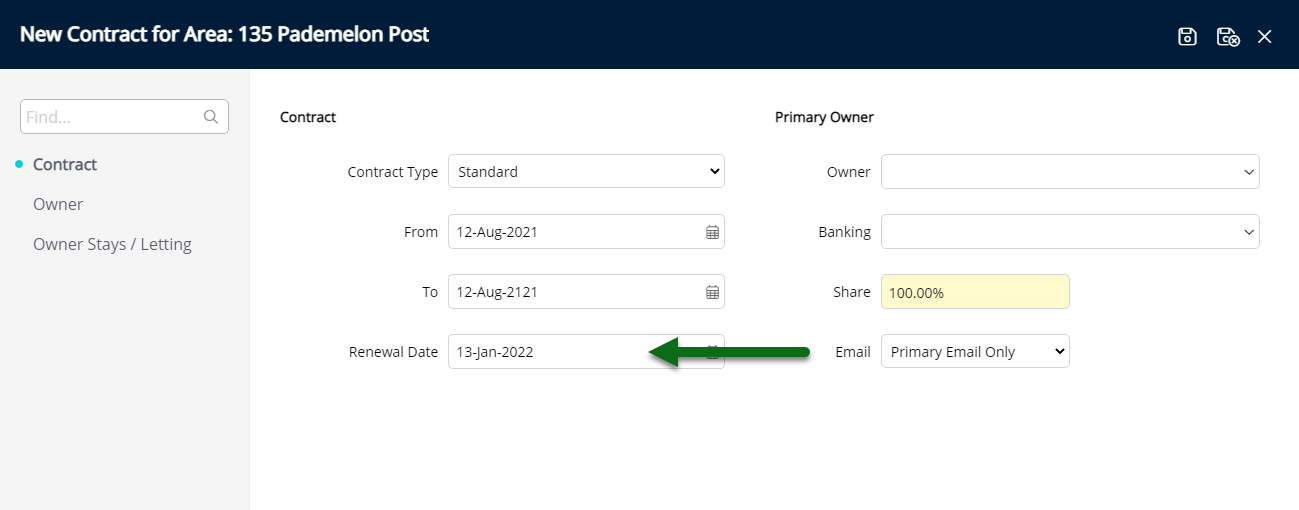
Select the Primary Owner.
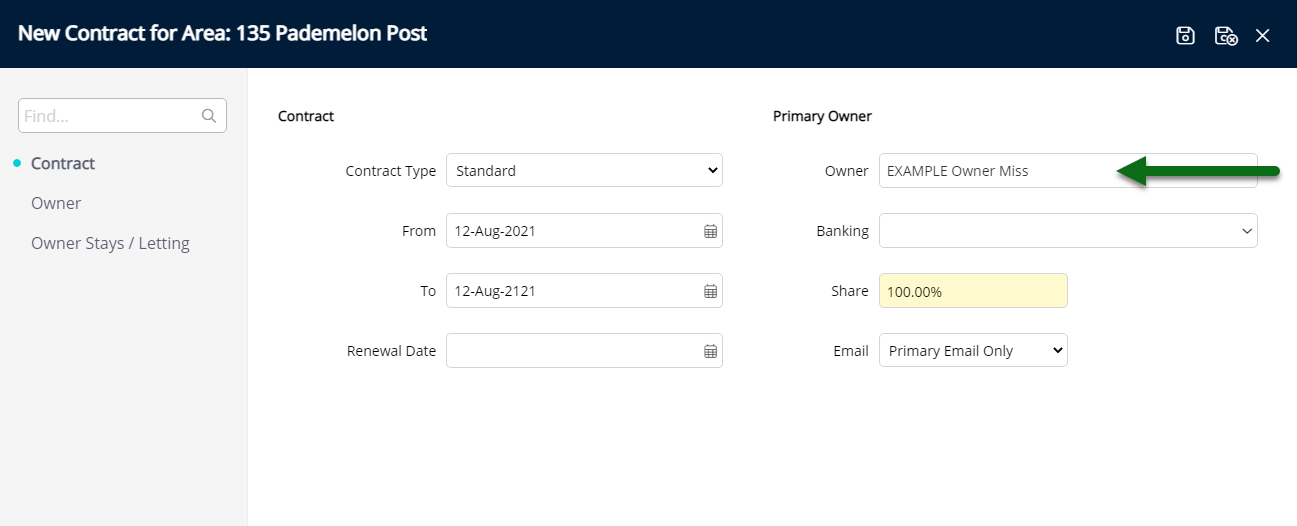
Select the Owner Banking Details.
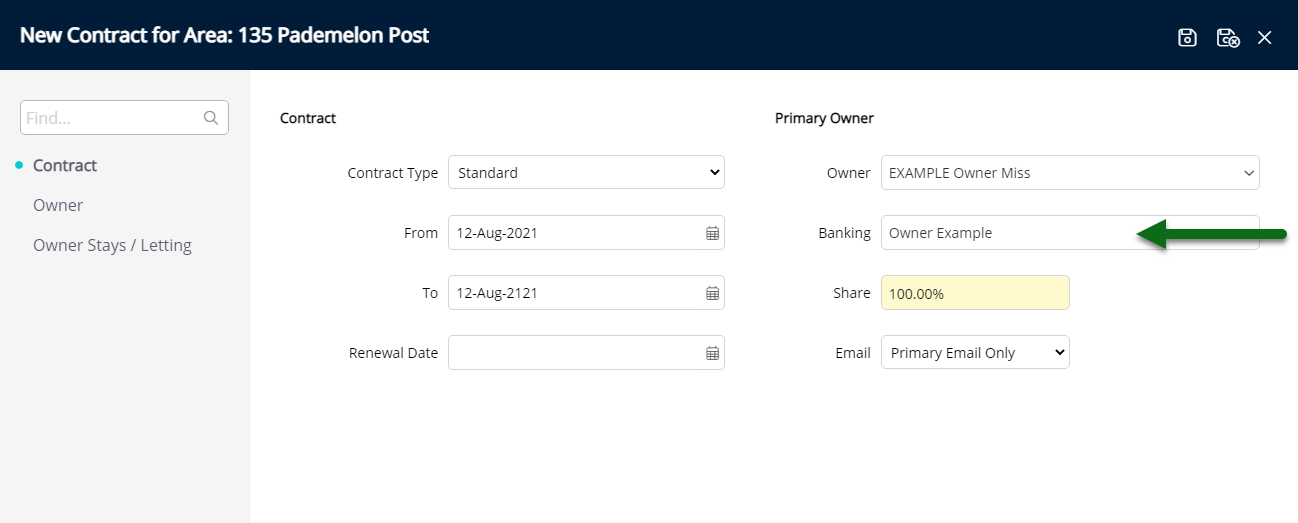
Select the Owner Statement Email option.
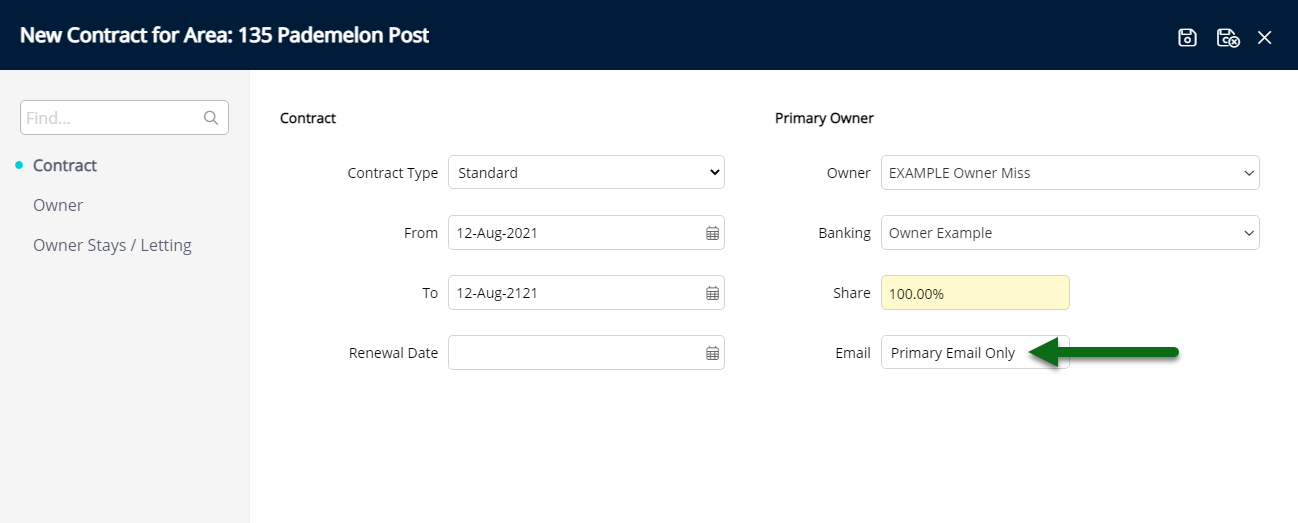
Optional: Add Additional Owners.
Navigate to the 'Owner' tab.
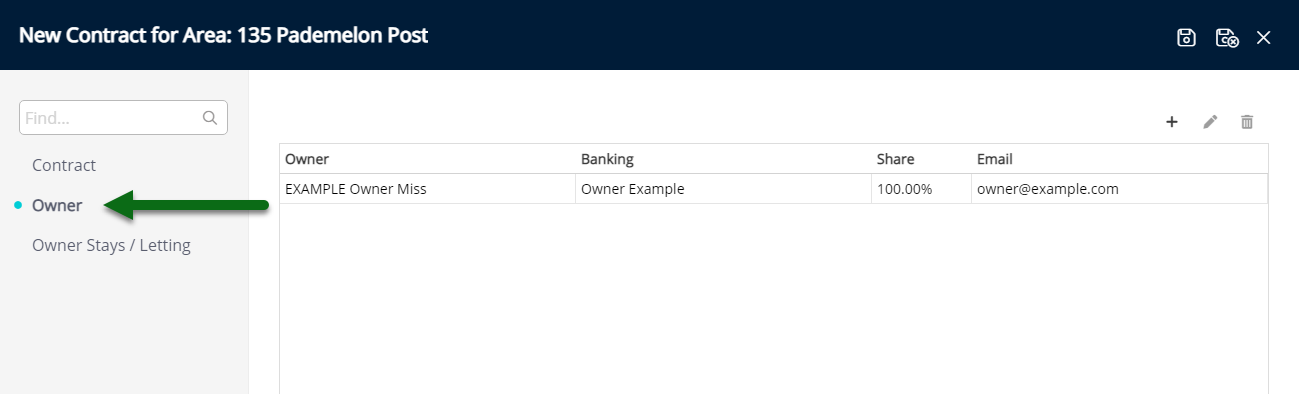
Select the  'Add' icon.
'Add' icon.
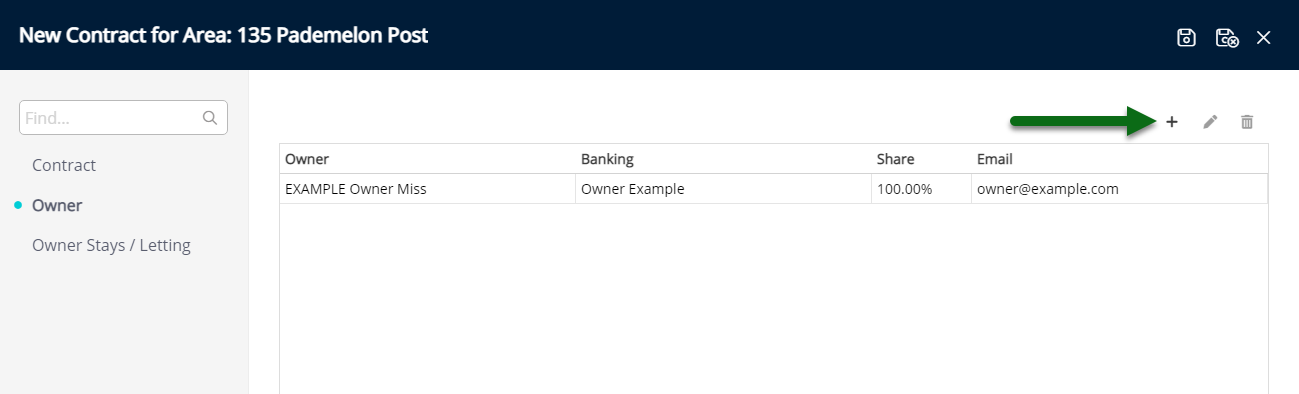
Select the Owner.
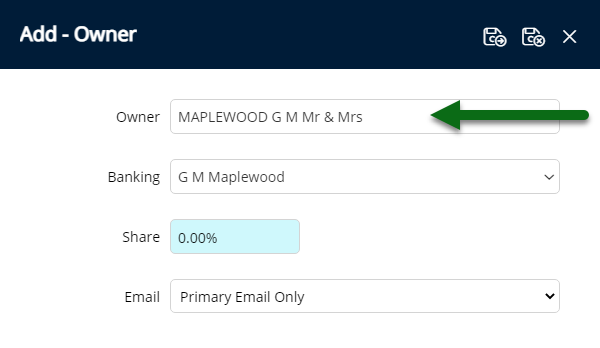
Select the Owner Banking Details.
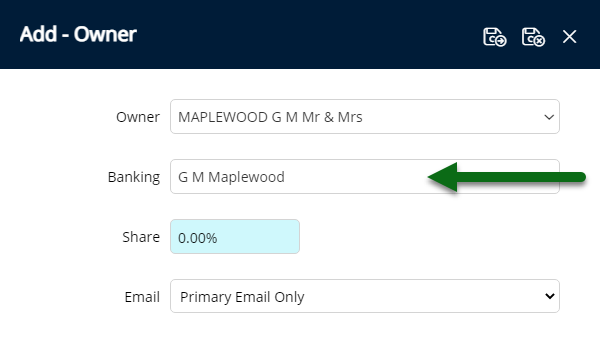
Enter the Income Share Percentage.
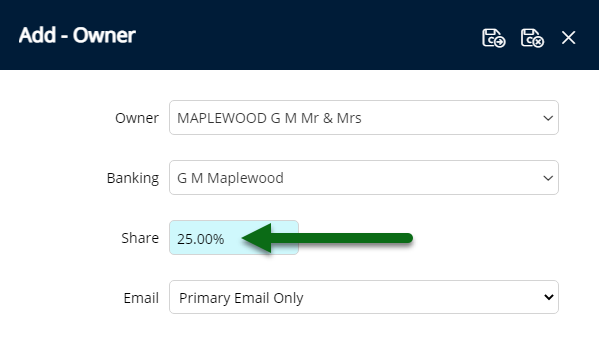
Select the Owner Email option.
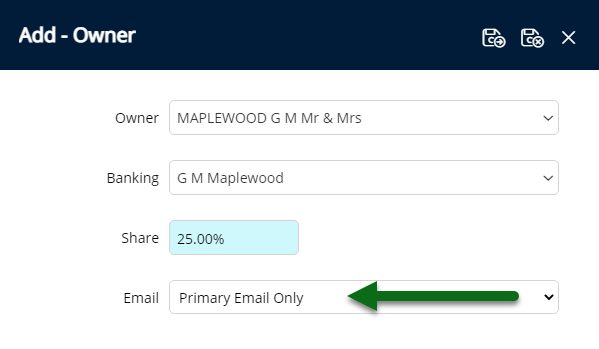
Select 'Save/Exit' to store the changes made and return to the Owner Contract.
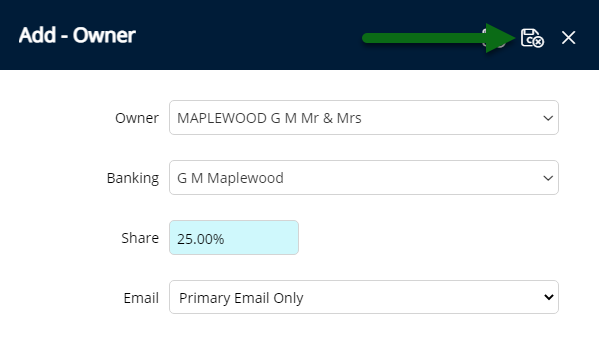
The Income Share for the Primary Owner will automatically recalculate using the Income Share percentage for each additional owner added.
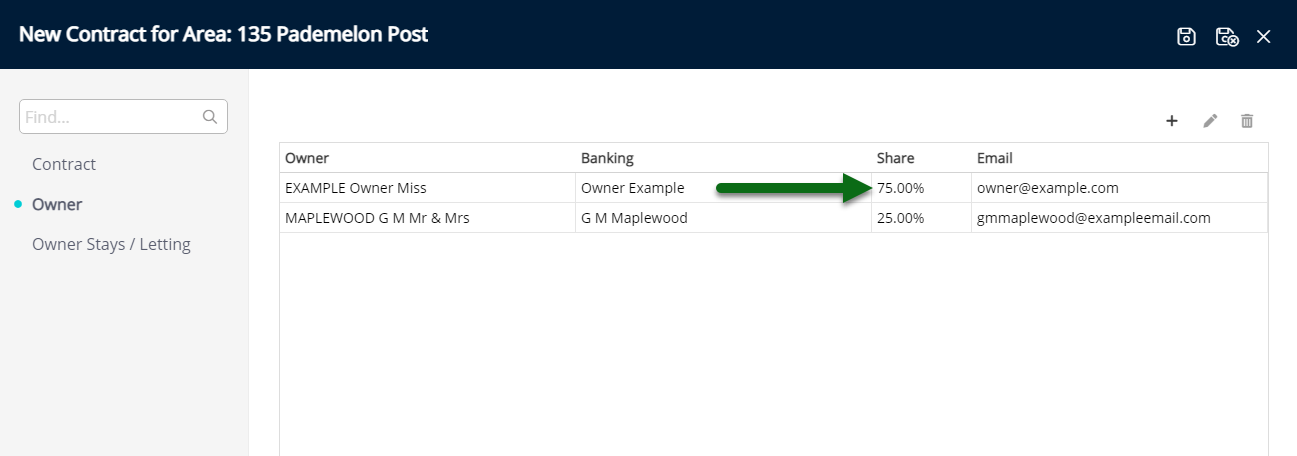
Optional: Setup Owner Stays or Letting Information.
Navigate to the 'Owner Stays/Letting' tab.
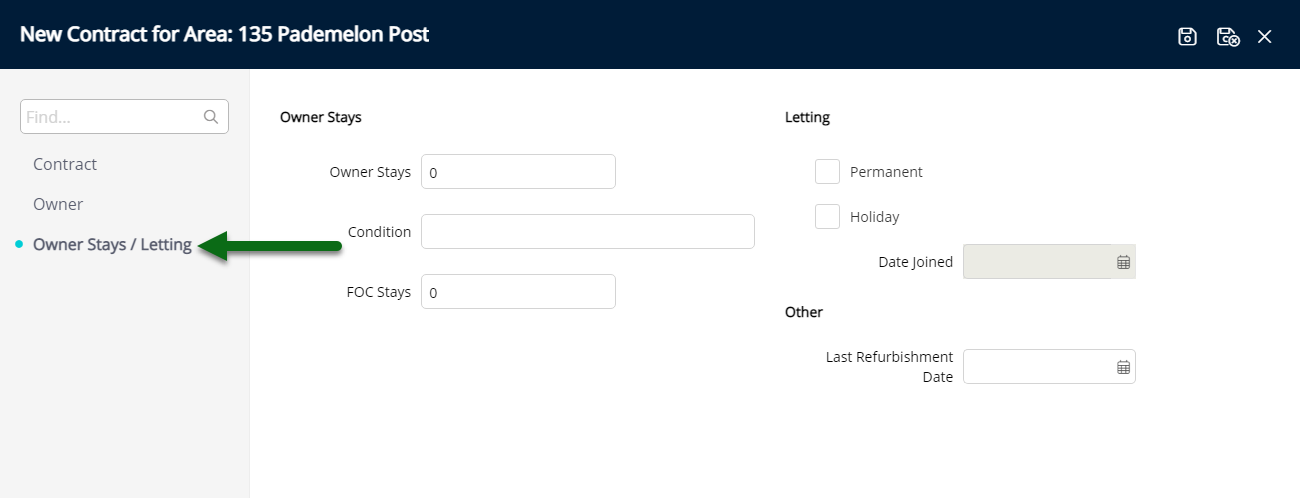
Enter the number of Owner Stays.
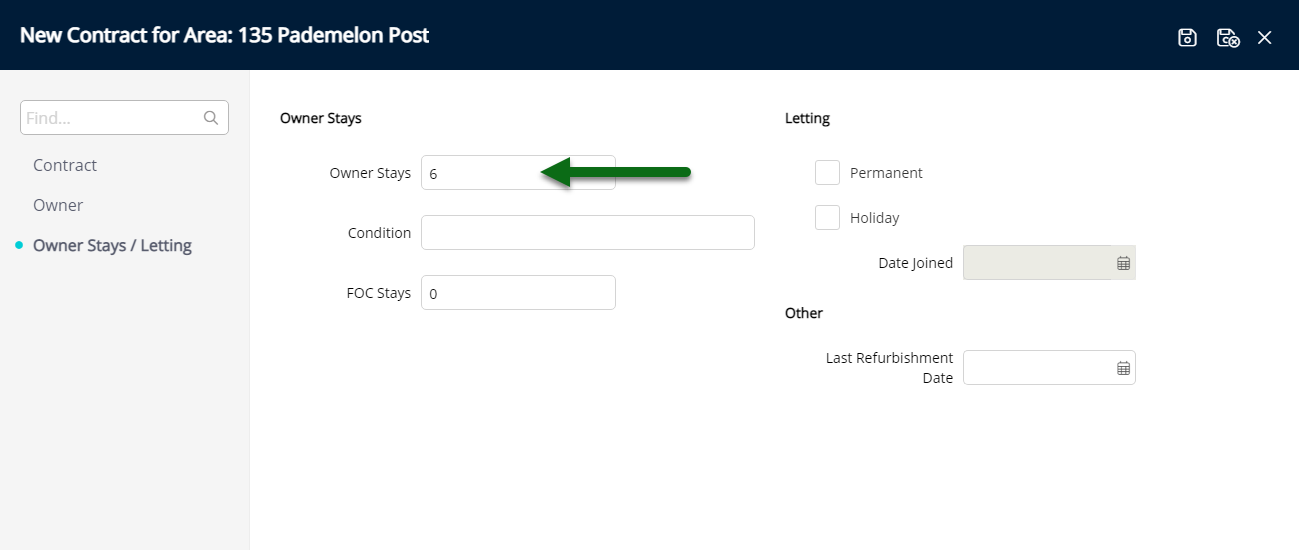
Optional: Enter the Condition.
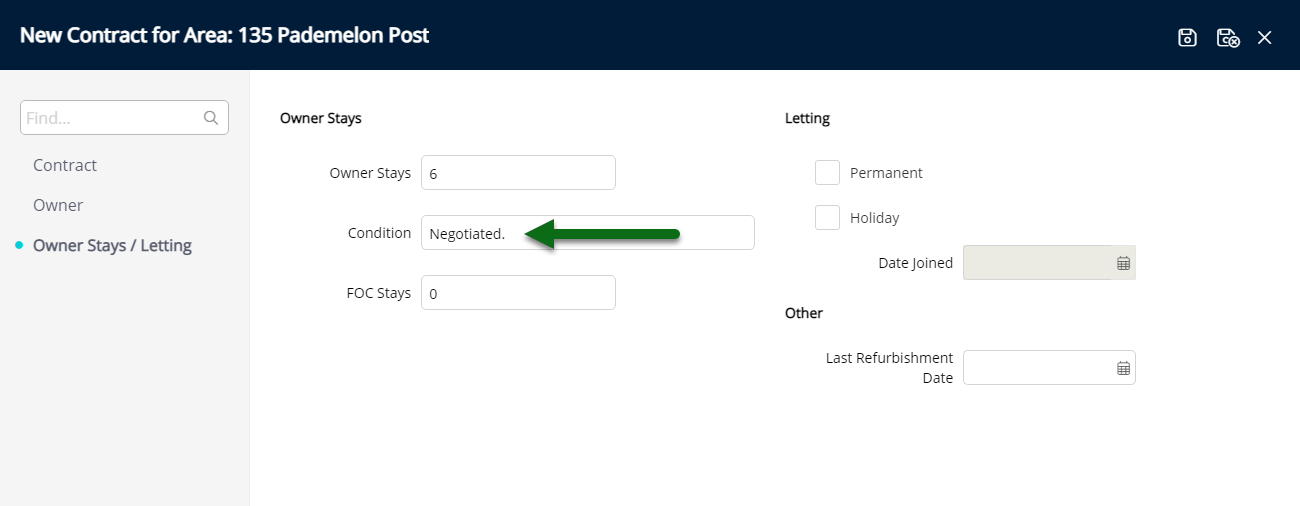
Optional: Enter the number of Free of Charge Stays.
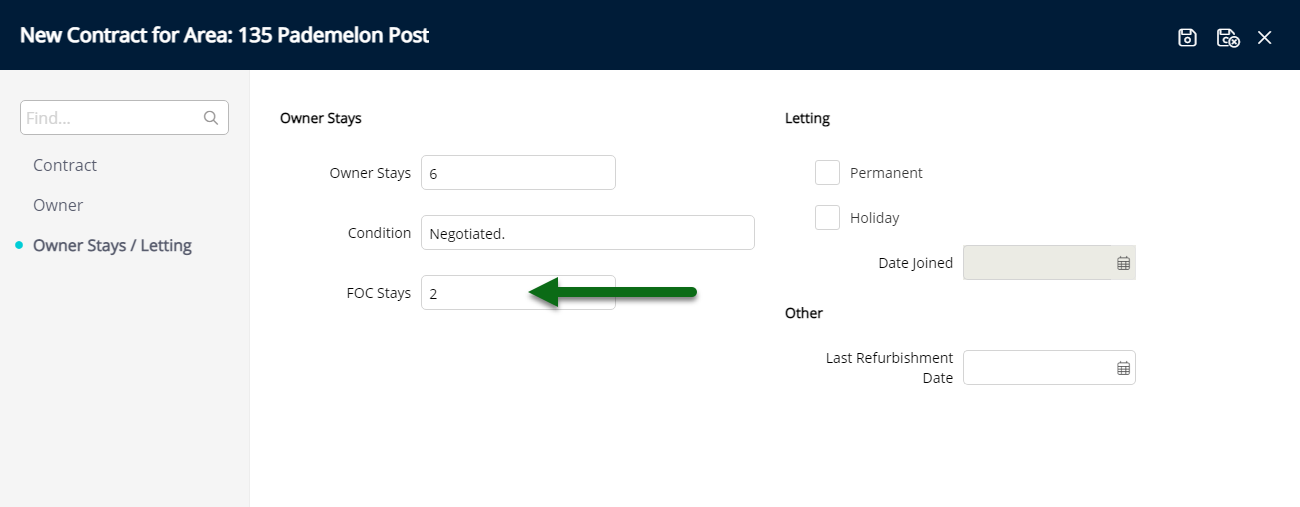
Optional: Select the Letting Type and the Holiday Letting Date Joined if 'Holiday' is selected.
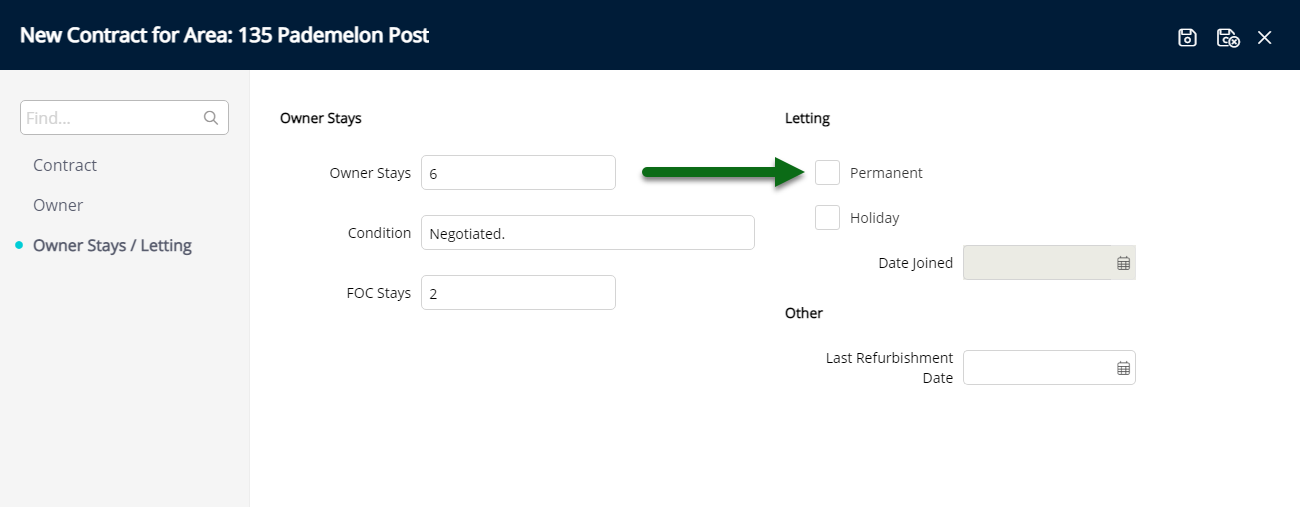
Optional: Select the Last Refurbishment Date.
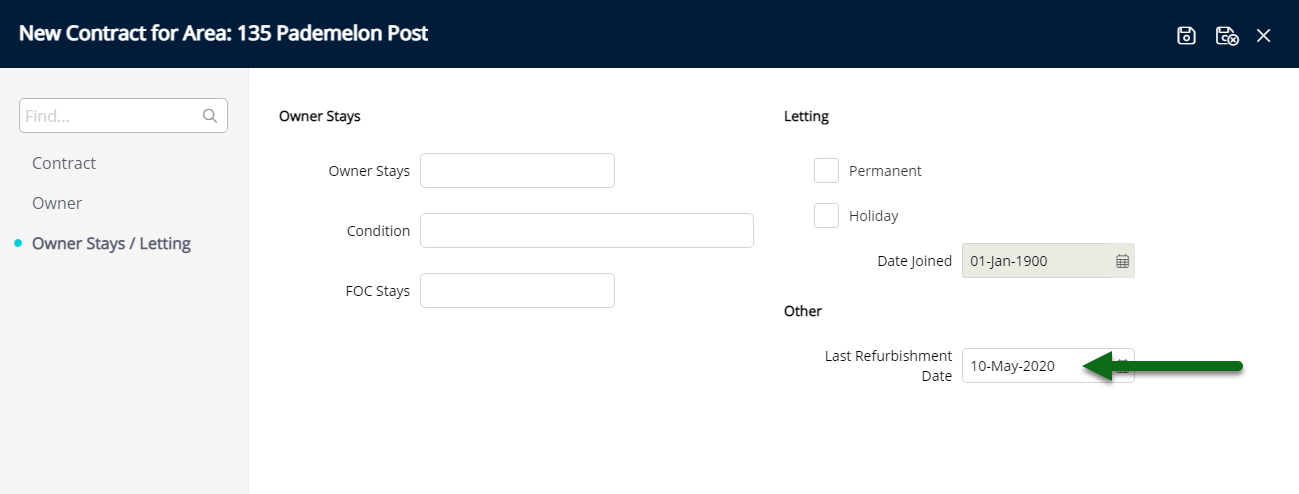
Select 'Save/Exit' to store the changes made and complete the Change of Ownership.
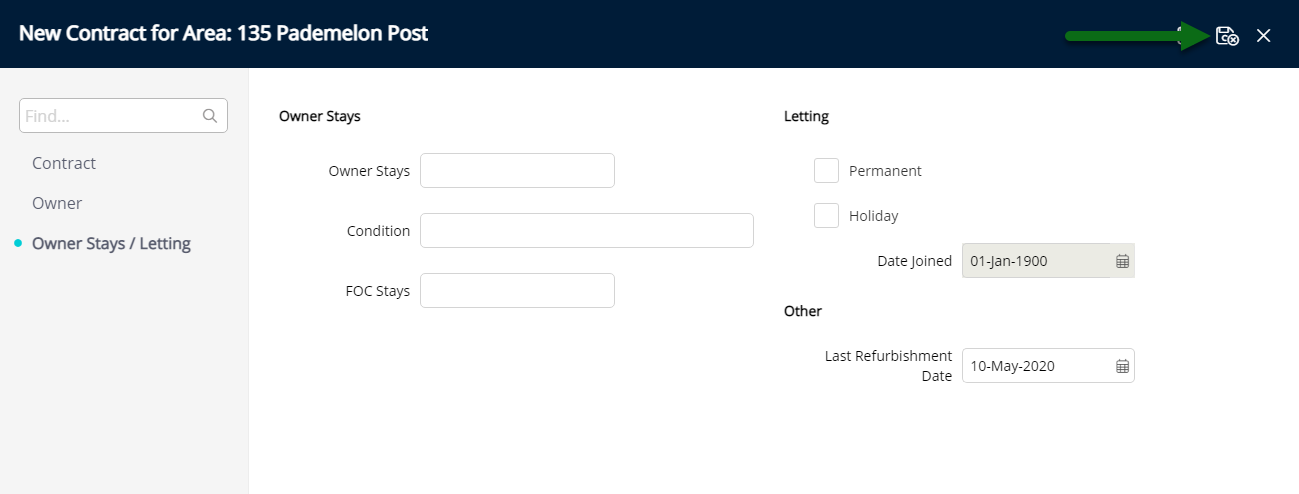
The new Owner and Owner Contract will be used to allocate future income for this Area to the new Owner.