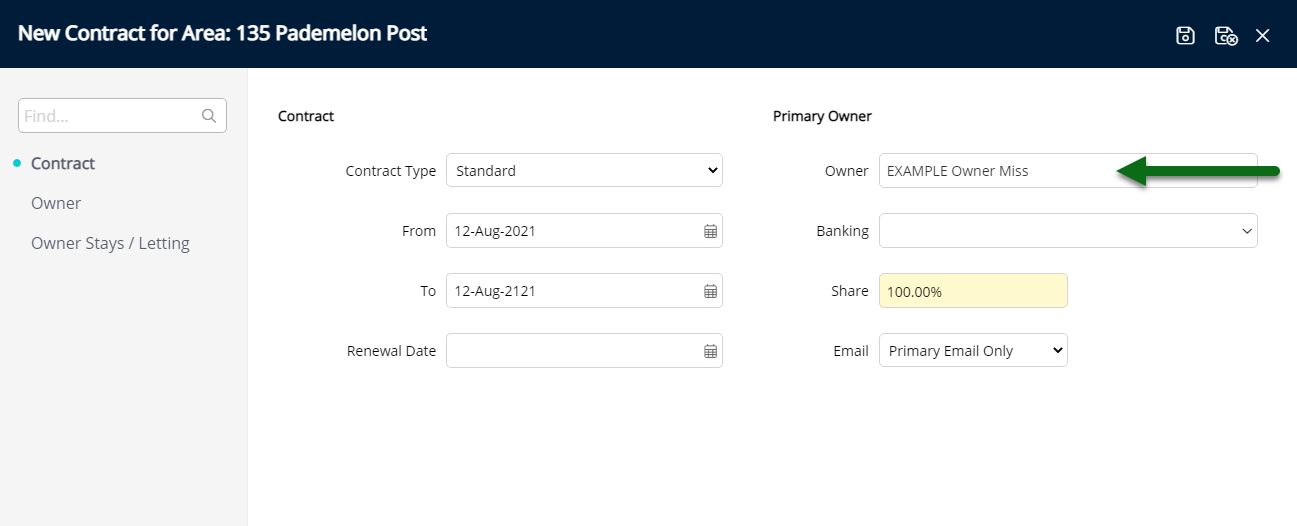Owner
Add an Owner Profile in RMS.
Owner Profiles are a type of Guest Profile that can be used by Owner Accounting Properties to manage owner information.
-
Information
-
Use
- Add Button
Information
Owner Profiles are a type of Guest Profile that can be used by Owner Accounting Properties to manage owner information.
Owners must have an Owner Profile created with banking information before adding an Owner Contract to an Owned Area.
Each individual owner can only have one Owner Profile per Property. Duplicate Owner Profiles will prevent owners having access to the Owner Portal or receiving Owner Statements.

Users will require Security Profile access to use this feature.
-
Use
- Add Button
Use
- Go to Reservations > Guest Search in RMS.
- Select 'Add'.
- Select the Guest Type as 'Owner'.
- Select a Property.
- Enter the Owner Details.
- Optional: Enter an Online Password.
- Save.
- Navigate to the 'Banking' tab.
- Select 'Add'.
- Enter the Bank Details.
- Select and enter the 'Pay Owner By' option.
- Save/Exit.

Entering an Online Password will enable the Owner to log into the Owner Portal.
Add the bank details to the Owner Profile before creating the Owner Contract.
-
Guide
- Add Button
Guide
Go to Reservations > Guest Search in RMS.

Select 'Add' to create a new Owner Profile.
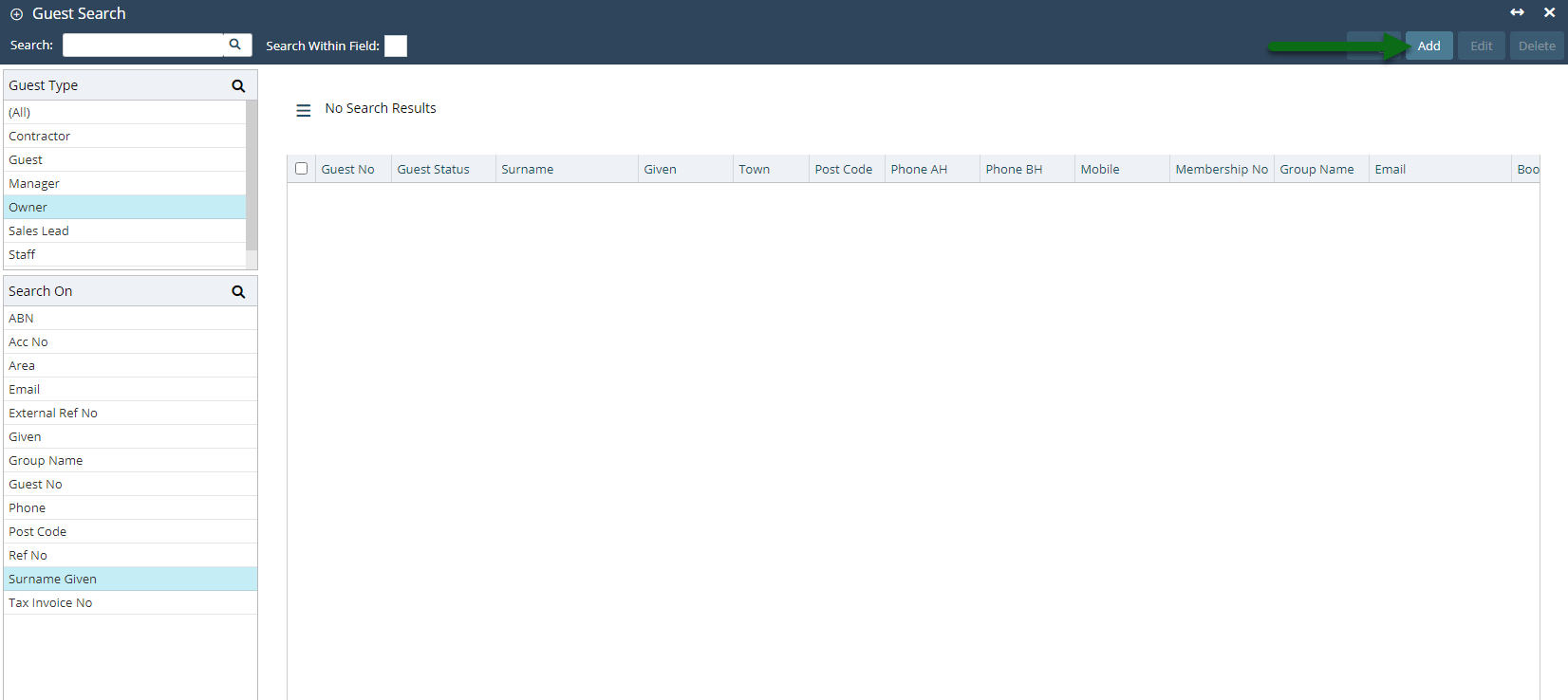
Select the Guest Type as 'Owner'.
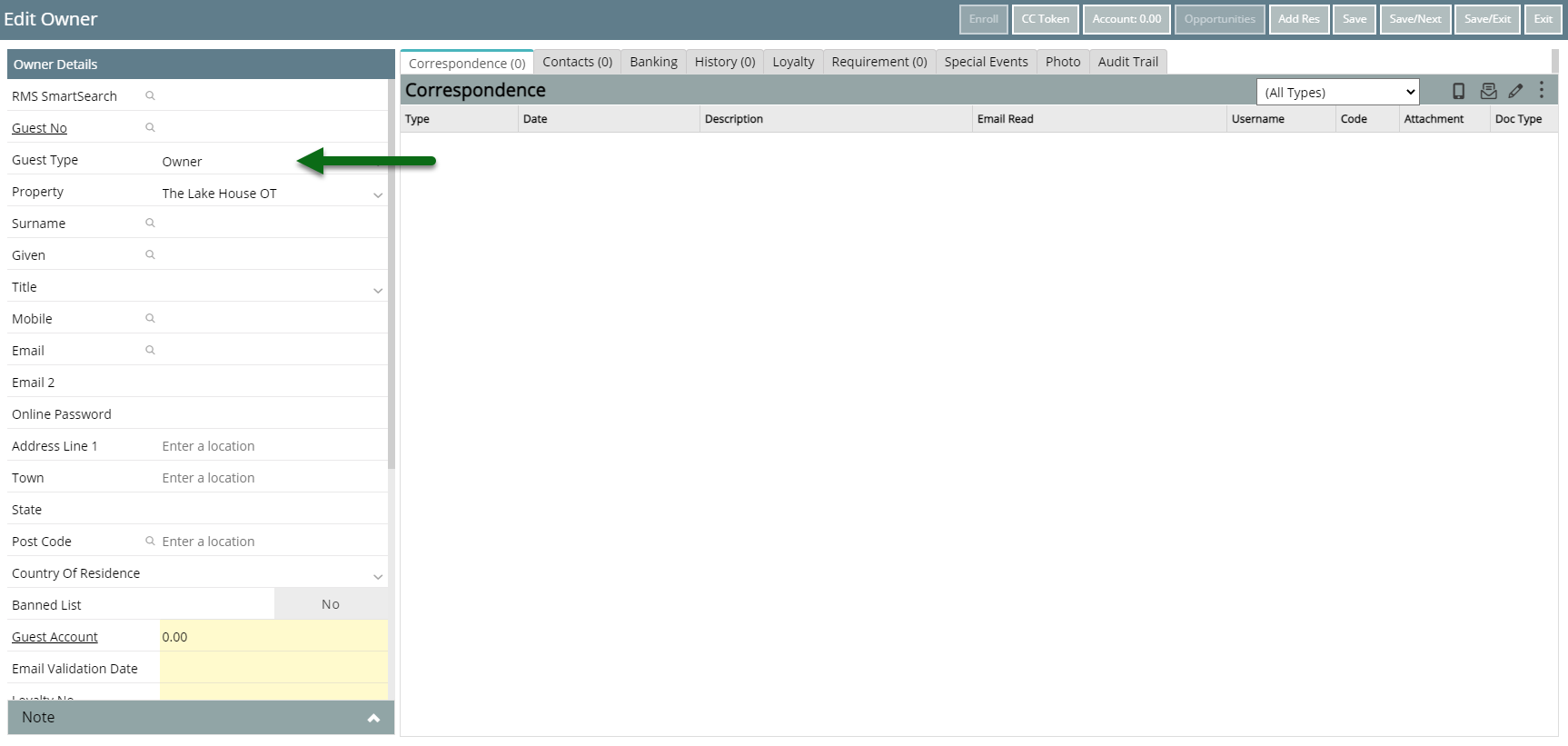
Select a Property.
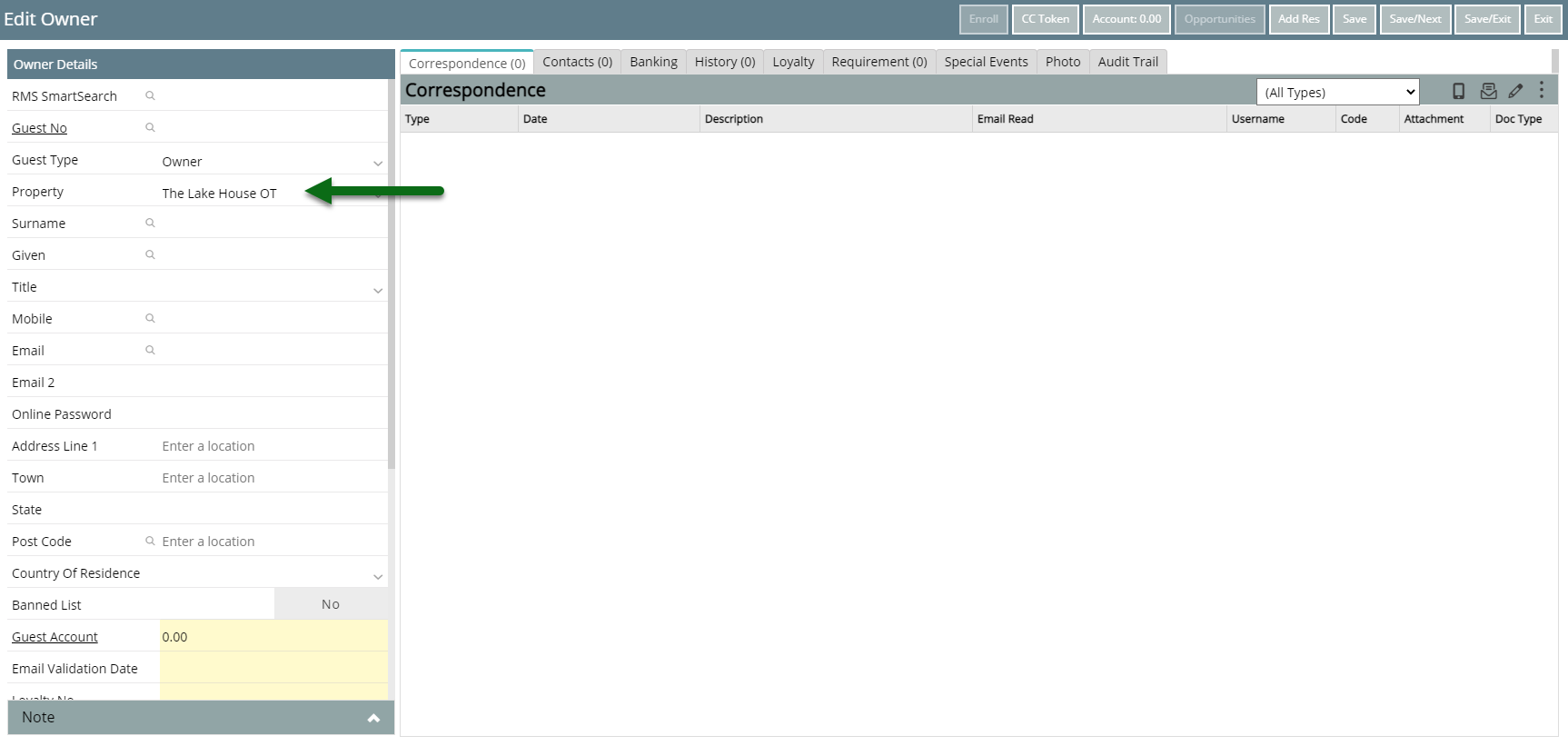
Enter the Owner Details.
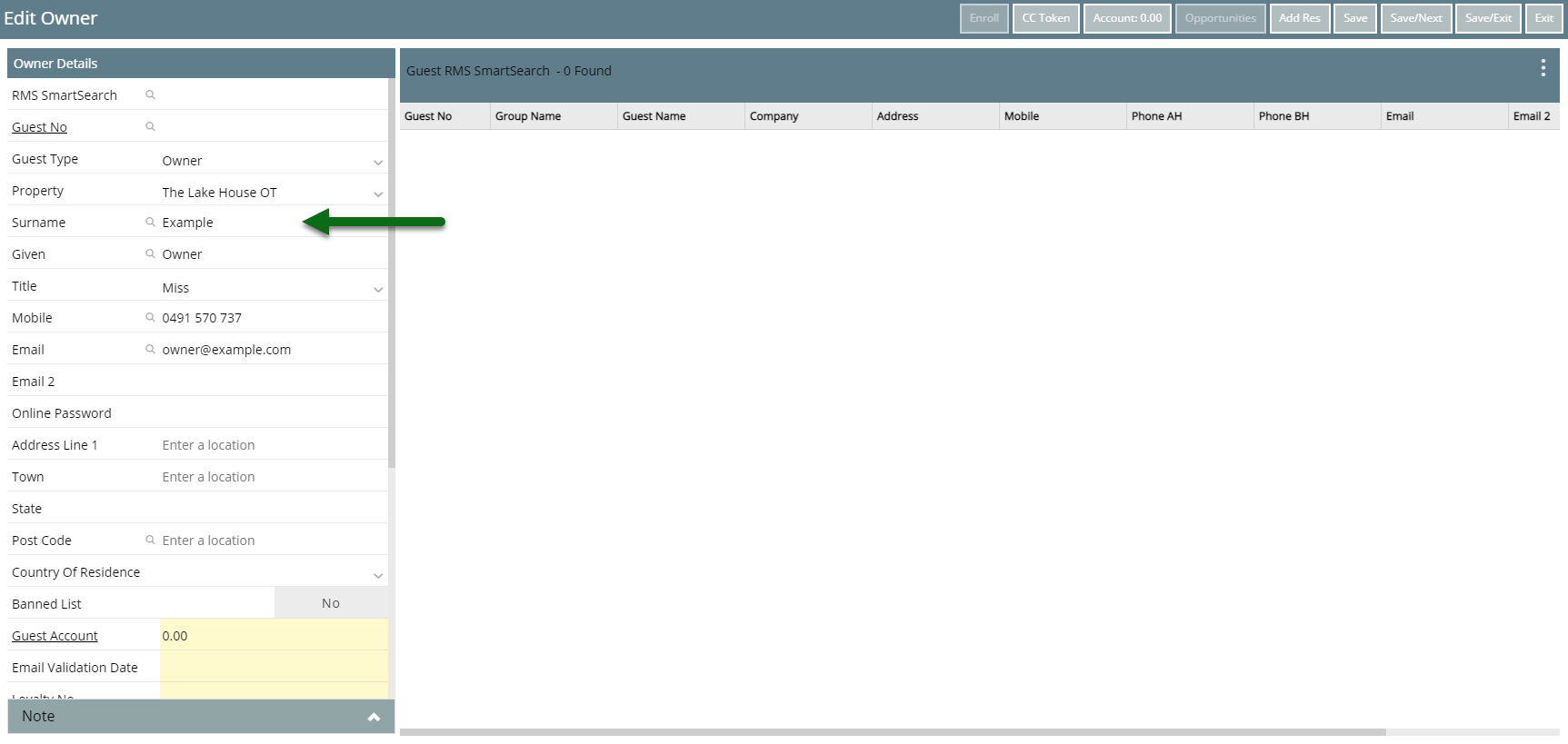
Optional: Enter an Online Password.
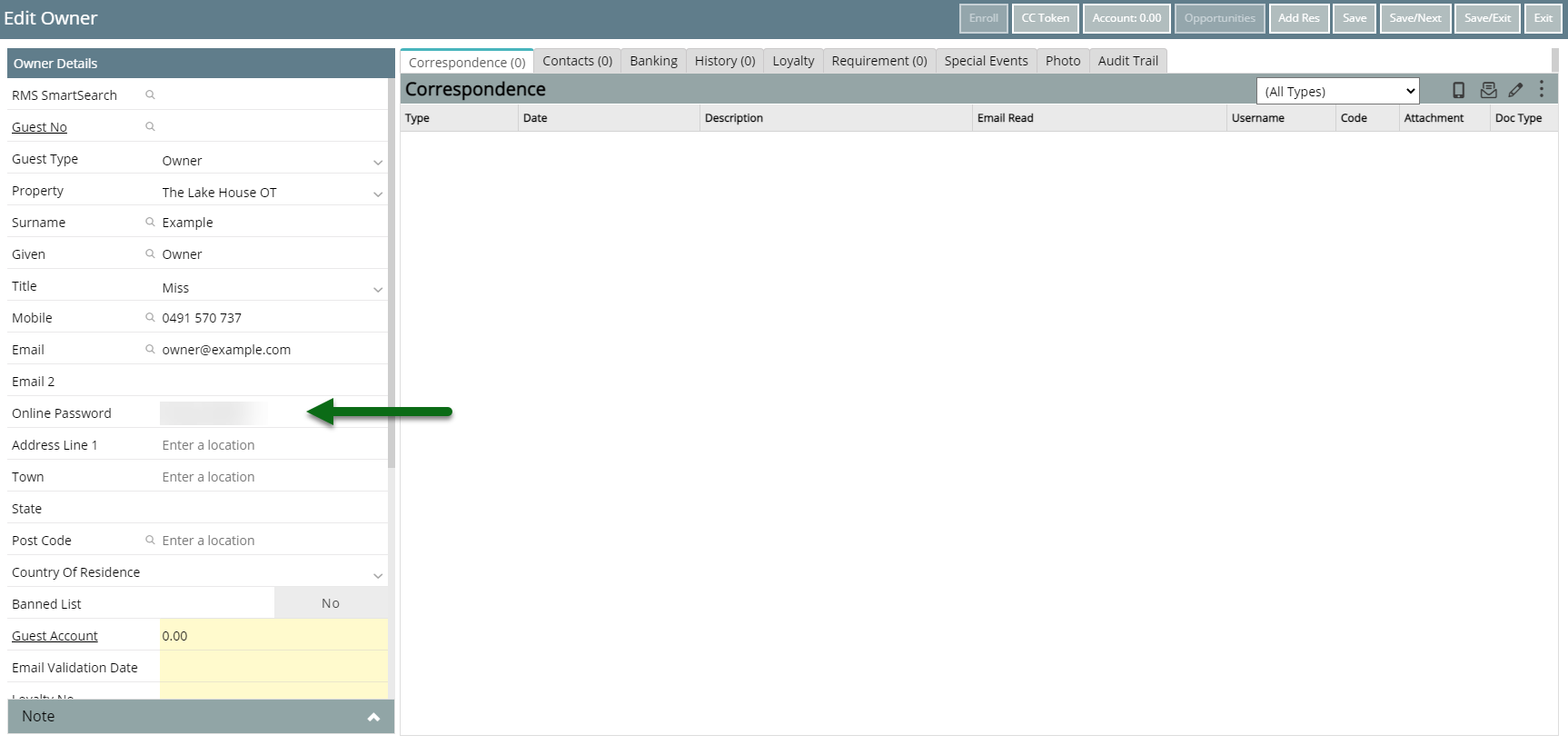
Select 'Save' to store the changes made.
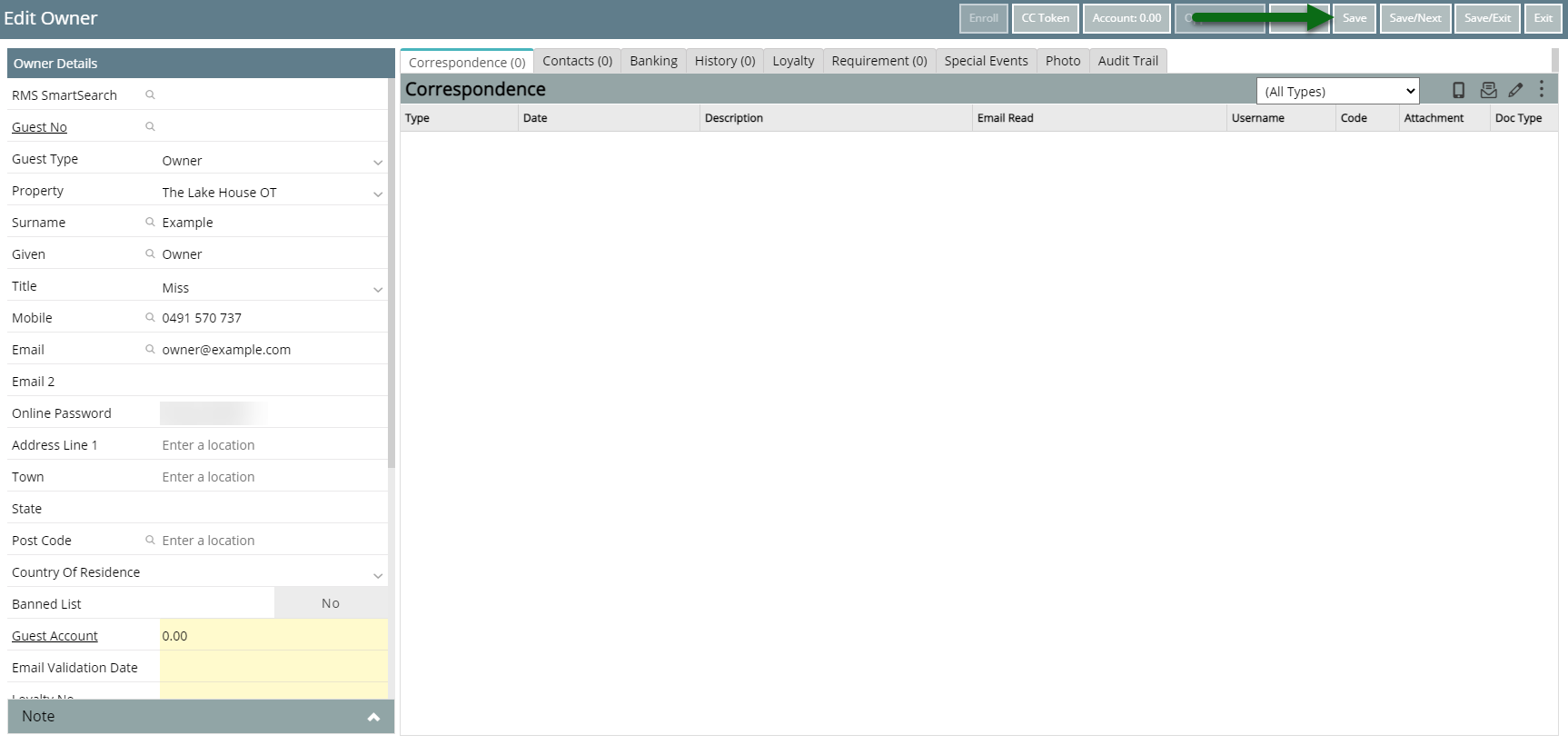
Navigate to the 'Banking' tab.
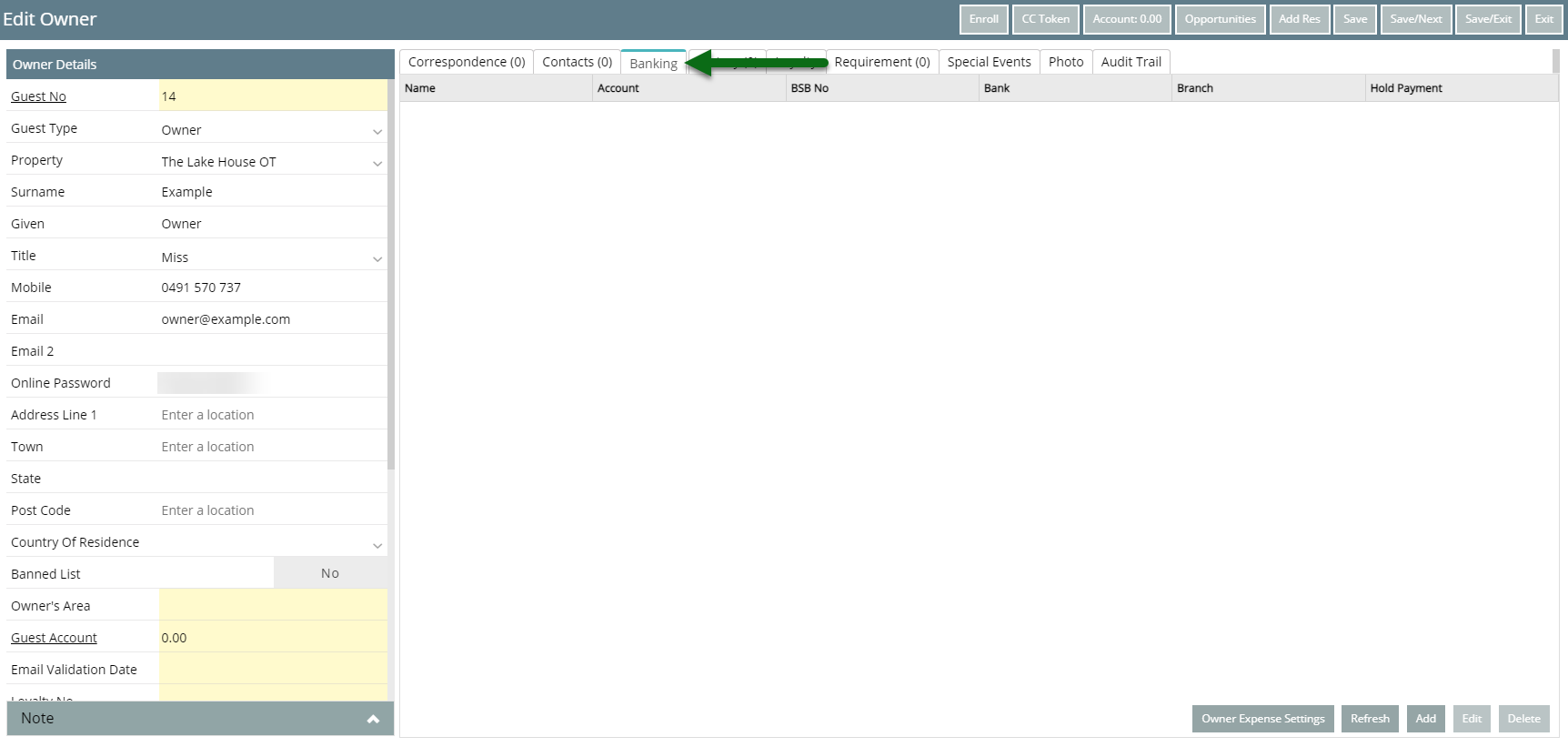
Select 'Add' to create new Bank Details.
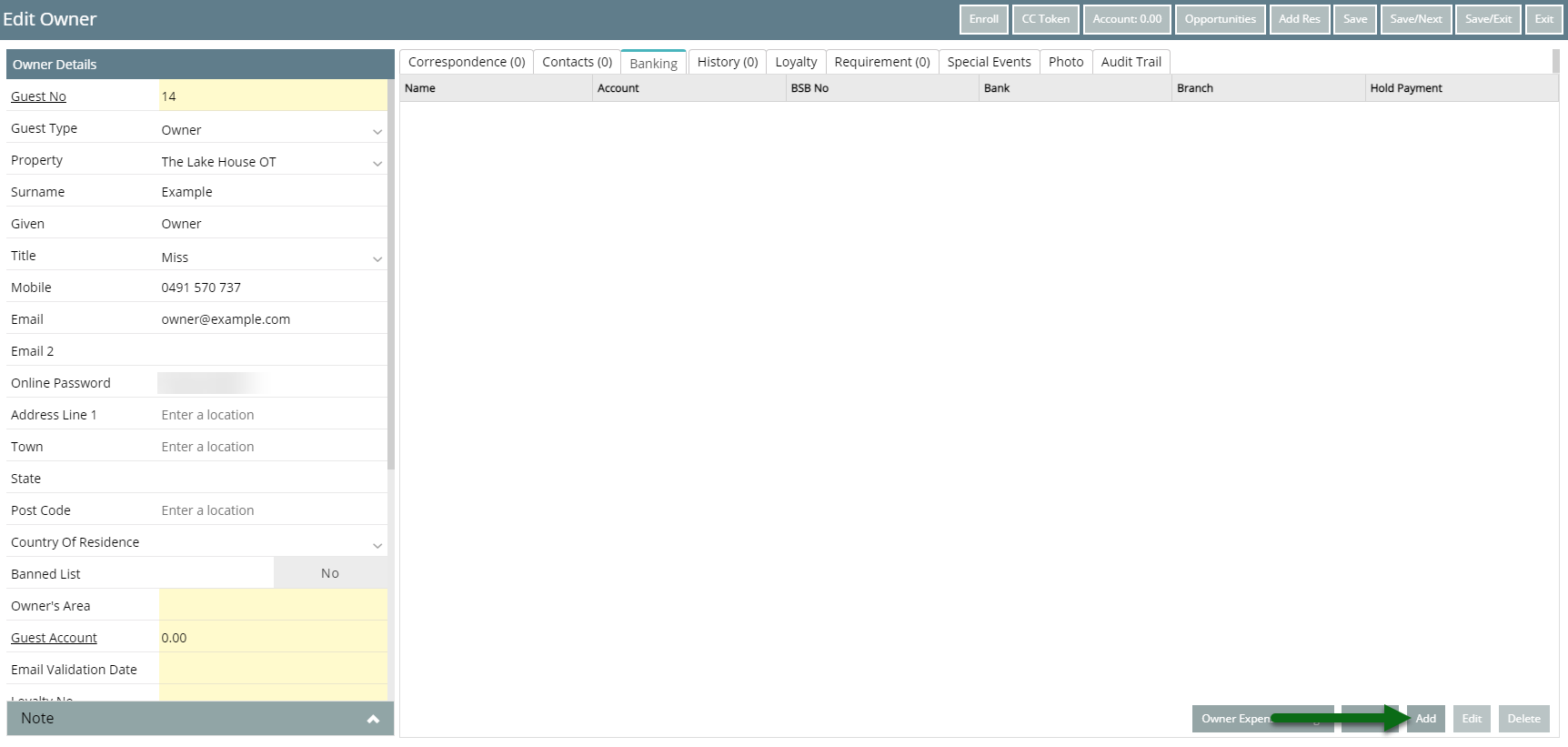
Enter the Bank Details.
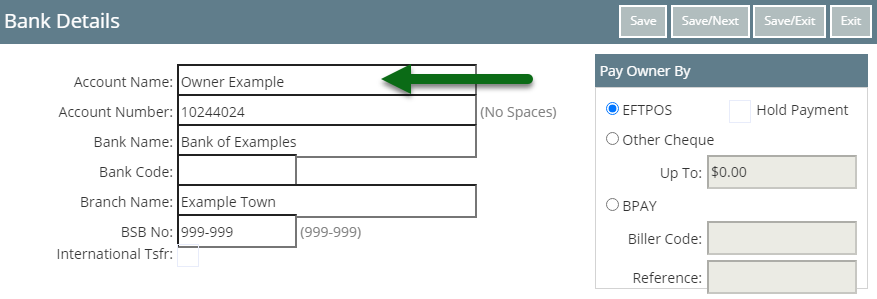
Select and enter the 'Pay Owner By' option.
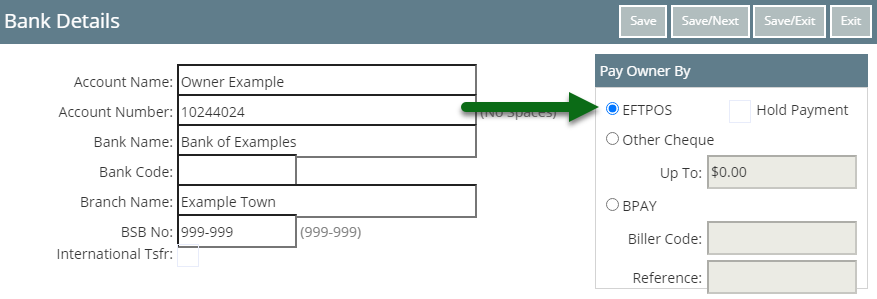
Select 'Save/Exit' to store the changes made and return to the Owner Profile.
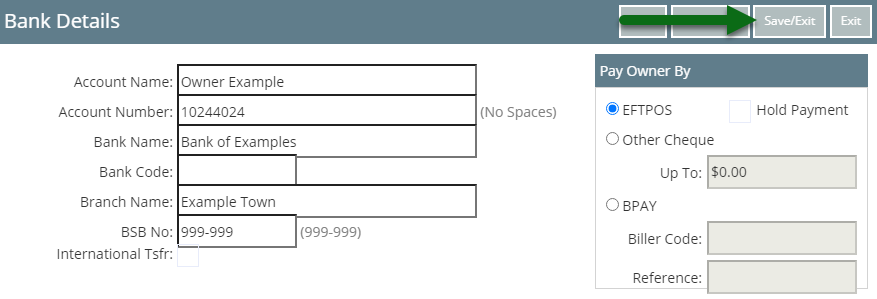
Select 'Save/Exit' to store the changes made and leave the Owner Profile.
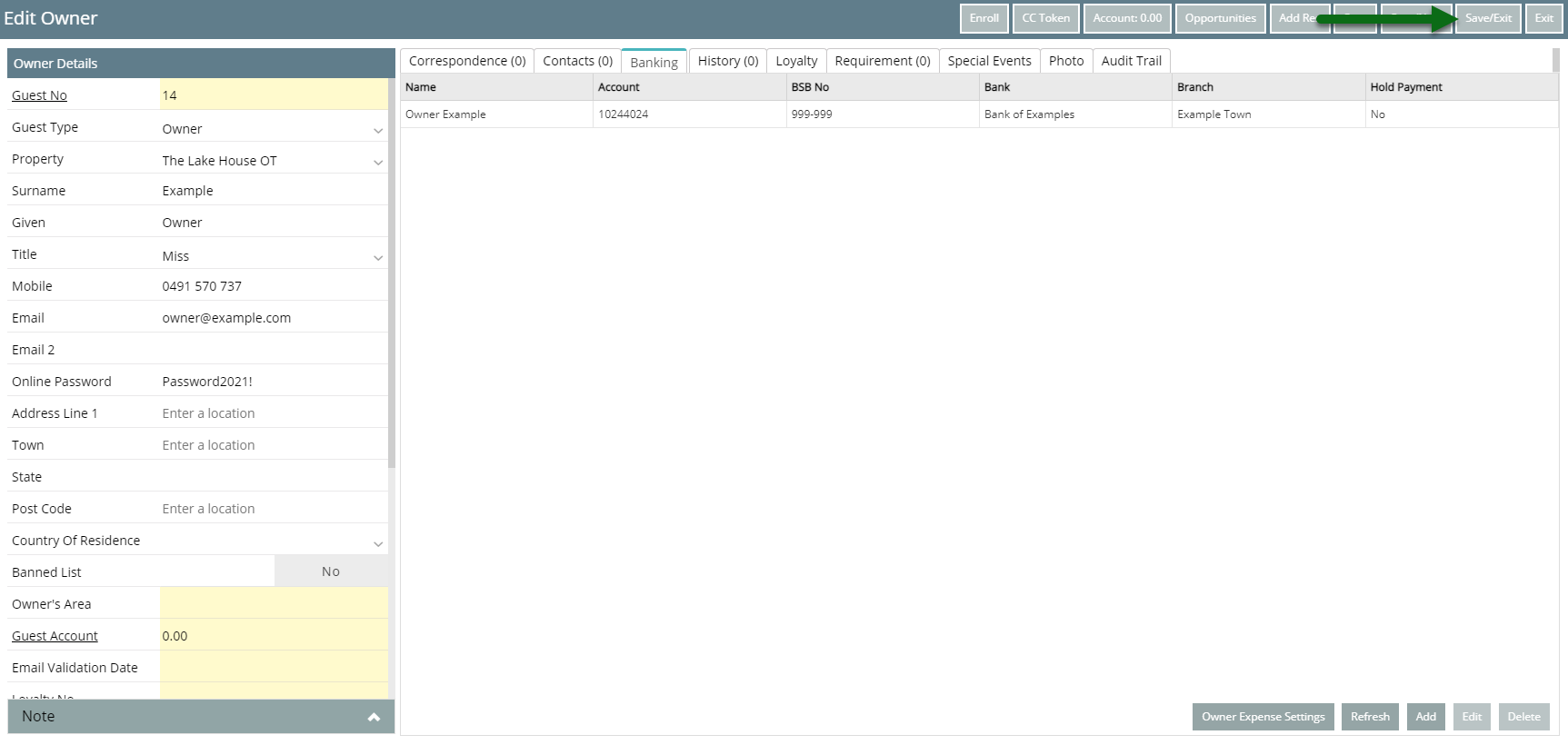
This Owner Profile will now be available for selection when creating an Owner Contract for an Owned Area.
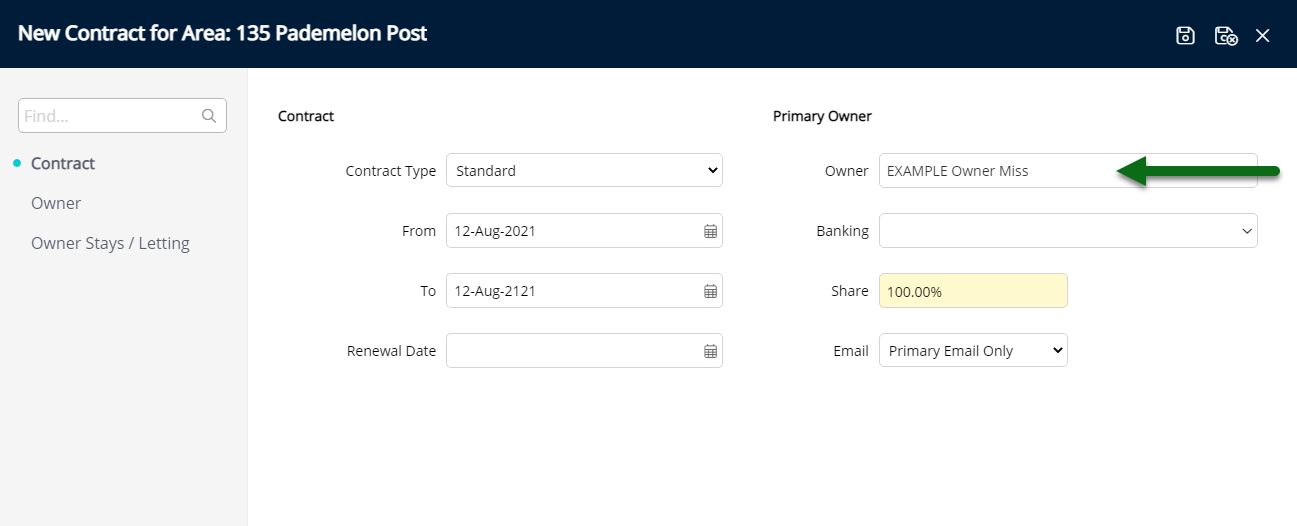
Use
- Go to Reservations > Guest Search in RMS.
- Select 'Add'.
- Select the Guest Type as 'Owner'.
- Select a Property.
- Enter the Owner Details.
- Optional: Enter an Online Password.
- Save.
- Navigate to the 'Banking' tab.
- Select 'Add'.
- Enter the Bank Details.
- Select and enter the 'Pay Owner By' option.
- Save/Exit.

Entering an Online Password will enable the Owner to log into the Owner Portal.
Add the bank details to the Owner Profile before creating the Owner Contract.
-
Guide
- Add Button
Guide
Go to Reservations > Guest Search in RMS.

Select 'Add' to create a new Owner Profile.
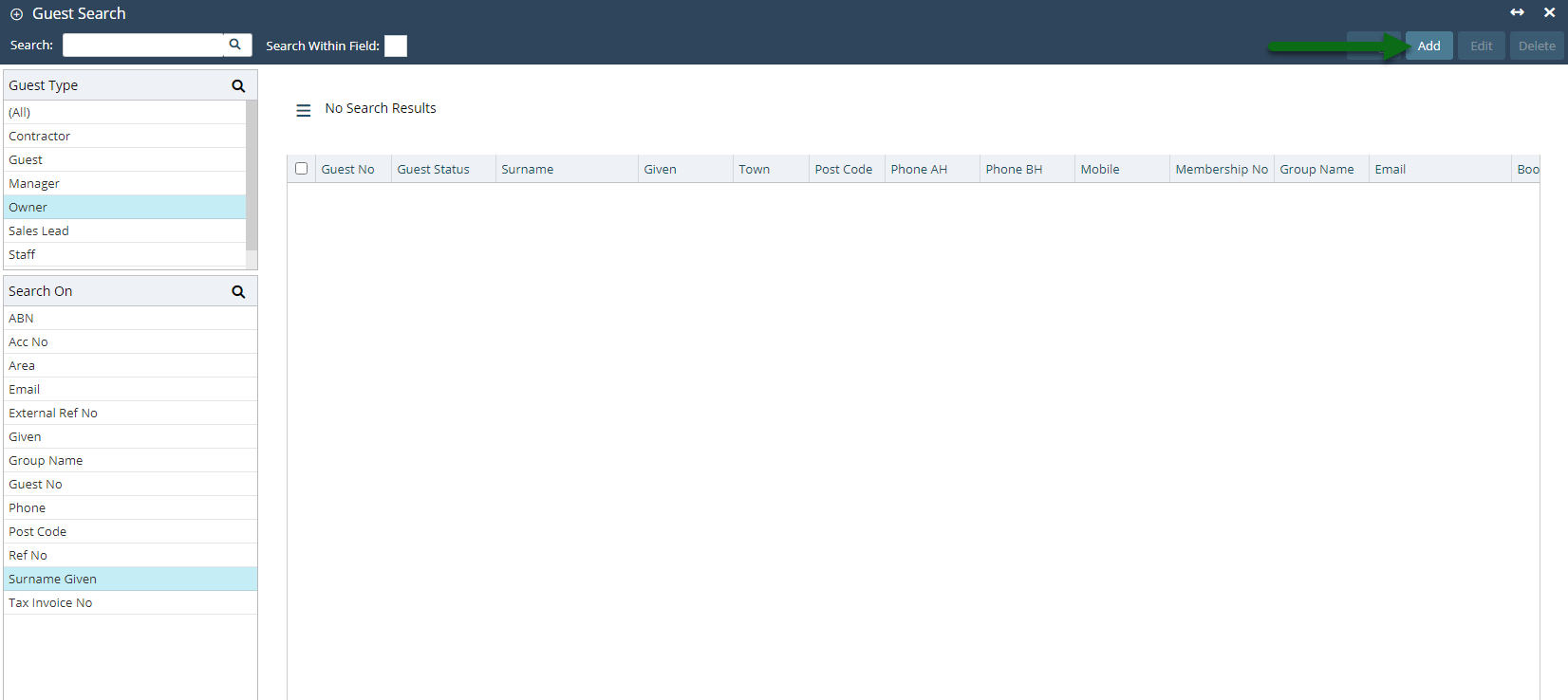
Select the Guest Type as 'Owner'.
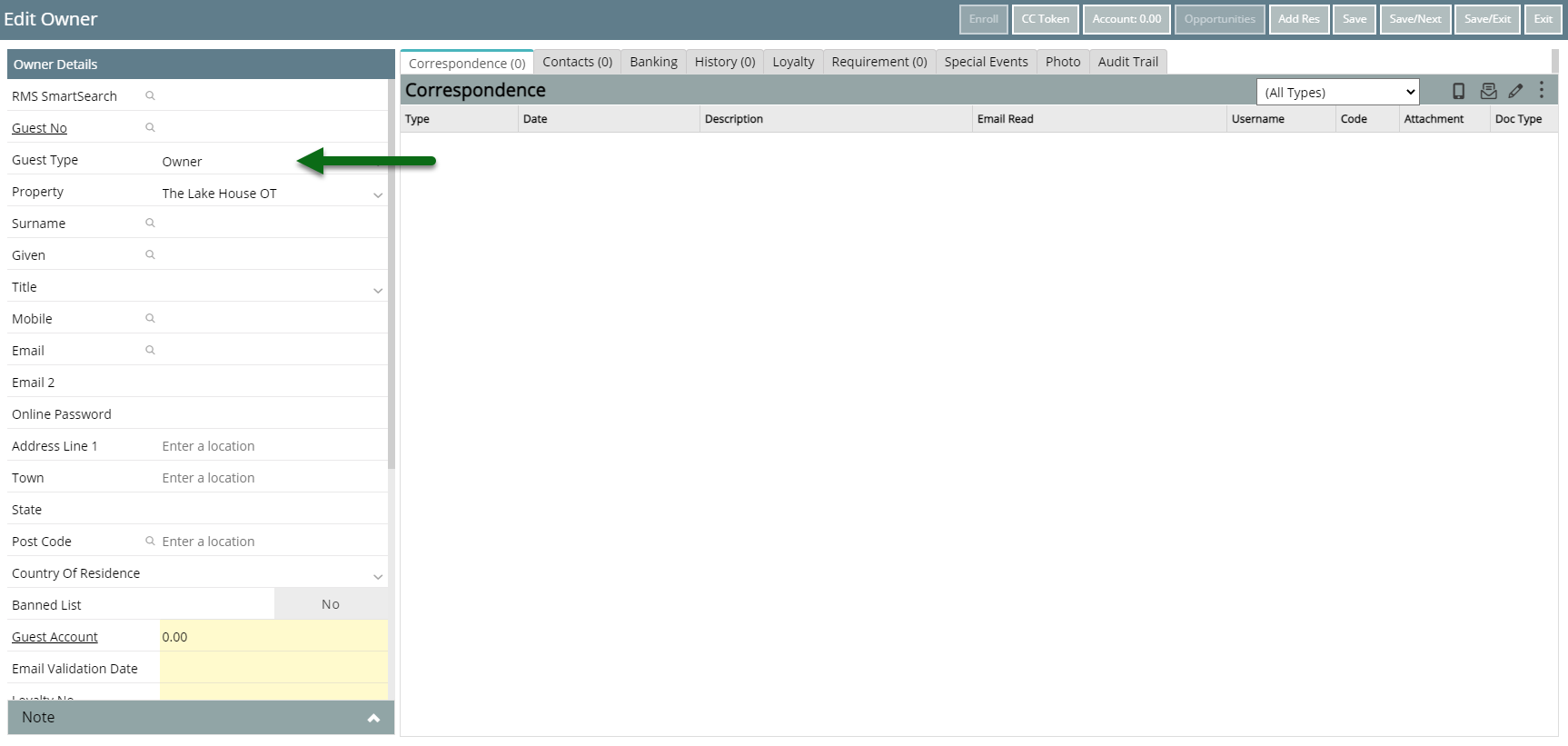
Select a Property.
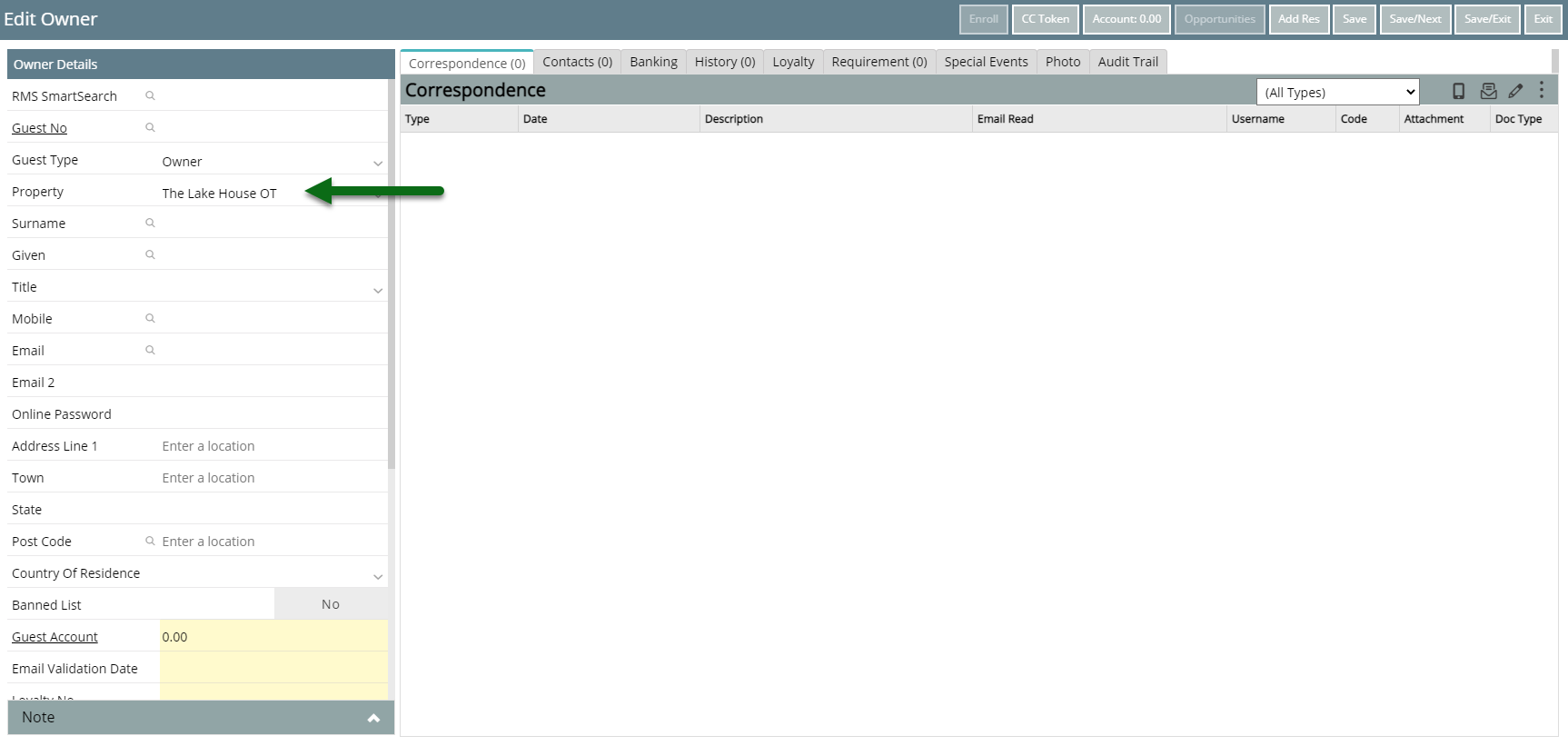
Enter the Owner Details.
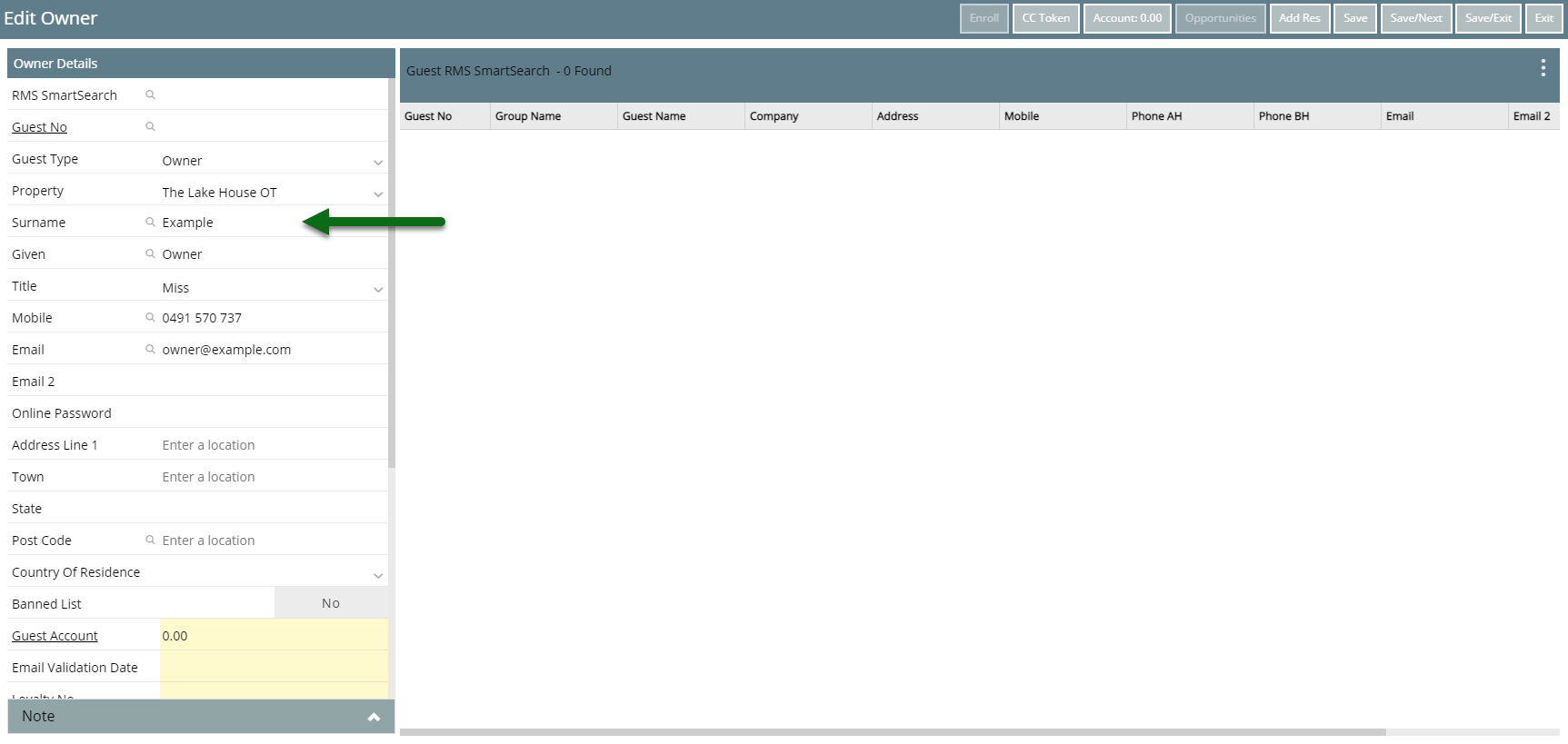
Optional: Enter an Online Password.
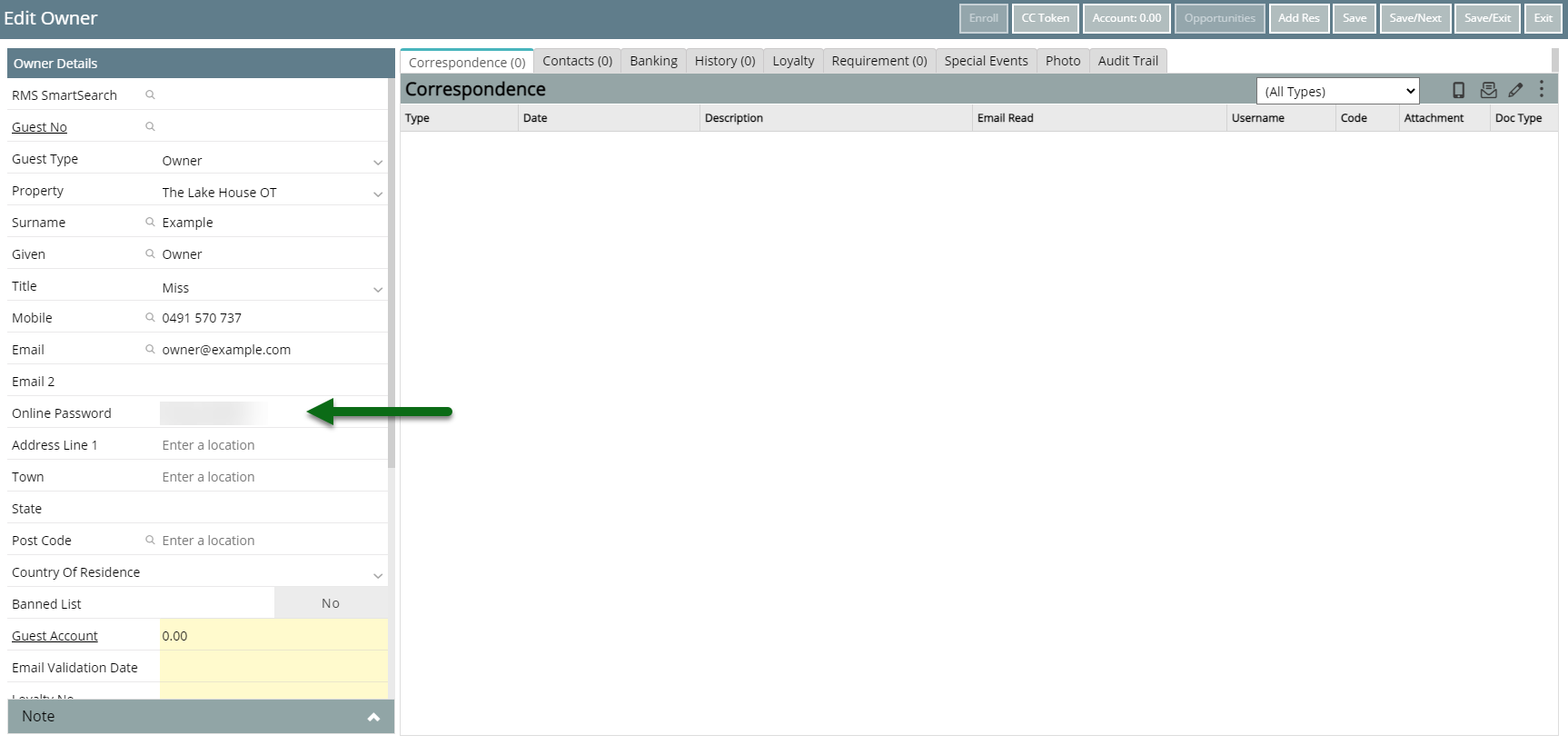
Select 'Save' to store the changes made.
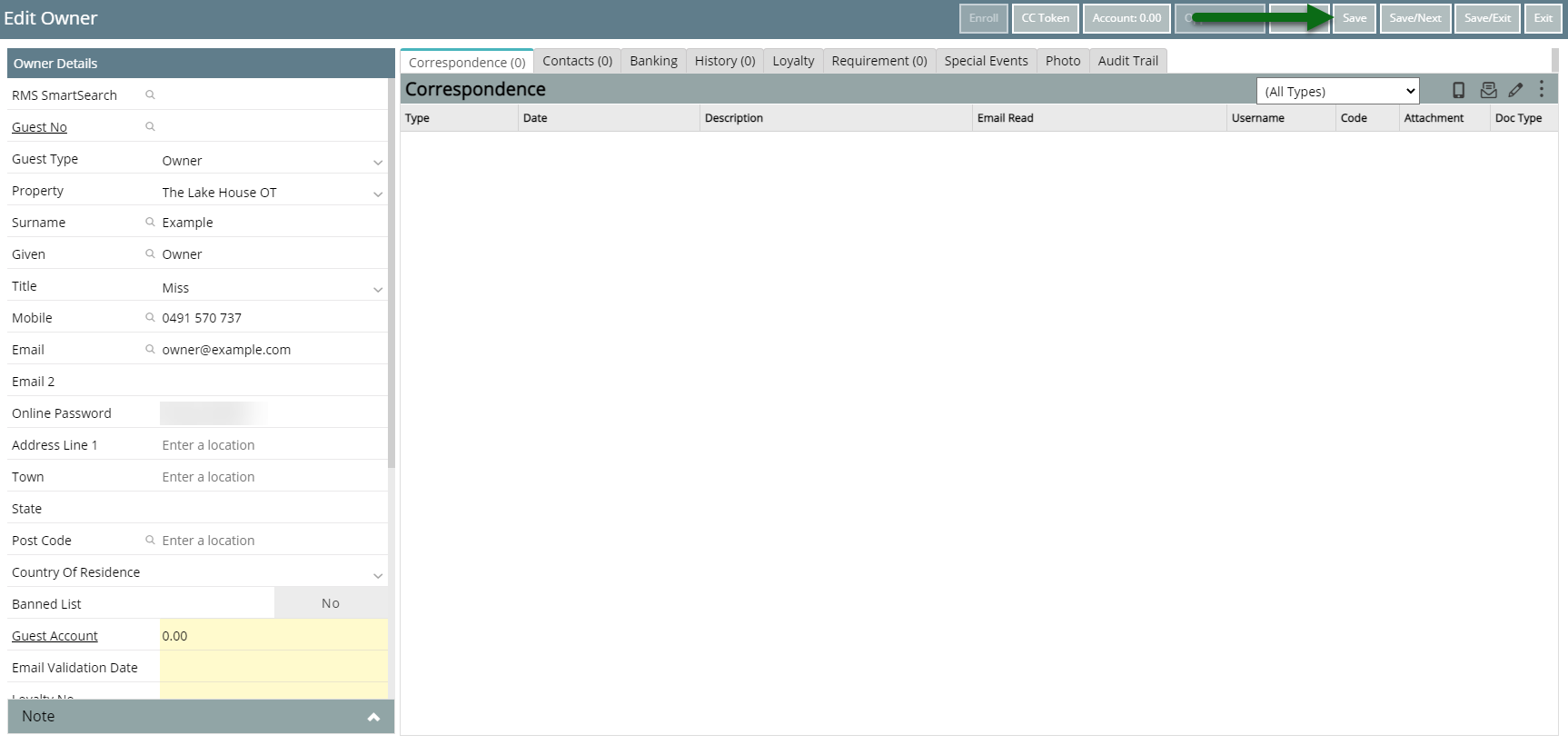
Navigate to the 'Banking' tab.
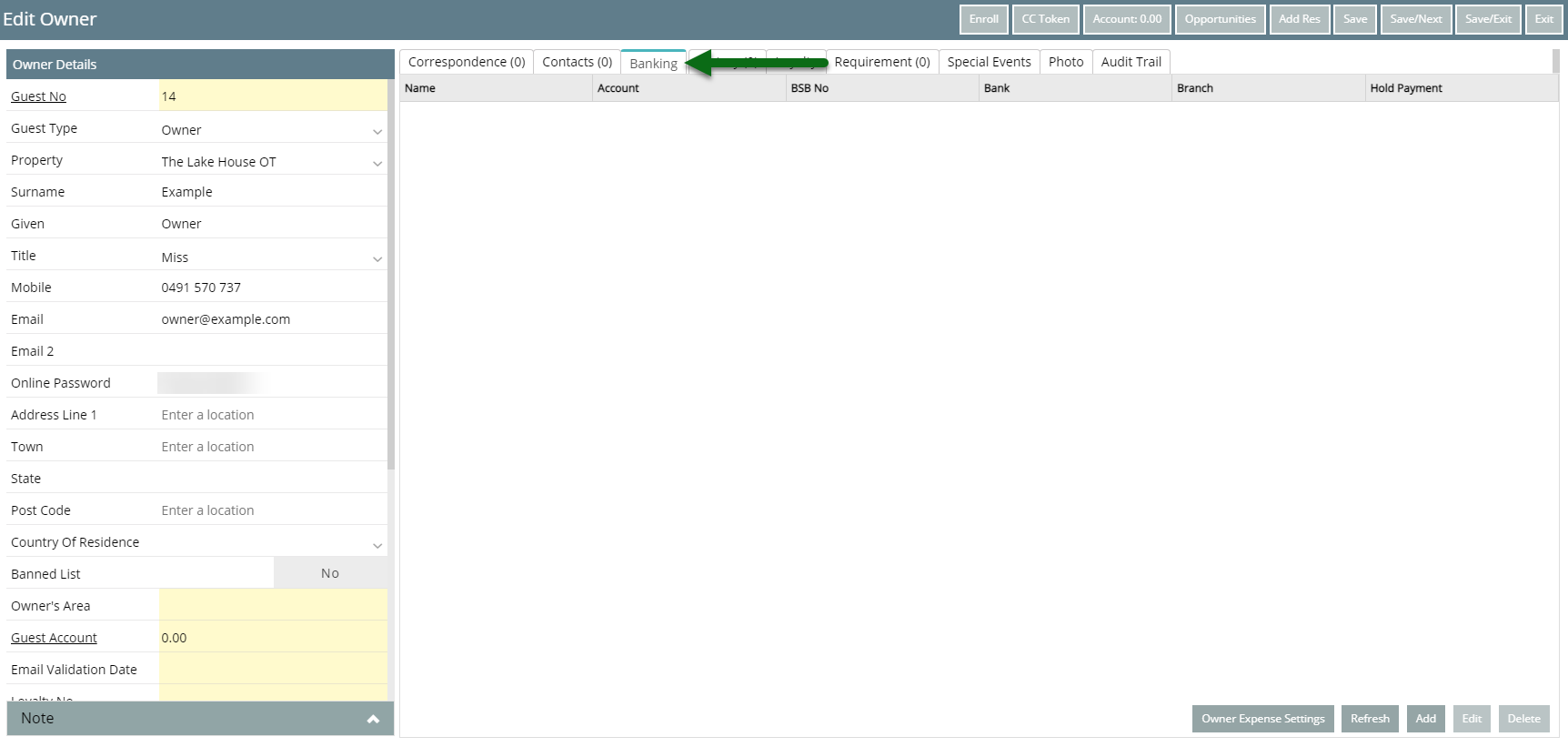
Select 'Add' to create new Bank Details.
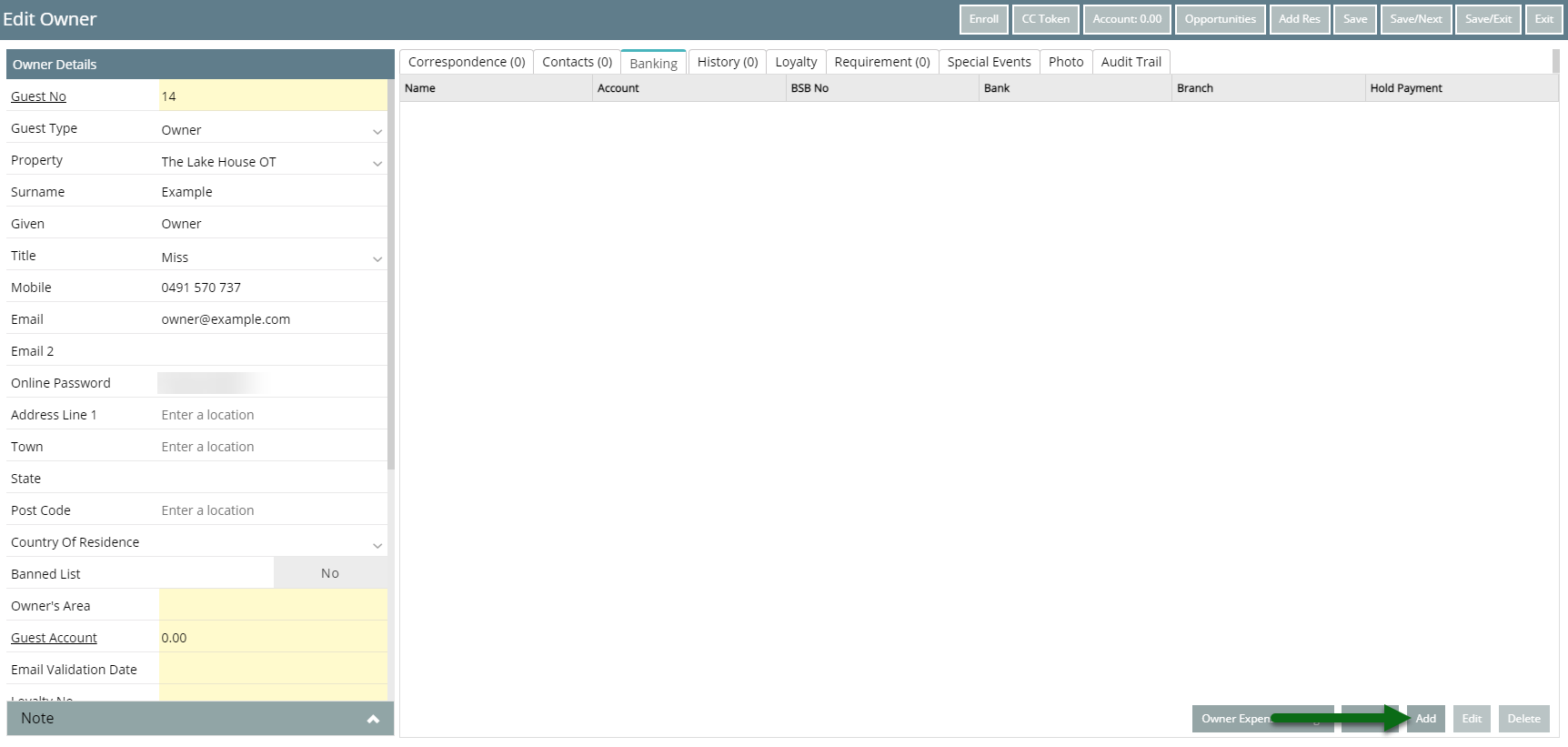
Enter the Bank Details.
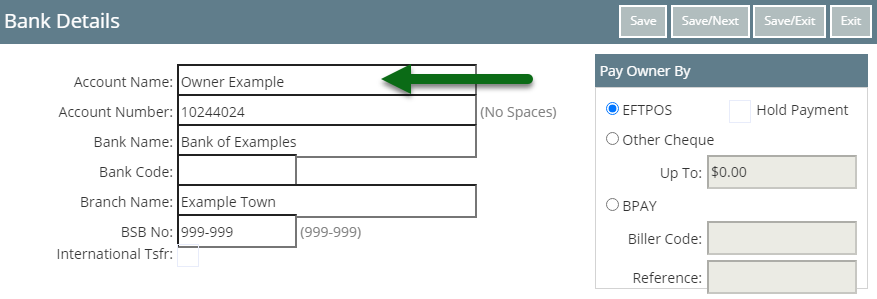
Select and enter the 'Pay Owner By' option.
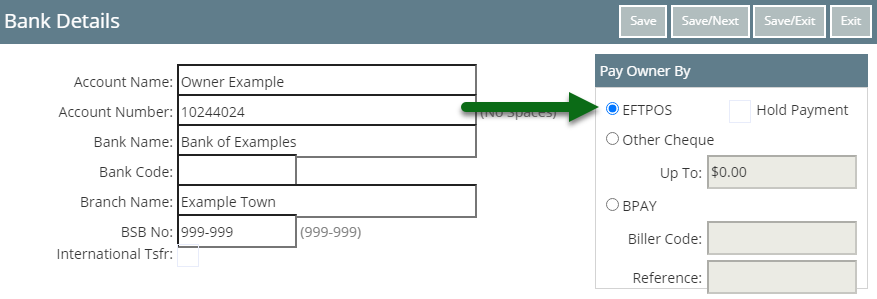
Select 'Save/Exit' to store the changes made and return to the Owner Profile.
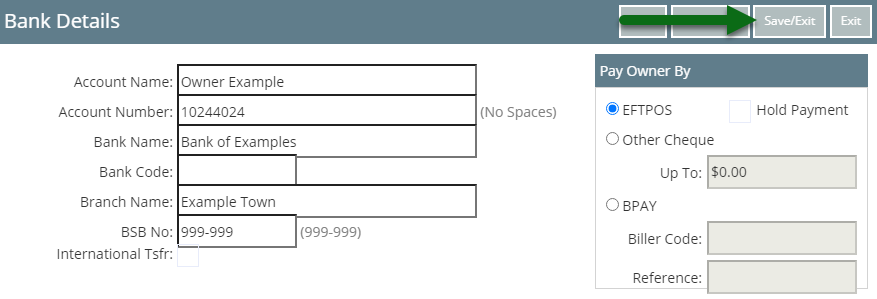
Select 'Save/Exit' to store the changes made and leave the Owner Profile.
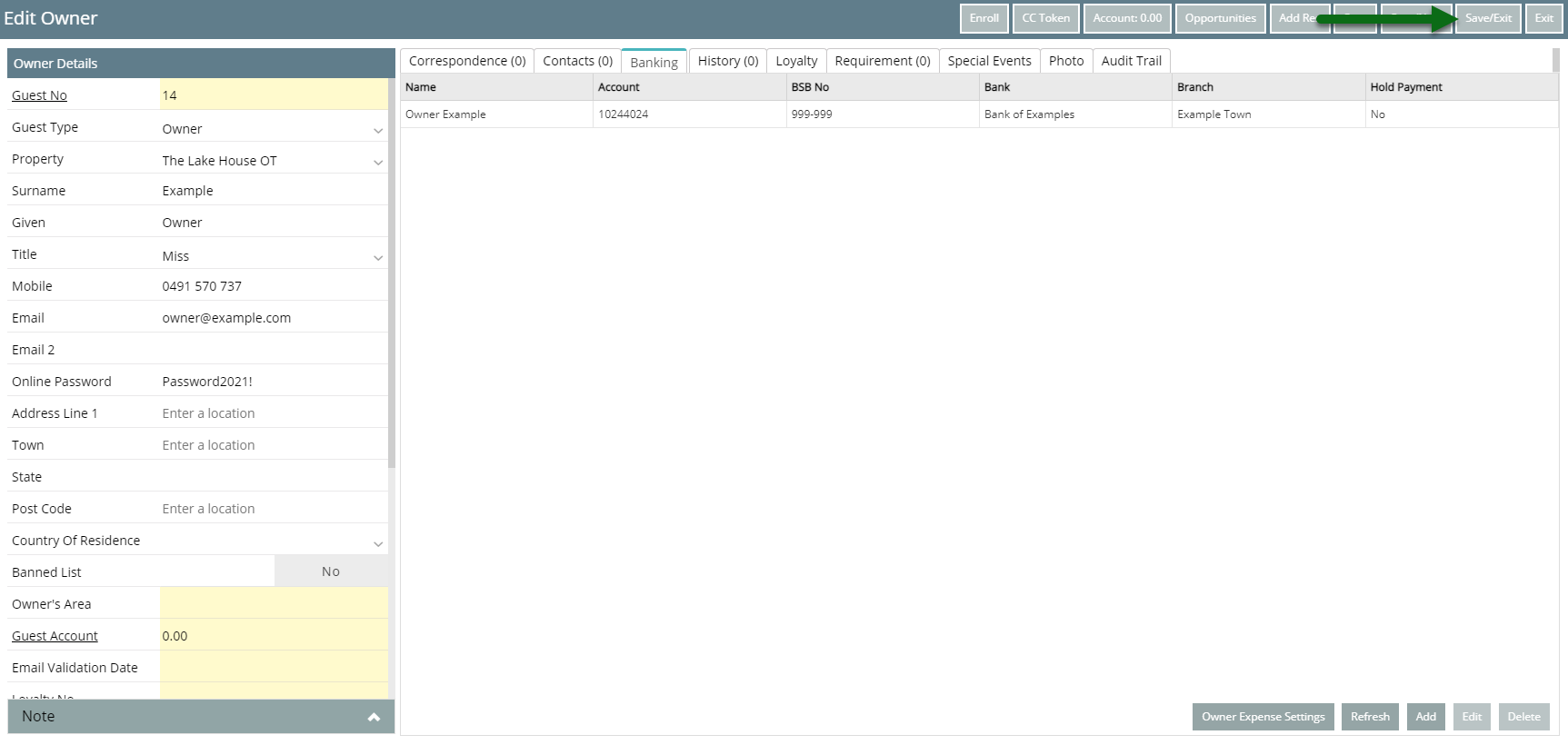
This Owner Profile will now be available for selection when creating an Owner Contract for an Owned Area.