Multi BAR: Rate Type
Setup a Multi BAR Rate Type in RMS.
Steps Required
Have your System Administrator complete the following:
- Go to Charts > Rate Manager in RMS.
- Select 'Rates'.
- Select 'Rate Types'.
- Select 'Add'.
- Enter the Rate Code.
- Select a Rate Structure.
- Enter the Rate Type Description.
- Enter a Charge Description.
- Select the additional Rate Type Options.
- Select the checkbox 'Best Available Rate'.
- Enter a Long Description.
- Select & Enter the Rate Availability.
- Save/Next.
- Select the Rate Type Access and choose 'Apply'.
- Repeat Steps 4-14 for all Price Points.
- Save/Exit.
Visual Guide
Go to Charts > Rate Manager in RMS.
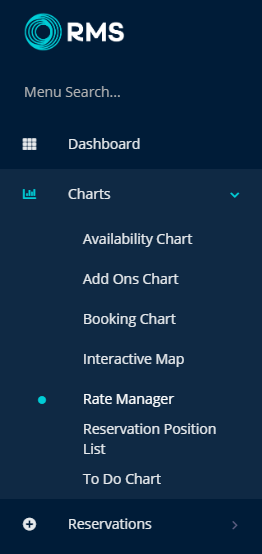
Select 'Rates'.
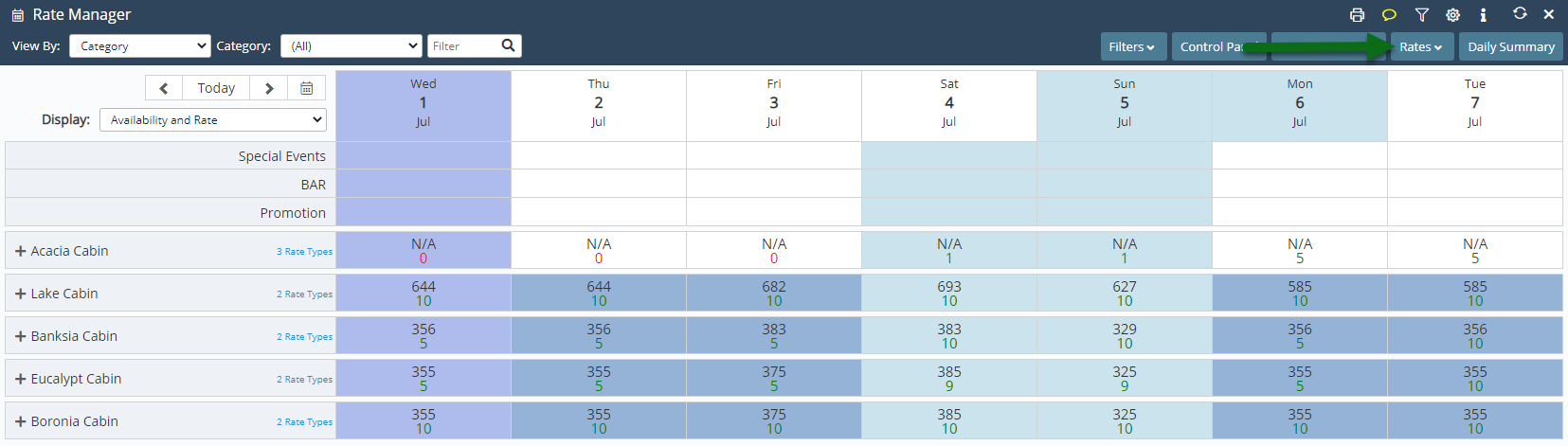
Select 'Rate Types'.
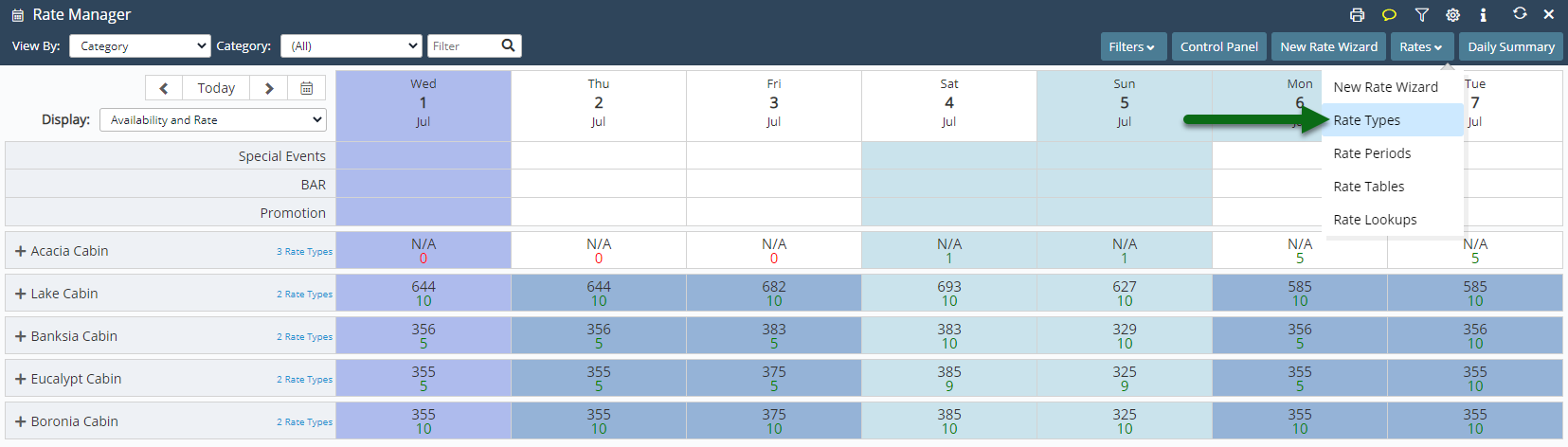
Select 'Add' to create a new Rate Type.

Enter the Rate Code.
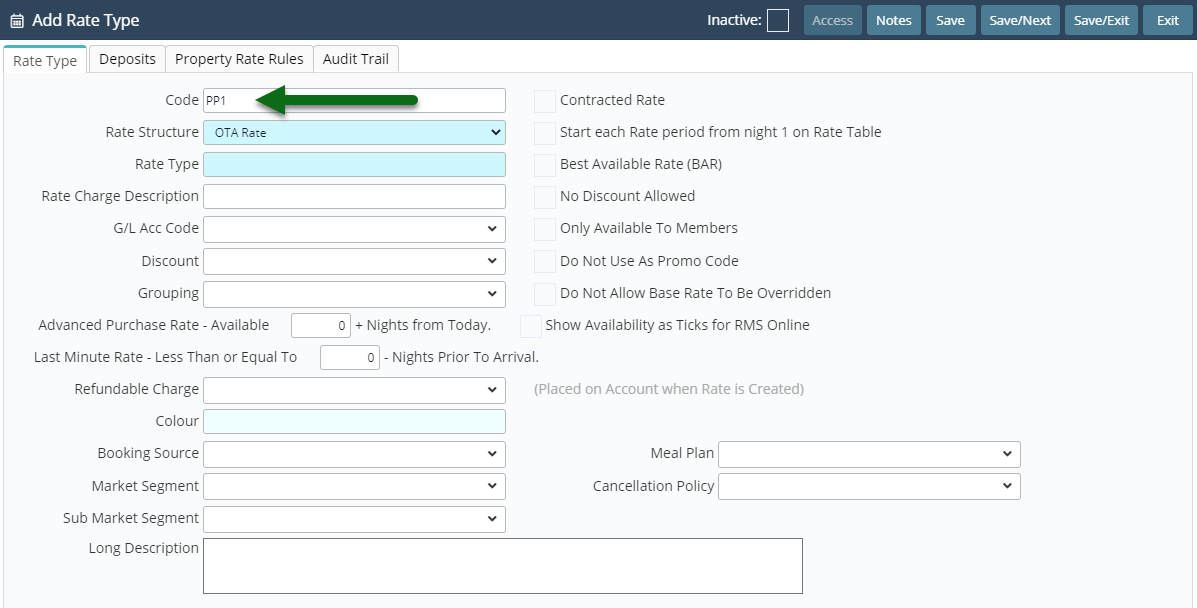
Select a Rate Structure.
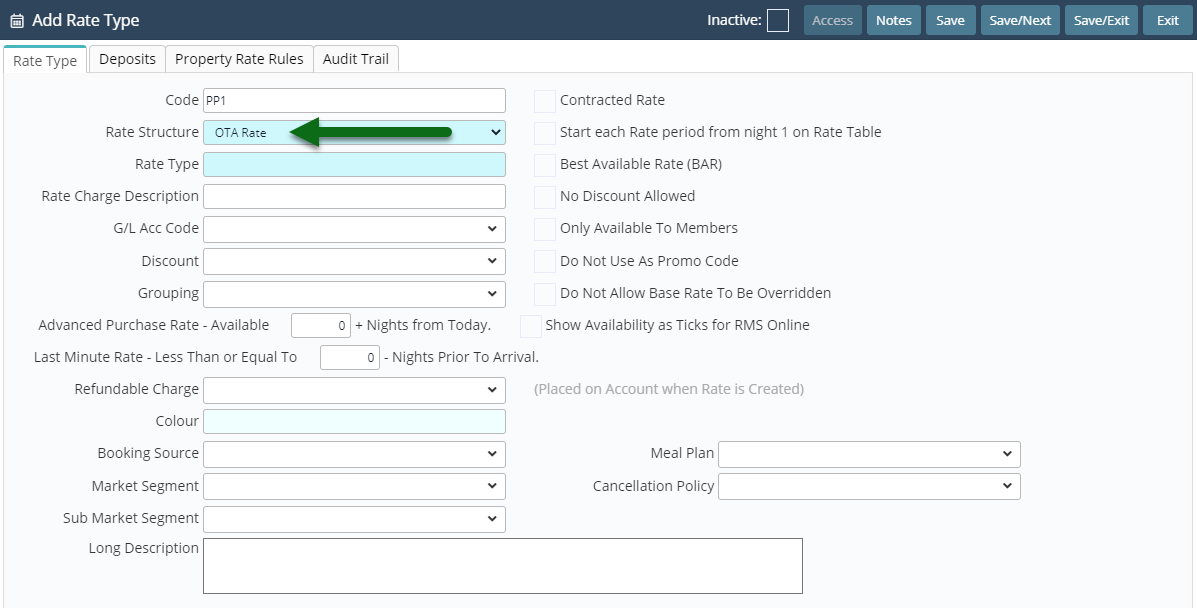
Enter the Rate Type Description.
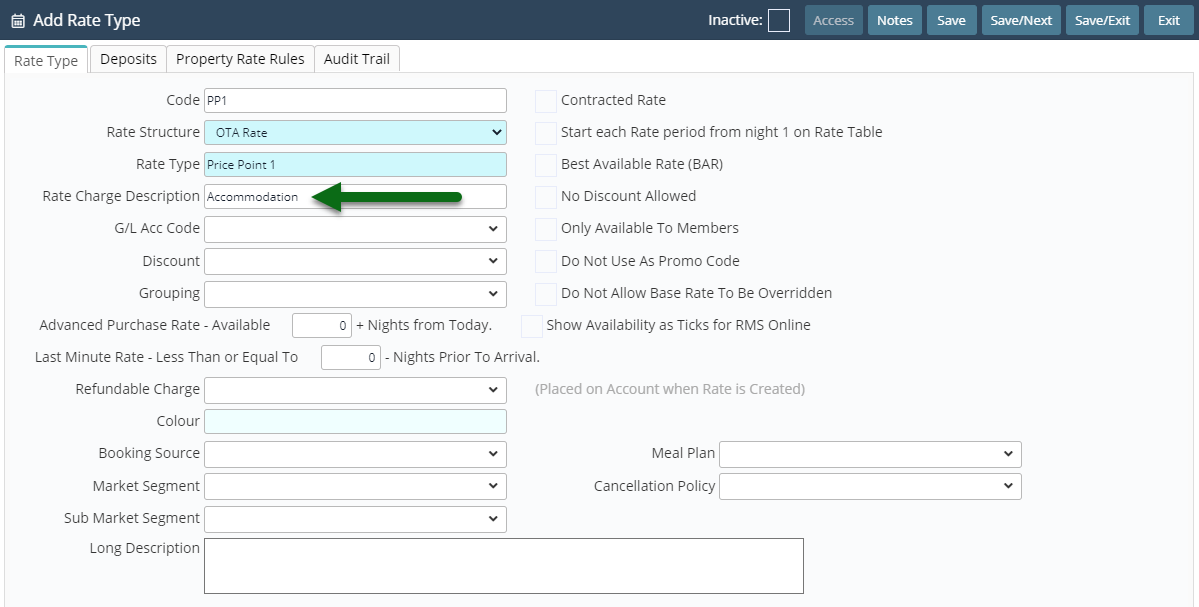
Enter a Charge Description.
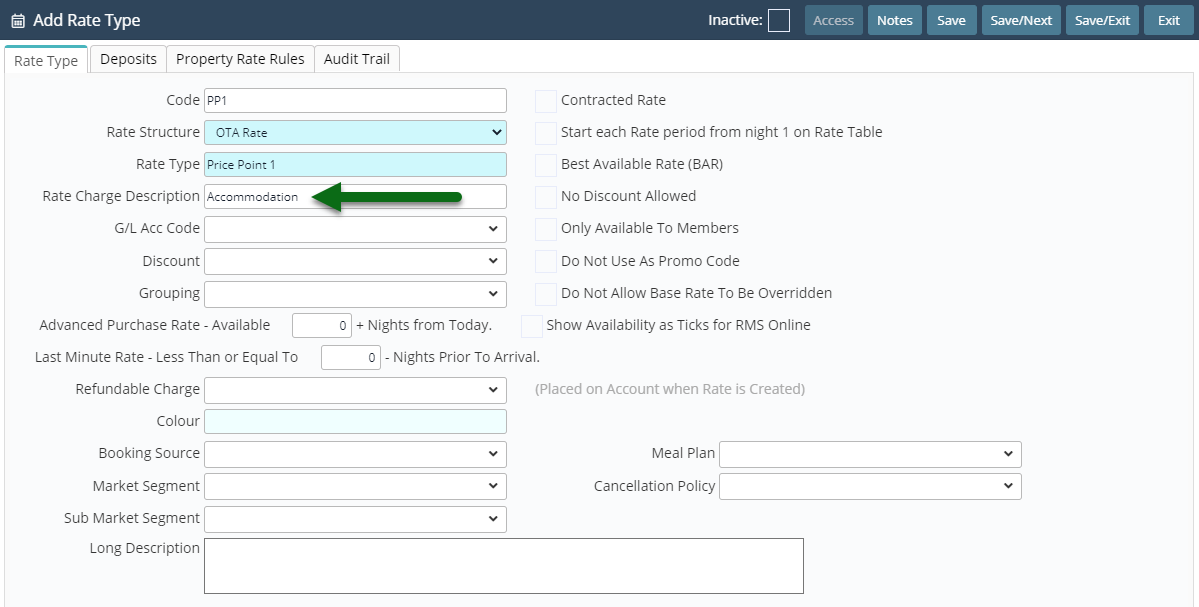
Select the additional Rate Type Options.
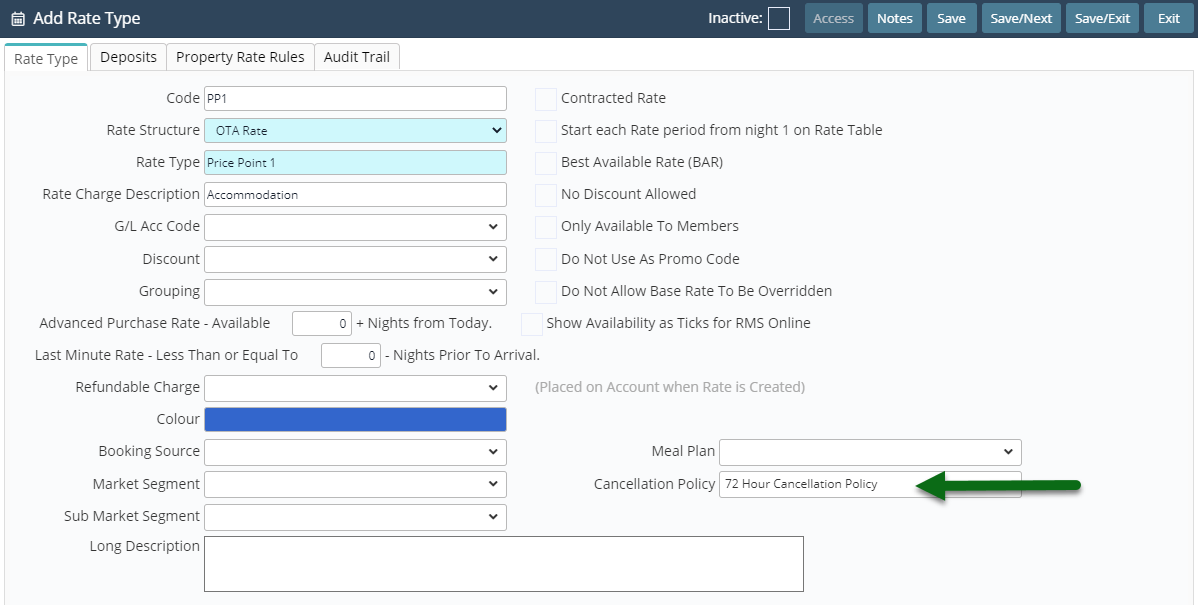
Select the checkbox 'Best Available Rate'.
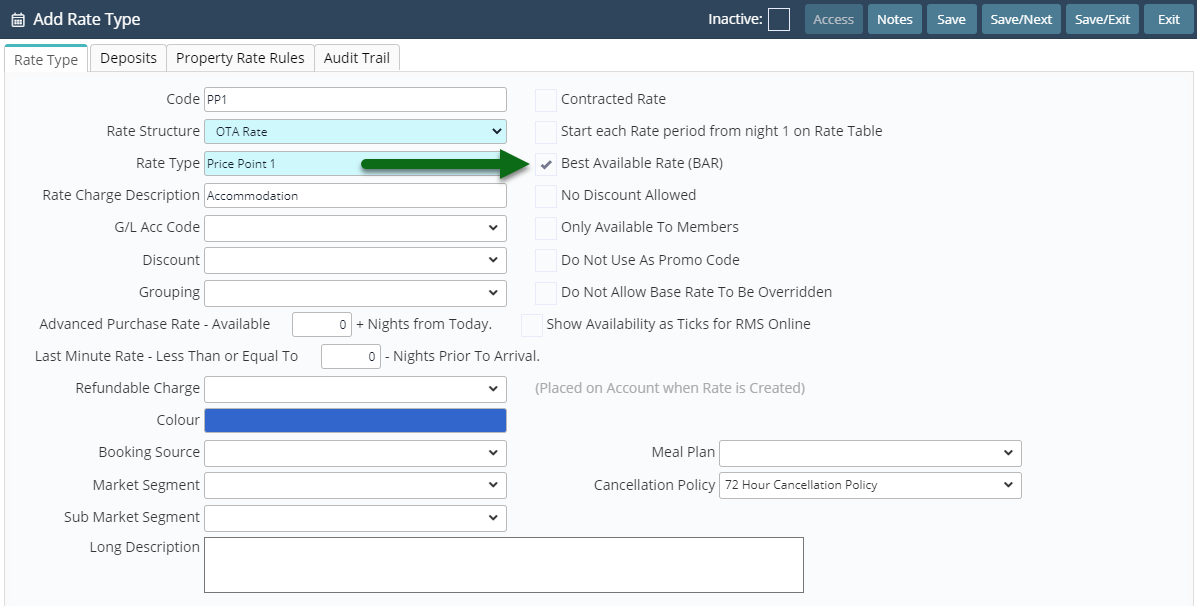
Enter a Long Description.
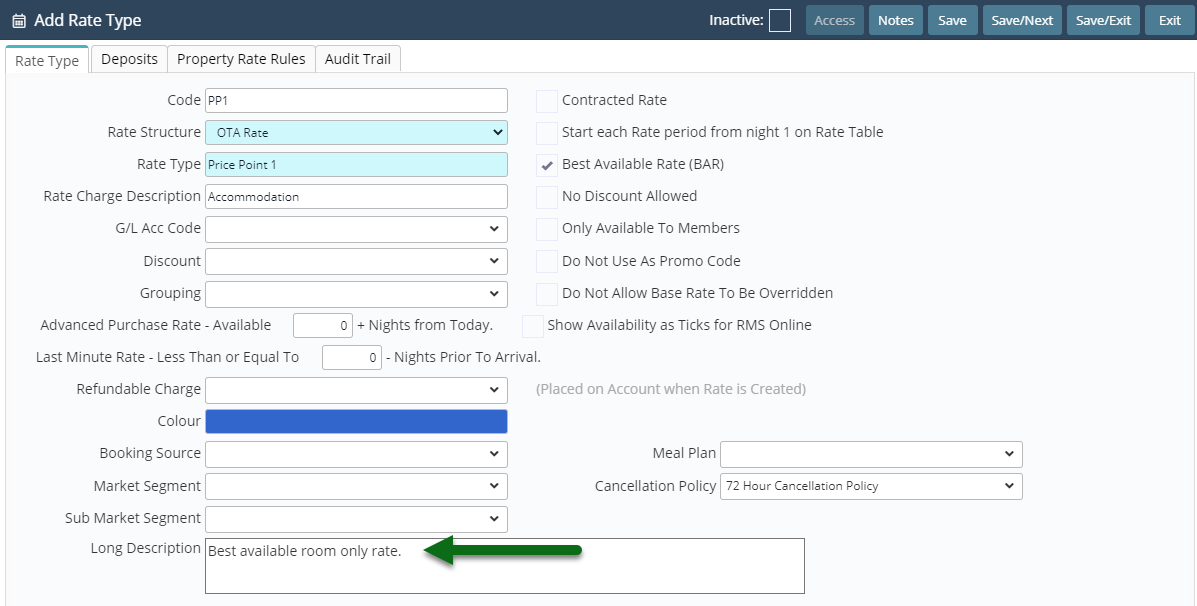
Select & Enter the Rate Availability.
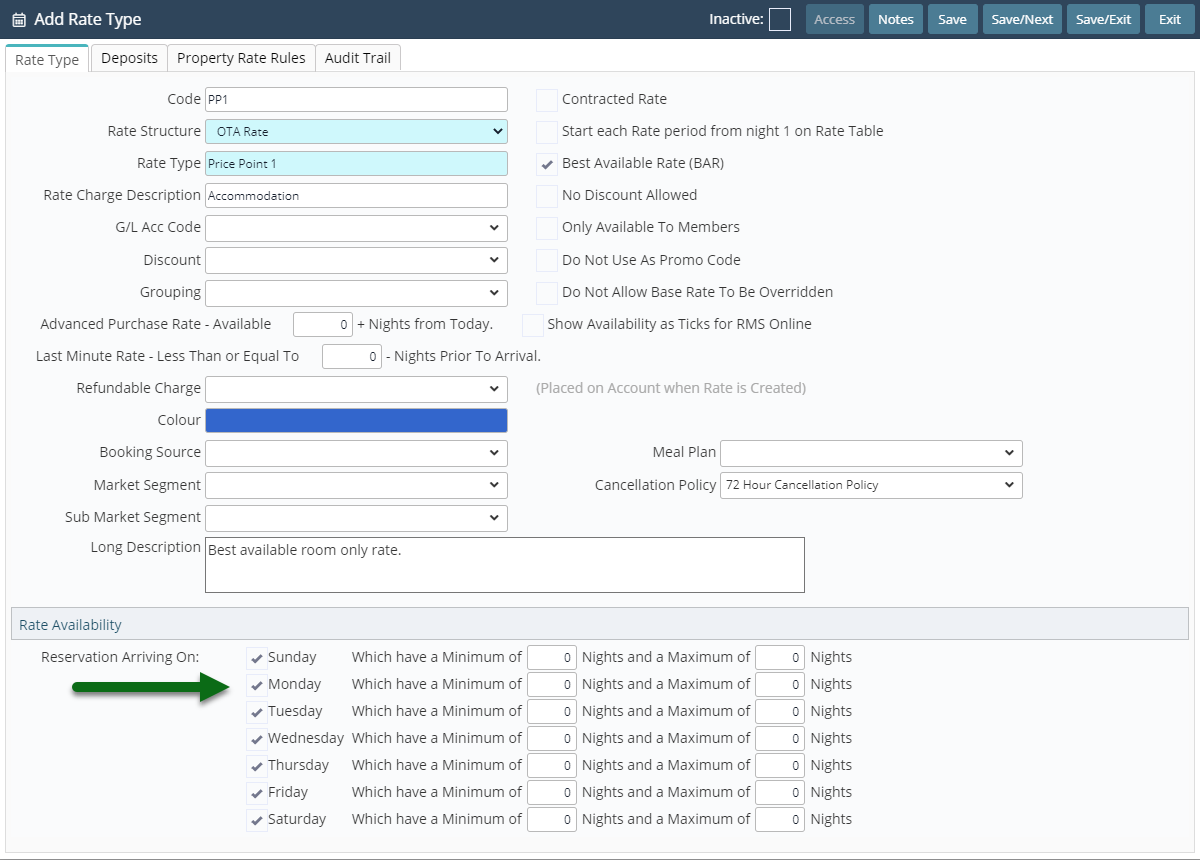
Select 'Save/Next' to store the changes made.
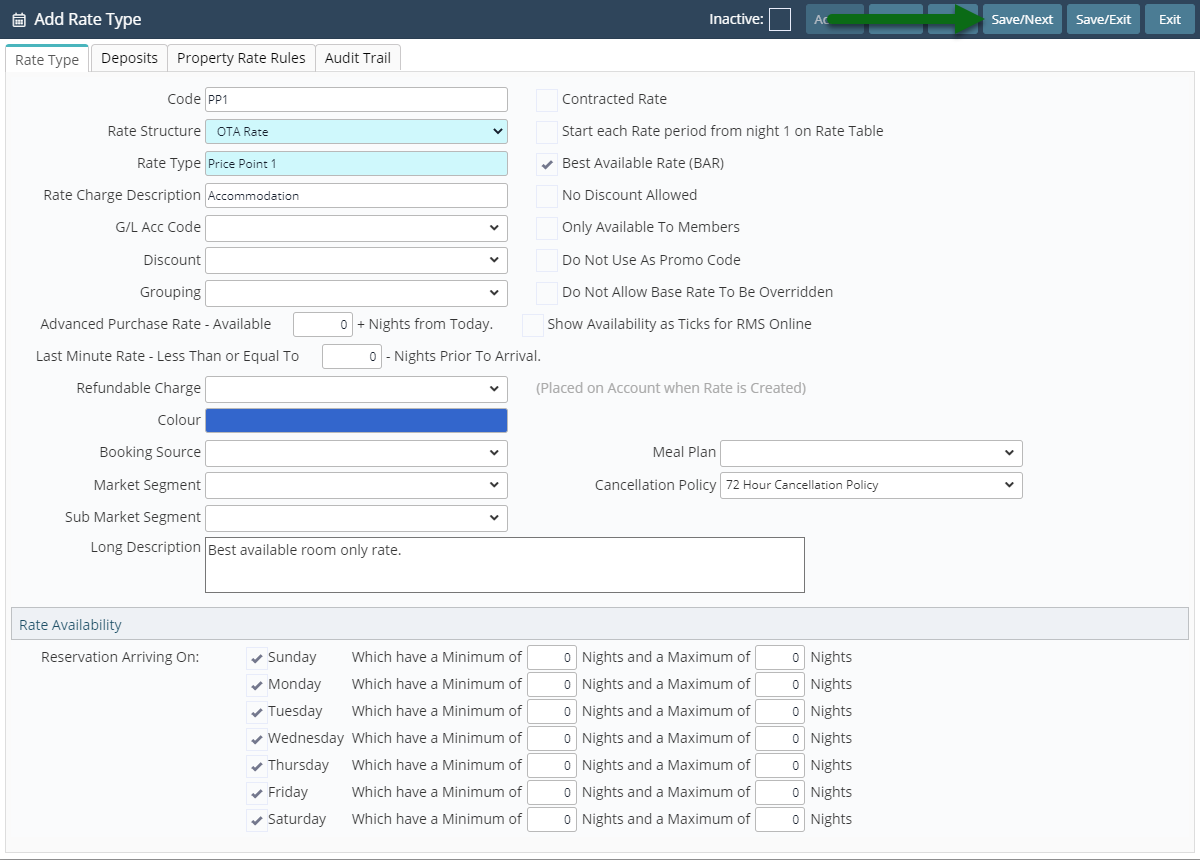
Select the Rate Type Access and choose 'Apply'.
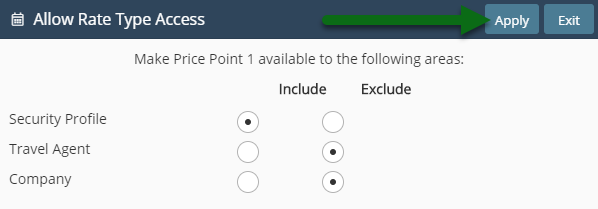
Repeat Steps 4-14 for all Price Points.
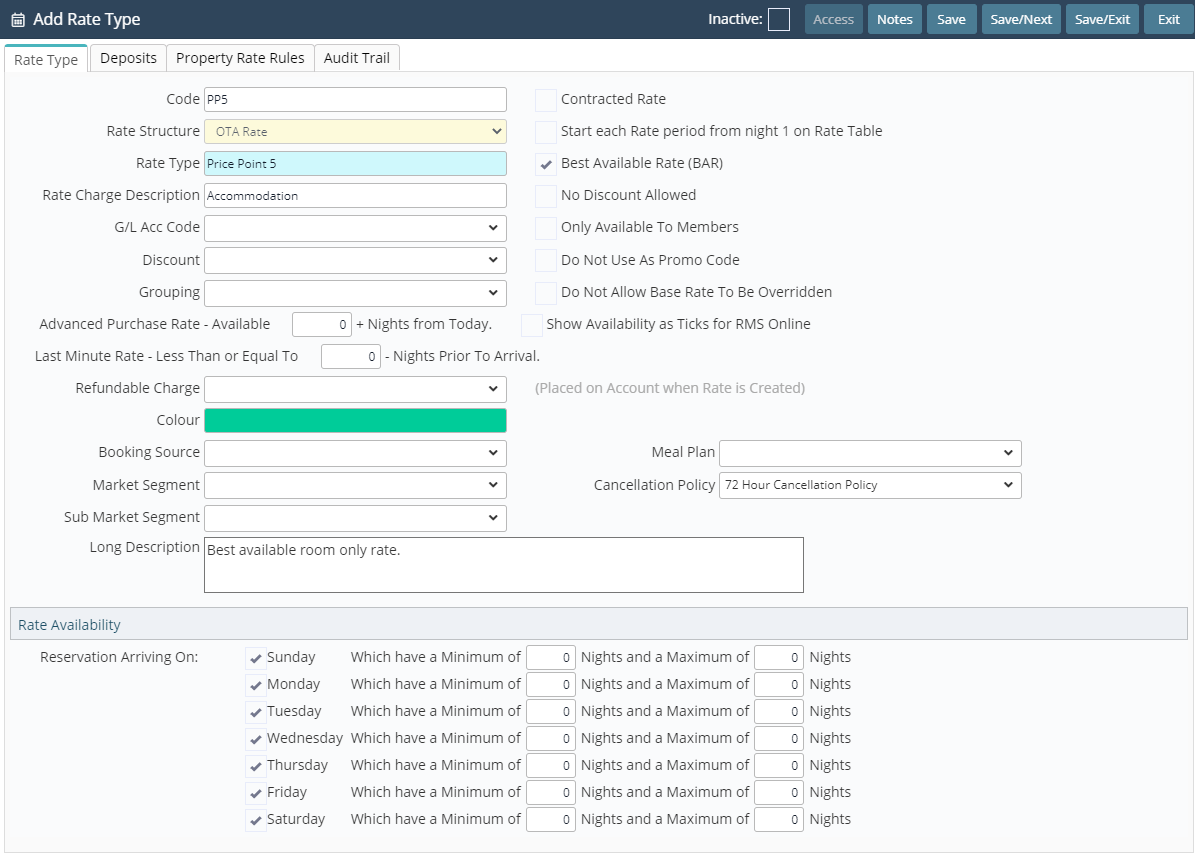
Select 'Save/Exit' to store the changes made.
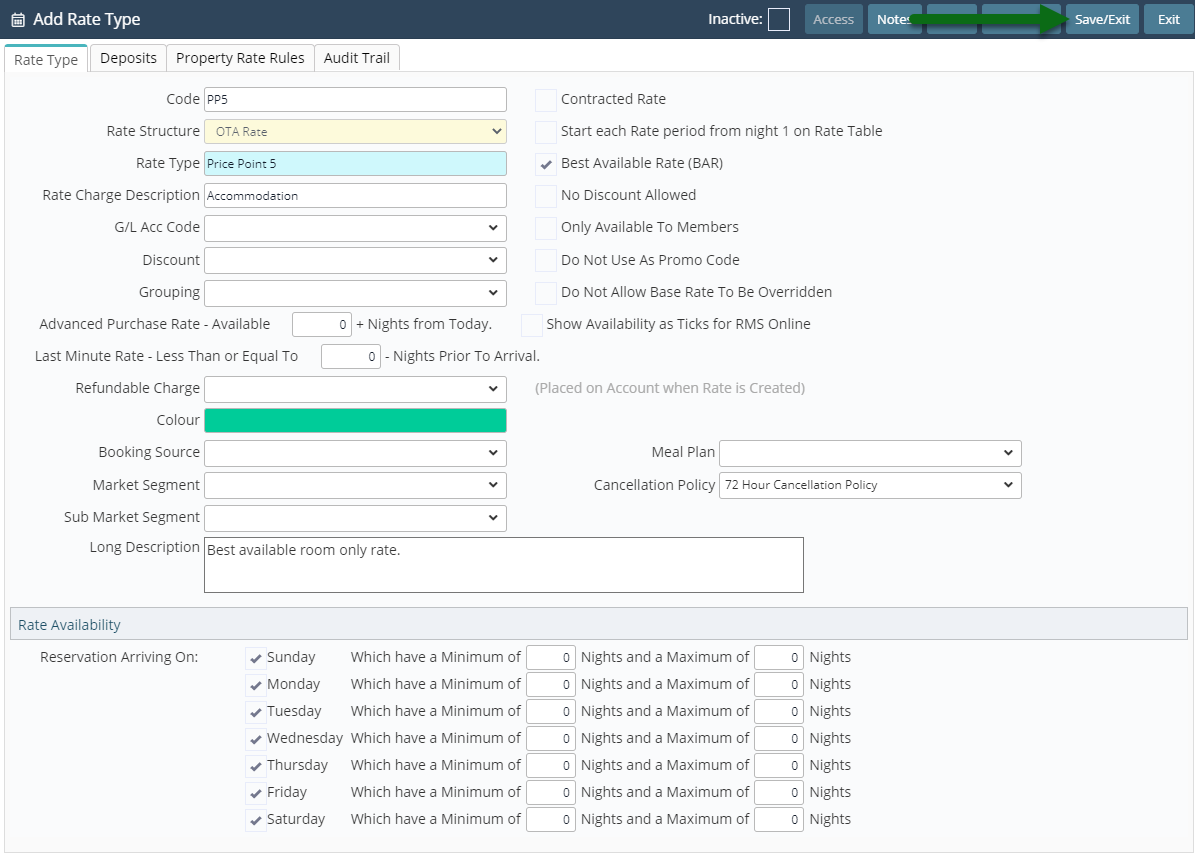
Setup a Rate Table and Rate Lookup for each Best Available Rate Type to make them available for use.