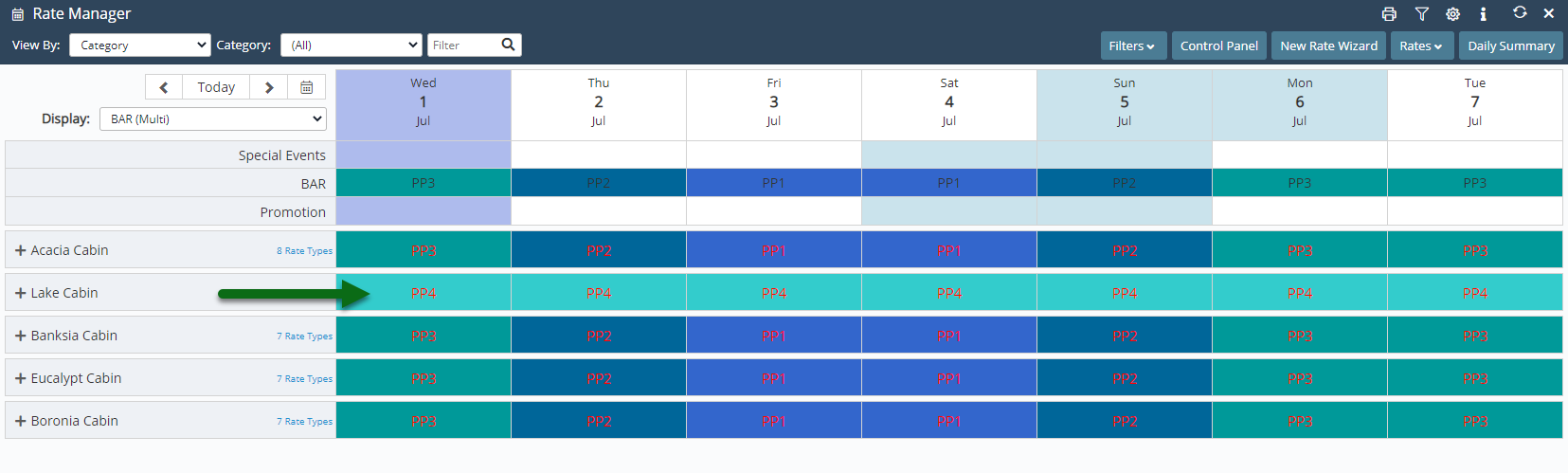Multi BAR: Set Category BAR
Set the active BAR at the category level in RMS.
Steps Required
- Go to Charts > Rate Manager in RMS.
- Select the Display as 'BAR (Multi)'.
- Select a Date Cell on a Category Row.
- Select 'Set Bar'.
- Select the Date Range.
- Select the Rate Type.
- Optional: Select the Available For days of the week.
- Apply/Exit.
Visual Guide
Go to Charts > Rate Manager in RMS.
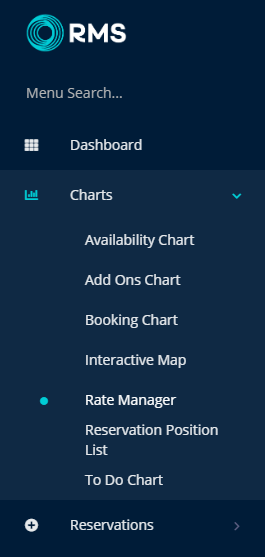
Select the Display as 'BAR (Multi)'.
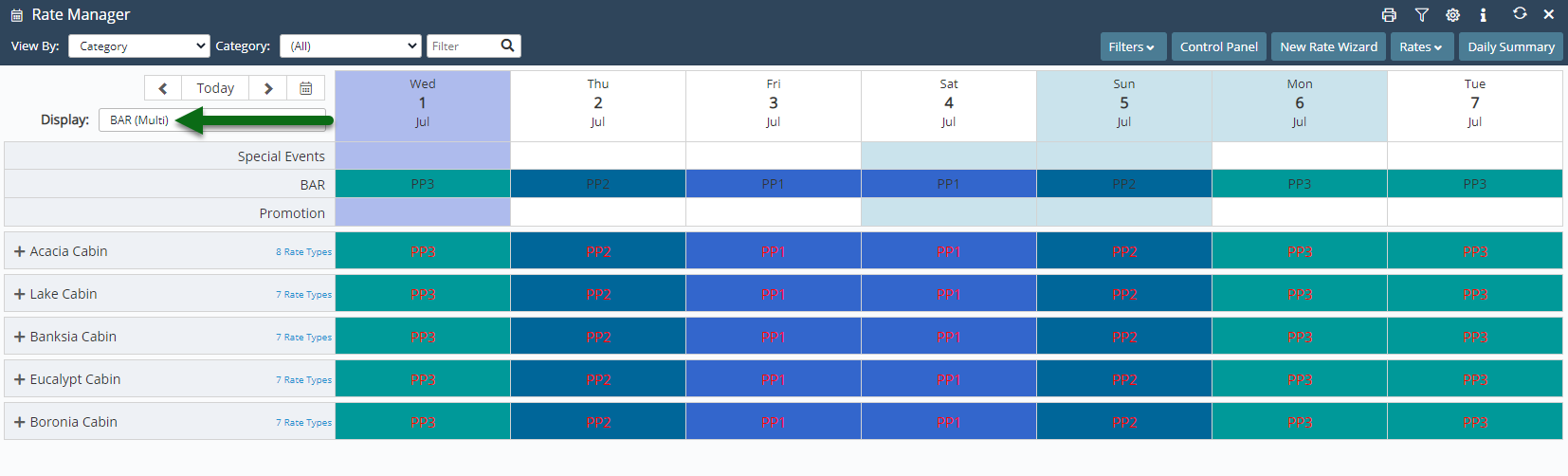
Select a Date Cell on a Category Row.
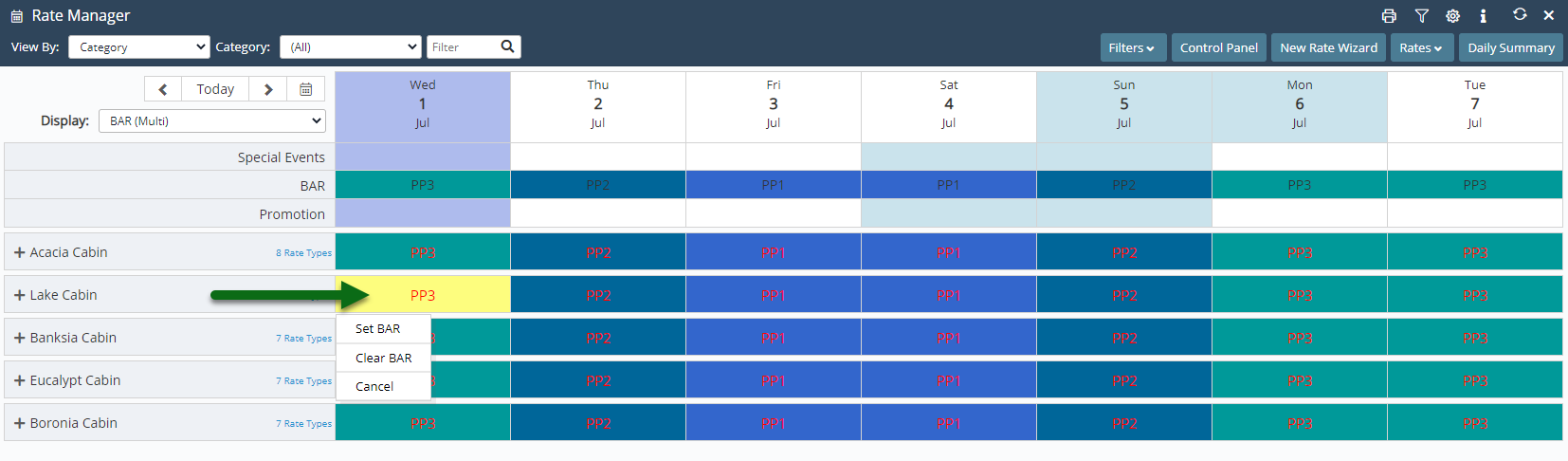
Select 'Set Bar'.
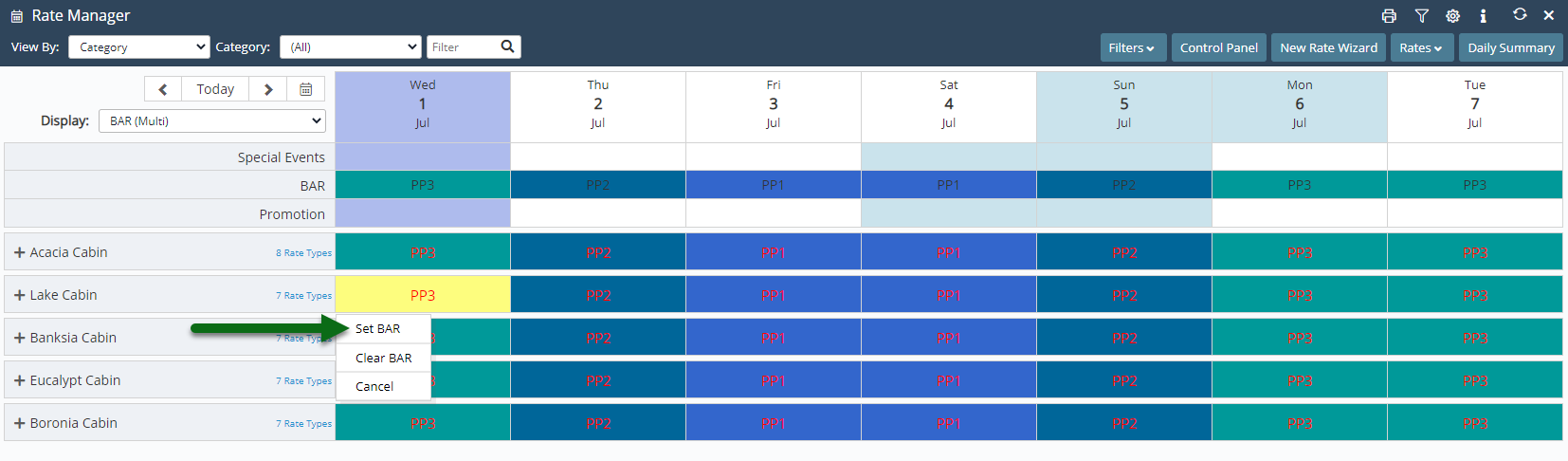
Select the Date Range.
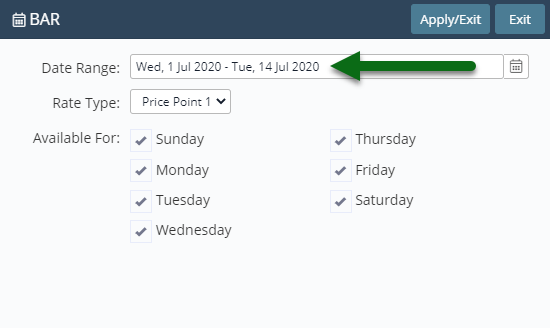
Select the Rate Type.
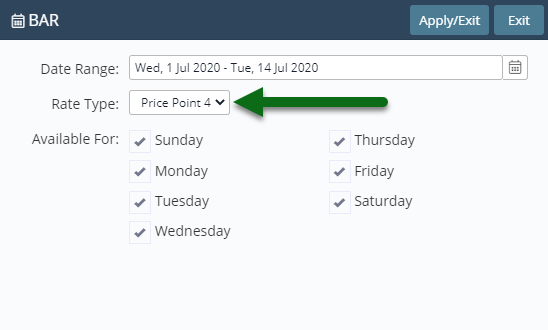
Optional: Select the Available For days of the week.
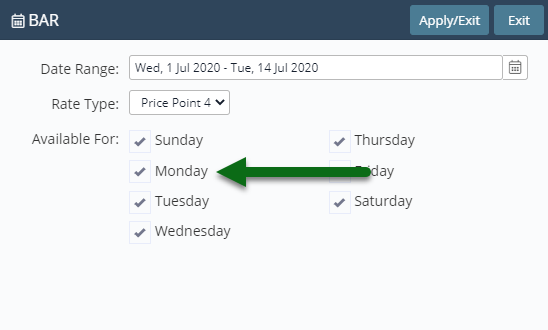
Select 'Apply/Exit' to store the changes made.
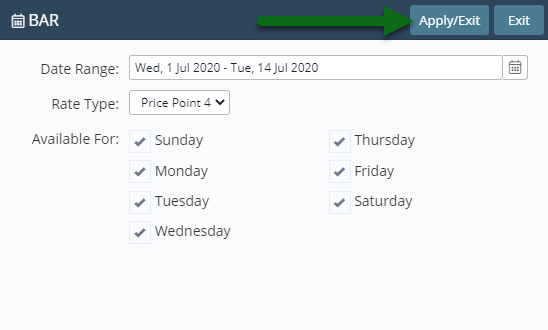
The Rate Type selected will be used as the Best Available Rate for the Category on the selected days and dates.