Rate Table: Nightly - Per Night
Setup a Nightly Rate Table with prices by reservation night in RMS.
Steps Required
Have your System Administrator complete the following.
- Go to Charts > Rate Manager in RMS.
- Select 'Rates'.
- Select 'Rate Table'.
- Select 'Add'.
- Enter a Description.
- Select the Rate Structure as 'Direct Rate'.
- Select the Format as 'Nightly'.
- Select the Based On as 'Per Night'.
- Enter the Person Base.
- Enter the Rate Amount.
- Optional: Enter Length of Stay Restrictions.
- Optional: Select a Cancellation Policy.
- Optional: Enter a Loop Back.
- Save/Exit.
Visual Guide
Go to Charts > Rate Manager in RMS.
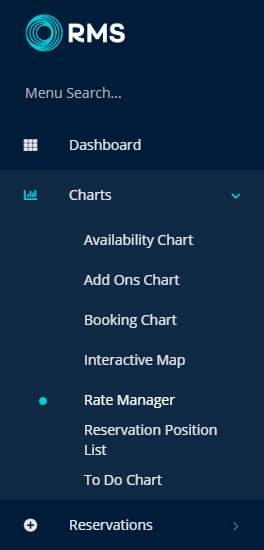
Select 'Rates'.
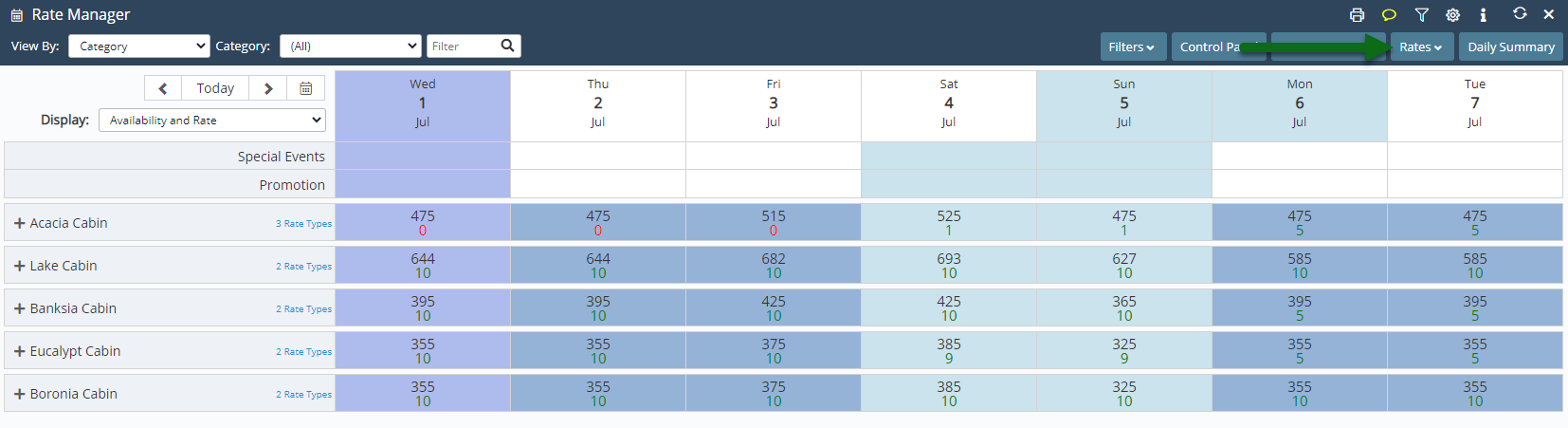
Select 'Rate Table'.
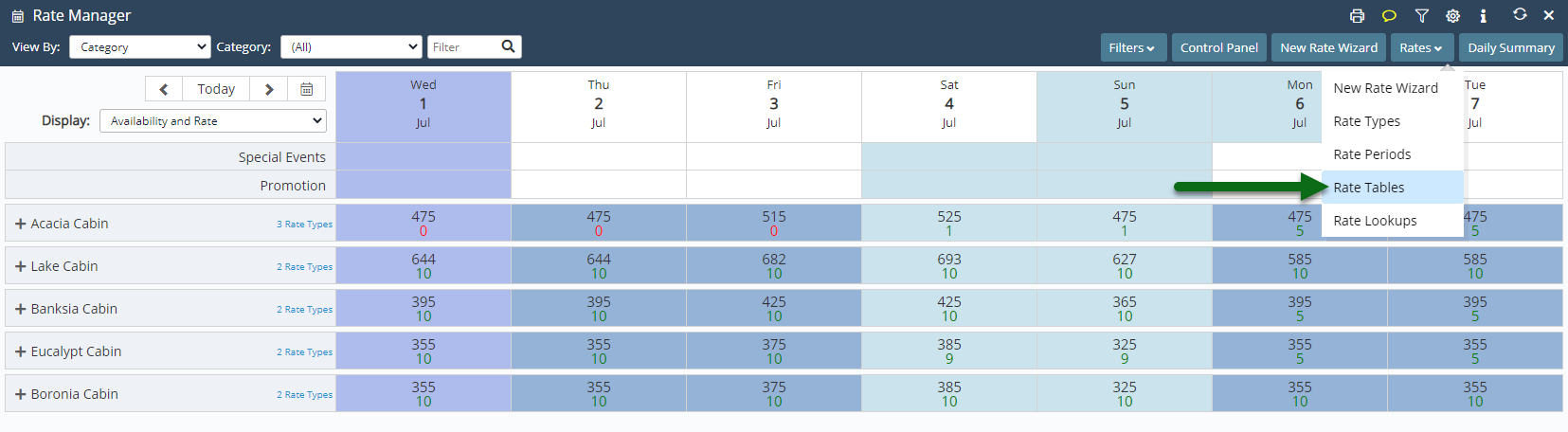
Select 'Add' to create a new Rate Table.
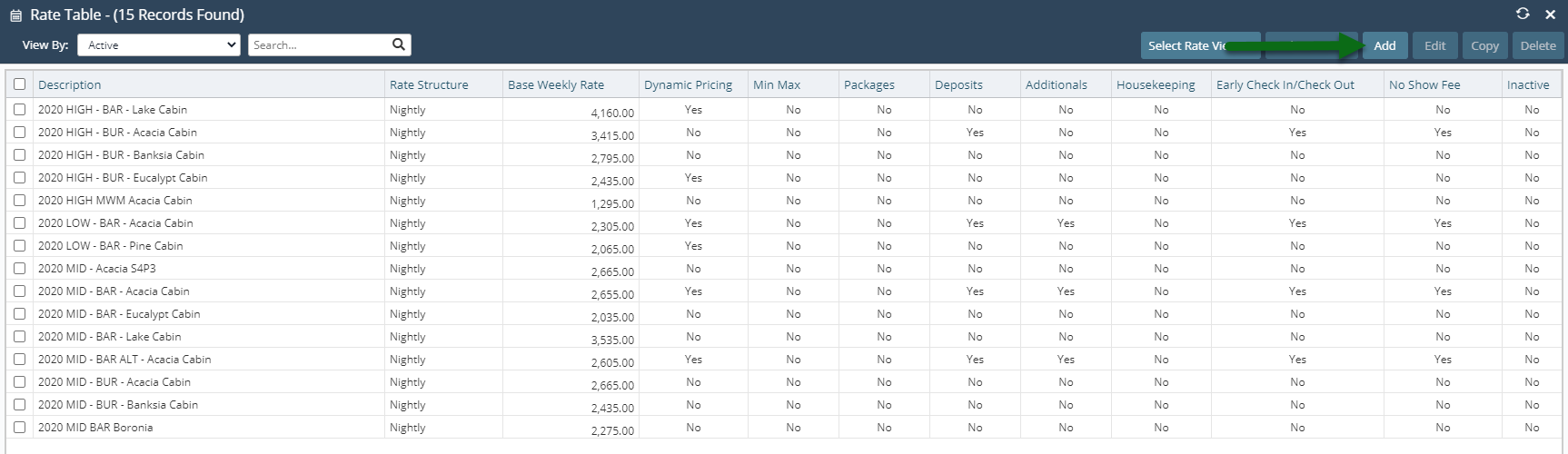
Enter a Description.
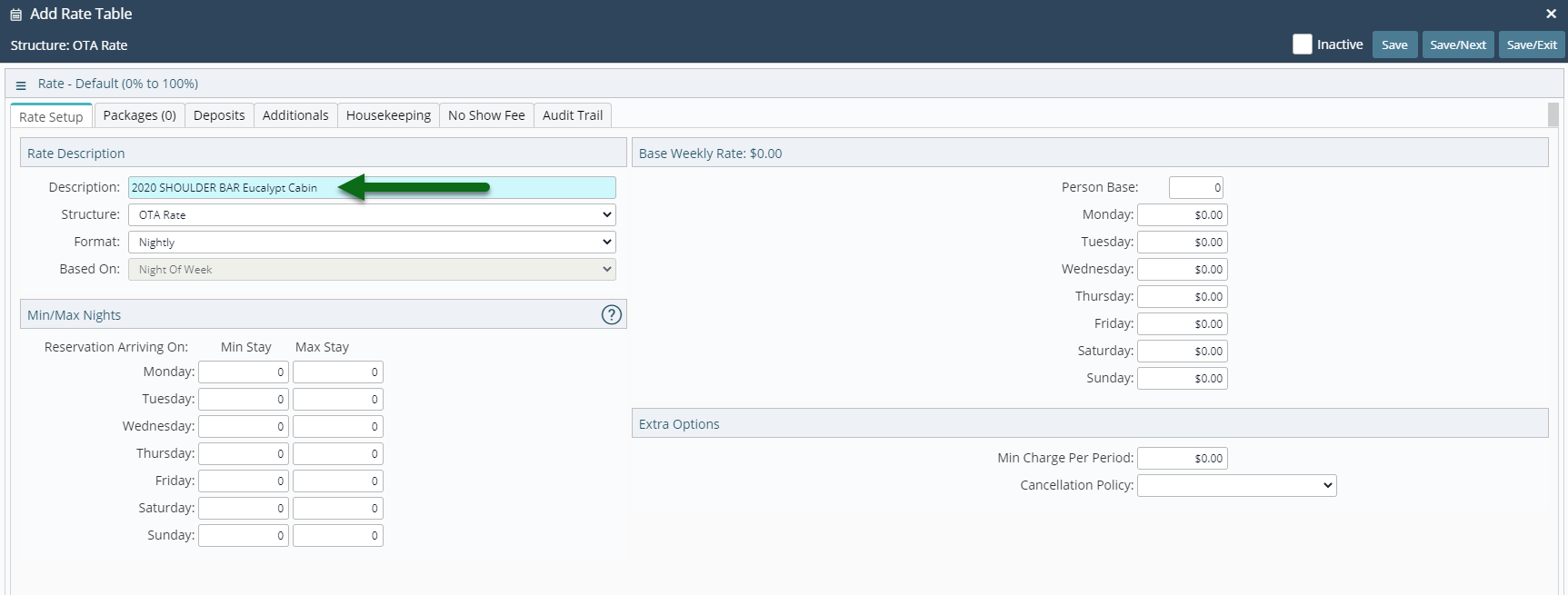
Select the Rate Structure as 'Direct Rate'.
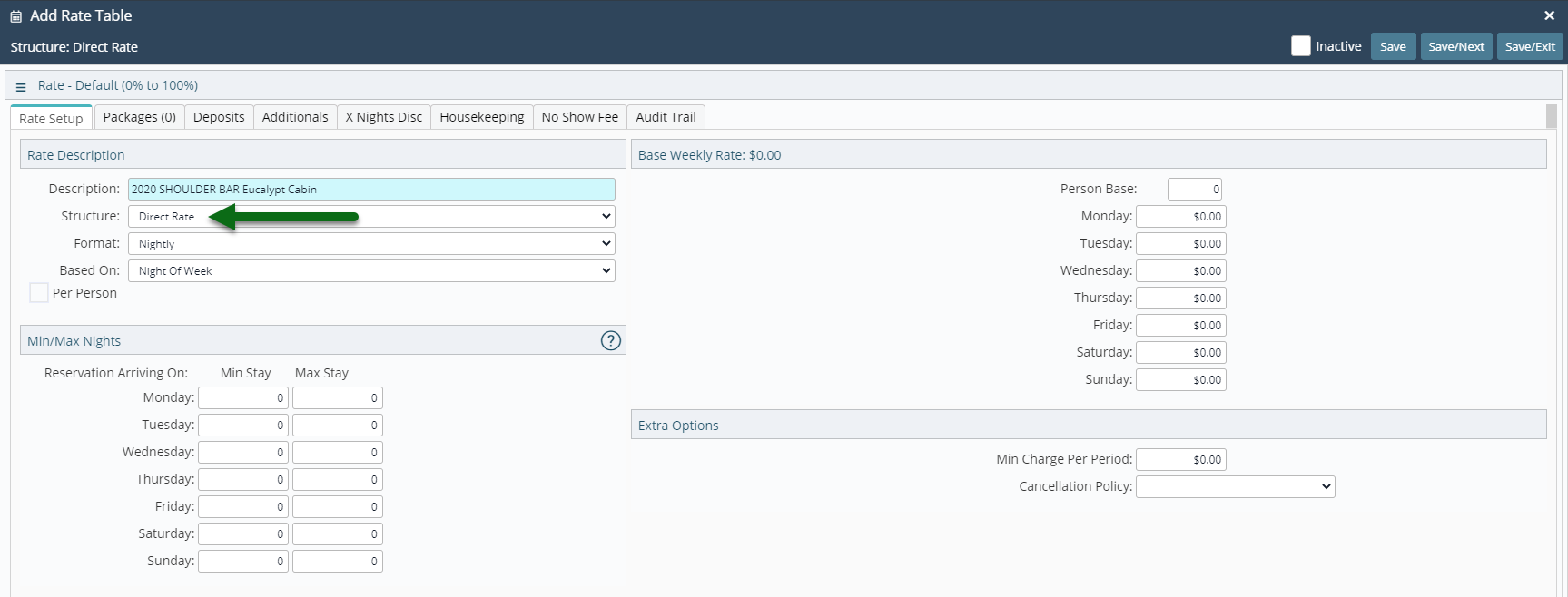
Select the Format as 'Nightly'.
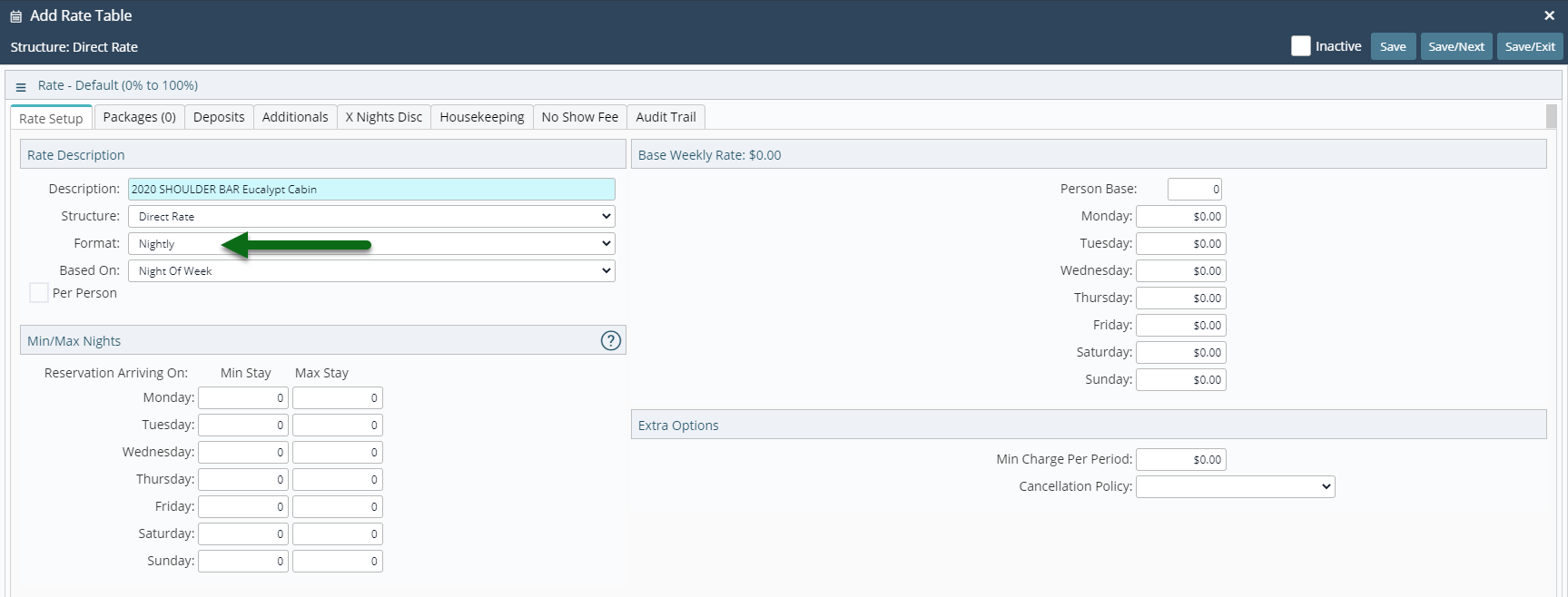
Select the Based On as 'No. of Nights'.
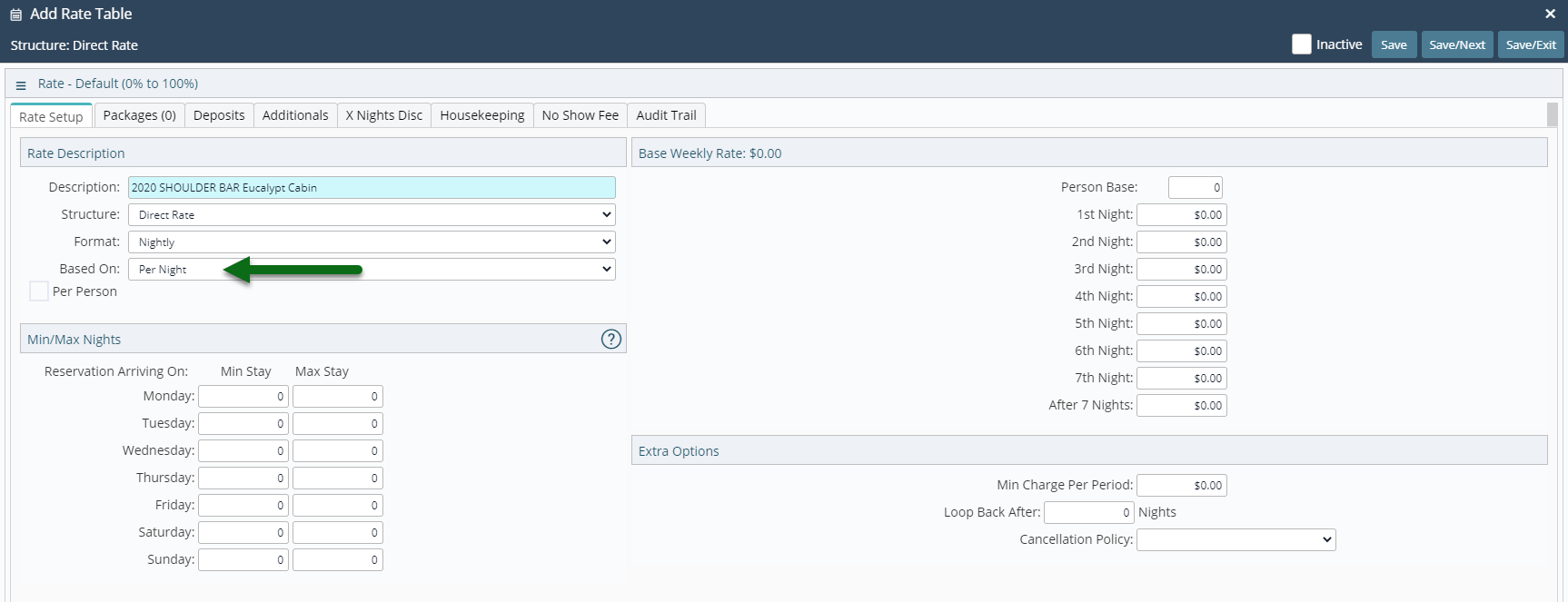
Enter the Person Base.
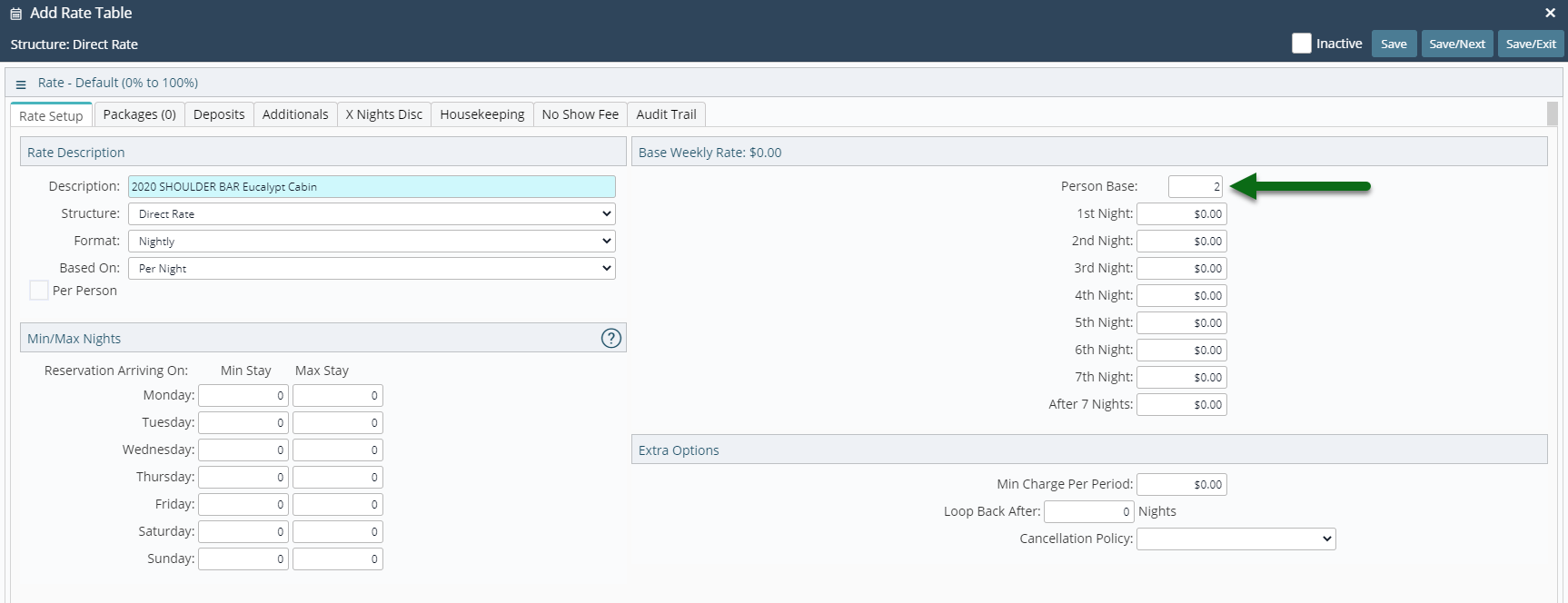
Enter the Rate Amount.
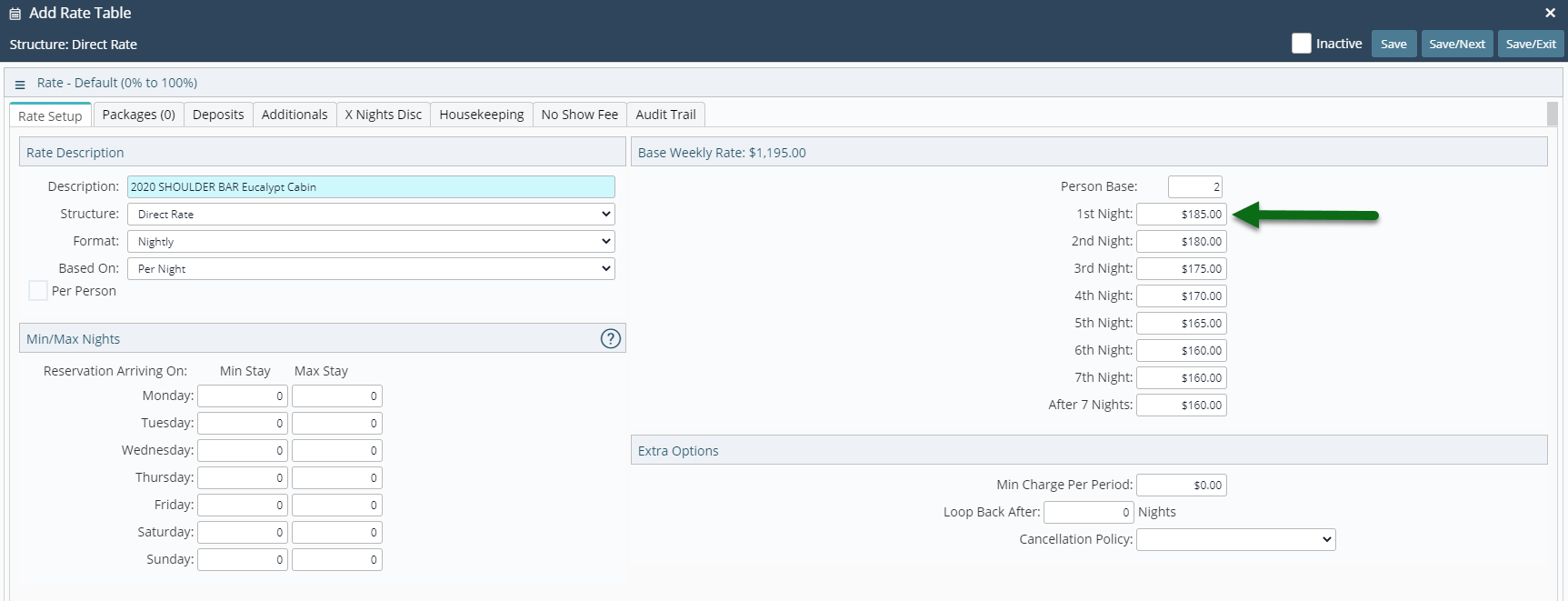
Optional: Enter Length of Stay Restrictions.
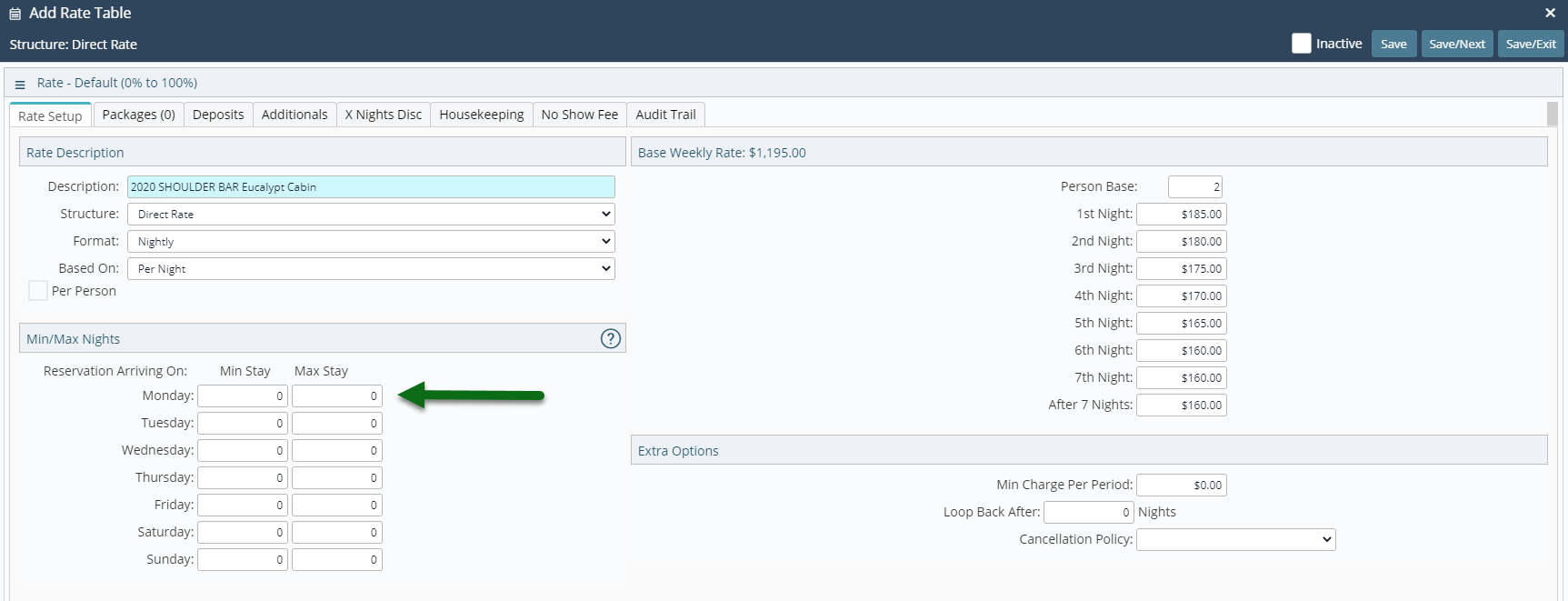
Optional: Select a Cancellation Policy.
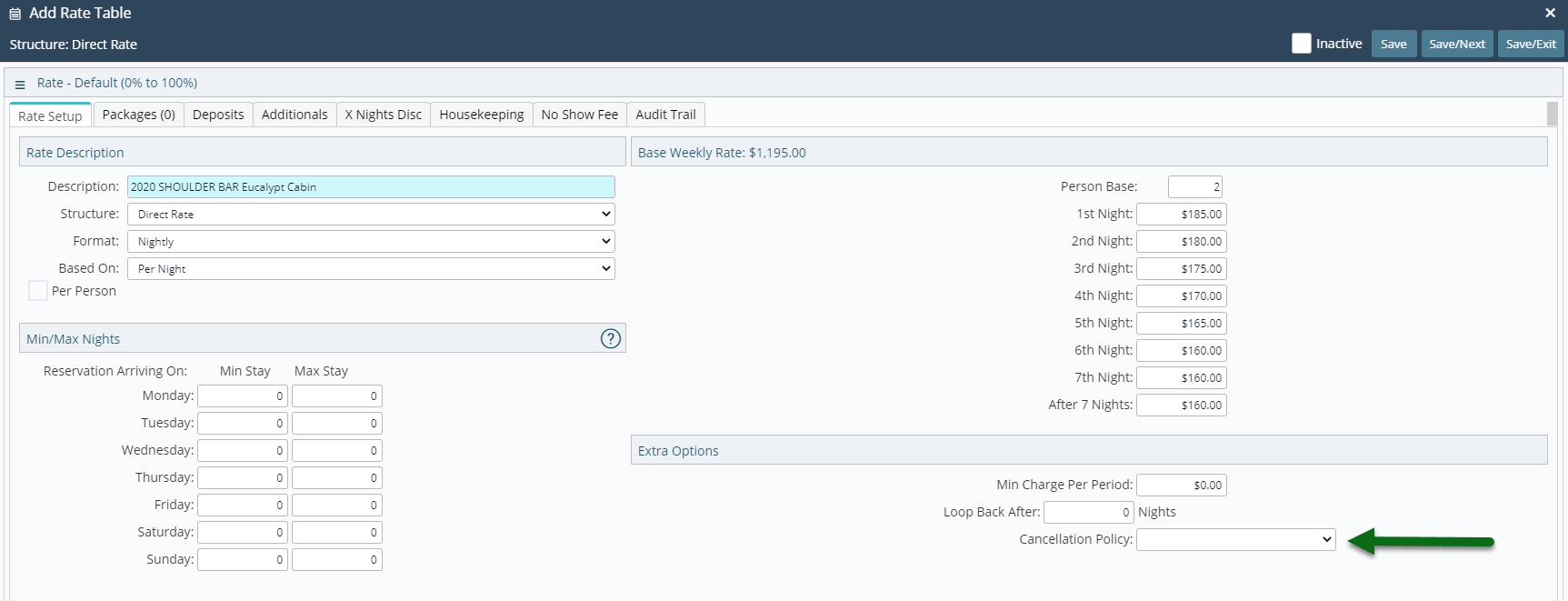
Optional: Enter a Loop Back.
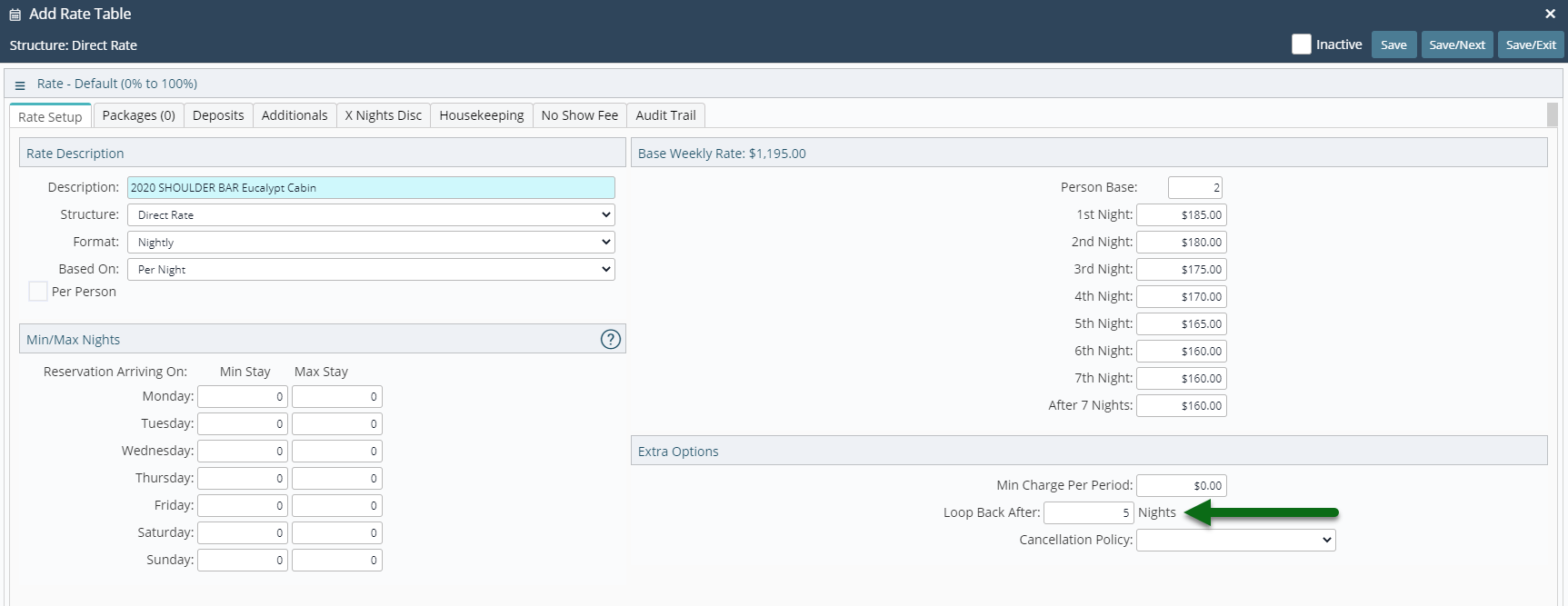
Select 'Save/Exit' to store the changes made.
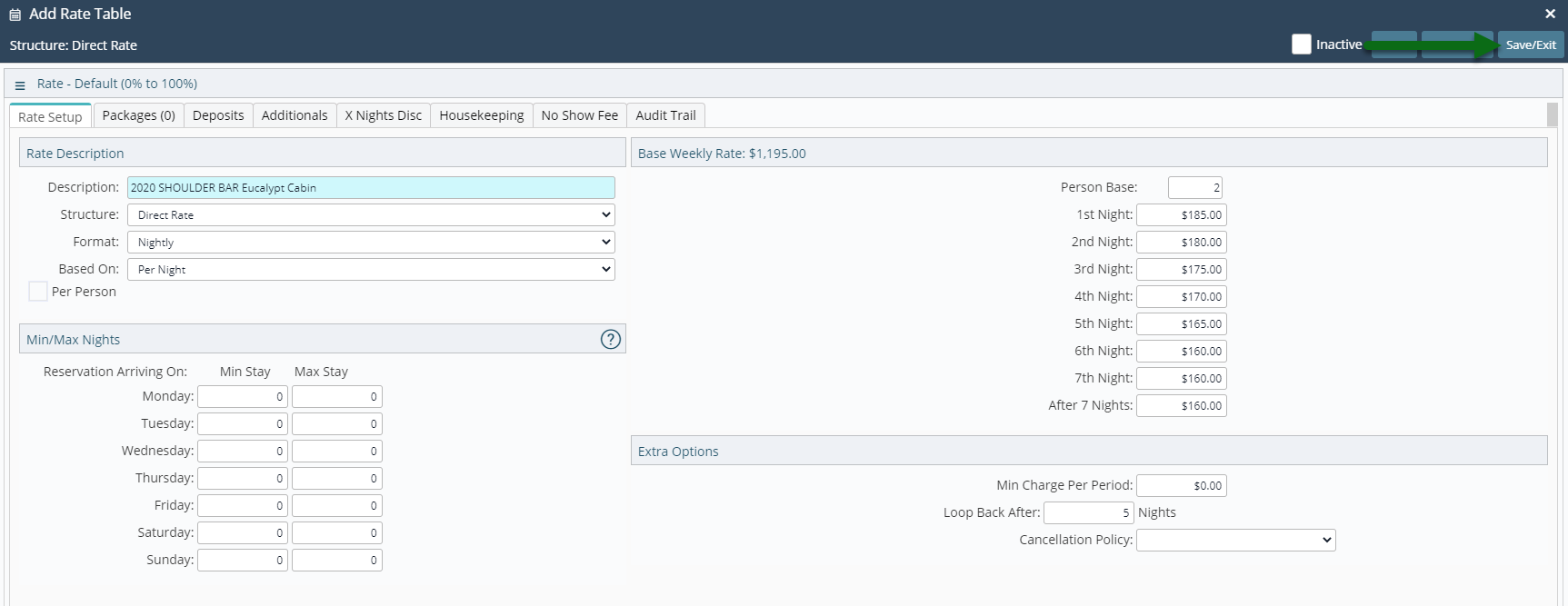
Setup a Rate Type, Rate Period and Rate Lookup to make a Rate Type available for selection on a reservation or use the New Rate Wizard.