Multi BAR: Rate Table
Setup a Multi BAR Rate Table in RMS.
Steps Required
Have your System Administrator complete the following.
- Go to Charts > Rate Manager in RMS.
- Select 'Rates'.
- Select 'Rate Table'.
- Select 'Add'.
- Enter a Description.
- Select the Rate Structure.
- Select a Format.
- Select a Based On.
- Enter the Person Base.
- Enter the Rate Amount.
- Save/Exit.
Visual Guide
Go to Charts > Rate Manager in RMS.
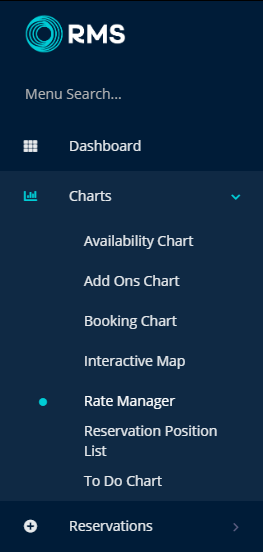
Select 'Rates'.
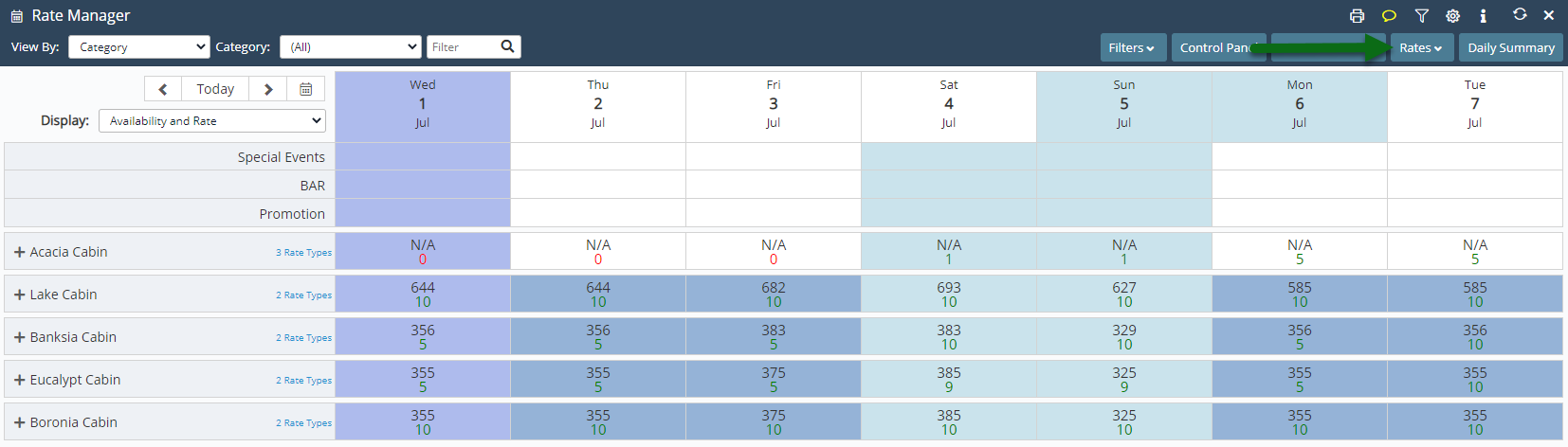
Select 'Rate Table'.
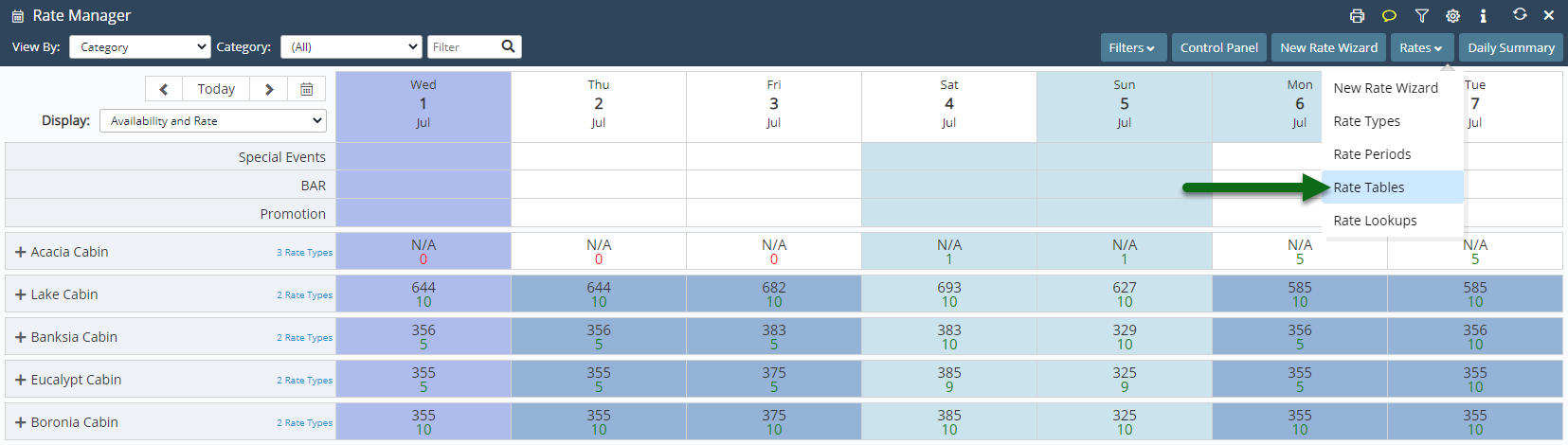
Select 'Add' to create a new Rate Table.
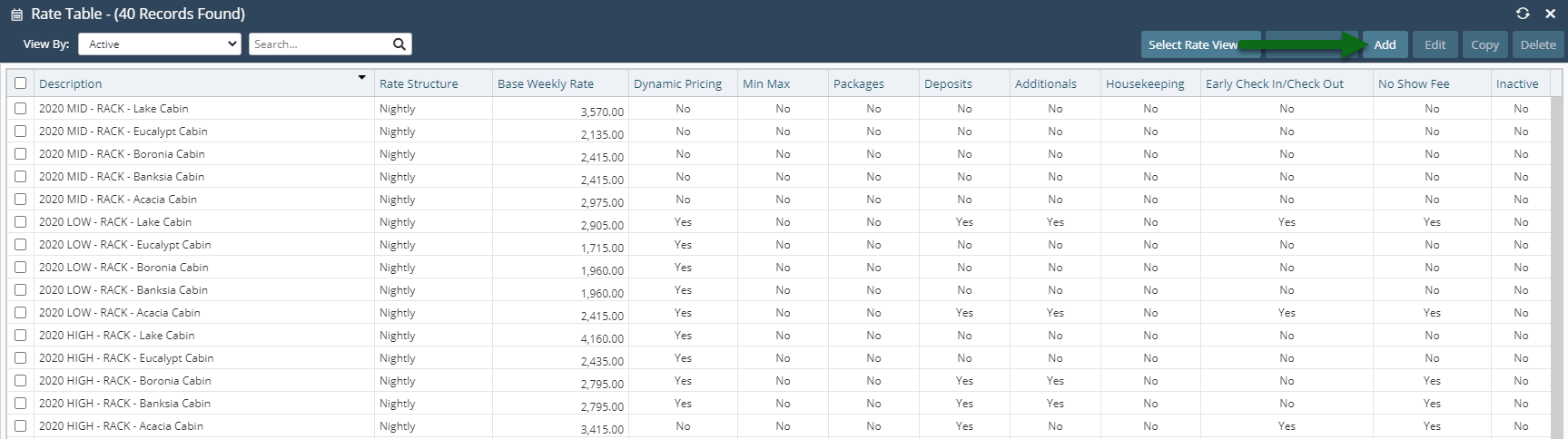
Enter a Description.
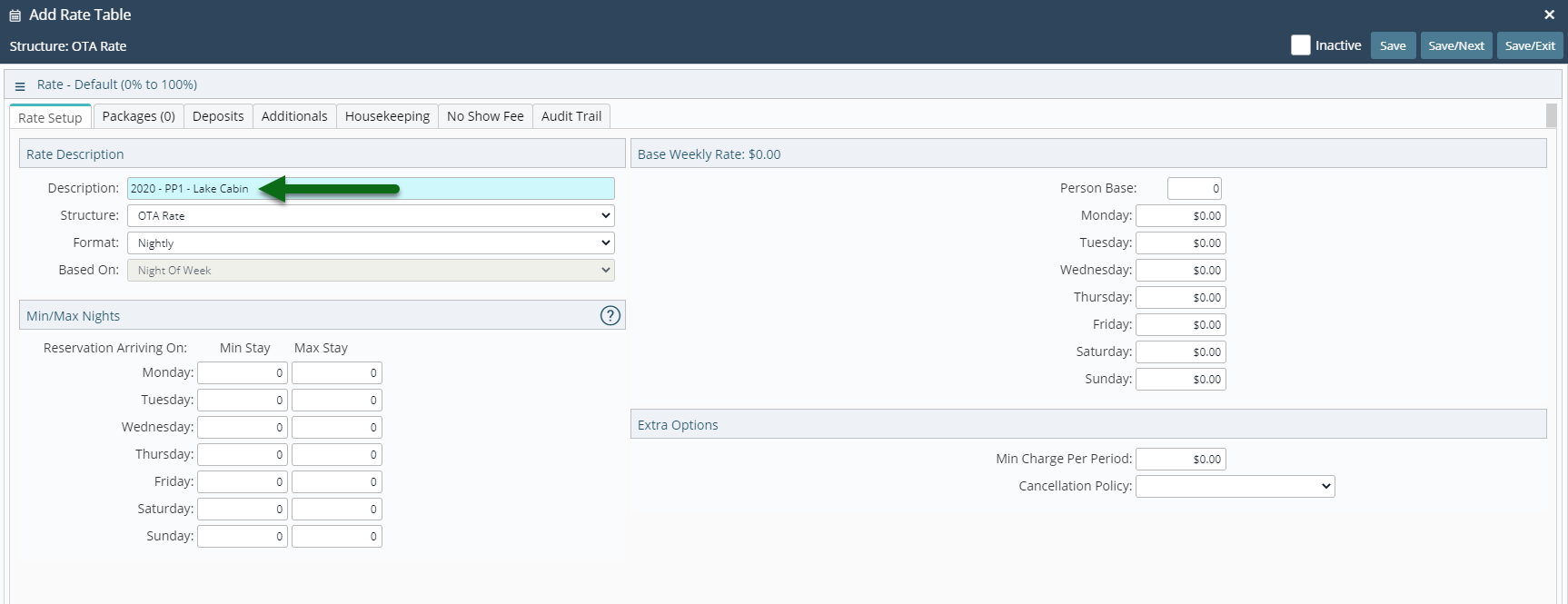
Select the Rate Structure used for the Multi BAR Rate Type.
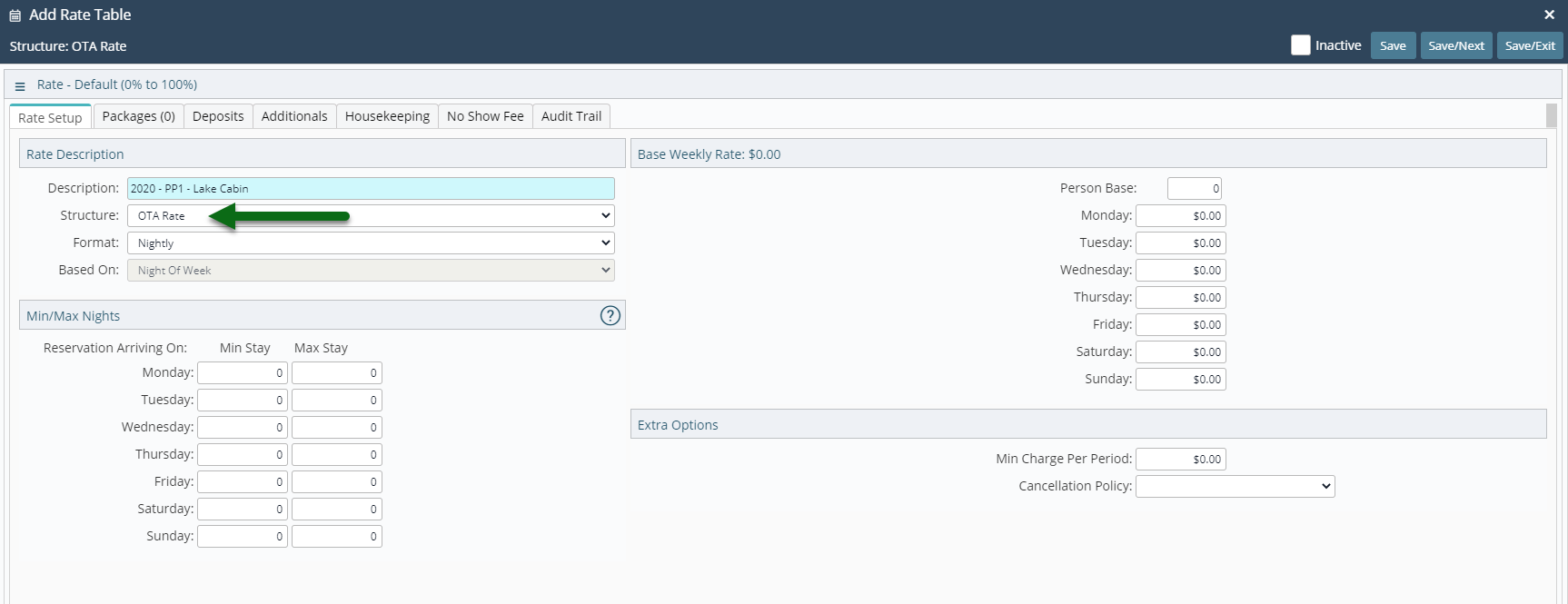
Select a Format.
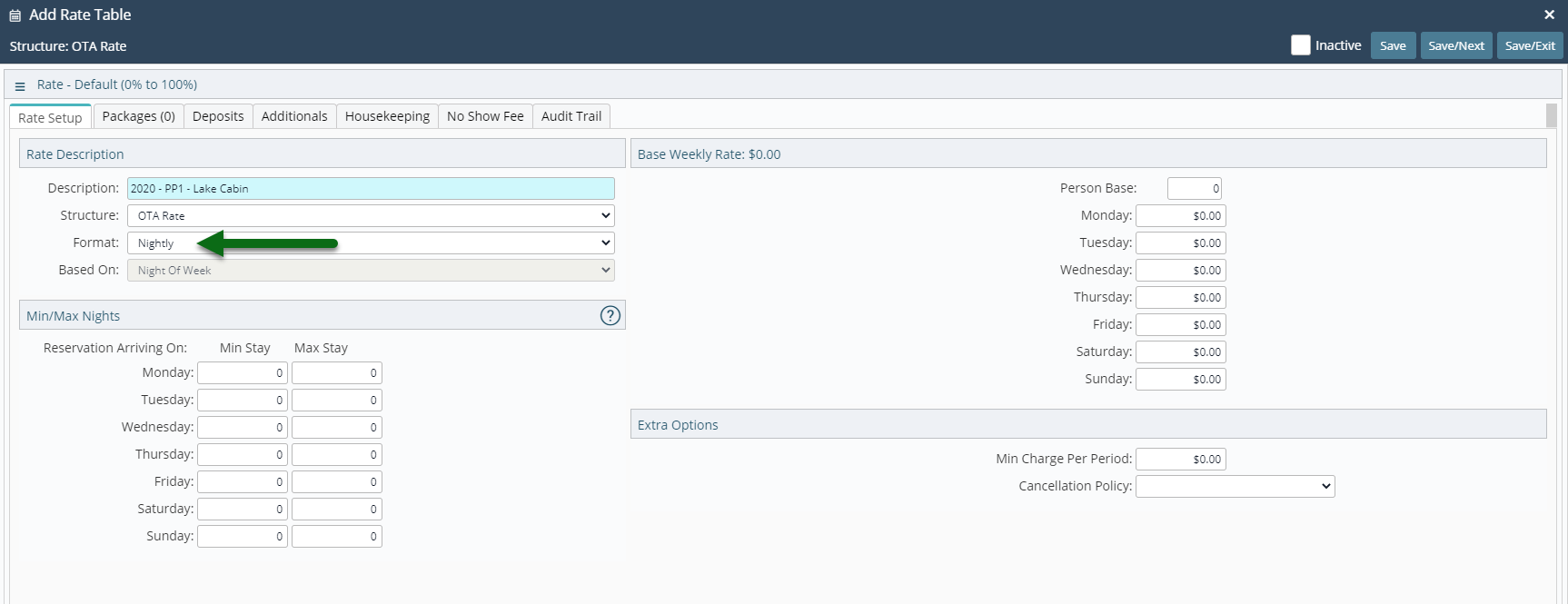
Select a Based On.
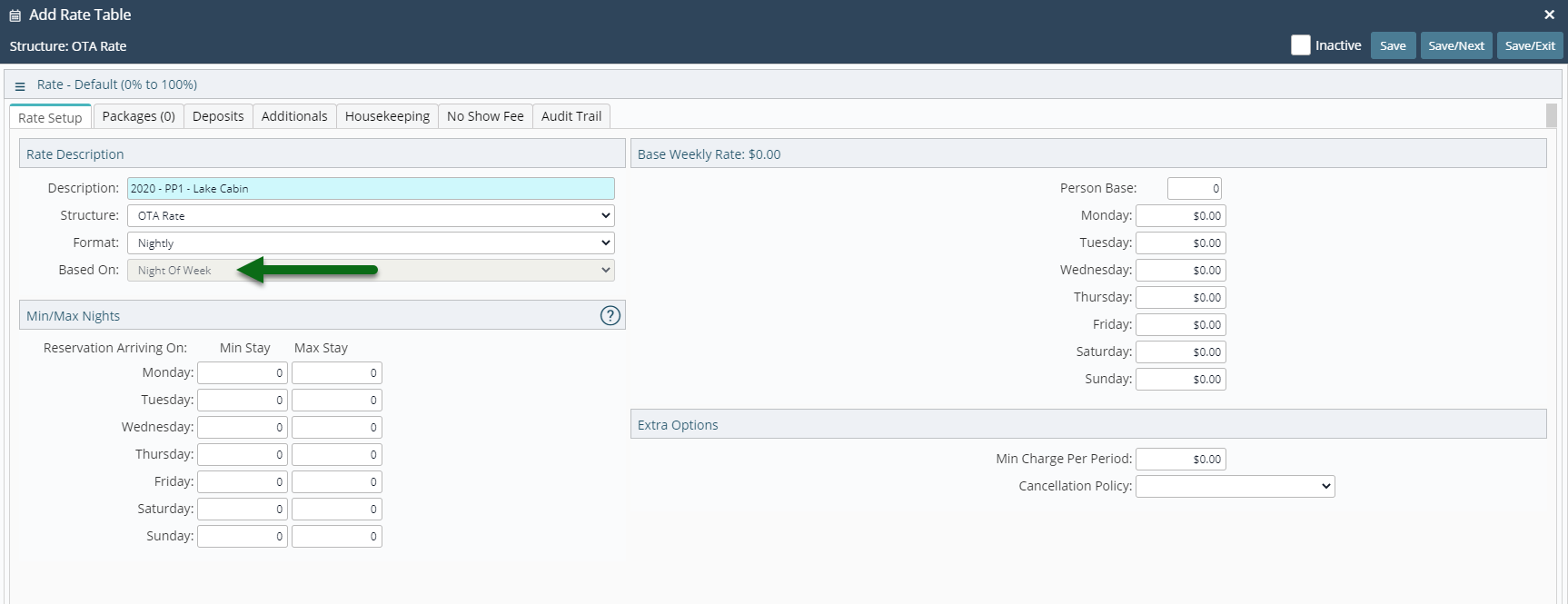
Enter the Person Base.
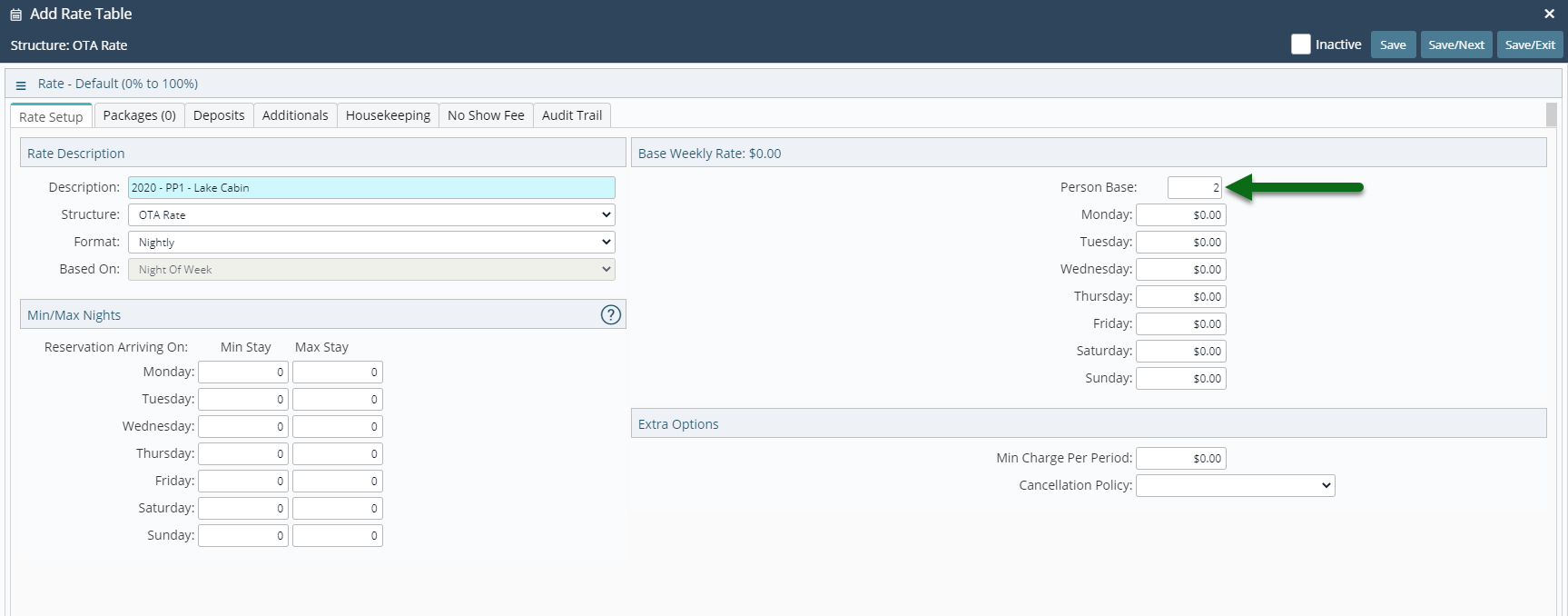
Enter the Rate Amount.
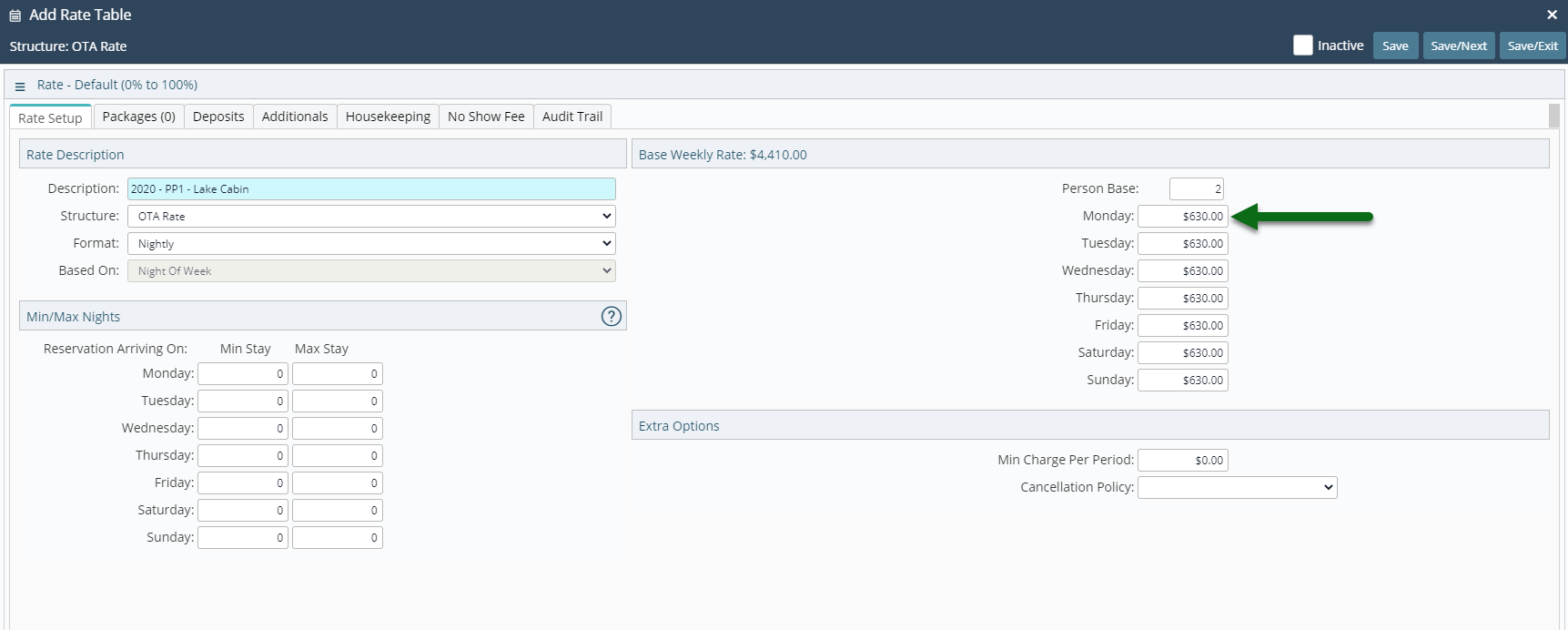
Select 'Save/Exit' to store the changes made.
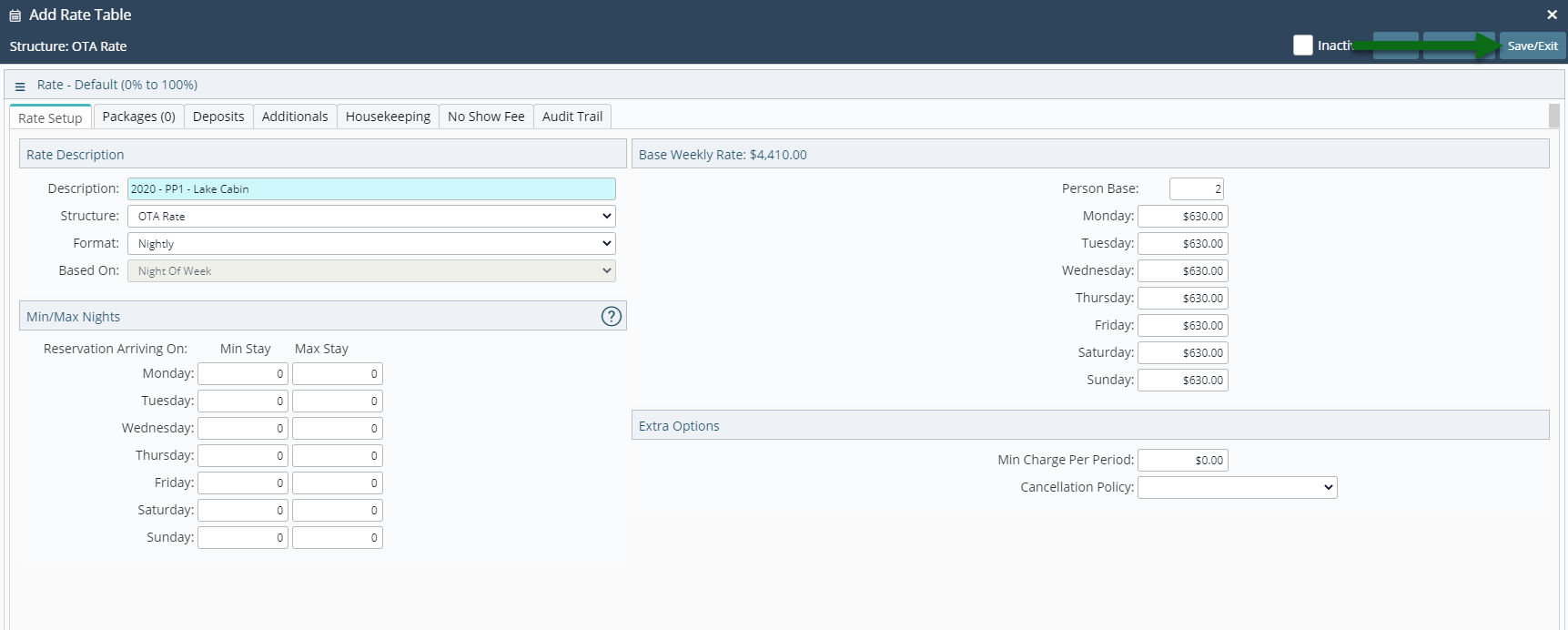
Setup a Rate Type and Rate Lookup for each Multi BAR Rate Table to make them available for use.