Group Reservation Split Receipt
Divide a Receipt on the Group Master Account between Sibling Reservation Accounts in RMS.
Split Receipt is an option available on the Group Master Account to move funds to related Sibling Reservation Accounts.
-
Information
-
Use
- Add Button
Information
Split Receipt is an option available on the Group Master Account to move funds to related Sibling Reservation Accounts.
The Split Receipt option is only available for existing Receipts on the Group Master Account.
The Receipt on the Group Master Account must be split to related Sibling Reservation Accounts to the full value of the original Receipt.
The Split Receipt will display under 'Show/Hide Corrections' as a Reversed Receipt on the Group Master Account with a Transaction Comment indicating the related Sibling Reservation Accounts the funds were sent to.
Selecting 'Reverse Receipt' on any of the Sibling Reservation Accounts for the Split Receipt will remove the payment from all Sibling Reservation Accounts that the Group Master Receipt was split to originally.
Selecting 'Refund' on any of the Sibling Reservation Accounts for the Split Receipt will only refund the portion on that Sibling Reservation Account.
Split Receipt can be used to divide payment made on the Group Master to pay charges on individual Sibling Reservation Accounts.
A Receipt on the Group Master Account can only be split to a related Sibling Reservation Account of the same type.
A Receipt on the Group Master Accom Account will be split to the Accom Account on the Sibling Reservation, a Receipt on the Group Master Extras Account will be split to the Extras Account on the Sibling Reservation.

Account Types and Reservation are default System Labels that can be customised.

Users will require Security Profile access to use this feature.
-
Use
- Add Button
Use
- Go to the Toolbar Menu Reservation Search in RMS.
- Enter the Group Name or Reservation Number and press 'Enter'.
- Navigate to the Group Master shown as (Grp) in the Navigator Pane.
- Select an Account Type.
- Right click the Receipt.
- Select the 'Receipt' menu and choose 'Split Receipt'.
- Enter the Credit to Apply or select the
 'Split to All' icon.
'Split to All' icon. - Optional: Enter a Transaction Comment.
- Select the
 'Apply/Exit' icon.
'Apply/Exit' icon.

The Split Receipt option is only available for existing Receipts on the Group Master Account.
The Receipt on the Group Master Account must be split to related Sibling Reservation Accounts to the full value of the original Receipt.
A Receipt on the Group Master Account can only be split to a related Sibling Reservation Account of the same type.
A Receipt on the Group Master Accom Account will be split to the Accom Account on the Sibling Reservation, a Receipt on the Group Master Extras Account will be split to the Extras Account on the Sibling Reservation.
-
Guide
- Add Button
Guide
Go to the Toolbar Menu Reservation Search in RMS.
Enter the Group Name or Reservation Number and press 'Enter'.

Navigate to the Group Master shown as (Grp) in the Navigator Pane.
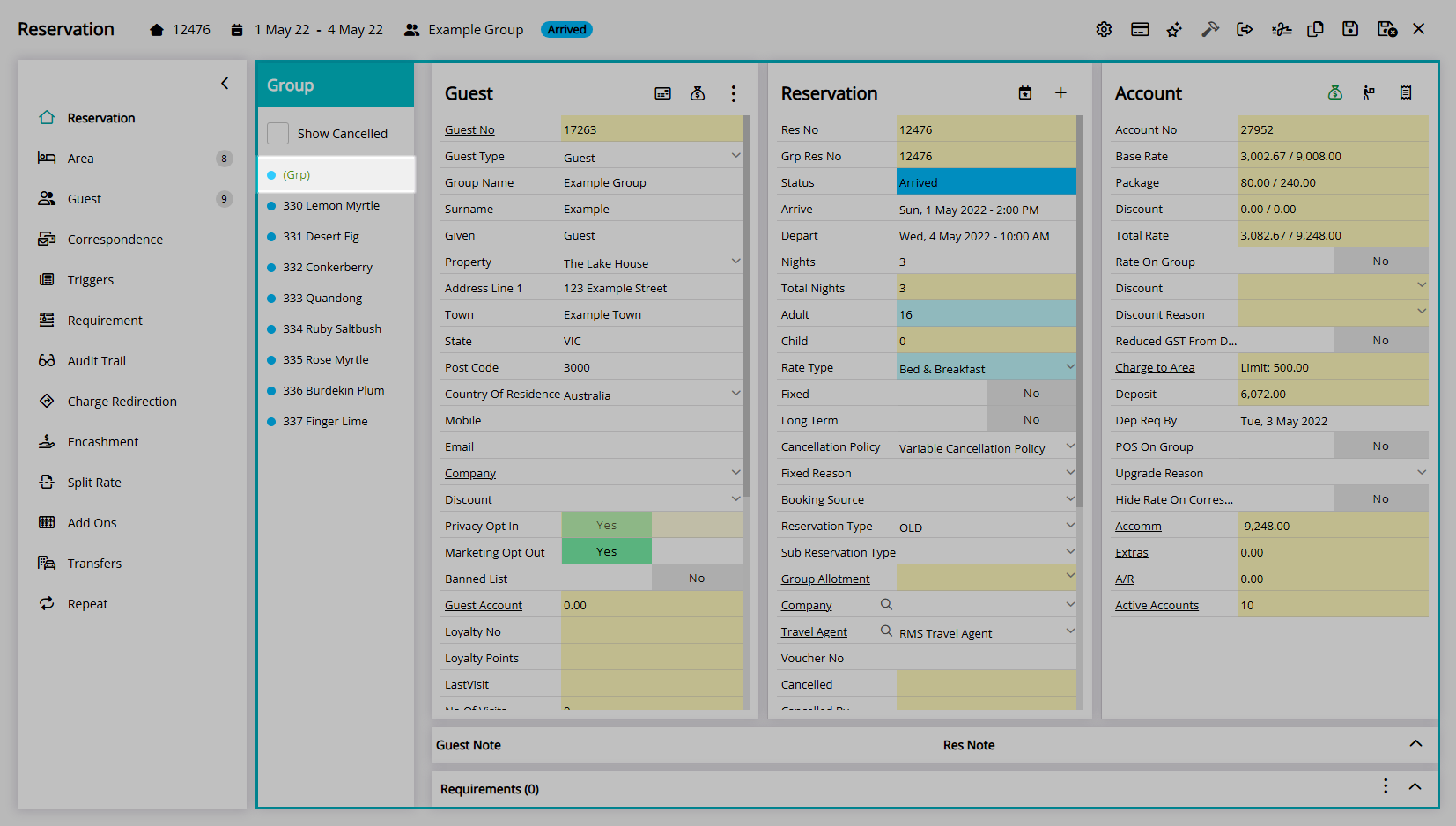
Select an Account Type.
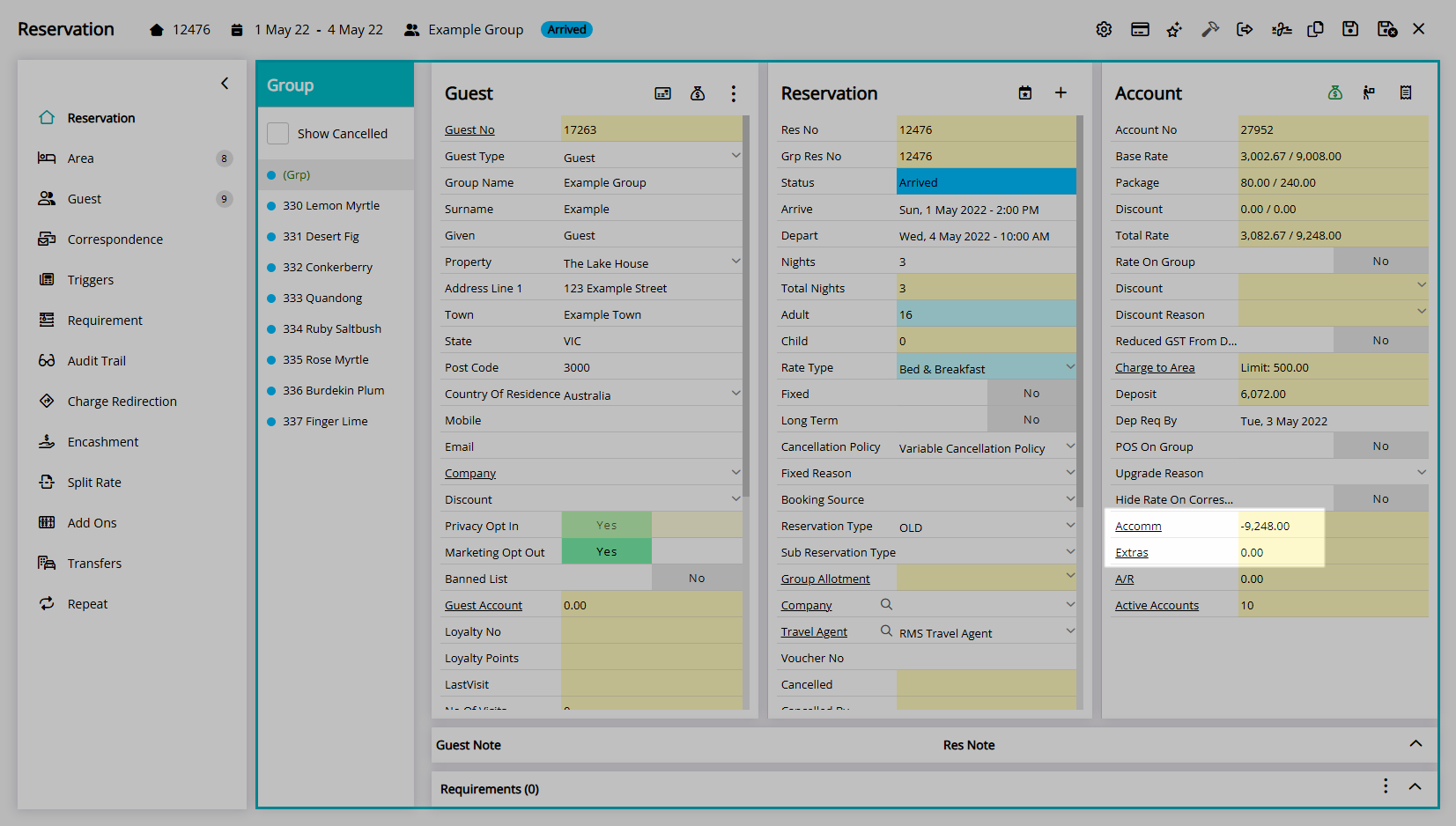
Right click the Receipt, select the 'Receipt' menu and choose 'Split Receipt'.
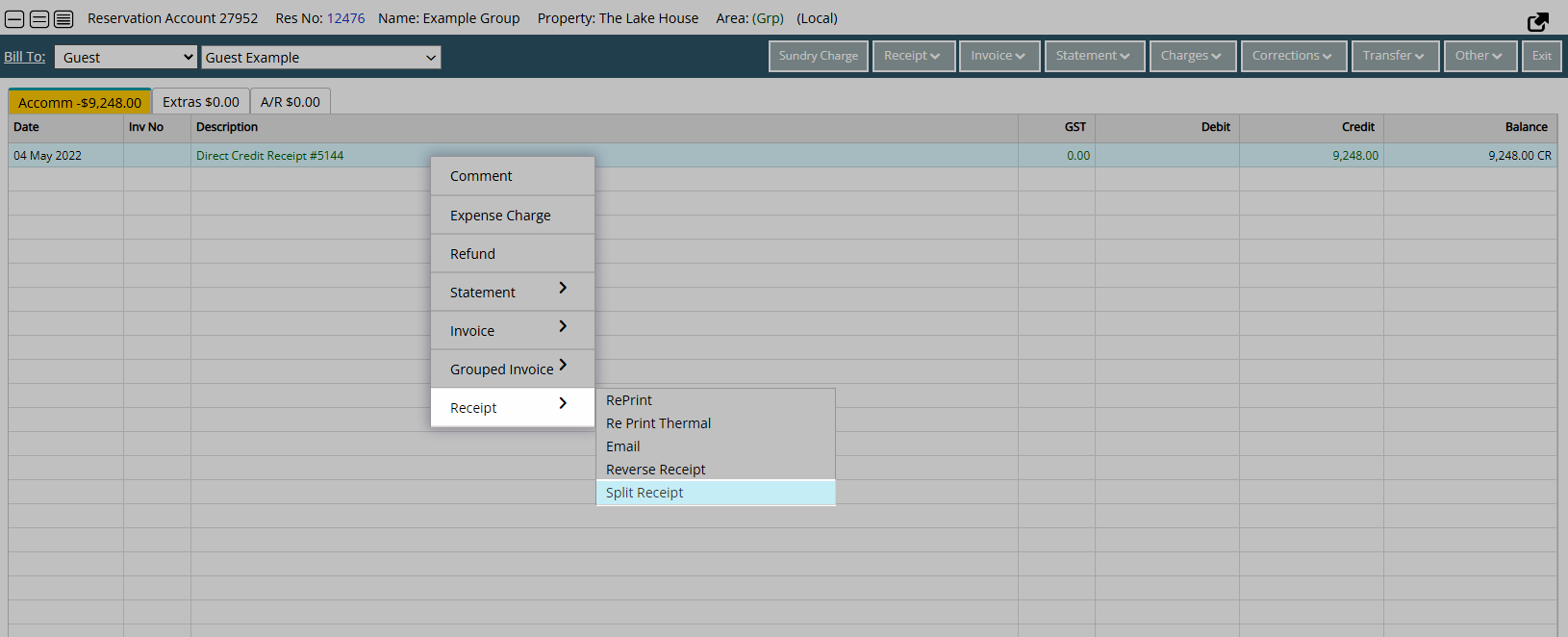
Enter the Credit to Apply or select the ![]() 'Split to All' icon.
'Split to All' icon.
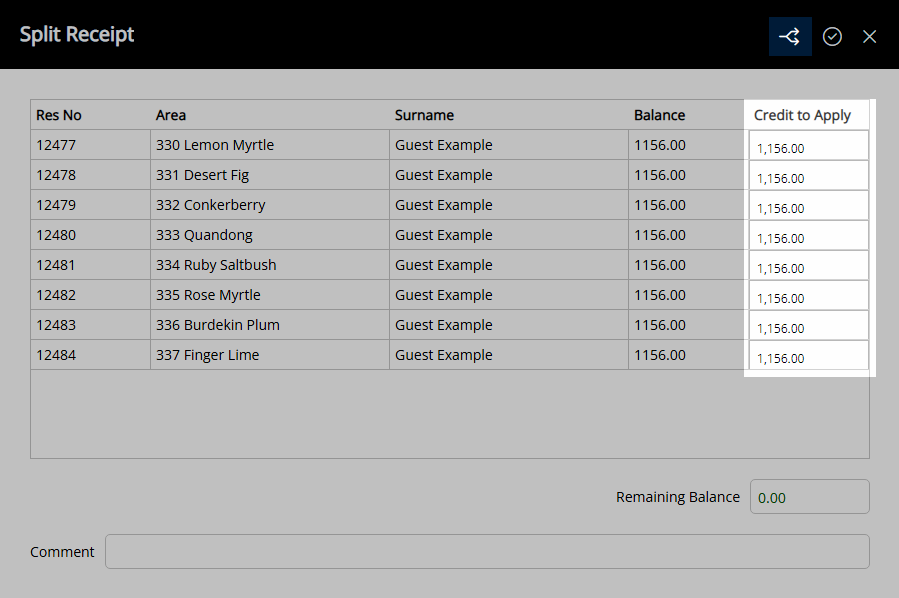
Optional: Enter a Transaction Comment.
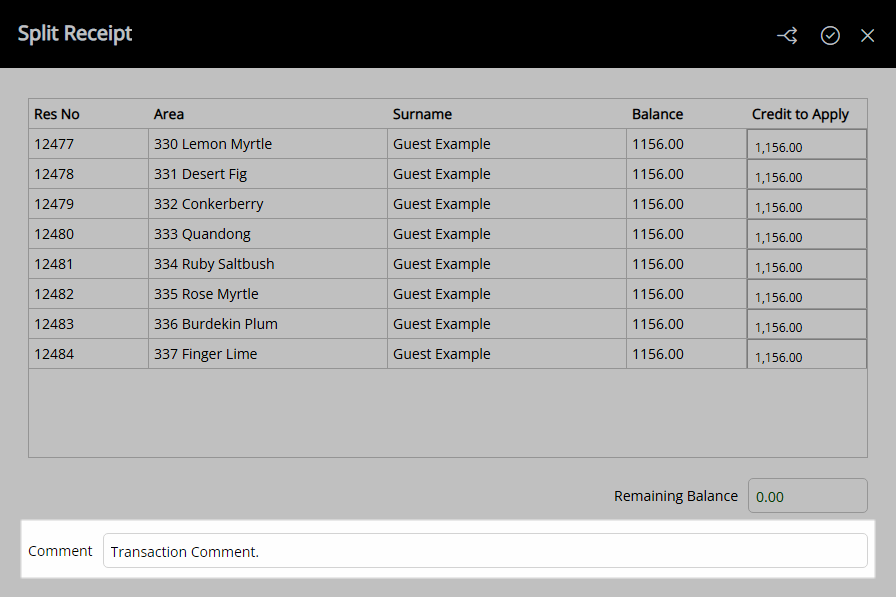
Select the  'Apply/Exit' icon.
'Apply/Exit' icon.
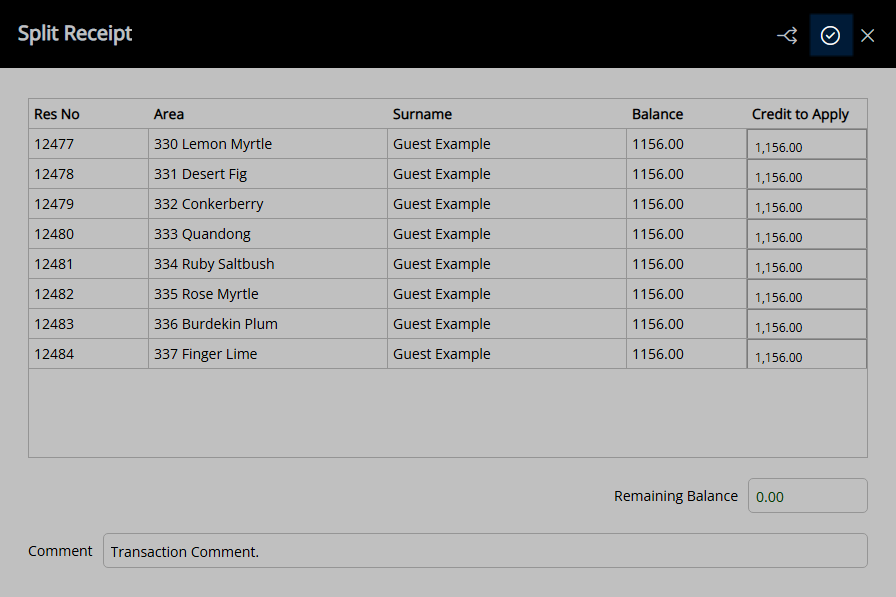
The Receipt will be reversed off the Group Master account and created for the value entered on the selected Sibling Reservation Accounts.
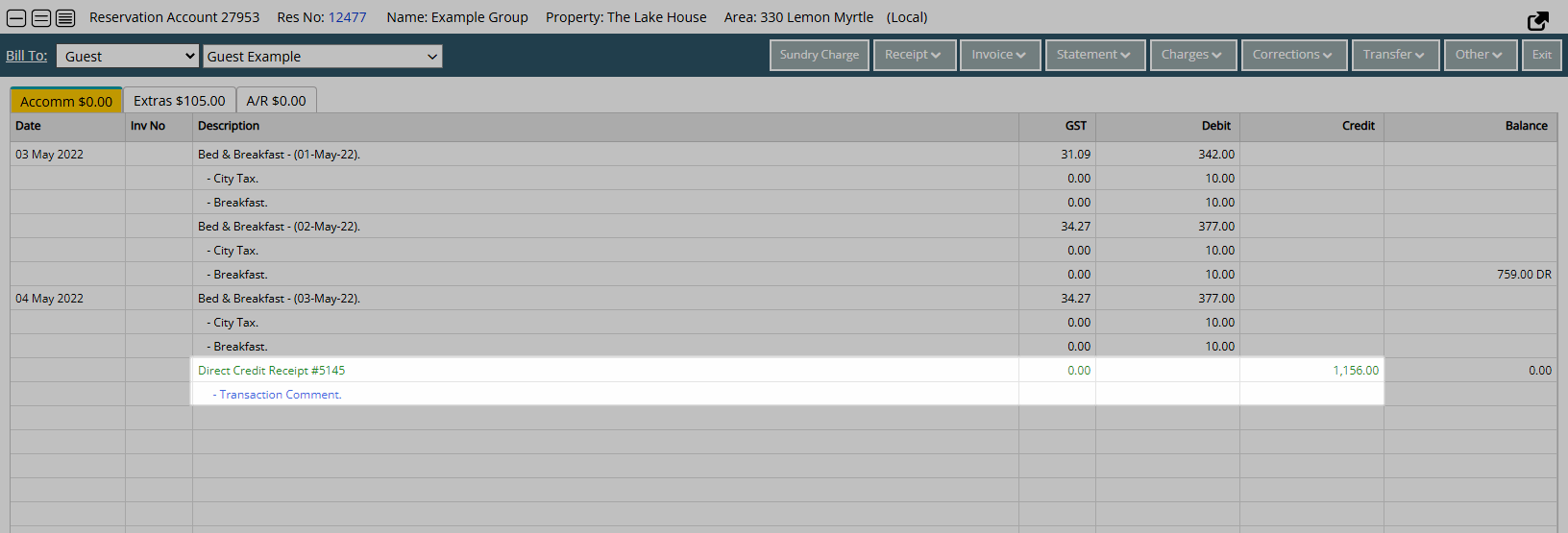
The original Receipt can be viewed on the Group Master Account by selecting 'Show/Hide Voided' under the 'Corrections' menu on the Account and will include a Transaction Comment of the Sibling Reservation Accounts the Receipt was split to.

Use
- Go to the Toolbar Menu Reservation Search in RMS.
- Enter the Group Name or Reservation Number and press 'Enter'.
- Navigate to the Group Master shown as (Grp) in the Navigator Pane.
- Select an Account Type.
- Right click the Receipt.
- Select the 'Receipt' menu and choose 'Split Receipt'.
- Enter the Credit to Apply or select the
 'Split to All' icon.
'Split to All' icon. - Optional: Enter a Transaction Comment.
- Select the
 'Apply/Exit' icon.
'Apply/Exit' icon.

The Split Receipt option is only available for existing Receipts on the Group Master Account.
The Receipt on the Group Master Account must be split to related Sibling Reservation Accounts to the full value of the original Receipt.
A Receipt on the Group Master Account can only be split to a related Sibling Reservation Account of the same type.
A Receipt on the Group Master Accom Account will be split to the Accom Account on the Sibling Reservation, a Receipt on the Group Master Extras Account will be split to the Extras Account on the Sibling Reservation.
-
Guide
- Add Button
Guide
Go to the Toolbar Menu Reservation Search in RMS.
Enter the Group Name or Reservation Number and press 'Enter'.

Navigate to the Group Master shown as (Grp) in the Navigator Pane.
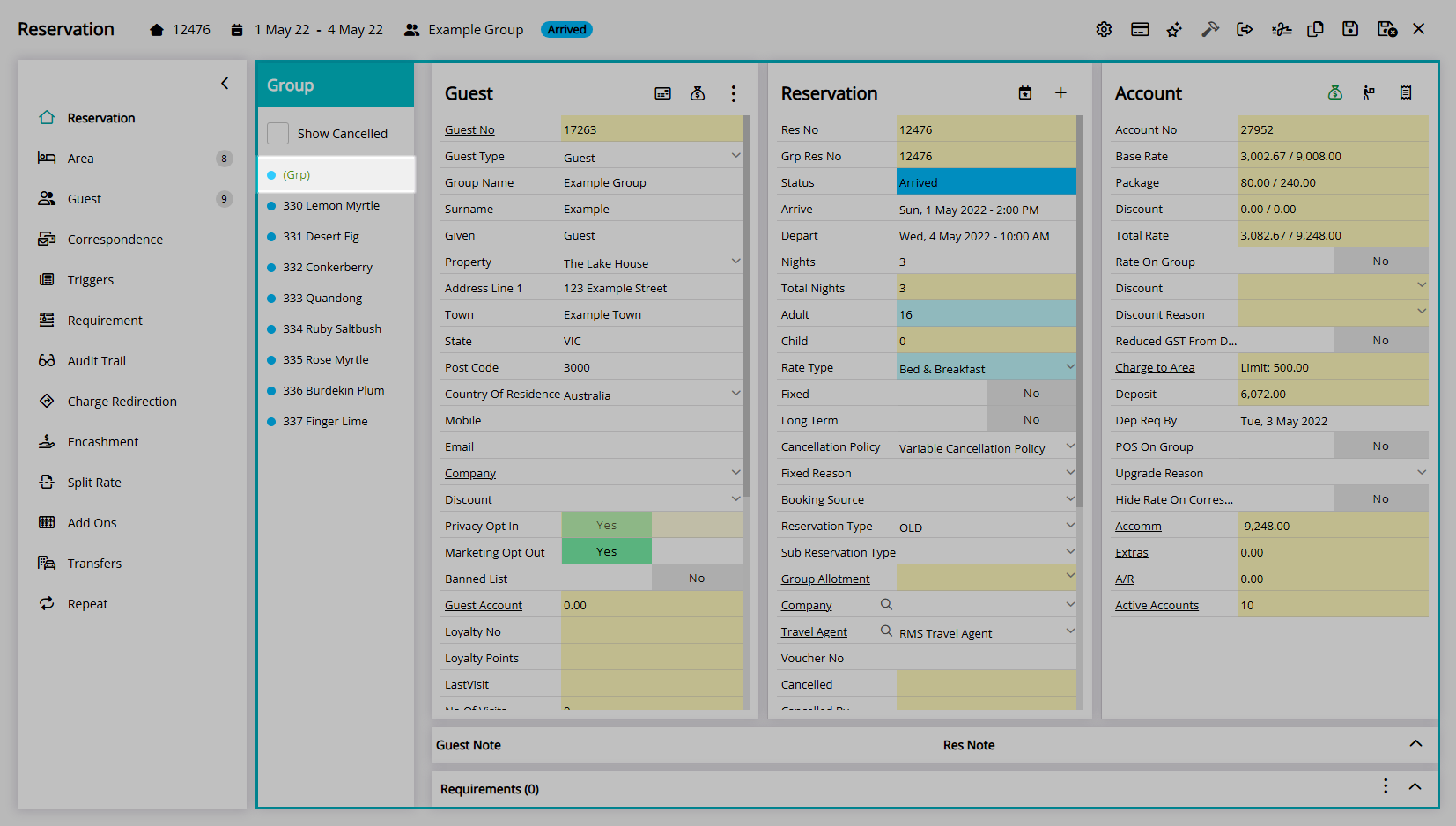
Select an Account Type.
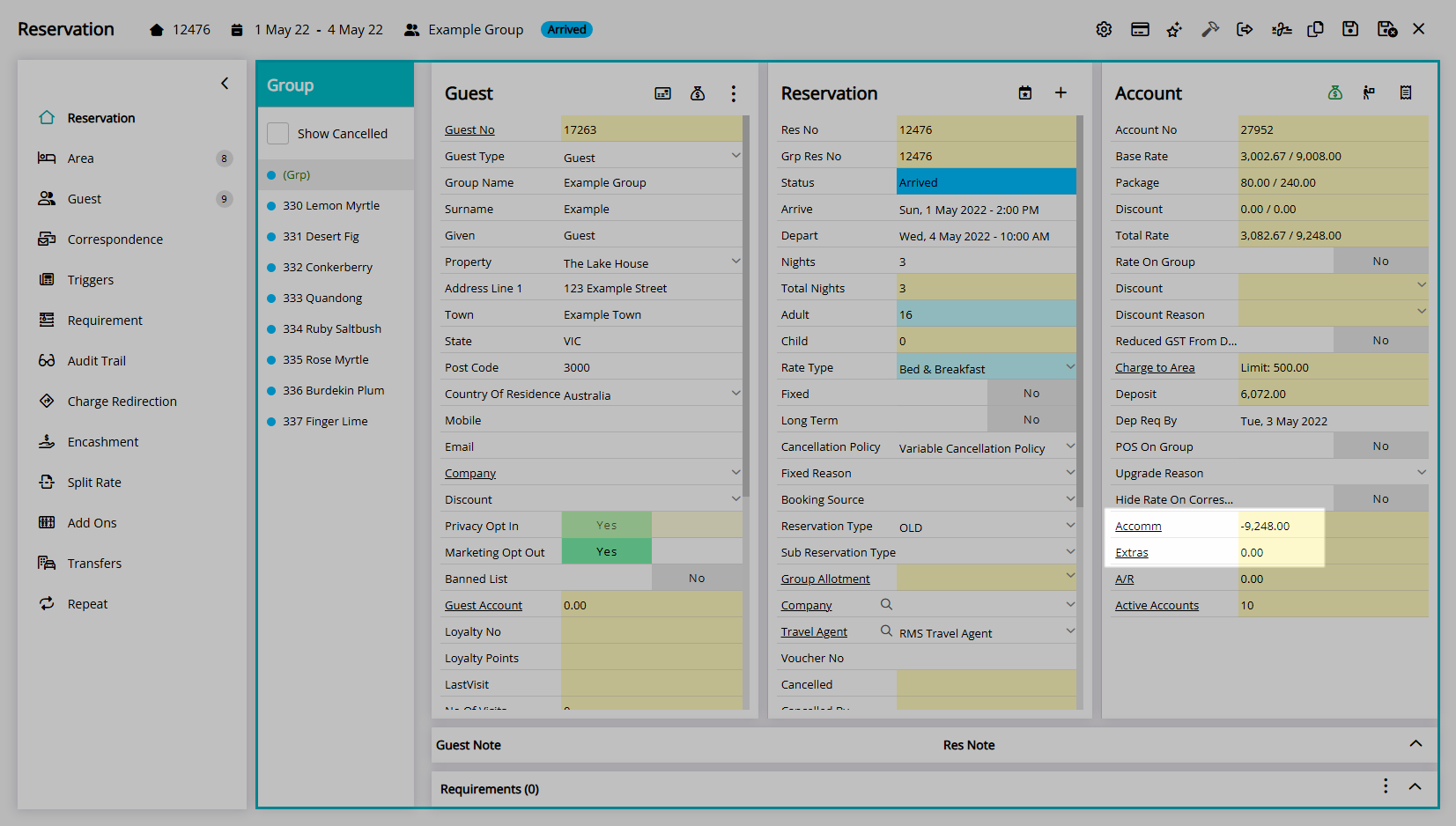
Right click the Receipt, select the 'Receipt' menu and choose 'Split Receipt'.
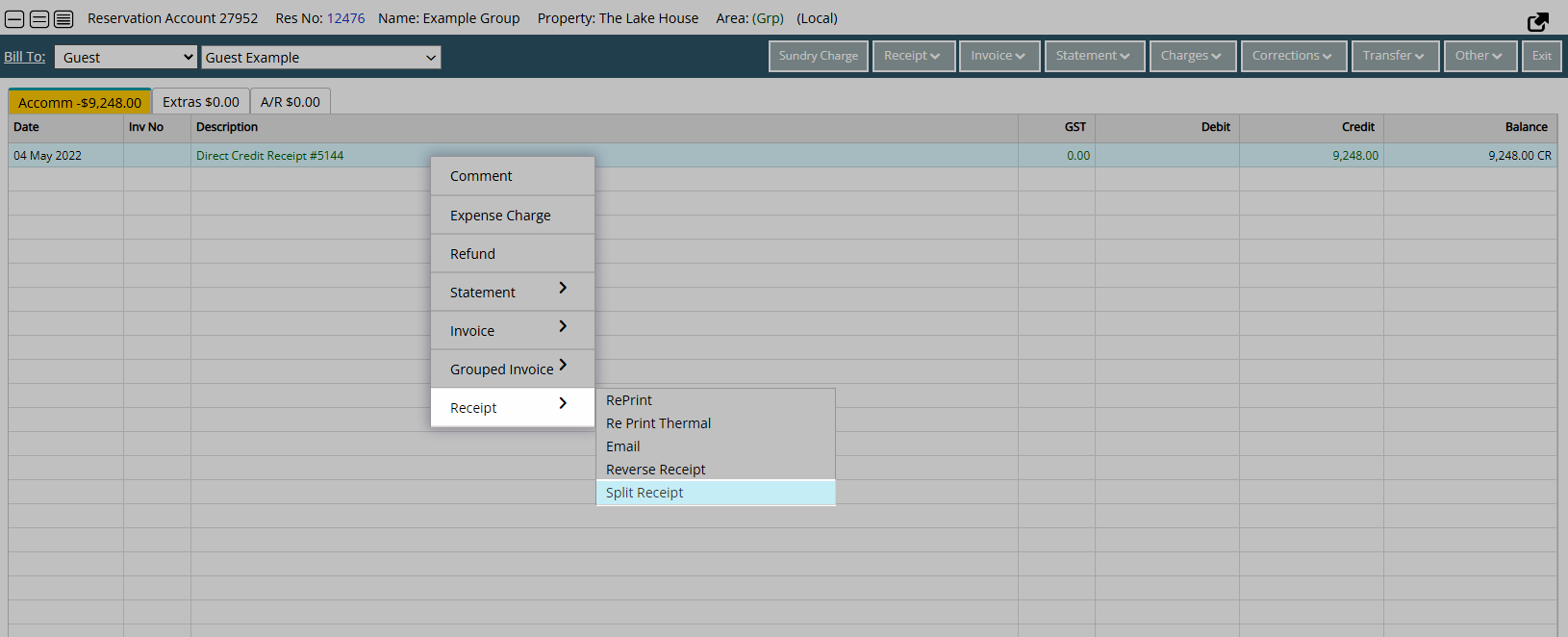
Enter the Credit to Apply or select the ![]() 'Split to All' icon.
'Split to All' icon.
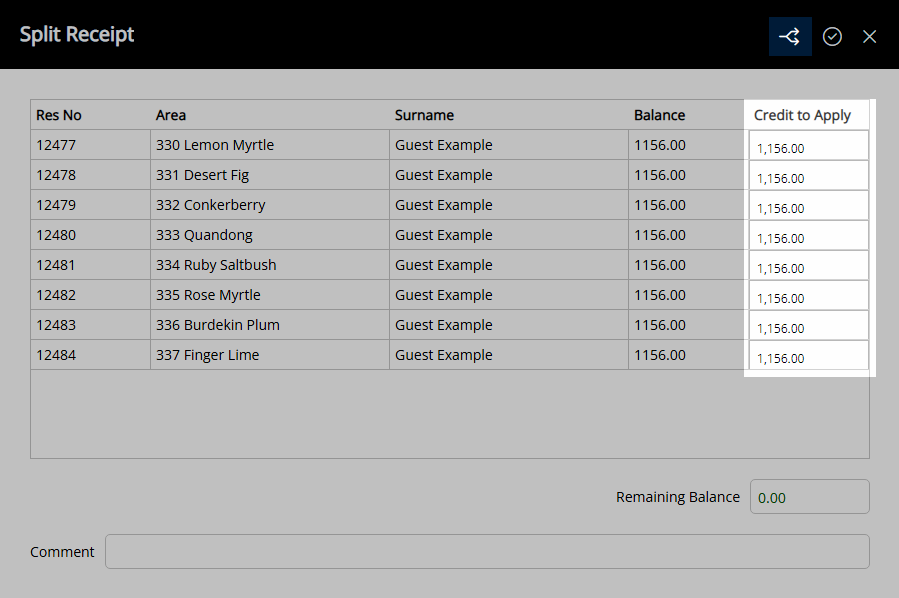
Optional: Enter a Transaction Comment.
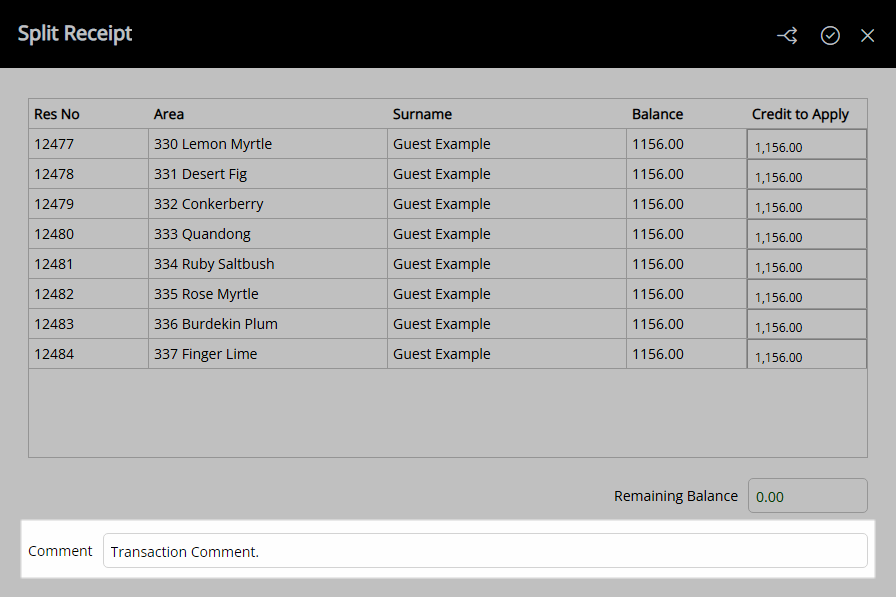
Select the  'Apply/Exit' icon.
'Apply/Exit' icon.
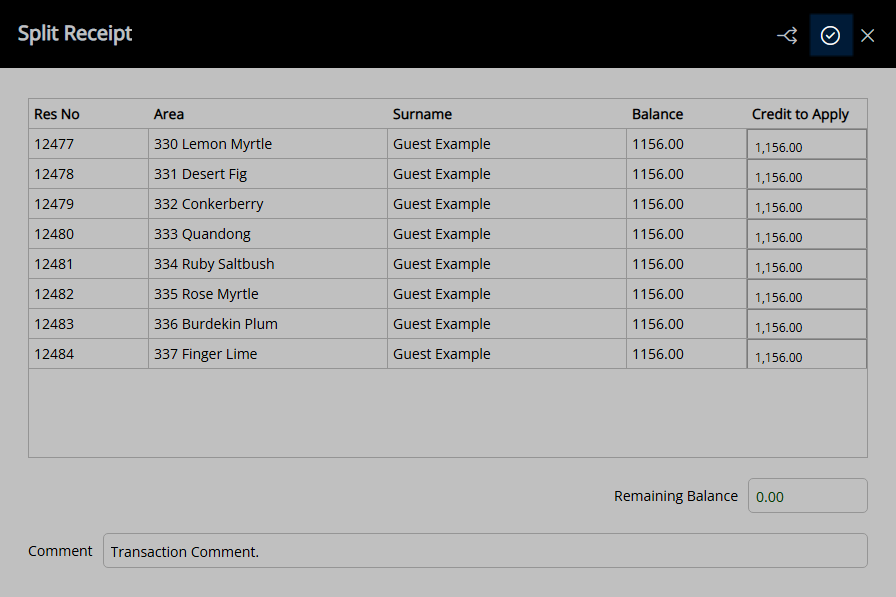
The Receipt will be reversed off the Group Master account and created for the value entered on the selected Sibling Reservation Accounts.
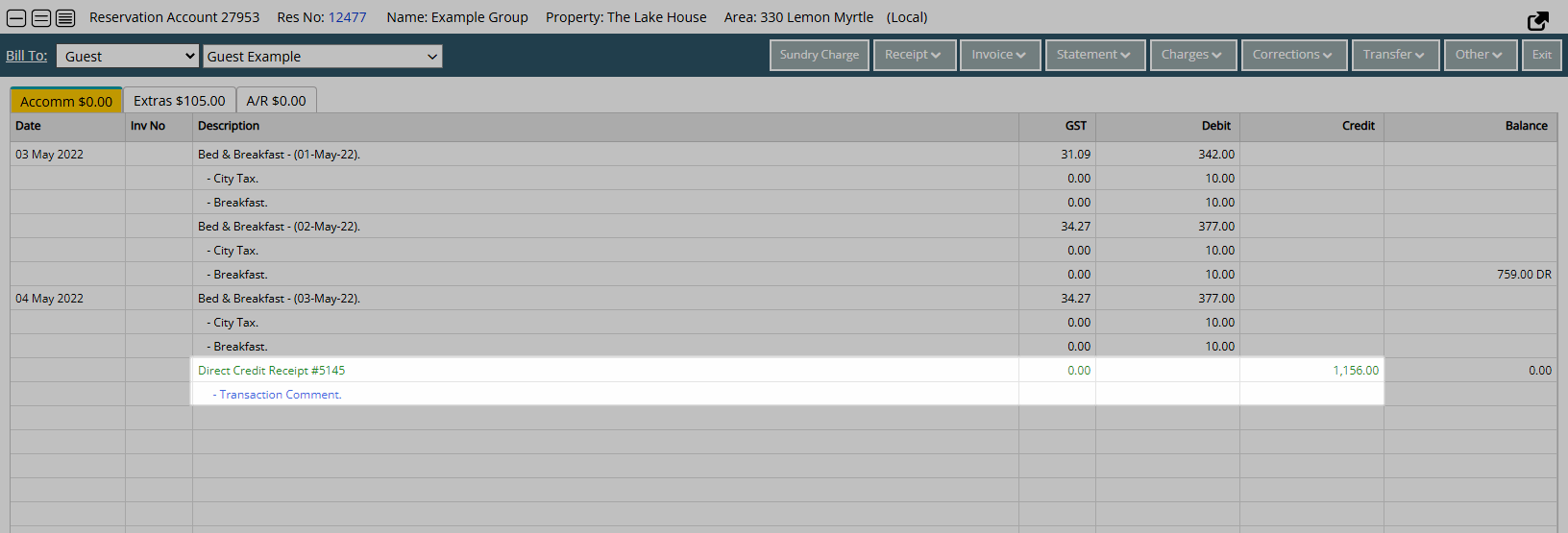
The original Receipt can be viewed on the Group Master Account by selecting 'Show/Hide Voided' under the 'Corrections' menu on the Account and will include a Transaction Comment of the Sibling Reservation Accounts the Receipt was split to.
