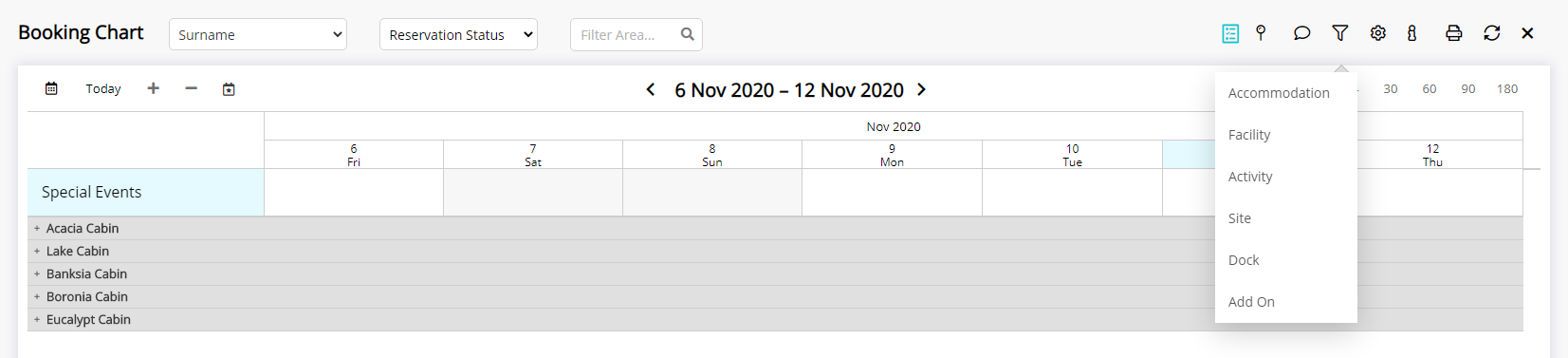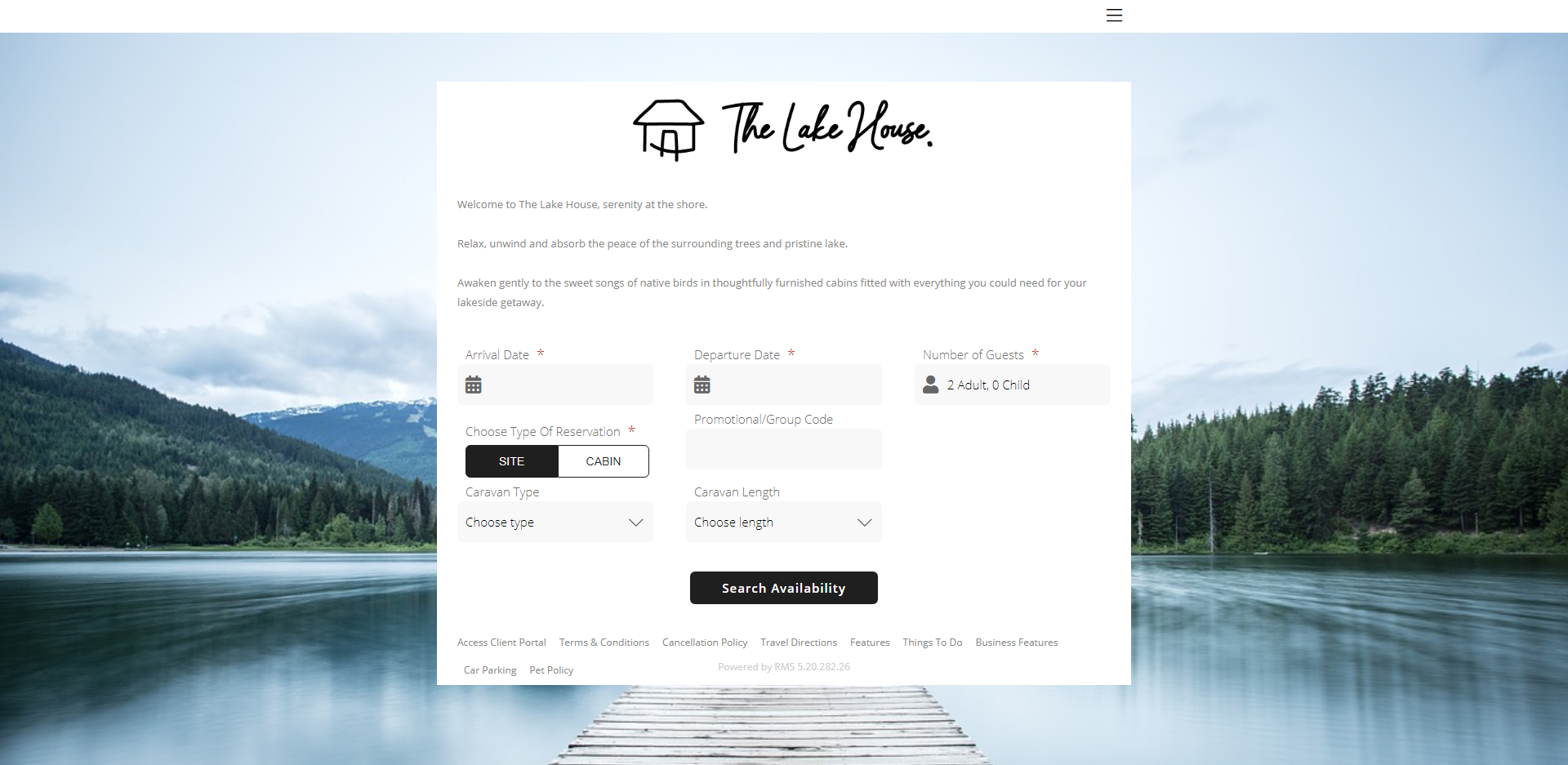Category Class
Setup the Class on a Category in RMS.
The Category Class defines the type of accommodation for the Category.
-
Information
-
Setup
- Add Button
Information
The Category Class defines the type of accommodation for the Category and will determine the reservation options available in RMS and on the RMS IBE.
The following Category Classes are available:
| Class | Description |
|---|---|
| Accommodation | Roofed accommodation options ordinarily booked overnight including apartments, cabins, glamping tents, houses, hotel or motel rooms etc. |
| Activity | Tour or activity add on for accommodation reservations including jet ski hire, boat hire, tennis courts etc. |
| Add Ons | Additional inventory items that can be included with an existing accommodation reservation including car parks, portable cots, rollaway beds, bicycles etc. |
| Dock | Marina properties renting boat slips can use this Class to identify the slip Categories. |
| Facility | Event spaces that can be booked independently of an accommodation reservation per hour, half or full day including conference rooms, wedding venues, parlours, gazebos, ovals, halls etc. Compatible with the Event Management module for managing events in RMS. |
| Site | Powered or unpowered site for caravans, campervans, tents or other temporary structures provided by the guest for their stay. |
| Ticketing | Ticket sales for activities, tours or admission to a club, event or tour including historical tours available separately to any Facility or Accommodation reservation. |

The default Category Class is 'Accommodation' when creating a new Category in RMS.
Category and Area are default System Labels that can be customised.
The Accommodation, Dock & Site Category Classes are System Labels that can be customised.

Properties who offer a combination of roofed accommodation and powered or unpowered sites can use the Category Class to distinguish which Categories should be returned in the search results on the RMS IBE when a guest selectes 'Site' or 'Accommodation'.
-
Setup
- Add Button
Setup
Have your System Administrator complete the following.
- Go to Setup > Category/Area in RMS.
- Select the 'Edit' icon on an existing Category.
- Select the Class.
- Select the Booked By option.
- Save/Exit.

Category and Area are default System Labels that can be customised.
-
Guide
- Add Button
Guide
Go to Setup > Category/Area in RMS.
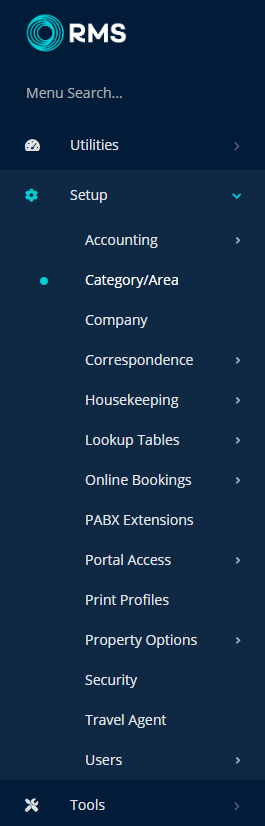
Select the 'Edit' icon on an existing Category.
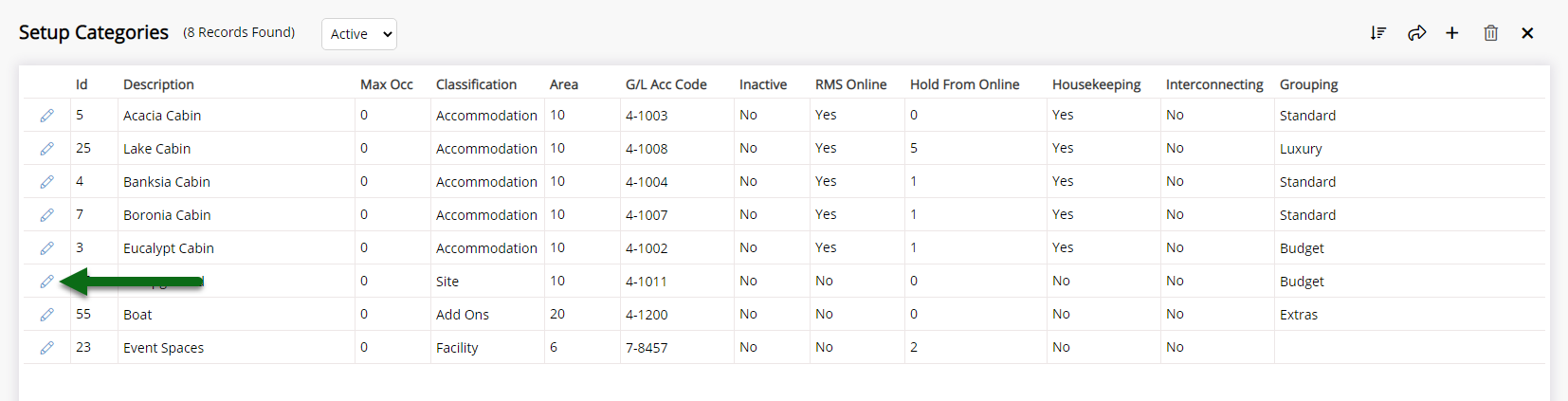
Select the Class.
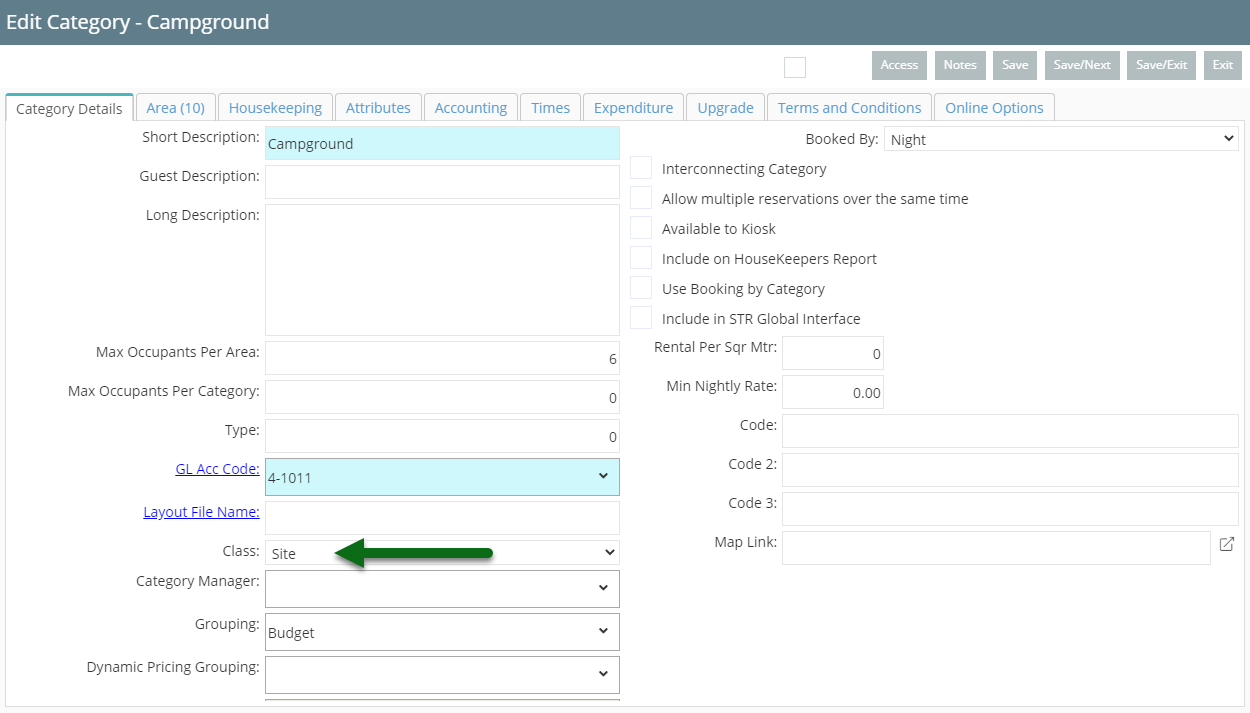
Select the Booked By option.
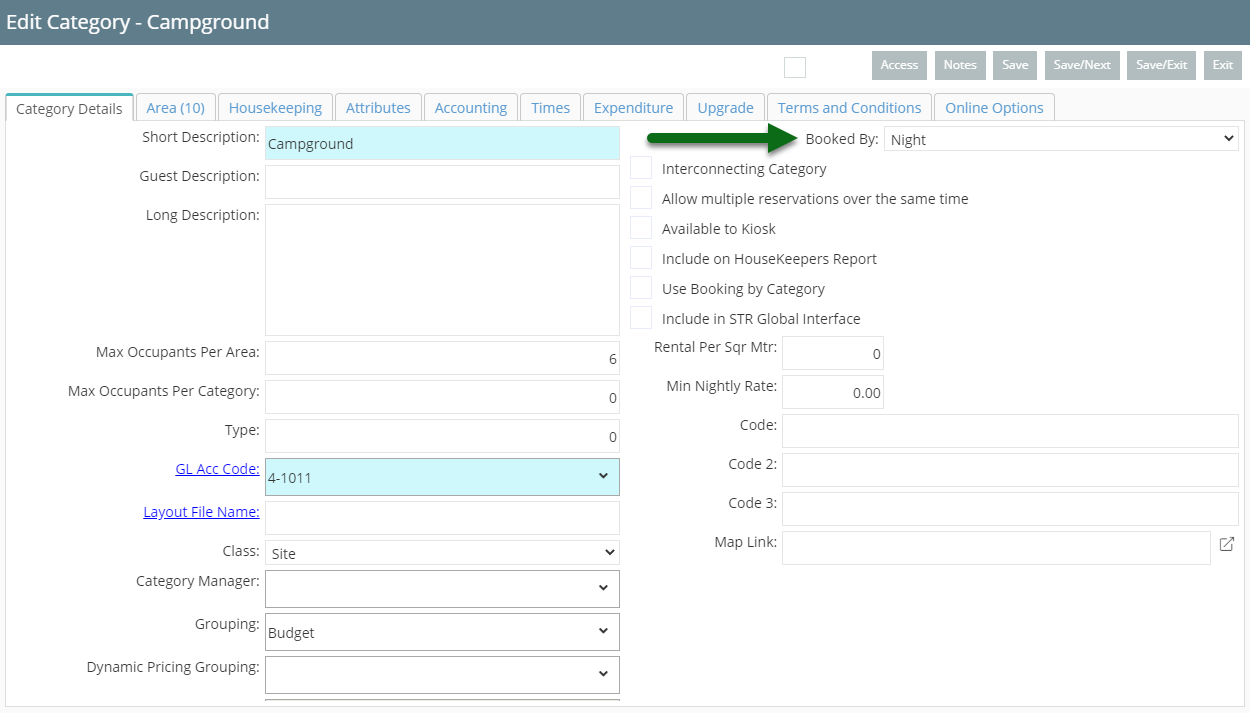
Select 'Save/Exit' to store the changes made and leave the setup.
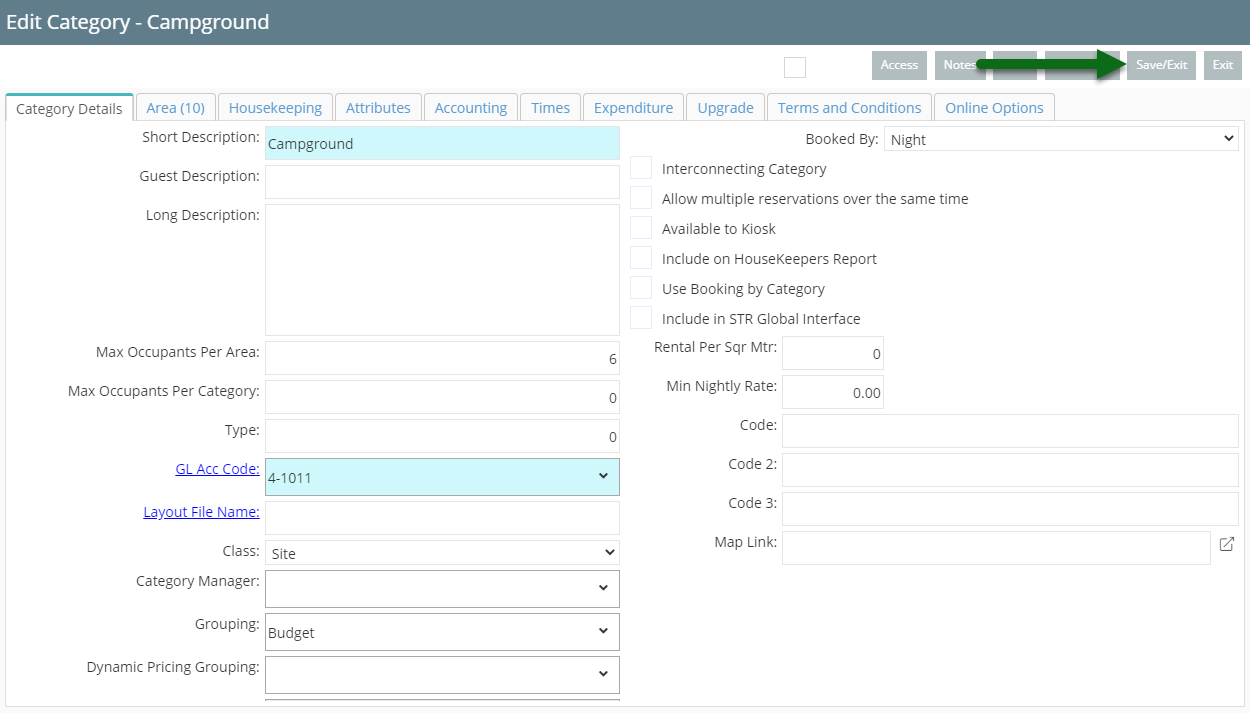
The selected Class will change the available reservation options for the Category.
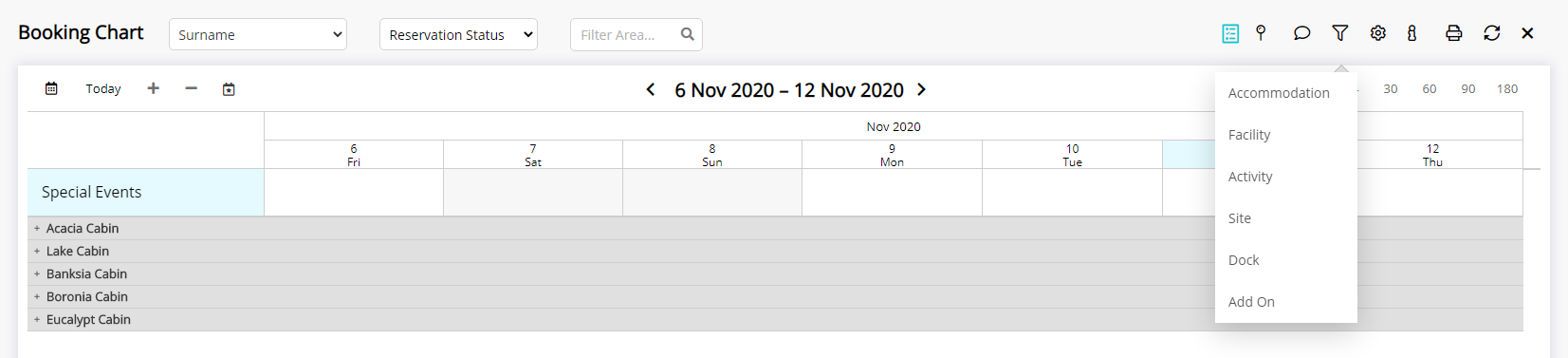
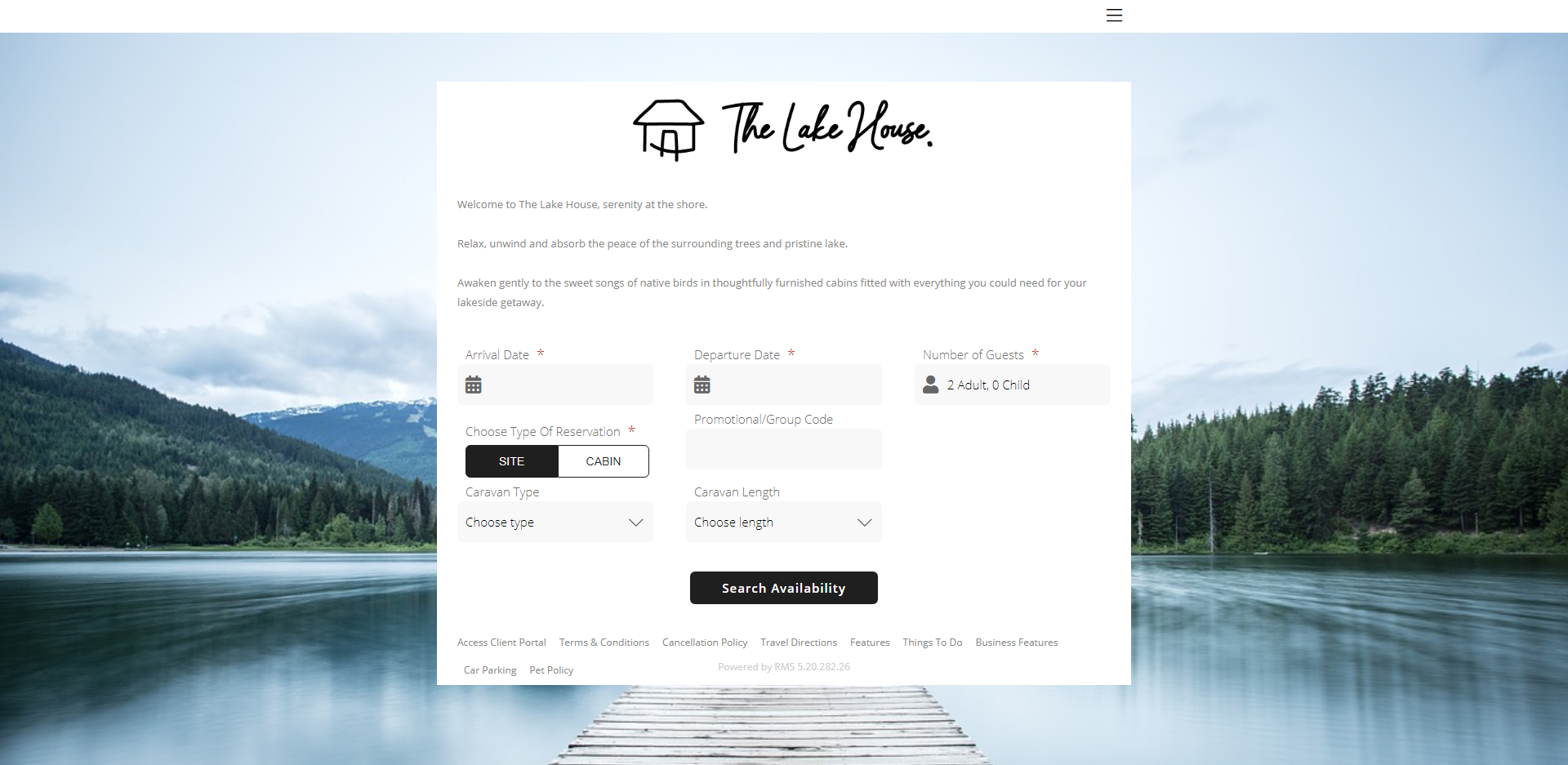
Setup
Have your System Administrator complete the following.
- Go to Setup > Category/Area in RMS.
- Select the 'Edit' icon on an existing Category.
- Select the Class.
- Select the Booked By option.
- Save/Exit.

Category and Area are default System Labels that can be customised.
-
Guide
- Add Button
Guide
Go to Setup > Category/Area in RMS.
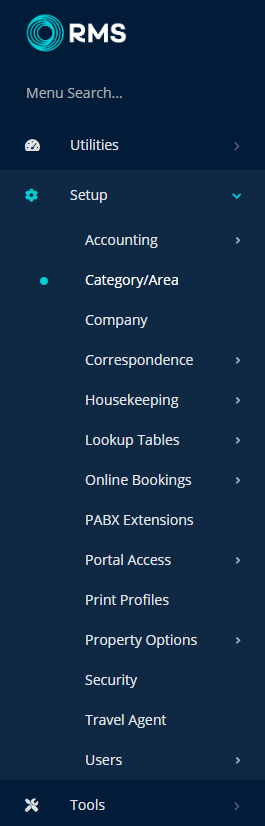
Select the 'Edit' icon on an existing Category.
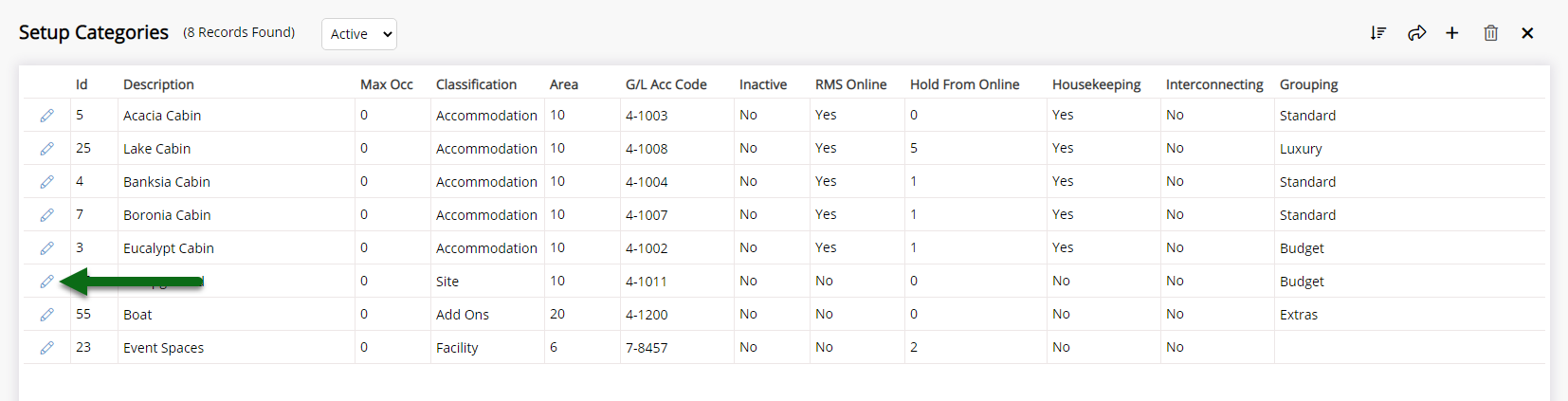
Select the Class.
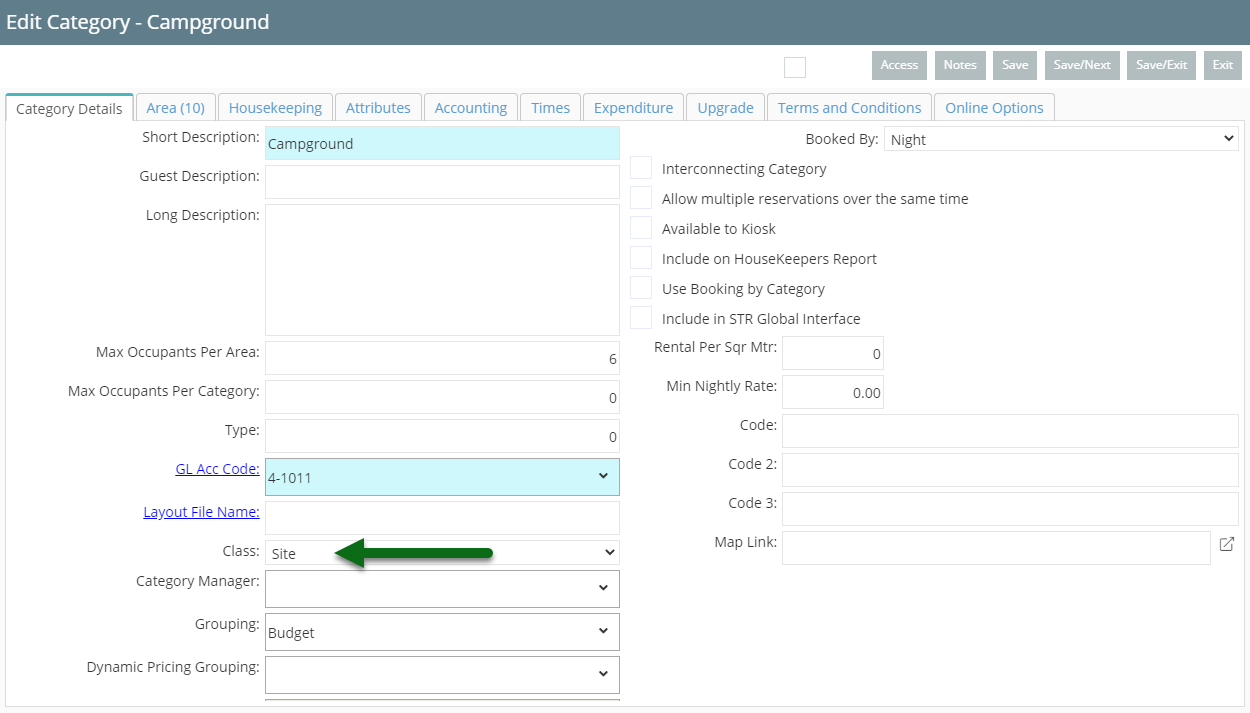
Select the Booked By option.
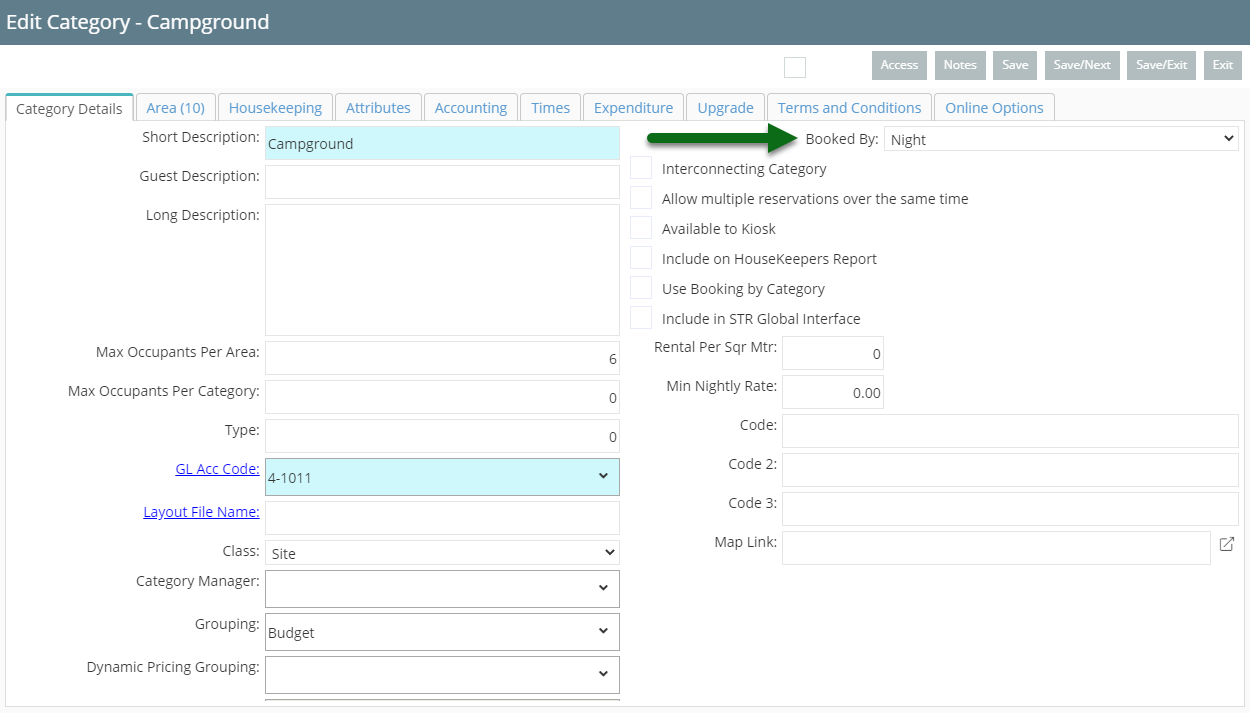
Select 'Save/Exit' to store the changes made and leave the setup.
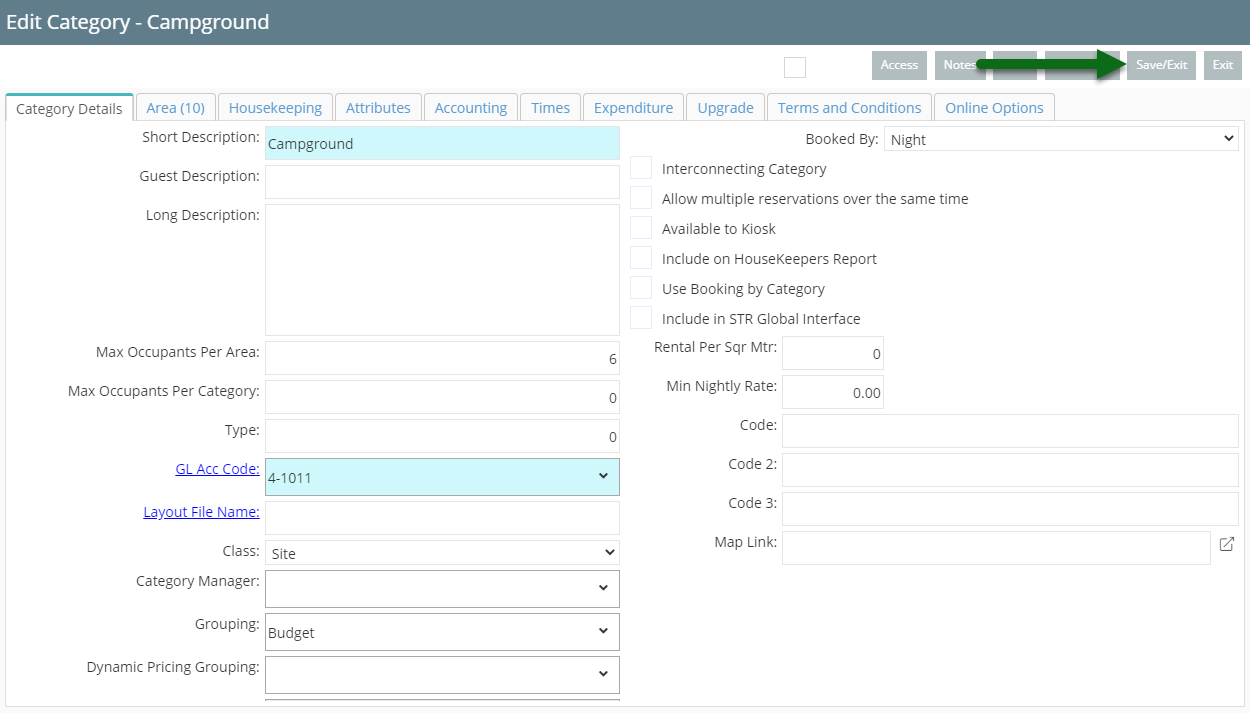
The selected Class will change the available reservation options for the Category.