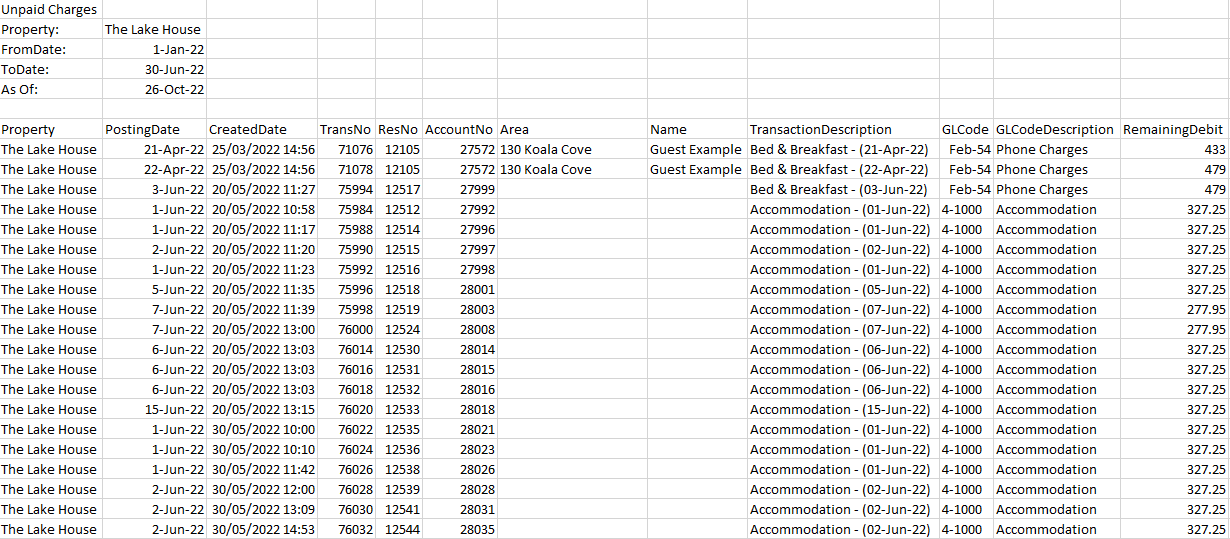Unpaid Charges Report
Report on Charges with a Receipt Allocation for a date range in RMS.
-
Information
-
Use
- Add Button
Information
Charge Transactions include Rates and Sundry Charges.
Receipt Allocation is the automatic background process of allocating payment to unpaid charges on an account.
The Receipt Amount is used to allocate payment to the unpaid portion of any charges on the account and bring it into balance.
If there are no charges on the account or the Receipt Amount is greater than the total unpaid charges amount on the account the un-allocated portion of the Receipt will become part of the Suspense Receipt Amount.
Suspense Receipt Amounts demonstrate the movements of additional funds that are not yet allocated to a charge anywhere in RMS including Deposits or overpayments.
Future dated Receipts will not be allocated to the Charge Transaction until that date arrives.
The Unpaid Charges Report .csv export includes the following information:
| Column | Description |
|---|---|
| Property | The Property associated to the Account the Charge Transaction was created on. |
| Posting Date | The Accounting Date applicable to the Charge Transaction created on the Account in RMS. |
| Created Date | The System Date the Charge Transaction is placed onto the Account in RMS. |
| Trans No | The unique Transaction Number identifying the Charge Transaction throughout RMS. |
| Res No | The Reservation Number associated to the Account the Charge Transaction was created on. |
| Account No | The Account Number the Charge Transaction was created on. |
| Area | The Area assigned to the Reservation associated to the Account the Charge Transaction was created on. |
| Name | The Guest Name associated to the Account the Charge Transaction was created on. |
| Transaction Description | The description of the Charge Transaction as shown on the Account. |
| GL Code | The General Ledger Account Code the Charge Transaction is allocated to. |
| GL Code Description | The description of the General Ledger Account Code the Charge Transaction is allocated to. |
| Remaining Debit | The value of the Charge Transaction where no Receipt Allocation exists. |

Area, Reservation & Guest are default System Labels that can be customised.

Users will require Security Profile access to view this report.
-
Use
- Add Button
Use
- Go to Reports > Accounting > Unpaid Charges in RMS.
- Select the Date Range.
- Select the General Ledger Account Codes.
- Select the Sort By option.
- Select 'Export to CSV' to generate the report with the selected options.
-
Guide
- Add Button
Guide
Go to Reports > Accounting > Unpaid Charges in RMS.
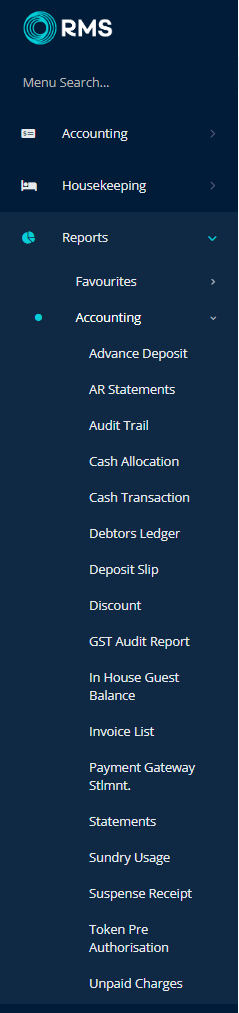
Select the Date Range.
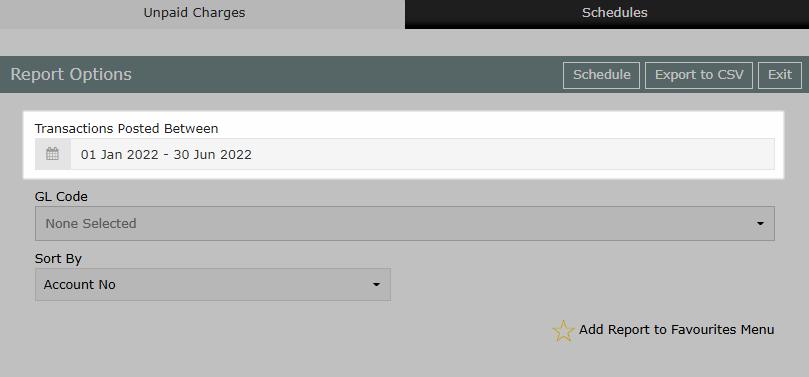
Select the General Ledger Account Codes.
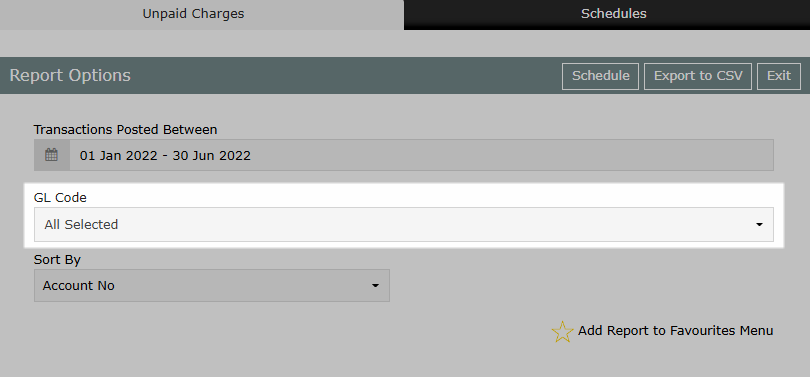
Select the Sort By option.
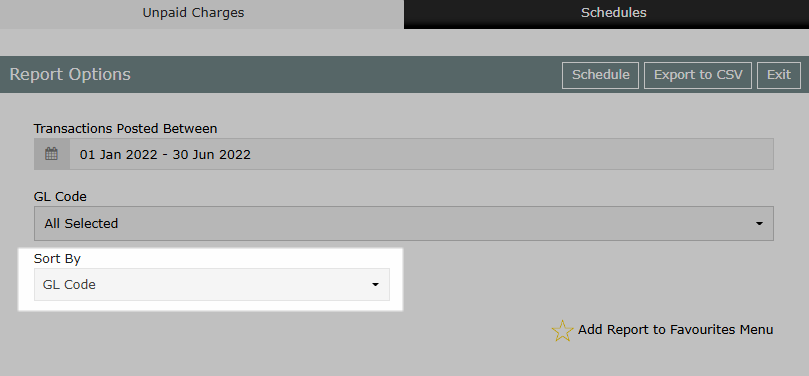
Select 'Export to CSV' to generate the report with the selected options.
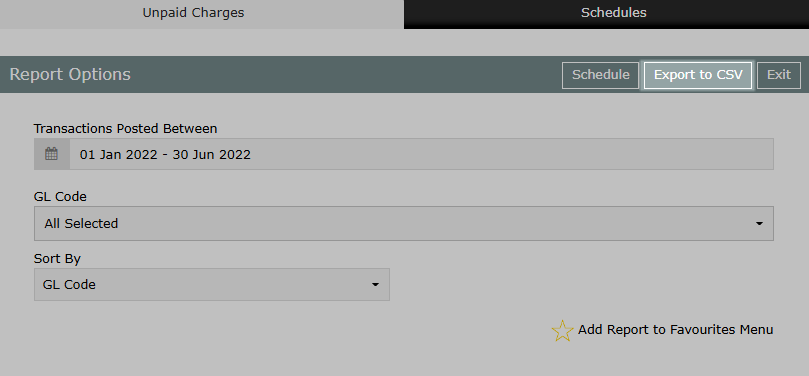
Reported Charge Transactions will show the unpaid value of the charge for the selected date range.
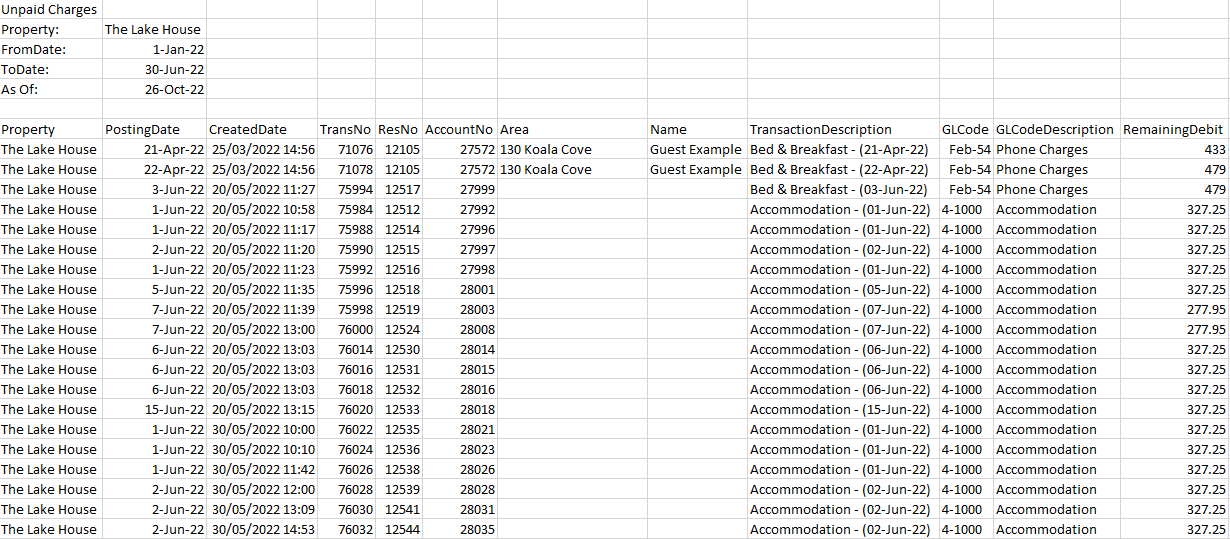
Use
- Go to Reports > Accounting > Unpaid Charges in RMS.
- Select the Date Range.
- Select the General Ledger Account Codes.
- Select the Sort By option.
- Select 'Export to CSV' to generate the report with the selected options.
-
Guide
- Add Button
Guide
Go to Reports > Accounting > Unpaid Charges in RMS.
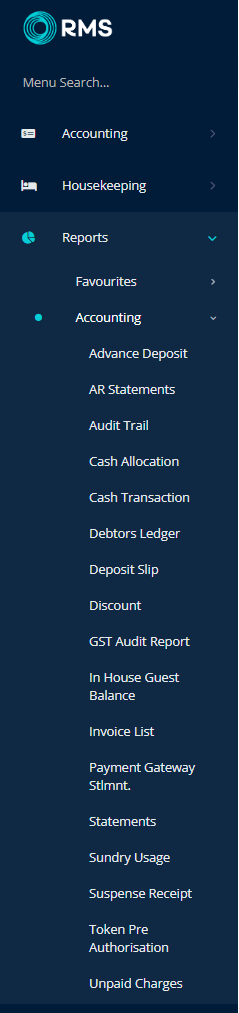
Select the Date Range.
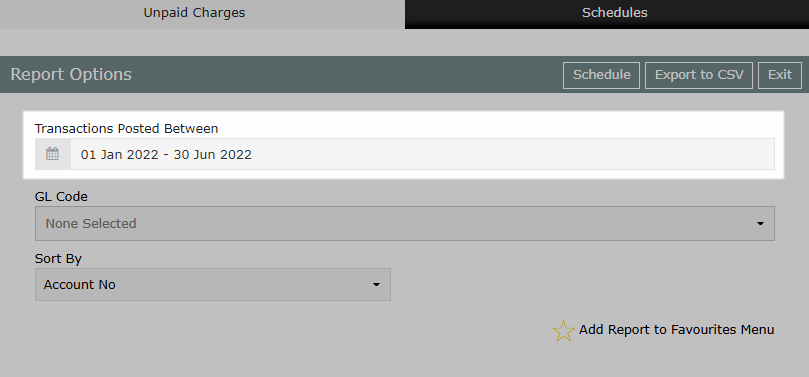
Select the General Ledger Account Codes.
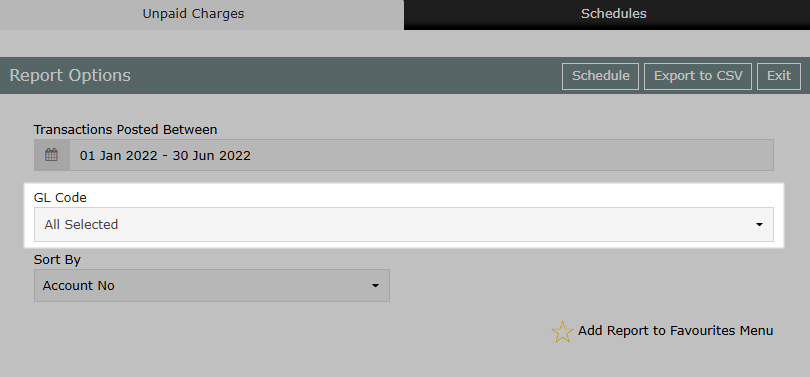
Select the Sort By option.
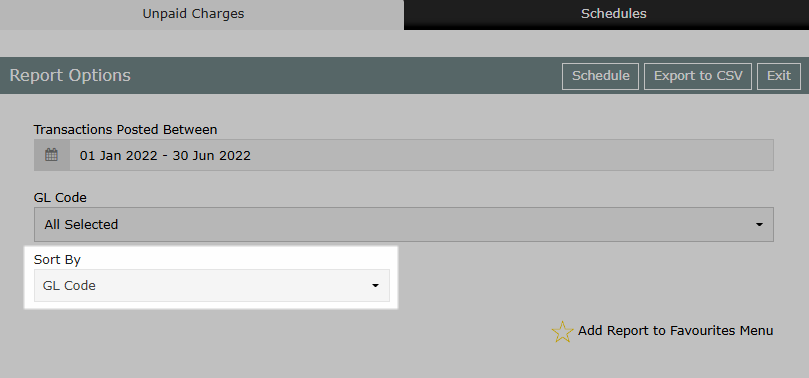
Select 'Export to CSV' to generate the report with the selected options.
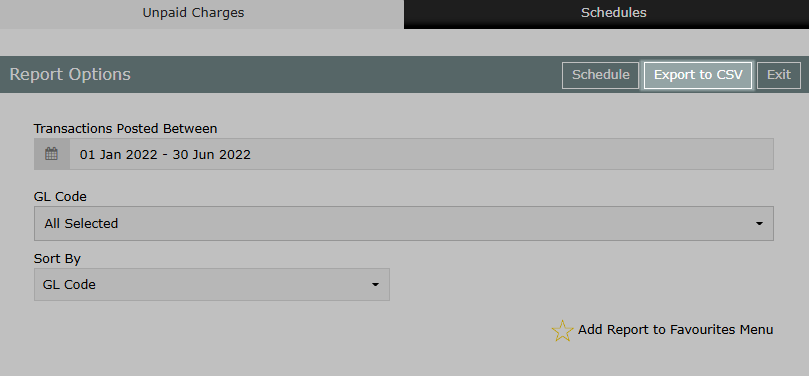
Reported Charge Transactions will show the unpaid value of the charge for the selected date range.