Rolled Forward Rentals
Setup advanced rolling forward of Repeat Charges in RMS.
Rolled Forward Rentals enables configuring all Repeat Charges to roll forward on the Reservation Account a set number of days ahead of their next scheduled date.
-
Information
-
Setup
- Add Button
Information
Rolled Forward Rentals is a setup option to automatically apply Repeat Charge transactions onto an accounta set number of days ahead of the scheduled date.
Repeat Charges are Sundry Charges setup on a Reservation Account to apply at a set frequency.
Rolled Forward Rentals will trigger all Repeat Charges to create the next scheduled charge the set number of days earlier than it's scheduled date.
Enterprise customers can configure using Rolled Forward Rentals per property.

System Administrators will require Security Profile access to use this feature.
-
Setup
- Add Button
Setup
Have your System Administrator complete the following.
- Go to Setup > Accounting > Accounting Options in RMS.
- Navigate to the 'Rate & Rent Options' tab.
- Select the checkbox 'Create rolled forward rentals in the future'.
- Enter the Number of Days to rollover repeat charges into the future.
- Save/Exit.

Enterprise customers can configure using Rolled Forward Rentals per property.
-
Guide
- Add Button
Guide
Go to Setup > Accounting > Accounting Options in RMS.
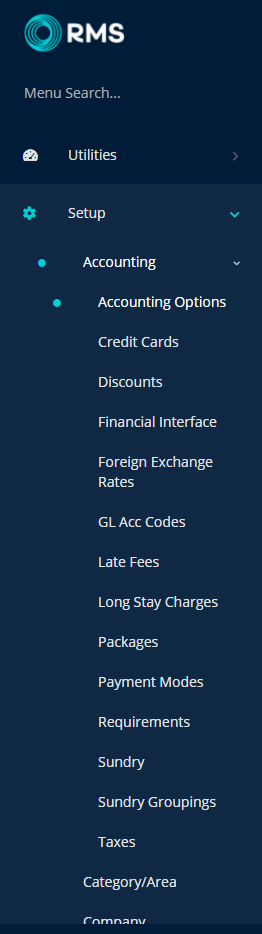
Navigate to the 'Rate & Rent Options' tab.
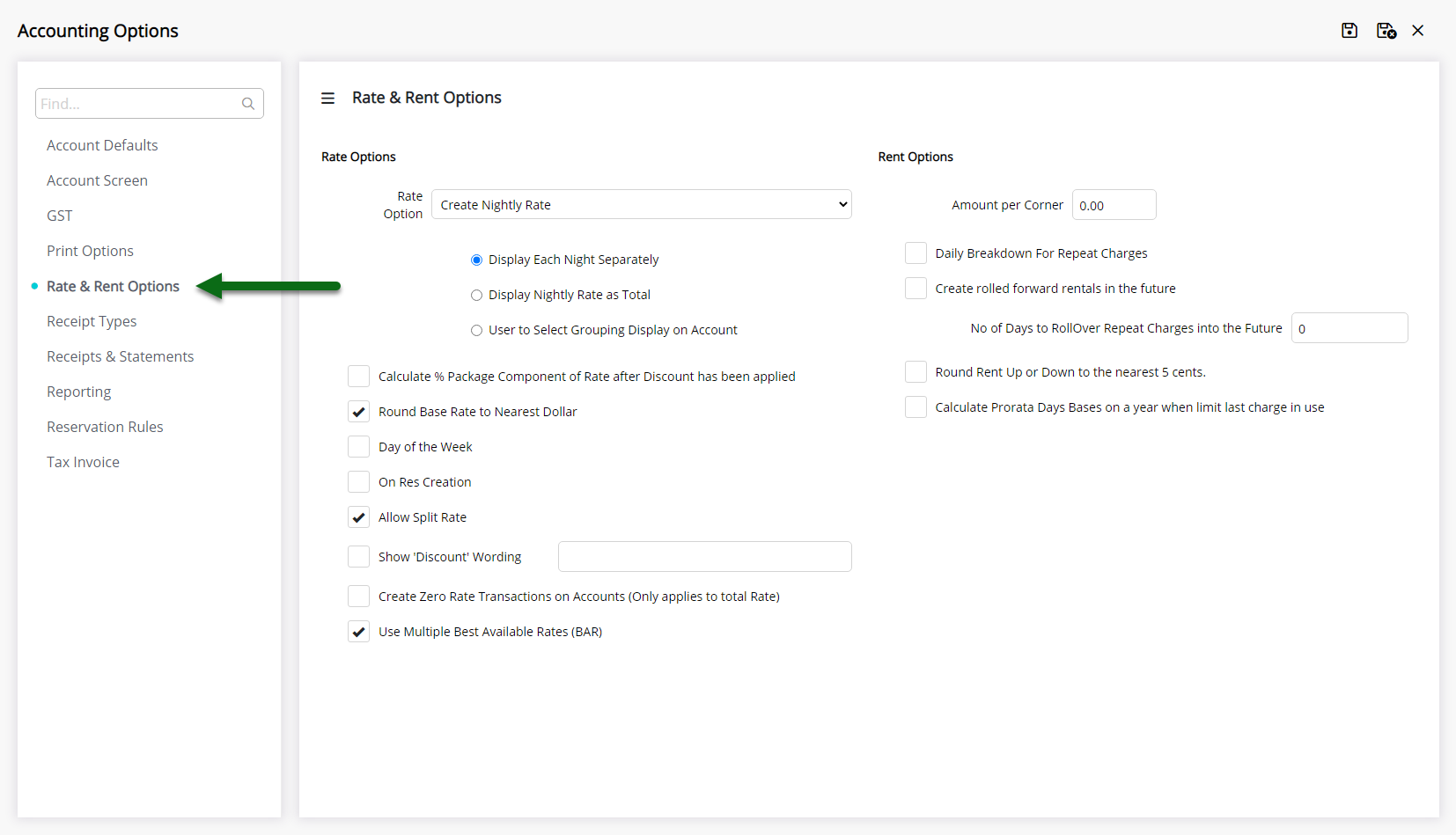
Select the checkbox 'Create rolled forward rentals in the future'.
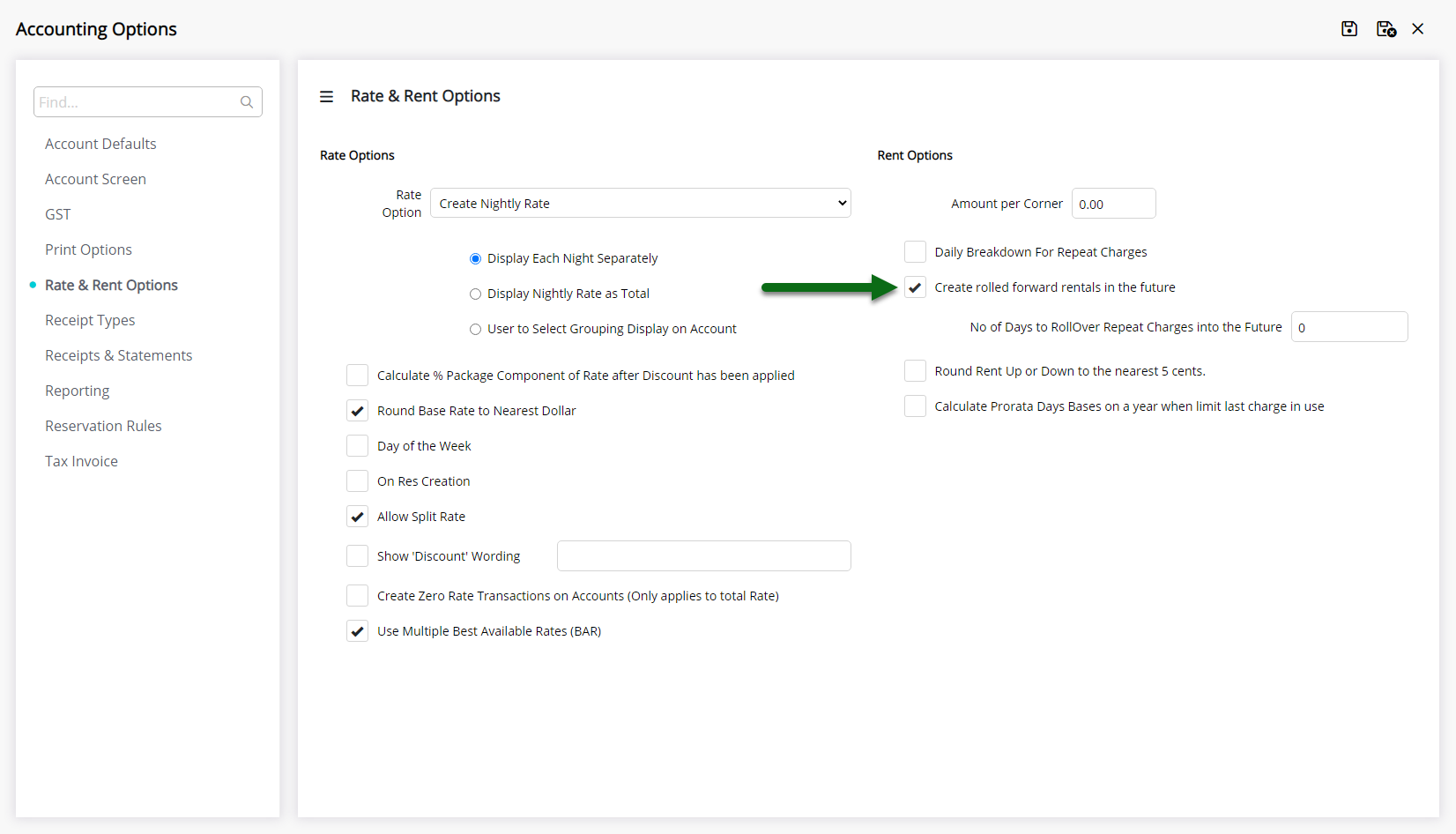
Enter the Number of Days to rollover repeat charges into the future.
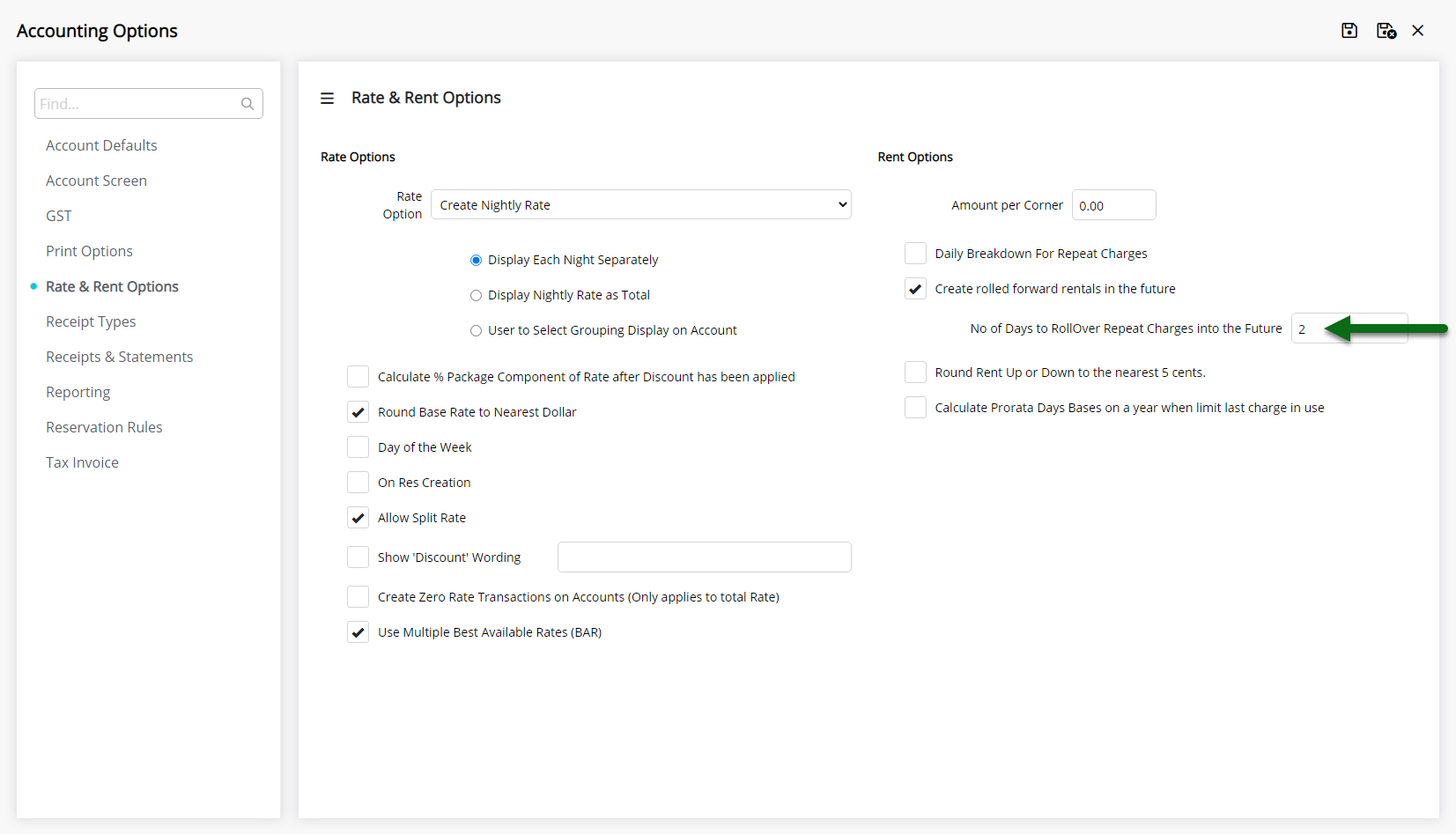
Select  'Save/Exit' to store the changes made and leave the setup.
'Save/Exit' to store the changes made and leave the setup.

All Repeat Charges will be rolled forward onto the Reservation Account the set number of days ahead of their scheduled date.

Setup
Have your System Administrator complete the following.
- Go to Setup > Accounting > Accounting Options in RMS.
- Navigate to the 'Rate & Rent Options' tab.
- Select the checkbox 'Create rolled forward rentals in the future'.
- Enter the Number of Days to rollover repeat charges into the future.
- Save/Exit.

Enterprise customers can configure using Rolled Forward Rentals per property.
-
Guide
- Add Button
Guide
Go to Setup > Accounting > Accounting Options in RMS.
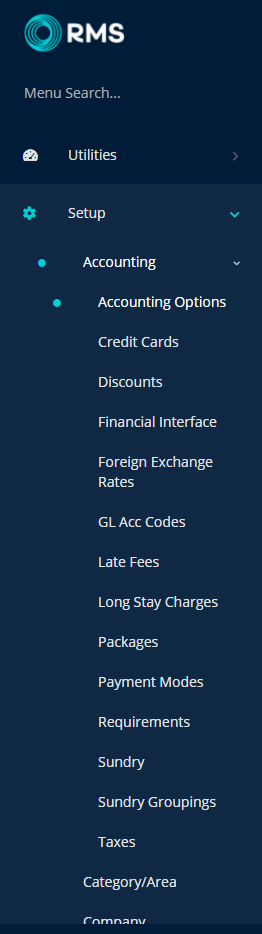
Navigate to the 'Rate & Rent Options' tab.
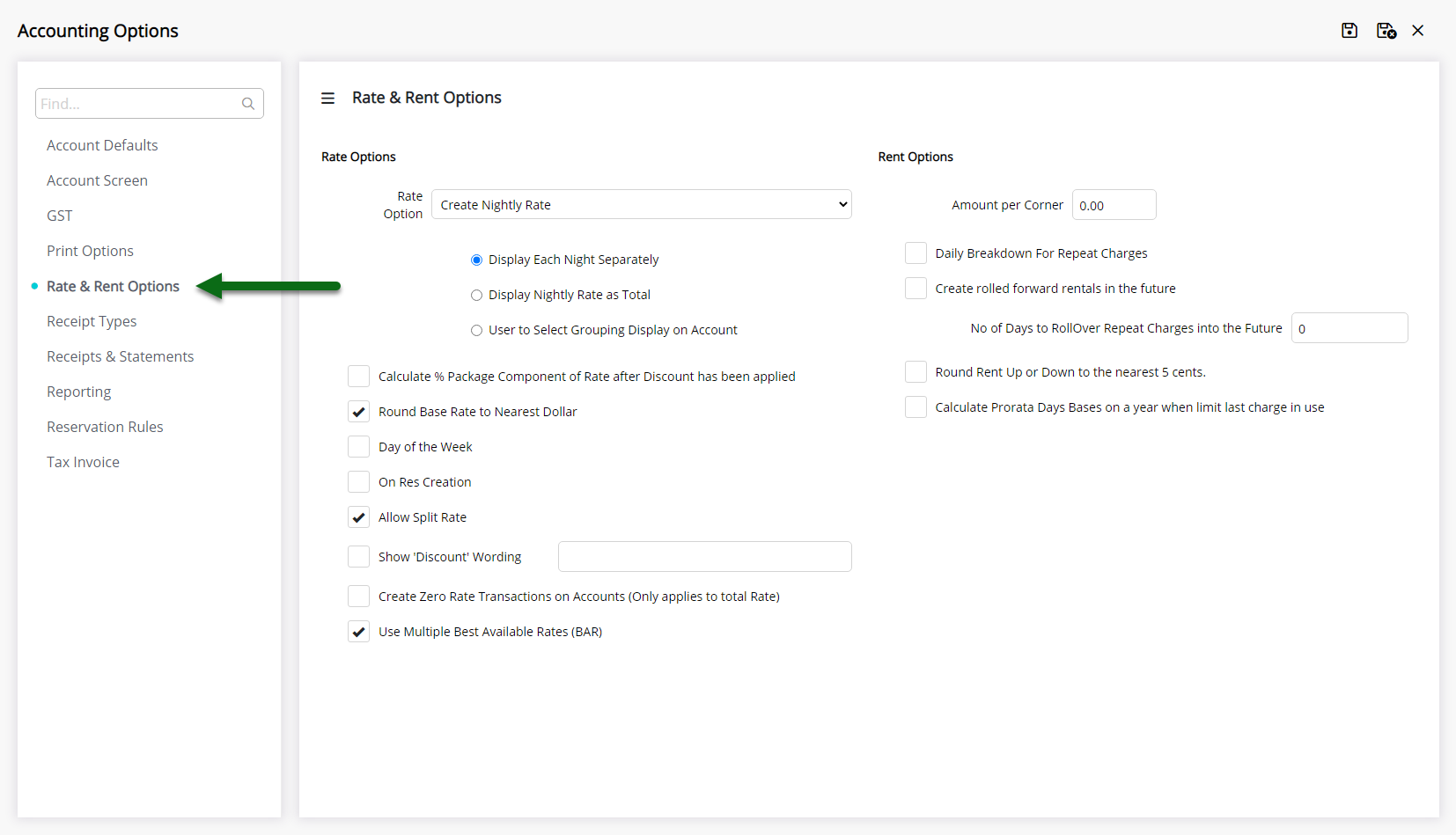
Select the checkbox 'Create rolled forward rentals in the future'.
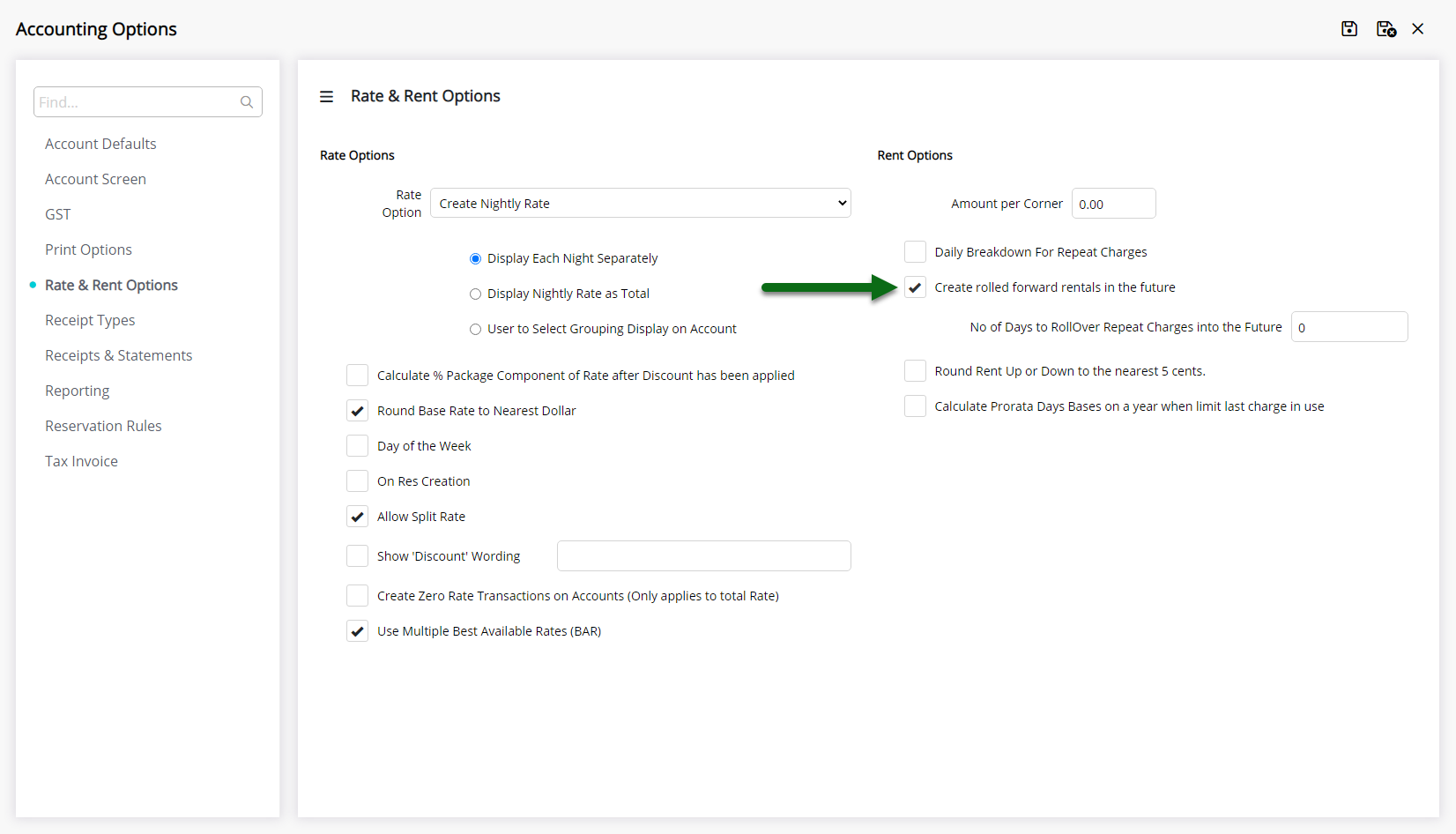
Enter the Number of Days to rollover repeat charges into the future.
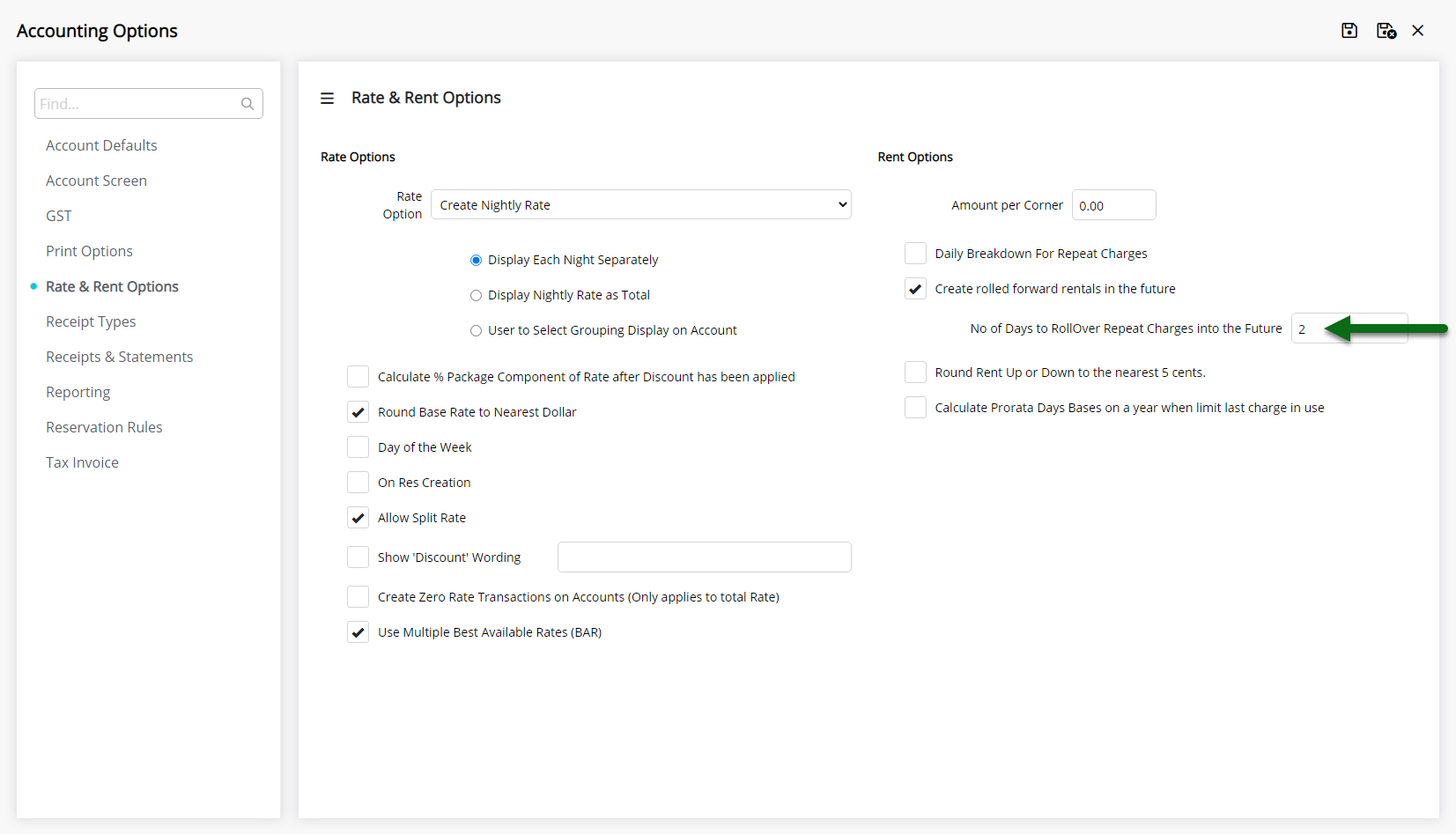
Select  'Save/Exit' to store the changes made and leave the setup.
'Save/Exit' to store the changes made and leave the setup.

All Repeat Charges will be rolled forward onto the Reservation Account the set number of days ahead of their scheduled date.
