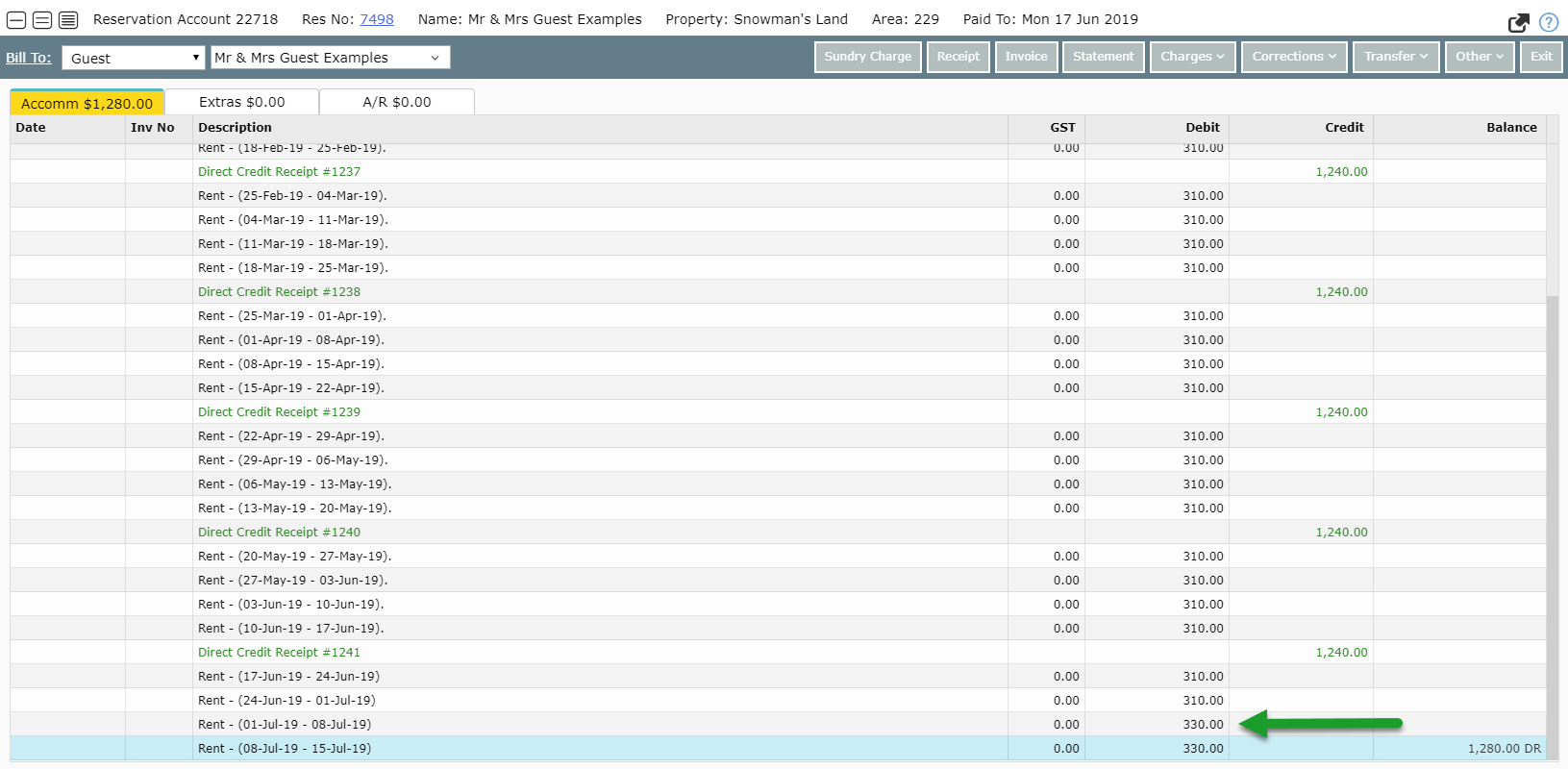Rental Schedule Increases
Setting up automated Rental Increases for existing Repeat Charges in RMS.
Steps Required
Have your System Administrator complete the following.
- Go to Setup > Accounting > Sundry in RMS.
- Select the required Rental Sundry Charge and choose 'Edit'.
- Navigate to the 'Rental Schedule' tab.
- Select 'Add'.
- Enter the Start Date and Amount.
- Save/Exit.
- Select if ProRata is required for Effective Date.
- Save/Exit.
Visual Guide
Go to Setup > Accounting > Sundry in RMS.
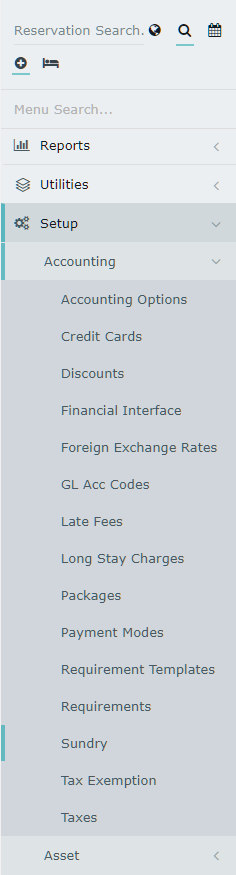
Select the required Rental Sundry Charge and choose 'Edit'.
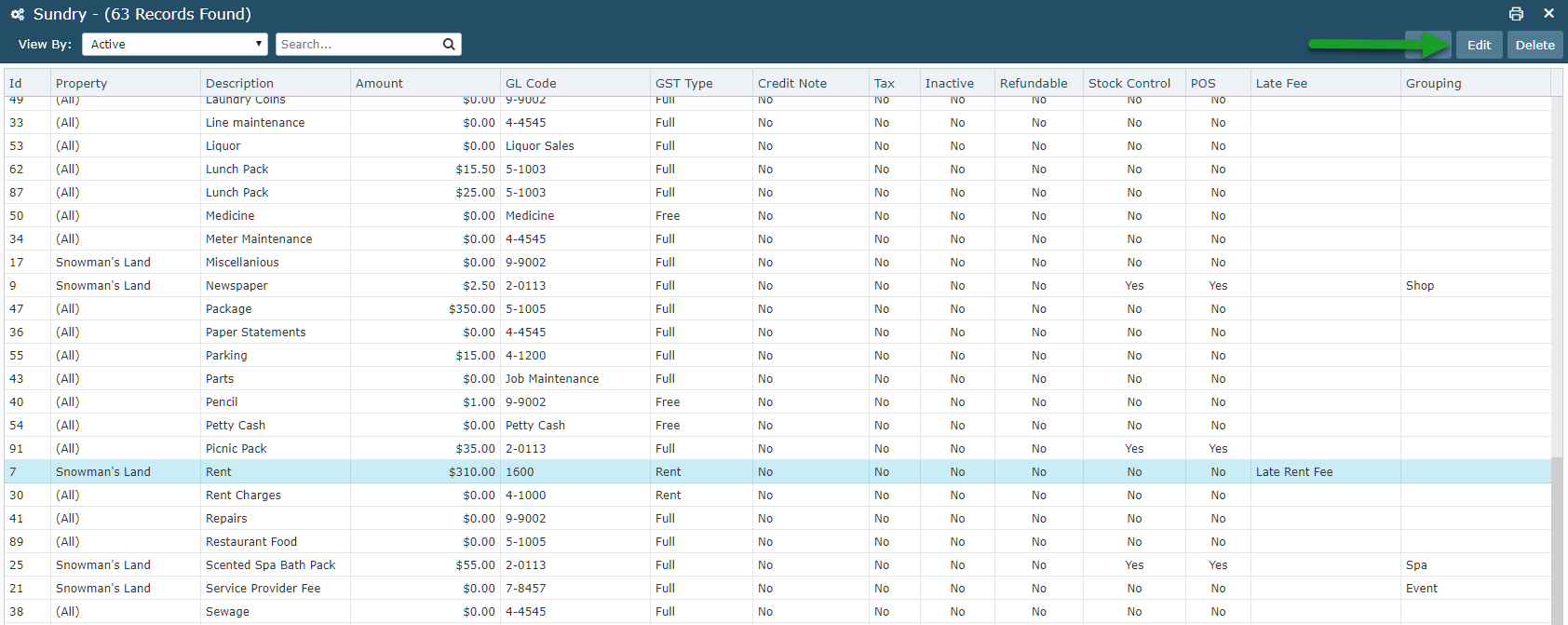
Navigate to the 'Rental Schedule' tab.
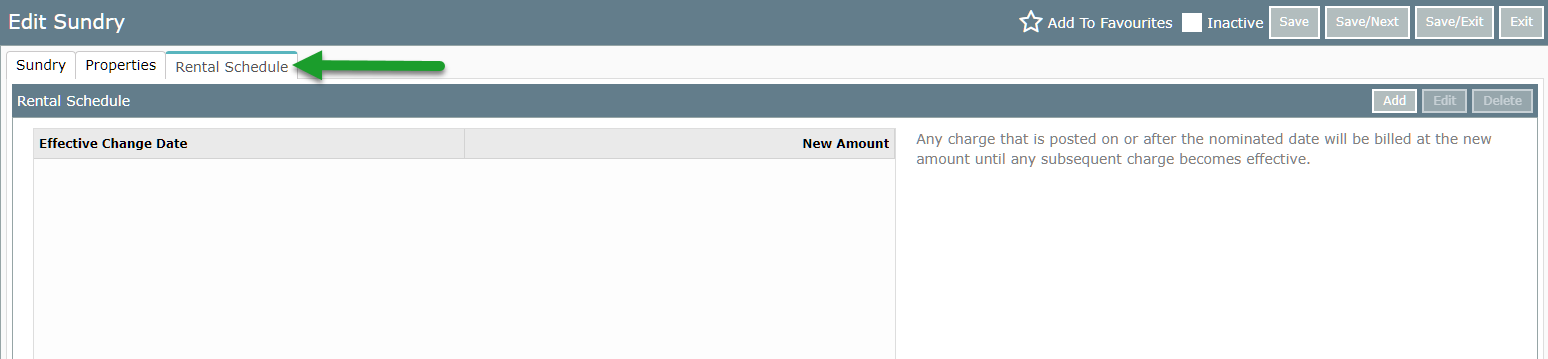
Select 'Add' to create a new Rental Schedule Increase.
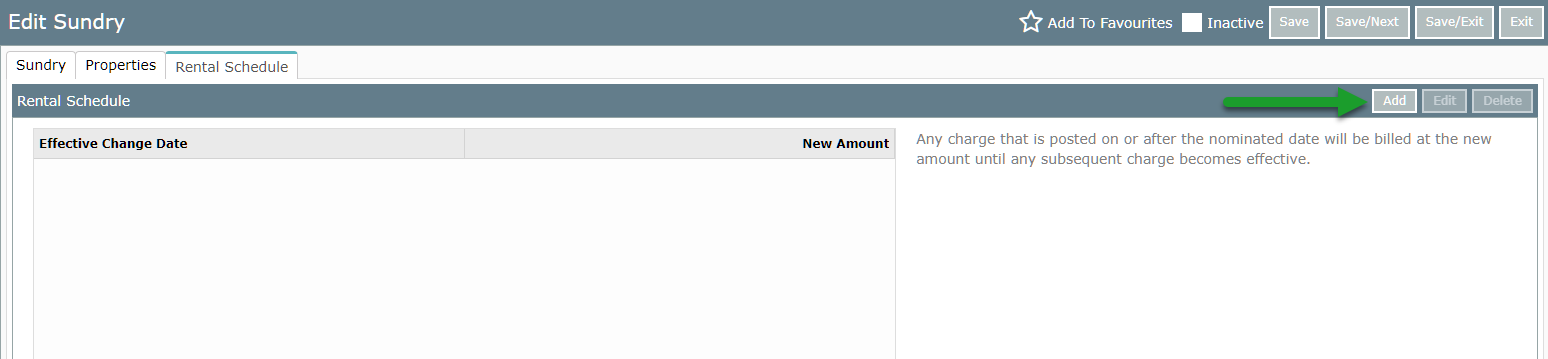
Enter the Start Date and Amount for the increase to apply.
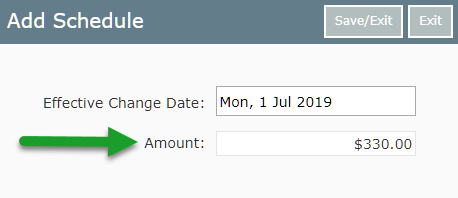
Select 'Save/Exit' to store the changes made.
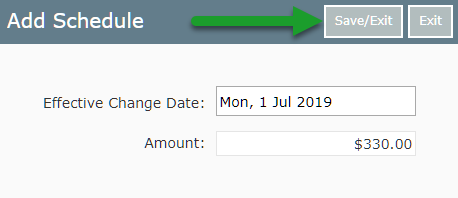
Select if ProRata is required for Effective Date.
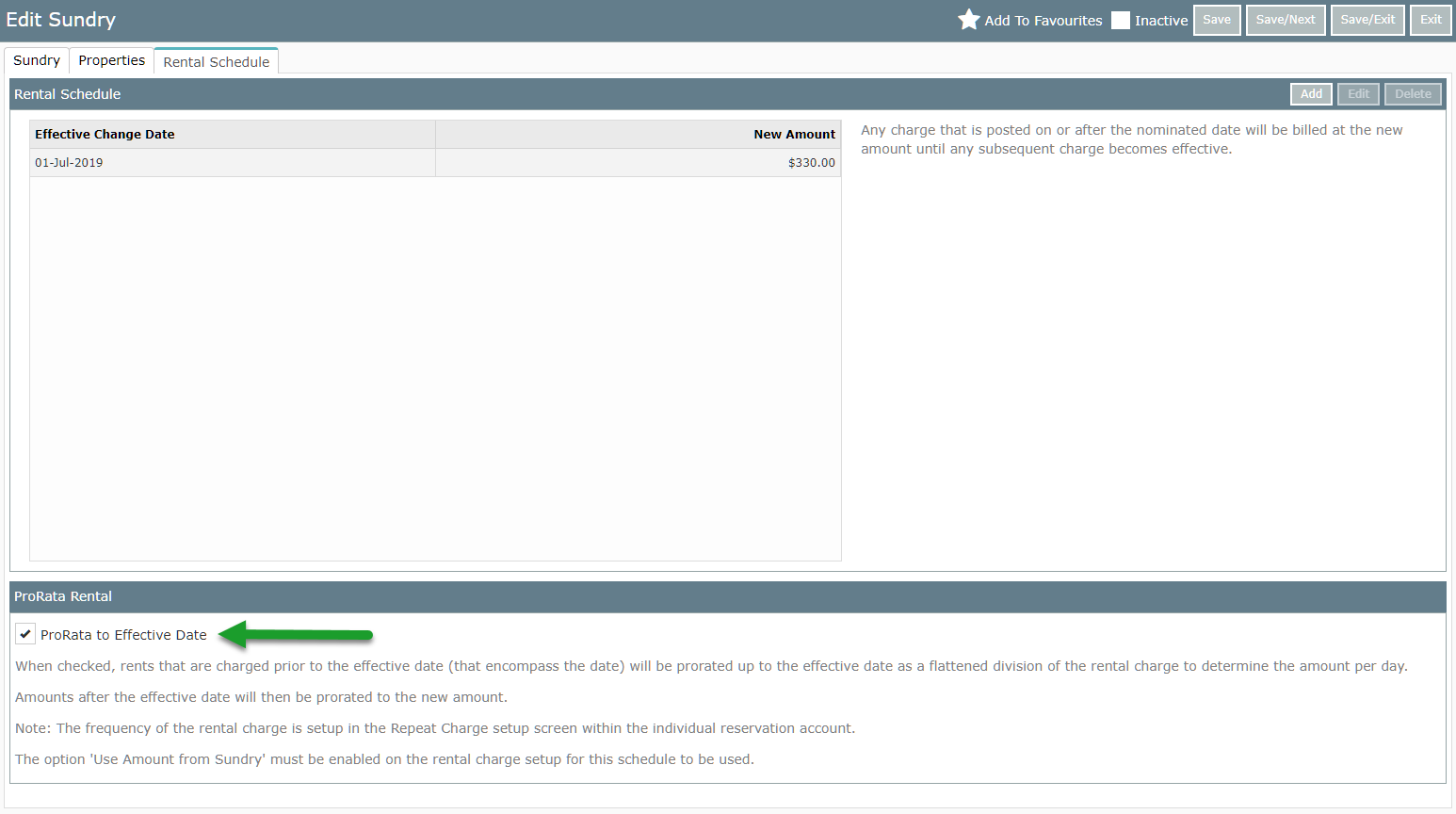
Select 'Save/Exit' to store the changes made.
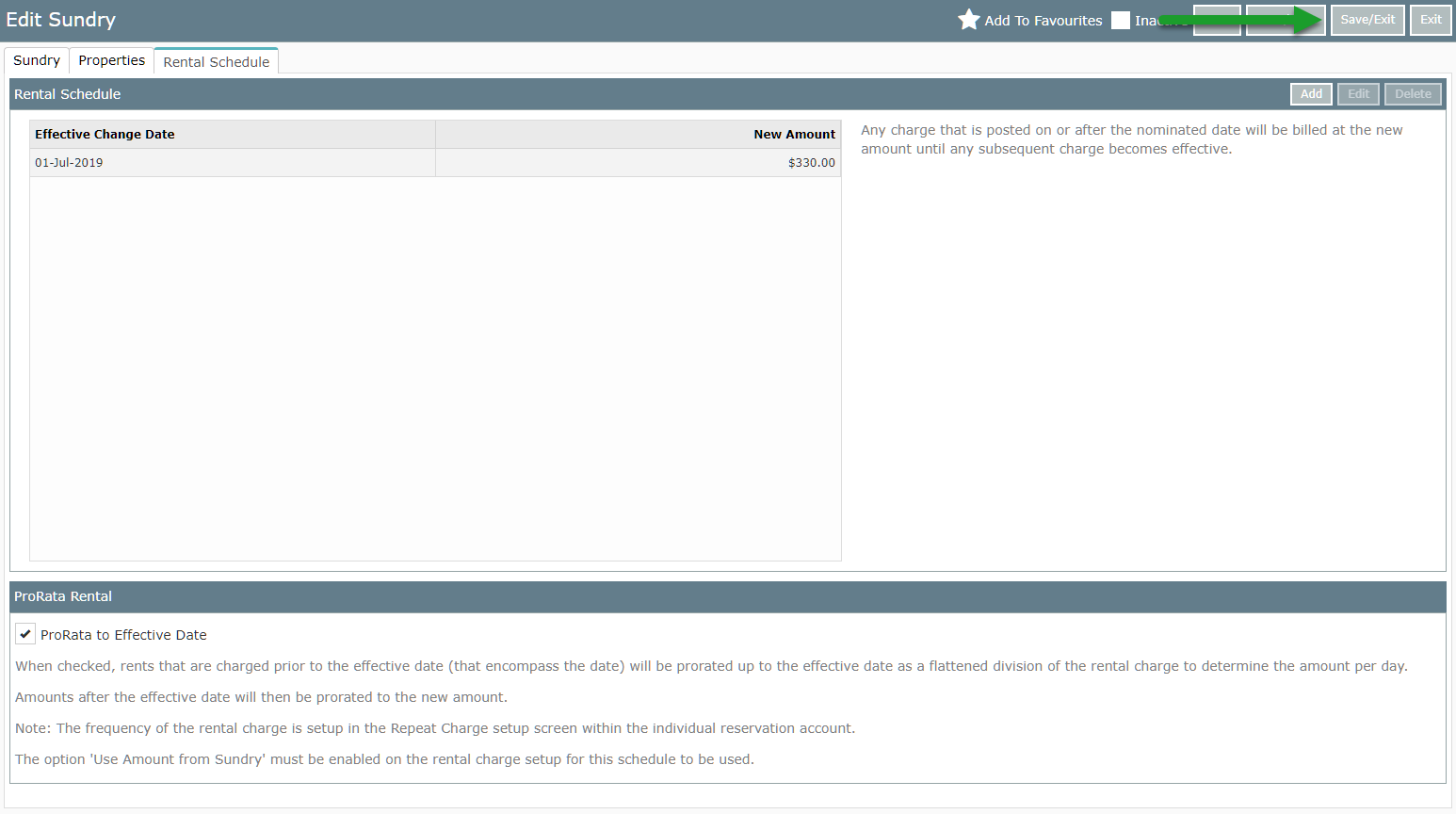
Repeat Charges setup to 'Use Amount from Sundry' with this Sundry Charge will automatically apply the rental increase for the date setup.