Change Own User Password
Setup a new password for accessing RMS.
-
Information
-
Use
- Add Button
Information
Users can update or change their current password whilst logged into RMS.
The new password will need to be entered the next time this user logs in.

Users who cannot log into RMS to change their password or do not know their current password can select 'Forgot Password' on the login screen to reset their user password using the email address on the user profile.
-
Use
- Add Button
Use
- Log into RMS.
- Select the 'User' icon.
- Select 'User Details'.
- Select the 'Key' icon.
- Enter the Current Password.
- Enter the New Password.
- Re-enter the New Password.
- Save.
-
Guide
- Add Button
Guide
Log into RMS.
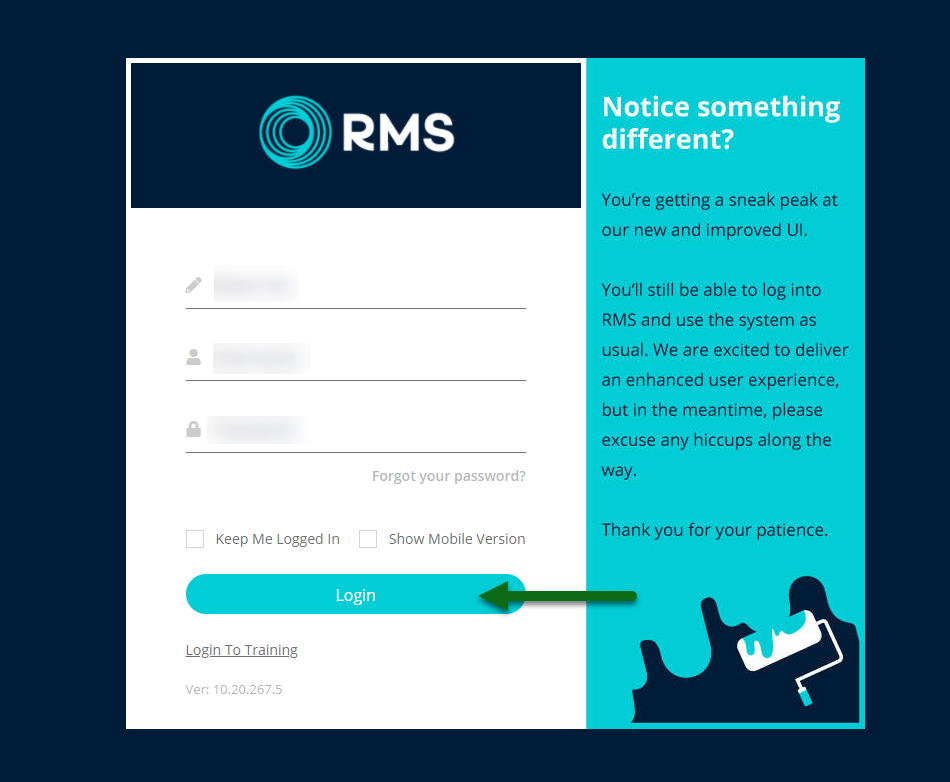
Select the 'User' icon.

Select 'User Details'.

Select the 'Key' icon.
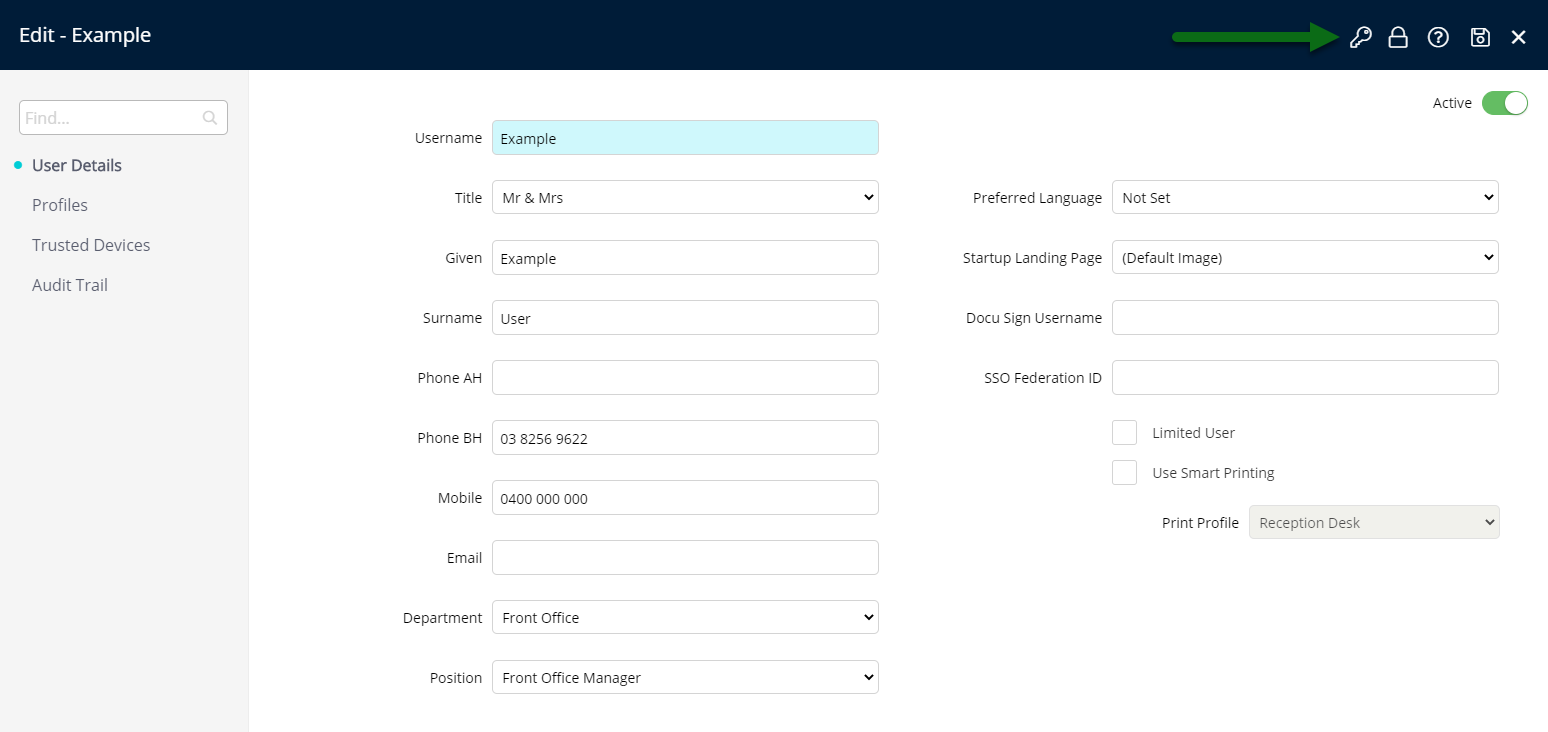
Enter the Current Password.

Enter the New Password.
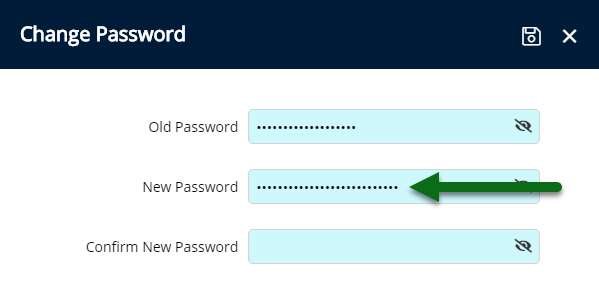
Re-enter the New Password.
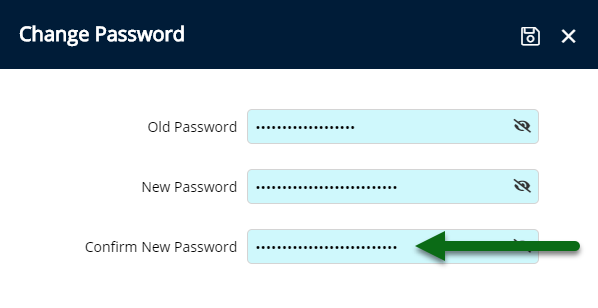
Select 'Save' to store the changes made.
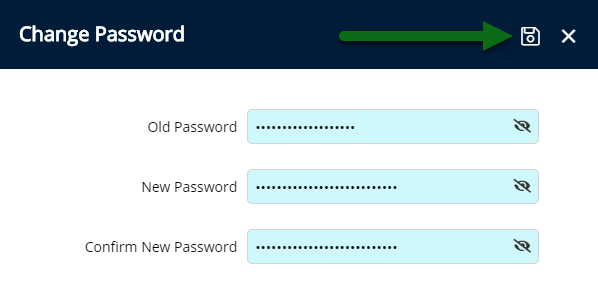
The old password will no longer grant access to RMS.
Use
- Log into RMS.
- Select the 'User' icon.
- Select 'User Details'.
- Select the 'Key' icon.
- Enter the Current Password.
- Enter the New Password.
- Re-enter the New Password.
- Save.
-
Guide
- Add Button
Guide
Log into RMS.
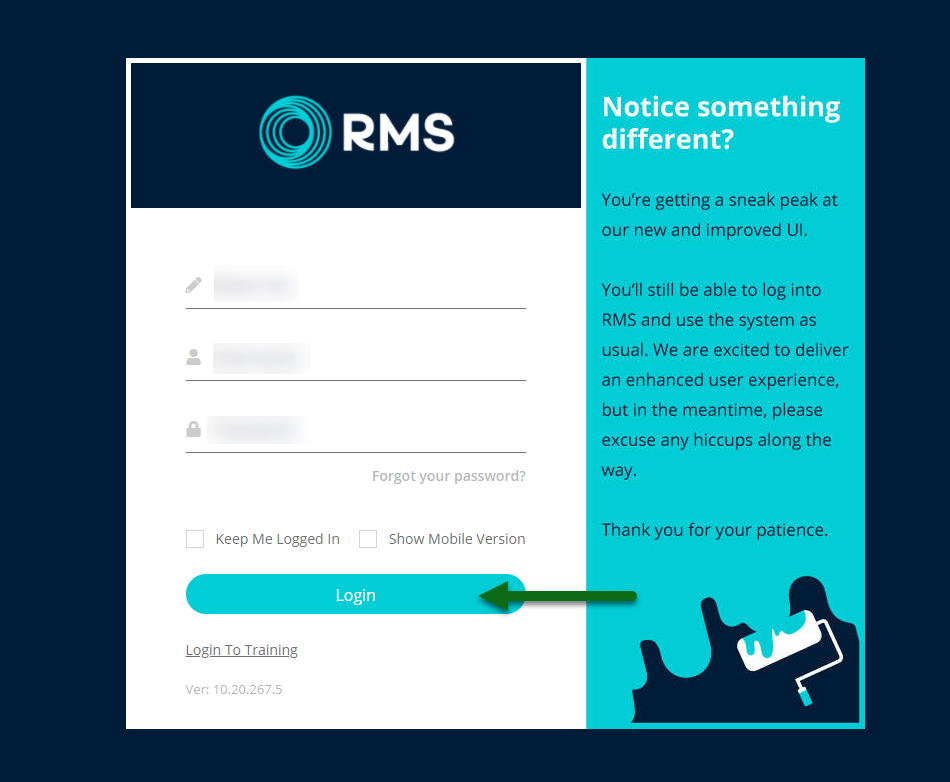
Select the 'User' icon.

Select 'User Details'.

Select the 'Key' icon.
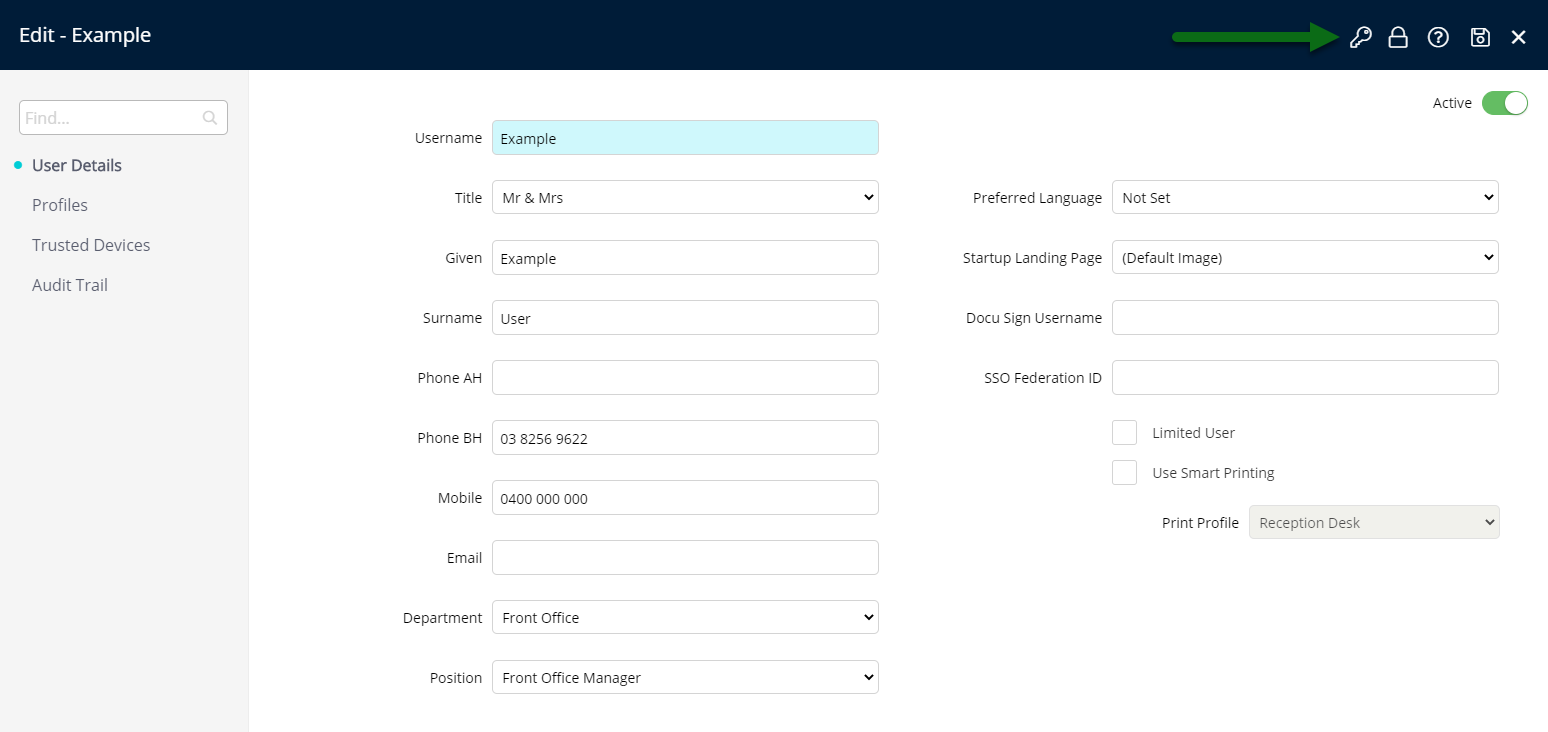
Enter the Current Password.

Enter the New Password.
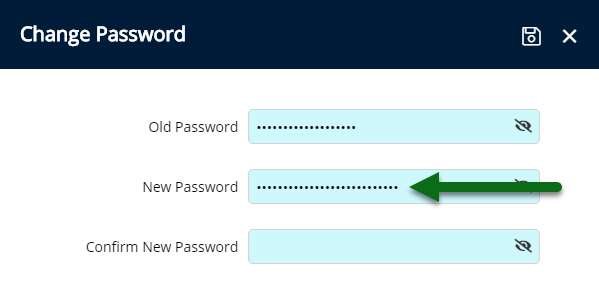
Re-enter the New Password.
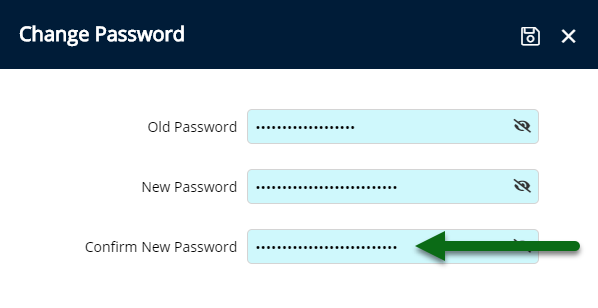
Select 'Save' to store the changes made.
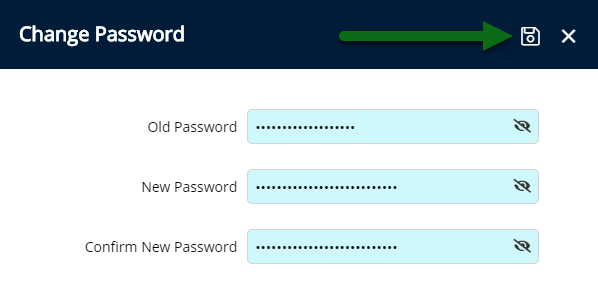
The old password will no longer grant access to RMS.