Change the User Security Profile
Change the access level for a user in RMS.
Steps Required
Have your System Administrator complete the following.
- Go to Setup > Users > User Information in RMS.
- Select an existing User Profile and choose 'Edit'.
- Navigate to the 'Profiles' tab.
- Select 'Add'.
- Select a Security Profile.
- Select the Property.
- Select the required Categories.
- Save/Exit.
- Select the old Security Profile.
- Select 'Delete' and confirm.
- Save/Exit.
Visual Guide
Go to Setup > Users > User Information in RMS.
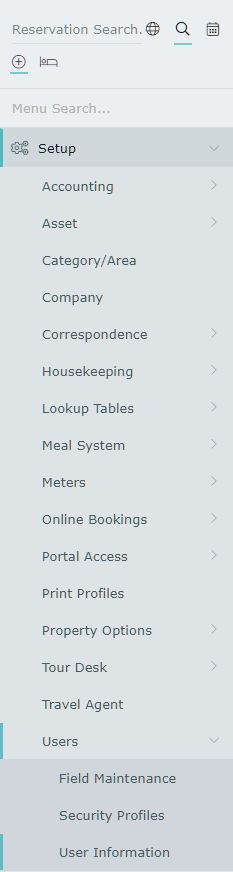
Select an existing User Profile and choose 'Edit'.

Navigate to the 'Profiles' tab.
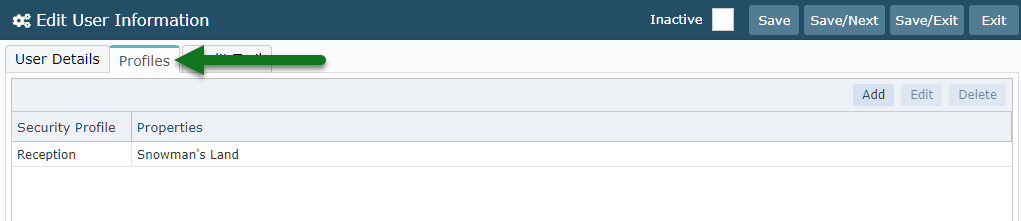
Select 'Add' to select a new Security Profile.
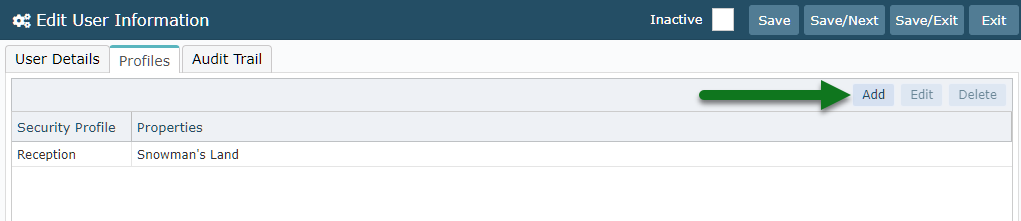
Select a Security Profile.
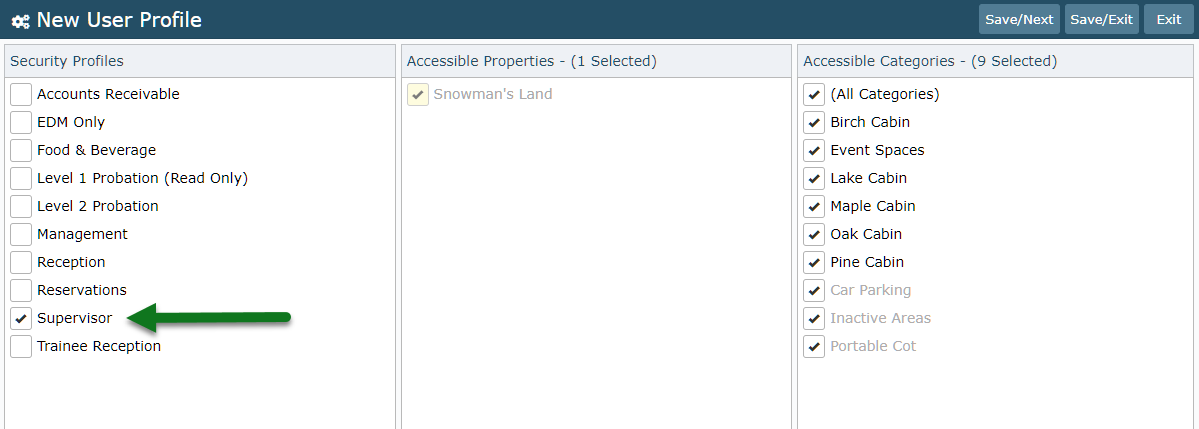
Select the Property.
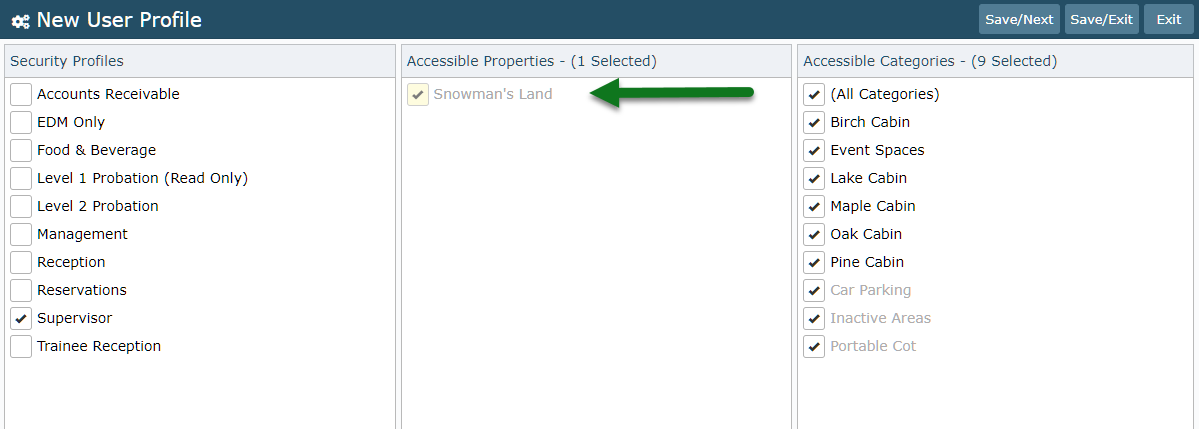
Select the required Categories.
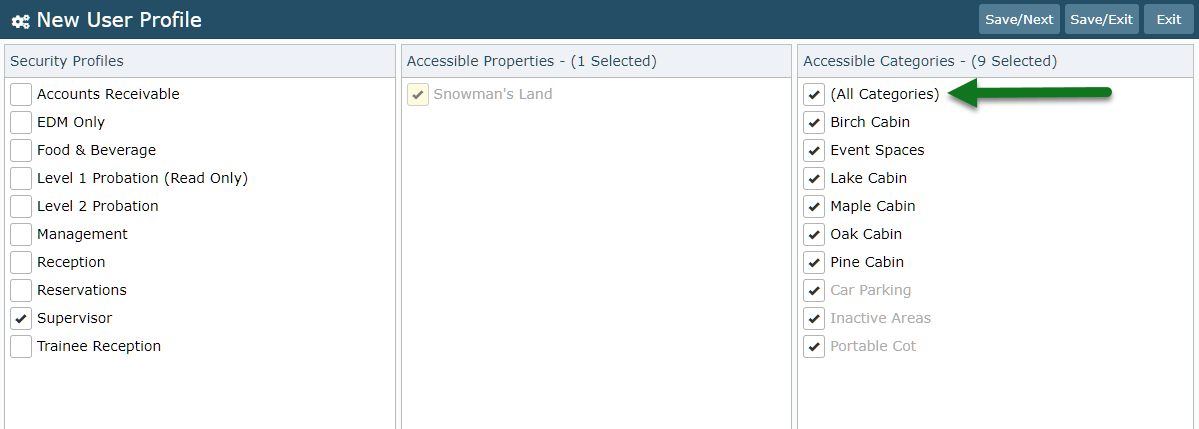
Select 'Save/Exit' to store the changes made.
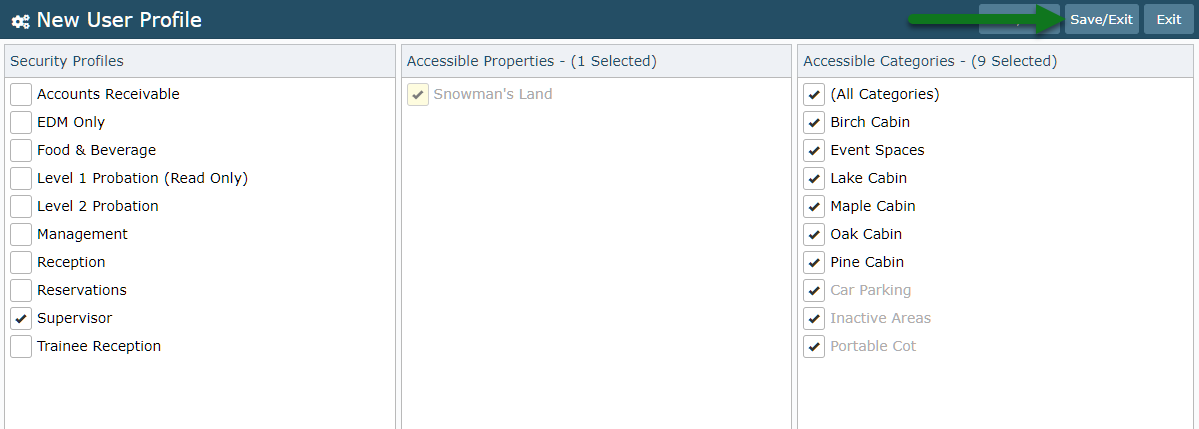
Select the old Security Profile.
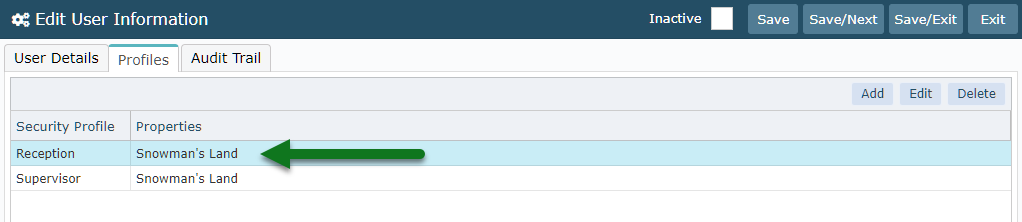
Select 'Delete' and confirm.

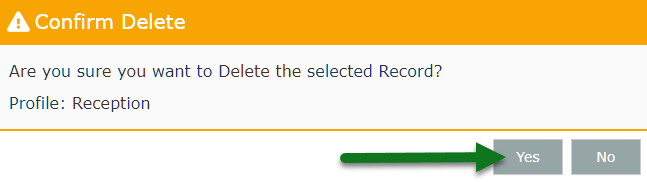
Select 'Save/Exit' to store the changes made.
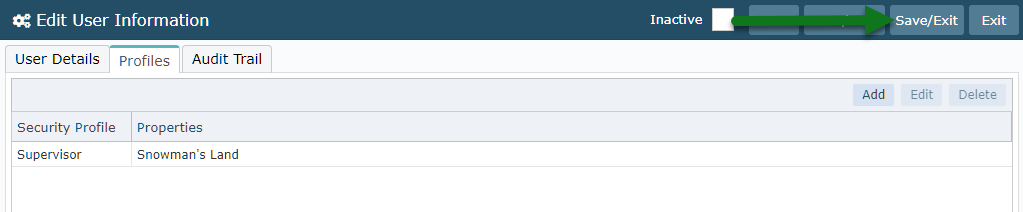
This user will have the new access level the next time they log into RMS 9+.