Cash Account Slow to Open
Reduce the loading times of the Cash Account.
The Cash Account is utilised for processing and recording Petty Cash, along with smaller transactions and payments not associated to an Account or Reservation in RMS.
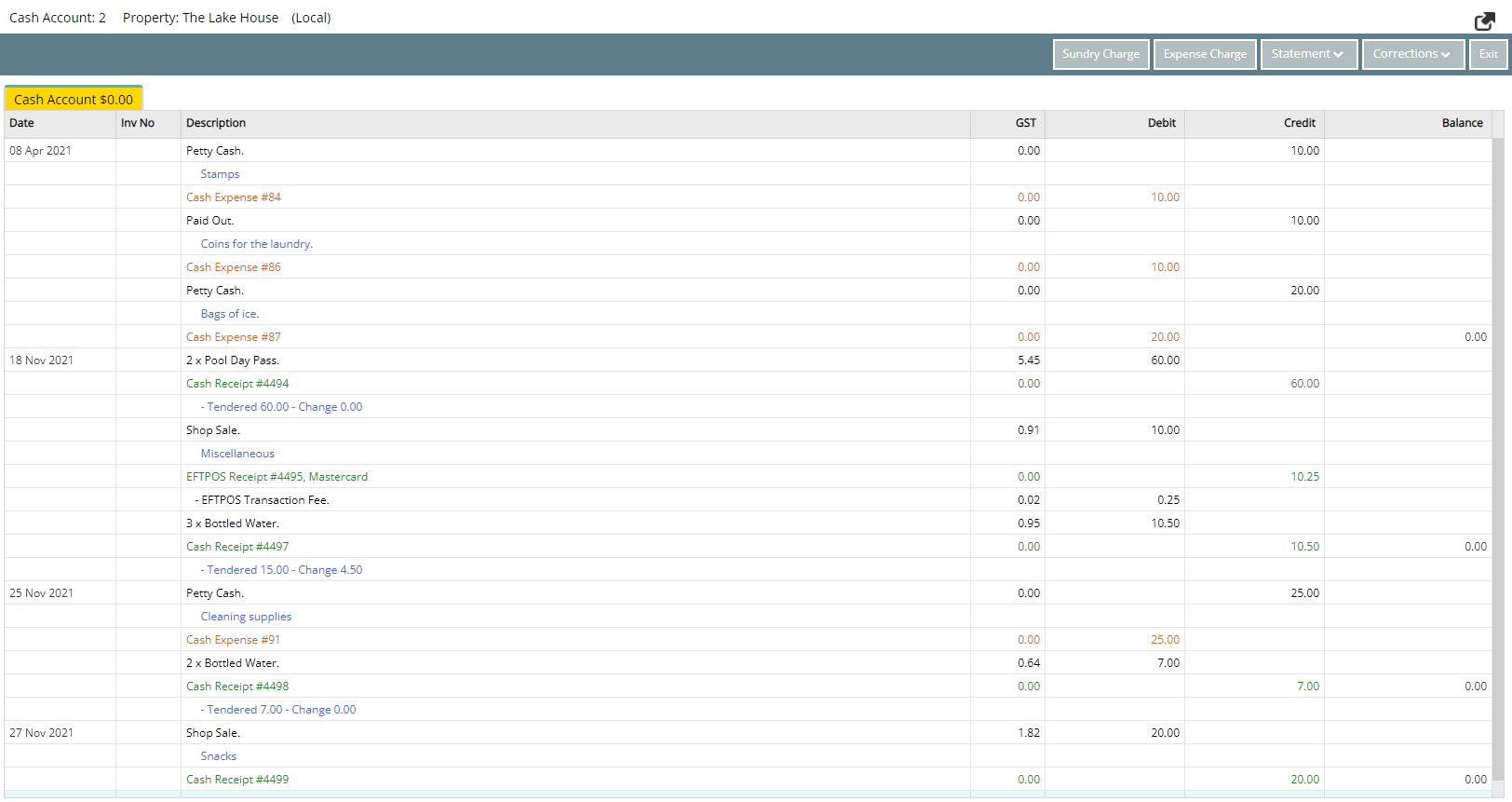
The Number of Days displayed on the Cash Account can be customised to view any number of historic transactions on screen.
Setting the Cash Account to display a large number of days extends the initial loading time of the account as a large number of transactions are retrieved all at once.
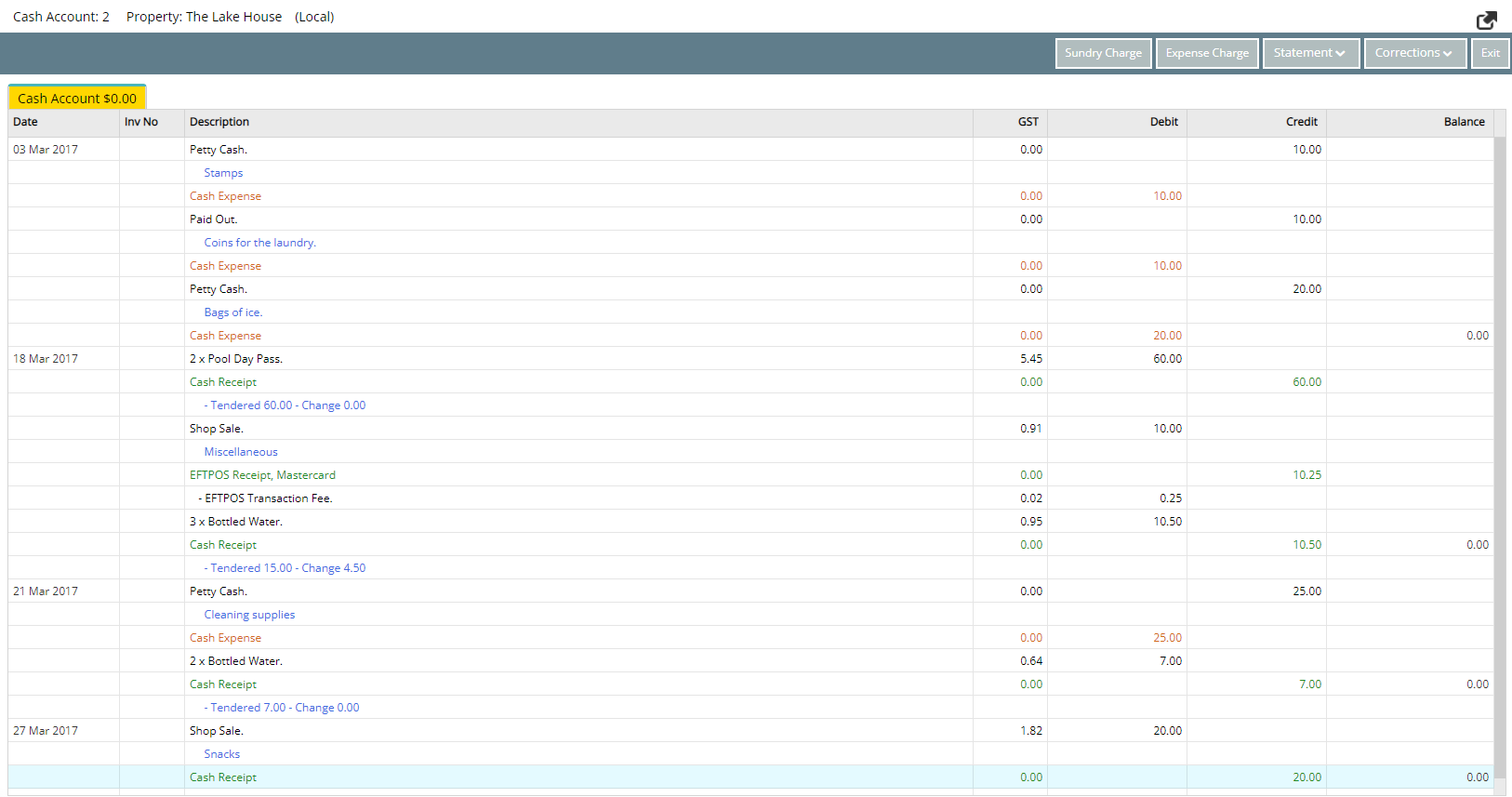
The System Administrator can update the Number of Days Displayed in the Cash Account to improve the load times.
Solution
The Cash Account is an isolated account that can be used for Petty Cash or small transactions unrelated to an Account or Reservation.
-
Information
-
Setup
- Add Button
Information
The Cash Account is an isolated account that can be used for Petty Cash or small transactions unrelated to an Account or Reservation.
The Cash Account must be at 0.00 balance before exiting and can be setup to view a set number of days of transactions.
The initial load time of the Cash Account will be affected by the number of days setup to display.

System Administrators will require Security Profile access to use this feature.
-
Setup
- Add Button
Setup
Have your System Administrator complete the following.
- Go to Setup > Accounting > Accounting Options in RMS.
- Navigate to the 'Account Screen' tab.
- Enter the Number of Days to Display.
- Save/Exit.
- Log out of RMS.

The initial load time of the Cash Account will be affected by the number of days setup to display.
-
Guide
- Add Button
Guide
Go to Setup > Accounting > Accounting Options in RMS.

Navigate to the 'Account Screen' tab.
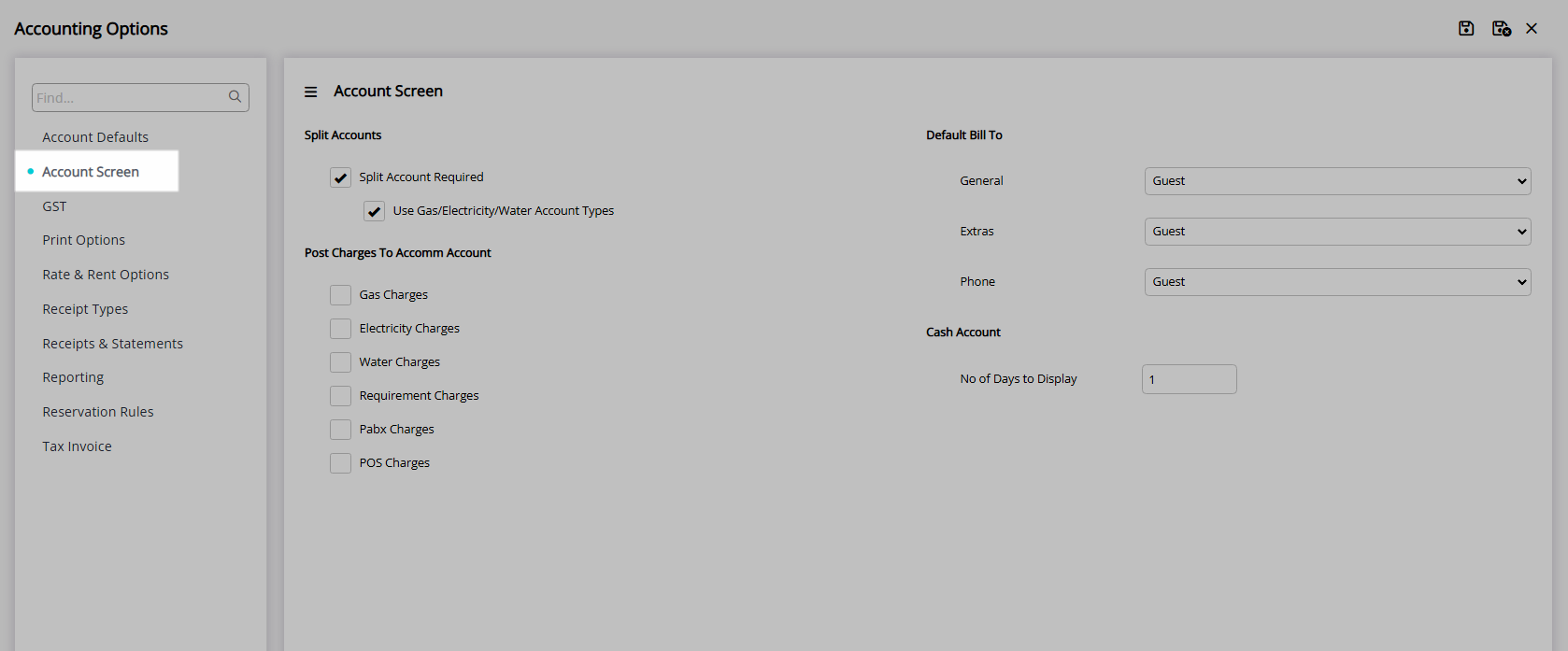
Enter the Number of Days to Display.
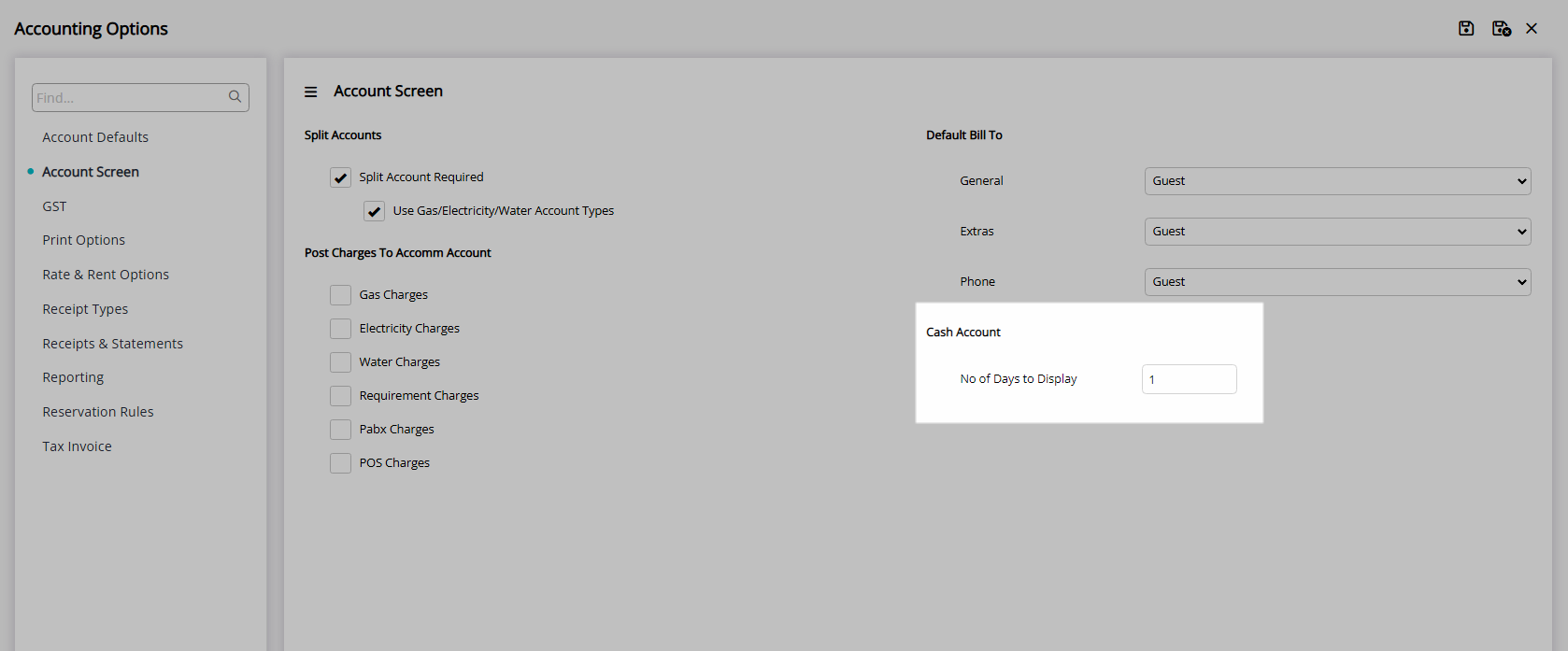
Select  'Save/Exit' to store the changes made and leave the setup.
'Save/Exit' to store the changes made and leave the setup.
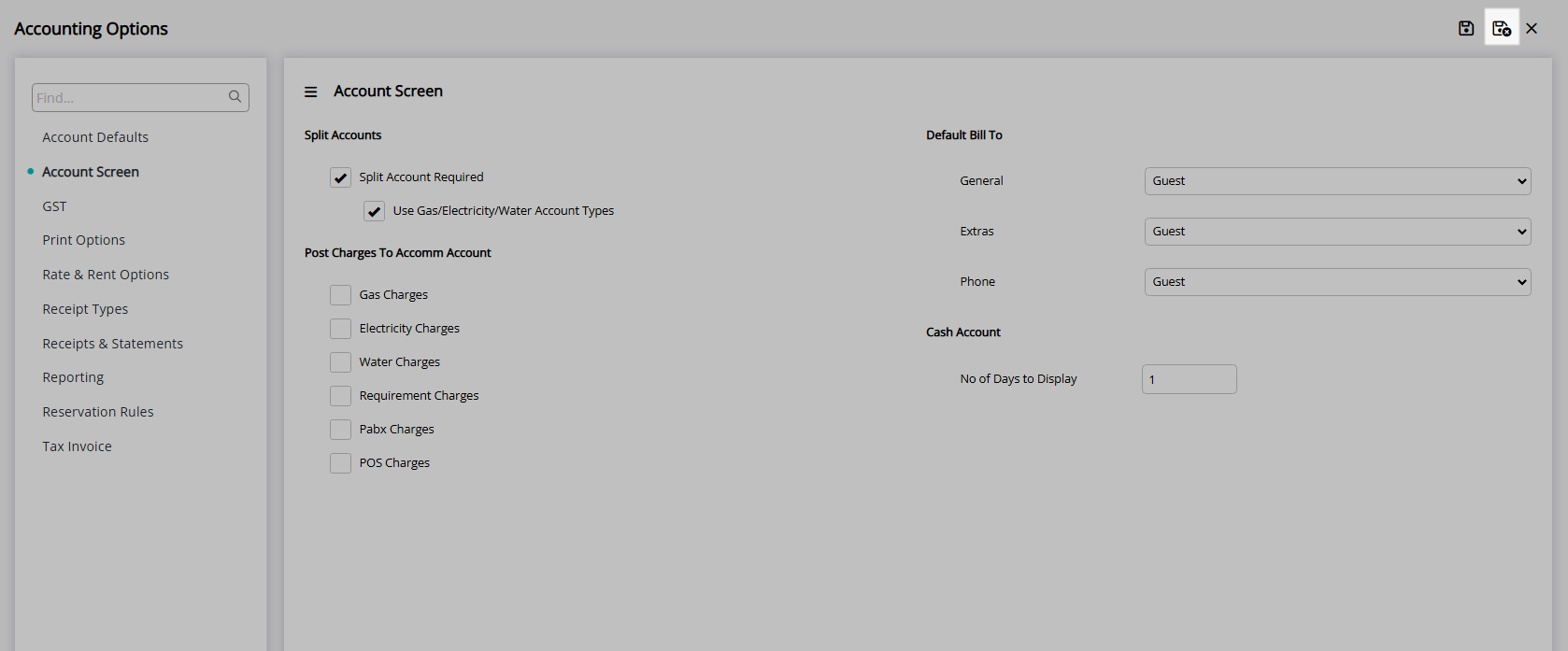
Log out of RMS to allow the database to update with the changes made.

Transactions for the set number of days will be displayed in the Cash Account.
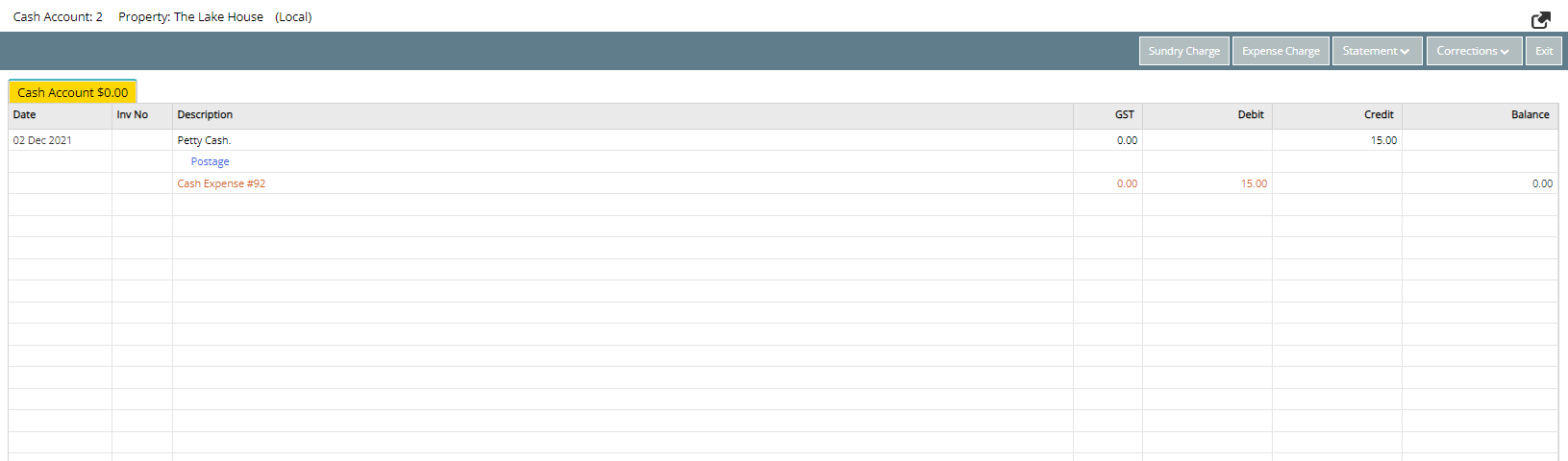
Setup
Have your System Administrator complete the following.
- Go to Setup > Accounting > Accounting Options in RMS.
- Navigate to the 'Account Screen' tab.
- Enter the Number of Days to Display.
- Save/Exit.
- Log out of RMS.

The initial load time of the Cash Account will be affected by the number of days setup to display.
-
Guide
- Add Button
Guide
Go to Setup > Accounting > Accounting Options in RMS.

Navigate to the 'Account Screen' tab.
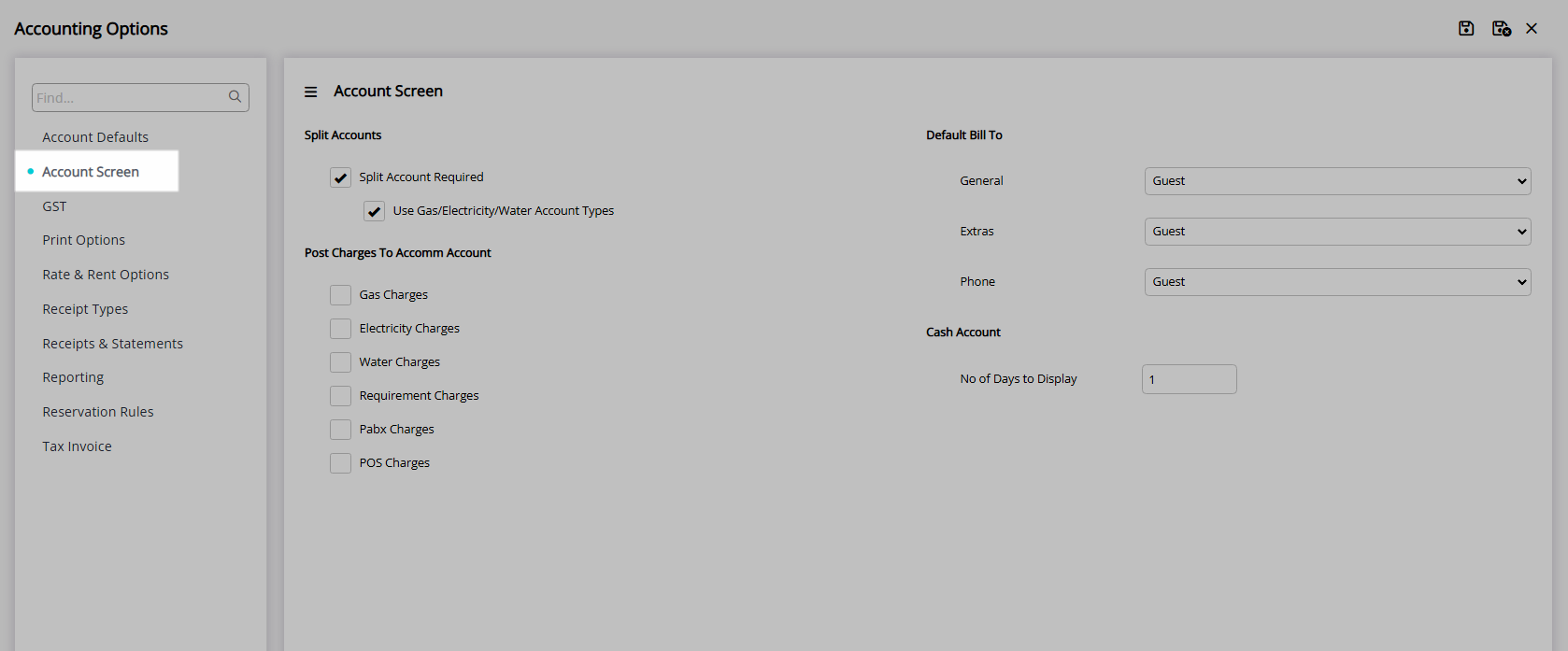
Enter the Number of Days to Display.
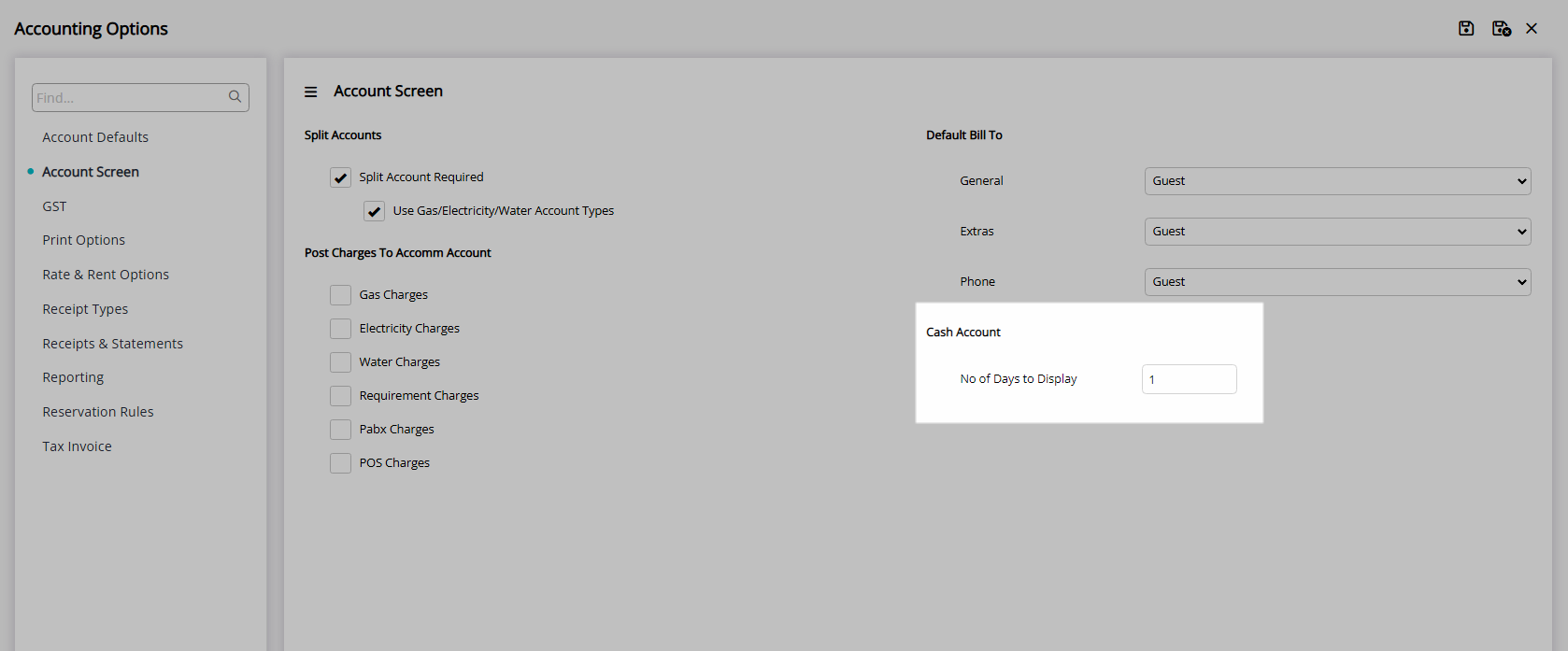
Select  'Save/Exit' to store the changes made and leave the setup.
'Save/Exit' to store the changes made and leave the setup.
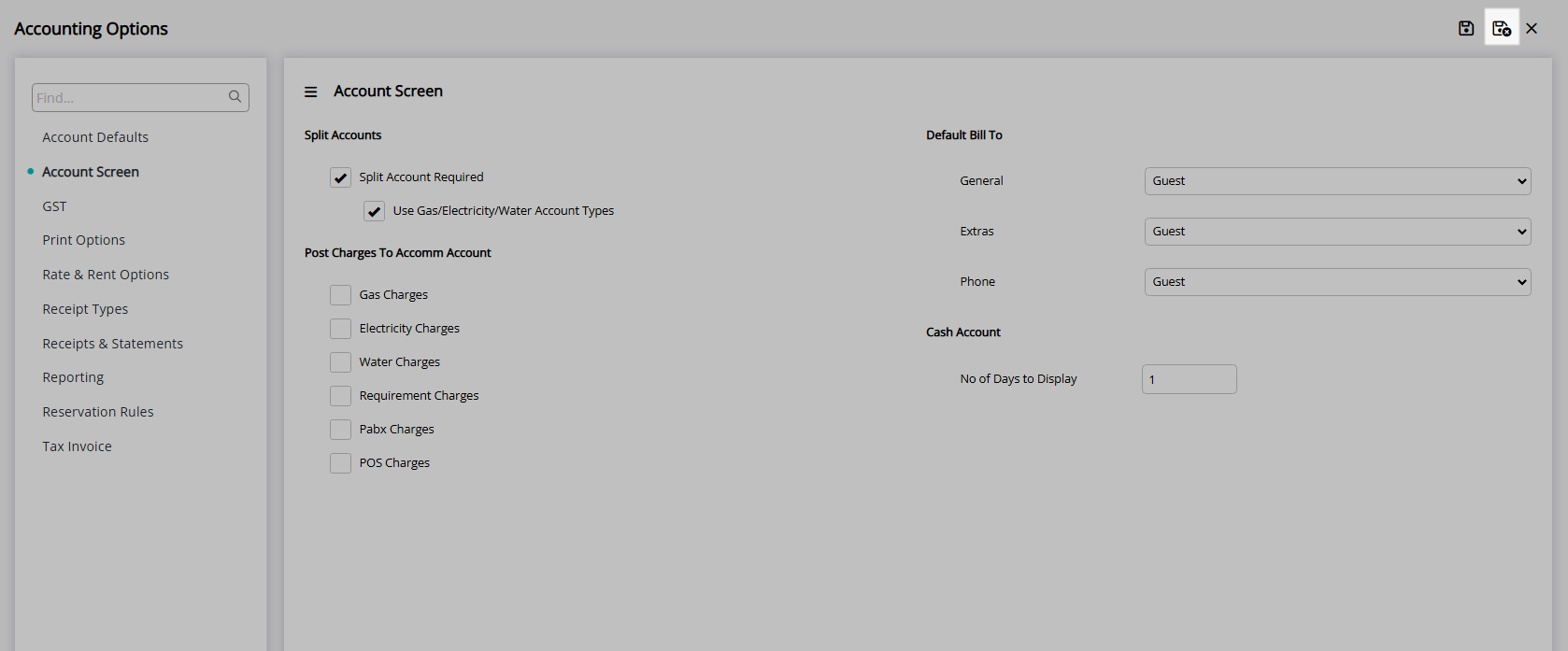
Log out of RMS to allow the database to update with the changes made.

Transactions for the set number of days will be displayed in the Cash Account.
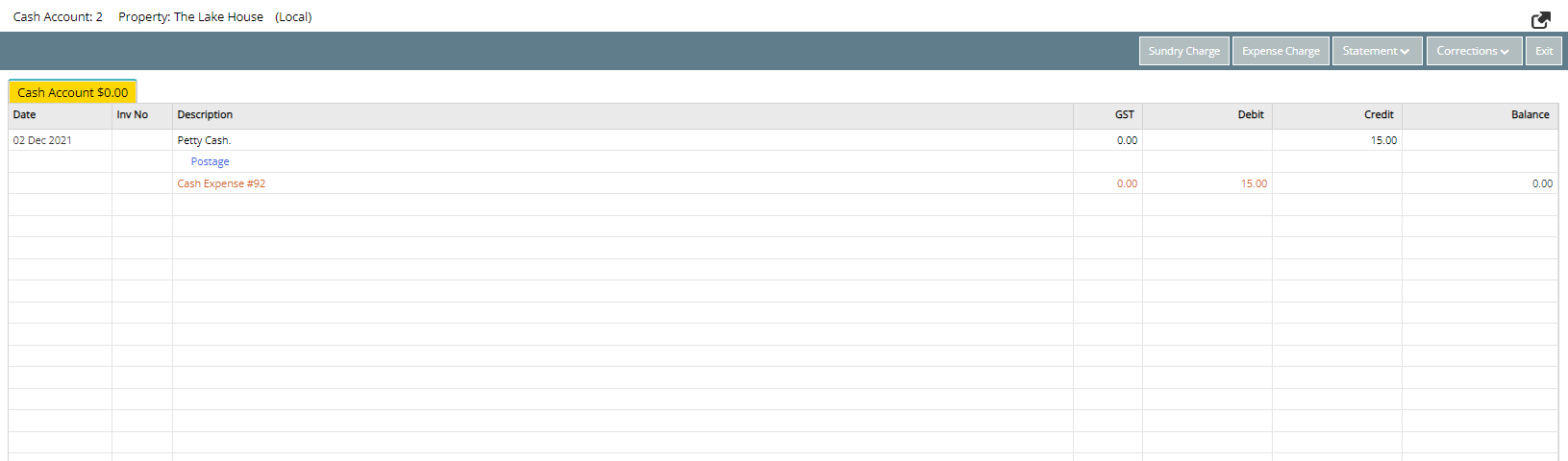

Reservation and and Receipt Types are default System Labels that can be customised.
For further assistance, log a Service Request with the RMS Customer Support team.

System Administrators will require Security Profile access to use this feature.