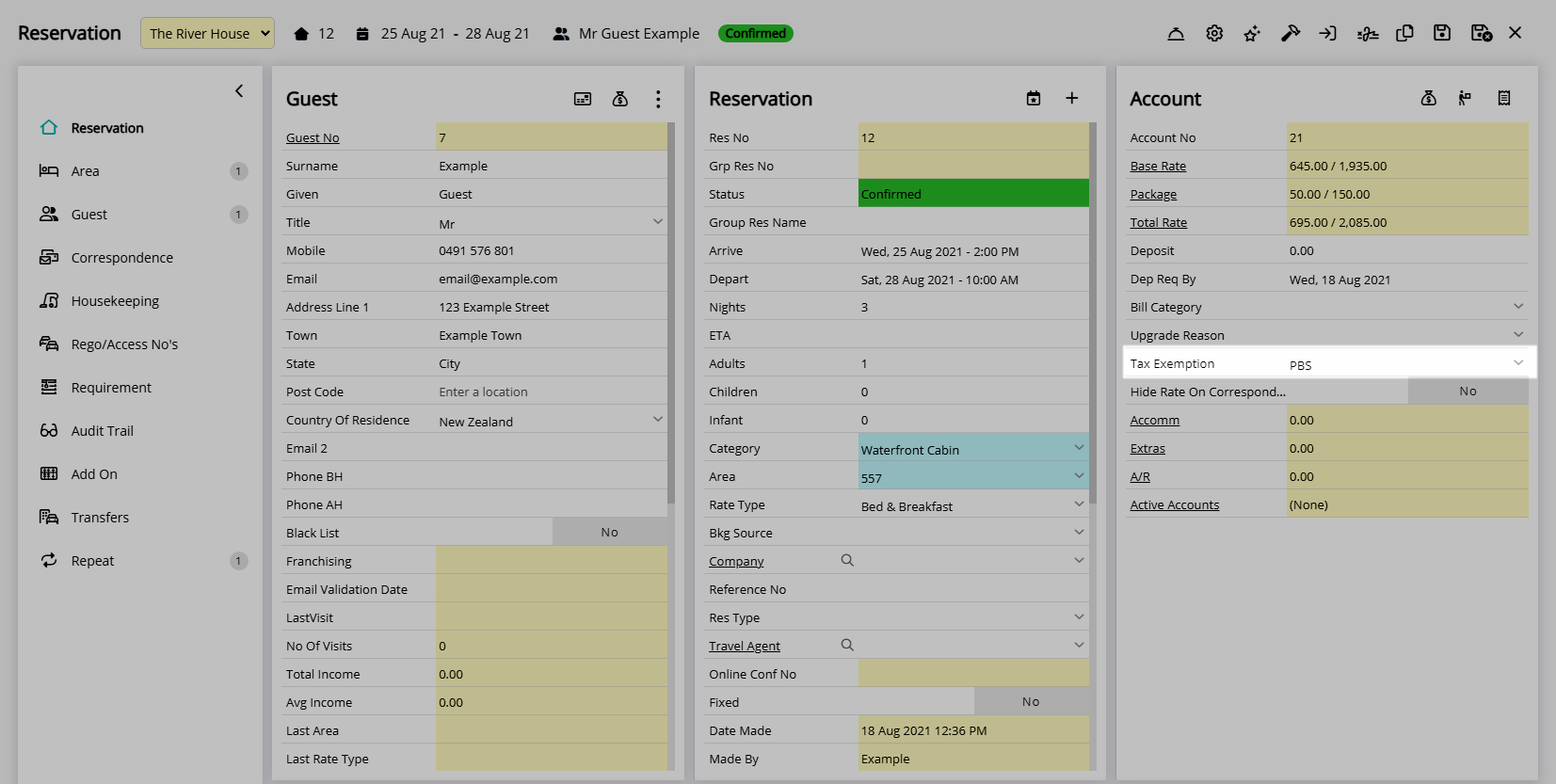Tax Exemption
Setup a Tax Exemption in RMS.
Tax Exemptions are rules that can be setup to prevent selected taxes from being applied when certain conditions are met.
-
Information
-
Setup
- Add Button
Information
Tax Exemptions are rules that can be setup to prevent selected taxes from being applied when certain conditions are met.
Tax Exemptions are available for Tax Exclusive properties with Taxes setup in RMS.
Tax Exemptions can be setup to apply to specific taxes, change the taxes applied or make an exemption from all inclusive taxes.
Exemptions from all Inclusive Taxes will prevent any inclusive tax applying to any charge when this Tax Exemption is selected on a reservation.
Exempt Taxes will only apply taxes that have not been made exempt when this Tax Exemption is selected on a reservation.
Additional Taxes will apply the selected alternate taxes in place of the exempt taxes when this Tax Exemption is selected on a reservation.

Tax is a default System Label that can be customised.

System Administrators will require Security Profile access to use this feature.
-
Setup
- Add Button
Setup
Have your System Administrator complete the following.
- Go to Setup > Accounting > Tax Exemption in RMS.
- Select the
 'Add' icon.
'Add' icon. - Enter a Code.
- Enter a Short Description.
- Optional: Enter a Long Description.
- Optional: Select the checkbox 'Exemption from All Inclusive Taxes'.
- Navigate to the 'Properties' tab.
- Select the Properties and choose the
 button.
button. - Save.
-
Optional: Setup Exempt Taxes.
- Navigate to the 'Exempt Taxes' tab.
- Select the Taxes and choose the
 button.
button.
-
Optional: Setup Additional Taxes.
- Navigate to the 'Additional Taxes' tab.
- Select the Taxes and choose the
 button.
button.
- Save/Exit.

Exemptions from all Inclusive Taxes will prevent any inclusive tax applying to any charge when this Tax Exemption is selected on a reservation.
Exempt Taxes will only apply taxes that have not been made exempt when this Tax Exemption is selected on a reservation.
Additional Taxes will apply the selected alternate taxes in place of the exempt taxes when this Tax Exemption is selected on a reservation.
-
Guide
- Add Button
Guide
Go to Setup > Accounting > Tax Exemption in RMS.
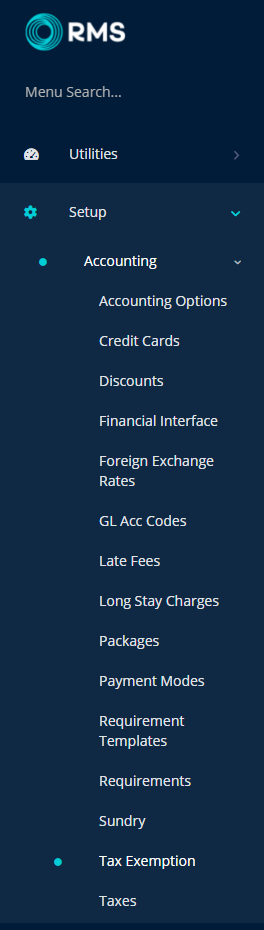
Select the  'Add' icon.
'Add' icon.
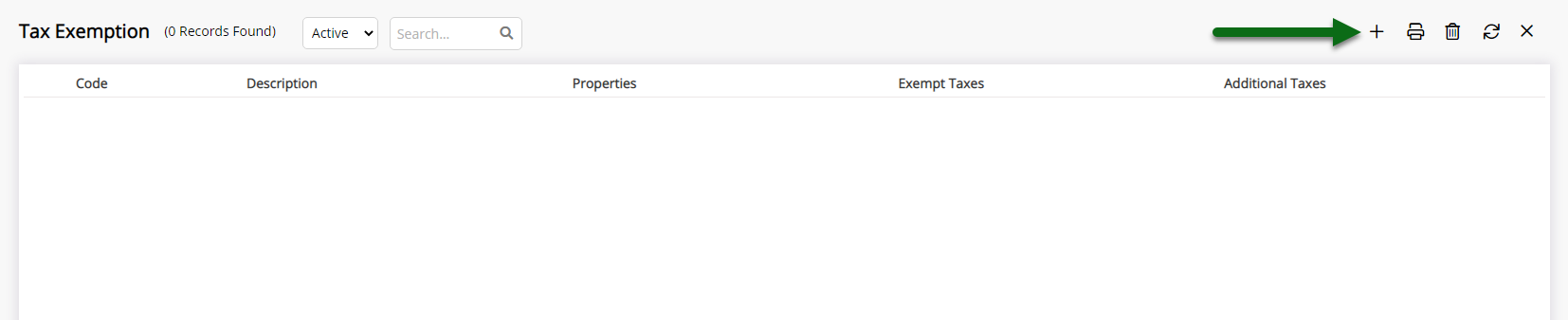
Enter a Code.
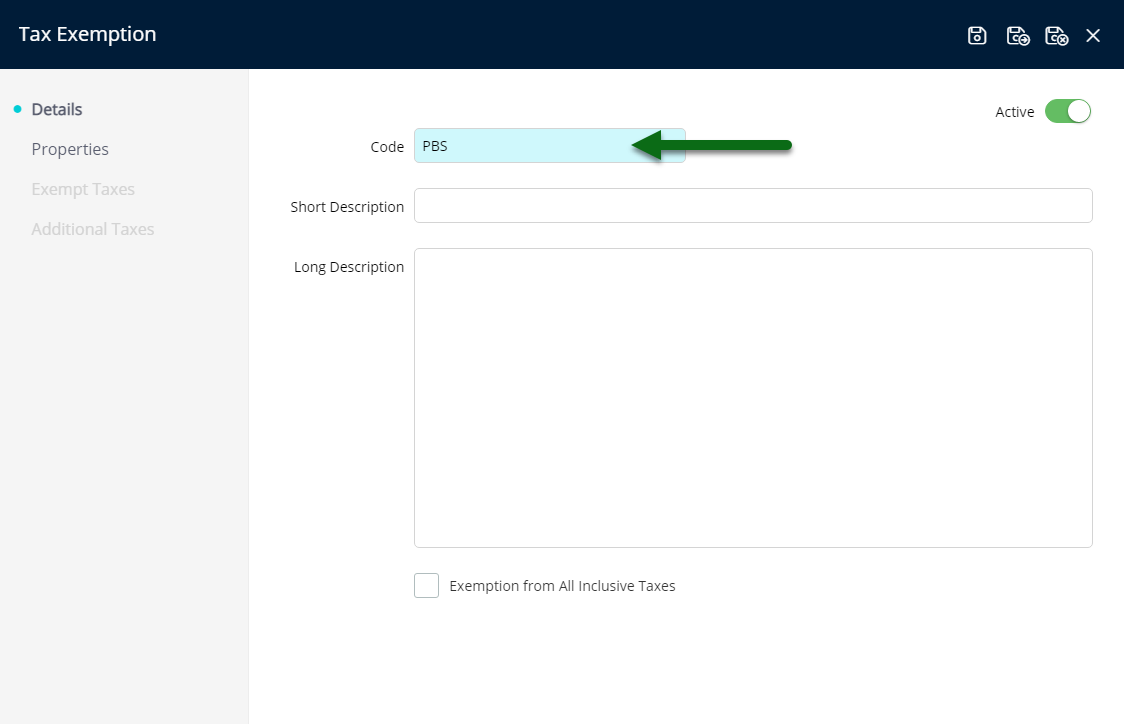
Enter a Short Description.
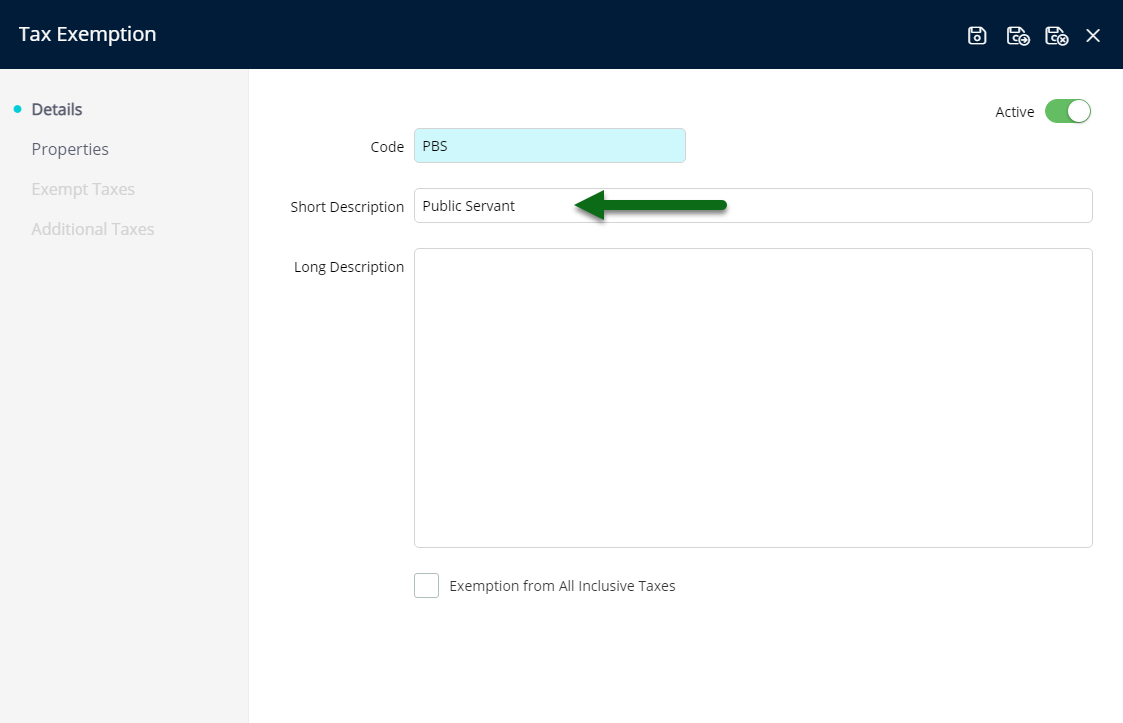
Optional: Enter a Long Description.
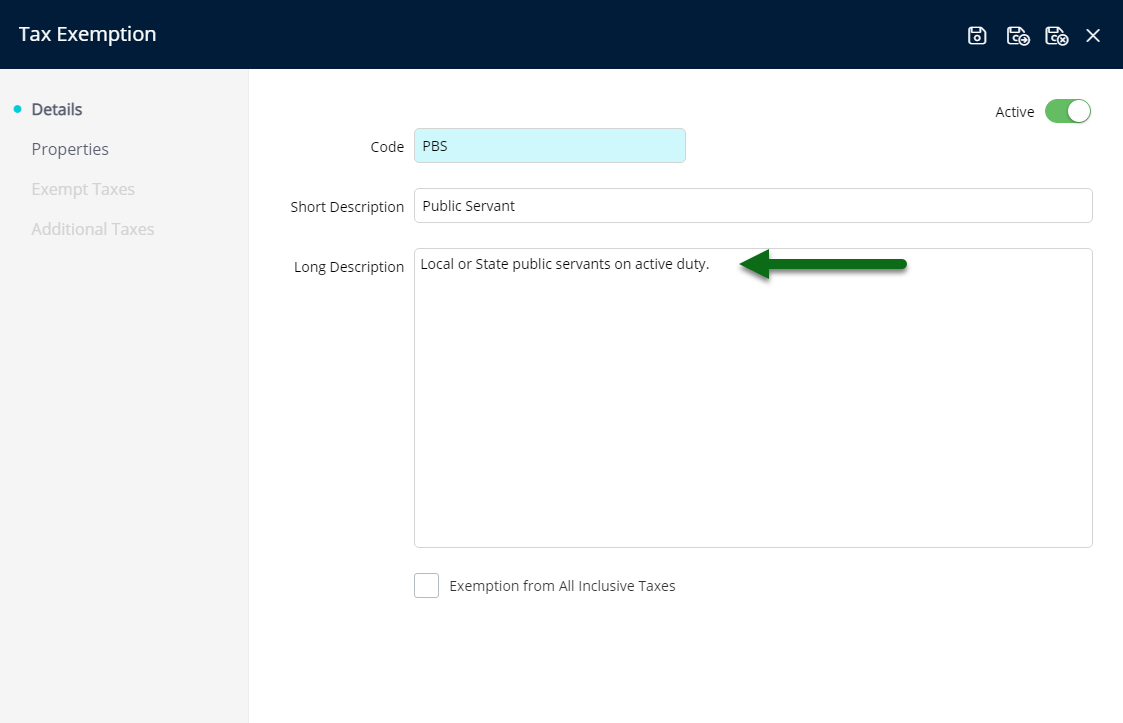
Optional: Select the checkbox 'Exemption from All Inclusive Taxes'.
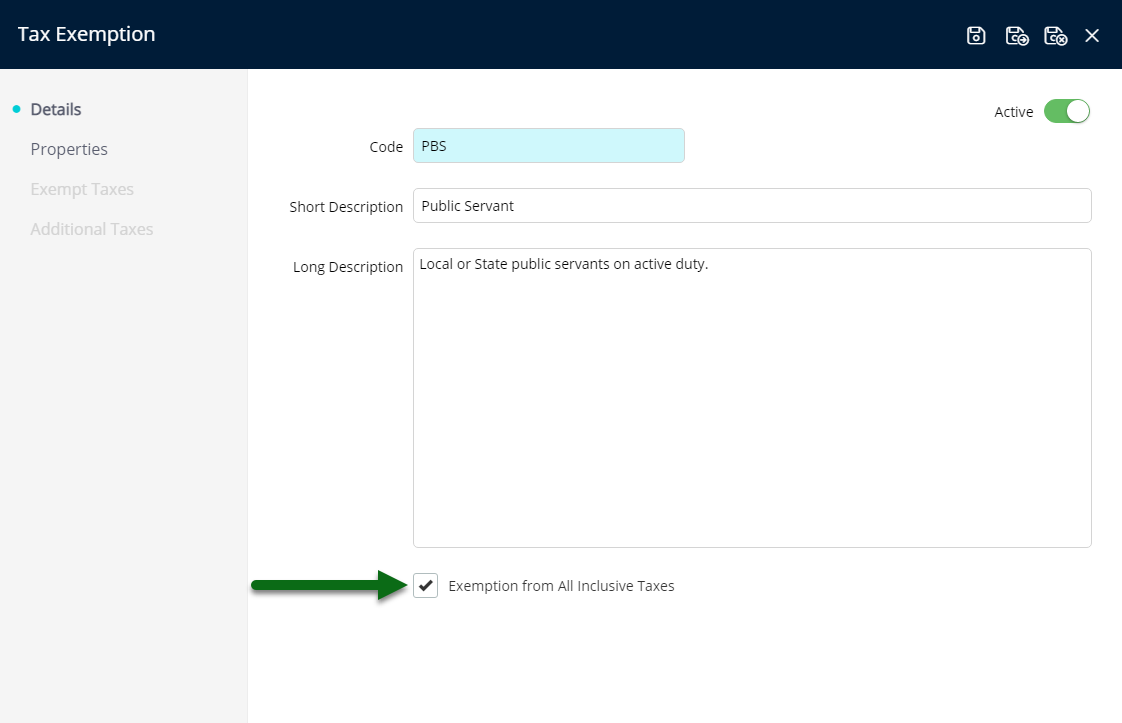
Navigate to the 'Properties' tab.
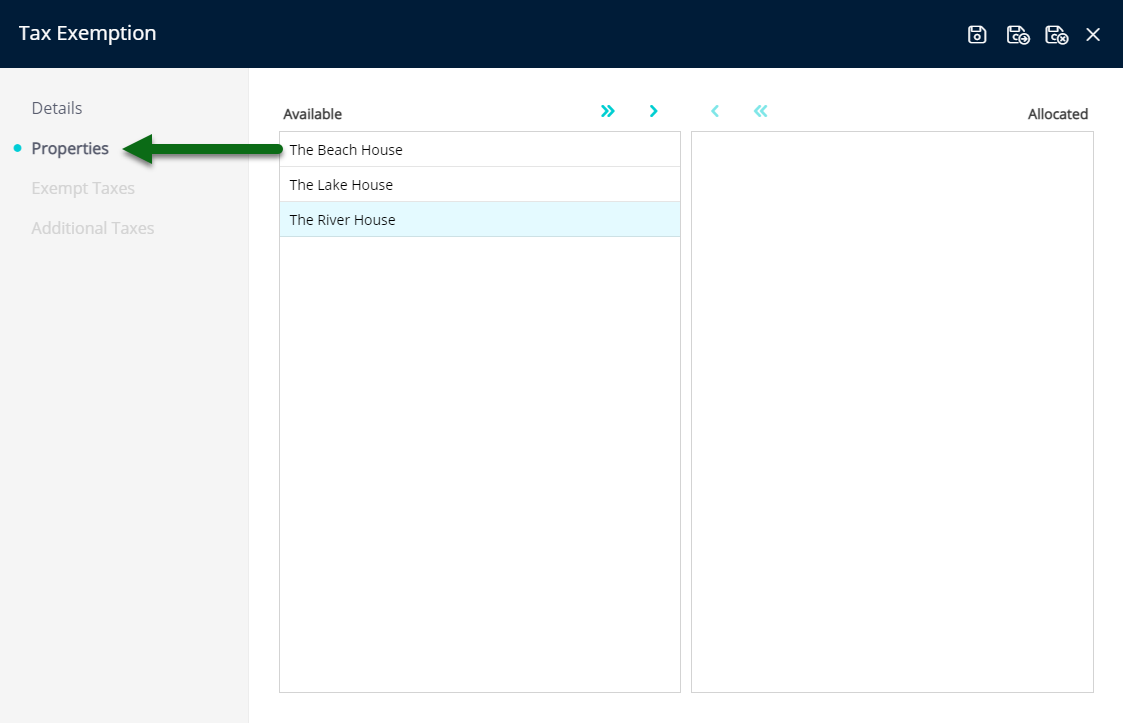
Select the Properties and choose the ![]() button.
button.
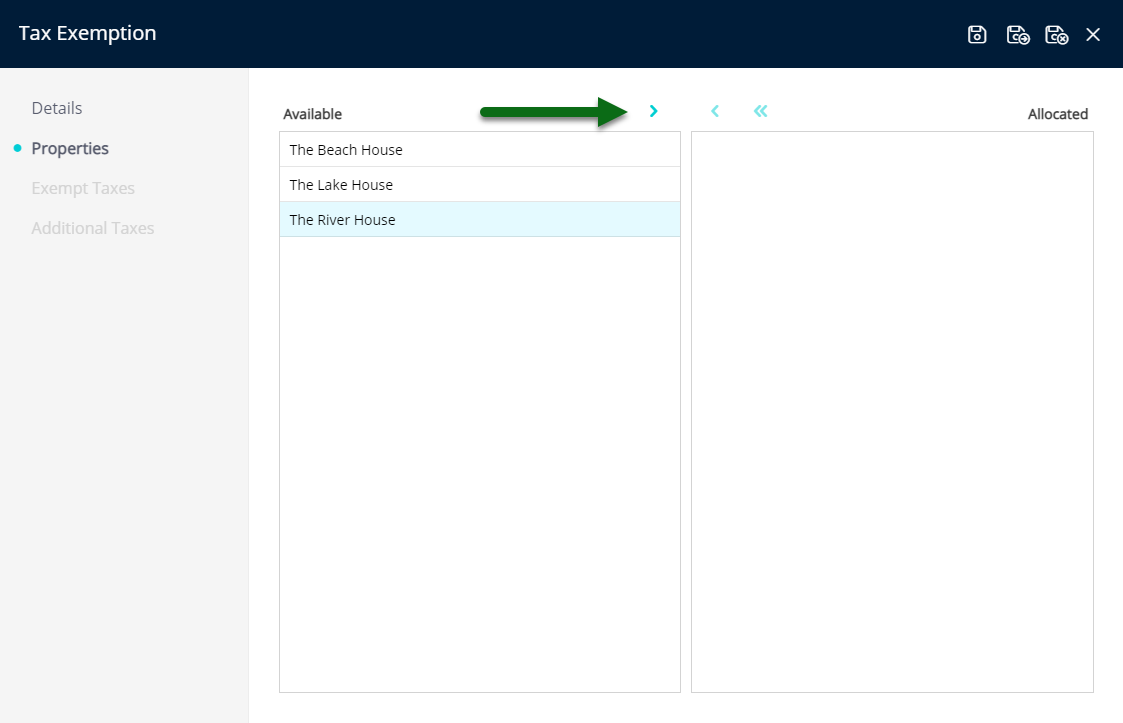
Select 'Save' to store the changes made.
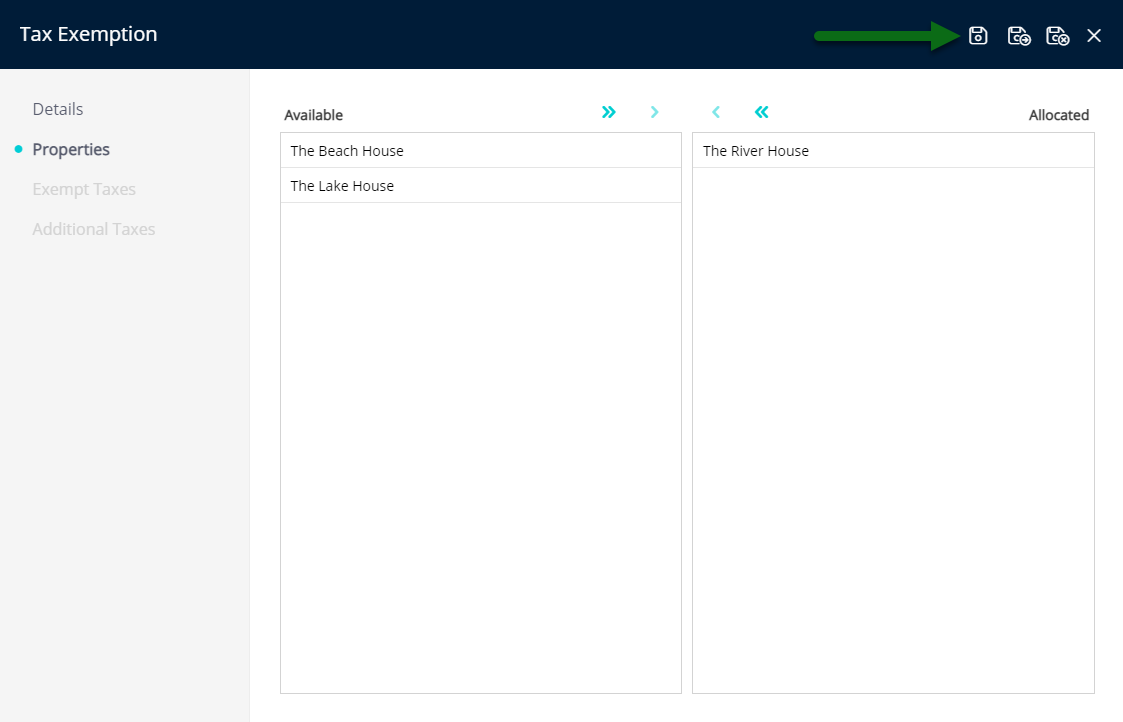
Optional: Setup Exempt Taxes.
Navigate to the 'Exempt Taxes' tab.
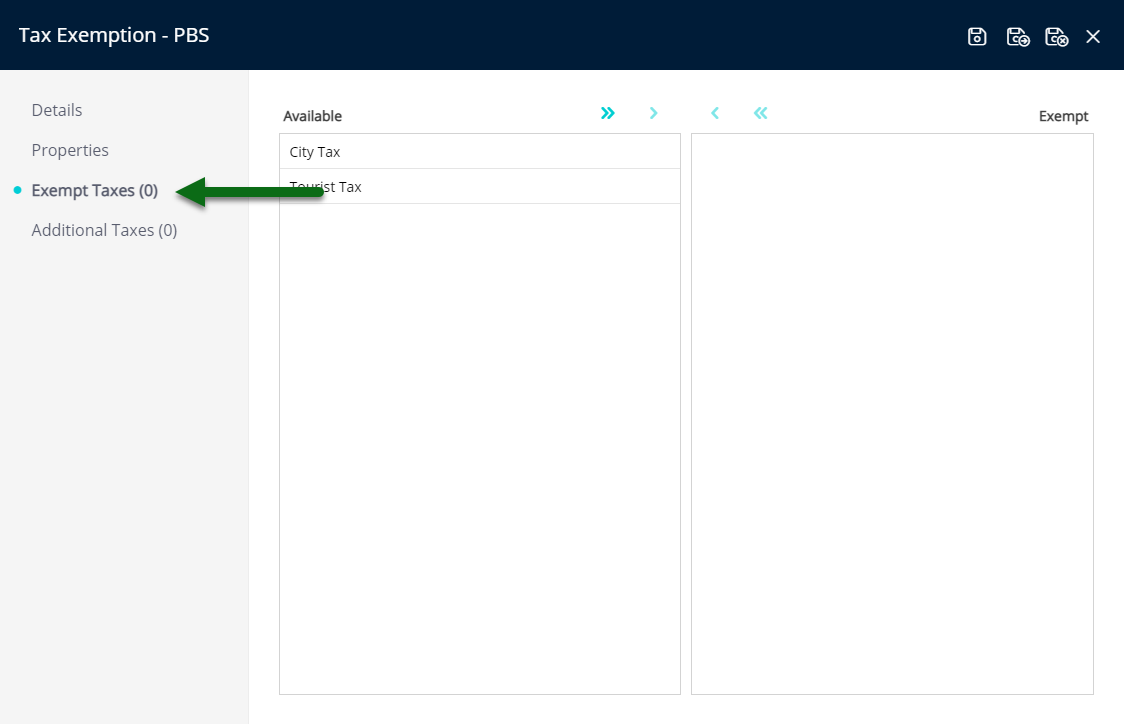
Select the Taxes and choose the ![]() button.
button.
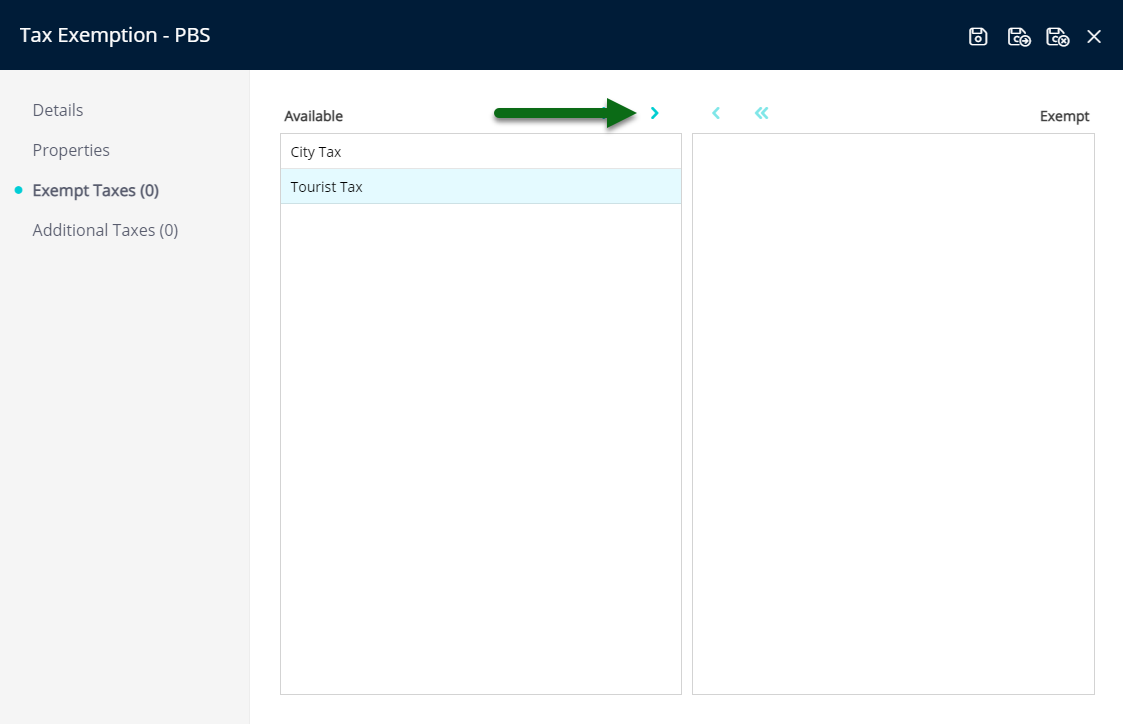
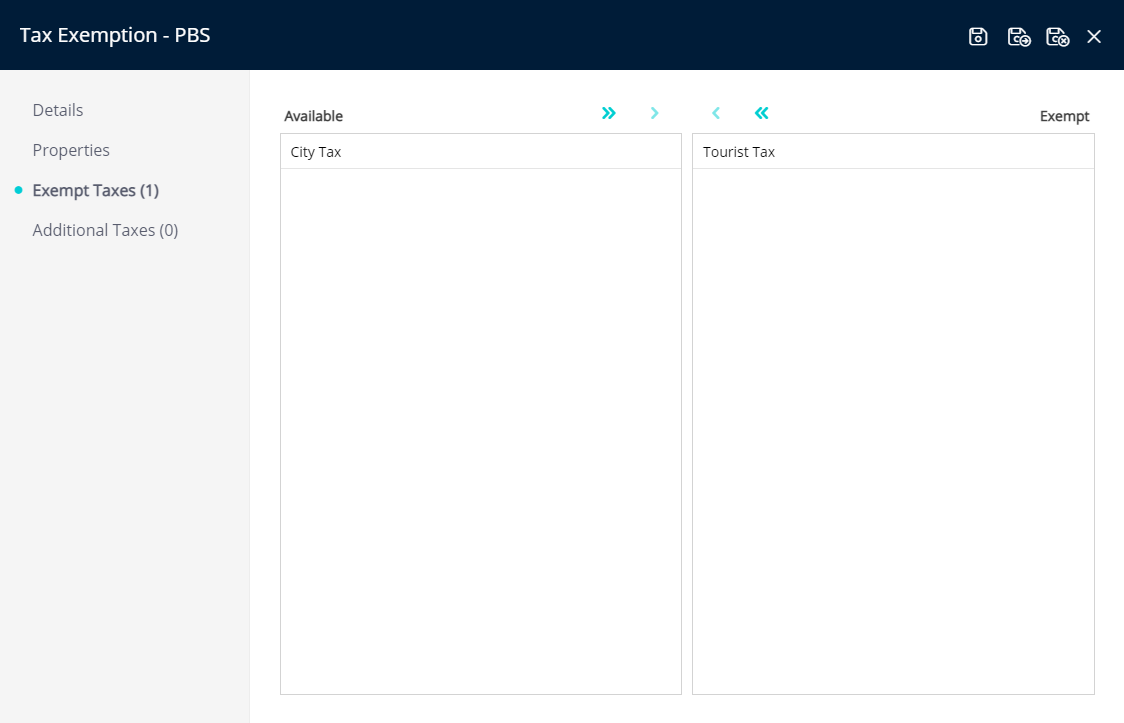
Optional: Setup Additional Taxes.
Navigate to the 'Additional Taxes' tab.
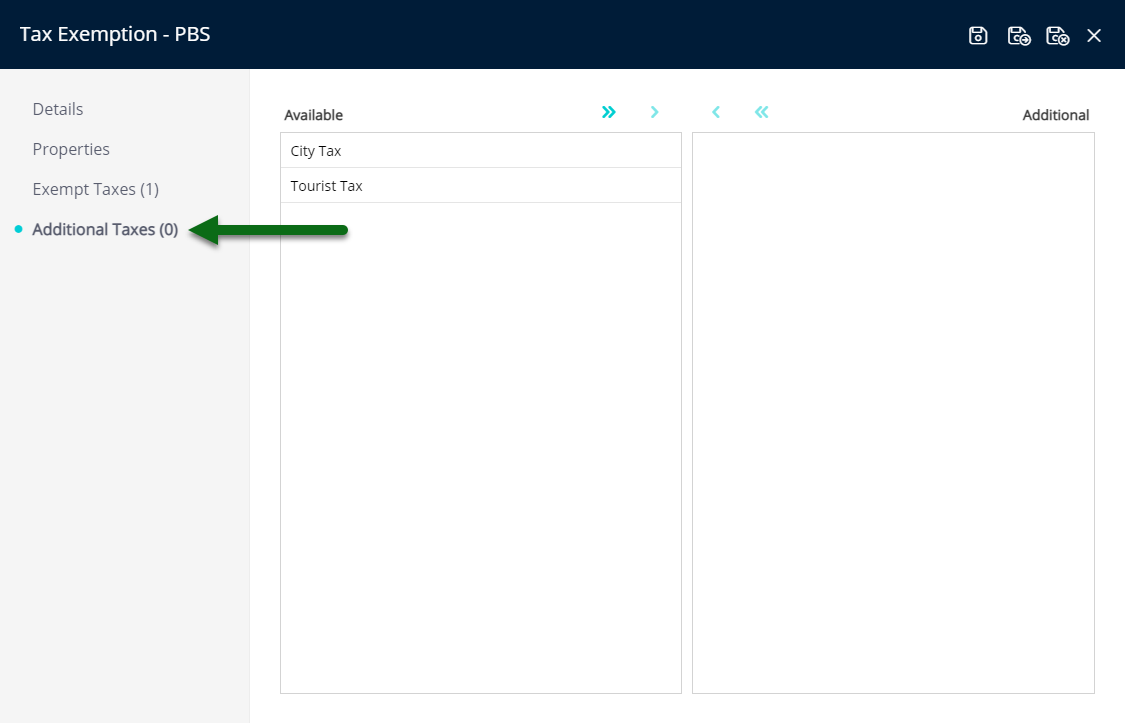
Select the Taxes and choose the  button.
button.
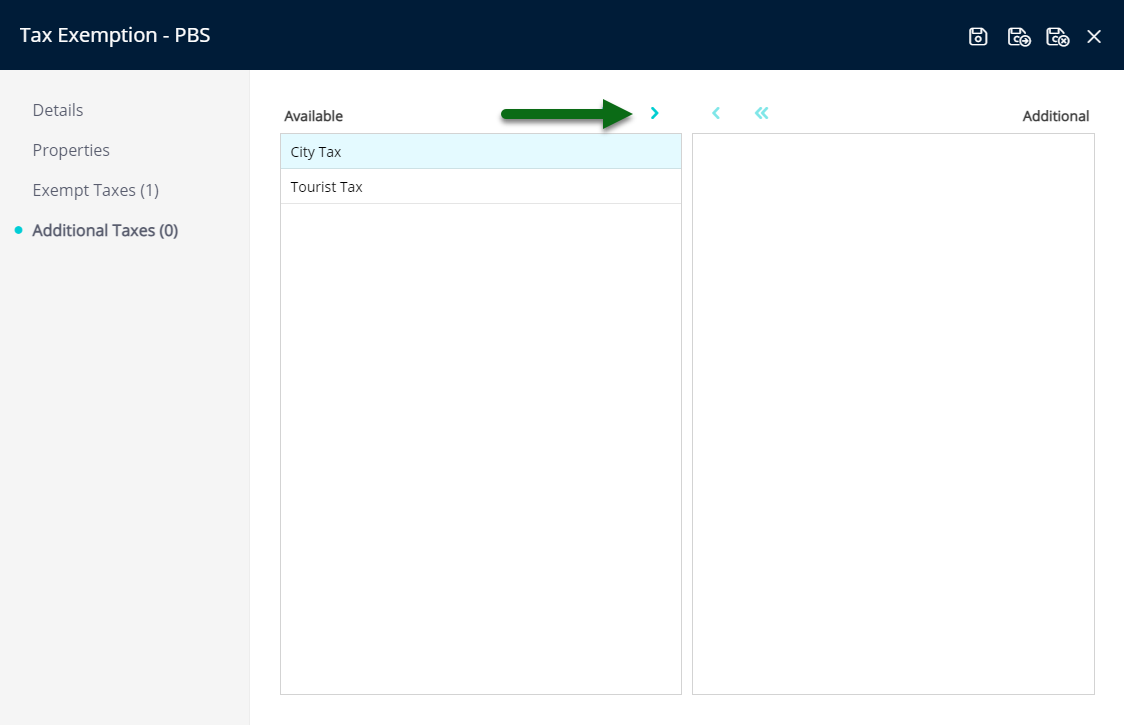
Select 'Save/Exit' to store the changes made and leave the setup.
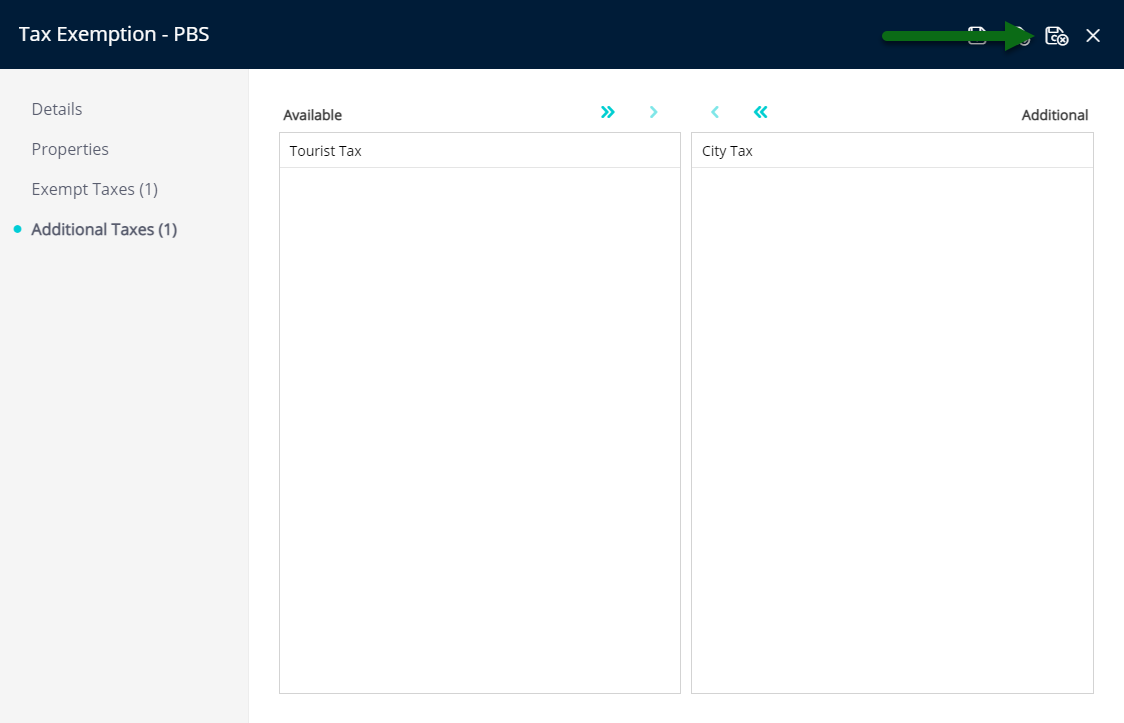
This Tax Exemption will be available for selection on the reservation and will use the tax exemption rules to determine the appropriate taxes to apply or withhold on that reservation's accounts.
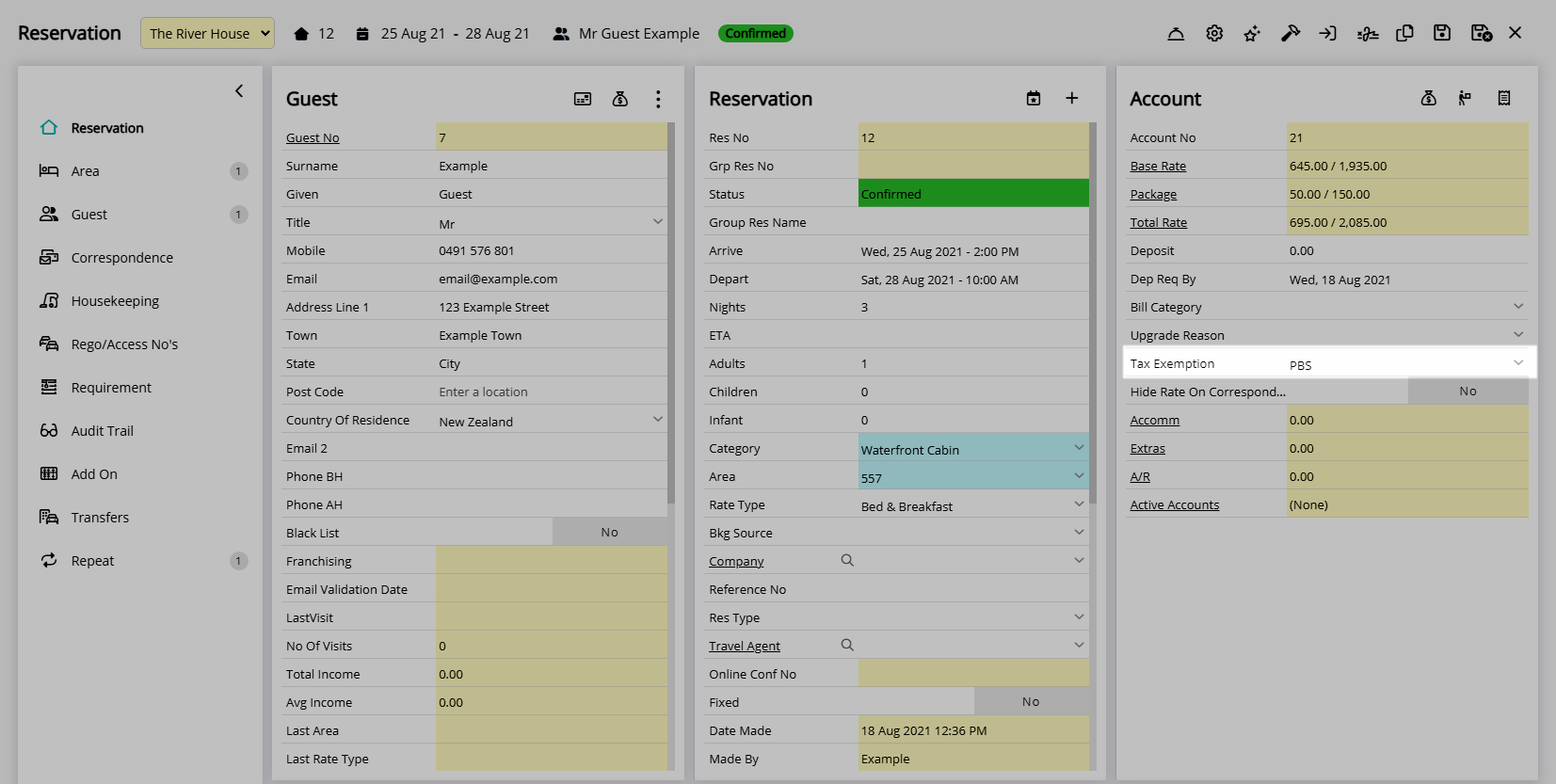
Setup
Have your System Administrator complete the following.
- Go to Setup > Accounting > Tax Exemption in RMS.
- Select the
 'Add' icon.
'Add' icon. - Enter a Code.
- Enter a Short Description.
- Optional: Enter a Long Description.
- Optional: Select the checkbox 'Exemption from All Inclusive Taxes'.
- Navigate to the 'Properties' tab.
- Select the Properties and choose the
 button.
button. - Save.
-
Optional: Setup Exempt Taxes.
- Navigate to the 'Exempt Taxes' tab.
- Select the Taxes and choose the
 button.
button.
-
Optional: Setup Additional Taxes.
- Navigate to the 'Additional Taxes' tab.
- Select the Taxes and choose the
 button.
button.
- Save/Exit.

Exemptions from all Inclusive Taxes will prevent any inclusive tax applying to any charge when this Tax Exemption is selected on a reservation.
Exempt Taxes will only apply taxes that have not been made exempt when this Tax Exemption is selected on a reservation.
Additional Taxes will apply the selected alternate taxes in place of the exempt taxes when this Tax Exemption is selected on a reservation.
-
Guide
- Add Button
Guide
Go to Setup > Accounting > Tax Exemption in RMS.
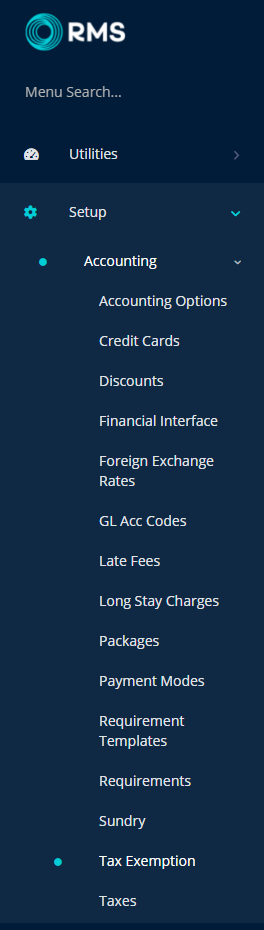
Select the  'Add' icon.
'Add' icon.
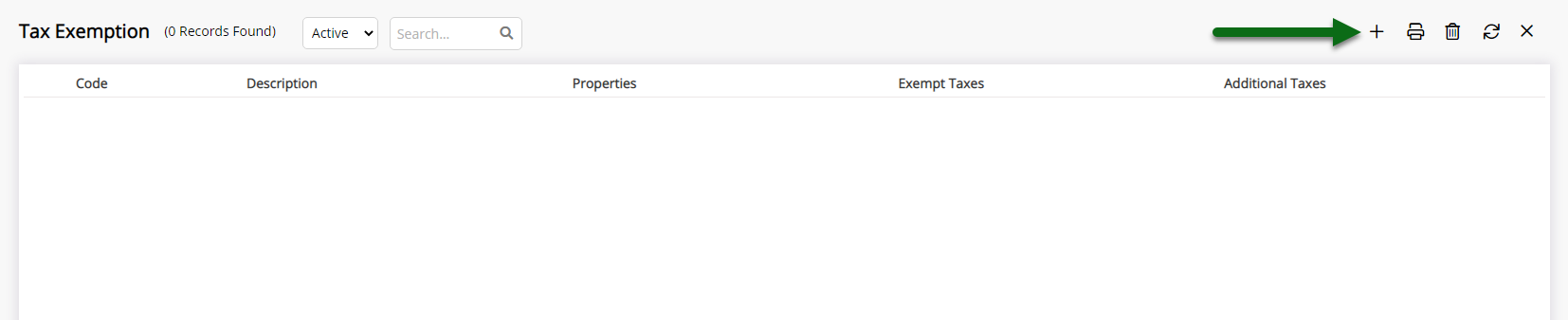
Enter a Code.
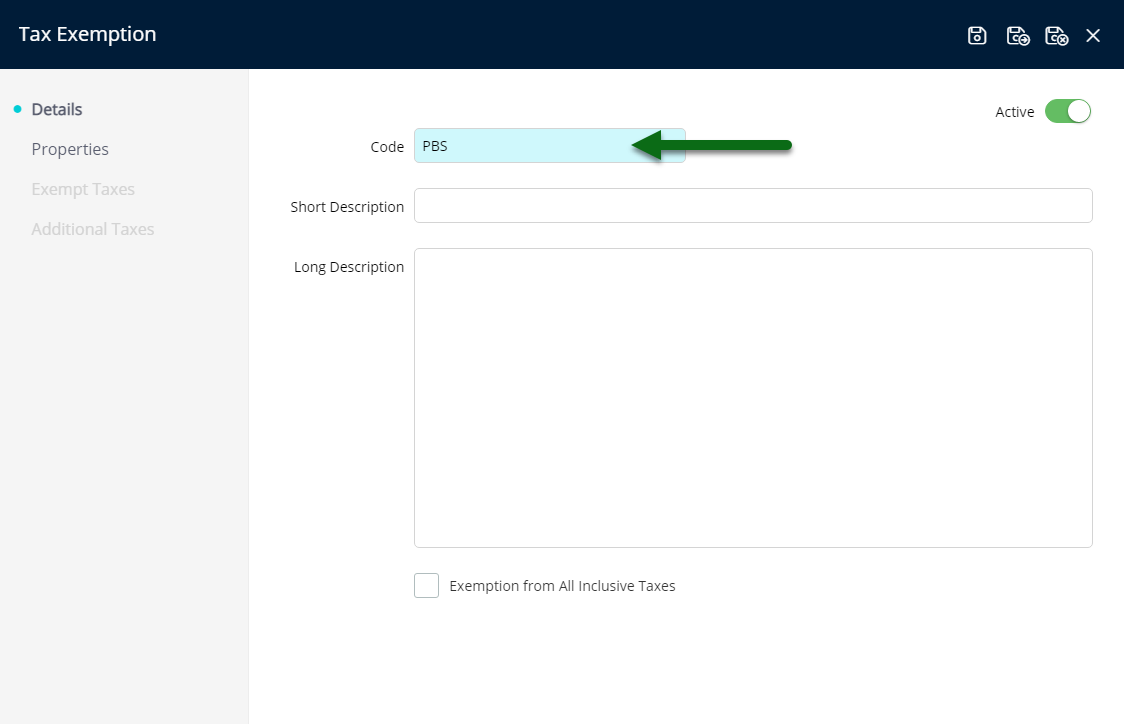
Enter a Short Description.
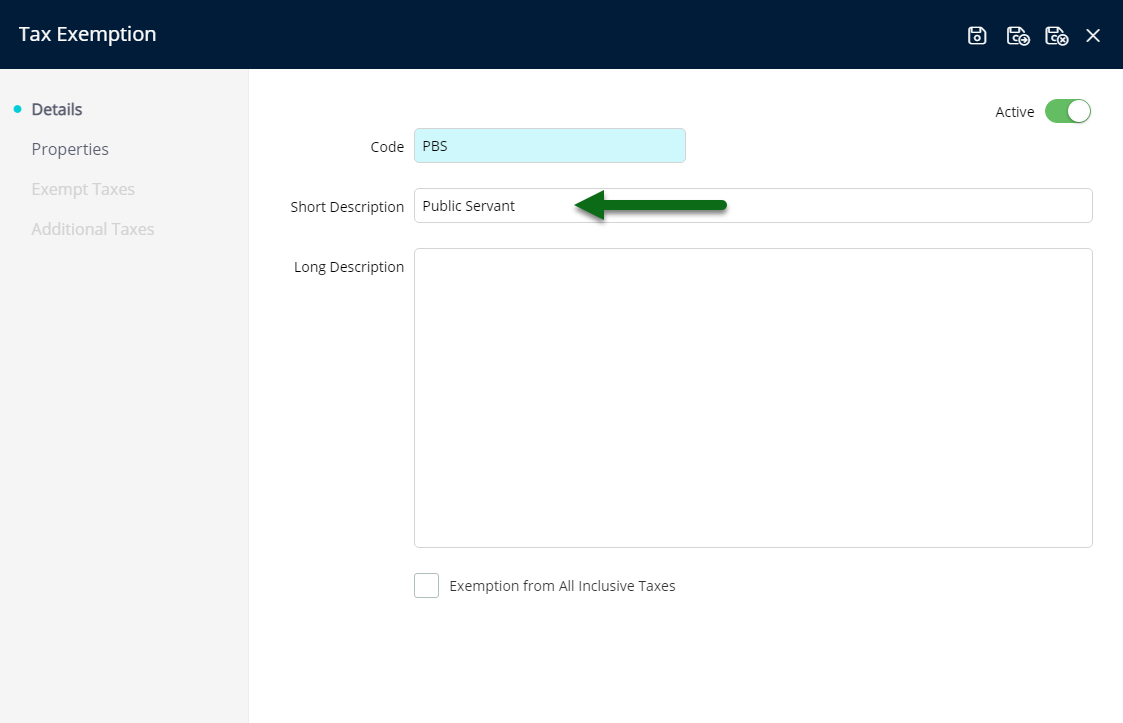
Optional: Enter a Long Description.
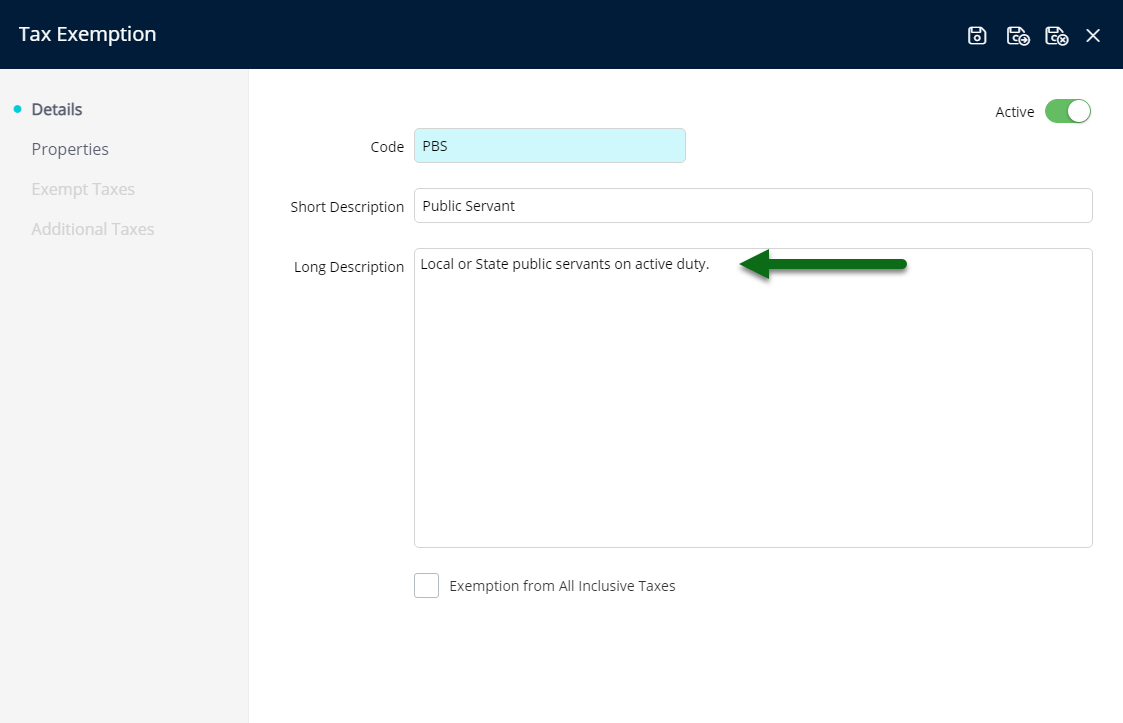
Optional: Select the checkbox 'Exemption from All Inclusive Taxes'.
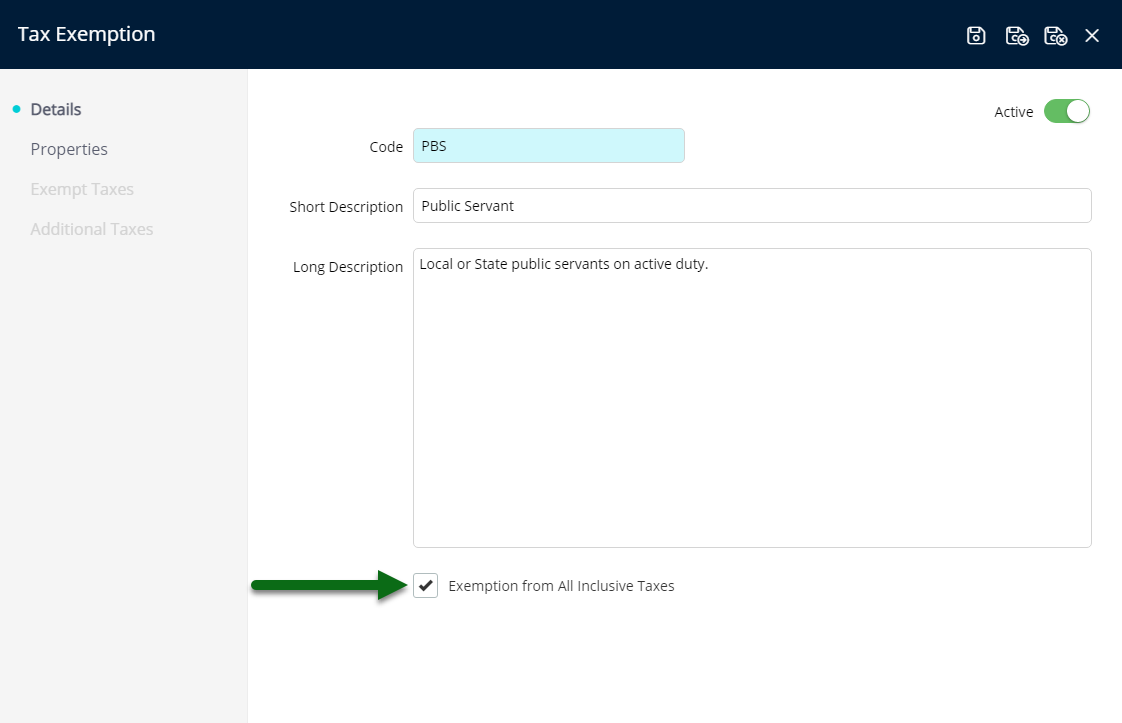
Navigate to the 'Properties' tab.
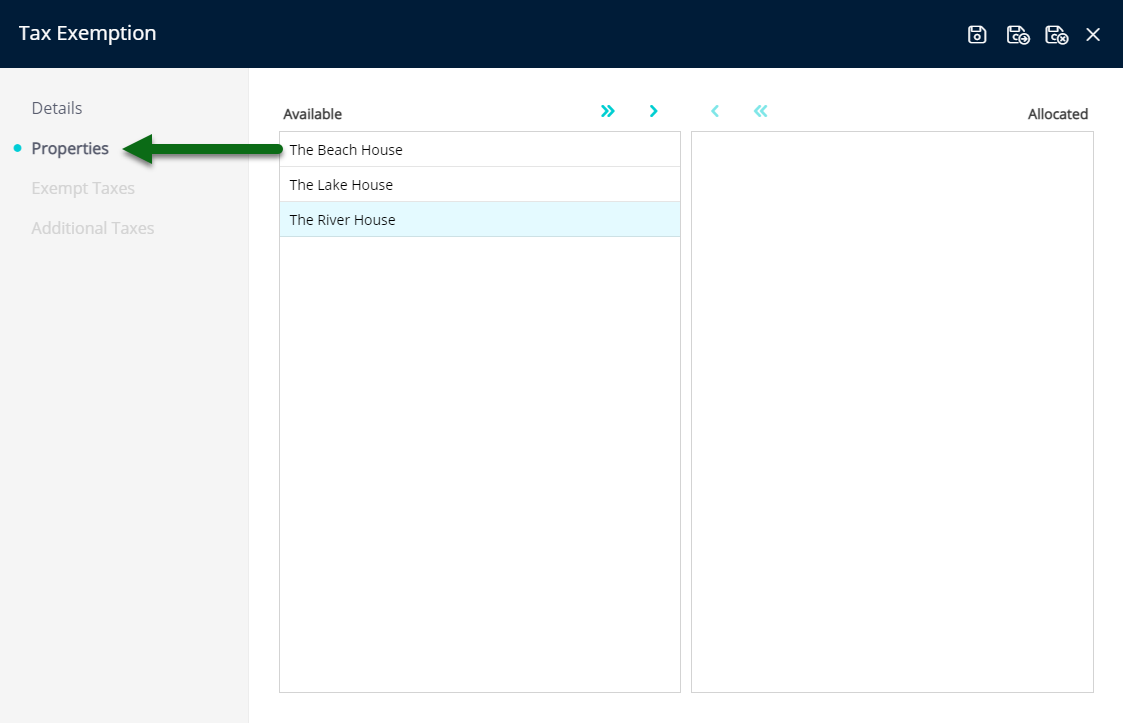
Select the Properties and choose the ![]() button.
button.
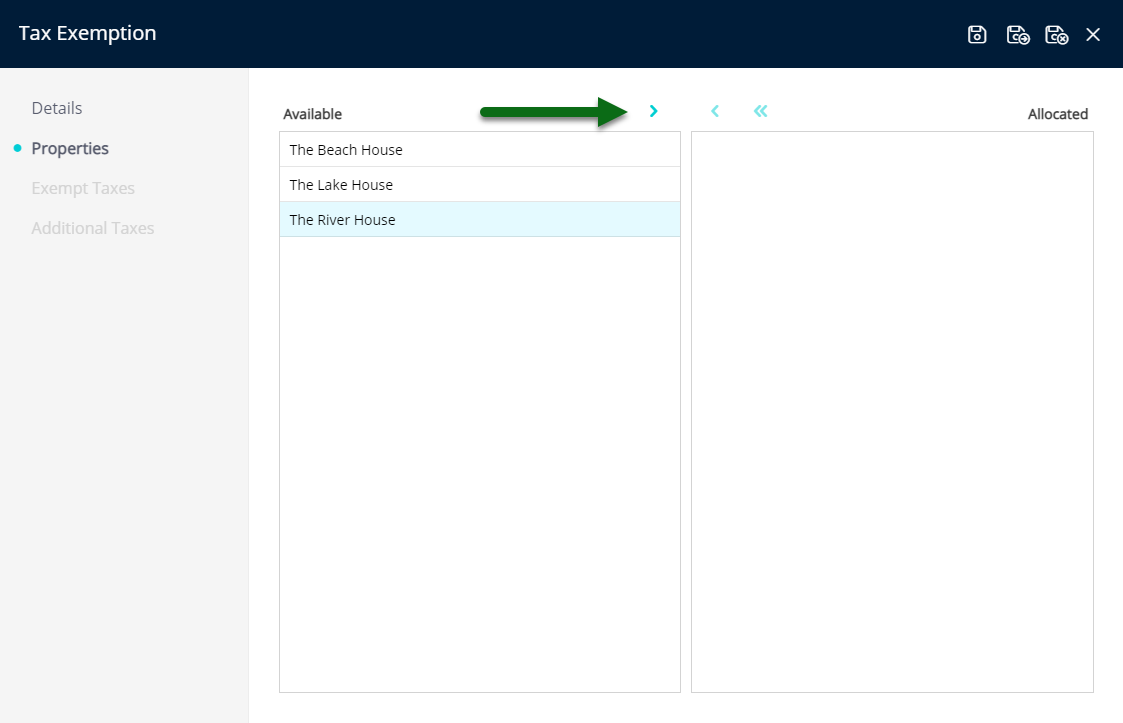
Select 'Save' to store the changes made.
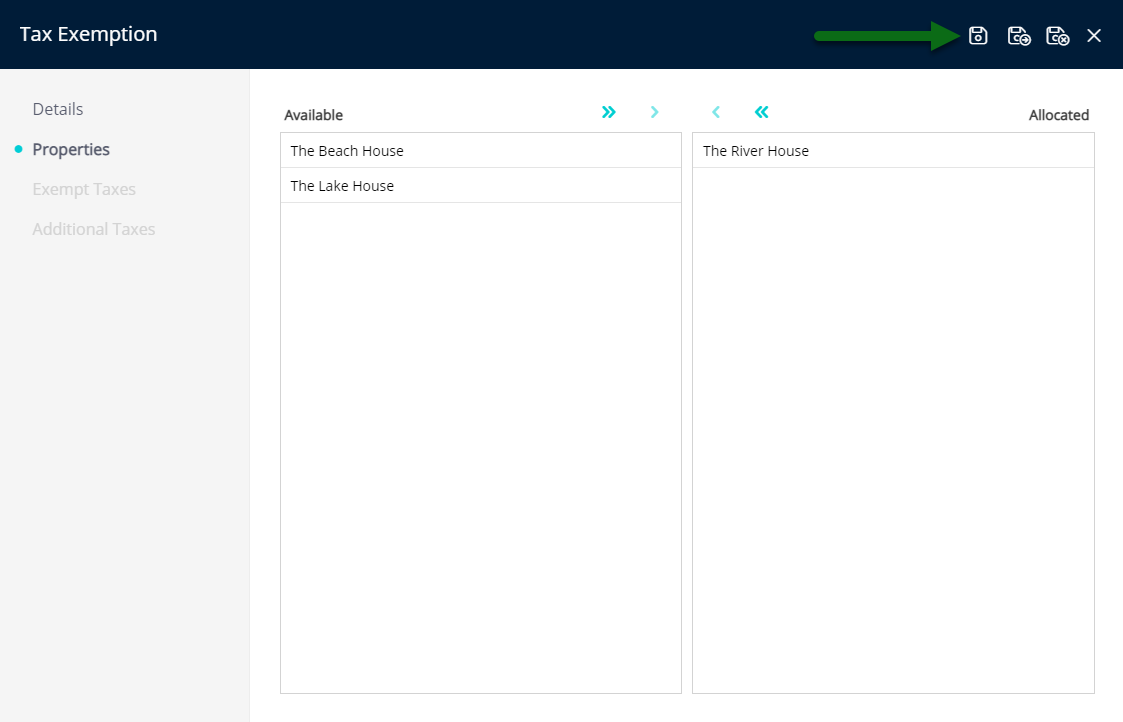
Optional: Setup Exempt Taxes.
Navigate to the 'Exempt Taxes' tab.
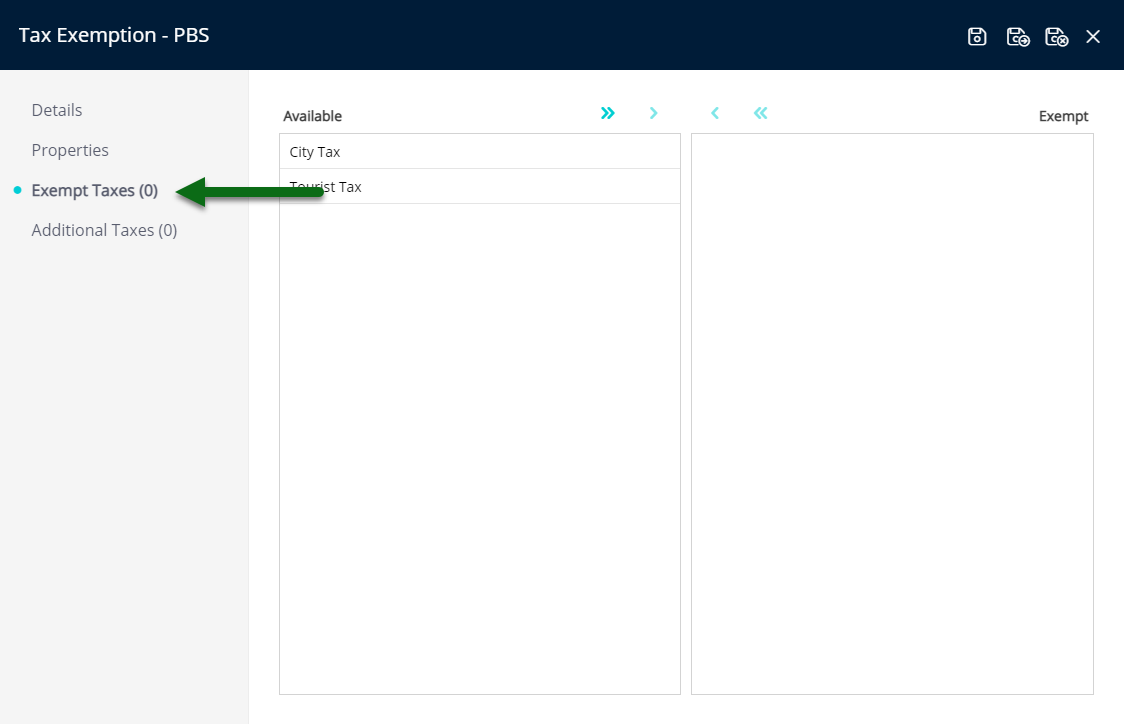
Select the Taxes and choose the ![]() button.
button.
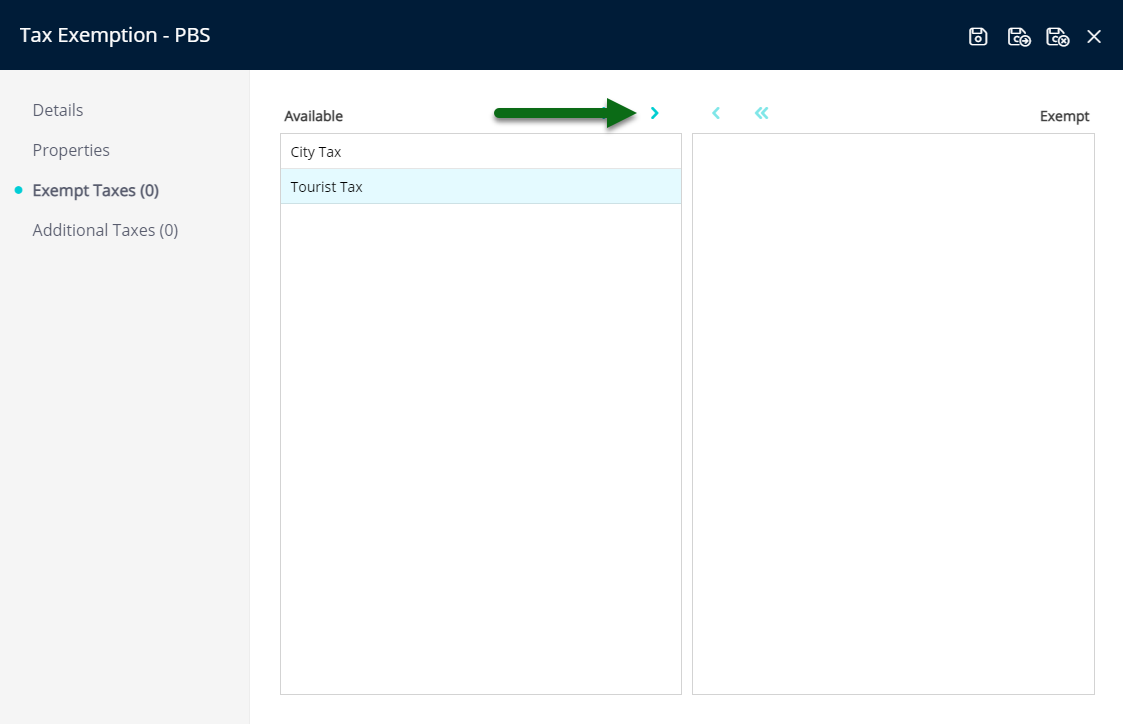
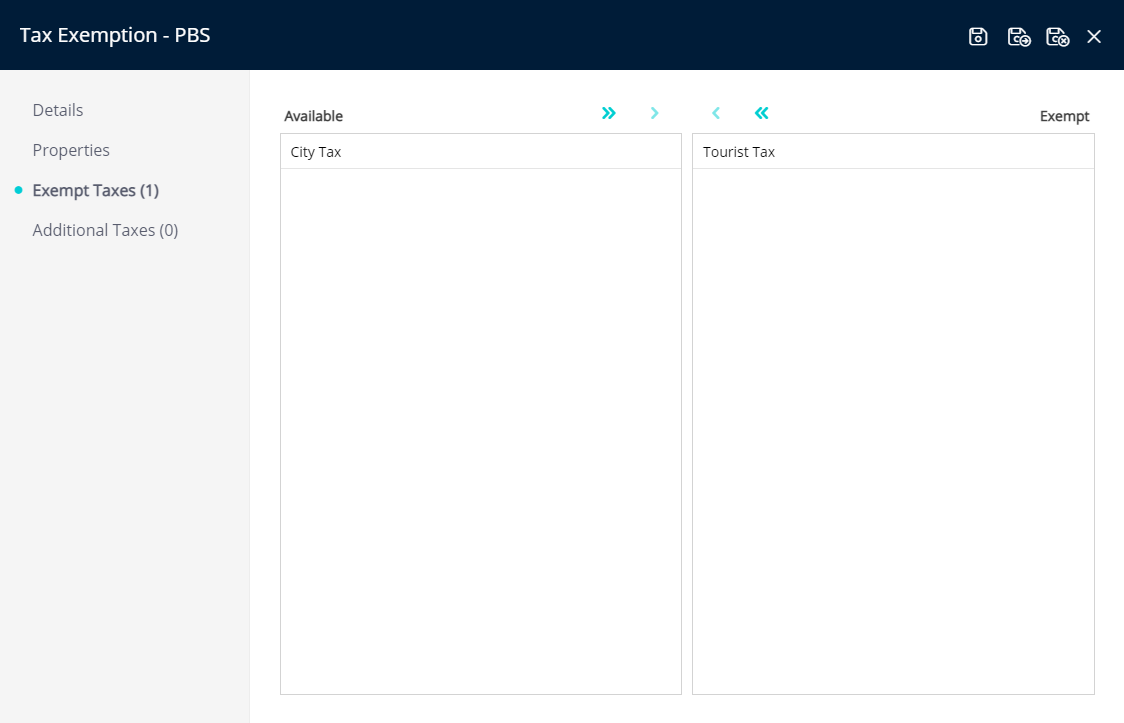
Optional: Setup Additional Taxes.
Navigate to the 'Additional Taxes' tab.
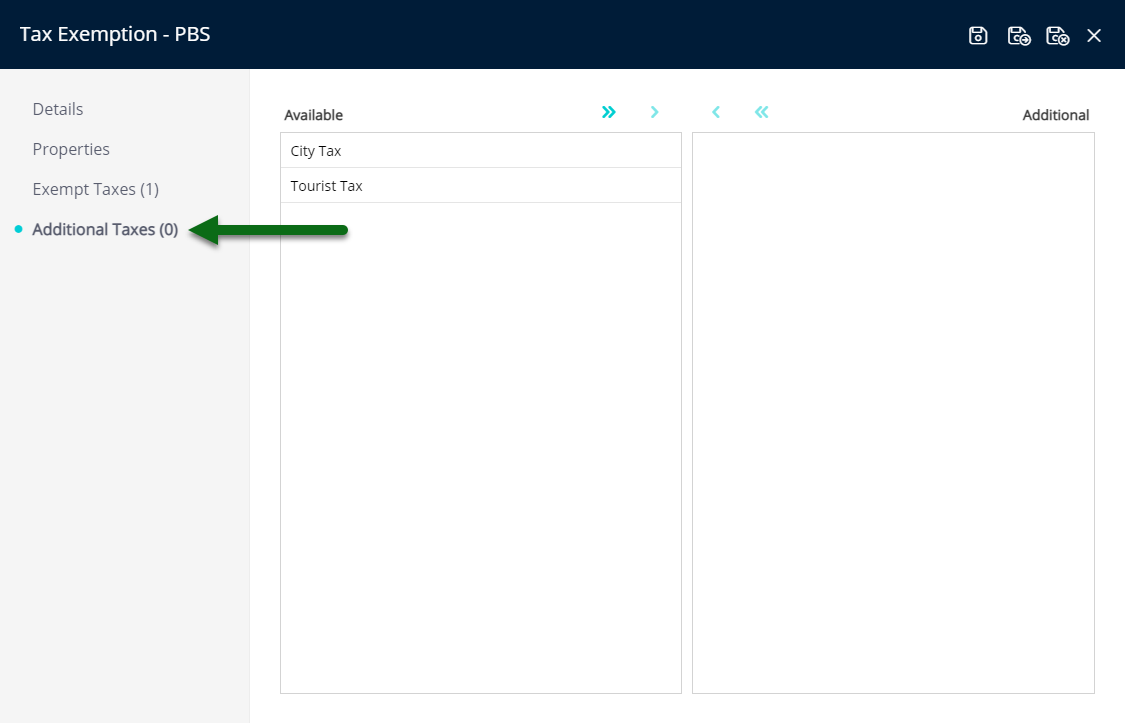
Select the Taxes and choose the  button.
button.
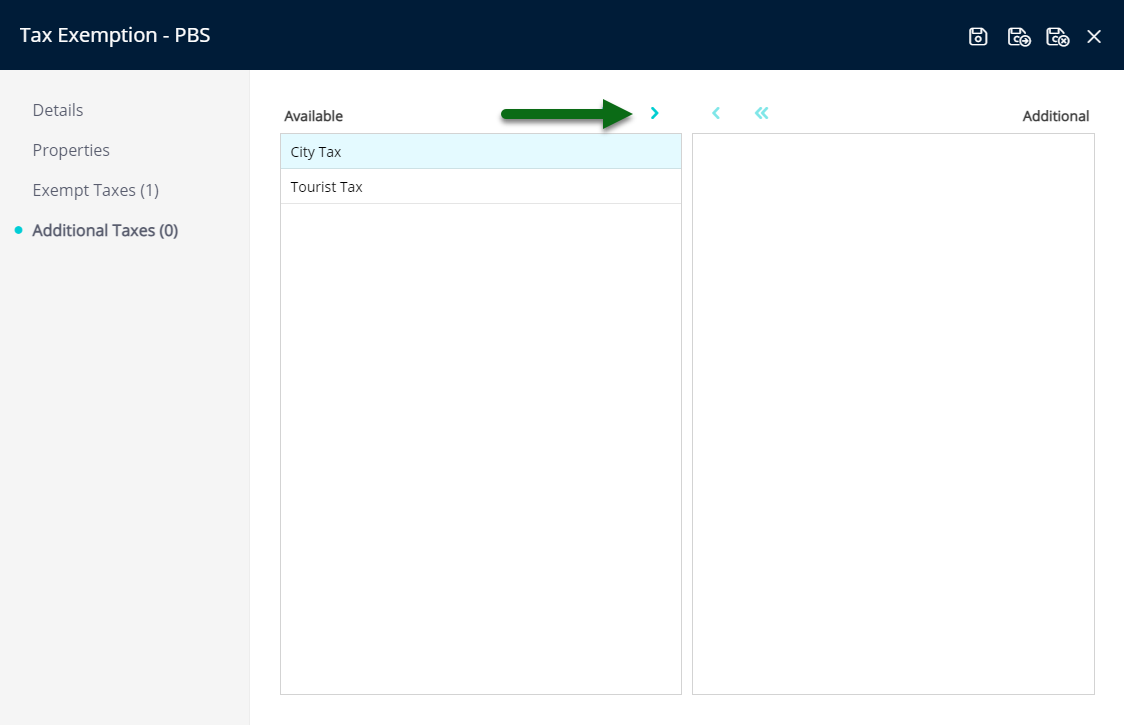
Select 'Save/Exit' to store the changes made and leave the setup.
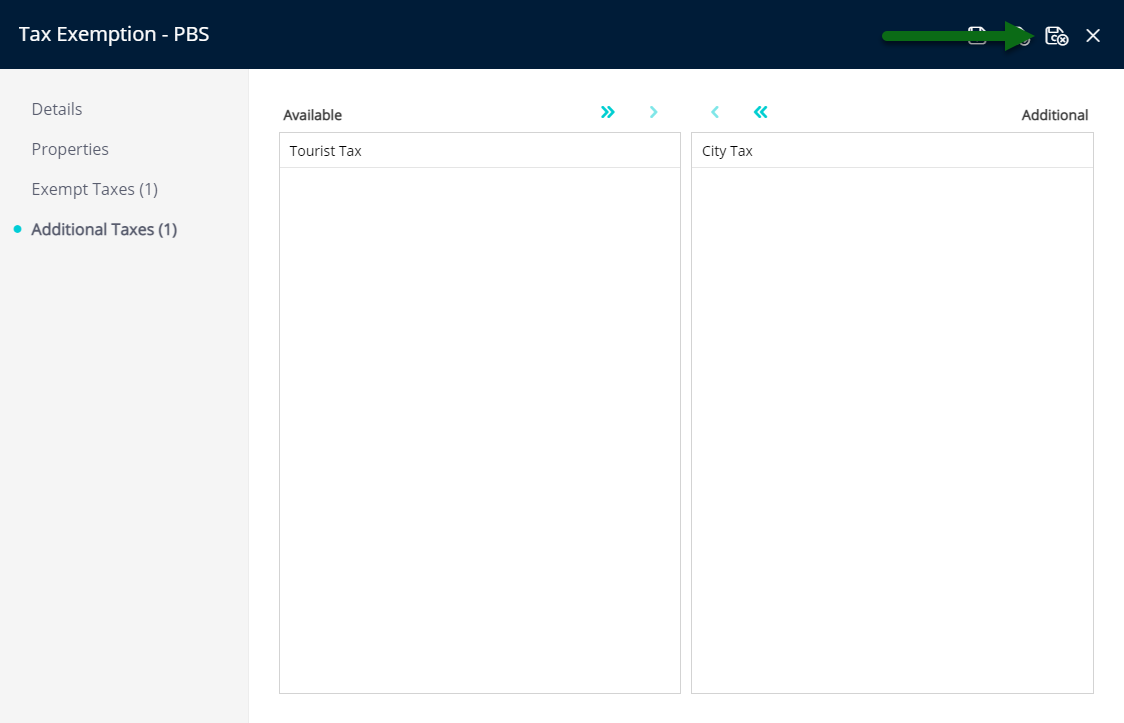
This Tax Exemption will be available for selection on the reservation and will use the tax exemption rules to determine the appropriate taxes to apply or withhold on that reservation's accounts.