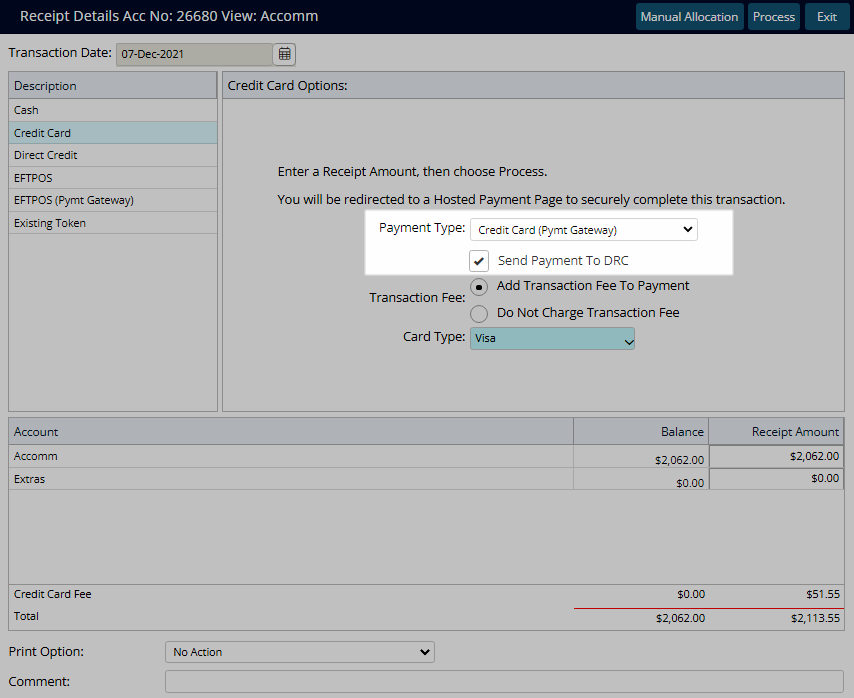Stripe
Setup Stripe for eCommerce payments in RMS.
Stripe is a Payment Gateway available in RMS to provide PCI Compliant credit card storage and payment processing.
-
Information
-
Setup
- Add Button
Information
Stripe is a Payment Gateway available in RMS to provide PCI Compliant credit card storage and payment processing.
Payment Gateways are an eCommerce application provided by merchant services to authorise and process credit card payments in a PCI compliant manner.
Connecting a Payment Gateway account with RMS provides secure credit card storage, payment processing and refunds directly from an account in RMS.
The cardholder's name and email address entered during online payment will be recorded in the Stripe portal.
Stripe includes the eCommerce payment types of Credit Card, Alipay or WeChat.
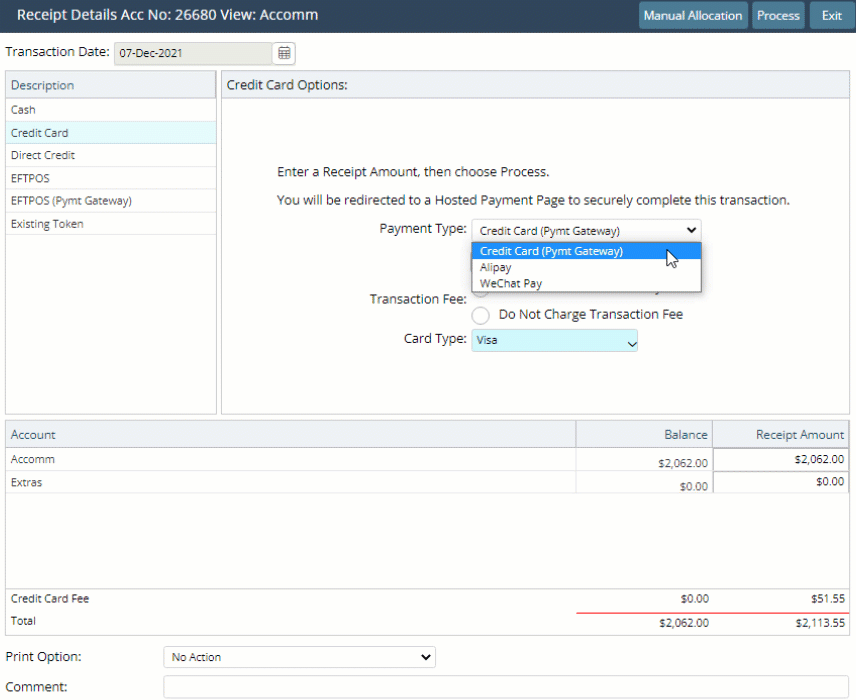
Payments processed via Stripe can be sent to the Interactive Guest Portal for Guests to complete payment during Digital Check-in or check-out.
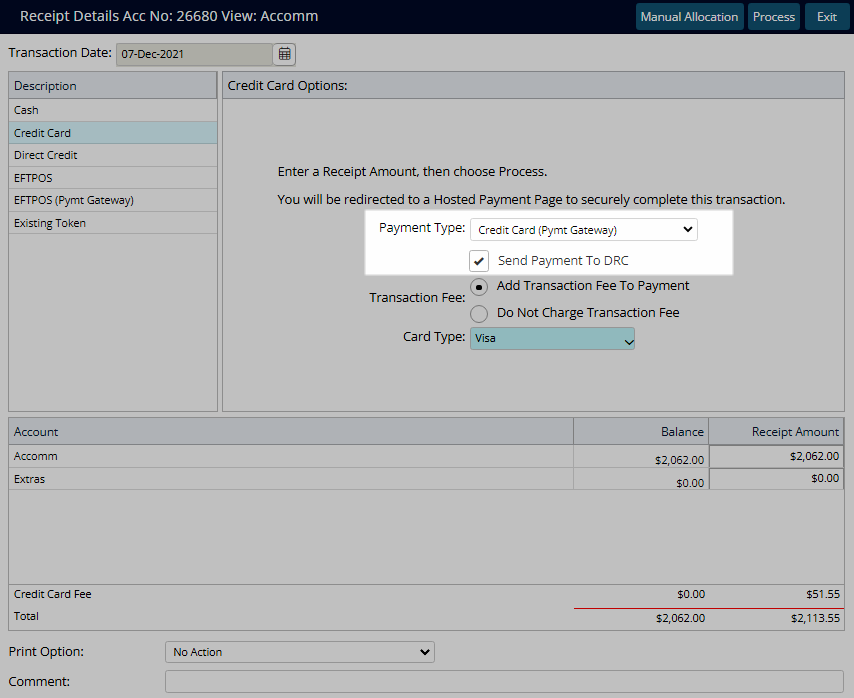

Account Types 'Accomm' and 'Extras' are default System Labels that can be customised.

System Administrators will require Security Profile access to use this feature.
-
Setup
- Add Button
Setup
Have your System Administrator complete the following.
- Go to Setup > Property Options > Property Information in RMS.
- Select the
 'Edit' icon on an existing Property.
'Edit' icon on an existing Property. - Navigate to the 'Payment Gateway' tab.
- Select the Toggle 'Ecommerce'.
- Select 'Stripe' as the Payment Gateway.
- Enter the Stripe Secret Key and Publishable Key.
- Select a Pre-Authorisation Calculation.
- Optional: Select the checkbox 'Warn if no Pre-Authorisation exists on Check-in'.
- Save/Exit.

Stripe includes the eCommerce payment types of Credit Card, Alipay or WeChat.
Payments processed via Stripe can be sent to the Interactive Guest Portal for Guests to complete payment during Digital Check-in or check-out.
-
Guide
- Add Button
Guide
Go to Setup > Property Options > Property Information in RMS.
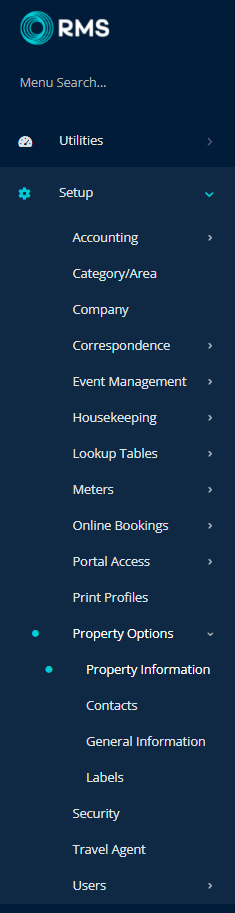
Select the ![]() 'Edit' icon on an existing Property.
'Edit' icon on an existing Property.

Navigate to the 'Payment Gateway' tab.
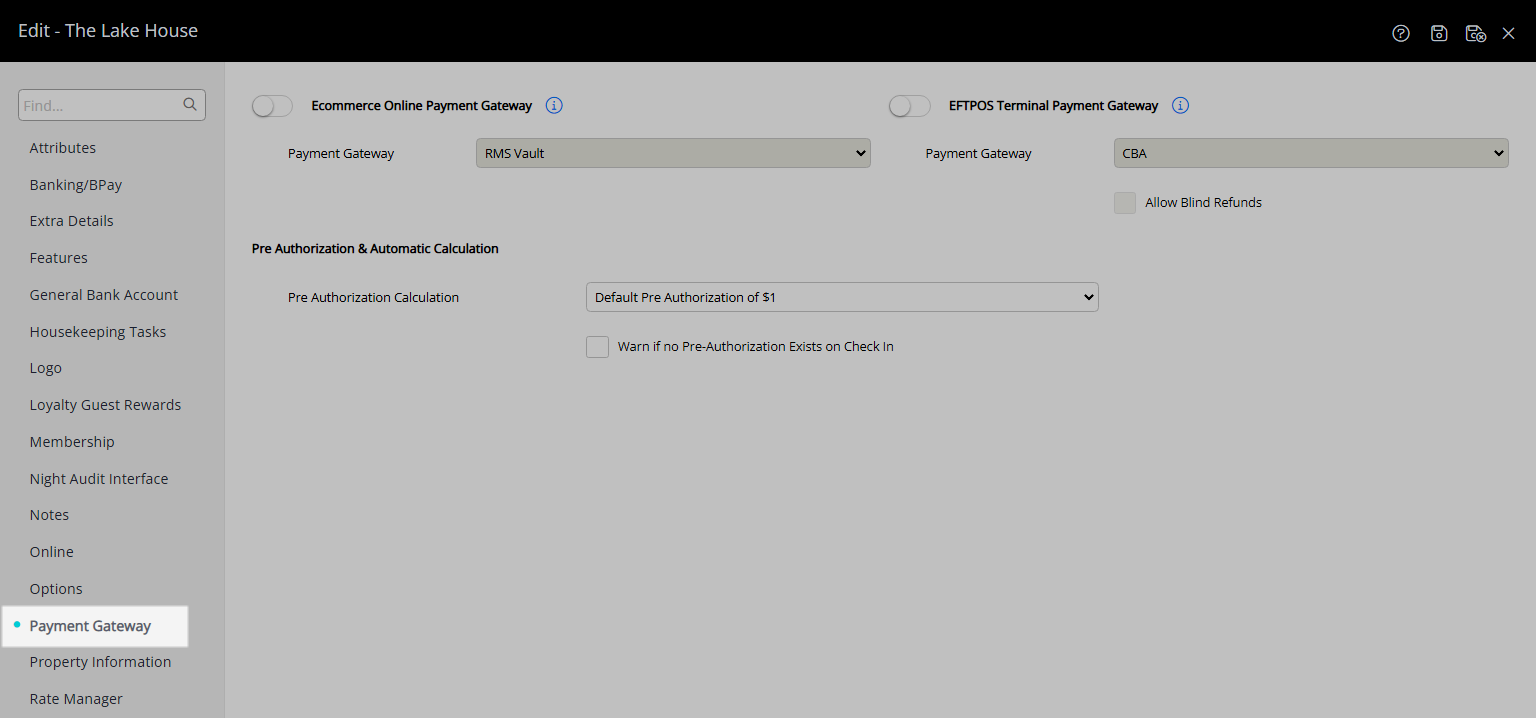
Select the Toggle 'Ecommerce'.
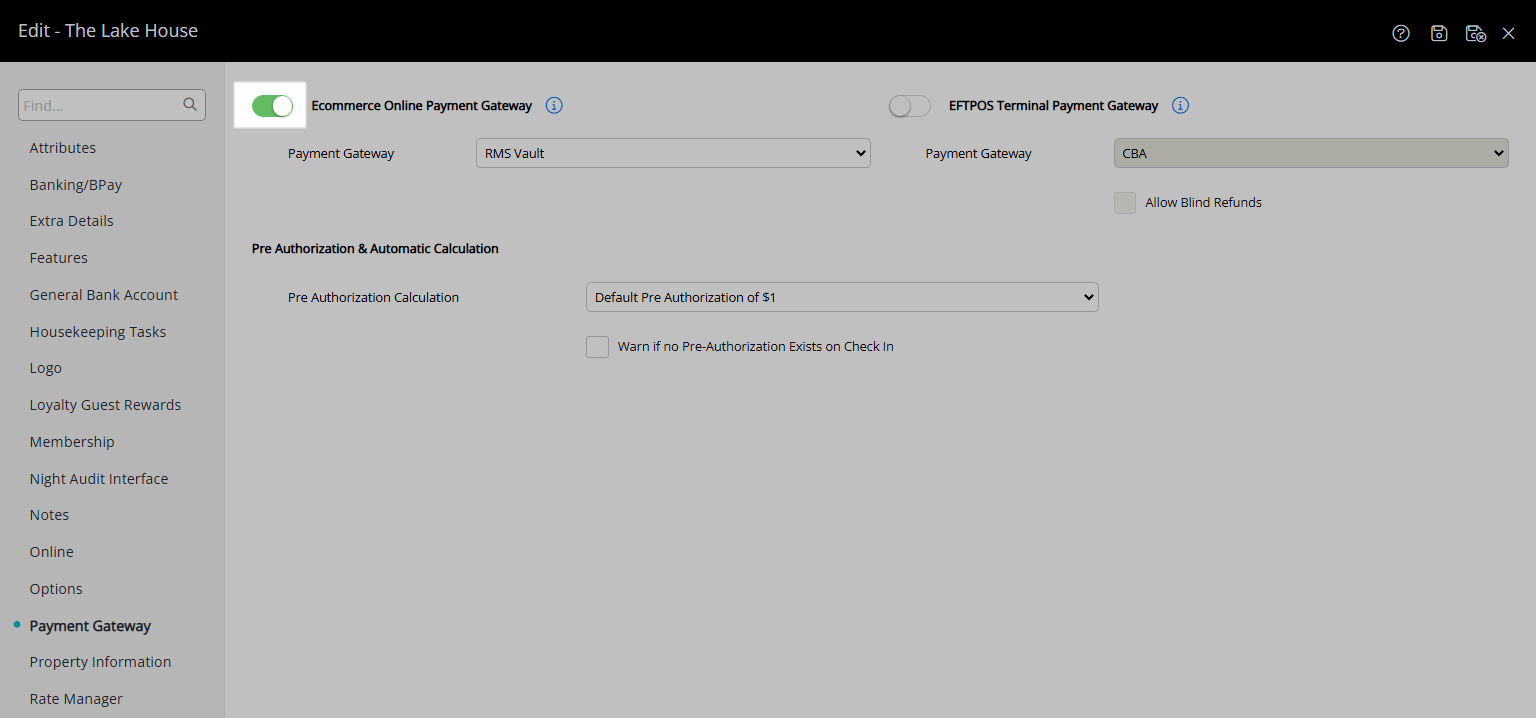
Select 'Stripe' as the Payment Gateway.
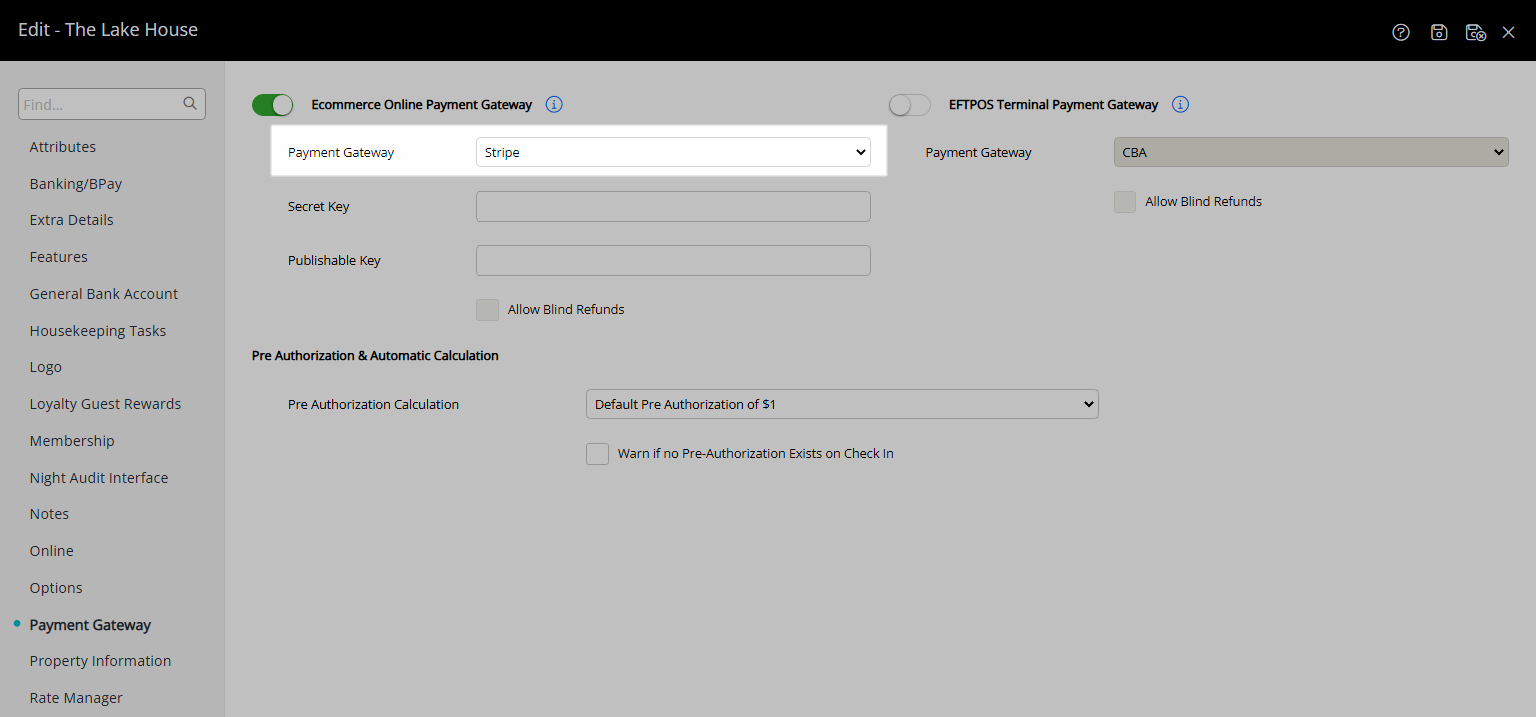
Enter the Stripe Secret Key and Publishable Key.
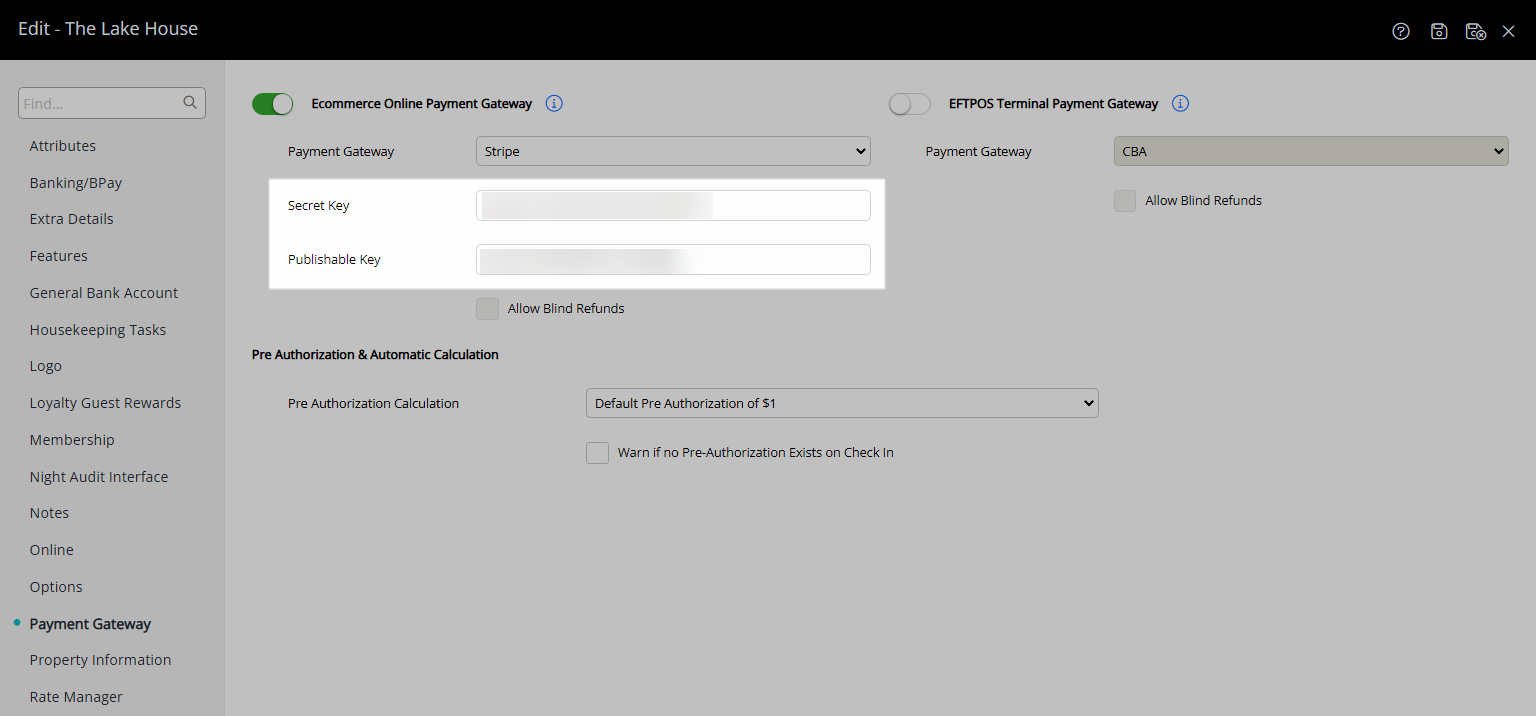
Select a Pre-Authorisation Calculation.
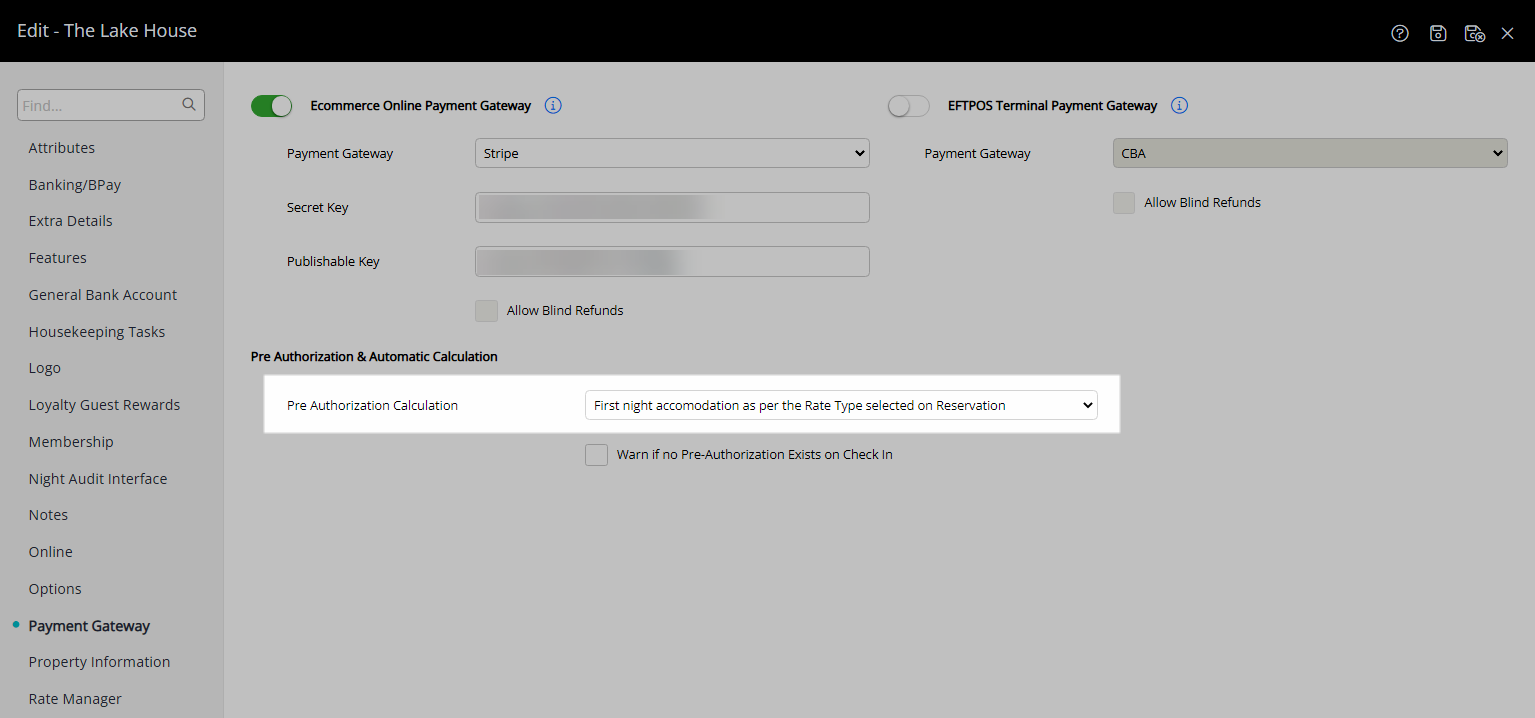
Optional: Select the checkbox 'Warn if no Pre-Authorisation exists on Check-in'.
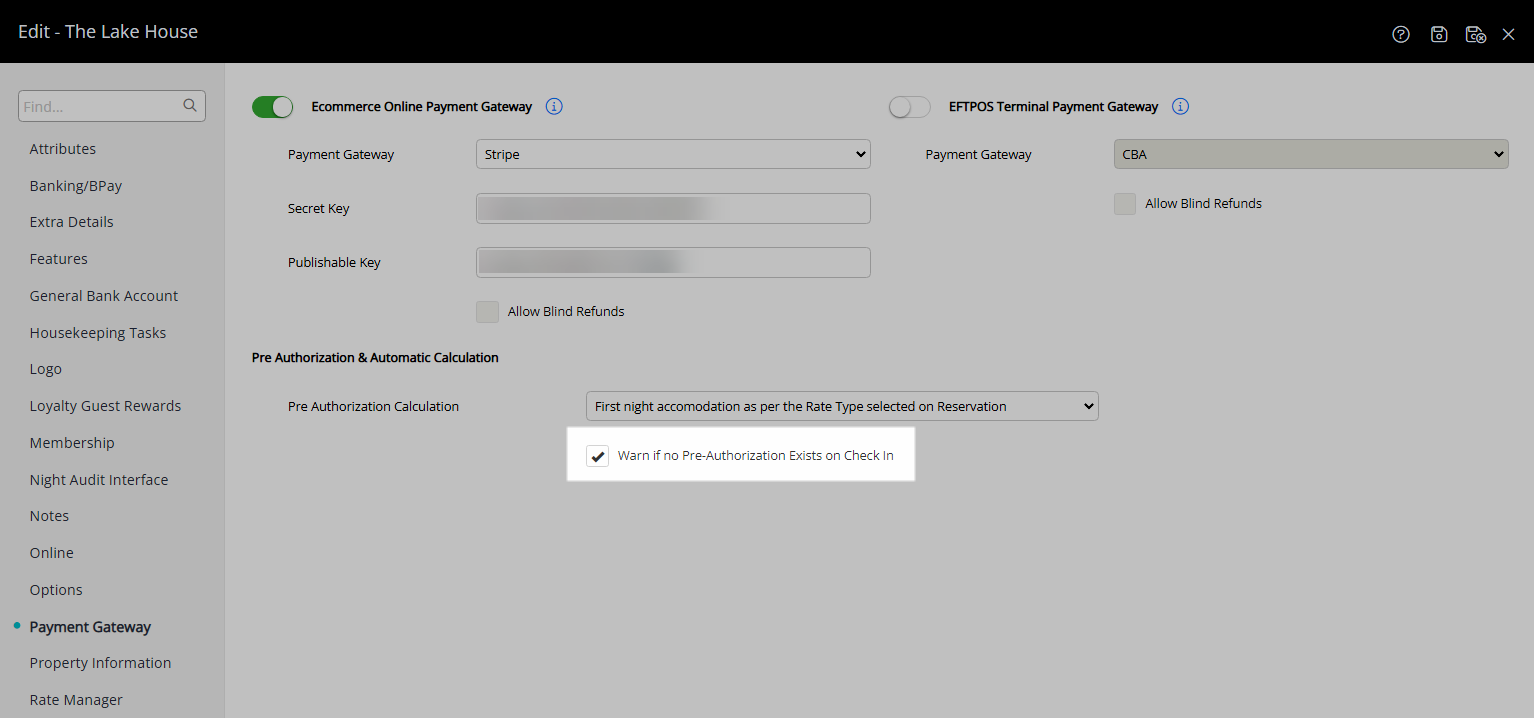
Select 'Save/Exit' to store the changes made and leave the setup.
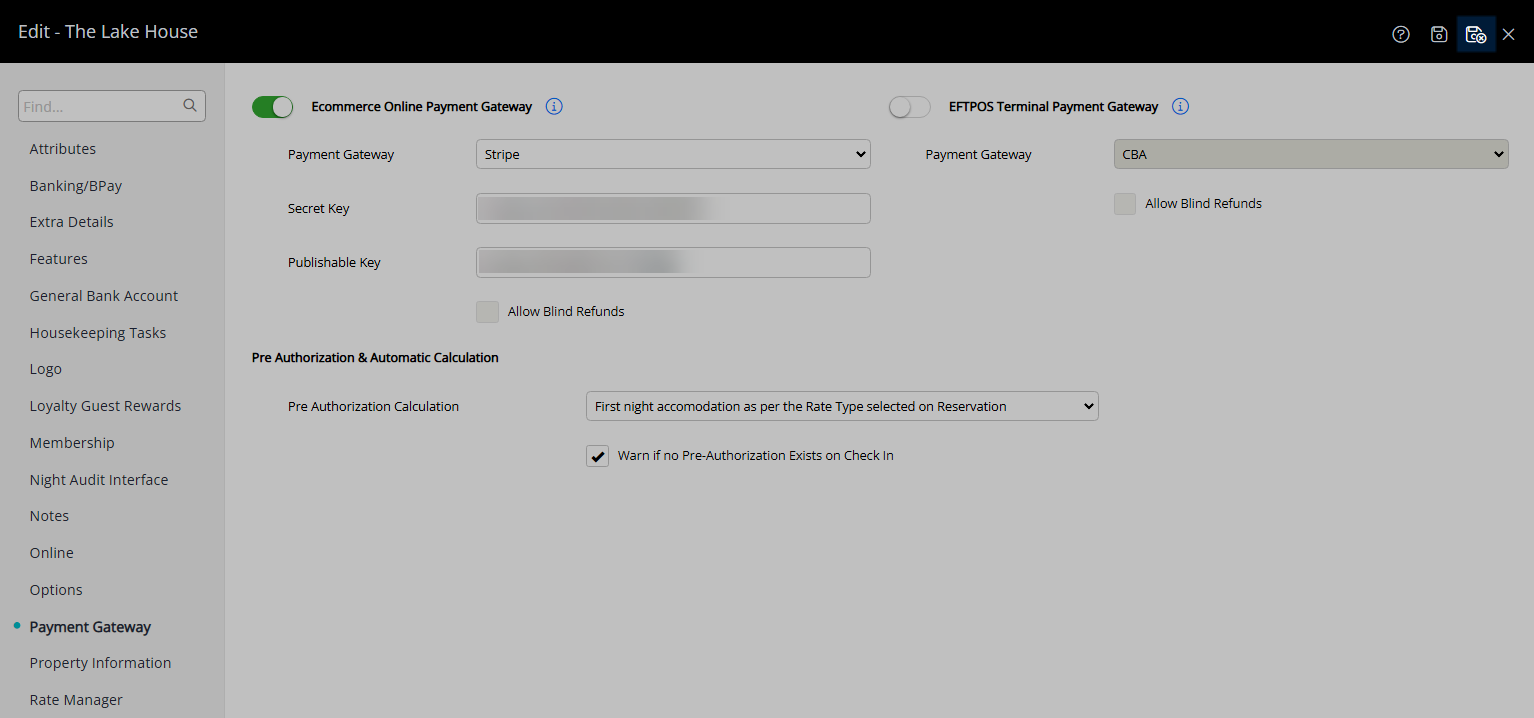
Payments can now be processed in RMS using a Credit Card, Alipay or WeChat.
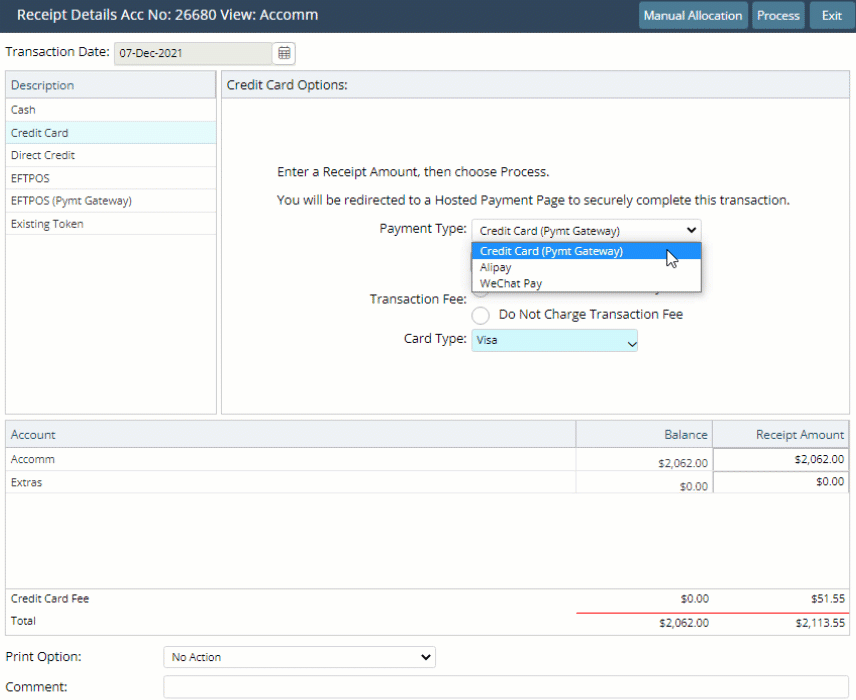
Payment can be sent to the Interactive Guest Portal to allow the Guest to complete the payment information.
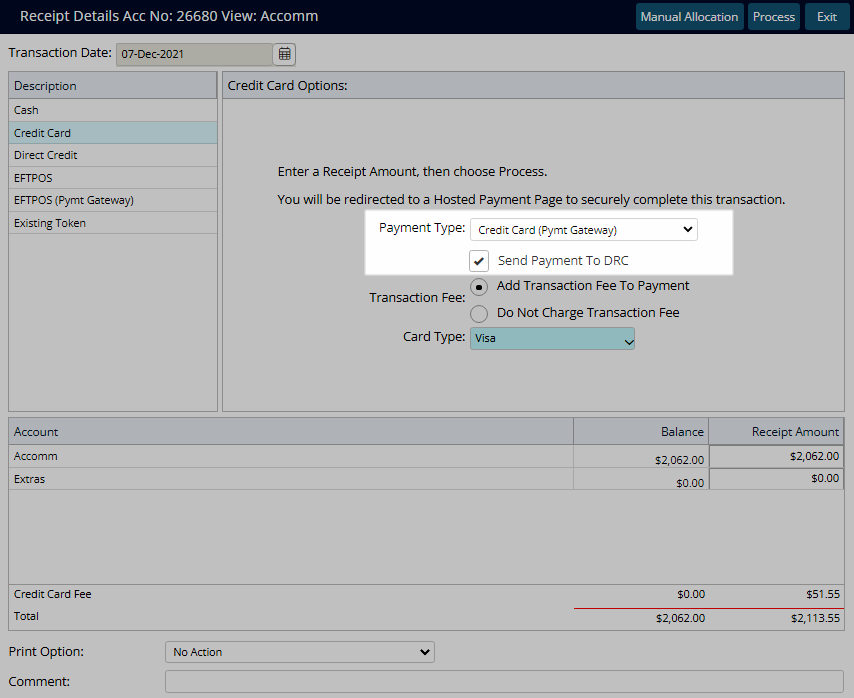
Setup
Have your System Administrator complete the following.
- Go to Setup > Property Options > Property Information in RMS.
- Select the
 'Edit' icon on an existing Property.
'Edit' icon on an existing Property. - Navigate to the 'Payment Gateway' tab.
- Select the Toggle 'Ecommerce'.
- Select 'Stripe' as the Payment Gateway.
- Enter the Stripe Secret Key and Publishable Key.
- Select a Pre-Authorisation Calculation.
- Optional: Select the checkbox 'Warn if no Pre-Authorisation exists on Check-in'.
- Save/Exit.

Stripe includes the eCommerce payment types of Credit Card, Alipay or WeChat.
Payments processed via Stripe can be sent to the Interactive Guest Portal for Guests to complete payment during Digital Check-in or check-out.
-
Guide
- Add Button
Guide
Go to Setup > Property Options > Property Information in RMS.
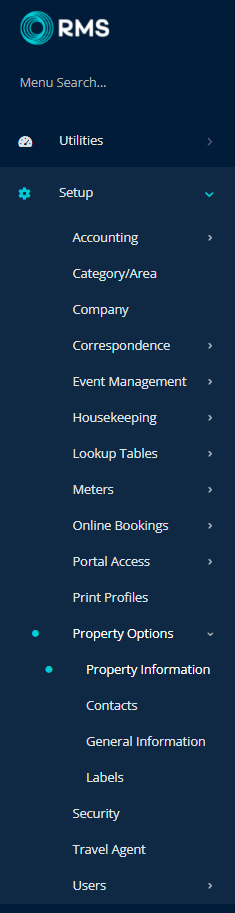
Select the ![]() 'Edit' icon on an existing Property.
'Edit' icon on an existing Property.

Navigate to the 'Payment Gateway' tab.
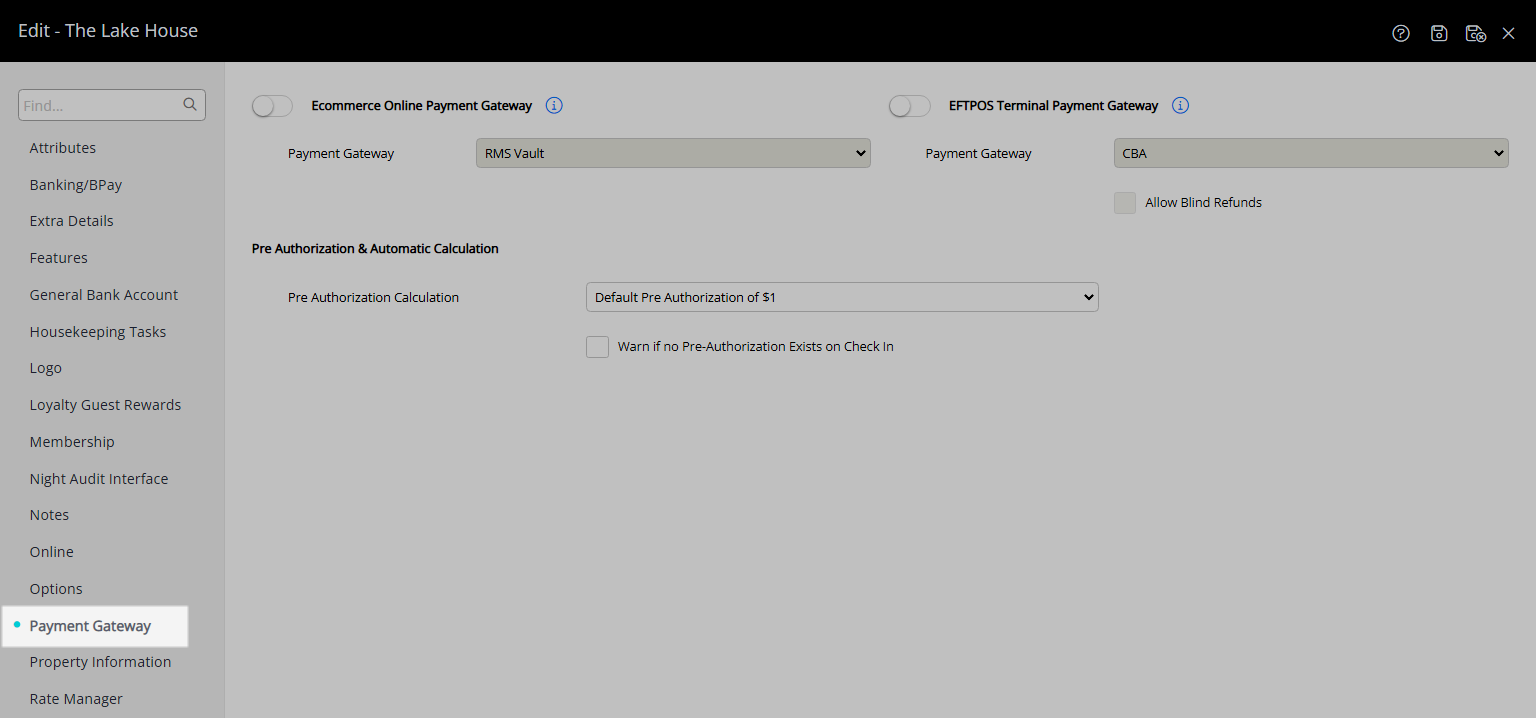
Select the Toggle 'Ecommerce'.
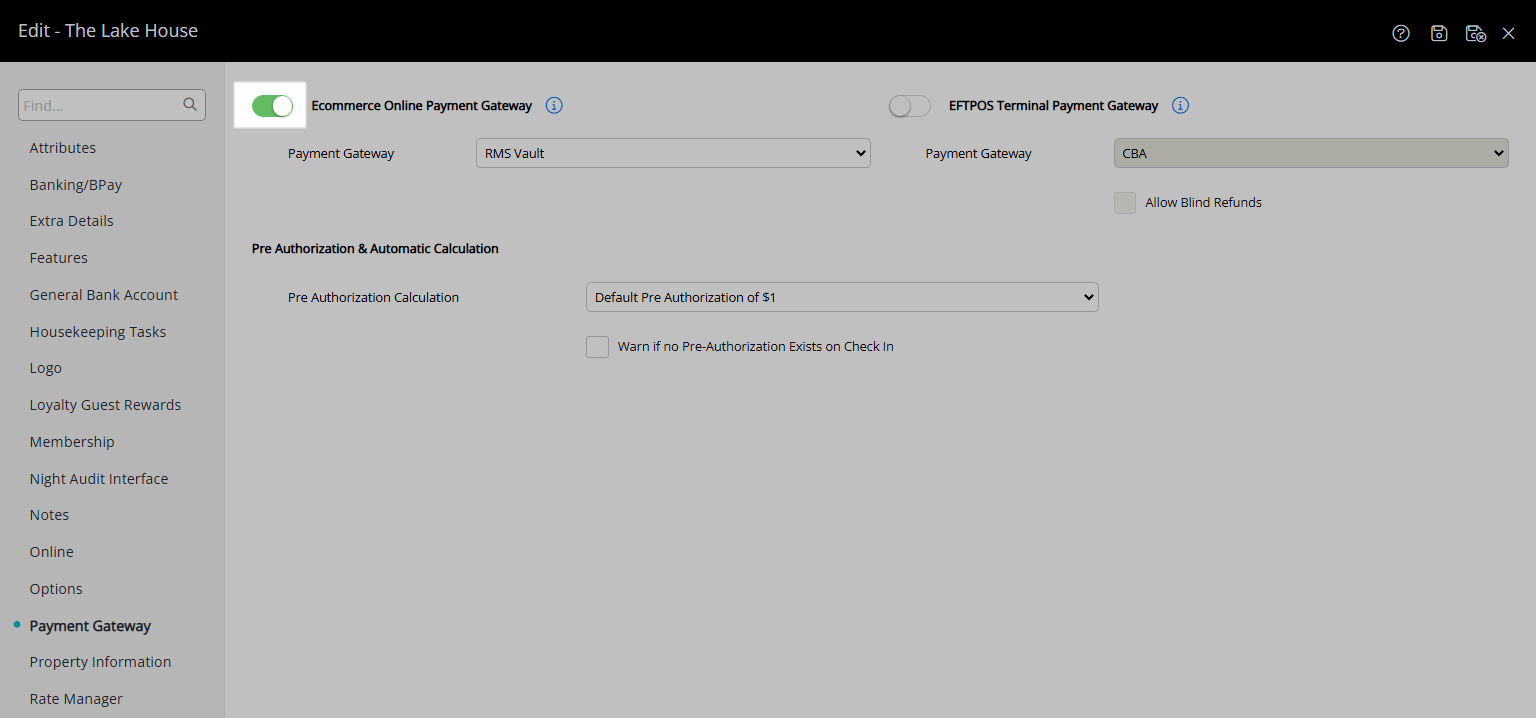
Select 'Stripe' as the Payment Gateway.
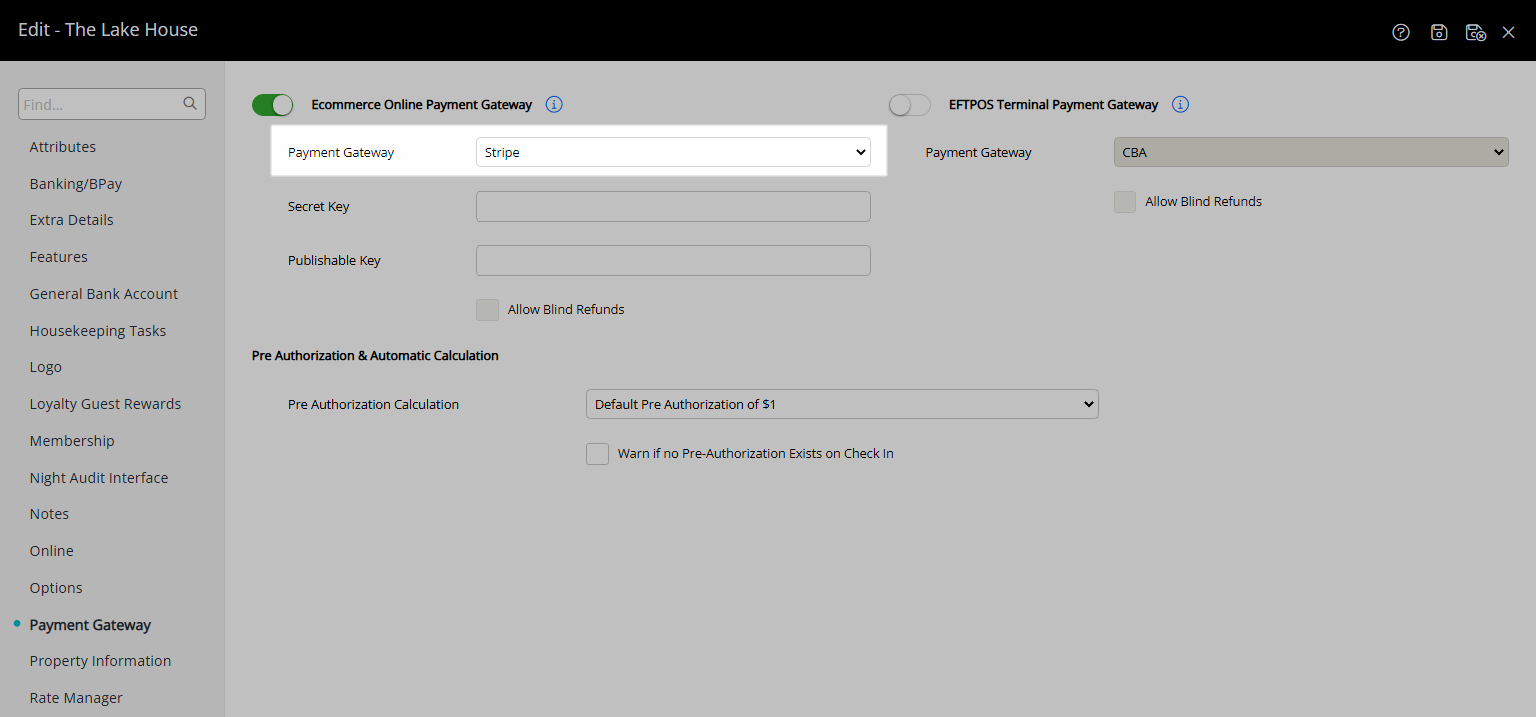
Enter the Stripe Secret Key and Publishable Key.
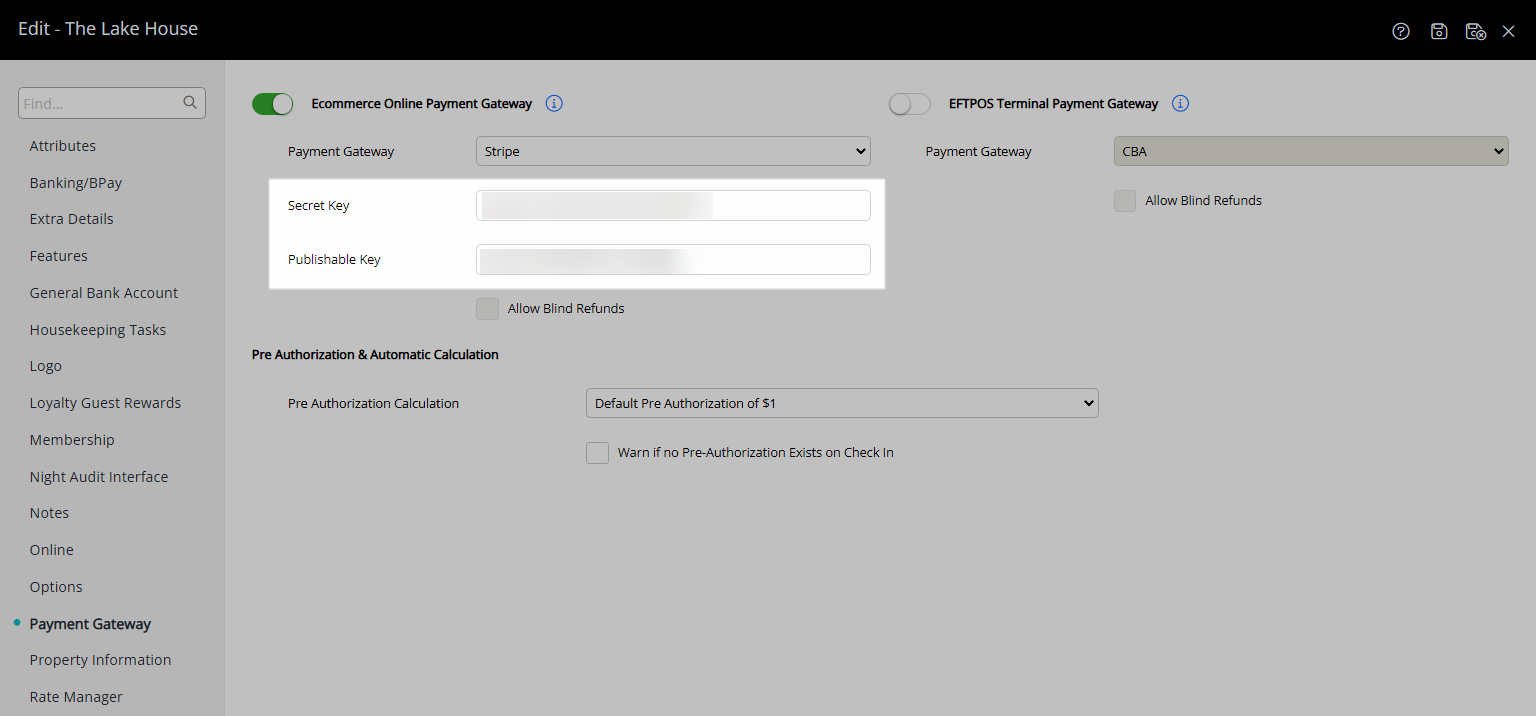
Select a Pre-Authorisation Calculation.
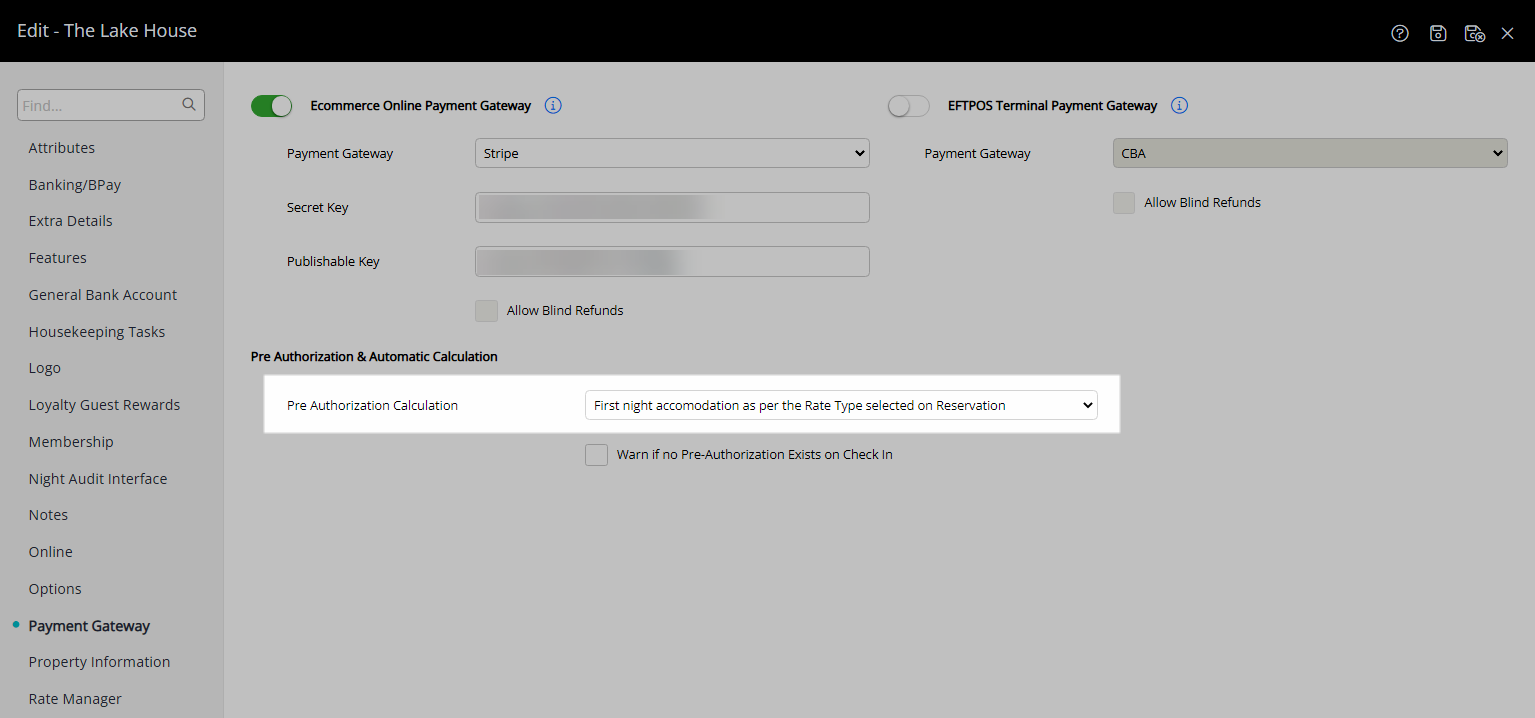
Optional: Select the checkbox 'Warn if no Pre-Authorisation exists on Check-in'.
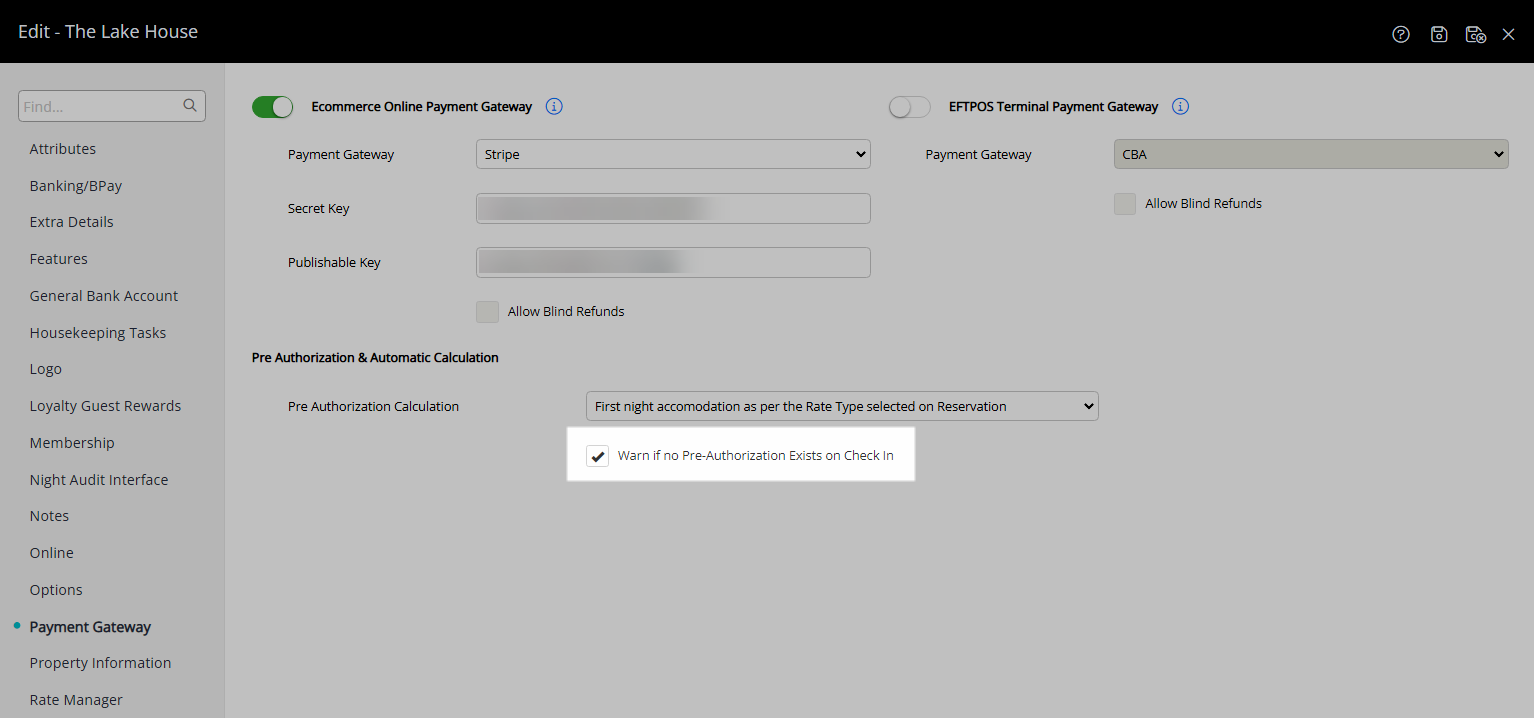
Select 'Save/Exit' to store the changes made and leave the setup.
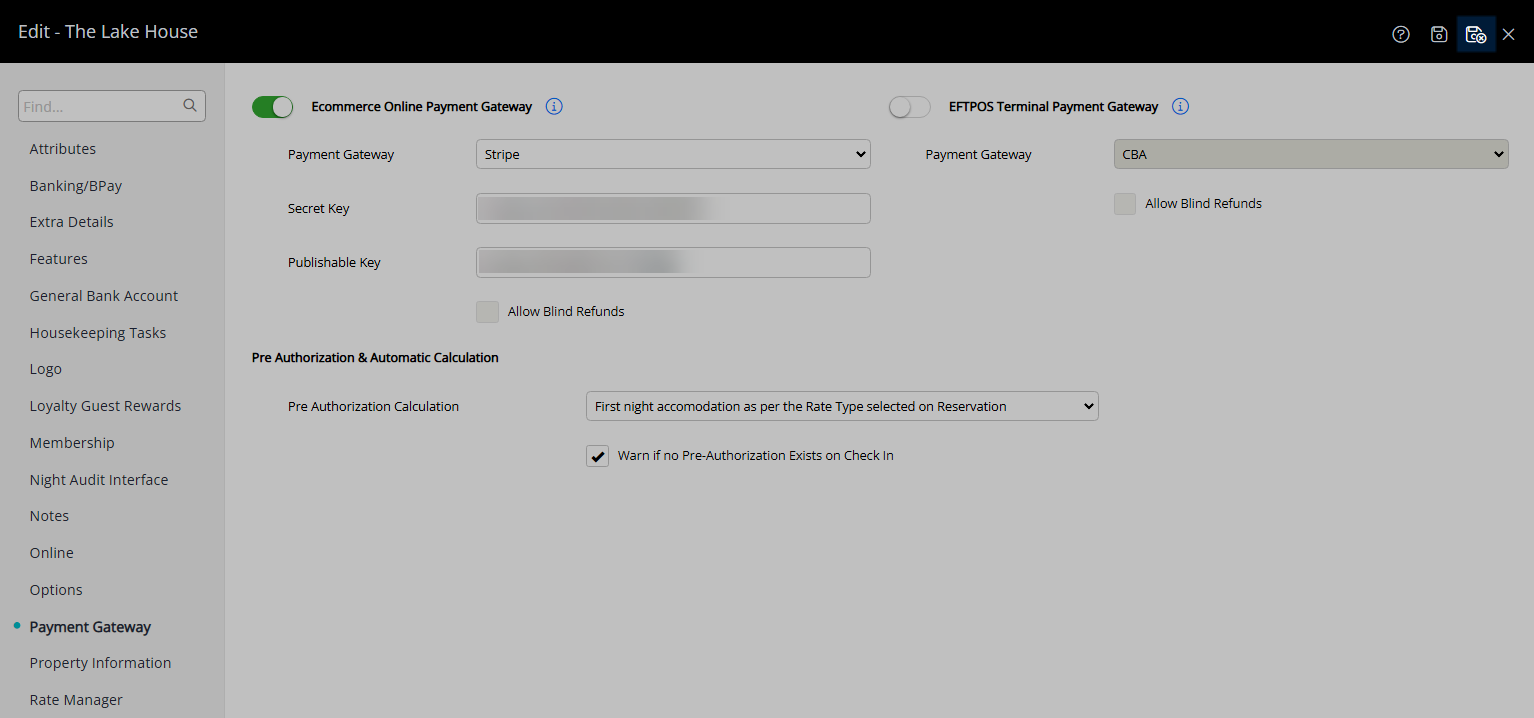
Payments can now be processed in RMS using a Credit Card, Alipay or WeChat.
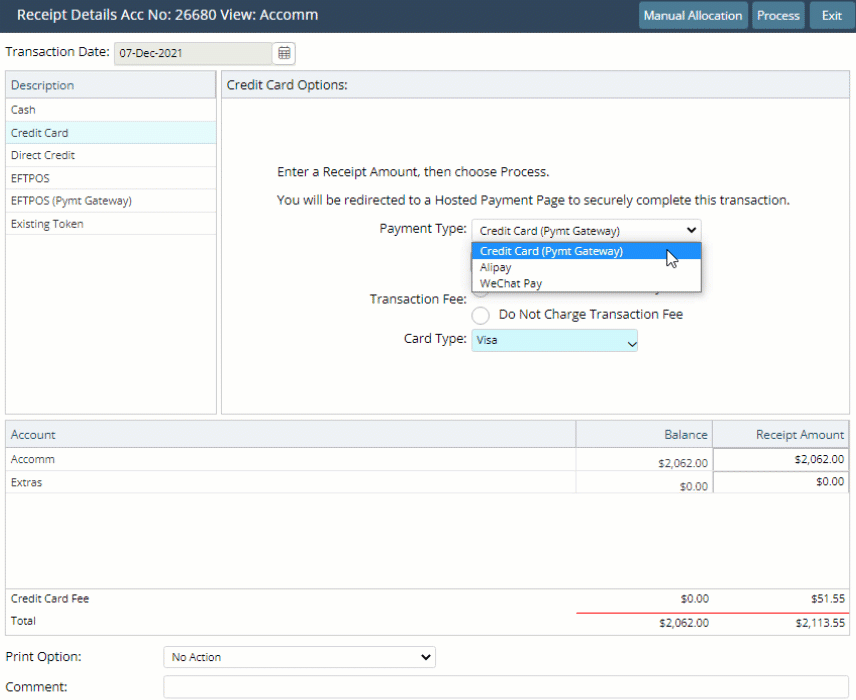
Payment can be sent to the Interactive Guest Portal to allow the Guest to complete the payment information.