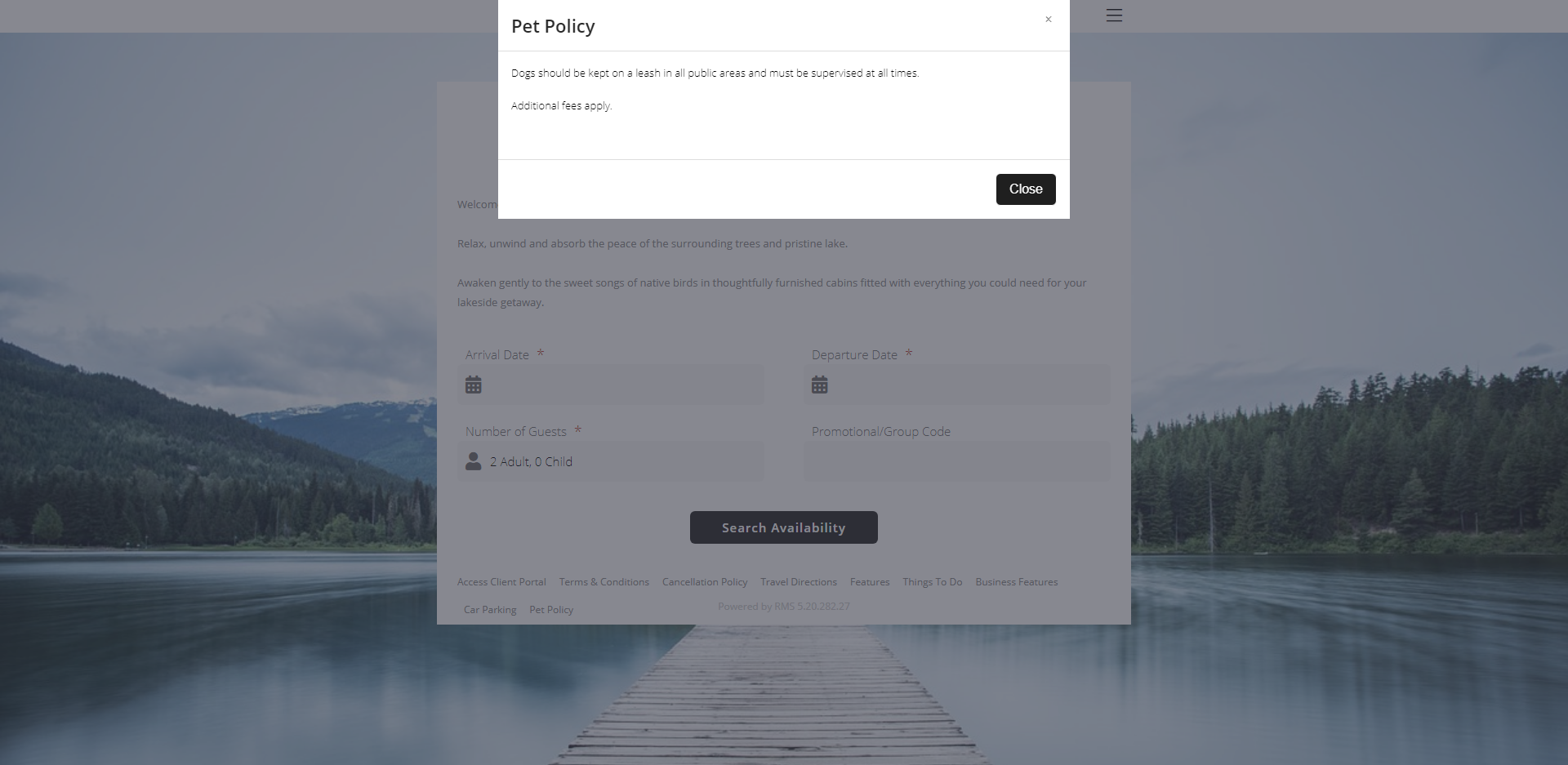RMS Internet Booking Engine Terms, Conditions & Policies
Setup Terms & Conditions and Policies for the RMS Internet Booking Engine.
The RMS Internet Booking Engine can be setup with it's own set of Terms & Conditions and other policies for the property.
-
Information
-
Setup
- Add Button
Information
The RMS Internet Booking Engine will use the Terms & Conditions setup on the Property unless a separate set of terms is configured in Online Options.
A separate Cancellation Policy and Pet Policy can also be setup for the RMS Internet Booking Engine if required.
The Pet Policy can be used by Properties that allow pets to stay to outline any terms, conditions or fees.

Policy changes can take up to 24-hours to be reflected on the RMS Internet Booking Engine.

System Administrators will require Security Profile access to use this feature.
-
Setup
- Add Button
Setup
Have your System Administrator complete the following.
- Go to Setup > Online Bookings > Online Options in RMS.
- Navigate to the 'T&C/Policies' tab.
- Enter the Online Booking Terms & Conditions.
-
Optional: Enter a Cancellation Policy.
- Select the Policy Type.
- Optional: Enter a Pet Policy.
- Save/Exit.

Policy changes can take up to 24-hours to be reflected on the RMS Internet Booking Engine.
-
Guide
- Add Button
Guide
Go to Setup > Online Bookings > Online Options in RMS.
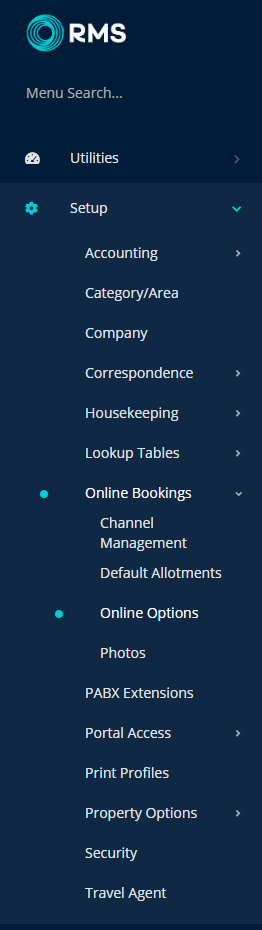
Navigate to the 'T&C/Policies' tab.
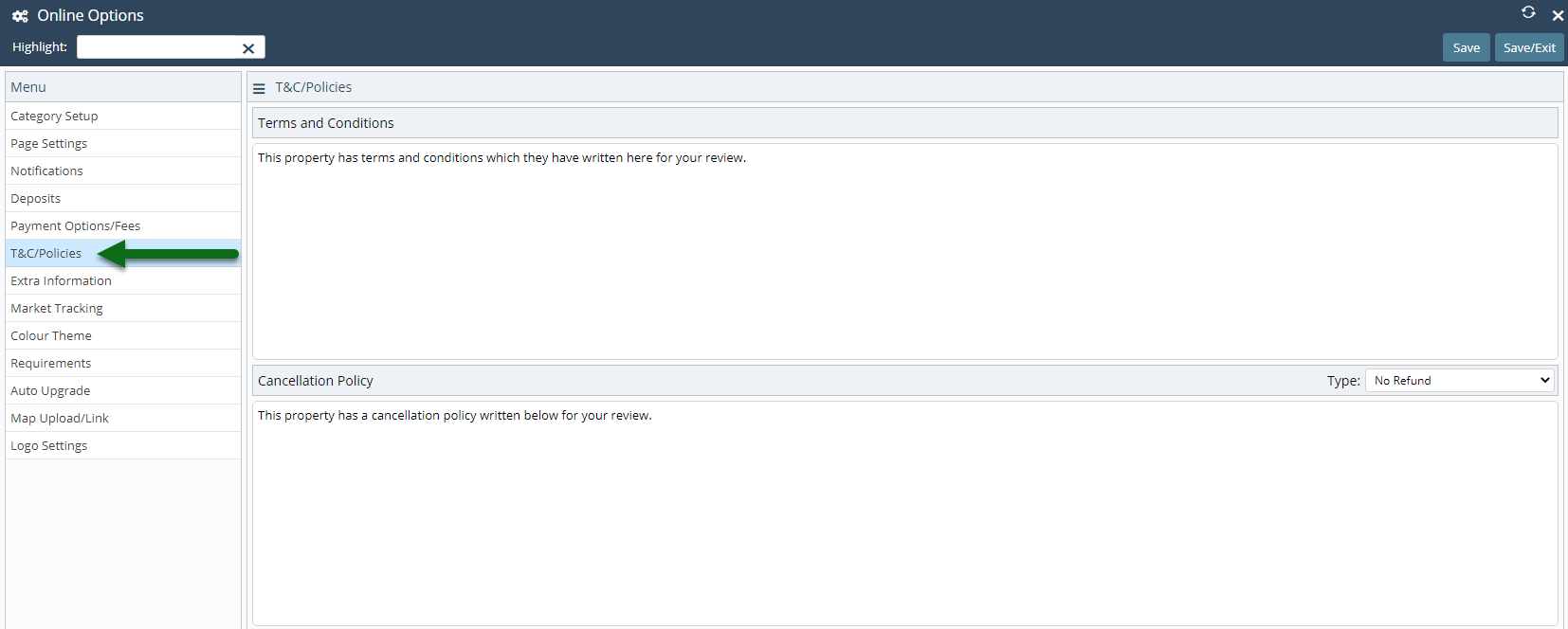
Enter the Online Booking Terms & Conditions.
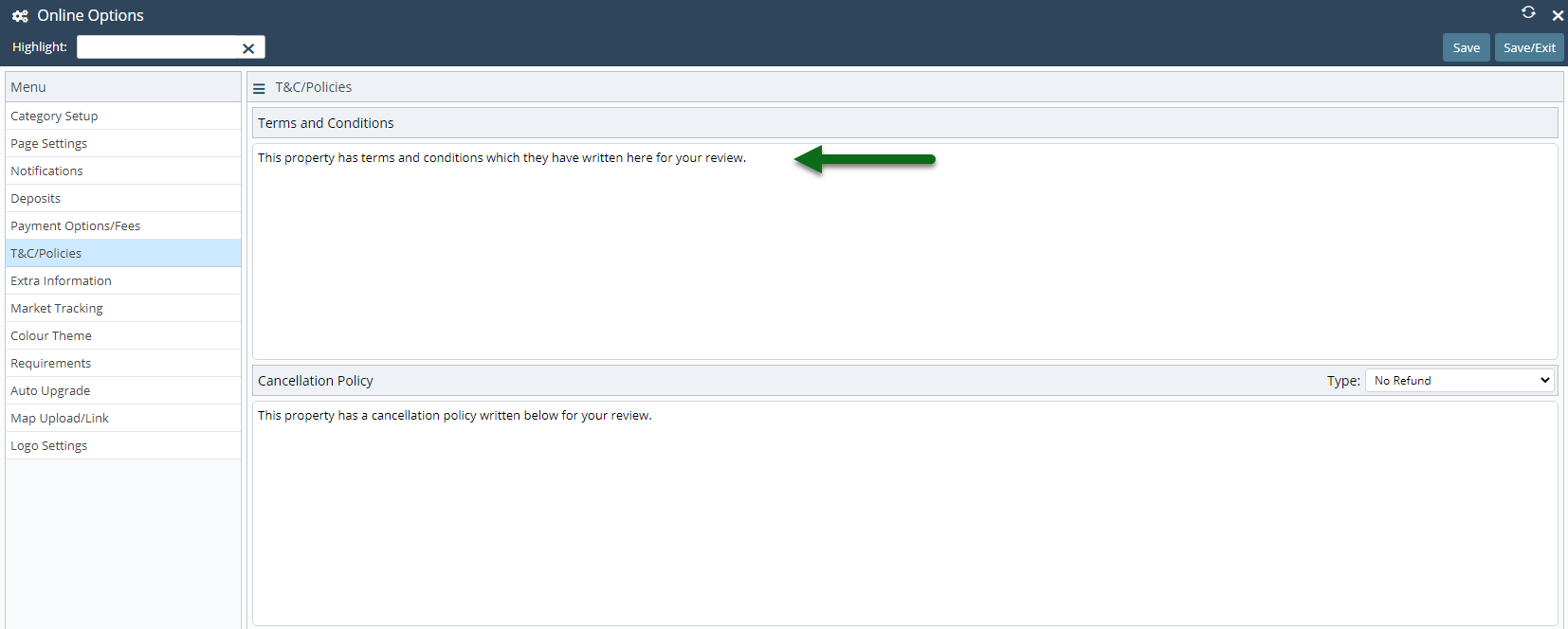
Optional: Enter a Cancellation Policy.
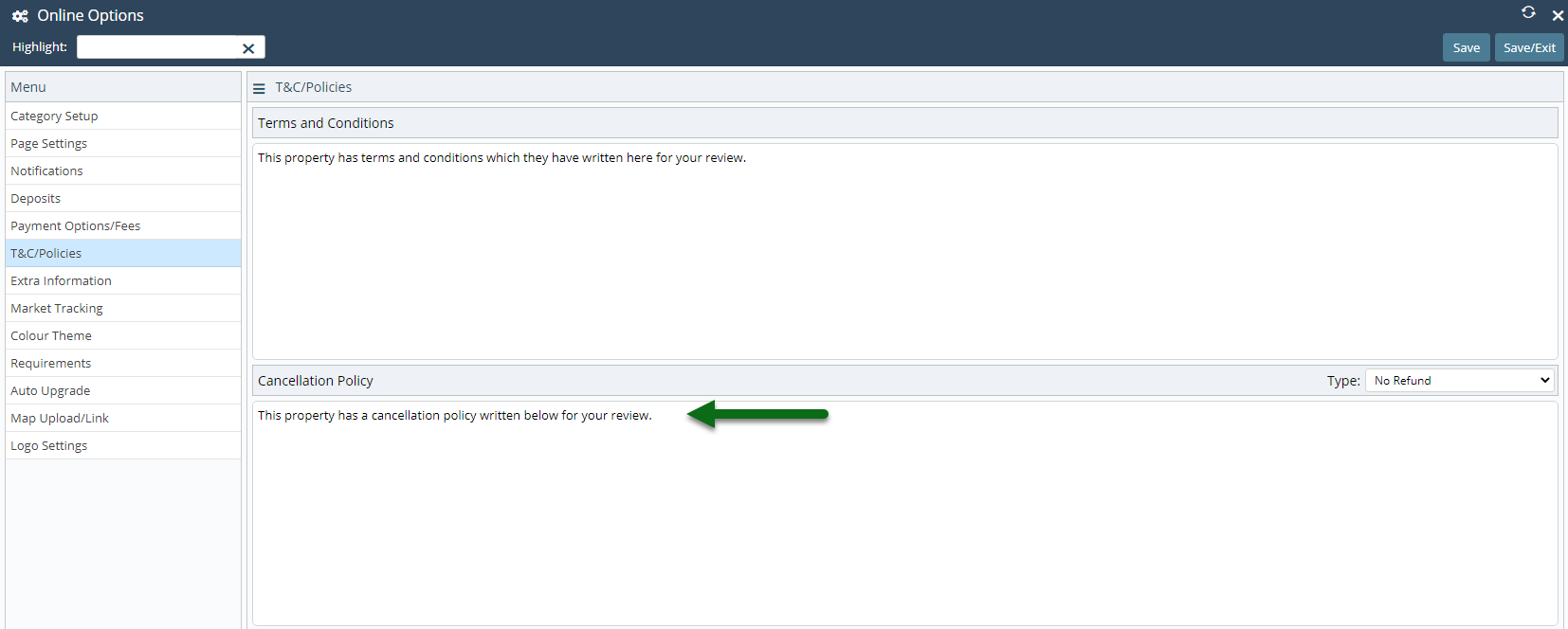
Select the Policy Type.
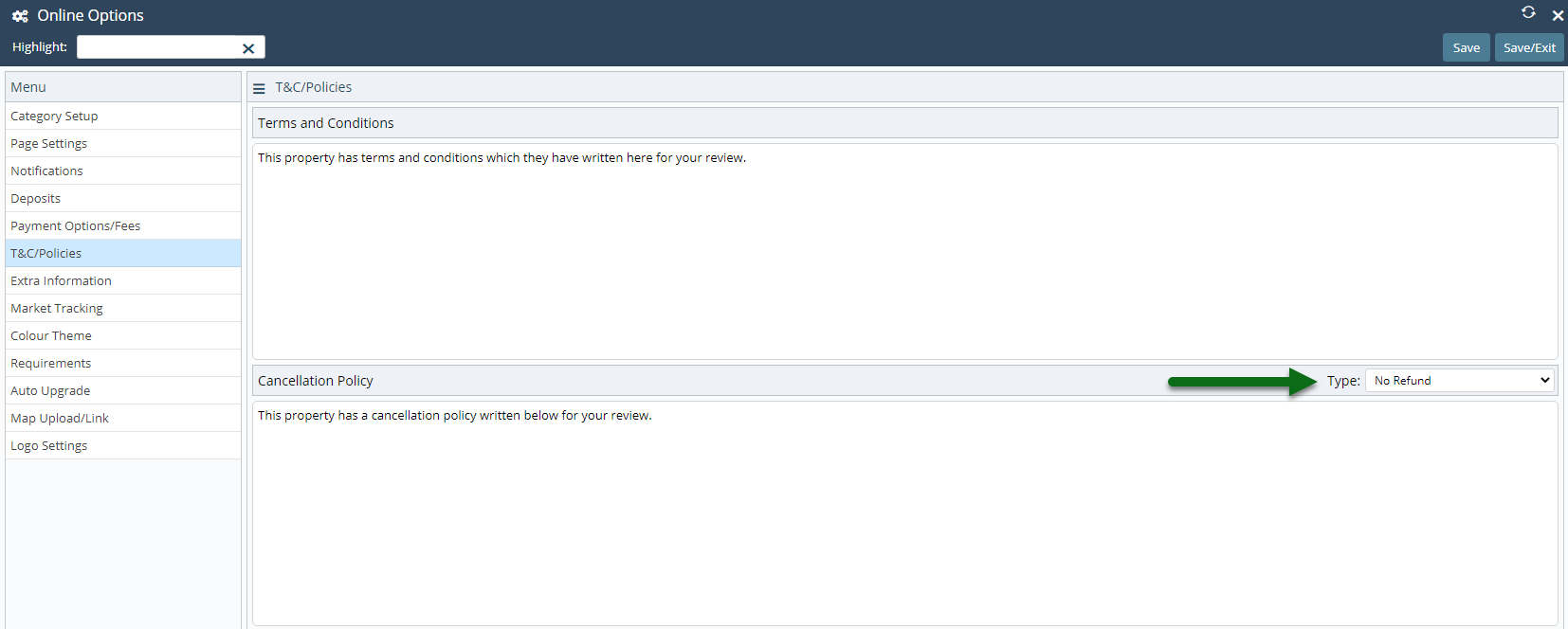
Optional: Enter a Pet Policy.
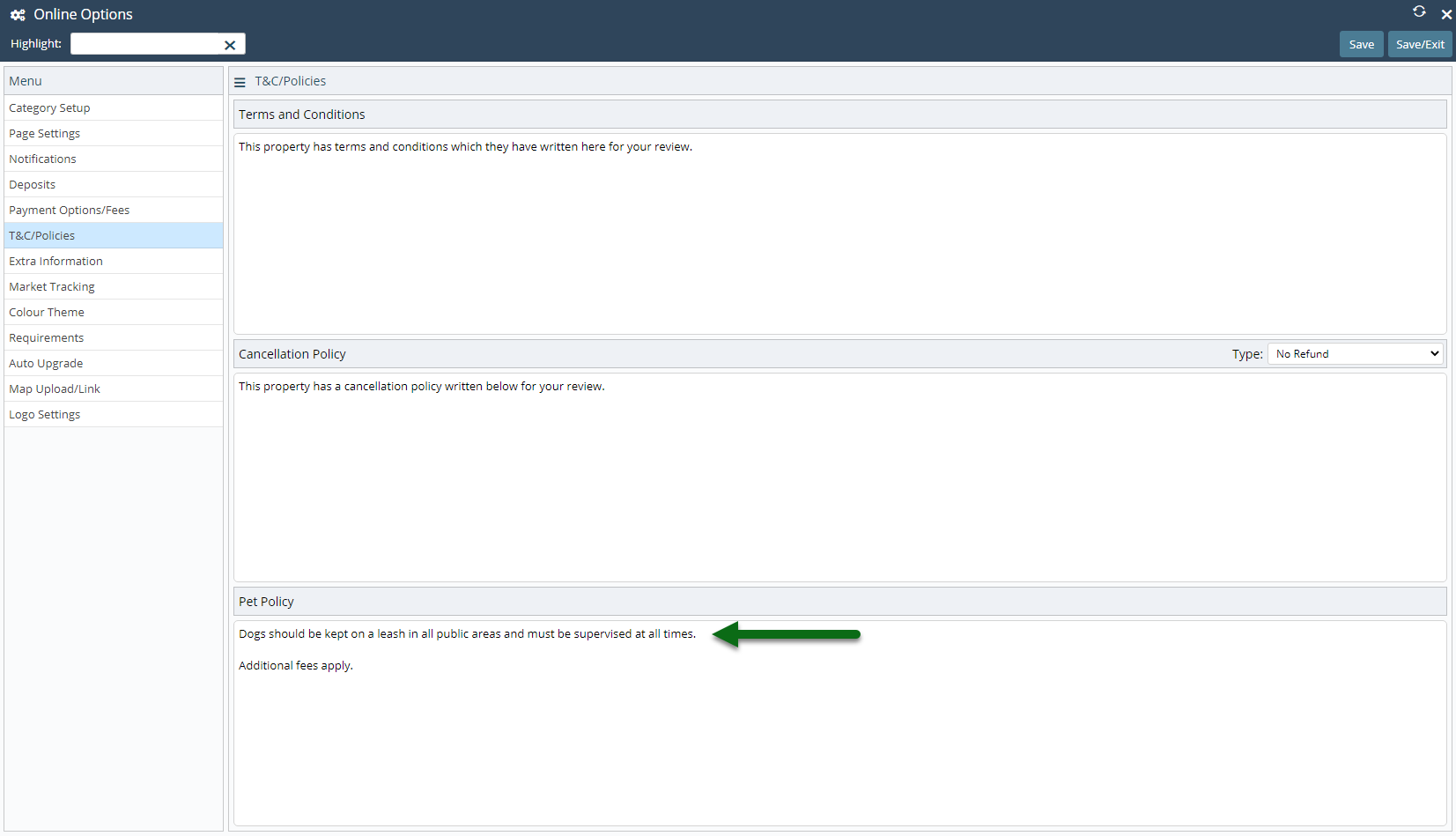
Select 'Save/Exit' to store the changes made and leave the setup.
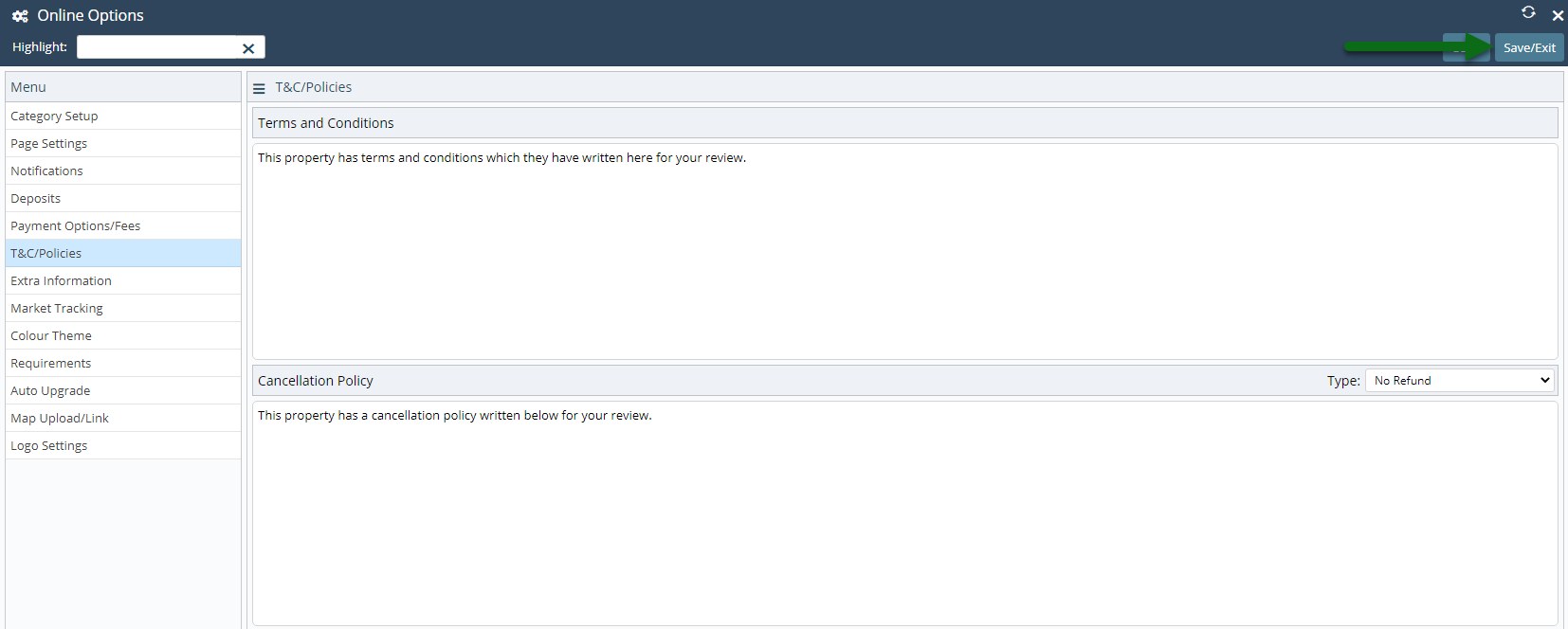
The policies entered will be displayed on the RMS Internet Booking Engine.
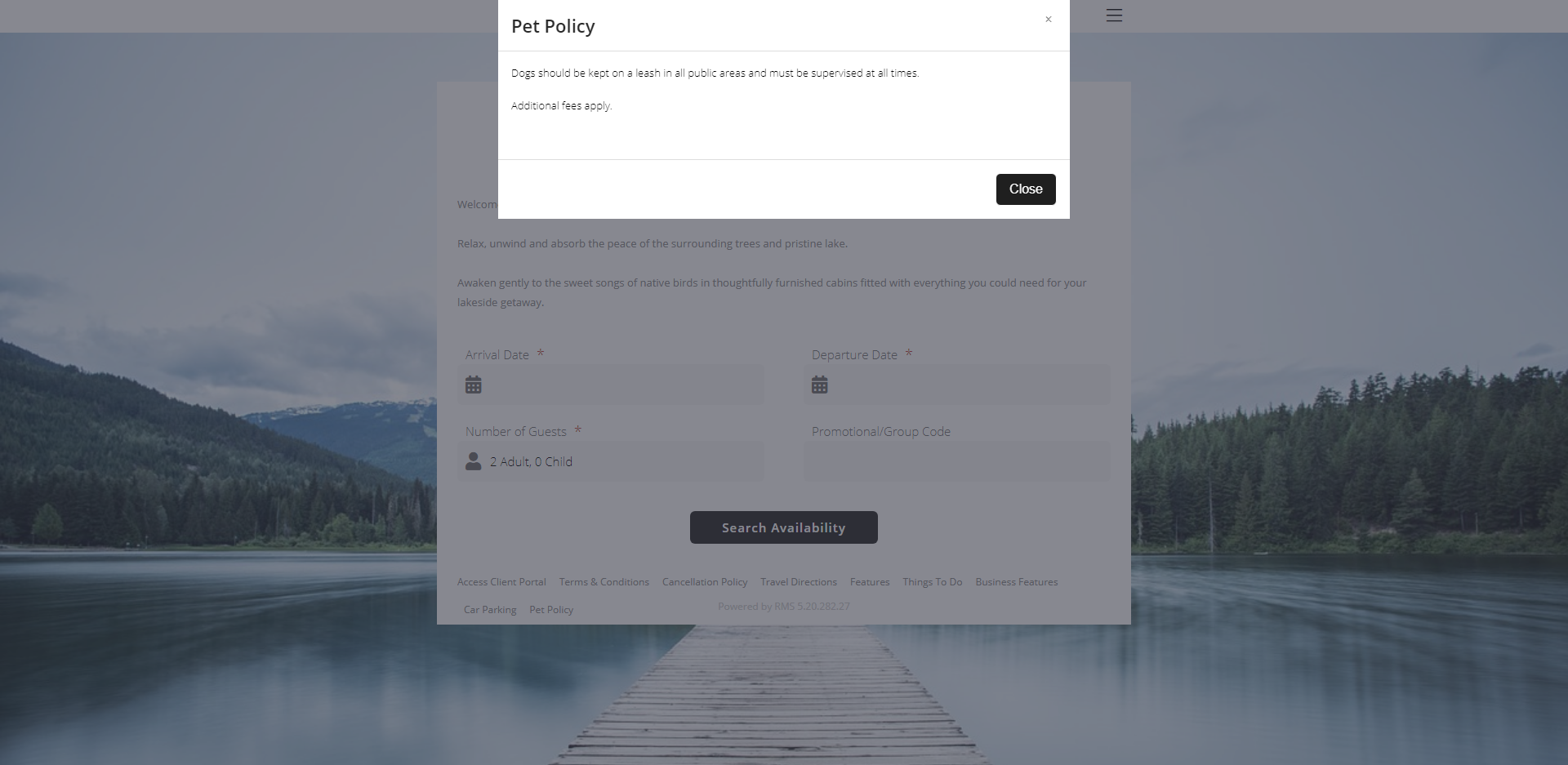
Setup
Have your System Administrator complete the following.
- Go to Setup > Online Bookings > Online Options in RMS.
- Navigate to the 'T&C/Policies' tab.
- Enter the Online Booking Terms & Conditions.
-
Optional: Enter a Cancellation Policy.
- Select the Policy Type.
- Optional: Enter a Pet Policy.
- Save/Exit.

Policy changes can take up to 24-hours to be reflected on the RMS Internet Booking Engine.
-
Guide
- Add Button
Guide
Go to Setup > Online Bookings > Online Options in RMS.
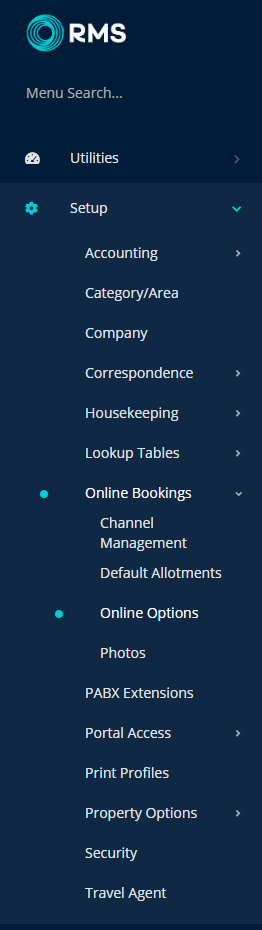
Navigate to the 'T&C/Policies' tab.
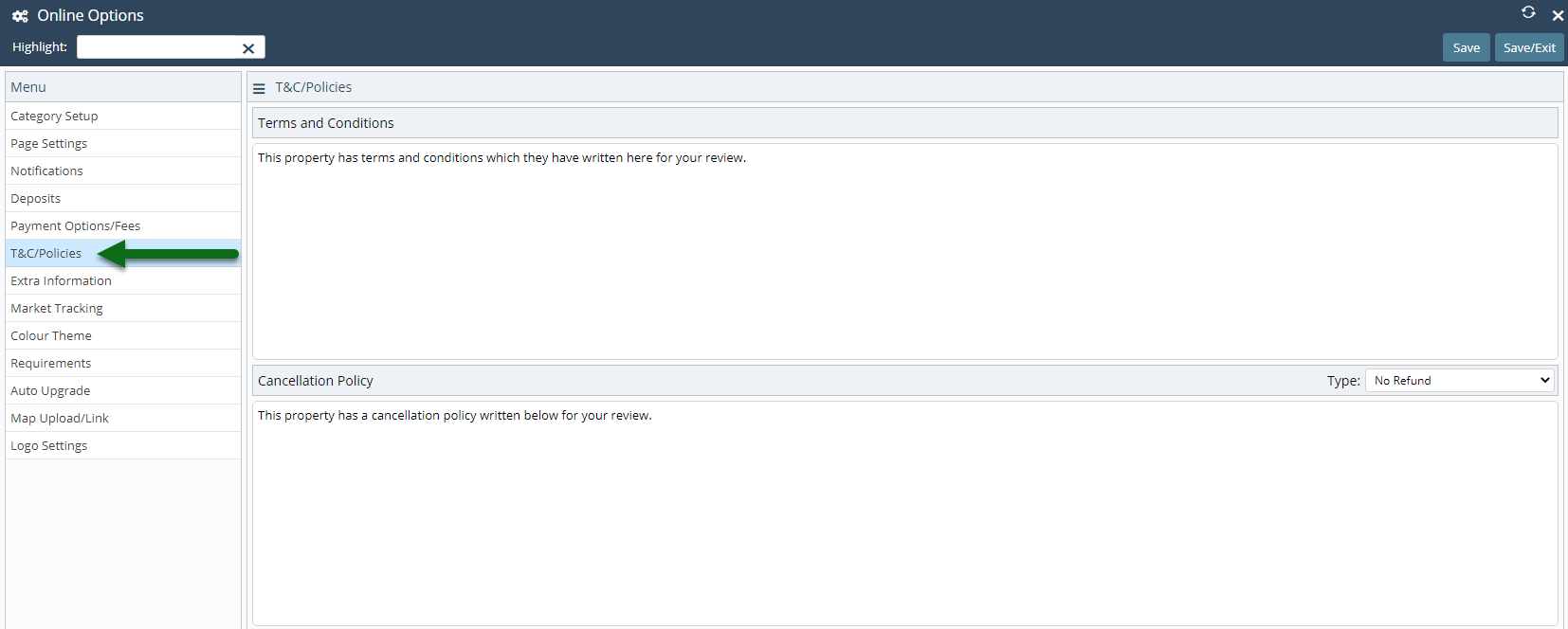
Enter the Online Booking Terms & Conditions.
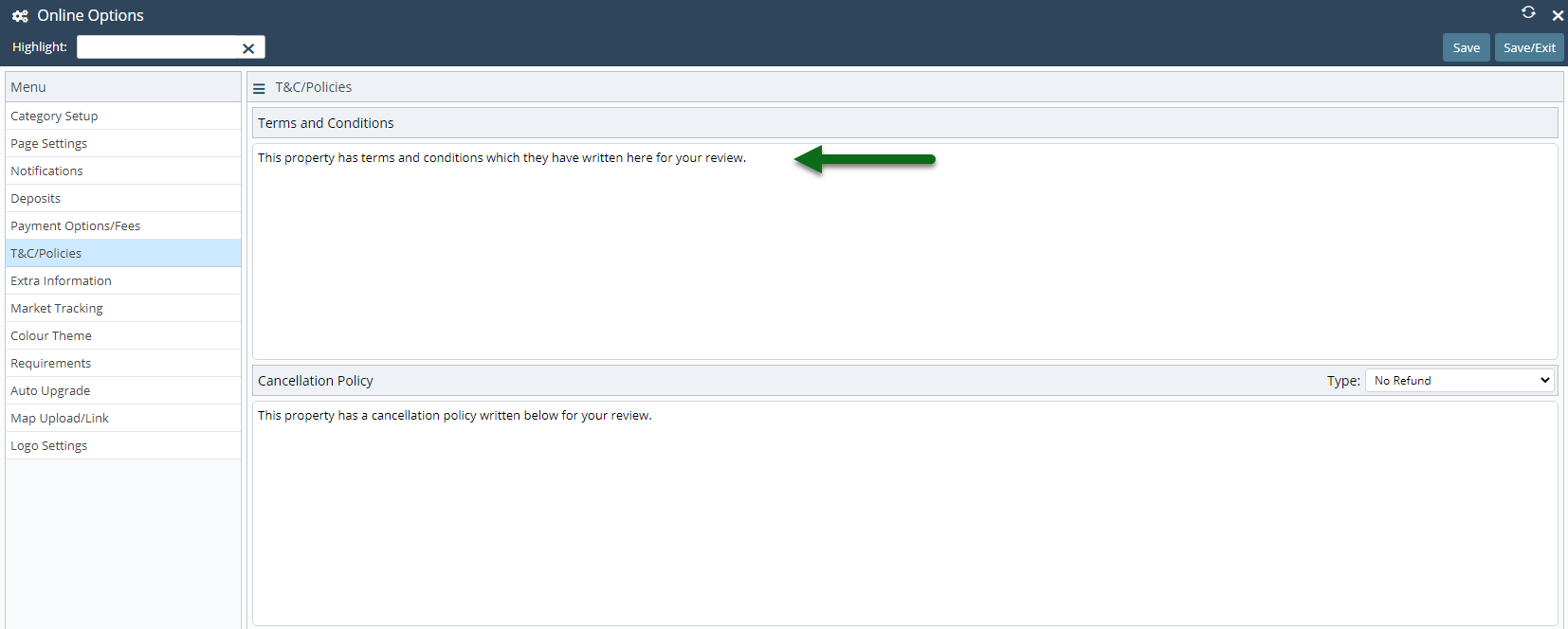
Optional: Enter a Cancellation Policy.
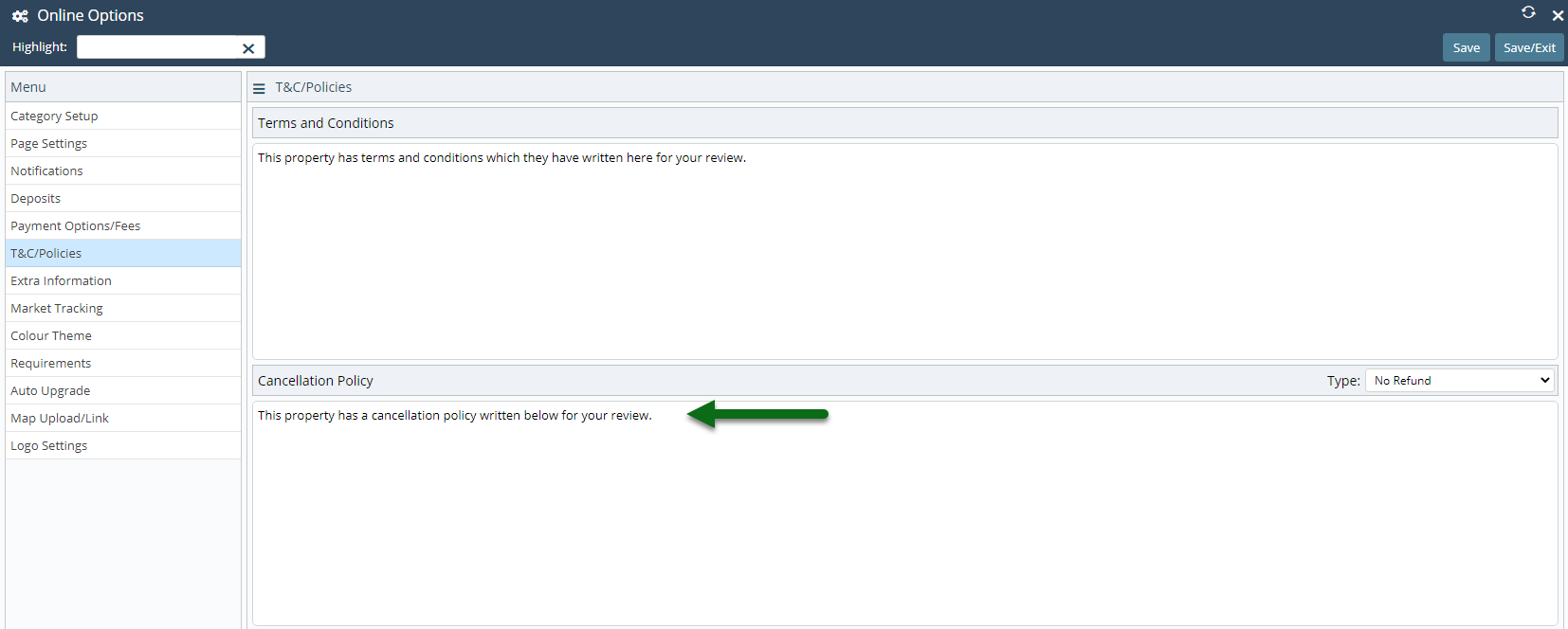
Select the Policy Type.
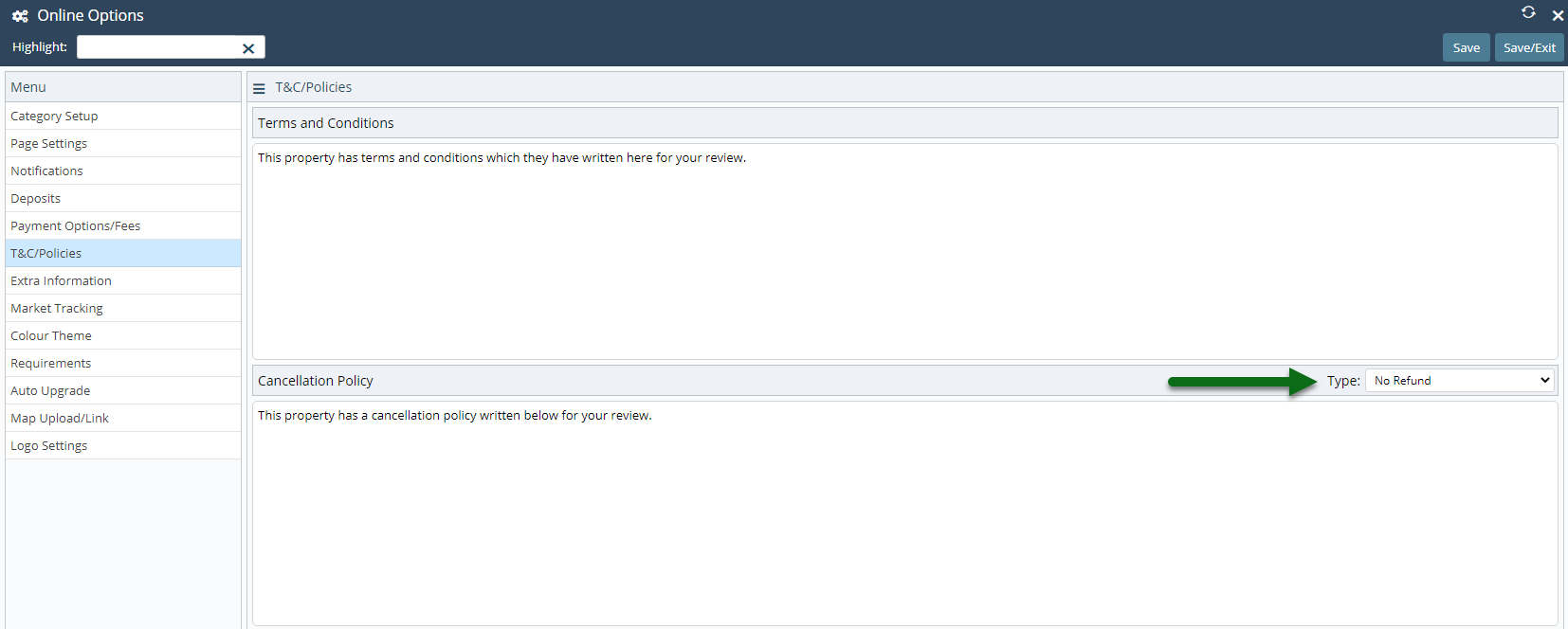
Optional: Enter a Pet Policy.
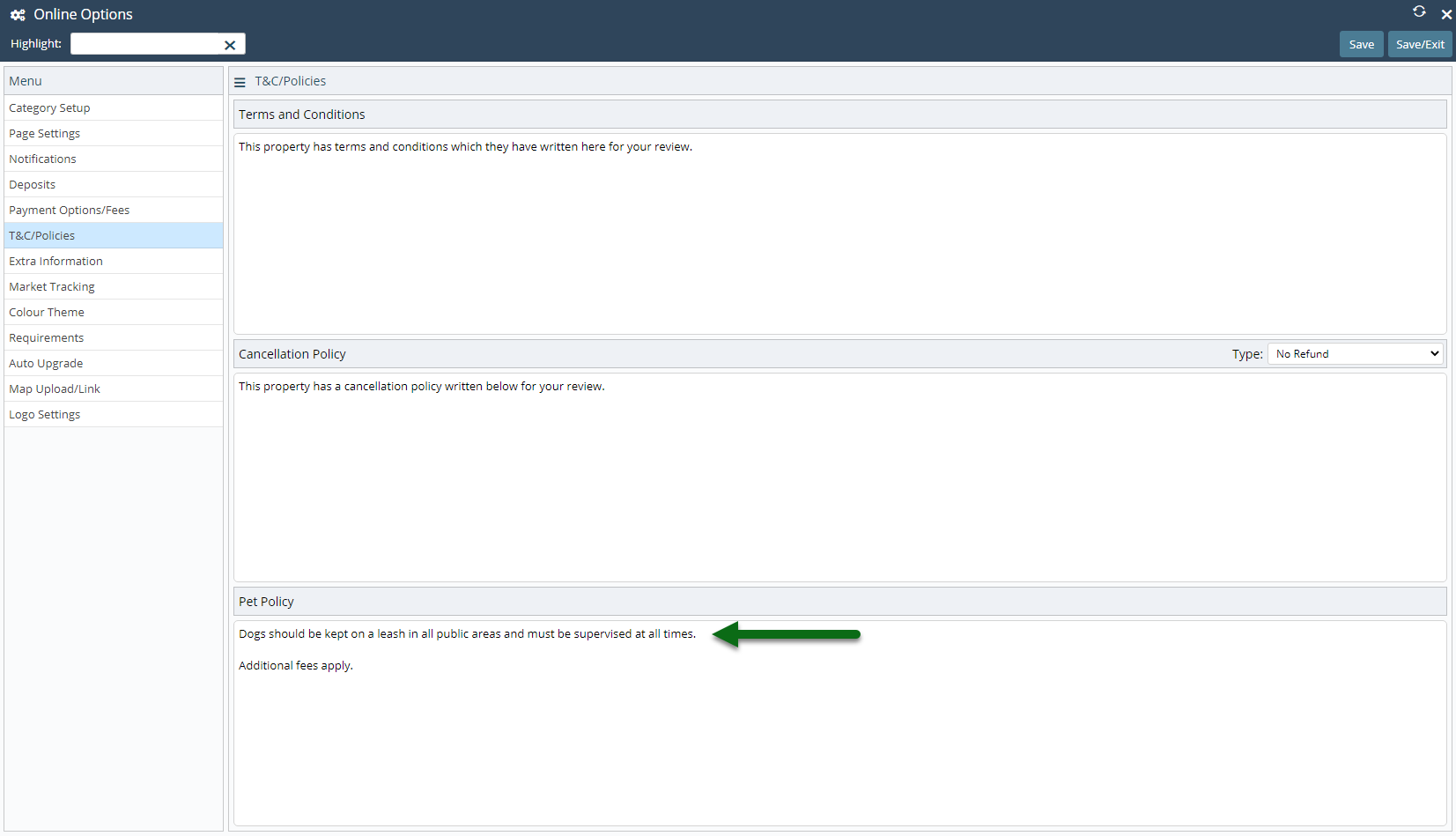
Select 'Save/Exit' to store the changes made and leave the setup.
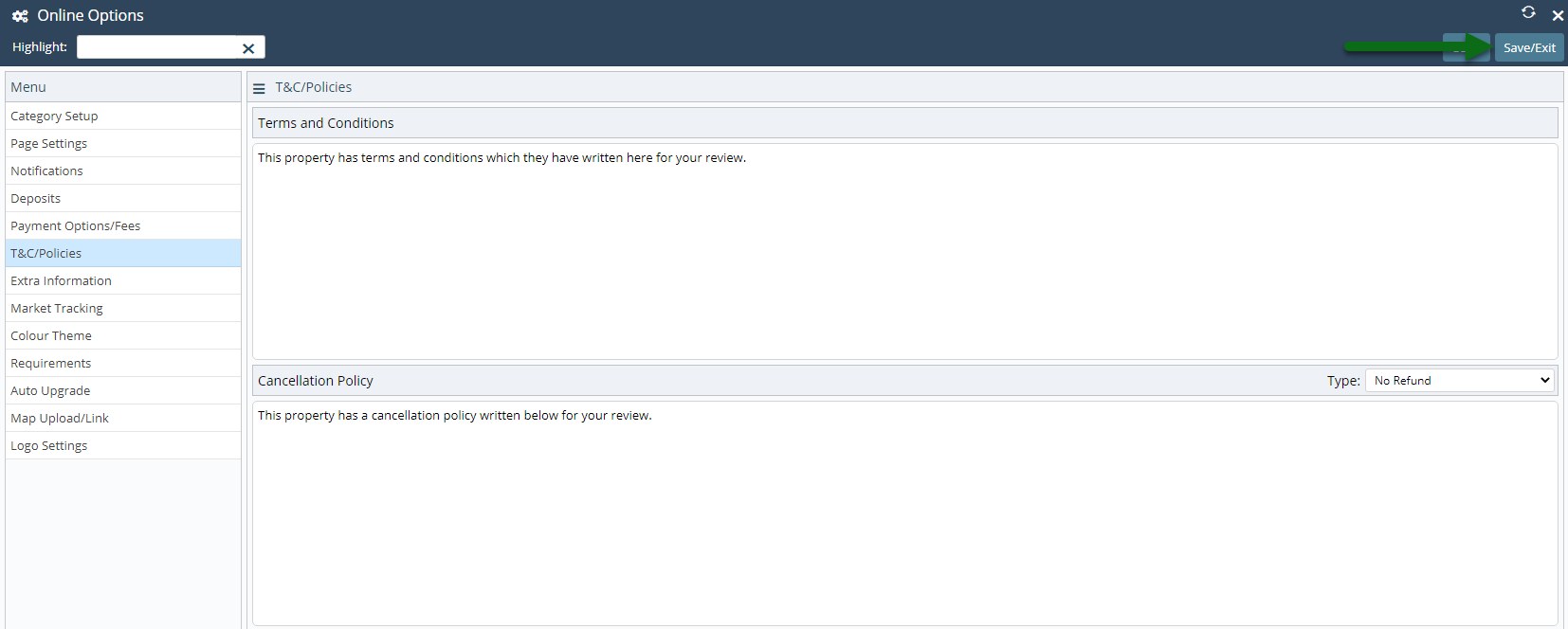
The policies entered will be displayed on the RMS Internet Booking Engine.