Setup a Seasonal Discount
Setting up a Discount valid for a specific period of time in RMS.
Steps Required
Have your System Administrator complete the following.
- Go to Setup > Accounting > Discounts in RMS.
- Select 'Add'.
- Enter a Discount Name.
- Select a General Ledger Account Code.
- (Optional) Select a Market Segment and Sub Market Segment.
- Enter a Long Description.
- (Optional) Enter Length of Stay Restrictions.
- Select a Discount Type.
- Enter the Discount Value and No Greater Than.
- Select Discount Calculation Options.
- Select Discount Extras and choose 'Save'.
- Select the required Discount Access and choose 'Ok'.
- Navigate to the 'Validation Options' tab.
- Select 'Add'.
- Select the required Date Ranges.
- Select the applicable Rate Types.
- Save/Exit.
- Save/Exit.
Visual Guide
Go to Setup > Accounting > Discounts in RMS.
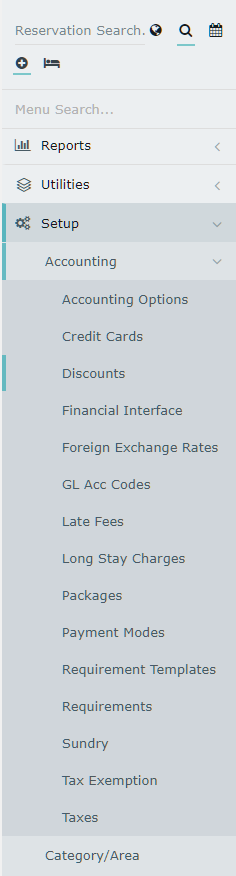
Select 'Add' to create a new Discount.

Enter a Discount Name.
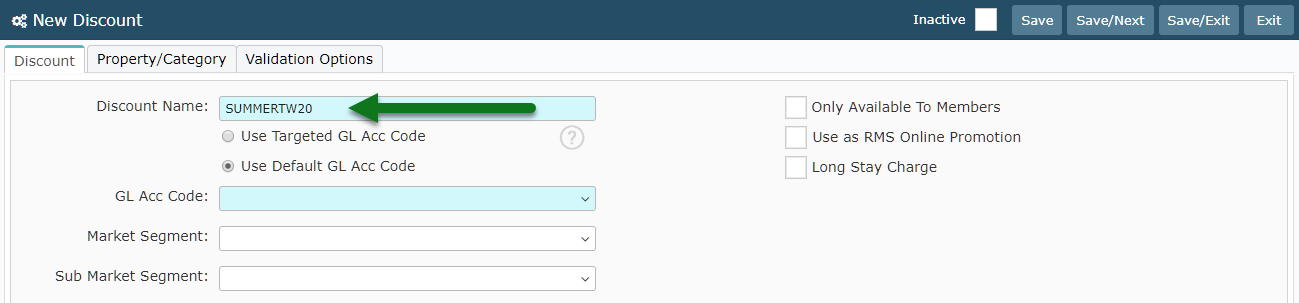
Select a General Ledger Account Code.
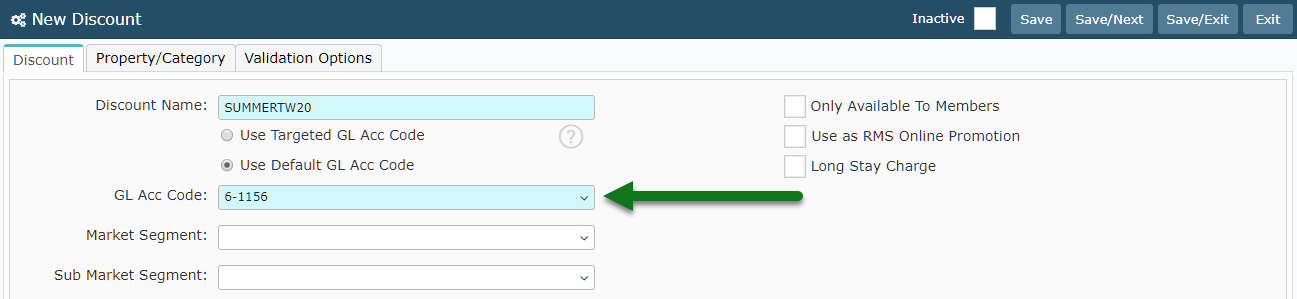
(Optional) Select a Market Segment and Sub Market Segment.
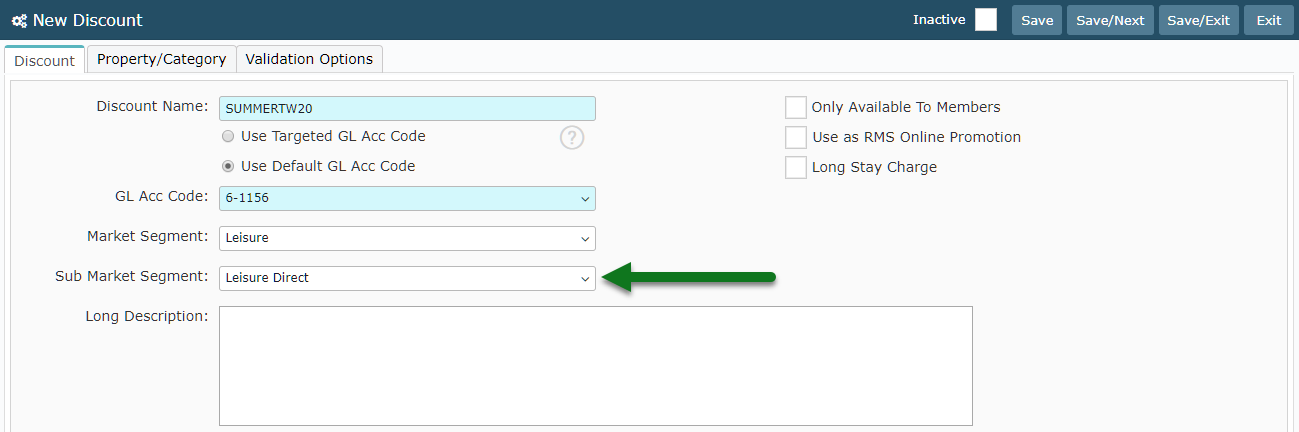
Enter a Long Description.
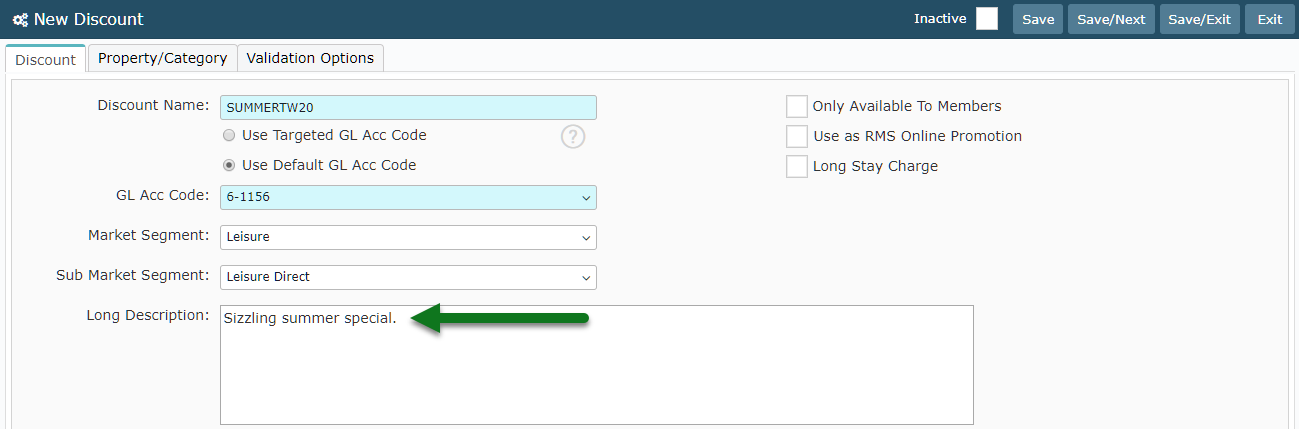
(Optional) Enter Length of Stay Restrictions.
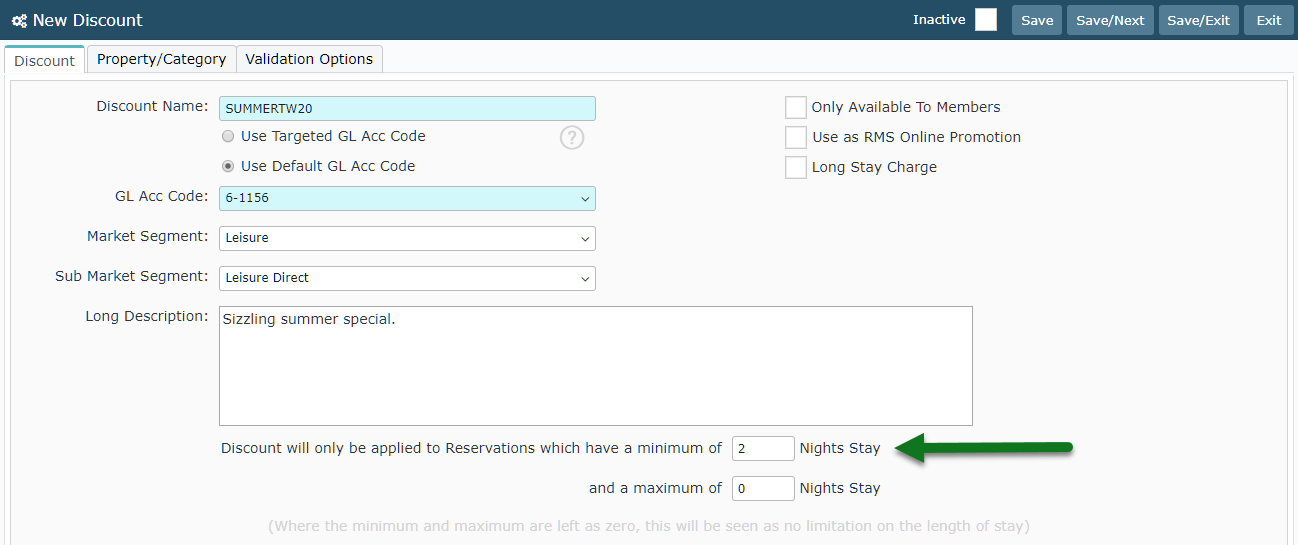
Select a Discount Type.
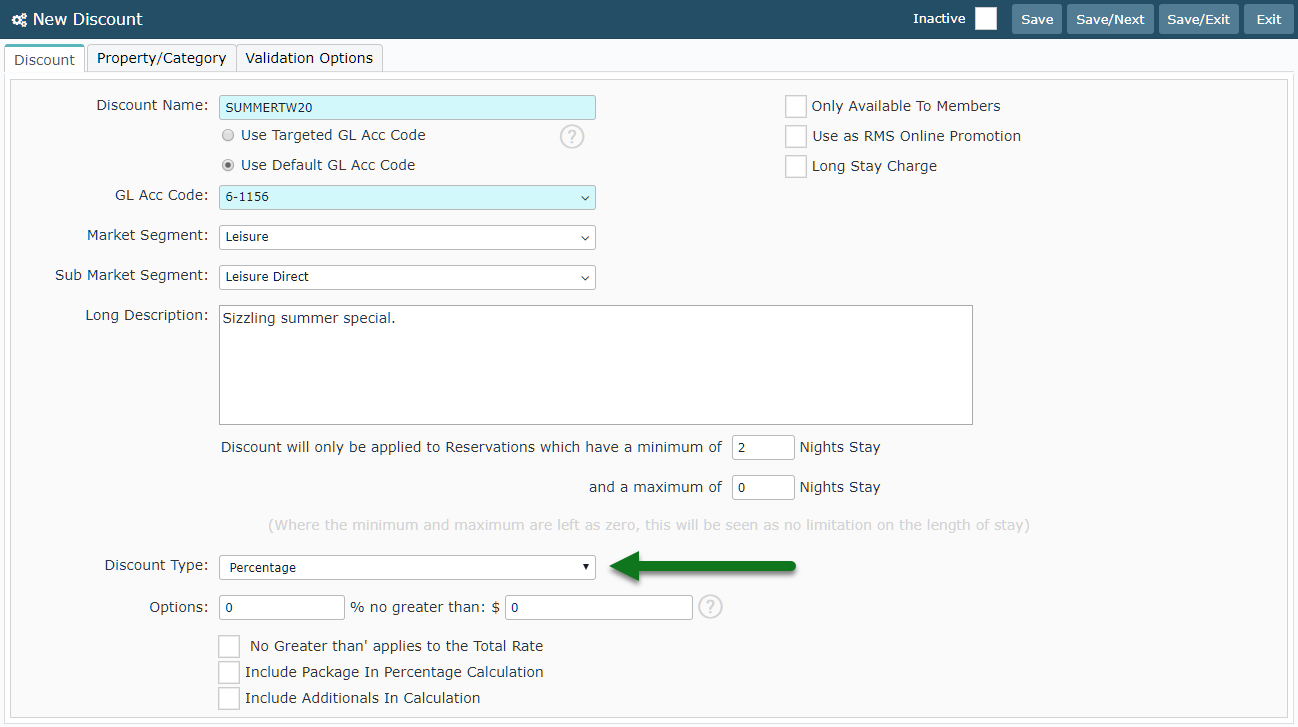
Enter the Discount Value and No Greater Than.
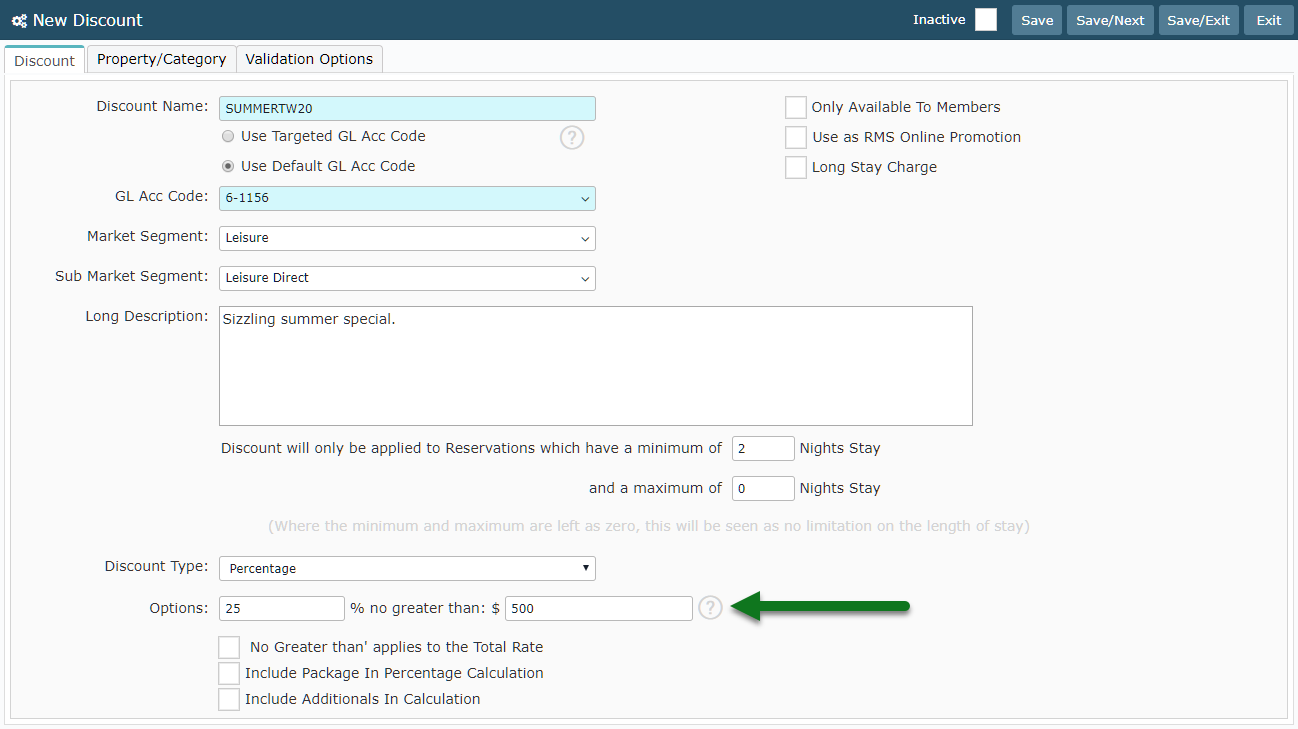
Select Discount Calculation Options.
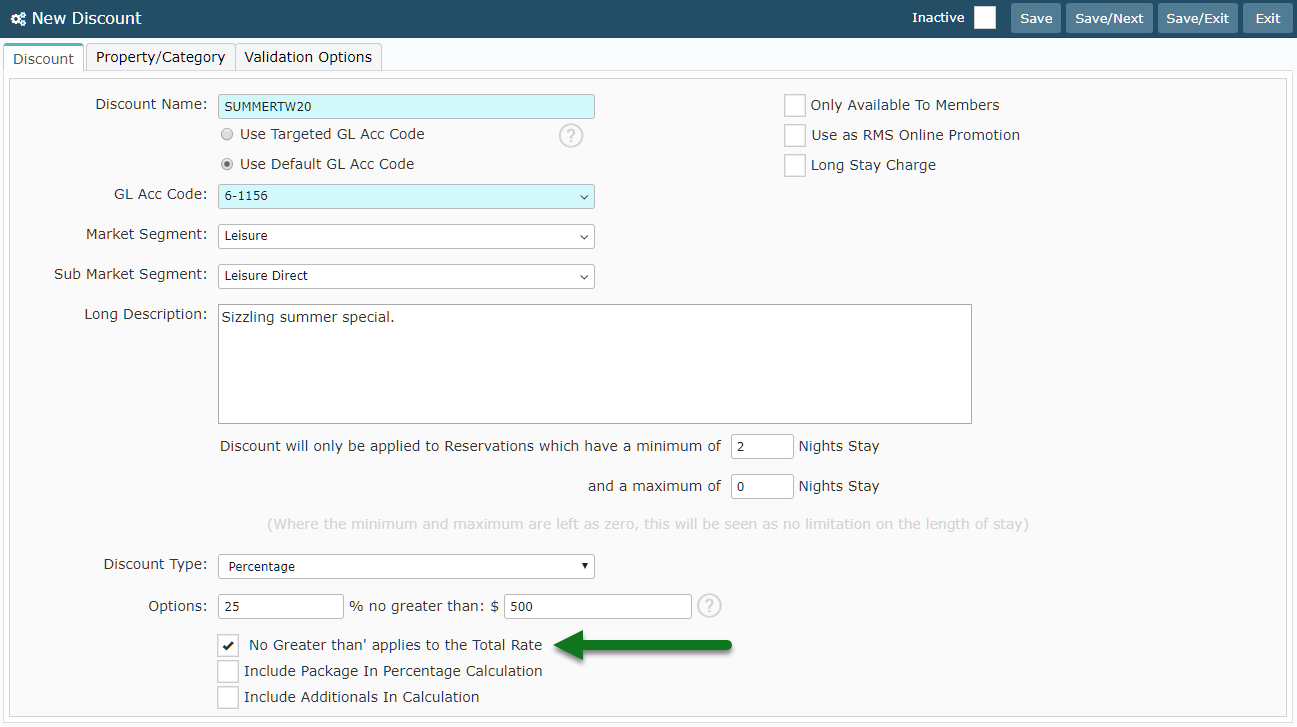
Select Discount Extras and choose 'Save' to create the Discount.
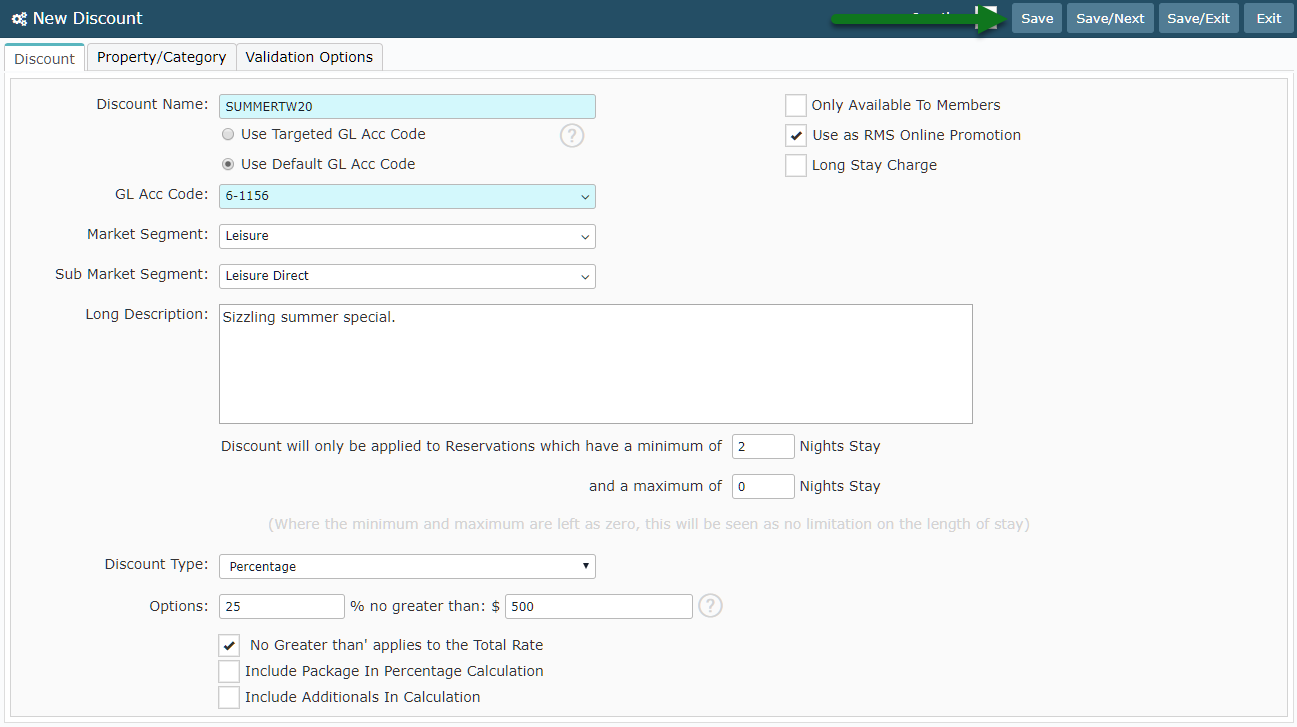
Select the required Discount Access and choose 'Ok'.
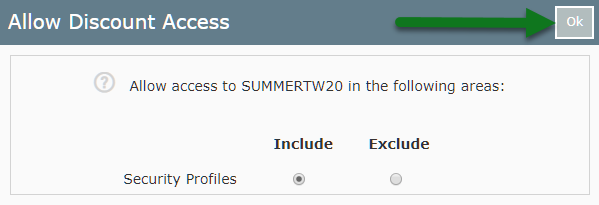
Navigate to the 'Validation Options' tab.

Select 'Add' to create a new set of Validation Rules.

Select the required Date Ranges.
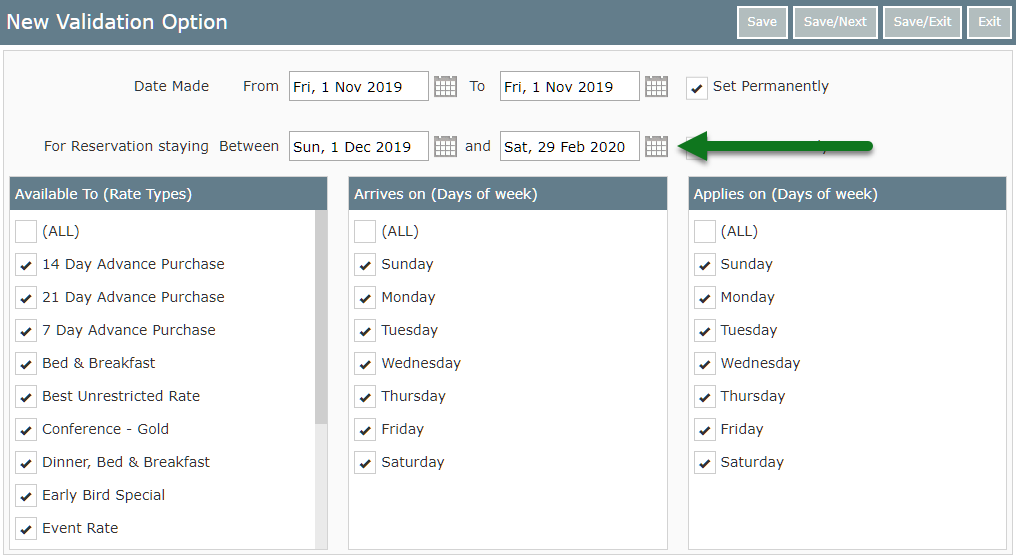
Select the applicable Rate Types.
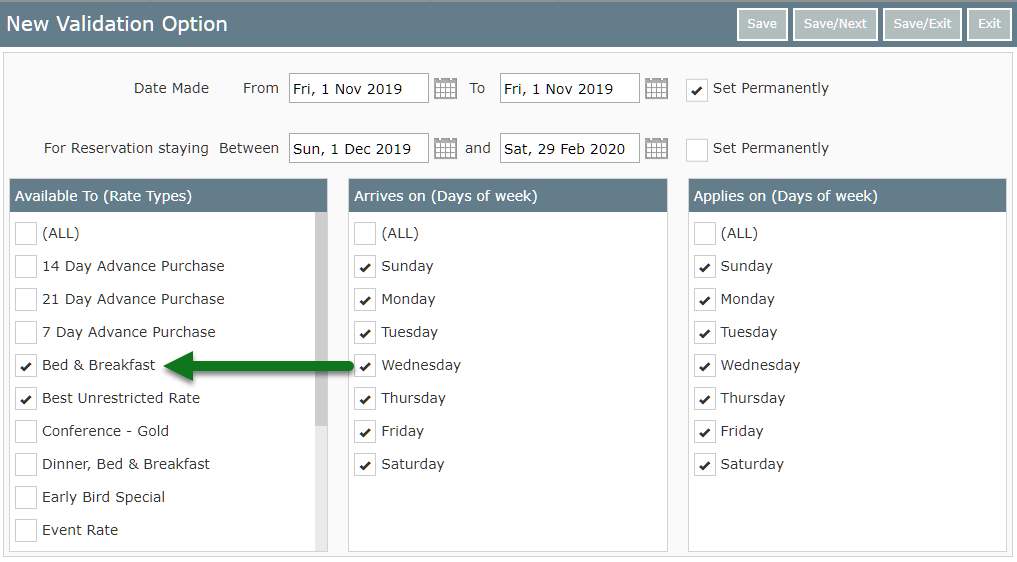
Select 'Save/Exit' to create the Validation Rule.
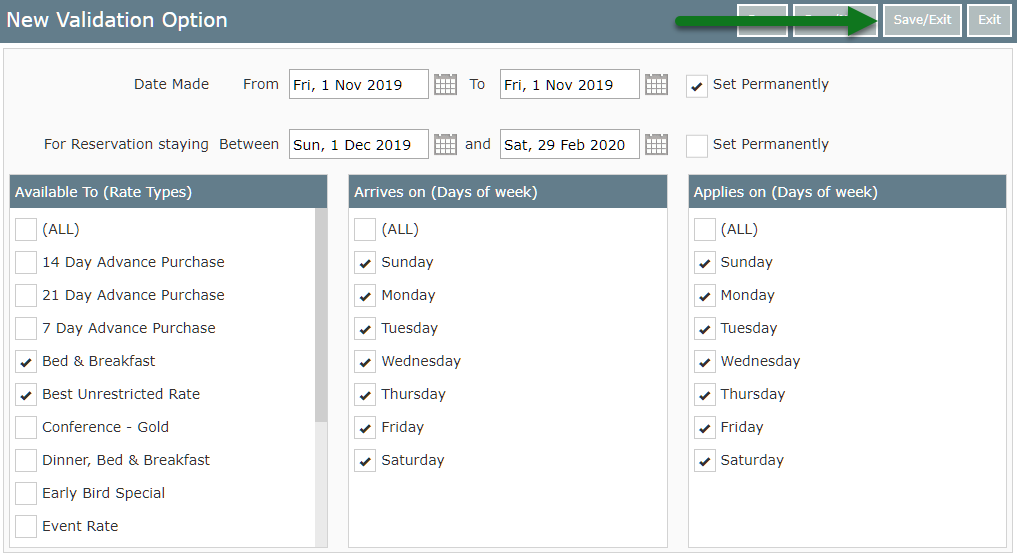
Select 'Save/Exit' to store the changes made to the Discount.
