Prevent Discounts from Selected Rates
Excluding specific Rates from Discounts in RMS.
Steps Required
Have your System Administrator complete the following.
- Go to Setup > Accounting > Discounts in RMS.
- Select a Discount and choose 'Edit'.
- Navigate to the 'Validation Options' tab.
- Select 'Add'.
- Select the required Date Ranges.
- Untick the checkbox for Rate Types to be excluded.
- Untick the checkbox for Arrival Days to be excluded.
- Untick the checkbox for Days of the Week Discount applies to.
- Save/Exit.
- Save/Exit.
Visual Guide
Go to Setup > Accounting > Discounts in RMS.
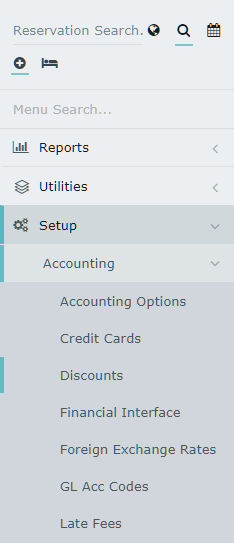
Select a Discount and choose 'Edit'.

Navigate to the 'Validation Options' tab.

Select 'Add' to create a new set of validation rules for this Discount.

Select the required Date Ranges.
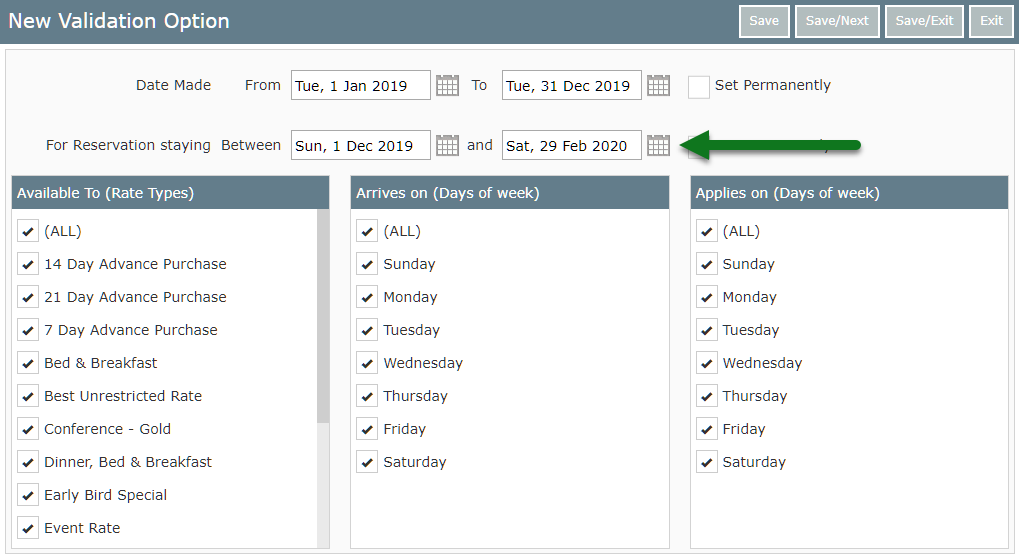
Untick the checkbox for Rate Types to be excluded.
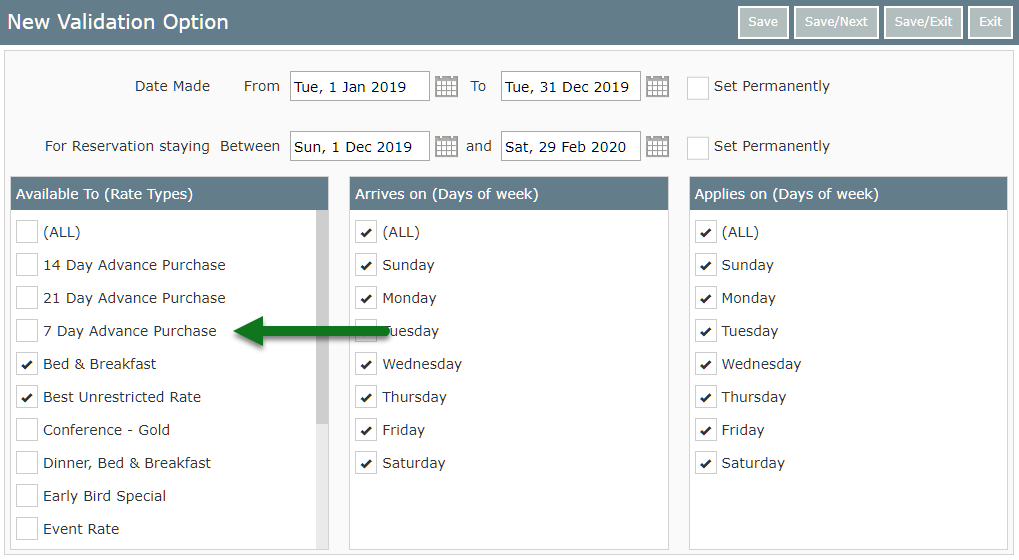
Untick the checkbox for Arrival Days to be excluded.
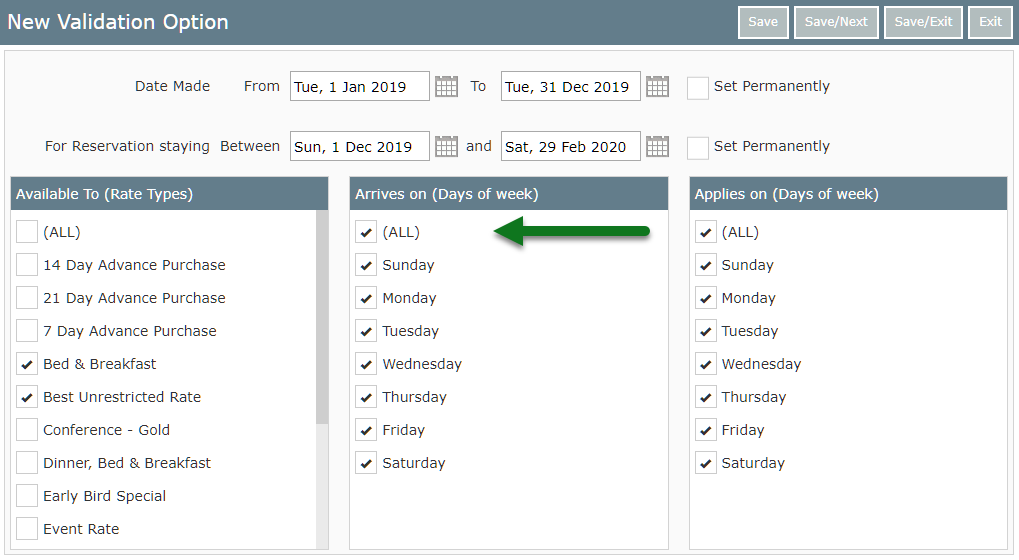
Untick the checkbox for Days of the Week Discount applies to.
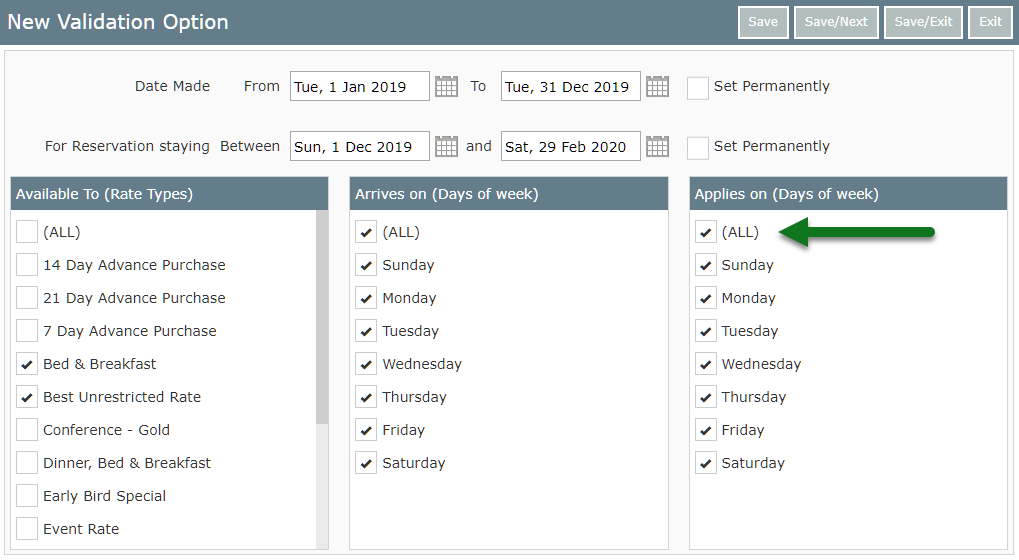
Select 'Save/Exit' to apply the validation options to the Discount.
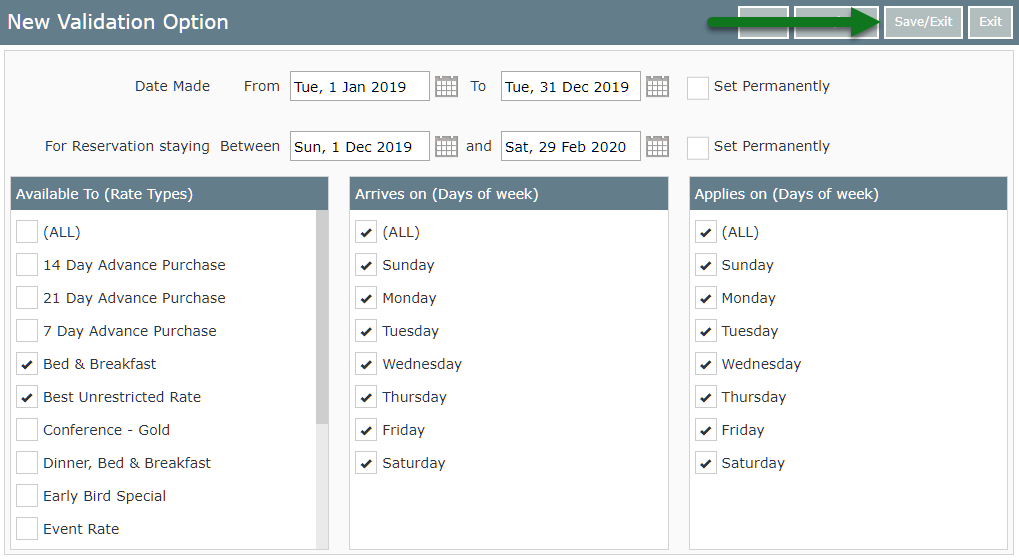
Select 'Save/Exit' to store the changes made to the Discount in RMS.
