User Access to Quick Quote
Setup Security Profile access to Quick Quote in RMS.
The Security Profile a user has assigned to them determines which menu items they see and which functions they can perform whilst logged into RMS.
Providing Security Profile access to Quick Quote enables users to access the Quick Quote feature for reservation quoting and creation in RMS.
-
Information
-
How To Use
- Add Button
Information
The Security Profile a user has assigned to them determines which menu items they see and which functions they can perform whilst logged into RMS.
Providing Security Profile access to Quick Quote enables users to access the Quick Quote feature for reservation quoting and creation in RMS.
Users will also require Security Profile access to at least one Property, Category and Rate Type as well as access to the Reservation Screen to use Quick Quote in RMS.
-
How to Use
- Add Button
How to Use
Have your System Administrator complete the following.
- Go to Setup > Users > Security Profiles in RMS.
- Select
 'Edit' on an existing Security Profile.
'Edit' on an existing Security Profile. - Expand the 'Reservation Screens' Function Menu.
- Select 'Allow' as 'Yes' on the Function 'Allow Access to Quote Button'.
- Select 'Allow' as 'Yes' on the Function 'Allow Access to Quote Screen'.
- Save/Exit.
-
Guide
-
Video
- Add Button
Guide
Go to Setup > Users > Security Profiles in RMS.

Select  'Edit' on an existing Security Profile.
'Edit' on an existing Security Profile.
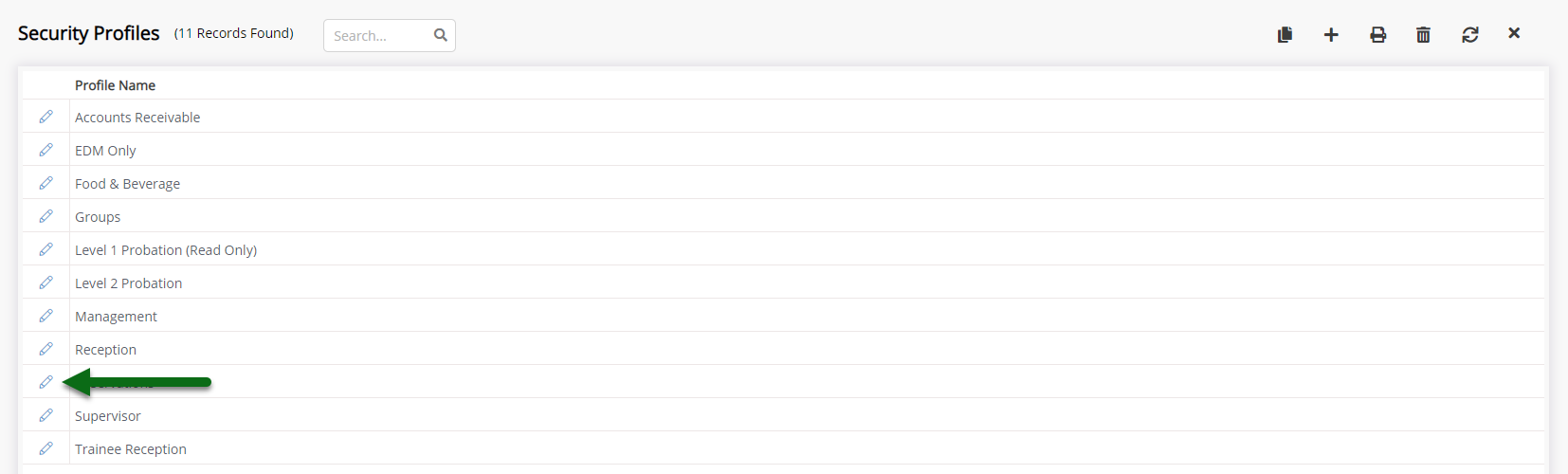
Expand the 'Reservation Screens' Function Menu.
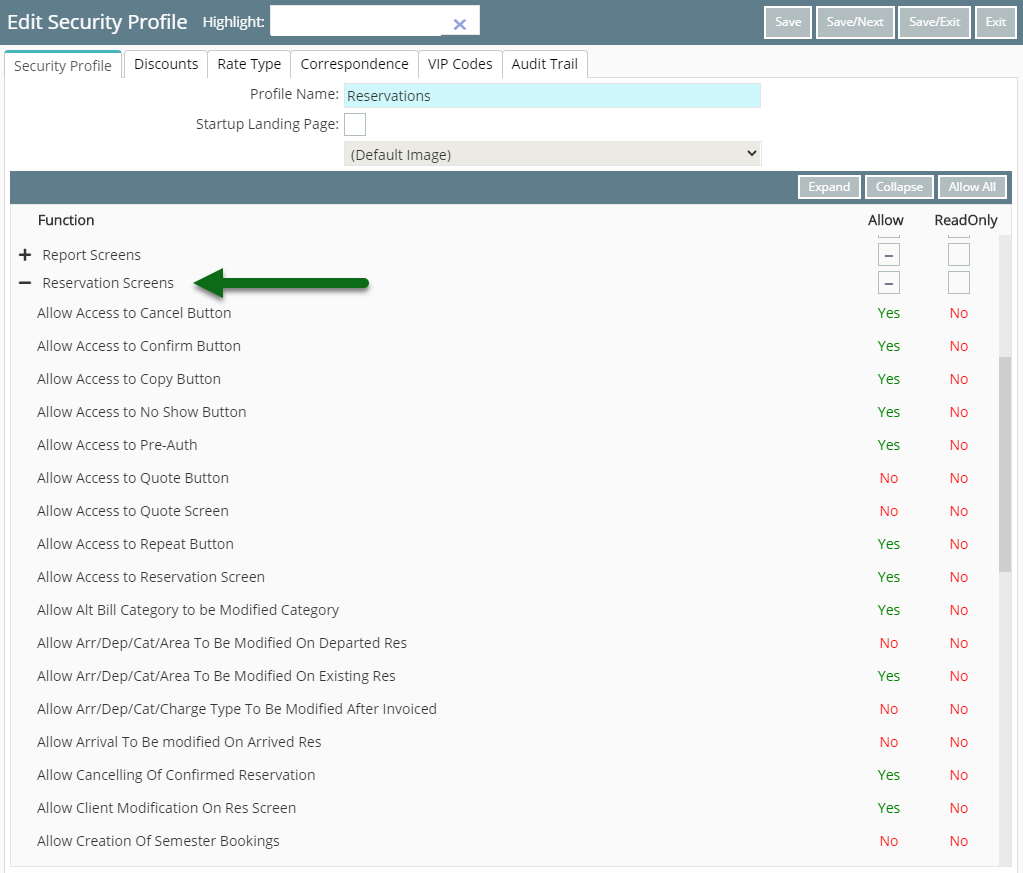
Select 'Allow' as 'Yes' on the Function 'Allow Access to Quote Button'.
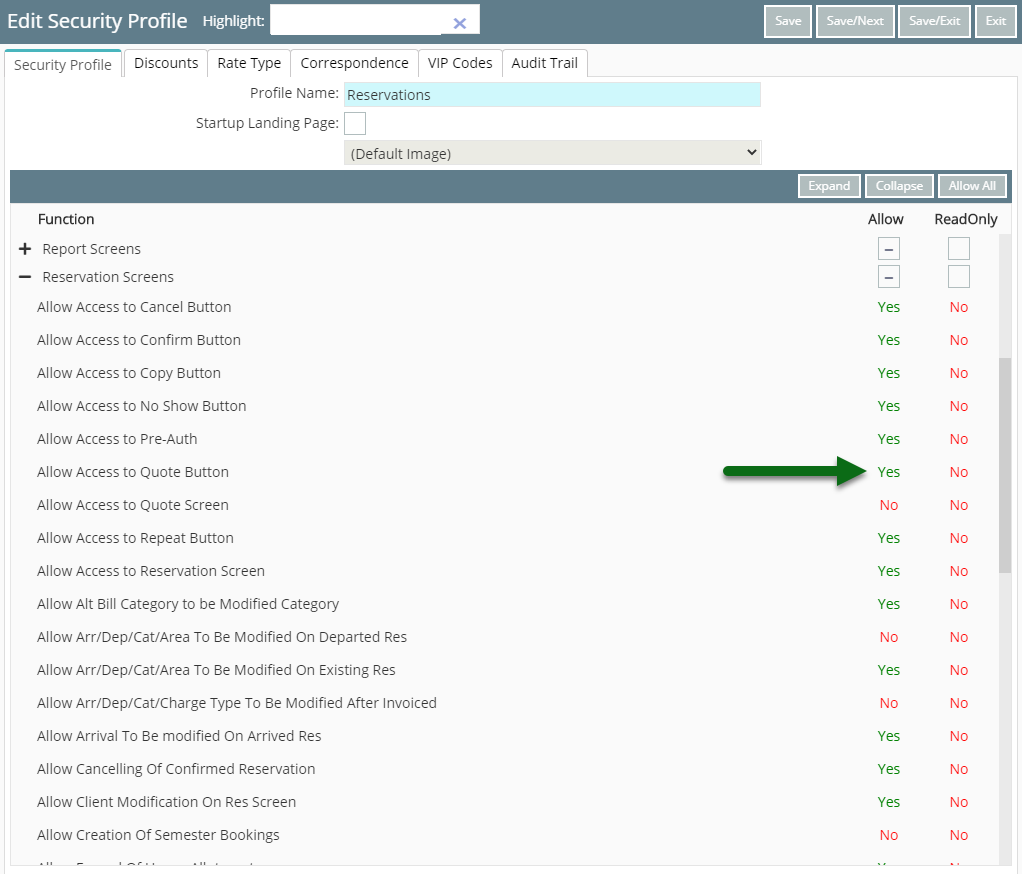
Select 'Allow' as 'Yes' on the Function 'Allow Access to Quote Screen'.
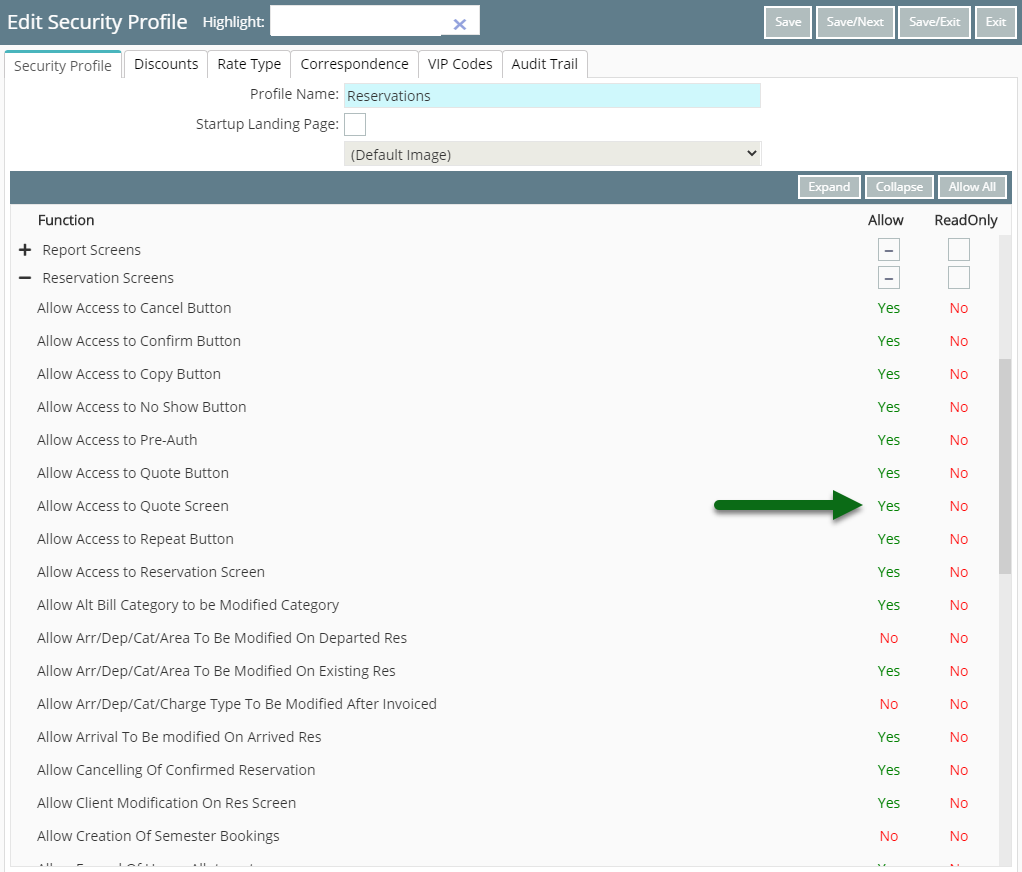
Select 'Save/Exit' to store the changes made.
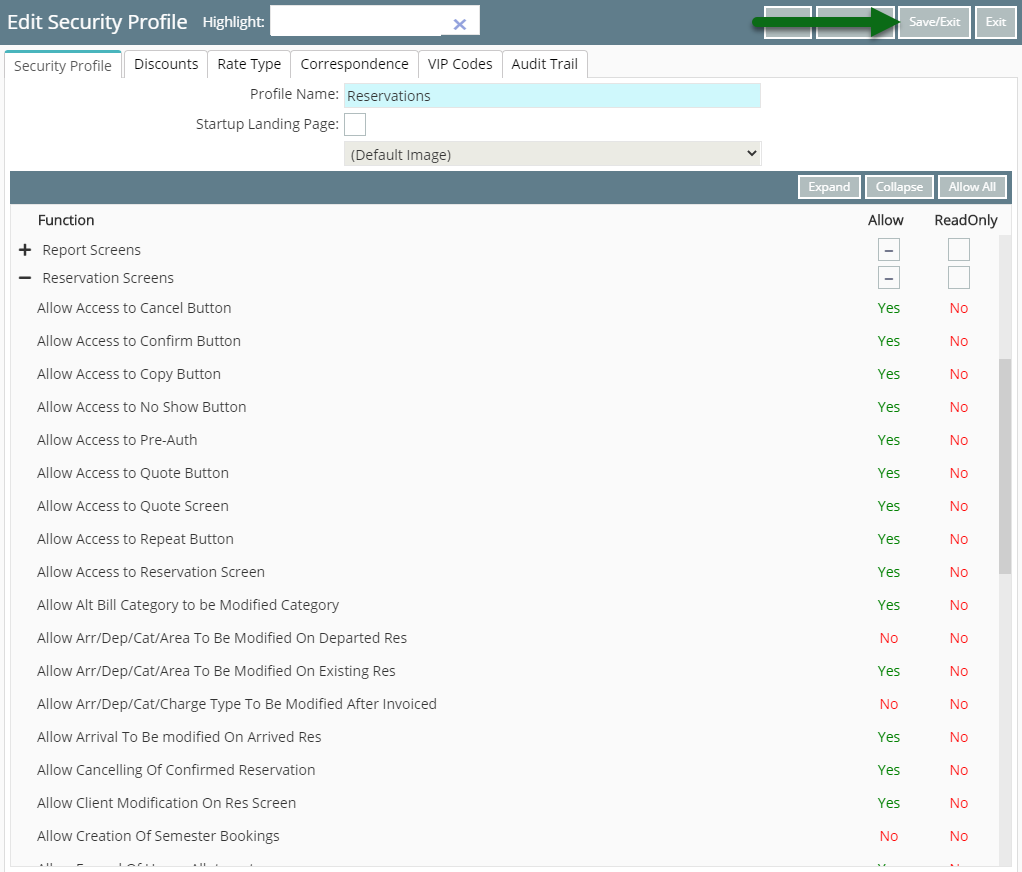
Users with this Security Profile will now be able to access Quick Quote in RMS.
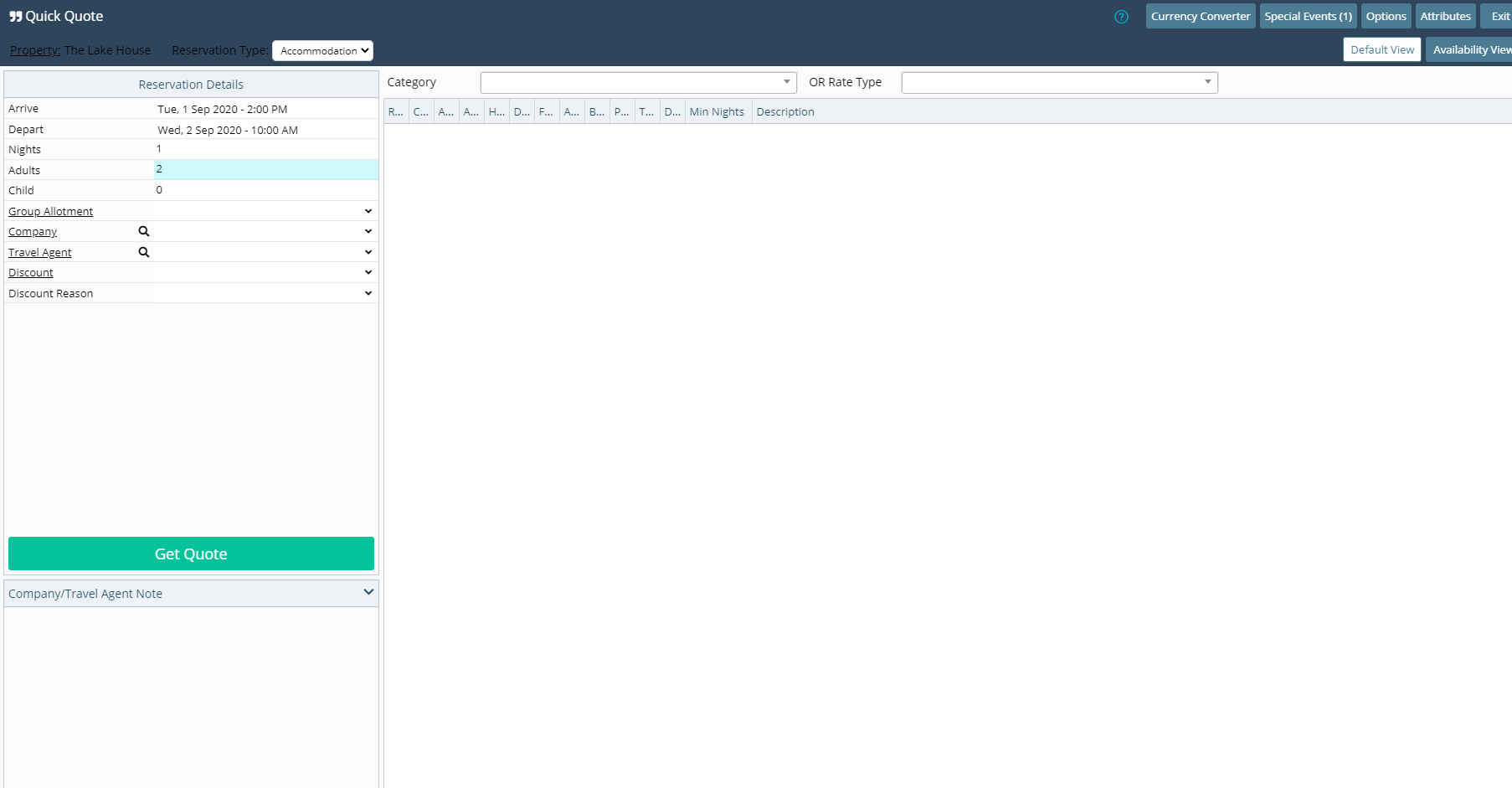
-
Video
- Add Button
Video
Video
How to Use
Have your System Administrator complete the following.
- Go to Setup > Users > Security Profiles in RMS.
- Select
 'Edit' on an existing Security Profile.
'Edit' on an existing Security Profile. - Expand the 'Reservation Screens' Function Menu.
- Select 'Allow' as 'Yes' on the Function 'Allow Access to Quote Button'.
- Select 'Allow' as 'Yes' on the Function 'Allow Access to Quote Screen'.
- Save/Exit.
-
Guide
-
Video
- Add Button
Guide
Go to Setup > Users > Security Profiles in RMS.

Select  'Edit' on an existing Security Profile.
'Edit' on an existing Security Profile.
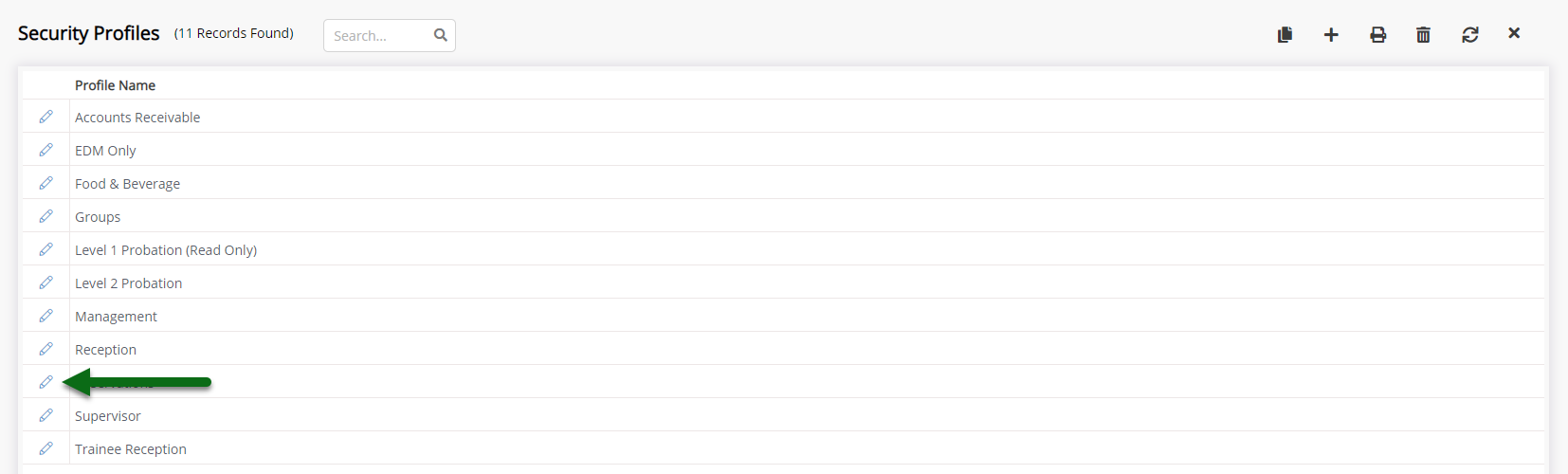
Expand the 'Reservation Screens' Function Menu.
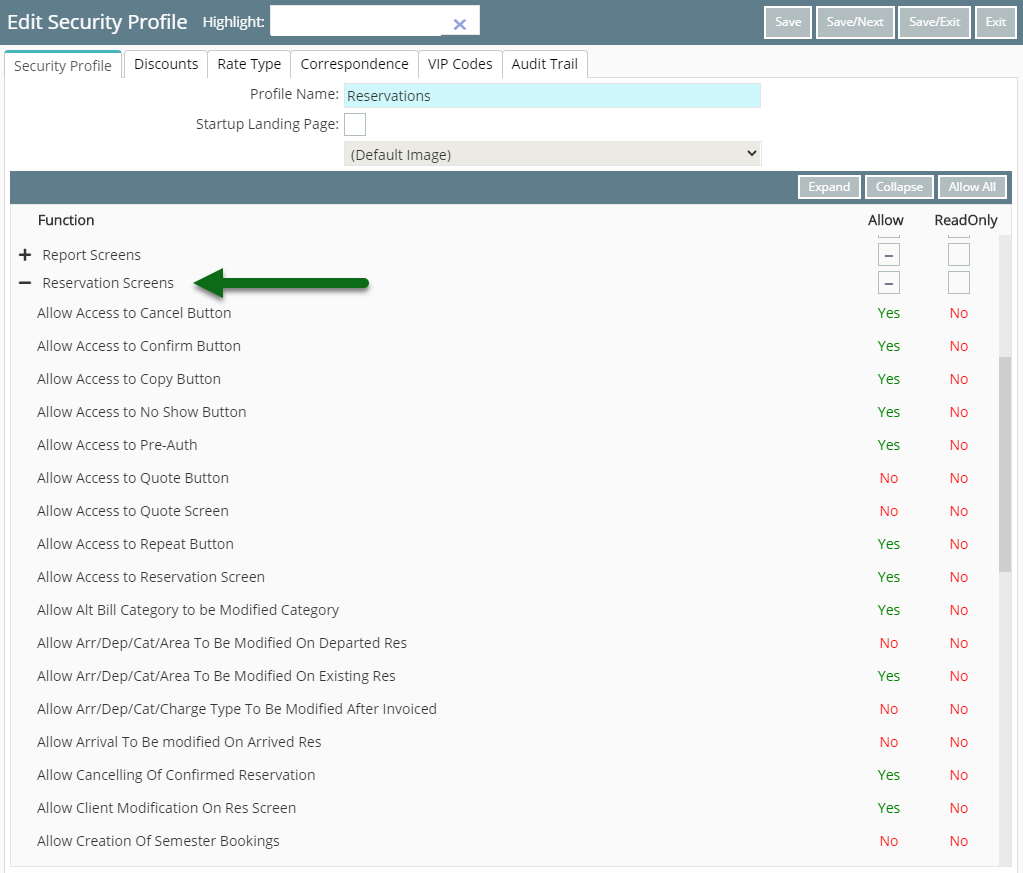
Select 'Allow' as 'Yes' on the Function 'Allow Access to Quote Button'.
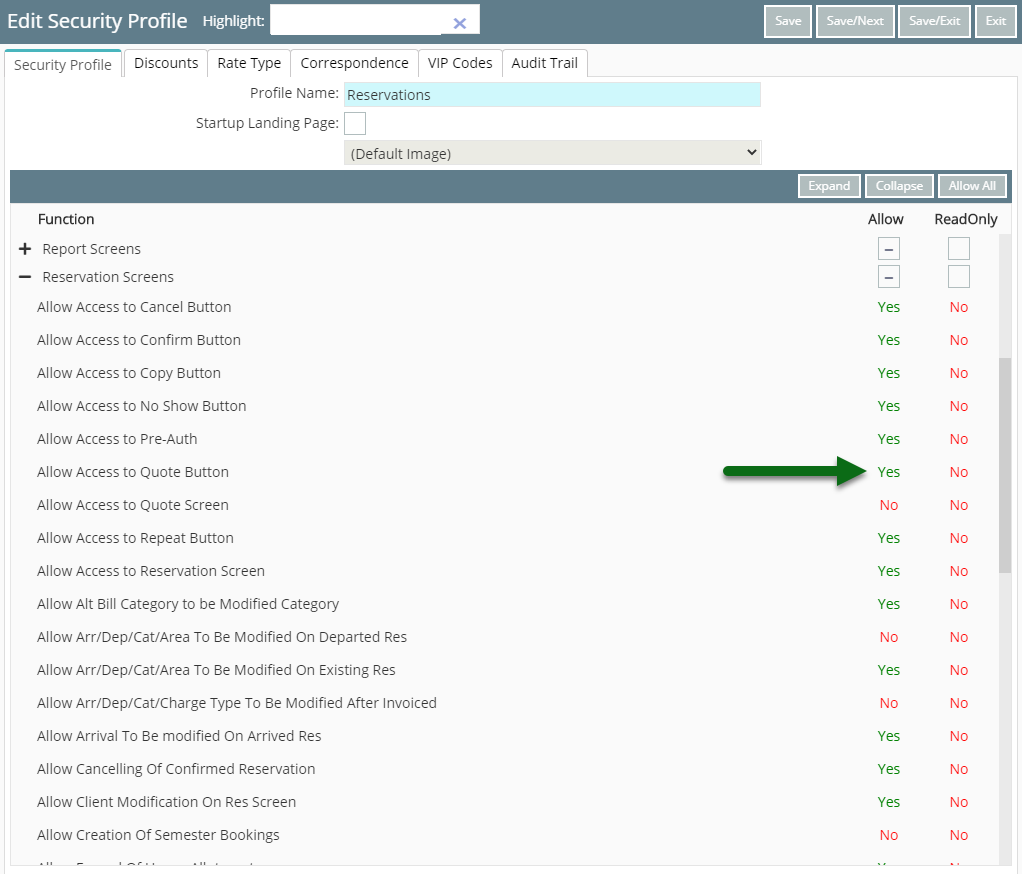
Select 'Allow' as 'Yes' on the Function 'Allow Access to Quote Screen'.
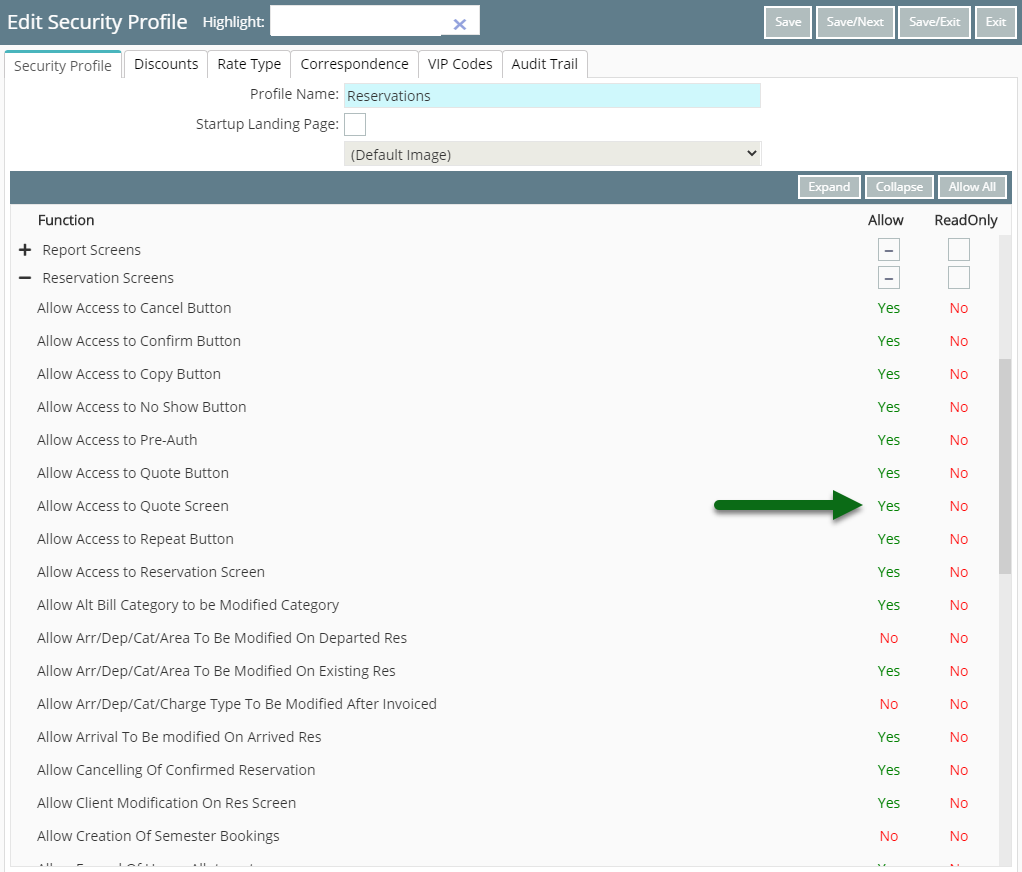
Select 'Save/Exit' to store the changes made.
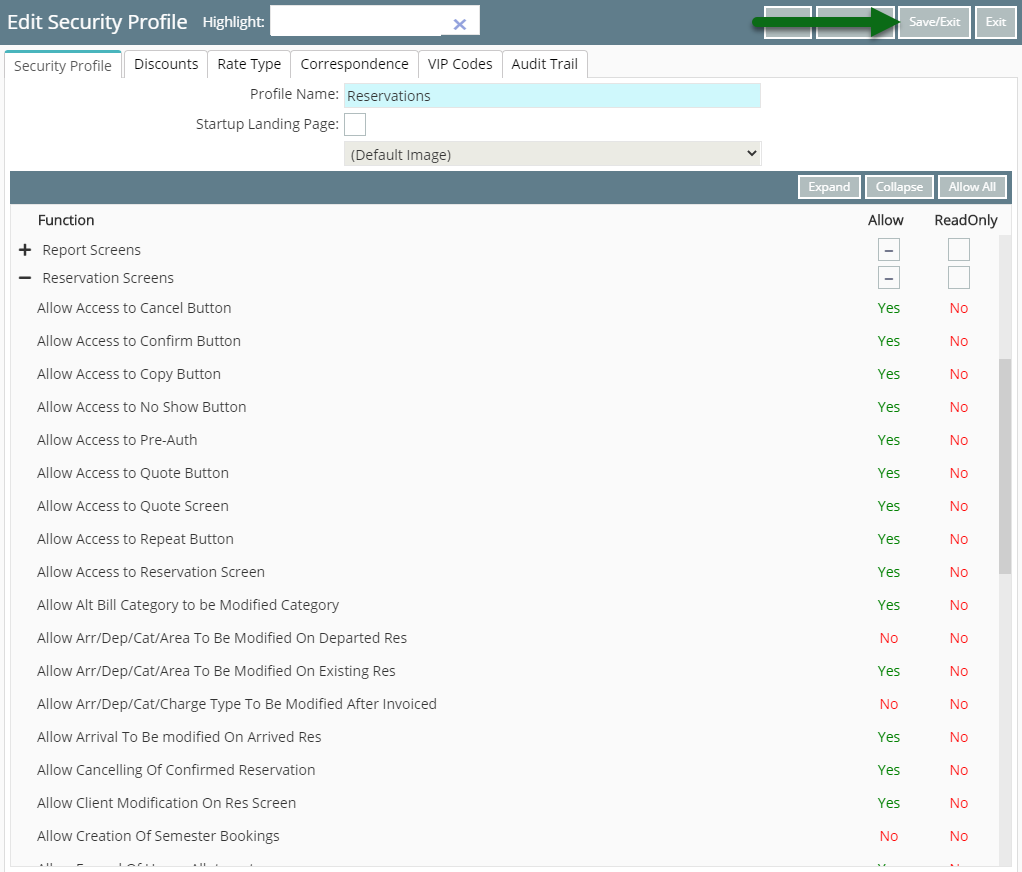
Users with this Security Profile will now be able to access Quick Quote in RMS.
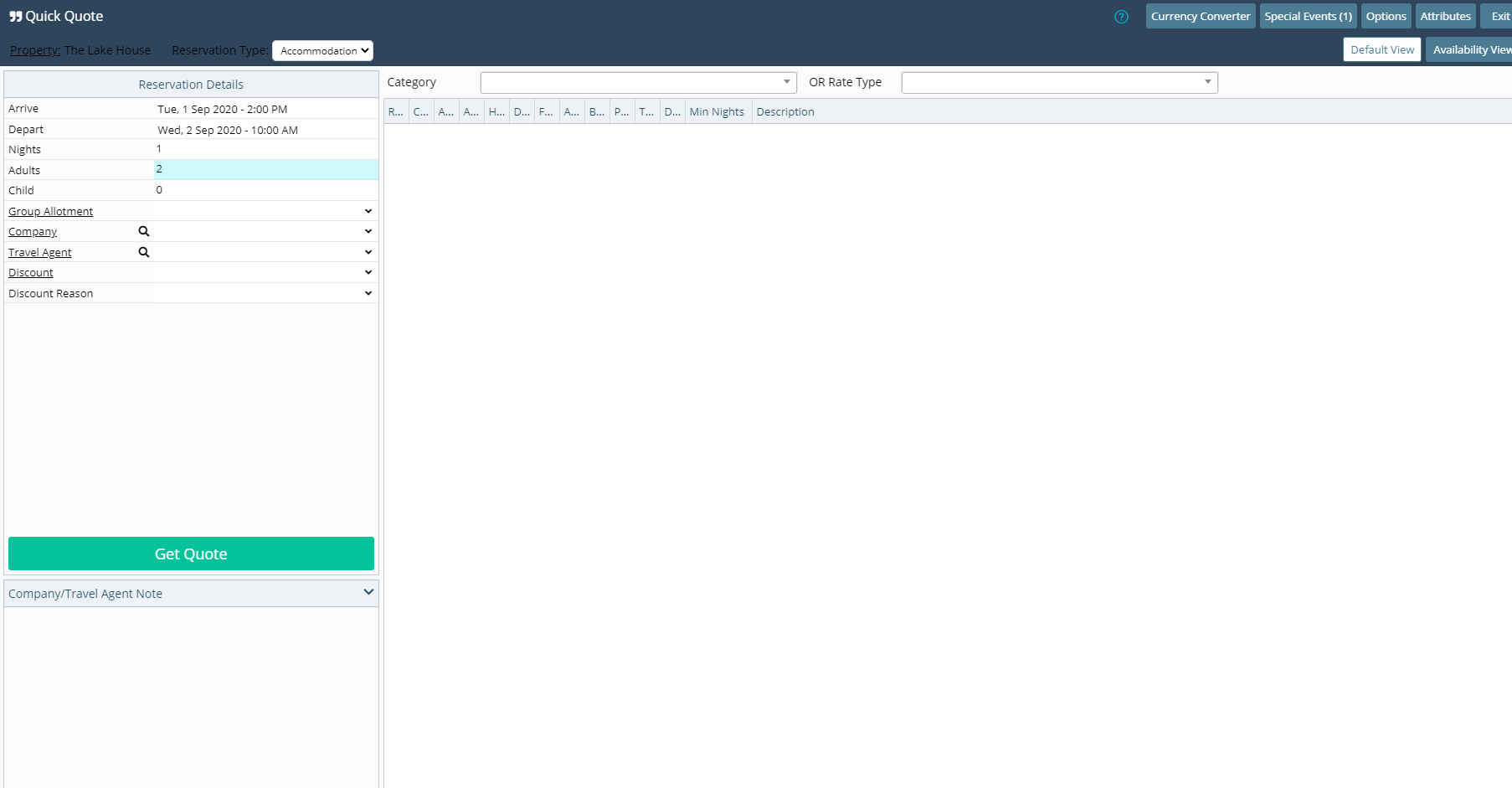
-
Video
- Add Button
Video
Video