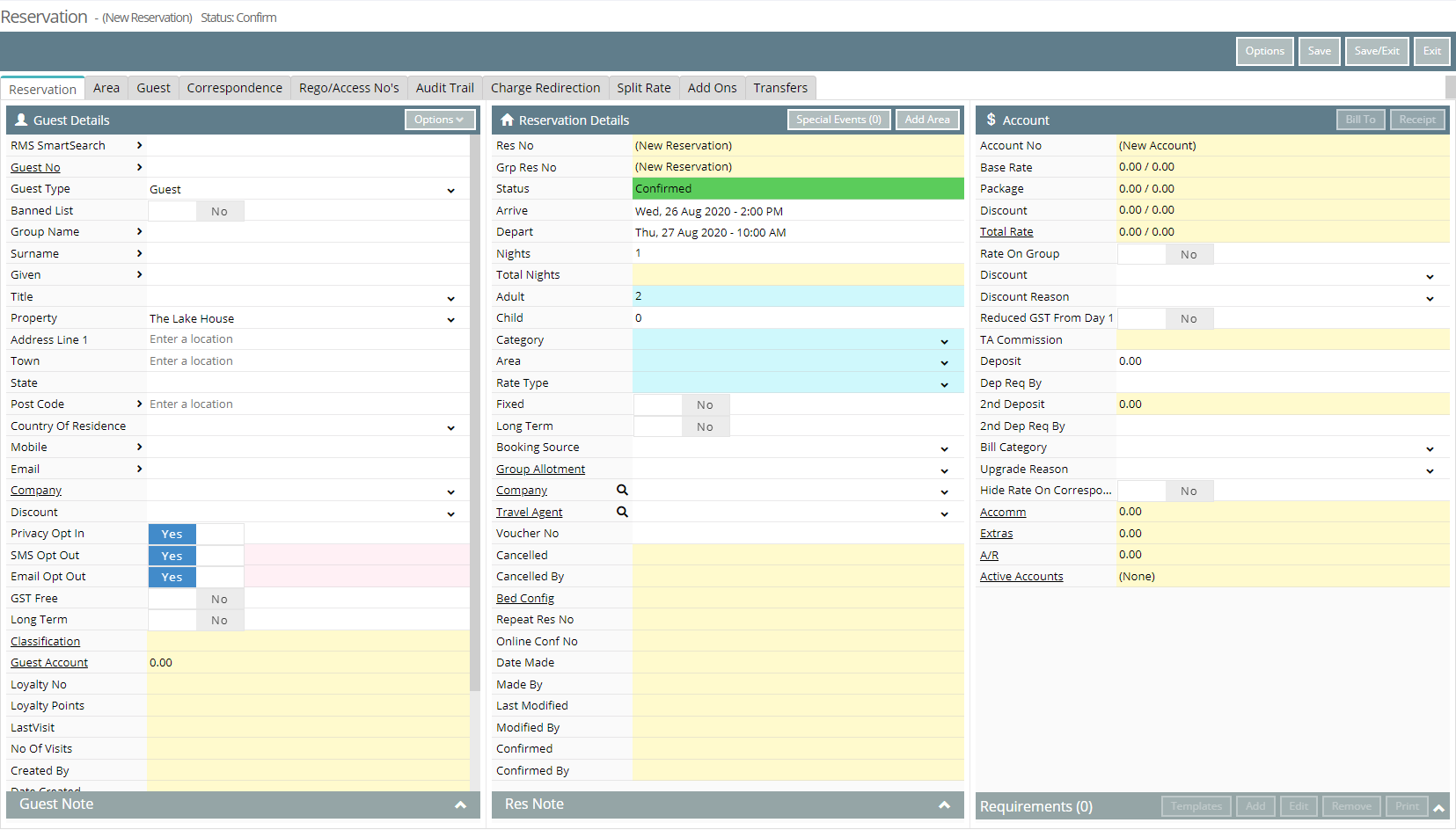User Access to Create Reservations
Setup a Security Profile with access to create reservations in RMS.
Steps Required
Have your System Administrator complete the following.
- Go to Setup > Users > Security Profiles in RMS.
- Select 'Edit' on an existing Security Profile.
- Expand the 'Reservation Screens' Function Menu.
- Select 'Allow' as 'Yes' on the Function 'Allow Access to the Reservation Screen'.
- Select 'Allow' as 'Yes' on the Function 'Allow Client Modification On Res Screen'.
- Save/Exit.
Visual Guide
Go to Setup > Users > Security Profiles in RMS.
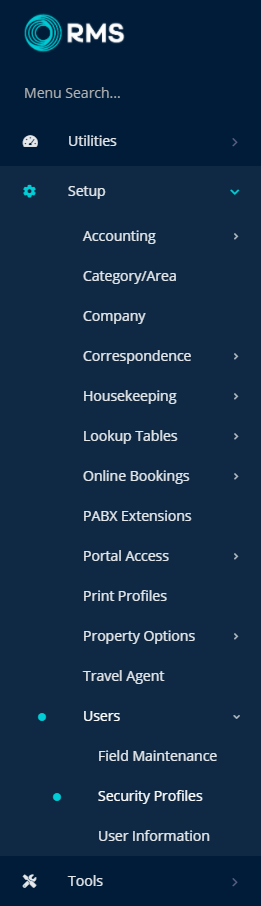
Select 'Edit' on an existing Security Profile.
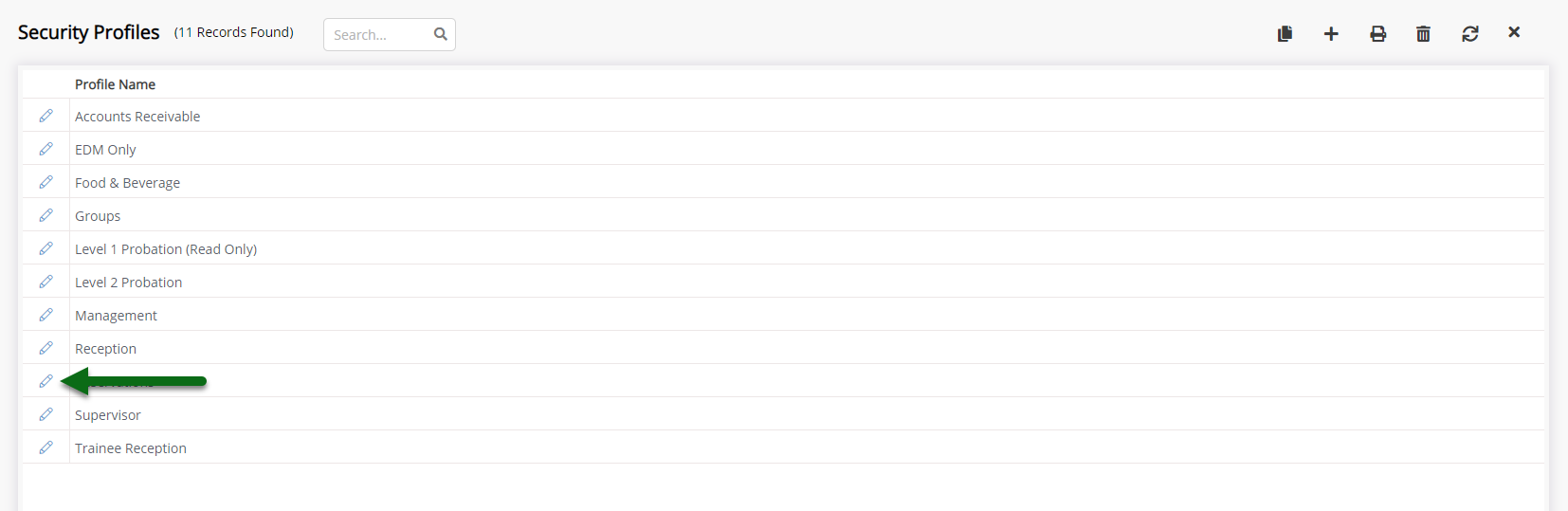
Expand the 'Reservation Screens' Function Menu.
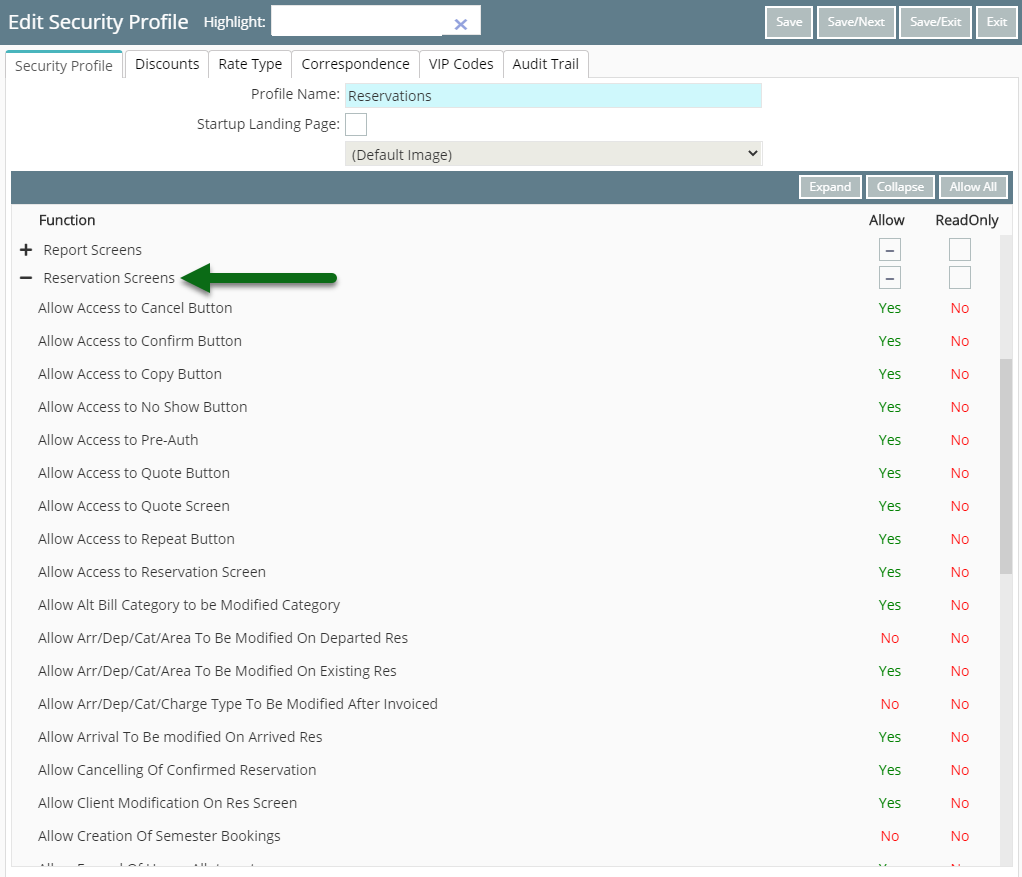
Select 'Allow' as 'Yes' on the Function 'Allow Access to the Reservation Screen'.
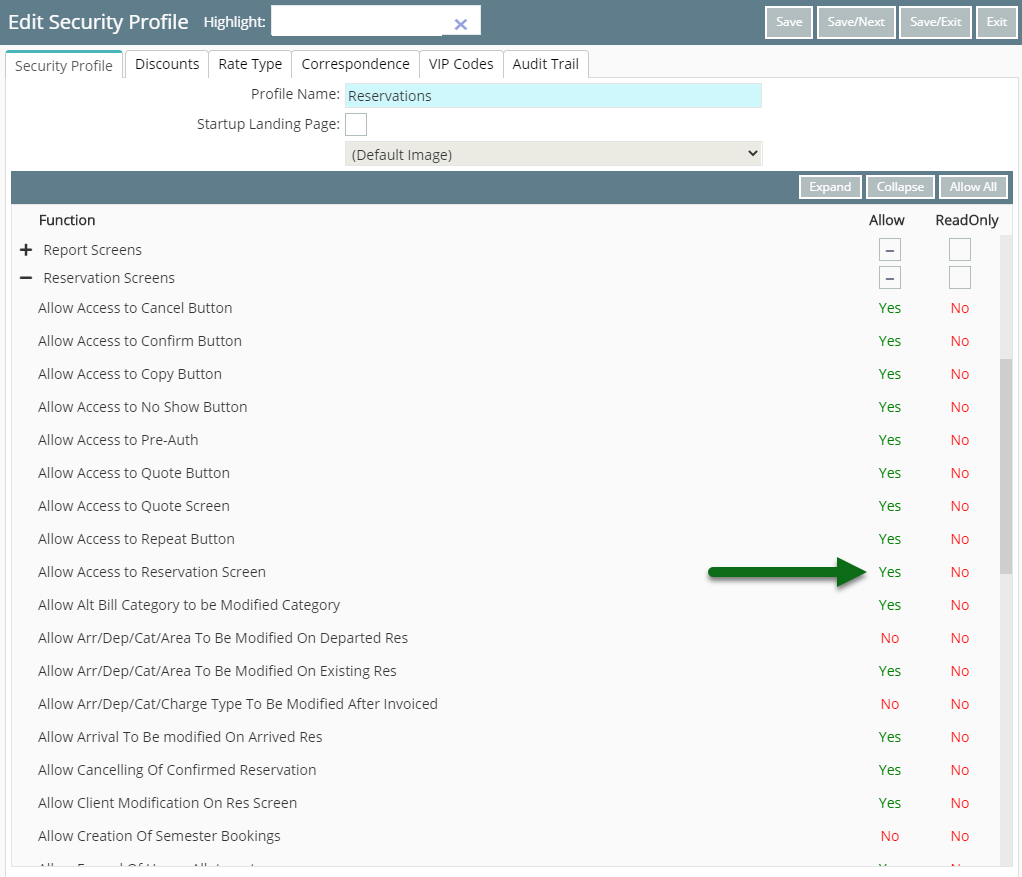
Select 'Allow' as 'Yes' on the Function 'Allow Client Modification On Res Screen'.
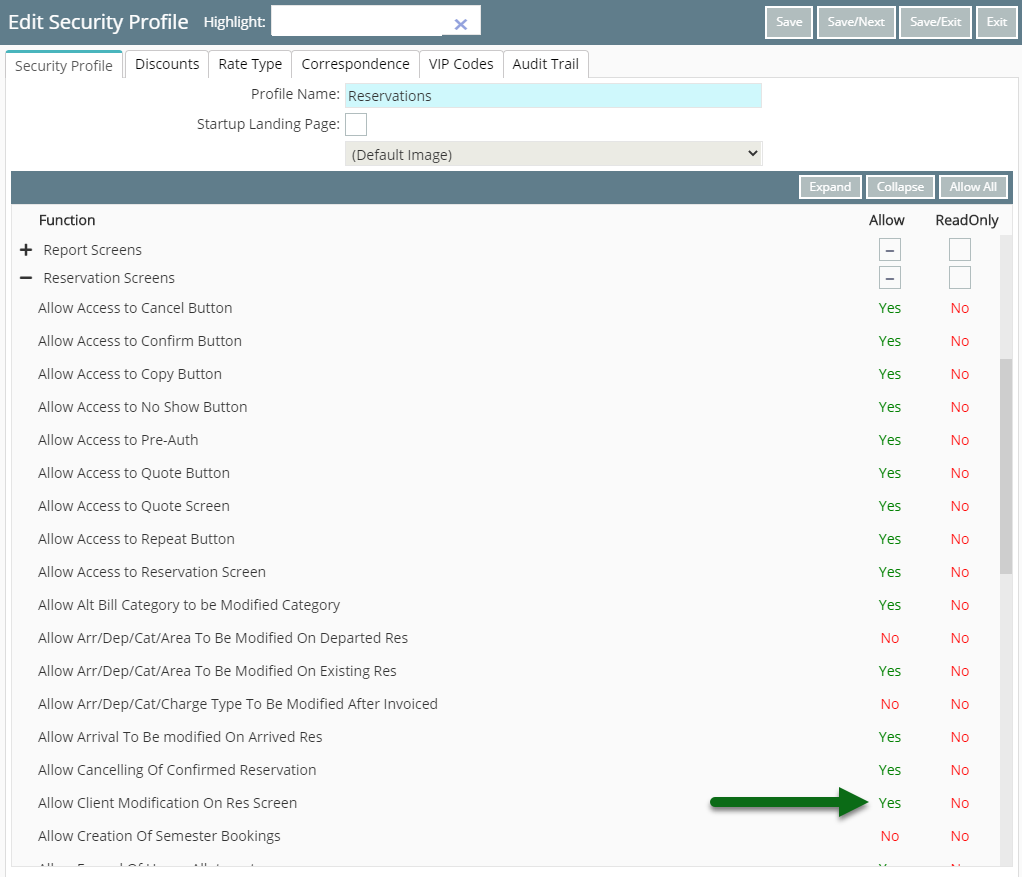
Select 'Save/Exit' to store the changes made.
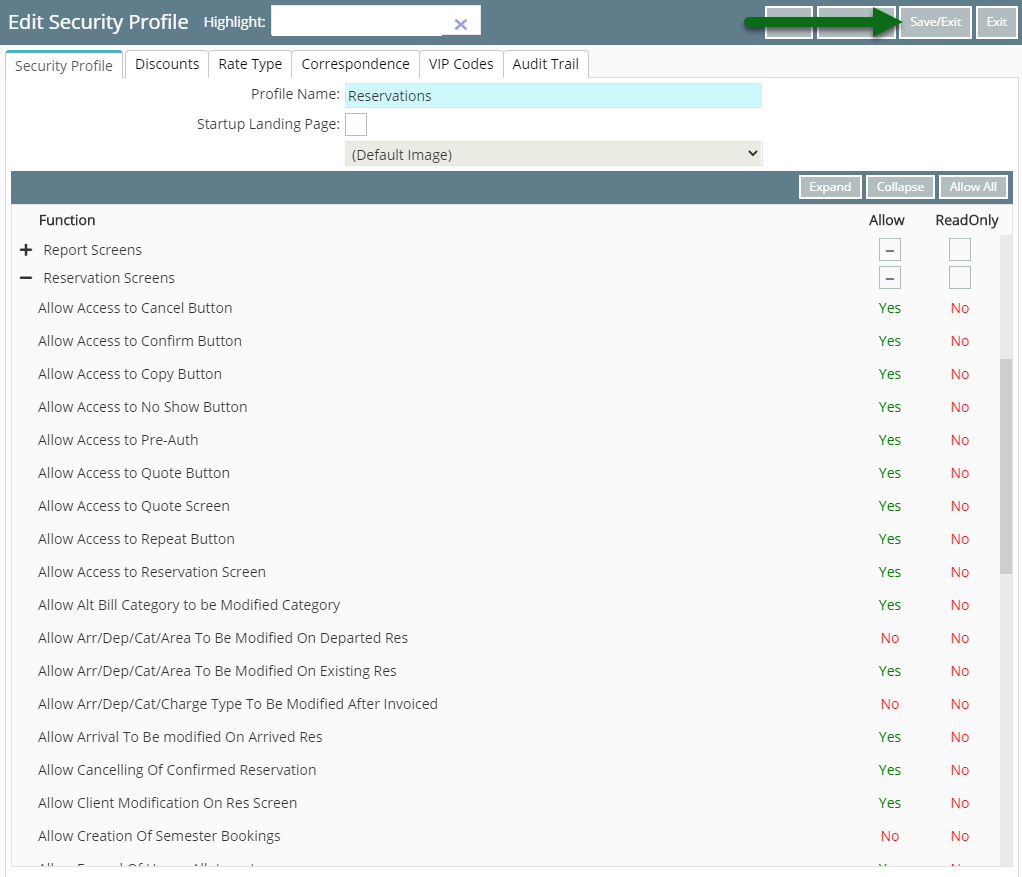
Users with this Security Profile will now have access to the Reservation Screen and the ability to edit the Guest Details on the Reservation Screen.