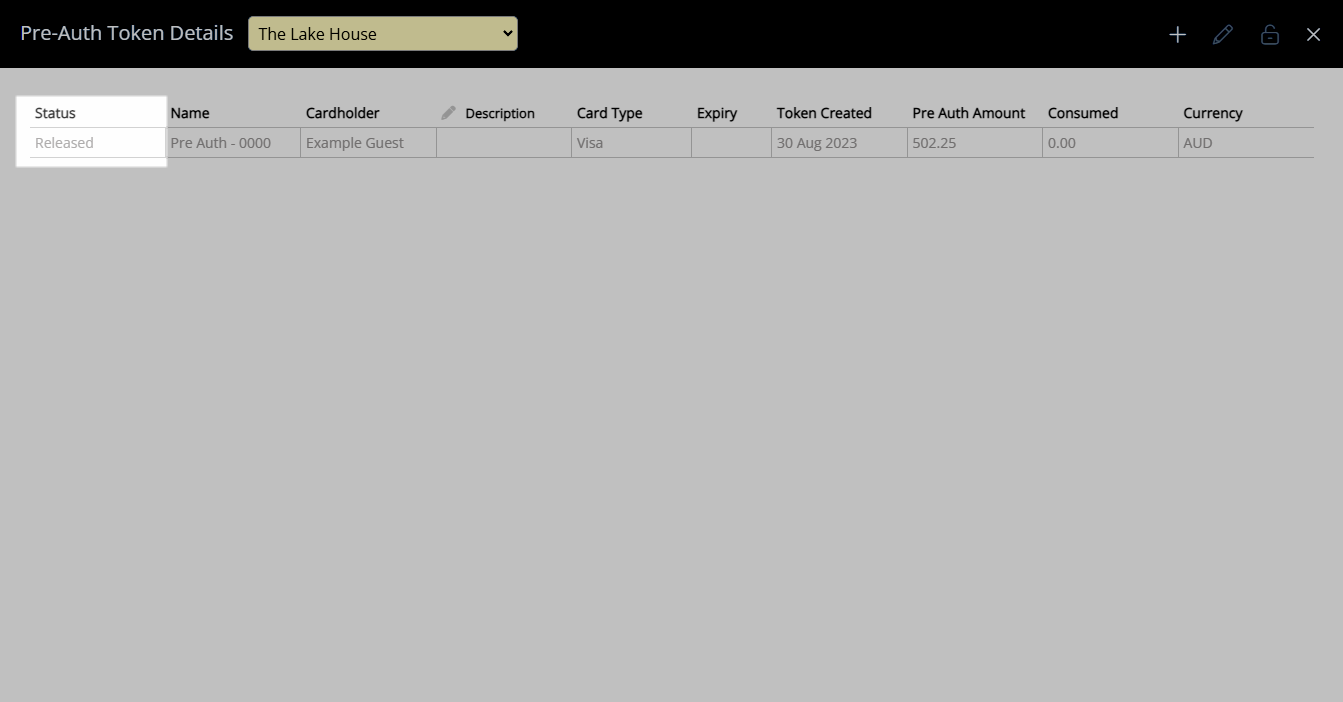Release Pre-Authorisation
Release a Pre-Authorisation when using RMS Pay as the Payment Gateway in RMS.
Release Pre-Authorisation enables releasing the temporary hold of funds with a Pre-Authorisation Token when using RMS Pay as the Payment Gateway in RMS.
-
Information
-
Use
- Add Button
Information
Release Pre-Authorisation enables releasing the temporary hold of funds with a Pre-Authorisation Token when using RMS Pay as the Payment Gateway in RMS.
Pre-authorisation places a temporary hold of funds on a Credit Card when using a compatible Payment Gateway in RMS.
Funds held by pre-authorisation can be consumed on the Reservation Account using the CC Pre-Auth Token.
CC Pre-Auth Tokens are associated to the Reservation they are created on and can be created using a different card to any Credit Card Token on the Guest Profile.
The card issuer will automatically release the funds back to the Guest if the pre-authorisation is not consumed.
The number of days funds are held is determined by the merchant with an average of 3-5 business days up to 30 business days after the CC Pre-Auth Token is created.
Manually releasing the Pre-Authorisation in RMS sends a request to the card issuer to remove the temporary hold on the funds.
The time taken to release the funds after the request is sent is determined by the card issuer.
The 'Released' status displayed on a CC Pre-Auth Token indicates the token is no longer available to consume the funds held due to a release request being sent to the card issuer.
The actual release of the funds is determined by the card issuer.
-
Use
- Add Button
Use
- Go to the Toolbar Menu Reservation Search in RMS.
- Enter the Guest Name or Reservation Number and press 'Enter'.
- Select the
 'Pre-Authorisation Token' icon.
'Pre-Authorisation Token' icon. - Select an existing CC Pre-Auth Token.
- Select the
 'Release' icon.
'Release' icon. - Select 'Yes' to confirm.
-
Guide
- Add Button
Guide
Go to the Toolbar Menu Reservation Search in RMS.
Enter the Guest Name or Reservation Number and press 'Enter'.

Select the ![]() 'Pre-Authorisation Token' icon.
'Pre-Authorisation Token' icon.
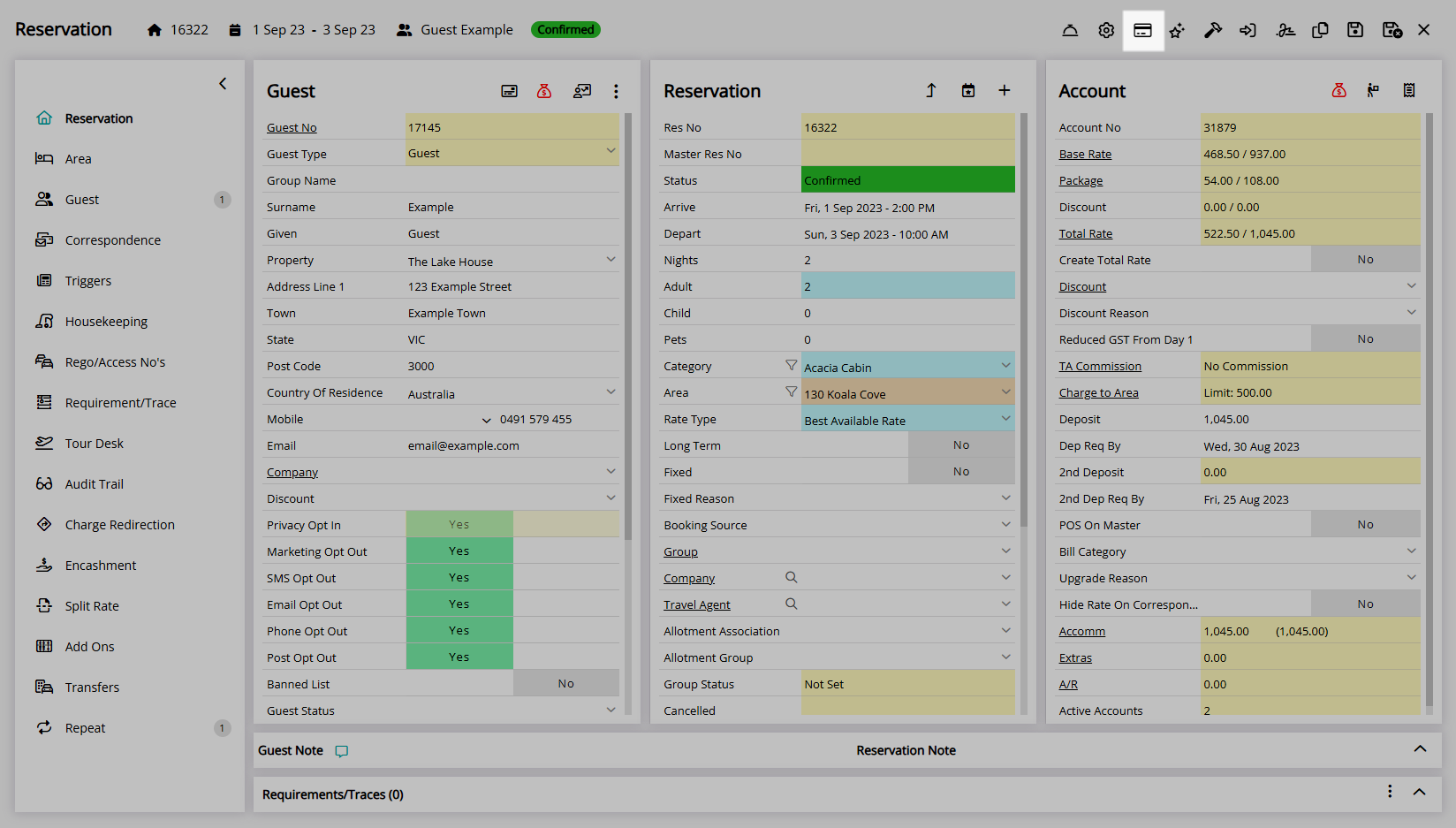
Select an existing CC Pre-Auth Token.
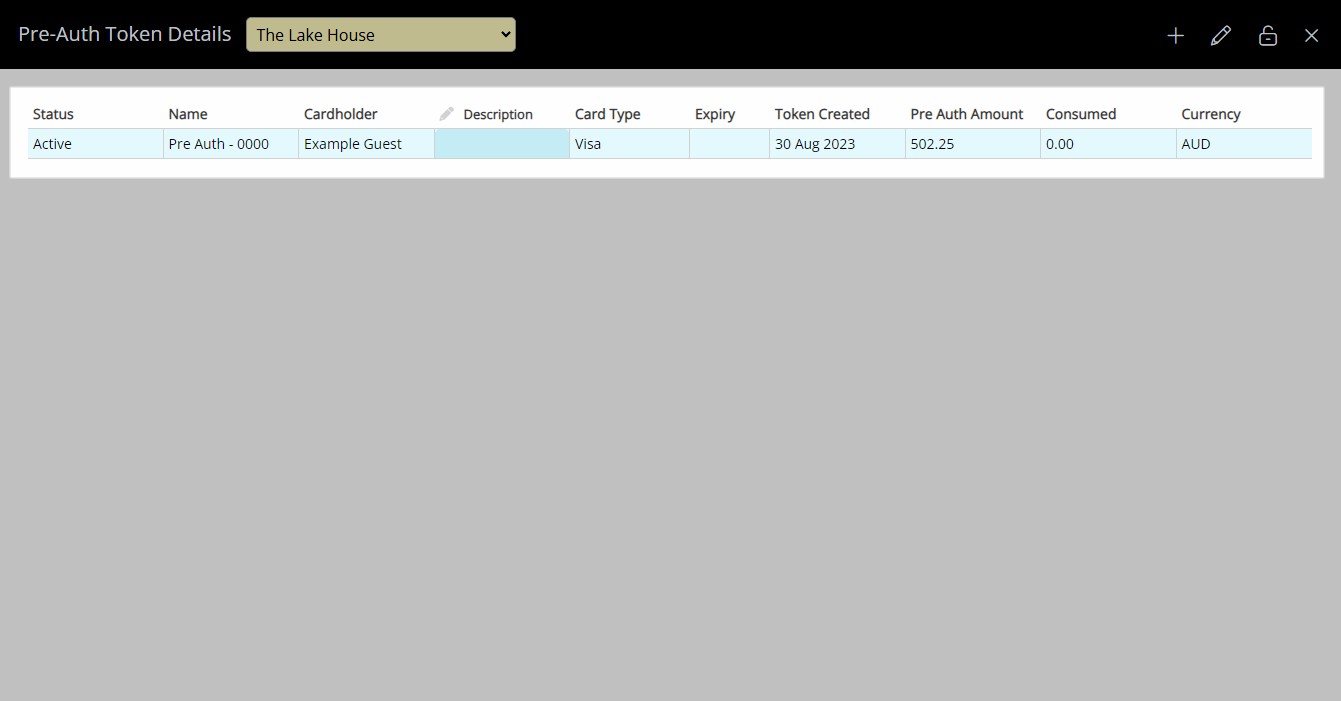
Select the  'Release' icon.
'Release' icon.
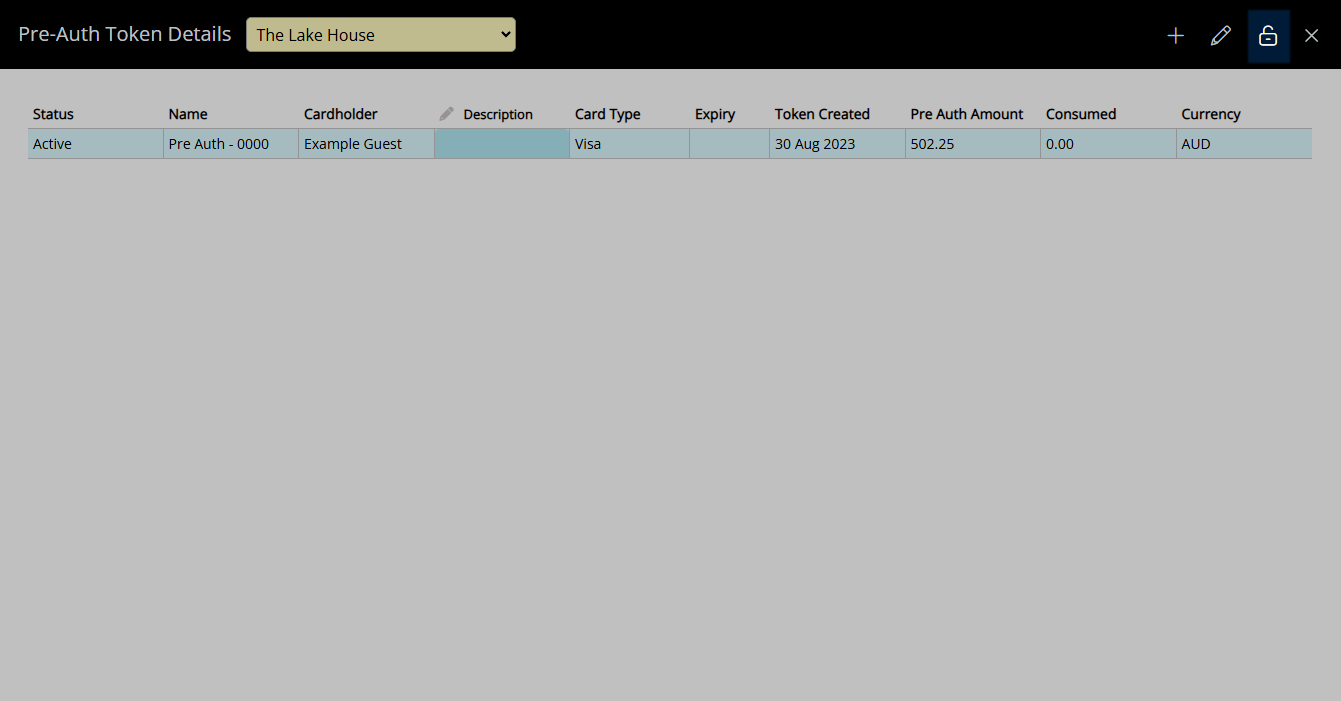
Select 'Yes' to confirm.
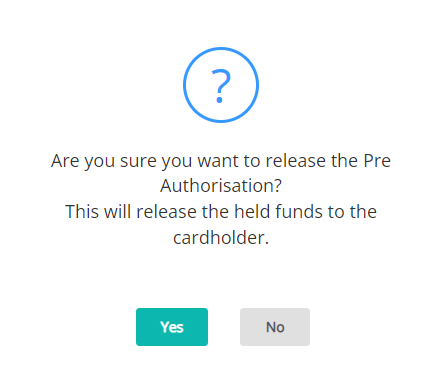
The Release Request will be sent to the card issuer to remove the temporary hold of funds on the card and the CC Pre-Auth Token will be in Released Status.
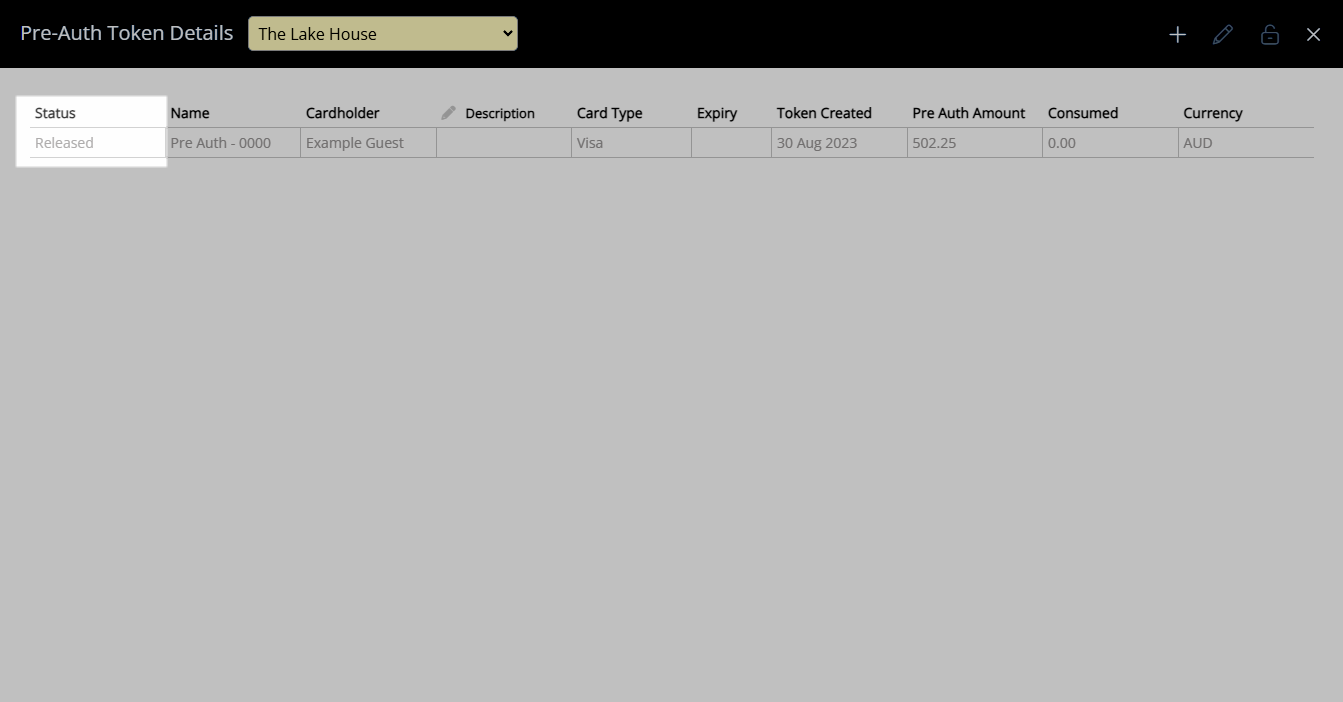
Use
- Go to the Toolbar Menu Reservation Search in RMS.
- Enter the Guest Name or Reservation Number and press 'Enter'.
- Select the
 'Pre-Authorisation Token' icon.
'Pre-Authorisation Token' icon. - Select an existing CC Pre-Auth Token.
- Select the
 'Release' icon.
'Release' icon. - Select 'Yes' to confirm.
-
Guide
- Add Button
Guide
Go to the Toolbar Menu Reservation Search in RMS.
Enter the Guest Name or Reservation Number and press 'Enter'.

Select the ![]() 'Pre-Authorisation Token' icon.
'Pre-Authorisation Token' icon.
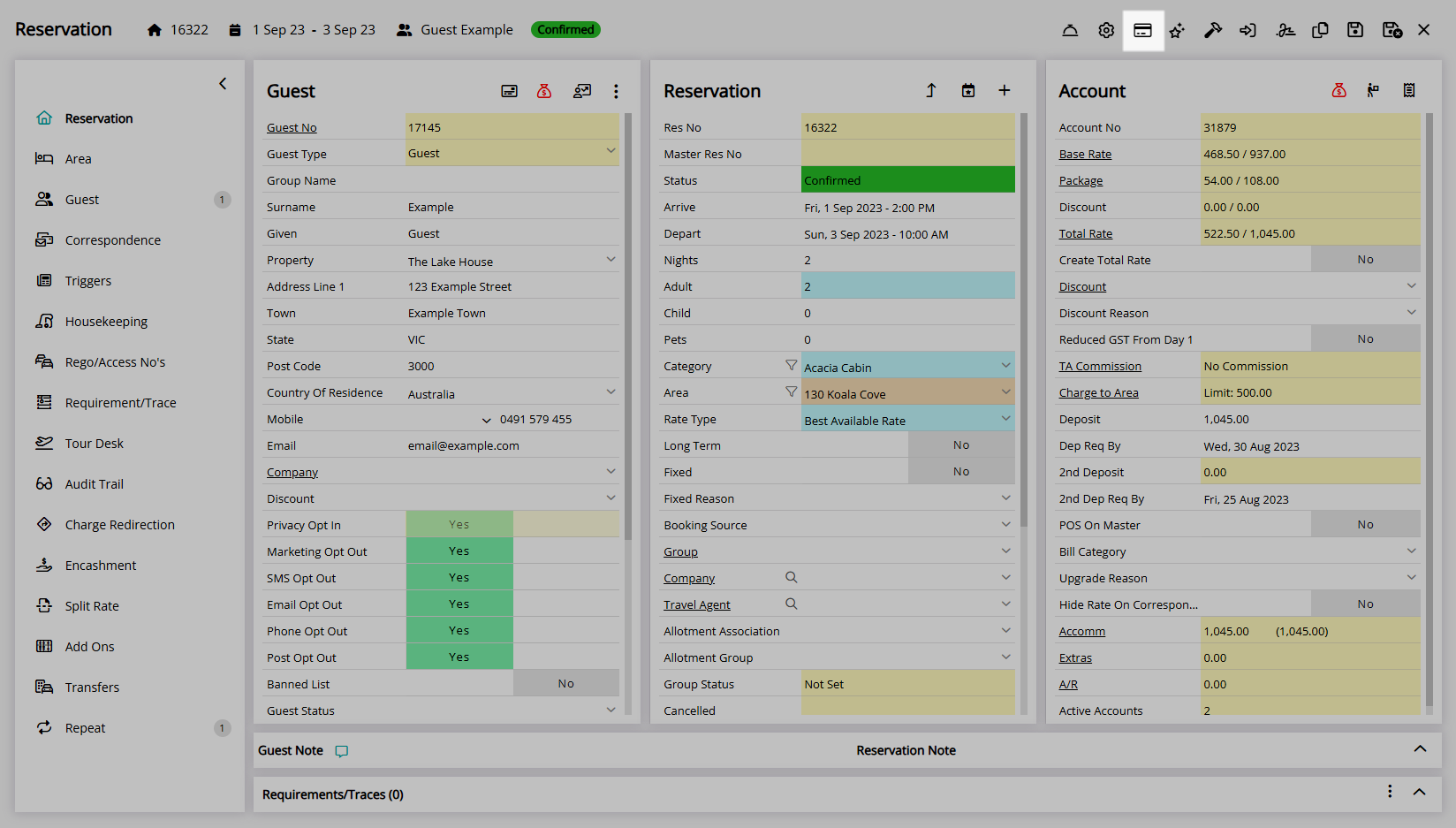
Select an existing CC Pre-Auth Token.
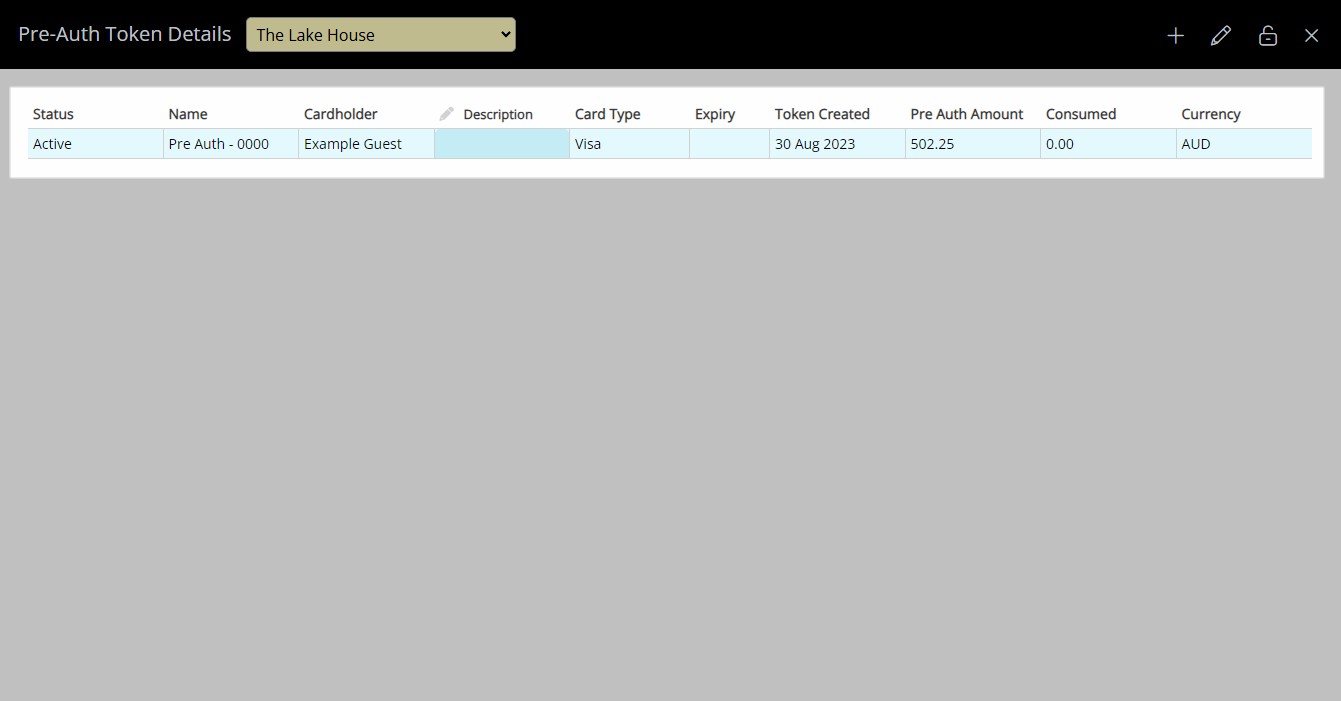
Select the  'Release' icon.
'Release' icon.
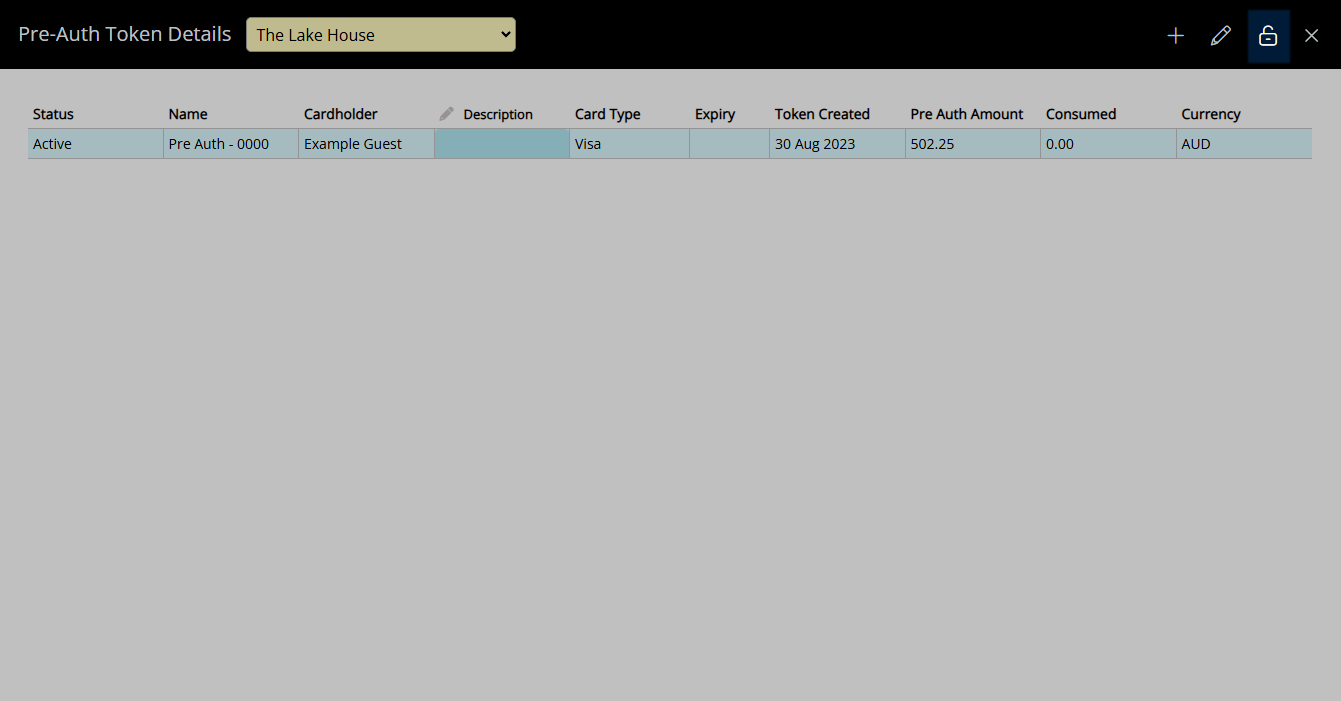
Select 'Yes' to confirm.
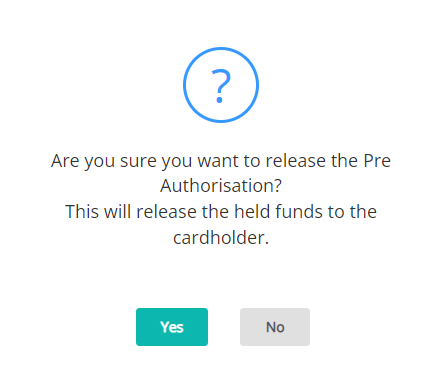
The Release Request will be sent to the card issuer to remove the temporary hold of funds on the card and the CC Pre-Auth Token will be in Released Status.