Rate Type Access
Setup or revoke Rate Type access to all Companies, Discounts, Travel Agents or Security Profiles in RMS.
Rate Type Access determines the accessibility of a Rate Type to a Company, Discount, Travel Agent or Security Profile.
-
Information
-
Setup
- Add Button
Information
Rate Type Access determines the accessibility of a Rate Type to a Company, Discount, Travel Agent or Security Profile.
Rate Type Access is first selected when creating a new Rate Type and can be modified at any time.
Modifying Rate Type Access on an existing Rate Type enables bulk updating of it's accessibility to a Company, Discount, Travel Agent or Security Profile.
The access selected on an existing Rate Type will add or remove the Rate Type from all records for each Company, Discount, Travel Agent or Security Profile.
Revoking access of a Rate Type to Security Profiles will prevent any user from seeing that Rate Type the next time they log in.

Rate is a default System Label that can be customised.

System Administrators will require Security Profile access to use this feature.
-
Setup
- Add Button
Setup
Have your System Administrator complete the following.
- Go to Charts > Rate Manager in the Side Menu of RMS.
- Select the
 'Rates' icon.
'Rates' icon. - Select 'Rate Types'.
- Select an existing Rate Type and choose the
 'Edit' icon.
'Edit' icon. - Select the
 'Access' icon.
'Access' icon. - Select 'Include' or 'Exclude' for each entity.
- Apply/Exit.

The access selected on an existing Rate Type will add or remove the Rate Type from all records for each Company, Discount, Travel Agent or Security Profile.
Revoking access of a Rate Type to Security Profiles will prevent any user from seeing that Rate Type the next time they log in.
-
Guide
- Add Button
Guide
Go to Charts > Rate Manager in RMS.
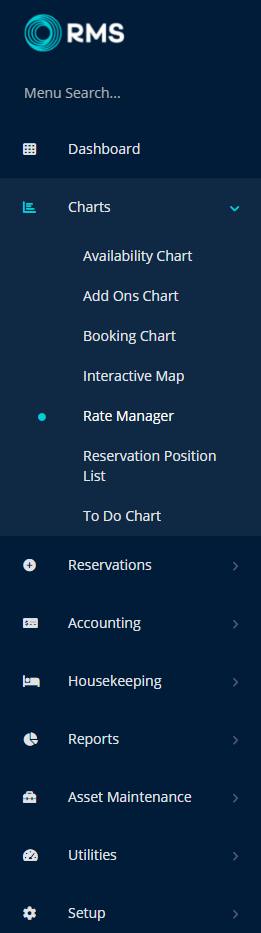
Select the ![]() 'Rates' icon.
'Rates' icon.
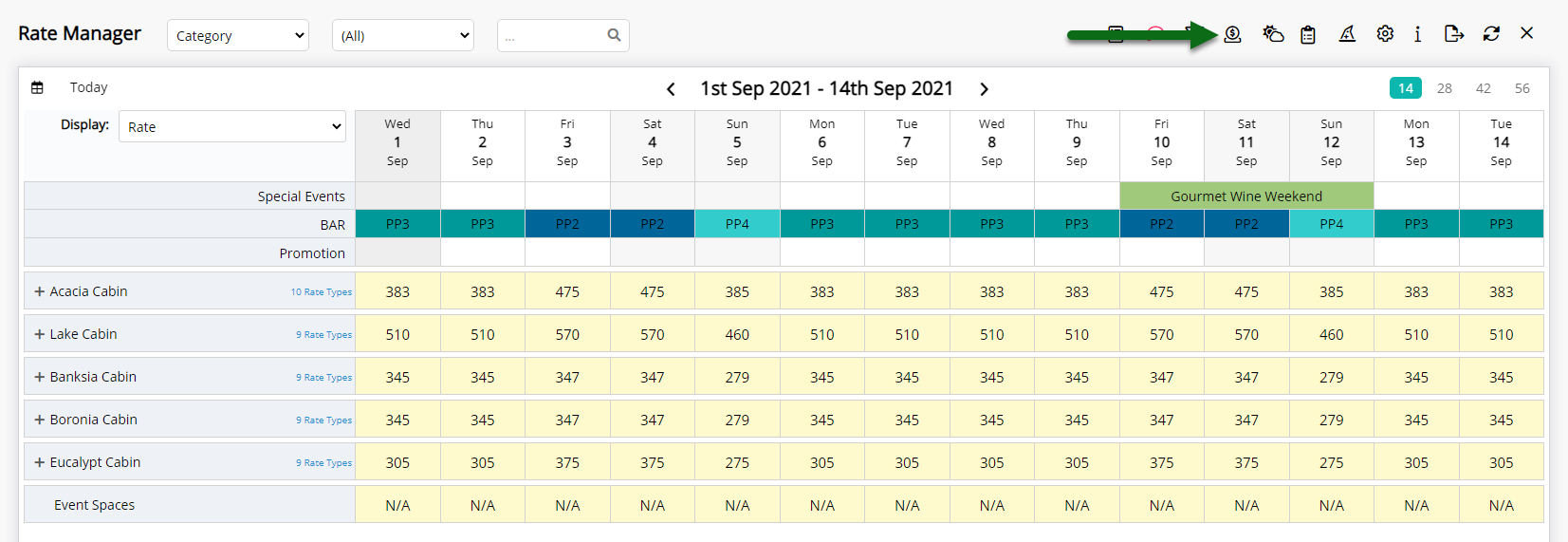
Select 'Rate Types'.
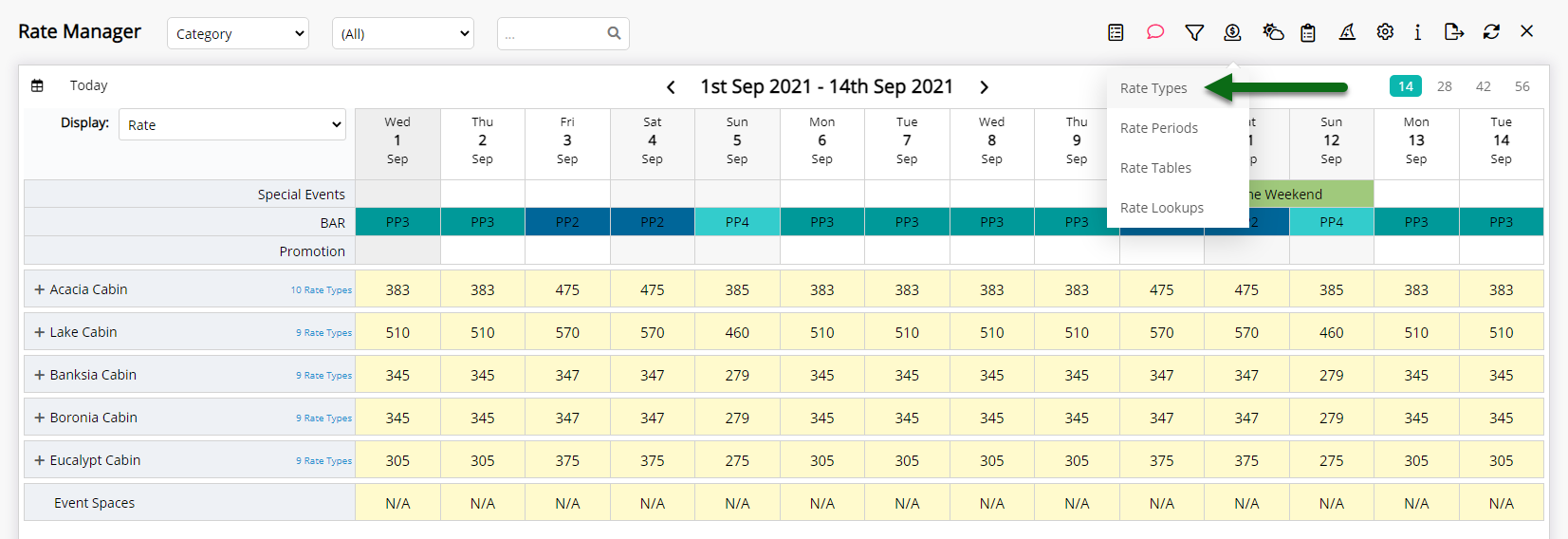
Select an existing Rate Type and choose 'Edit'.
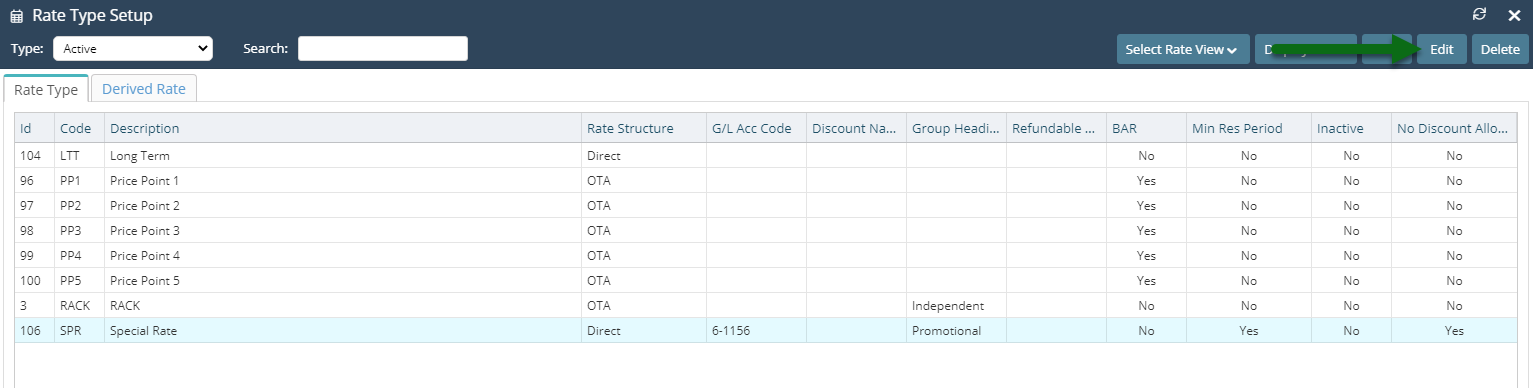
Select 'Access'.
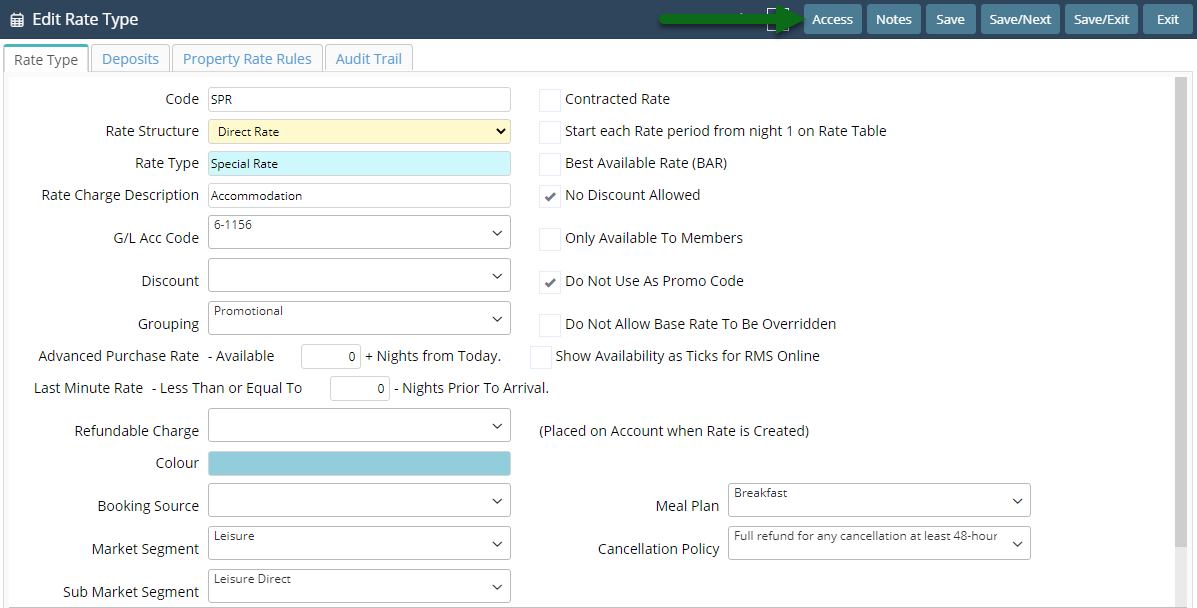
Select 'Include' or 'Exclude' for each entity.
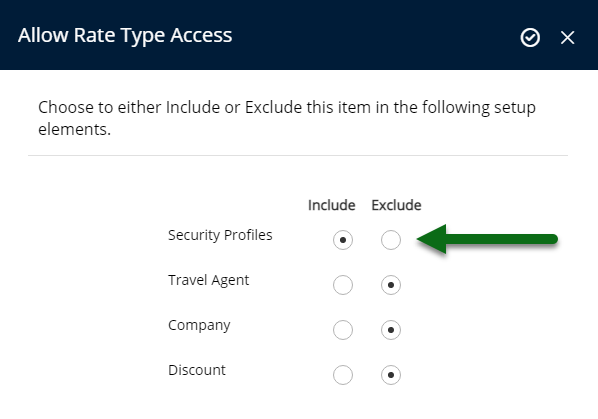
Select 'Apply/Exit' to store the changes made and leave return to the Rate Type setup.
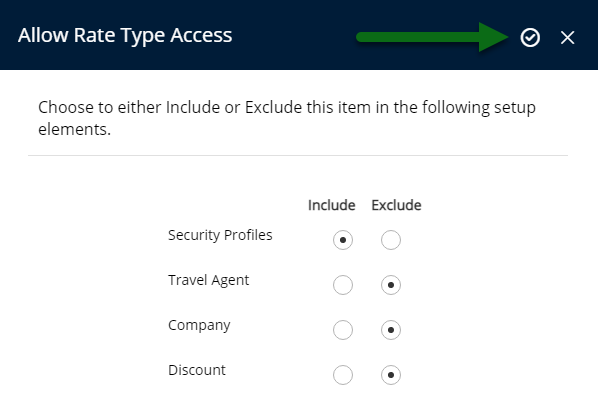
Select 'Save/Exit' to store the changes made and leave the setup.
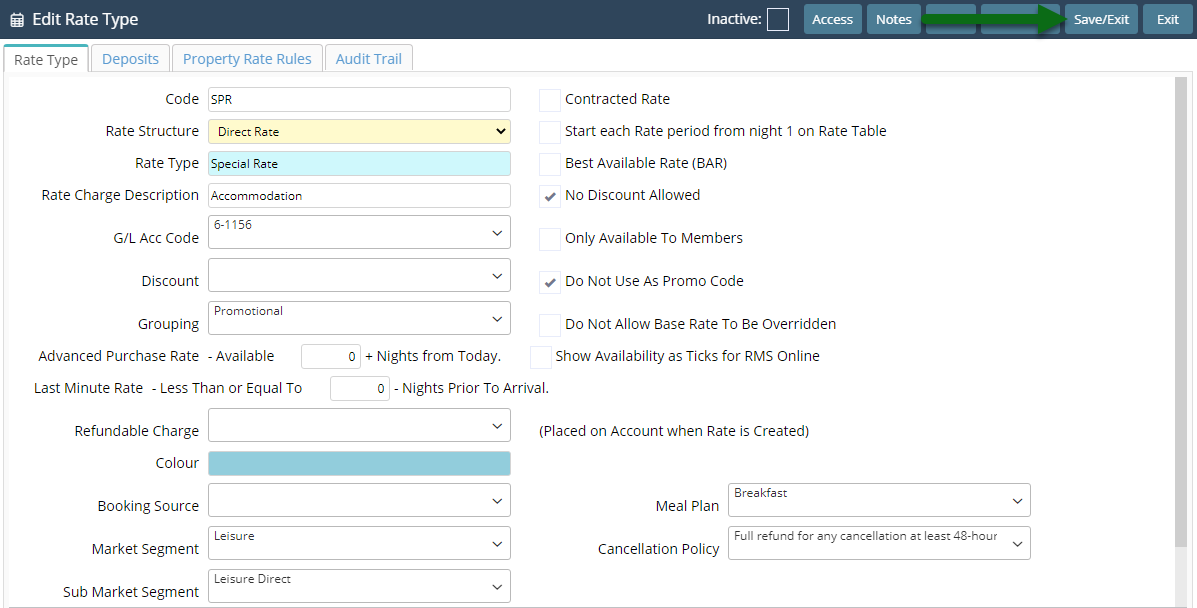
The Rate Type will be added or removed from all records for each Company, Discount, Travel Agent or Security Profile.
Setup
Have your System Administrator complete the following.
- Go to Charts > Rate Manager in the Side Menu of RMS.
- Select the
 'Rates' icon.
'Rates' icon. - Select 'Rate Types'.
- Select an existing Rate Type and choose the
 'Edit' icon.
'Edit' icon. - Select the
 'Access' icon.
'Access' icon. - Select 'Include' or 'Exclude' for each entity.
- Apply/Exit.

The access selected on an existing Rate Type will add or remove the Rate Type from all records for each Company, Discount, Travel Agent or Security Profile.
Revoking access of a Rate Type to Security Profiles will prevent any user from seeing that Rate Type the next time they log in.
-
Guide
- Add Button
Guide
Go to Charts > Rate Manager in the Side Menu of RMS.
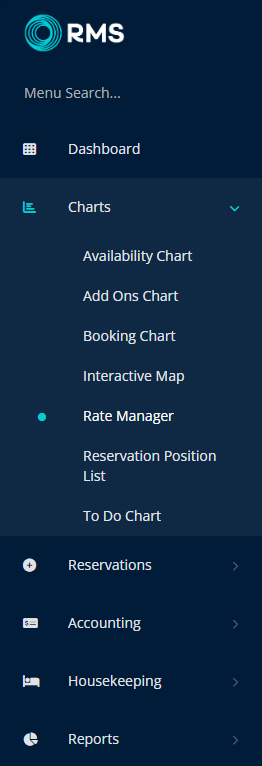
Select the ![]() 'Rates' icon.
'Rates' icon.
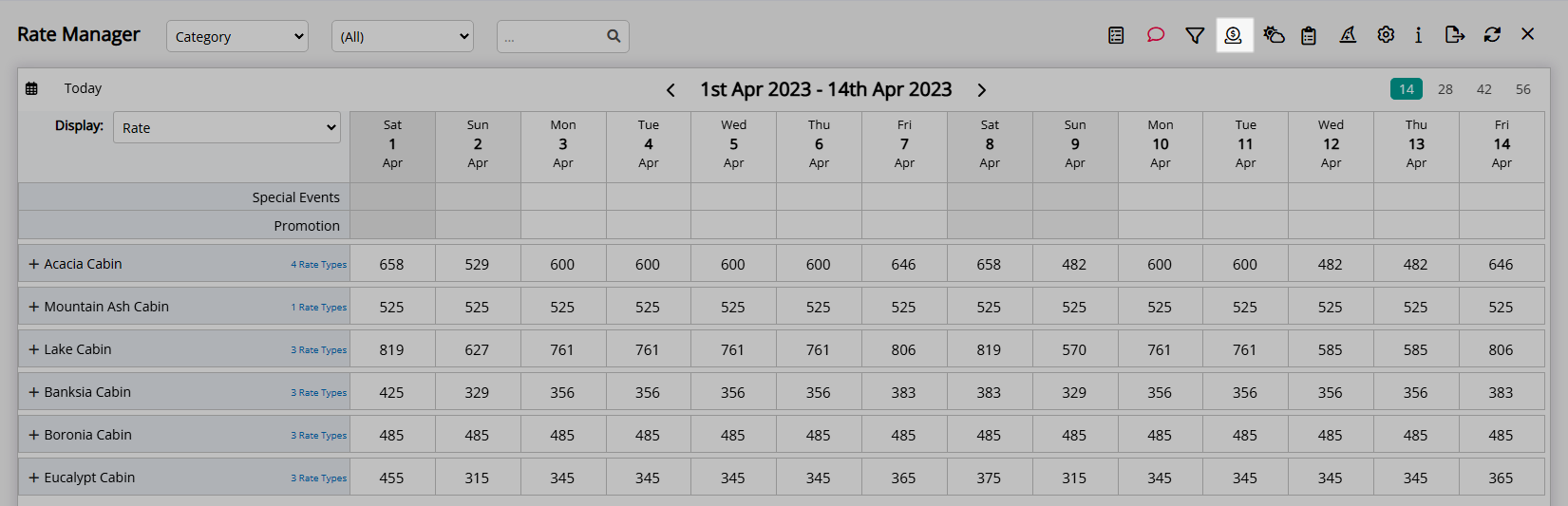
Select 'Rate Types'.
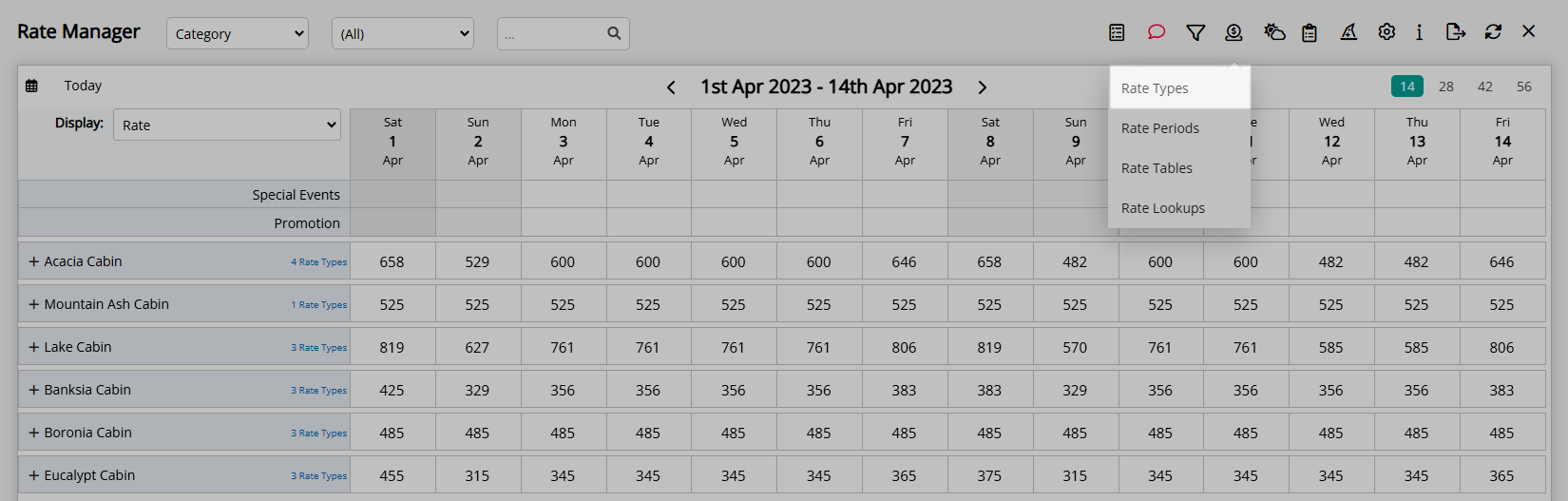
Select an existing Rate Type and choose the  'Edit' icon.
'Edit' icon.
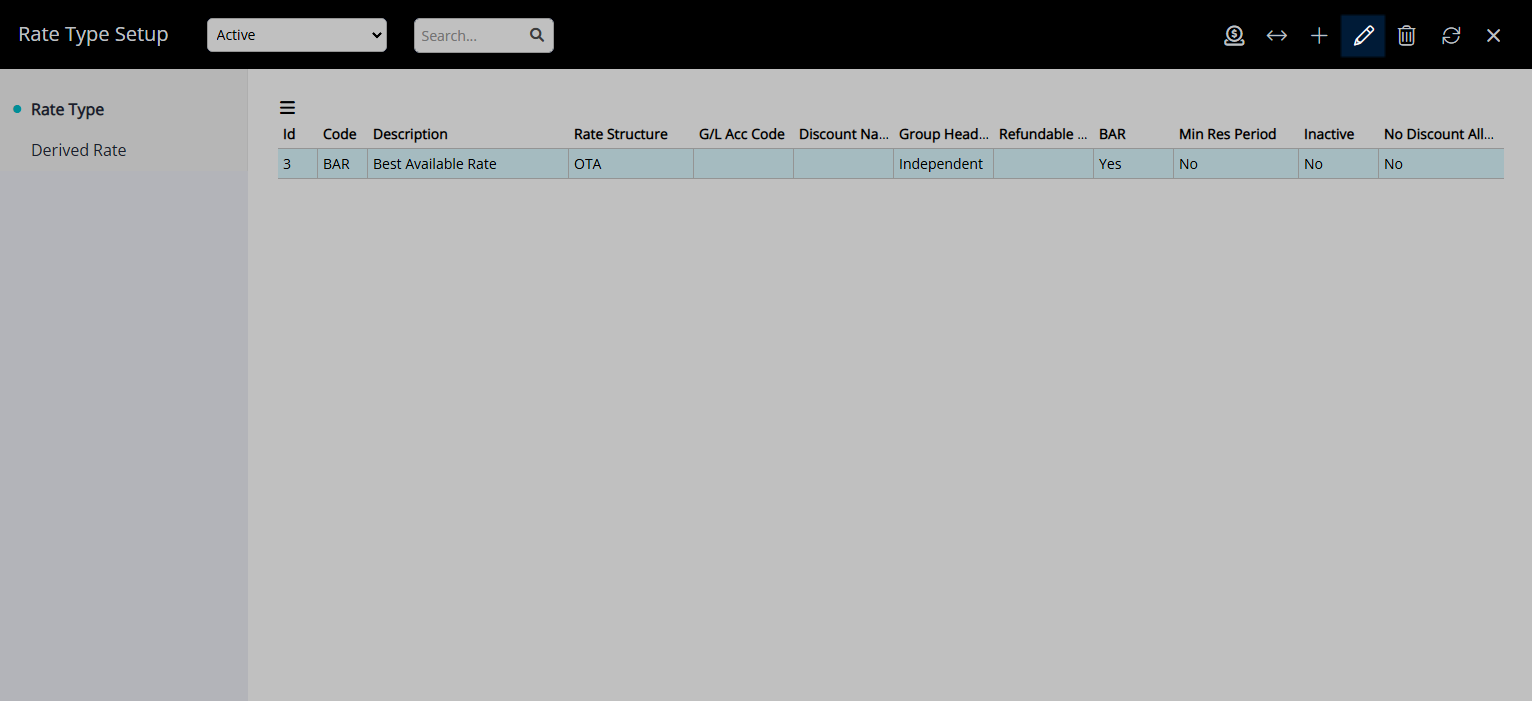
Select the  'Access' icon.
'Access' icon.
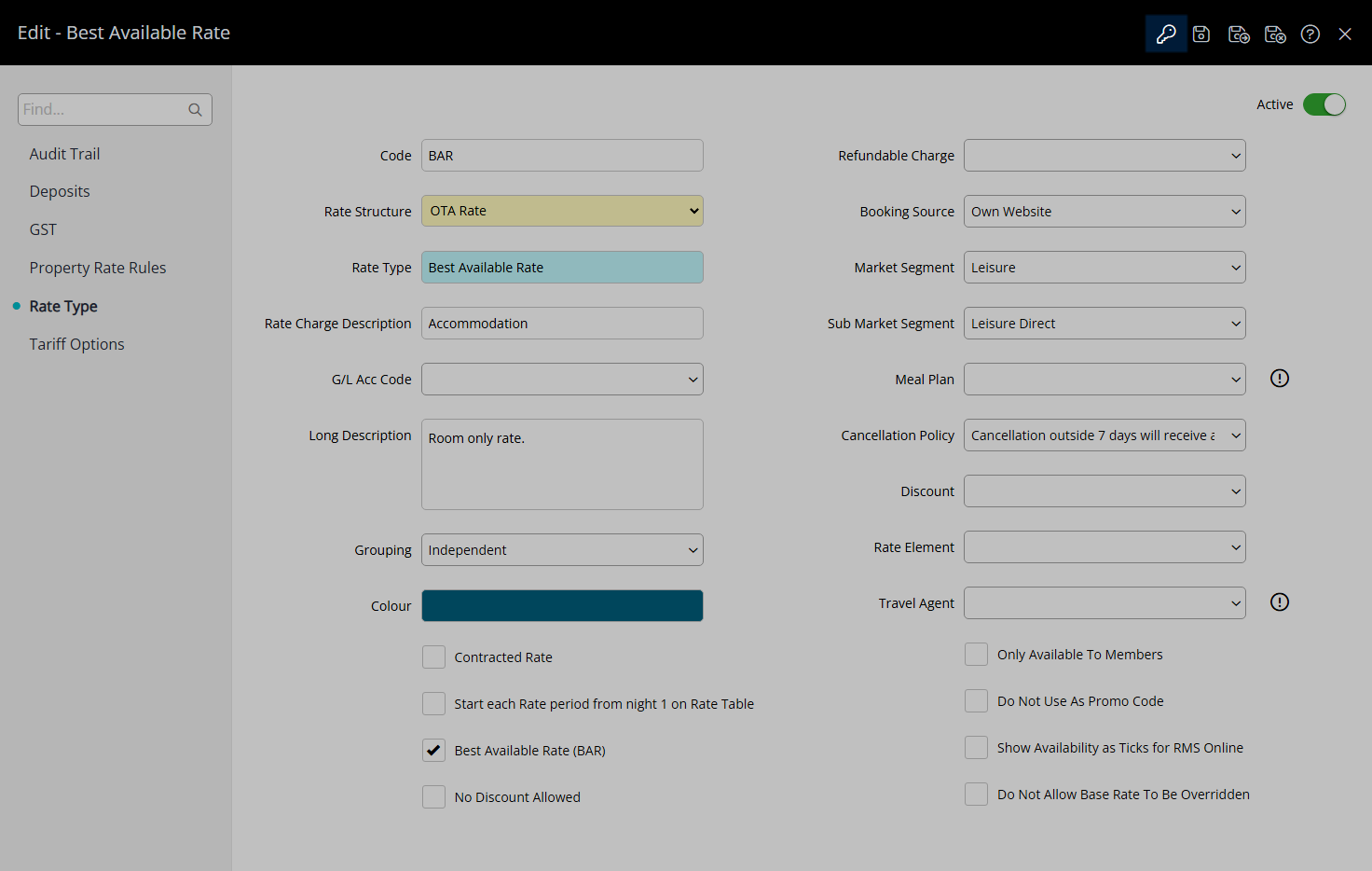
Select 'Include' or 'Exclude' for each entity.
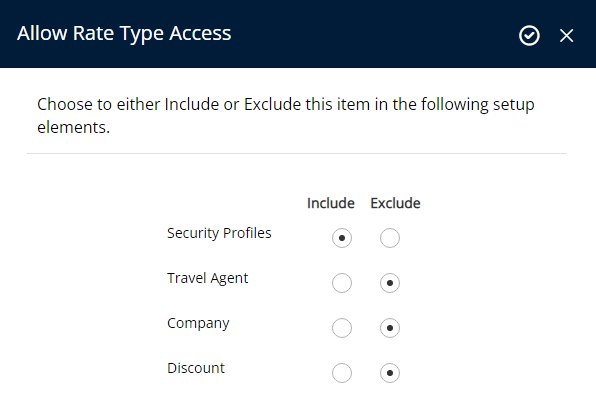
Select the  'Apply/Exit' icon to store the changes made and leave return to the Rate Type setup.
'Apply/Exit' icon to store the changes made and leave return to the Rate Type setup.
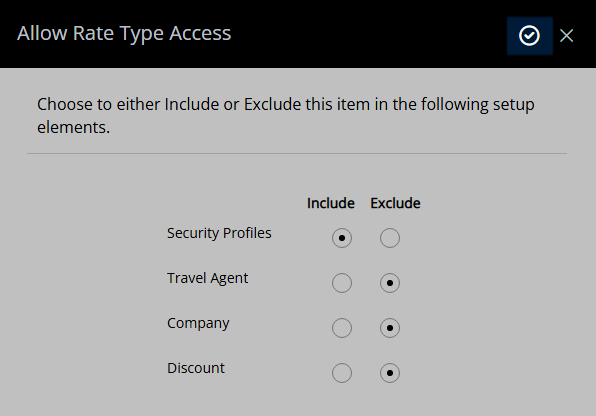
Select the  'Save/Exit' icon to store the changes made and leave the setup.
'Save/Exit' icon to store the changes made and leave the setup.
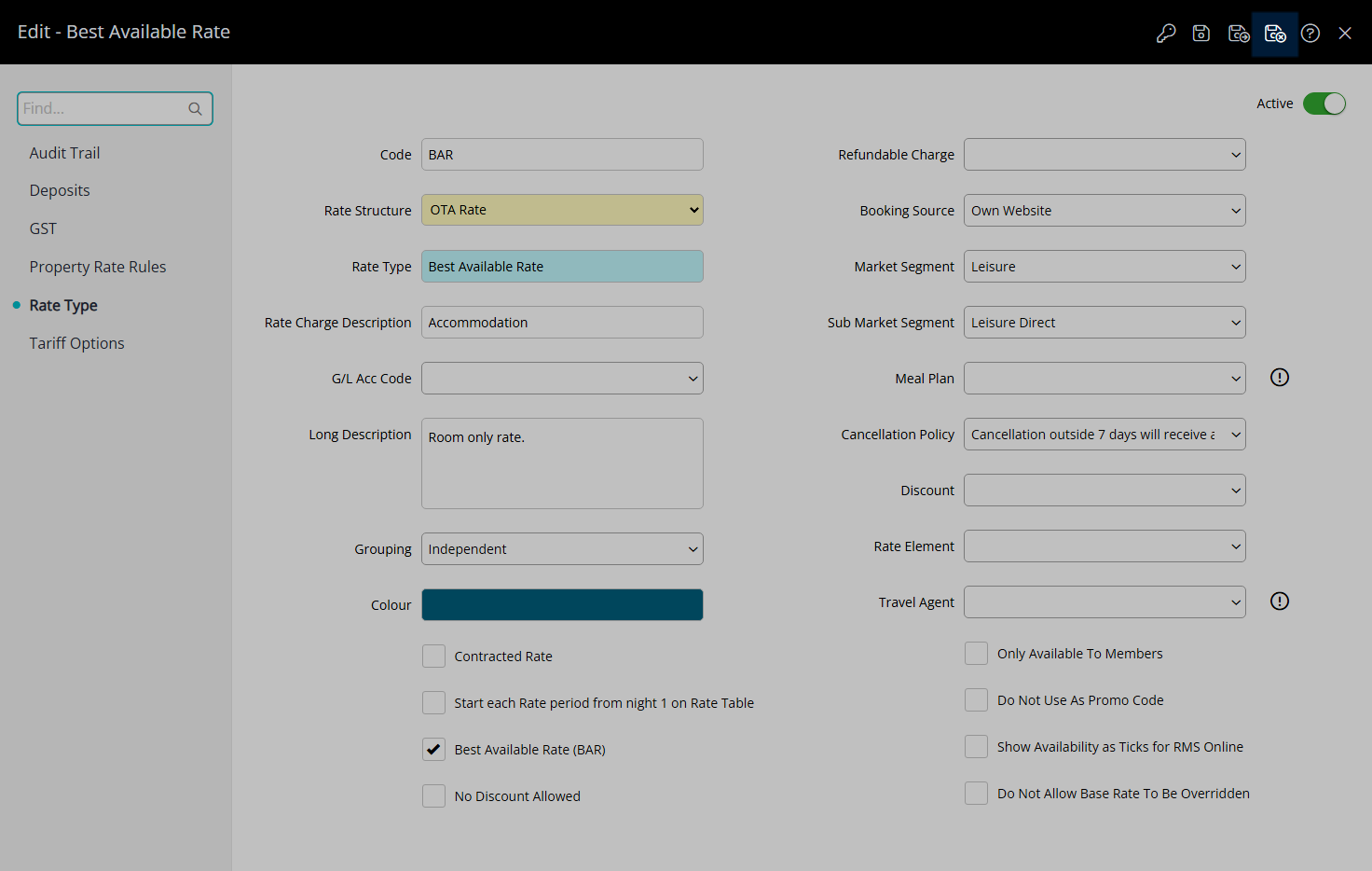
The Rate Type will be added or removed from all records for each Company, Discount, Travel Agent or Security Profile.