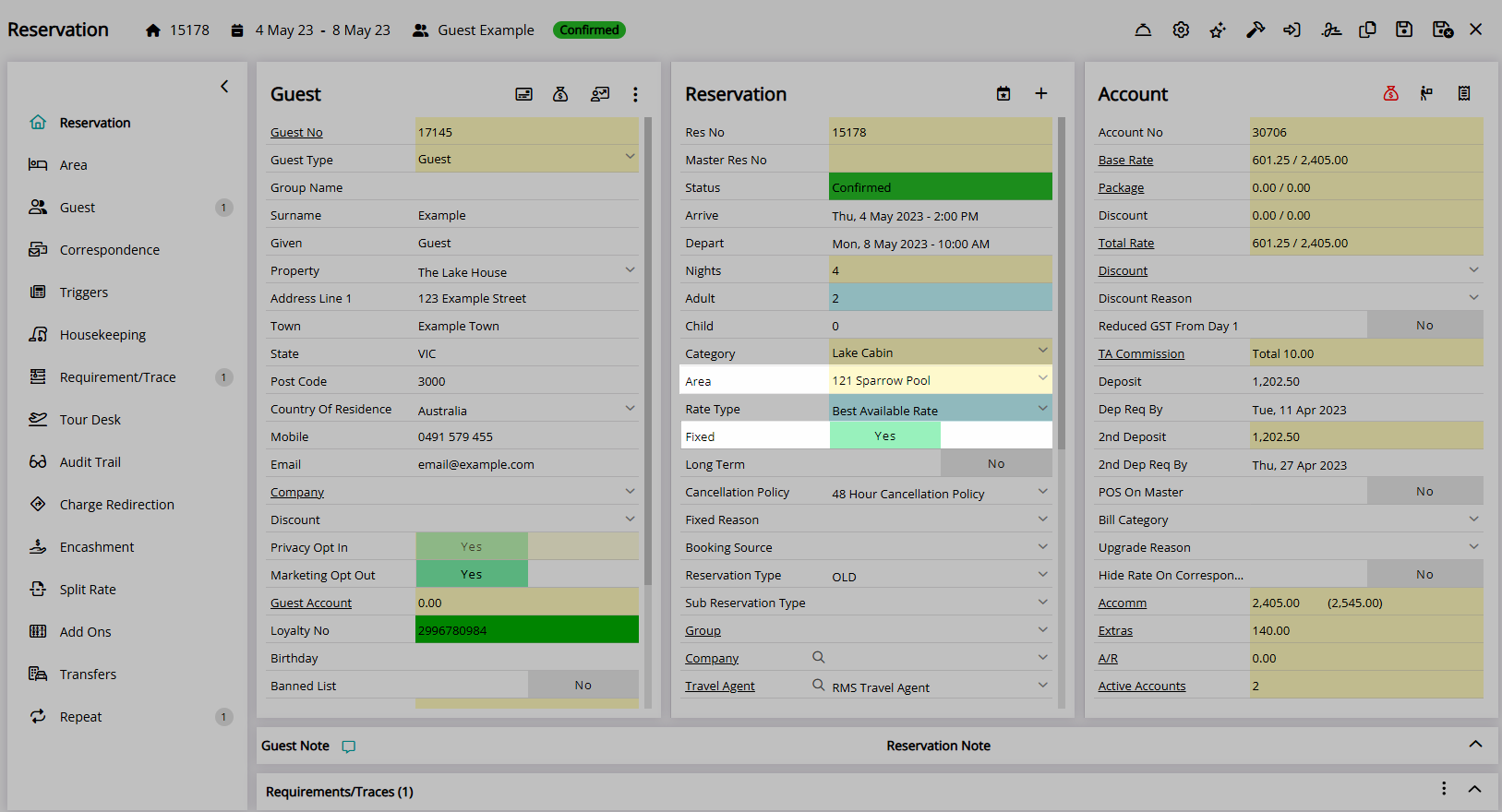Quick Quote Interactive Map Reservation
Create a Reservation using an Interactive Map on Quick Quote in RMS.
A Reservation can be created using an Interactive Map on Quick Quote.
-
Information
-
Use
- Add Button
Information
A Reservation can be created using an Interactive Map on Quick Quote.
An Interactive Map is a map uploaded by the Property that can be used to view availability or create a Reservation in the selected Area.
Quick Quote is a Reservation tool that can be used to search, quote and compare availability for a Category, Area or Rate Type across multiple Properties.
The Reservation created using an Interactive Map will be a Fixed Reservation in the selected Area.
A Fixed Reservation is a Reservation that has been set to prevent the Area being changed.

Category, Area, Reservation, Guest, and Rate are default System Labels that can be customised.

Users will require Security Profile access to use this feature.
-
Use
- Add Button
Use
- Go to Reservations > Quick Quote in the Side Menu of RMS.
- Perform a Quick Quote Search and select 'Get Quote'.
- Select a Category or Rate Type.
- Select the
 'Interactive Map' icon.
'Interactive Map' icon. - Select a Map.
- Select an Available Area.
- Select 'Add Reservation'.
- Enter the Guest Details.
- Save/Exit.

Add the  'Quick Quote' icon to the Toolbar Menu for quick access from anywhere in RMS.
'Quick Quote' icon to the Toolbar Menu for quick access from anywhere in RMS.
-
Guide
- Add Button
Guide
Go to Reservations > Quick Quote in the Side Menu of RMS.
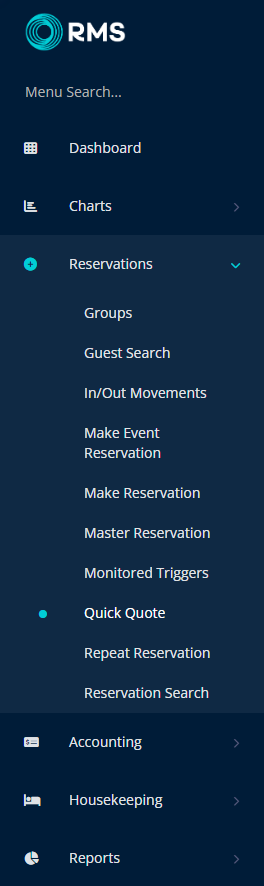
Perform a Quick Quote Search and select 'Get Quote'.
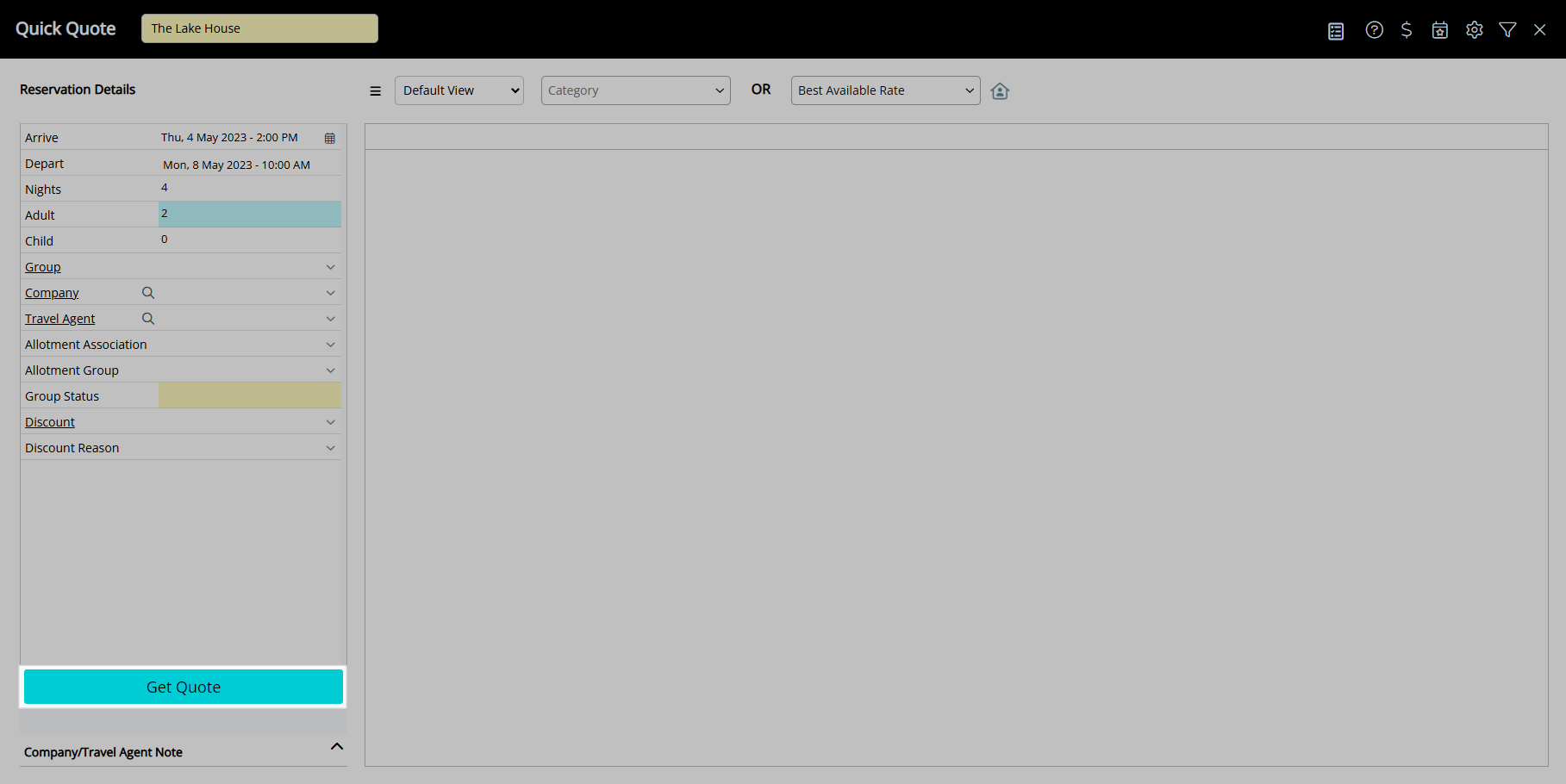
Select a Category or Rate Type.
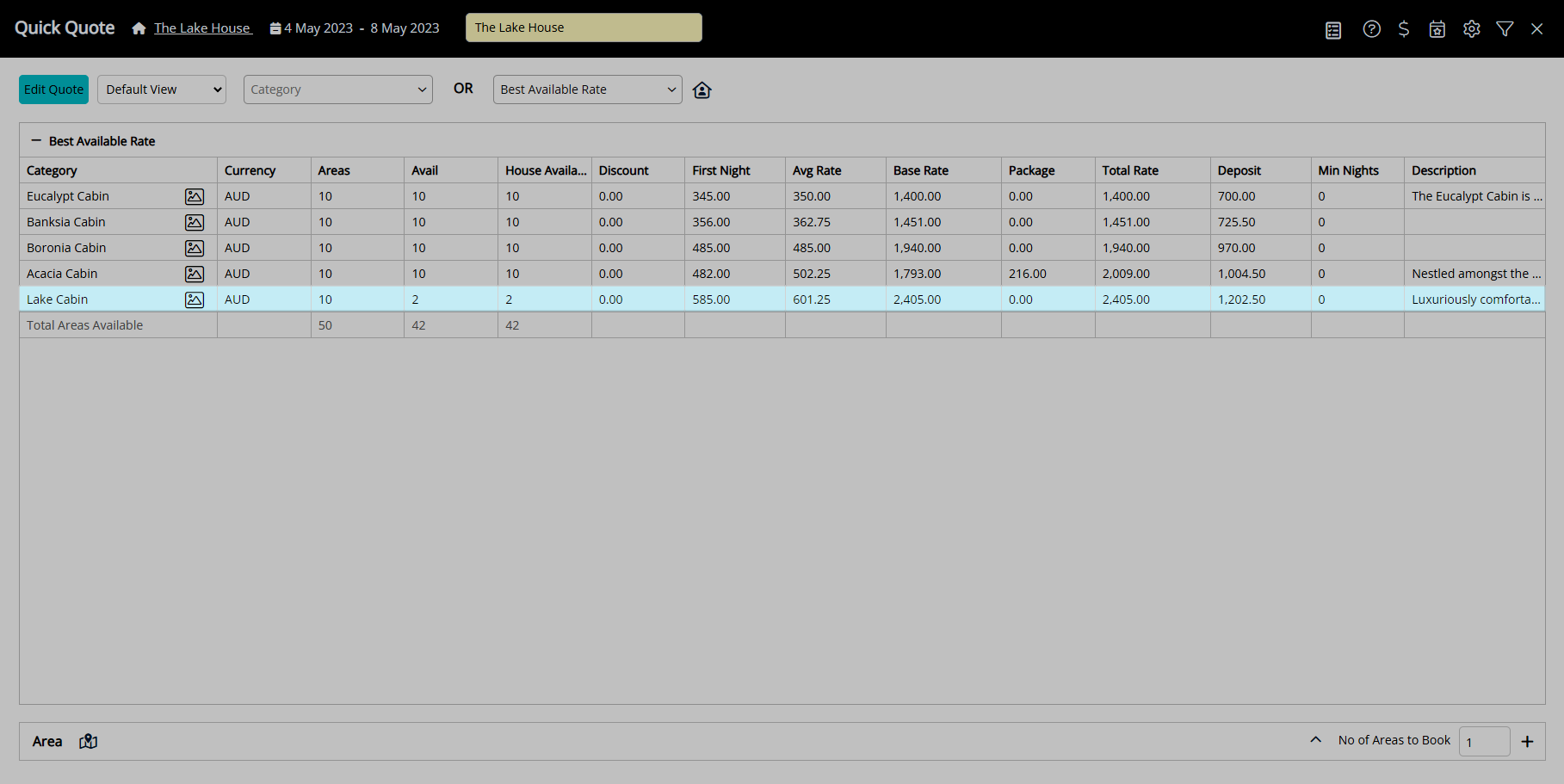
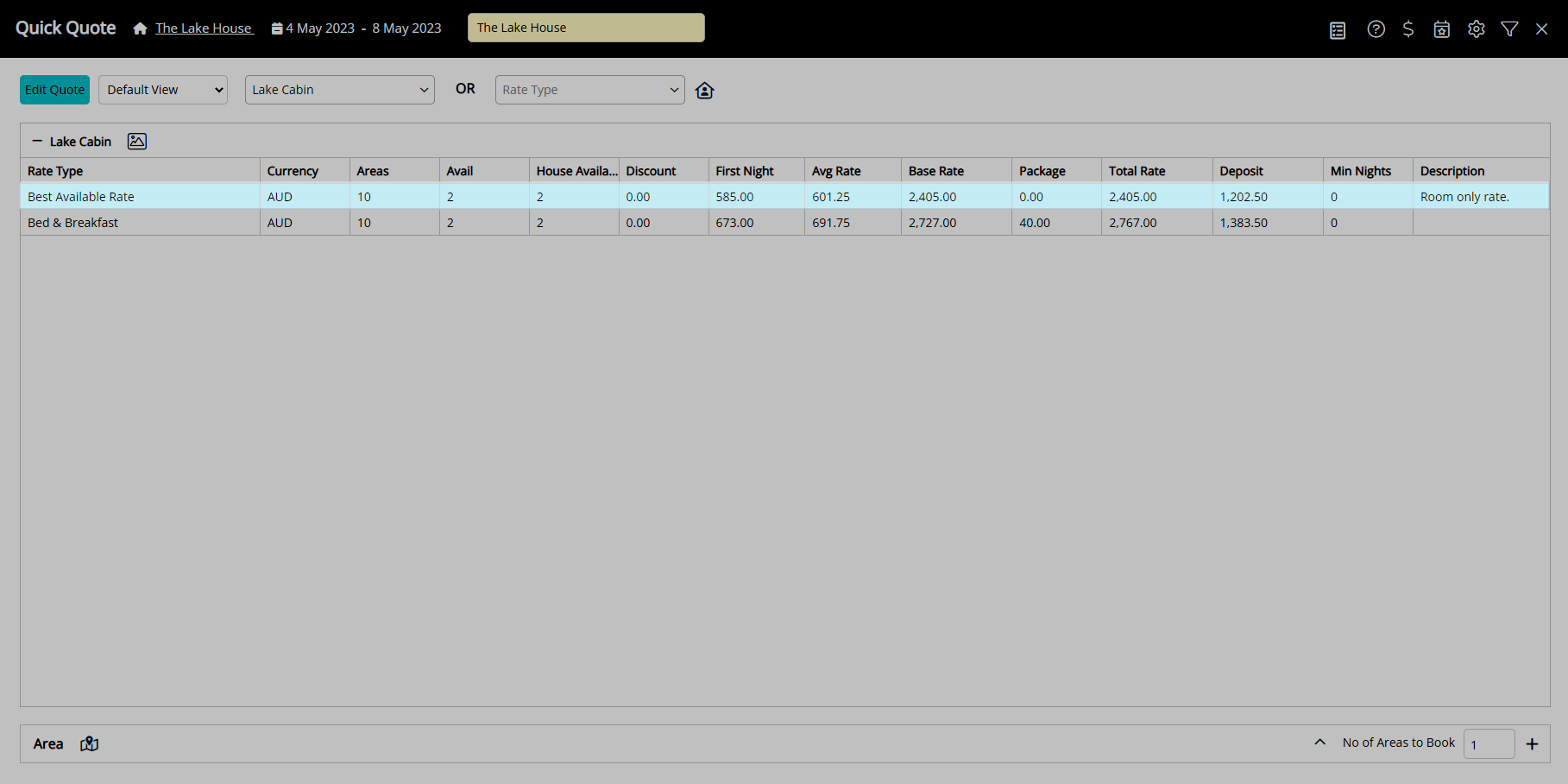
Select the  'Interactive Map' icon.
'Interactive Map' icon.
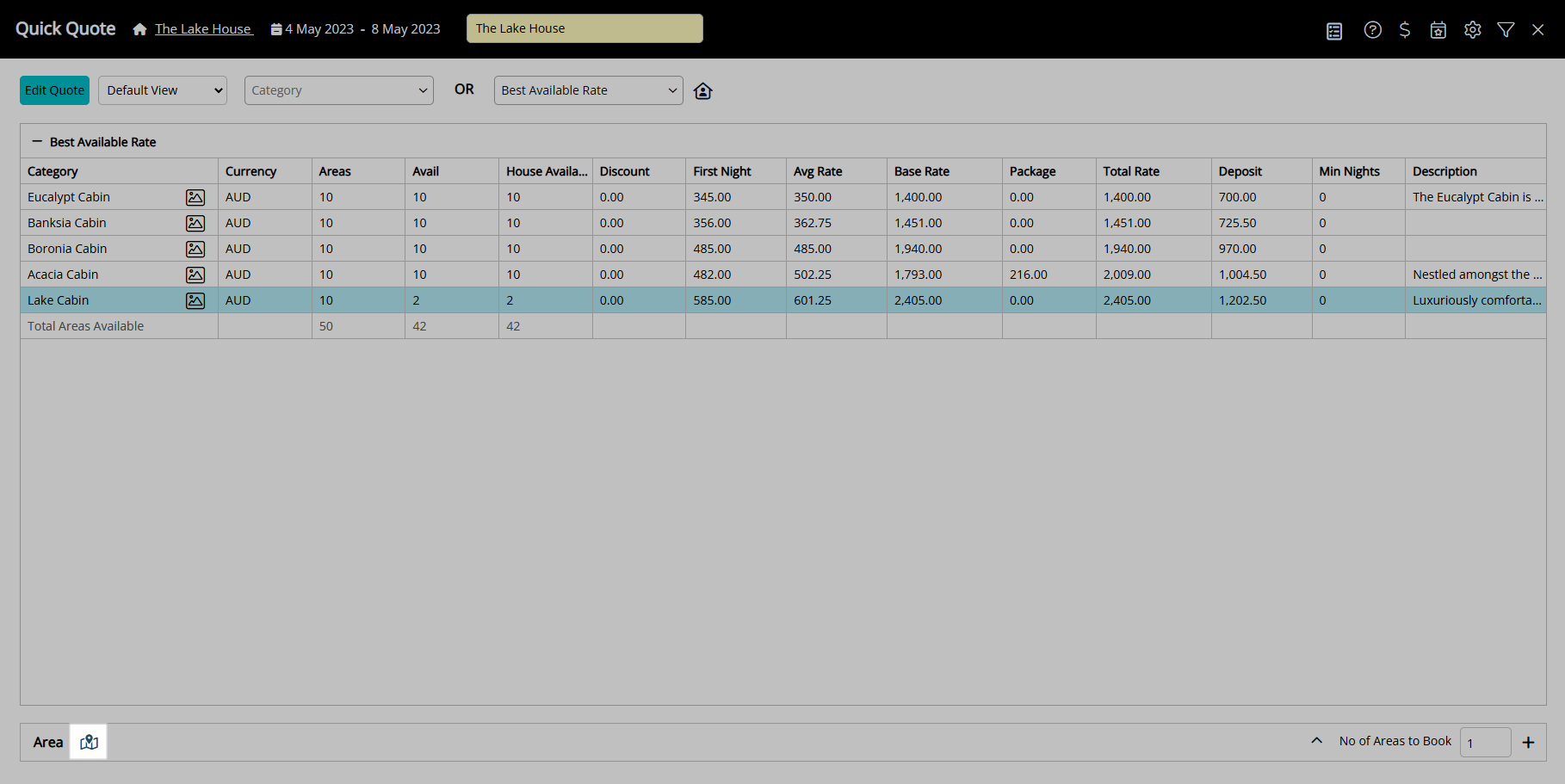
Select a Map.
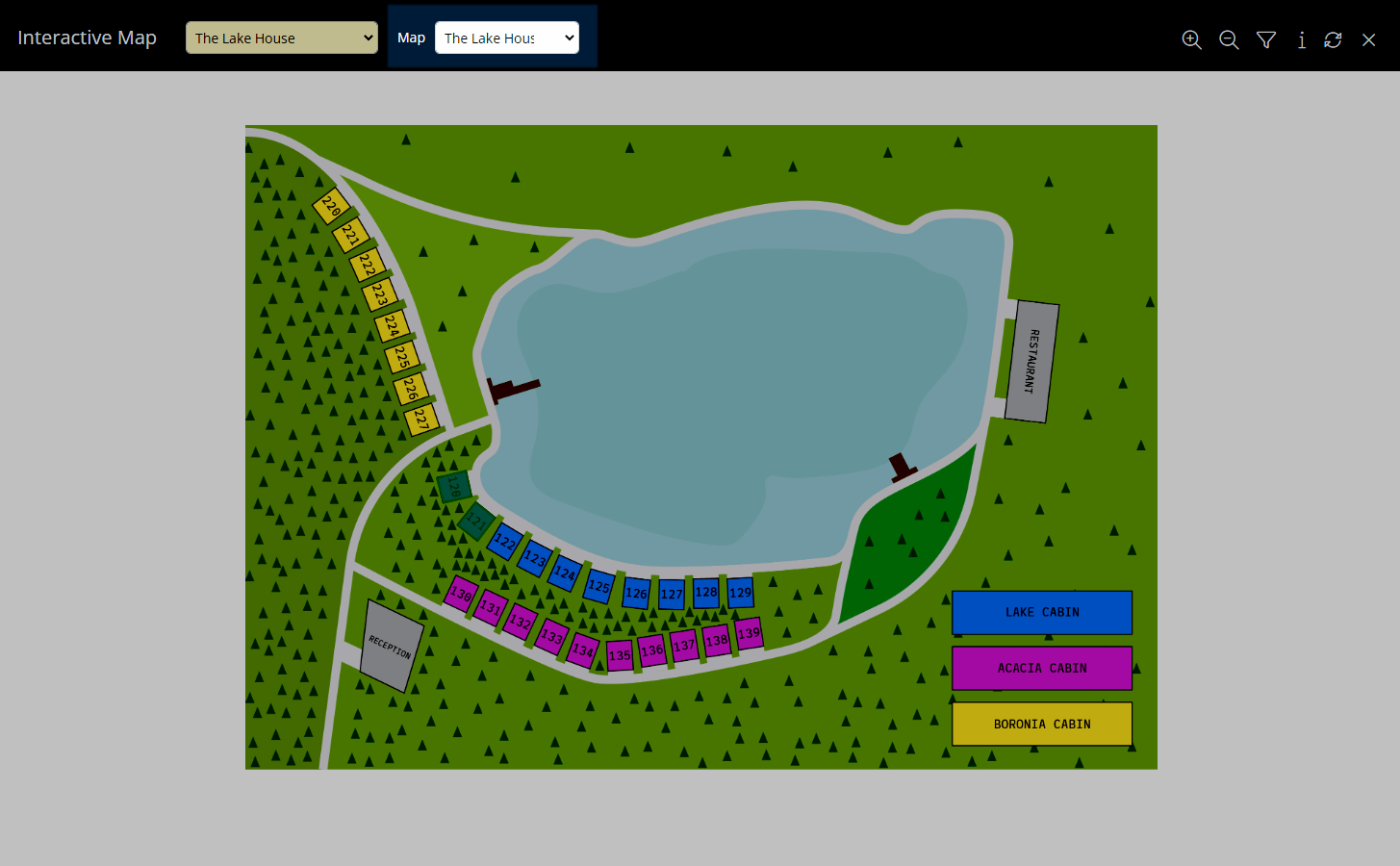
Select an Available Area.
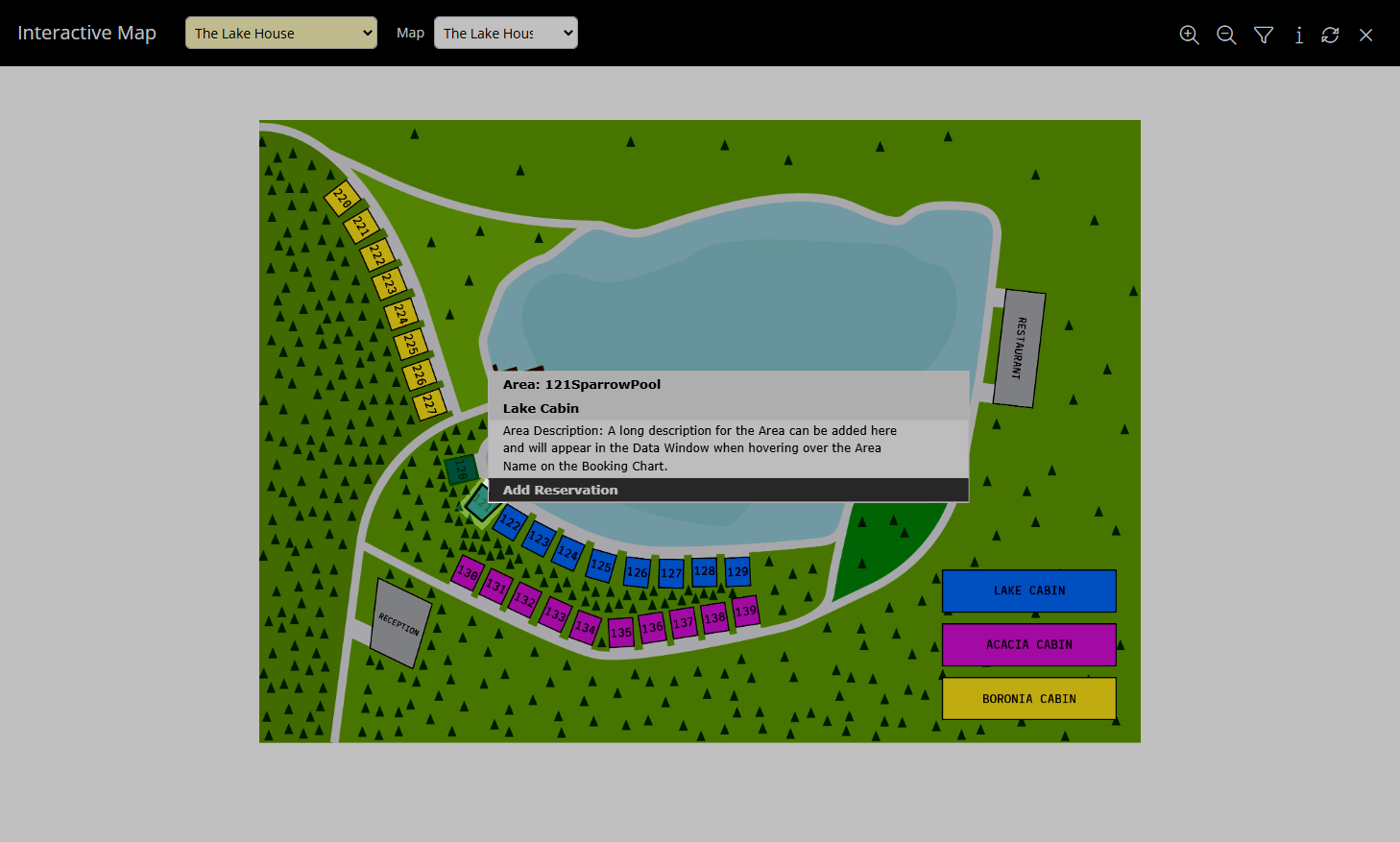
Select 'Add Reservation'.
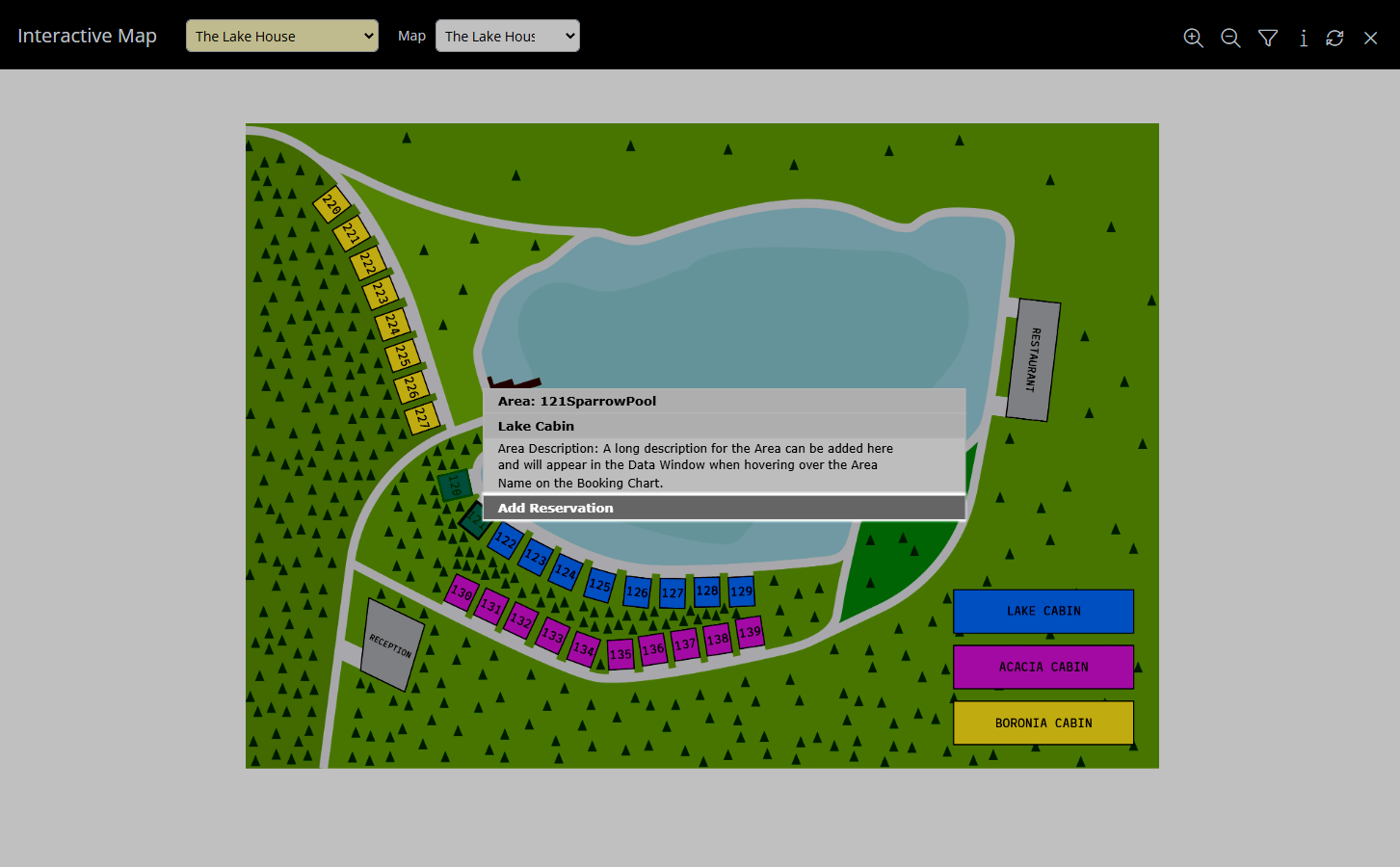
Enter the Guest Details.
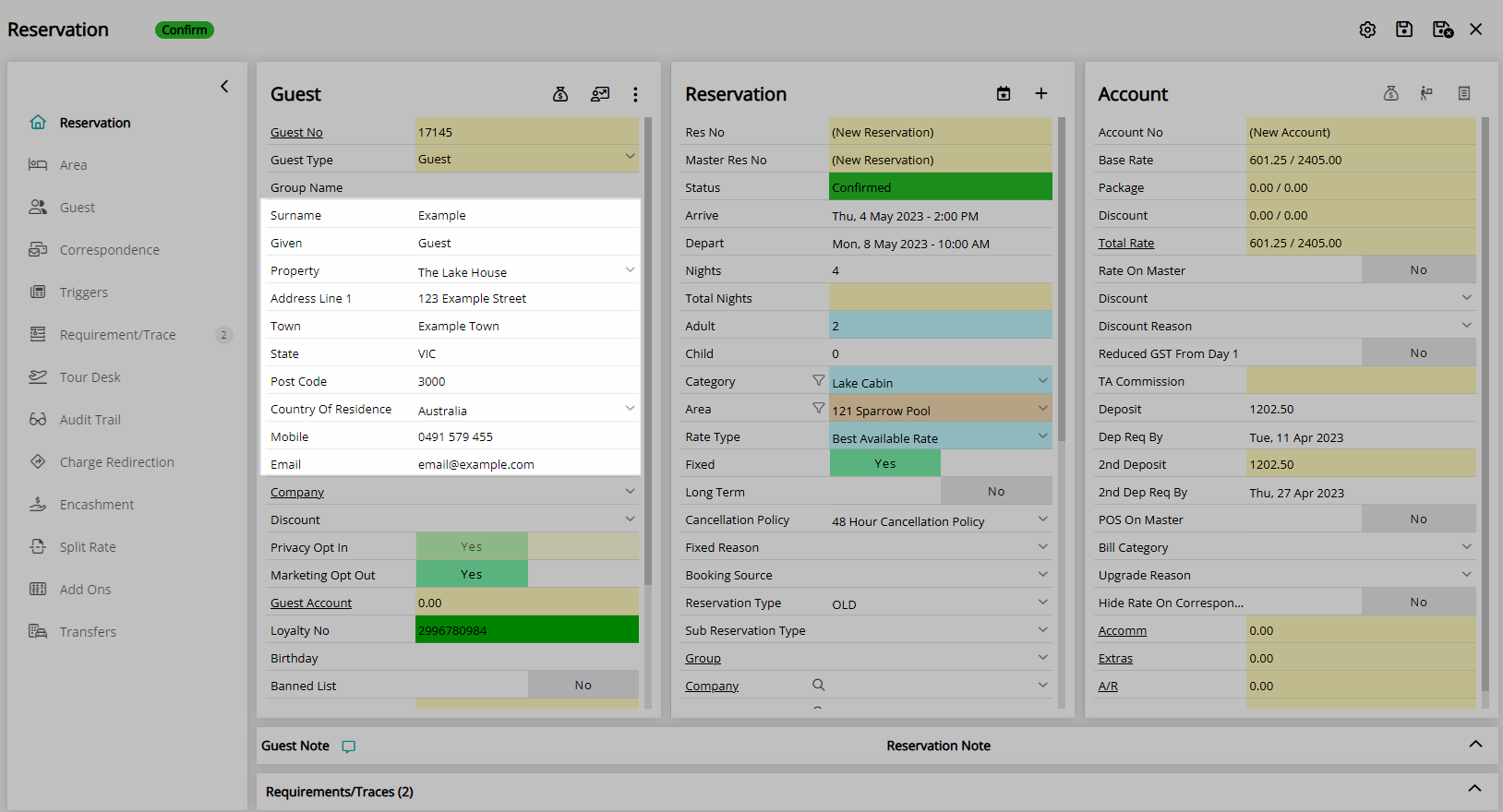
Select the  'Save/Exit' icon to store the changes made and exit the Reservation.
'Save/Exit' icon to store the changes made and exit the Reservation.
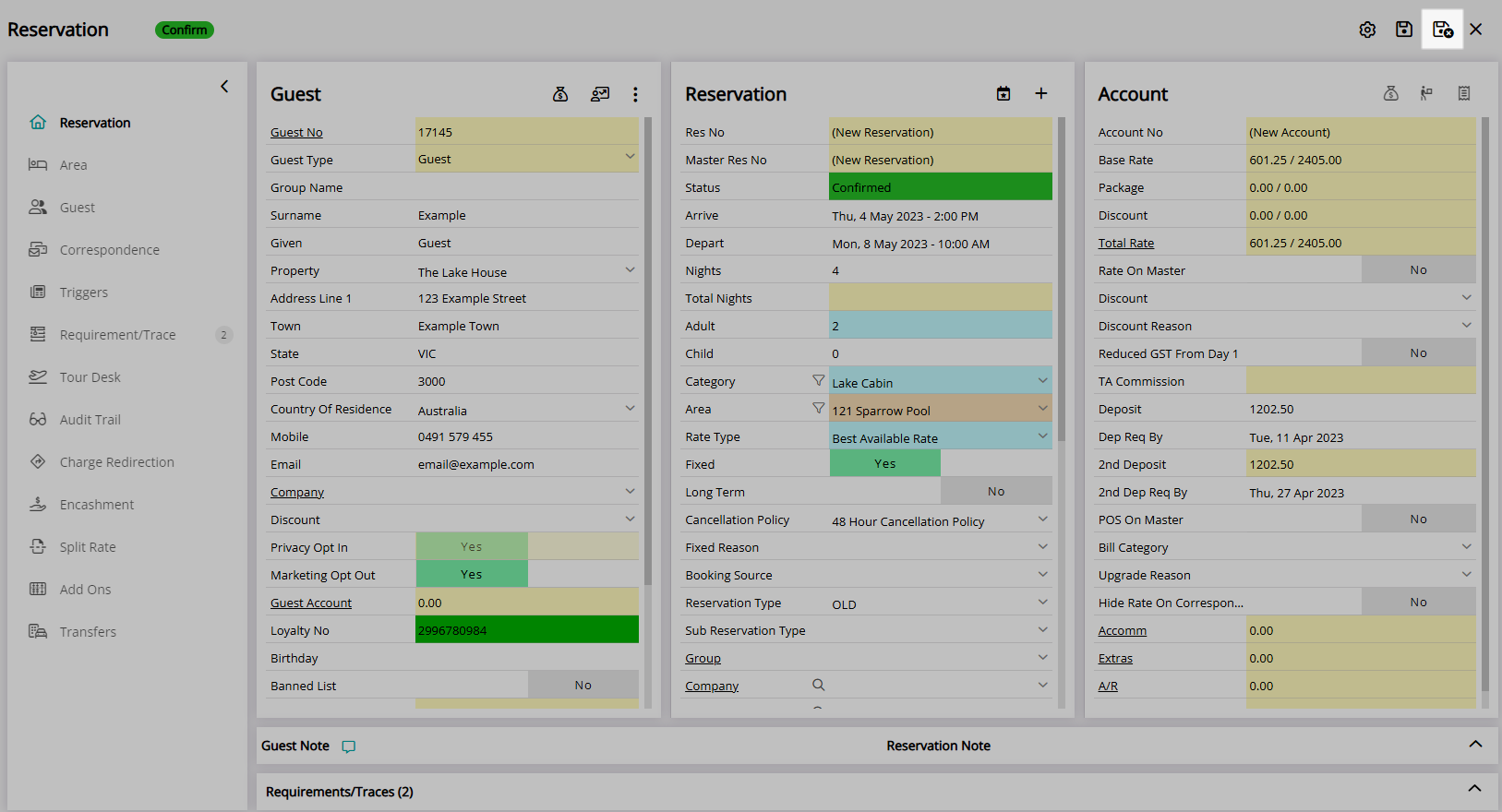
The Reservation will be saved as a Fixed Reservation for the selected Area.
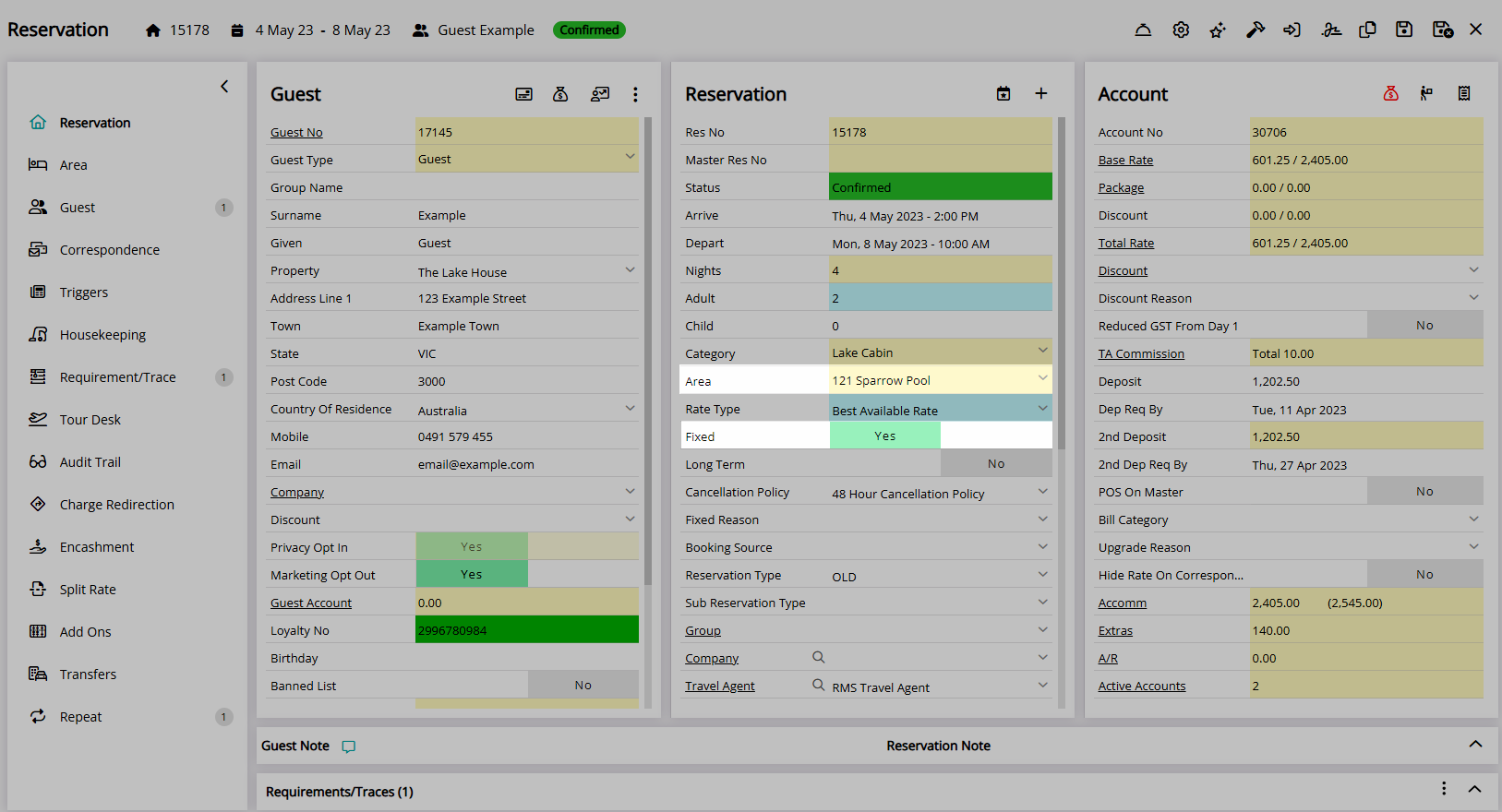
Use
- Go to Reservations > Quick Quote in the Side Menu of RMS.
- Perform a Quick Quote Search and select 'Get Quote'.
- Select a Category or Rate Type.
- Select the
 'Interactive Map' icon.
'Interactive Map' icon. - Select a Map.
- Select an Available Area.
- Select 'Add Reservation'.
- Enter the Guest Details.
- Select a Rate Type.
- Save/Exit.

Add the  'Quick Quote' icon to the Toolbar Menu for quick access from anywhere in RMS.
'Quick Quote' icon to the Toolbar Menu for quick access from anywhere in RMS.
-
Guide
- Add Button
Guide
Go to Reservations > Quick Quote in the Side Menu of RMS.
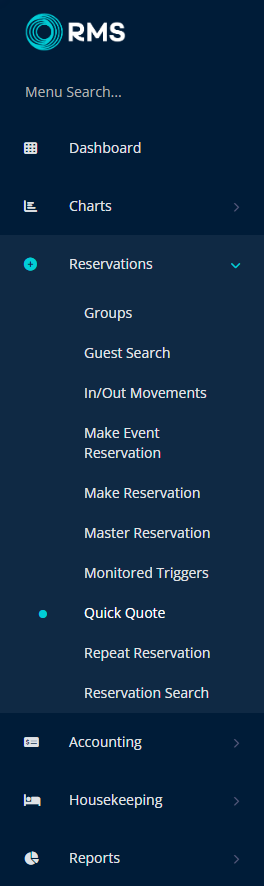
Perform a Quick Quote Search and select 'Get Quote'.
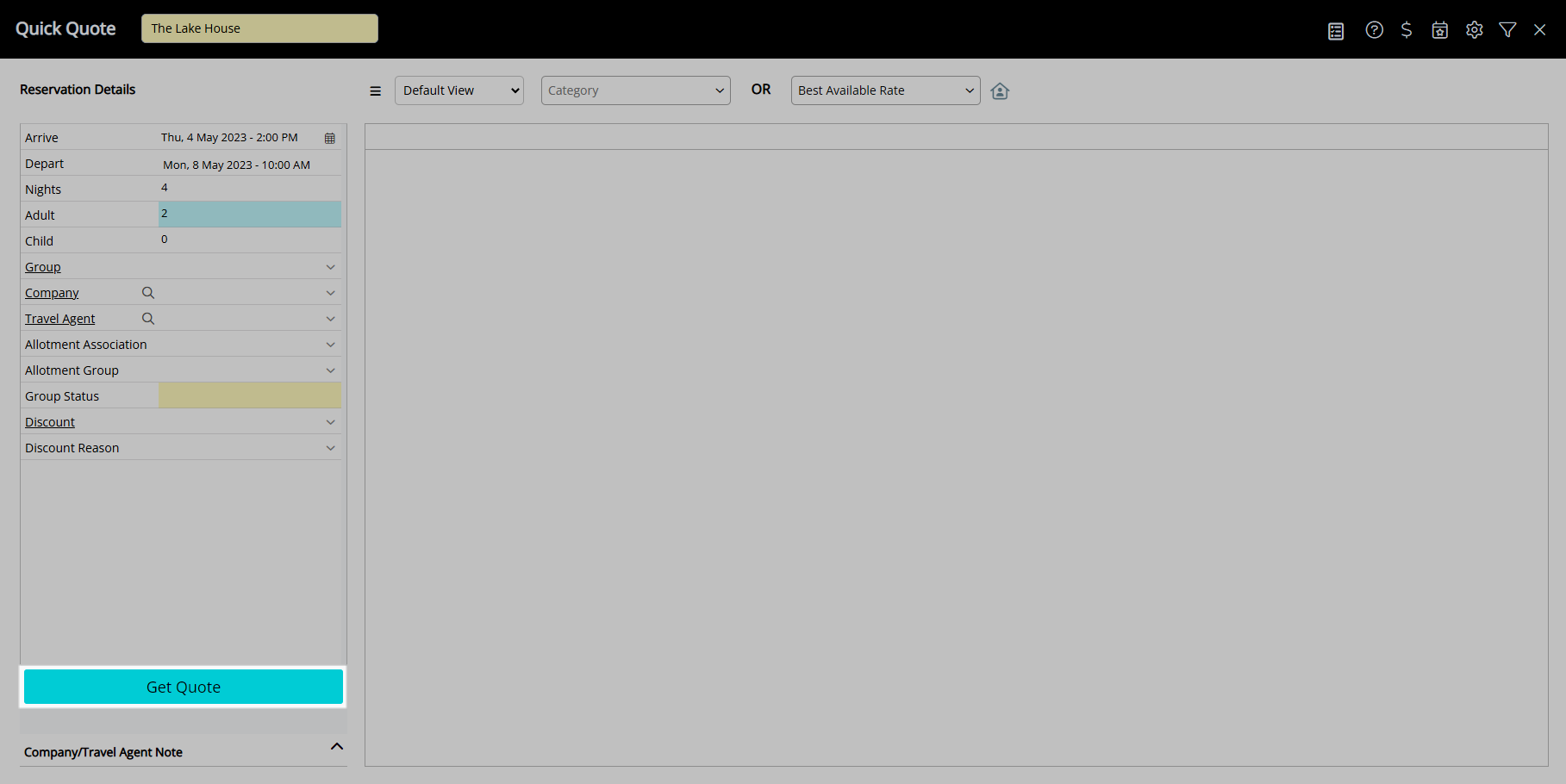
Select a Category or Rate Type.
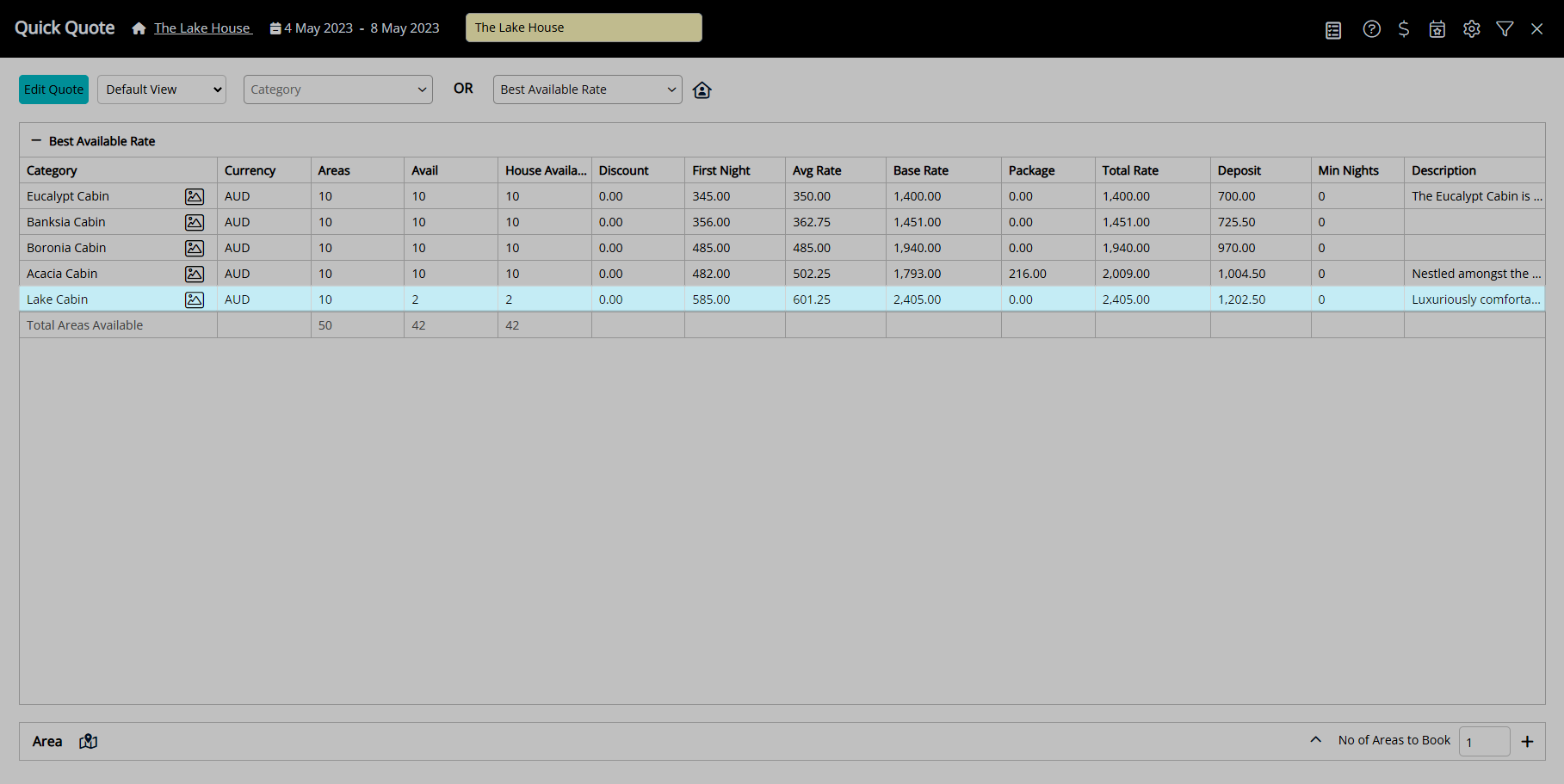
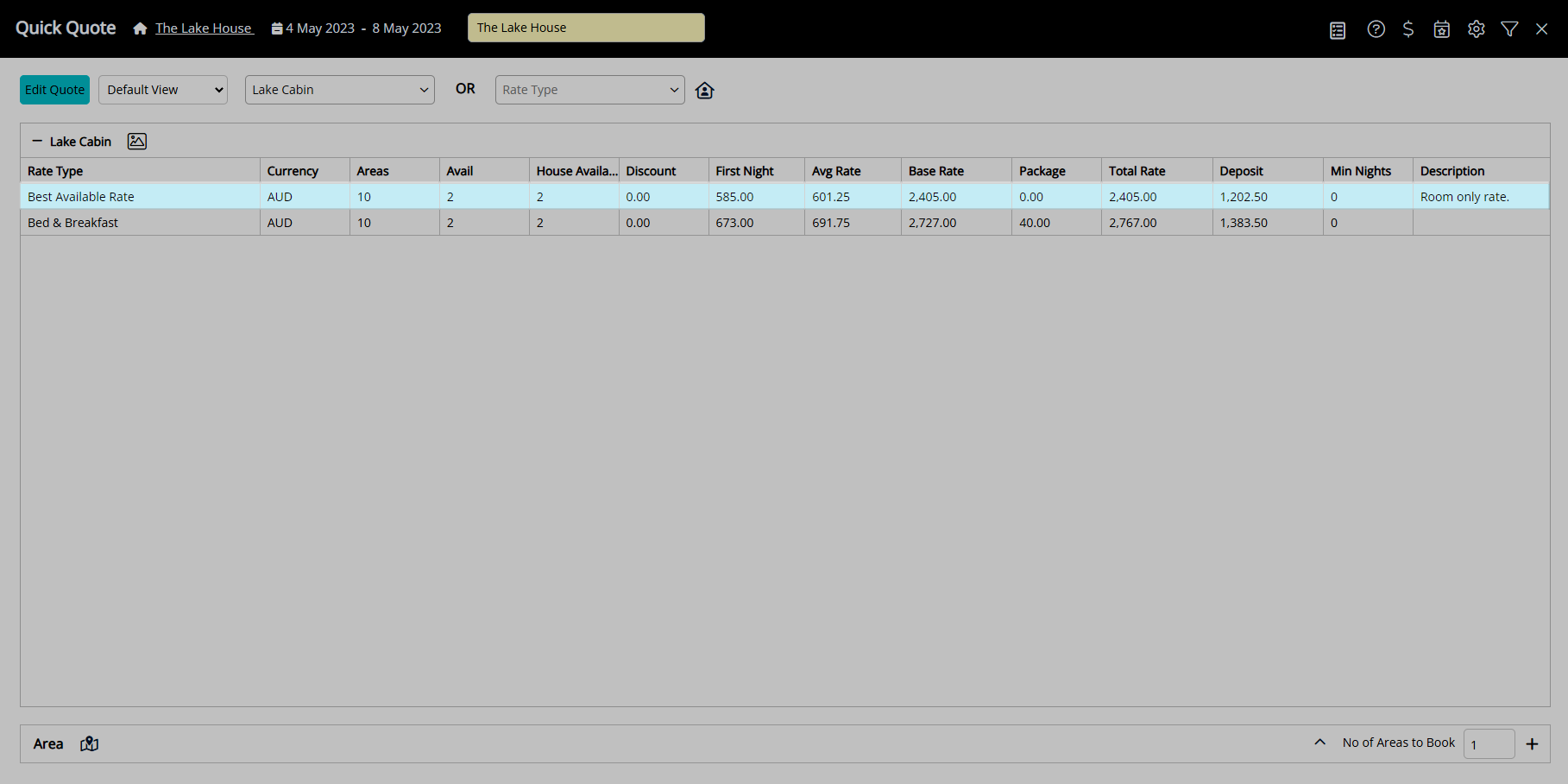
Select the  'Interactive Map' icon.
'Interactive Map' icon.
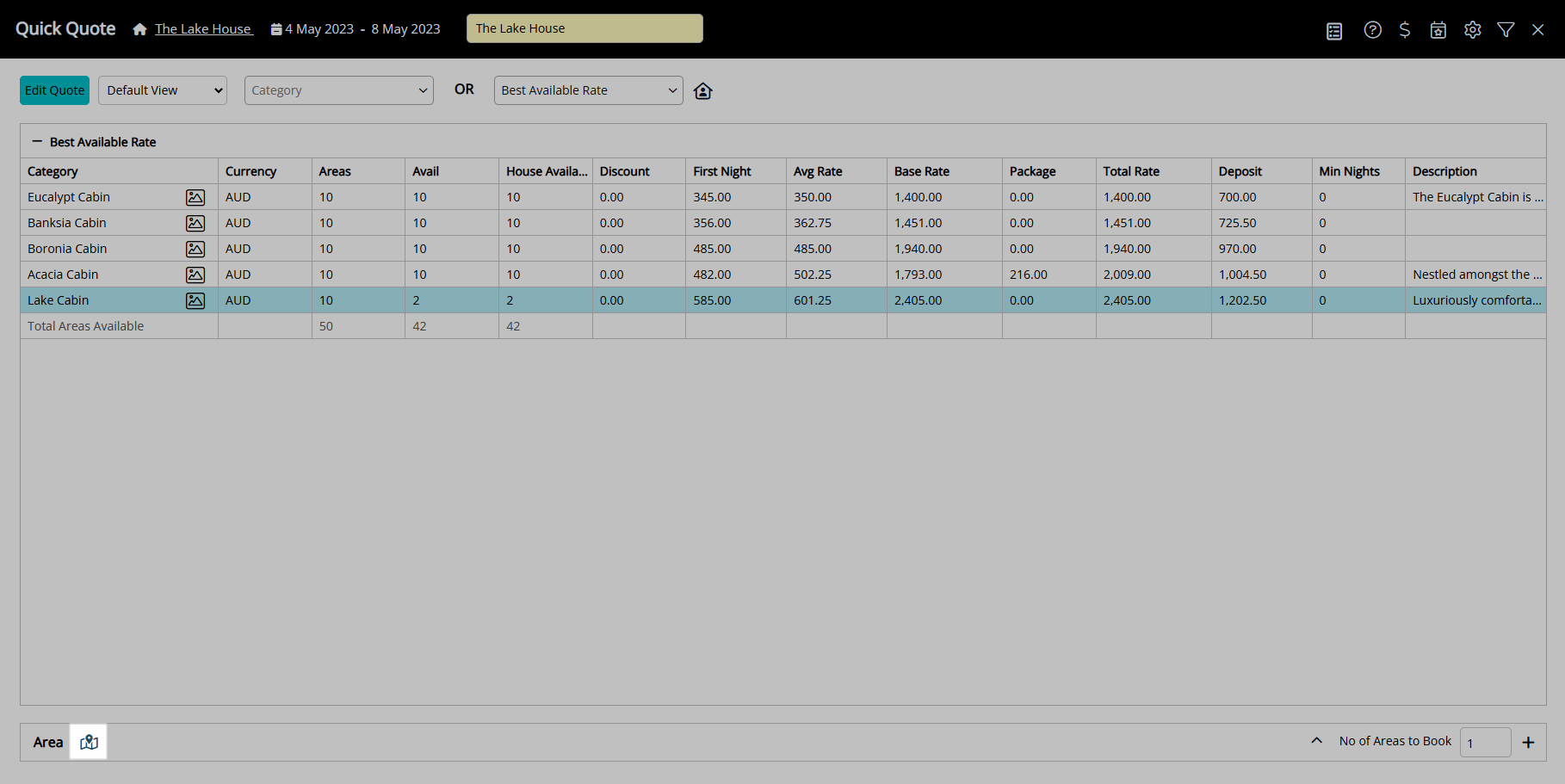
Select a Map.
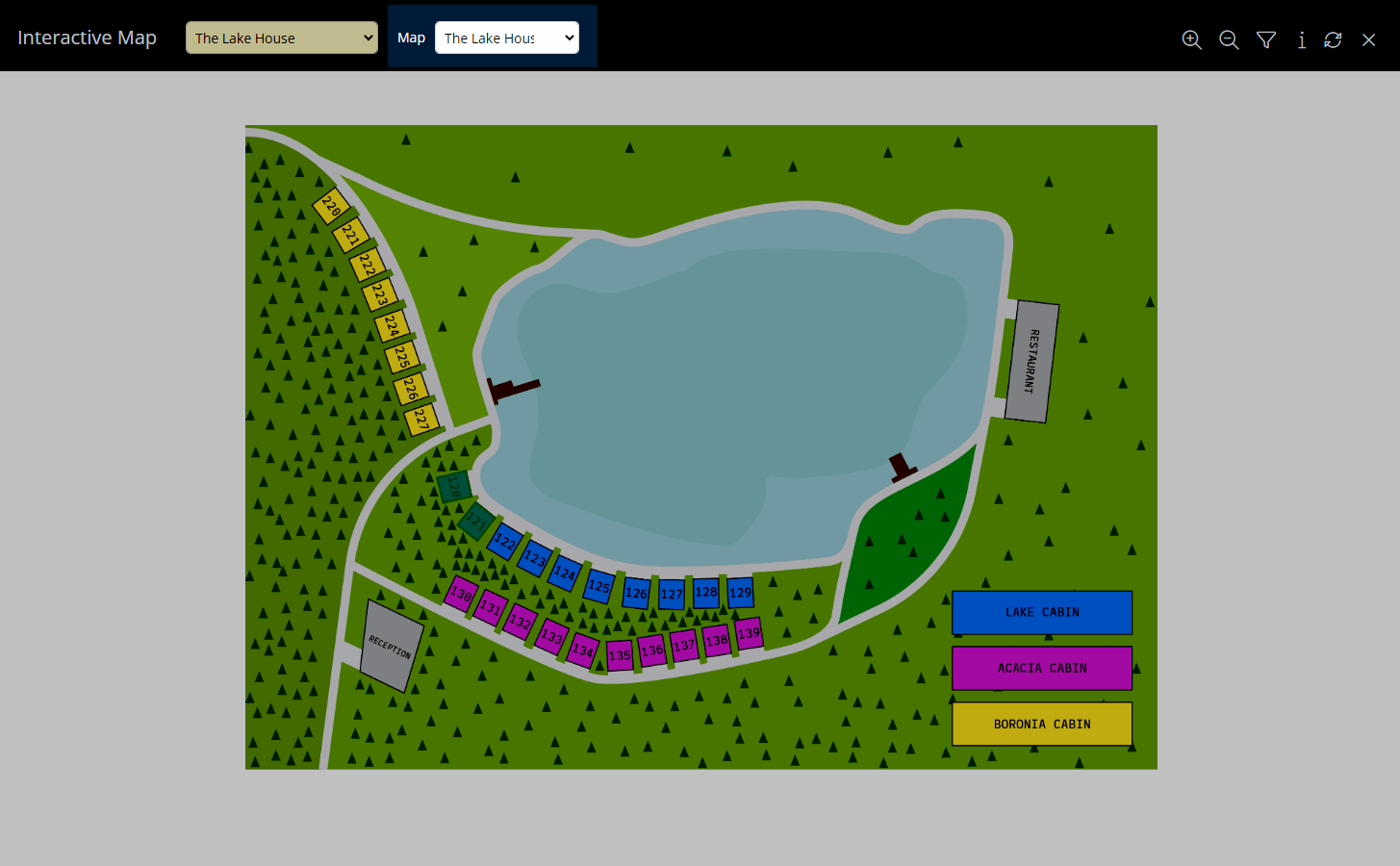
Select an Available Area.
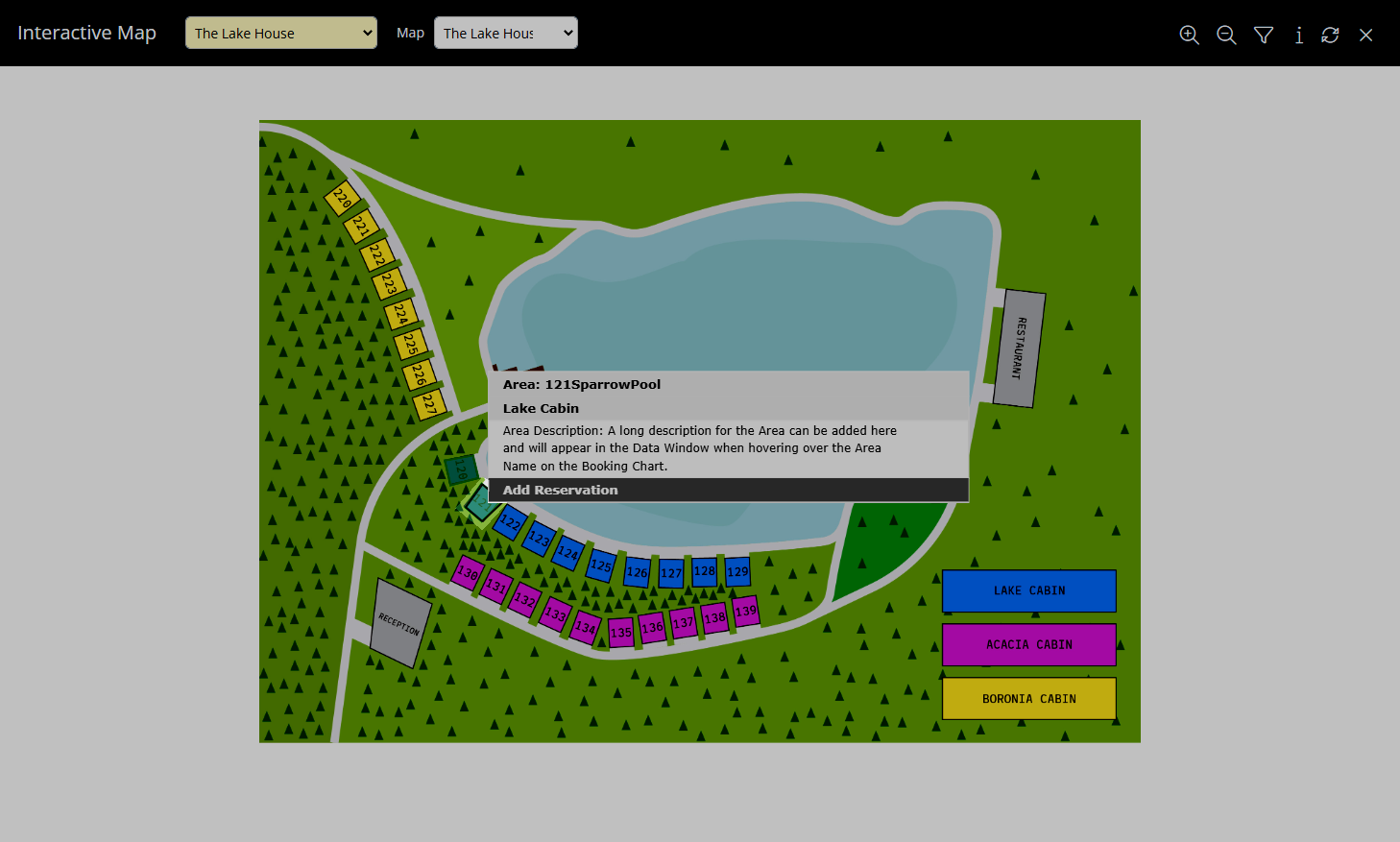
Select 'Add Reservation'.
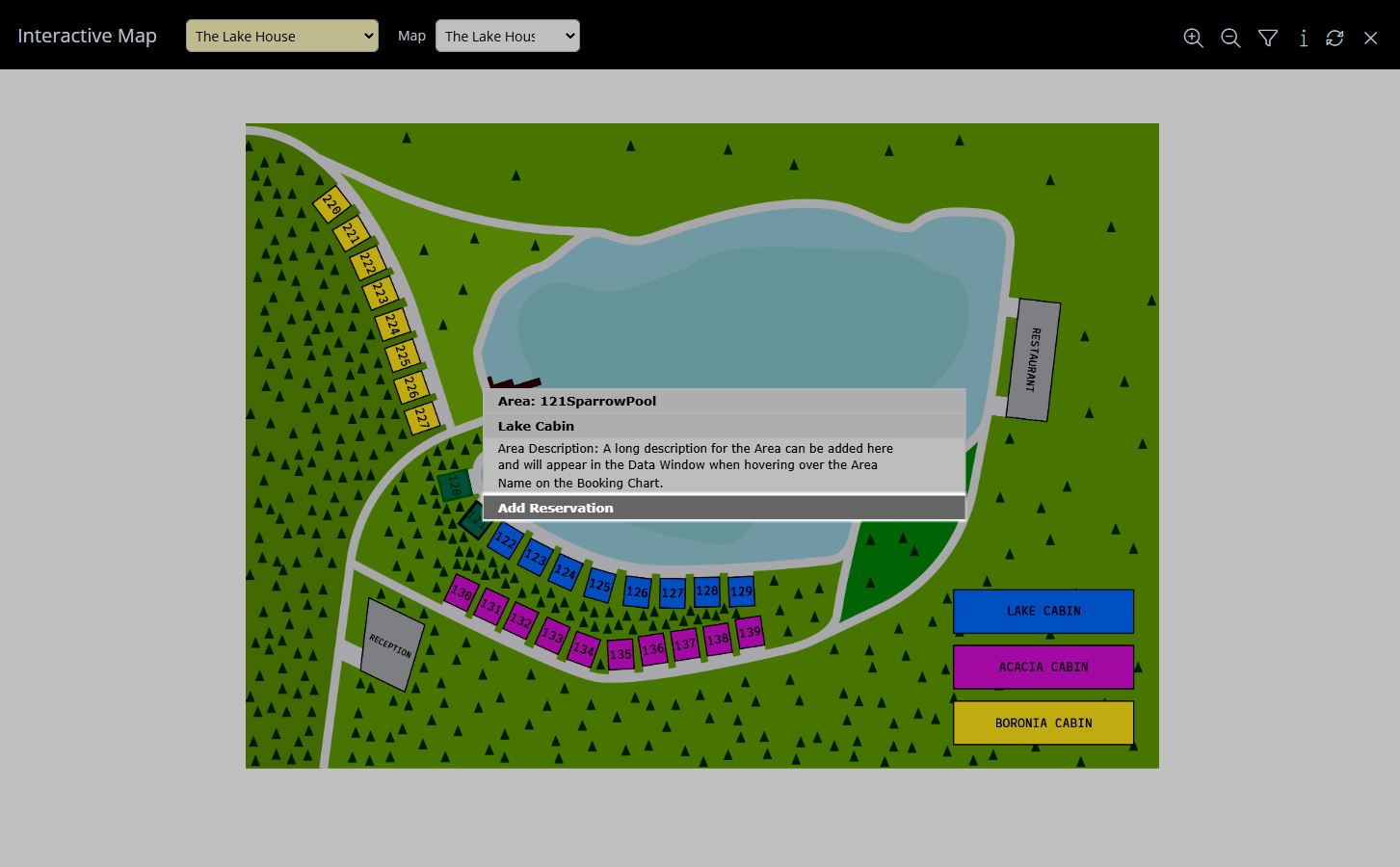
Enter the Guest Details.
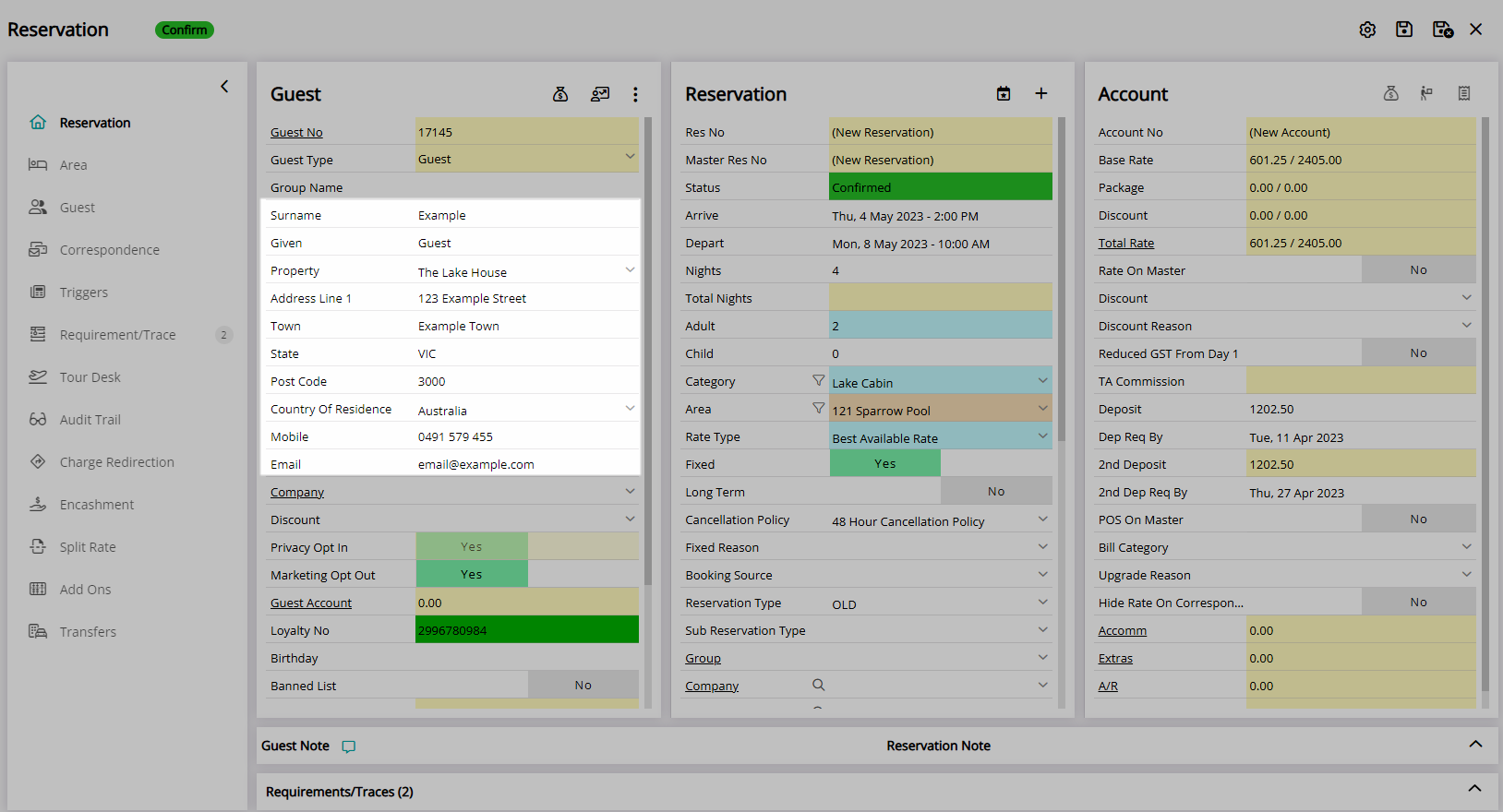
Select the  'Save/Exit' icon to store the changes made and exit the Reservation.
'Save/Exit' icon to store the changes made and exit the Reservation.
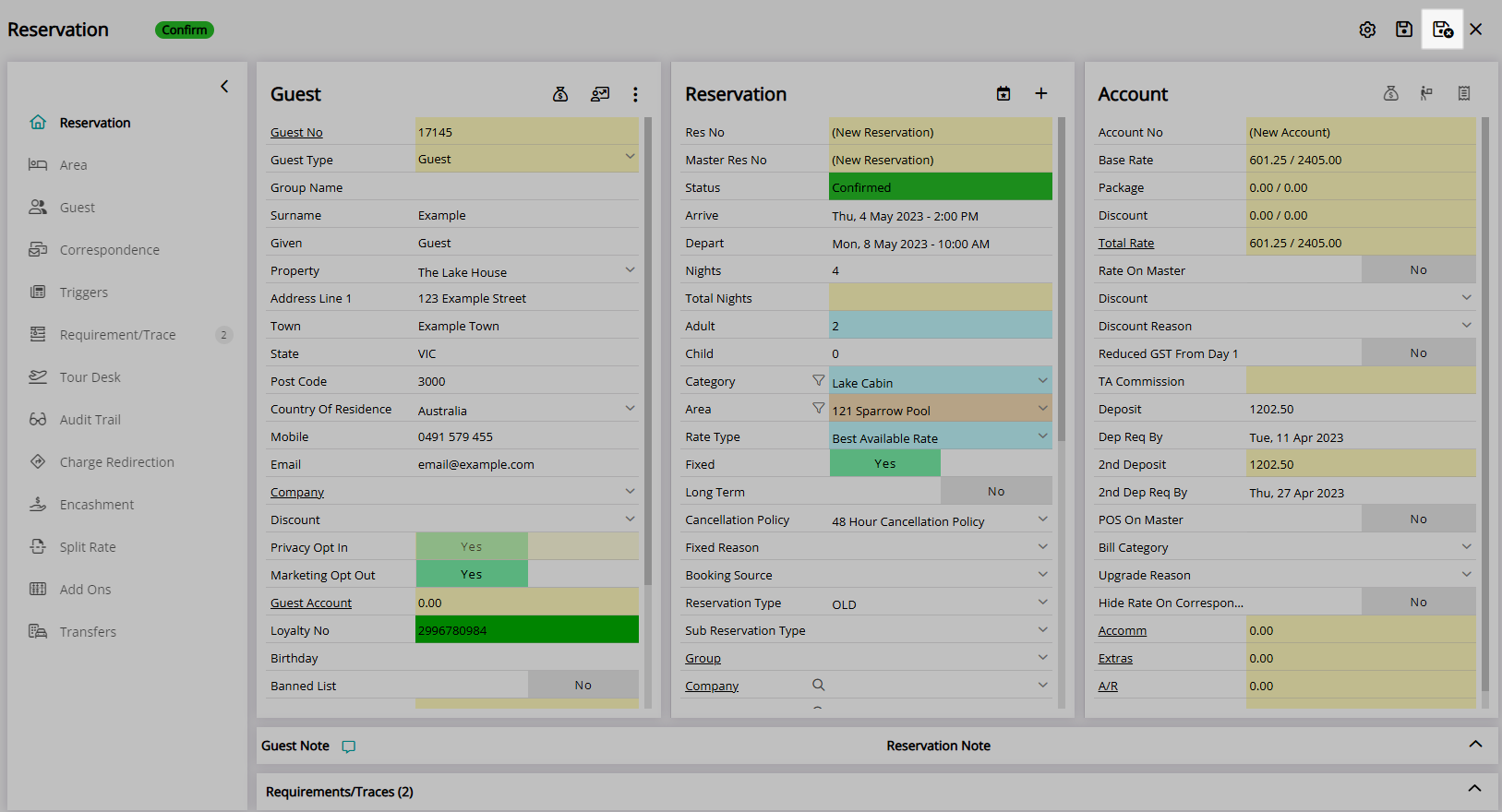
The Reservation will be saved as a Fixed Reservation for the selected Area.