MYOB AccountRight Online
Setup MYOB AccountRight Online in RMS.
MYOB Accountright Online is accounting software that can be connected to RMS for both Cash & Accrual Accounting properties.
-
Information
-
Setup
- Add Button
Information
MYOB AccountRight Online is accounting software that can be connected to RMS for both Cash & Accrual Accounting properties.
The interface to MYOB AccountRight Online enables properties to map their General Ledger Account Codes to ledger movements and payments and export this financial information directly into the accounting software from RMS.
MYOB AccountRight Online can be setup as a Night Audit Interface to automate exports when using the Night Audit Utility.
Using the same General Ledger Account Code on multiple mapping records will consolidate their transaction information on the generated export.

Connecting MYOB AccountRight Online in RMS requires the Financial Interfaces module.

Users will require Security Profile access to use this feature.
-
Setup
- Add Button
Setup
The steps required to setup MYOB AccountRight Online in RMS vary depending on the property's Accounting Method.
Select the Accounting Method below to view the required setup.
-
Accrual Accounting
-
Cash Accounting
- Add Button
Accrual Accounting Setup
Have your System Administrator complete the following.
- Log a Service Request to set MYOB AccountRight Online as the Financial Interface.
- Go to Setup > Accounting > Financial Interface in RMS.
- Navigate to the 'Mapping' tab.
- Enter the MYOB General Ledger Account Codes in the 'Code' field.
- Enter the Night Audit Descriptions.
- Navigate to the 'Receipts' tab.
- Enter the MYOB General Ledger Account Codes in the 'Code' field.
- Enter the Receipt Descriptions.
- Navigate to the 'Credit Cards' tab.
- Enter the MYOB General Ledger Account Codes for both Credit Card & EFTPOS on each Card Type.
- Enter the Card Type Descriptions.
- Save.
- Select the
 'Connect' icon.
'Connect' icon. - Sign into MYOB with the Email Address & Password.
- Complete Two Factor Authentication.
- Select the MYOB Company File for this Property.
- Enter the Company File Username & Password and select 'Ok'.
- Save/Exit.
- Optional: Setup MYOB Memo T-Codes.

General Ledger Account Codes should be setup in RMS to match the MYOB Account Codes.
MYOB Header Account Codes should not be setup in RMS or entered in the Financial Interface setup. MYOB Header Account Codes are used as groupings in MYOB only and cannot have financial data reported to them.
-
Guide
- Add Button
Guide
Log a Service Request to set MYOB AccountRight Online as the Financial Interface.
Go to Setup > Accounting > Financial Interface in RMS.

Navigate to the 'Mapping' tab.

Enter the MYOB General Ledger Account Codes in the 'Code' field.

Enter the Night Audit Descriptions.
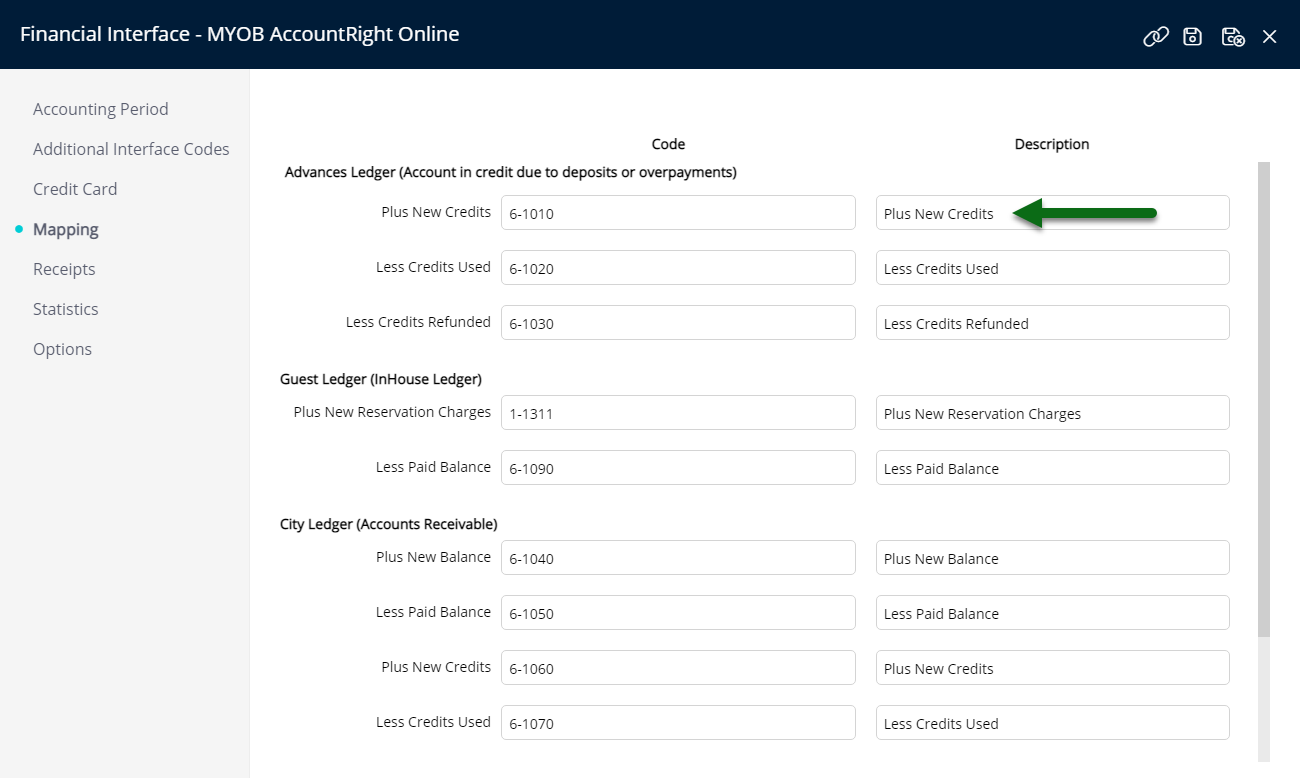
Navigate to the 'Receipts' tab.

Enter the MYOB General Ledger Account Codes in the 'Code' field.

Enter the Receipt Descriptions.

Navigate to the 'Credit Cards' tab.

Enter the MYOB General Ledger Account Codes for both Credit Card & EFTPOS on each Card Type.

Enter the Card Type Descriptions.

Select  'Save' to store the changes made.
'Save' to store the changes made.

Select the ![]() 'Connect' icon.
'Connect' icon.

Sign into MYOB with the Email Address & Password.
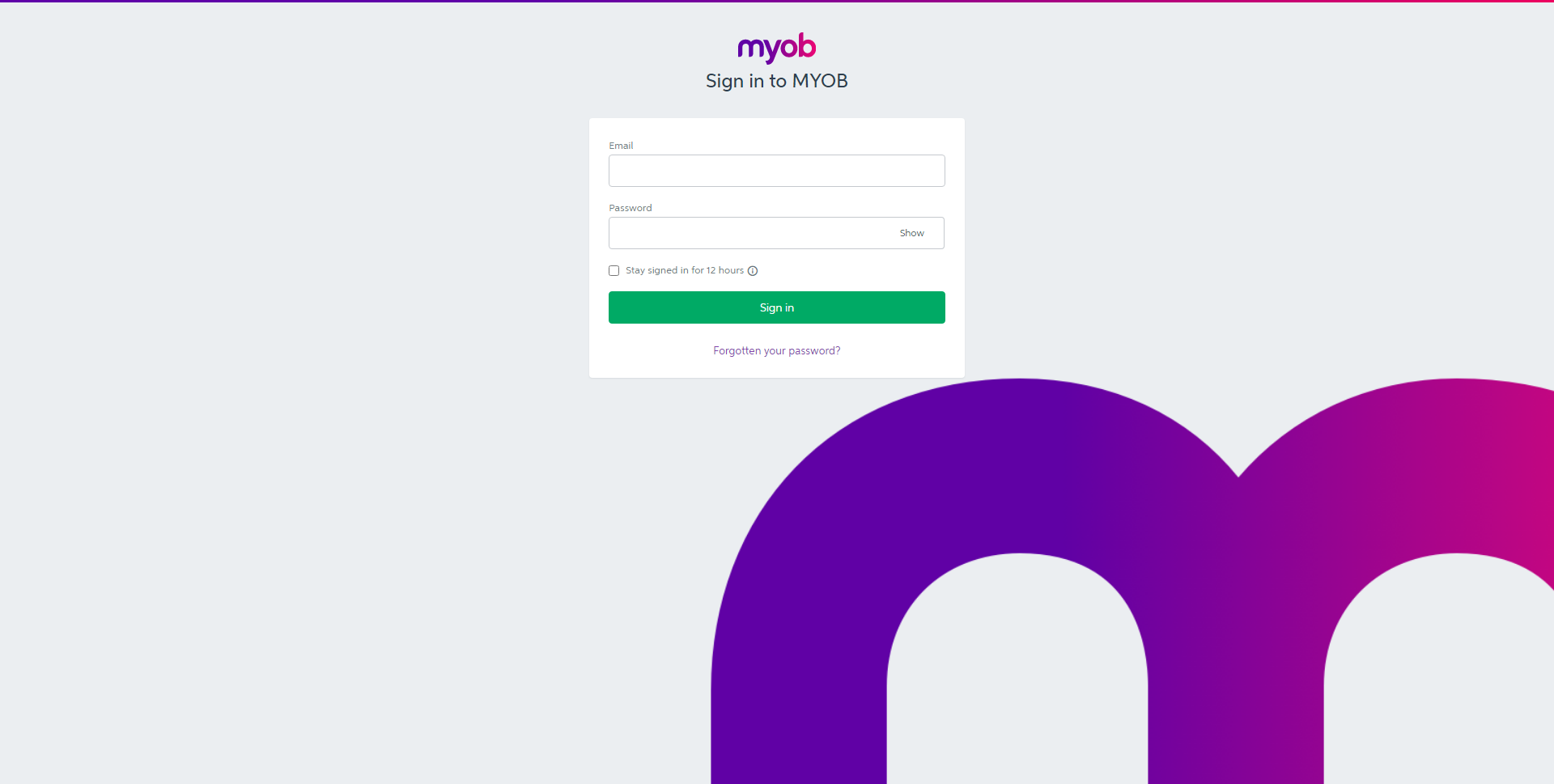
Complete Two Factor Authentication.
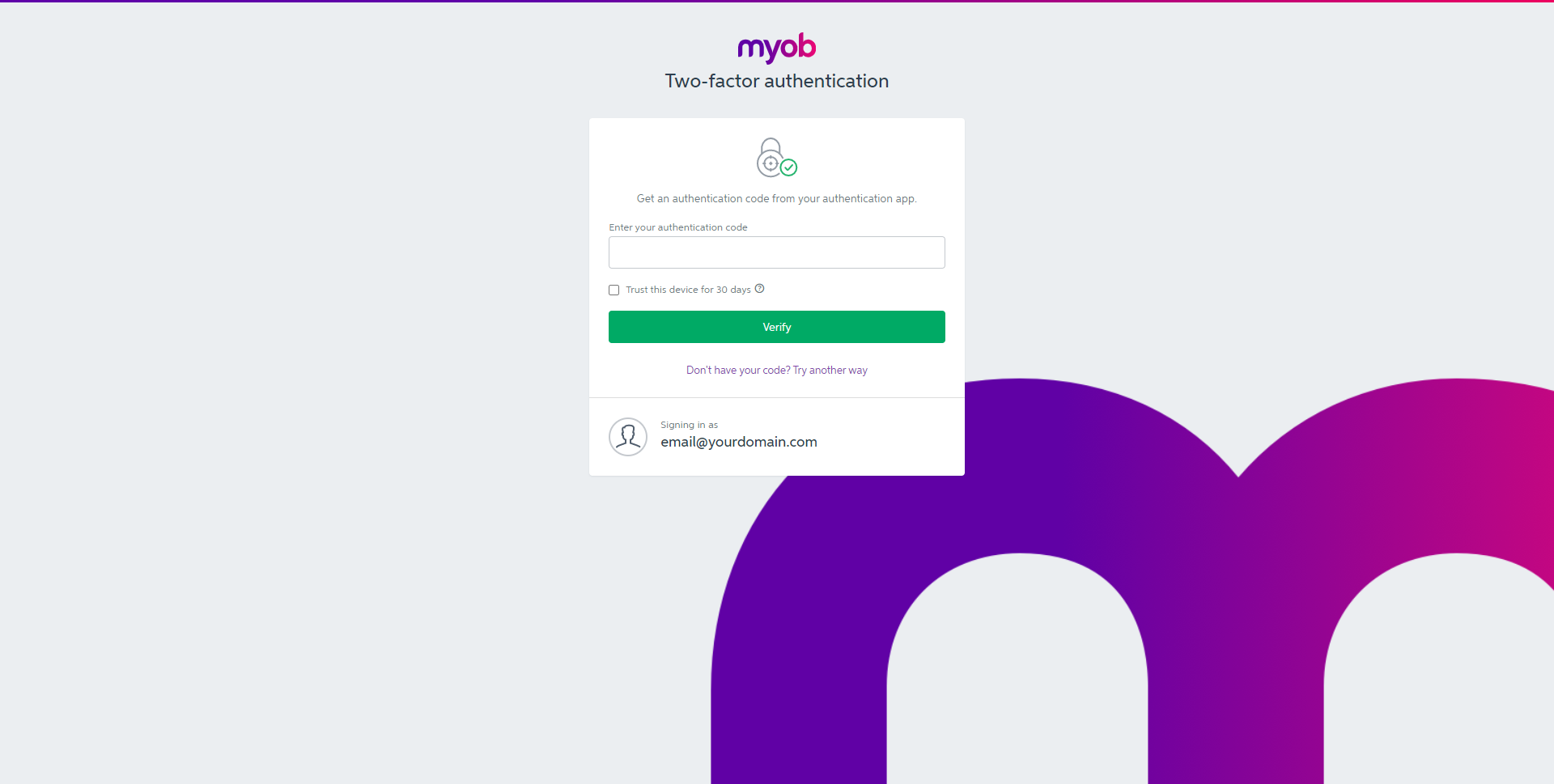
Select the MYOB Company File for this Property.

Enter the Company File Username & Password and select 'Ok'.


Select 'Save/Exit' to store the changes made and leave the setup.
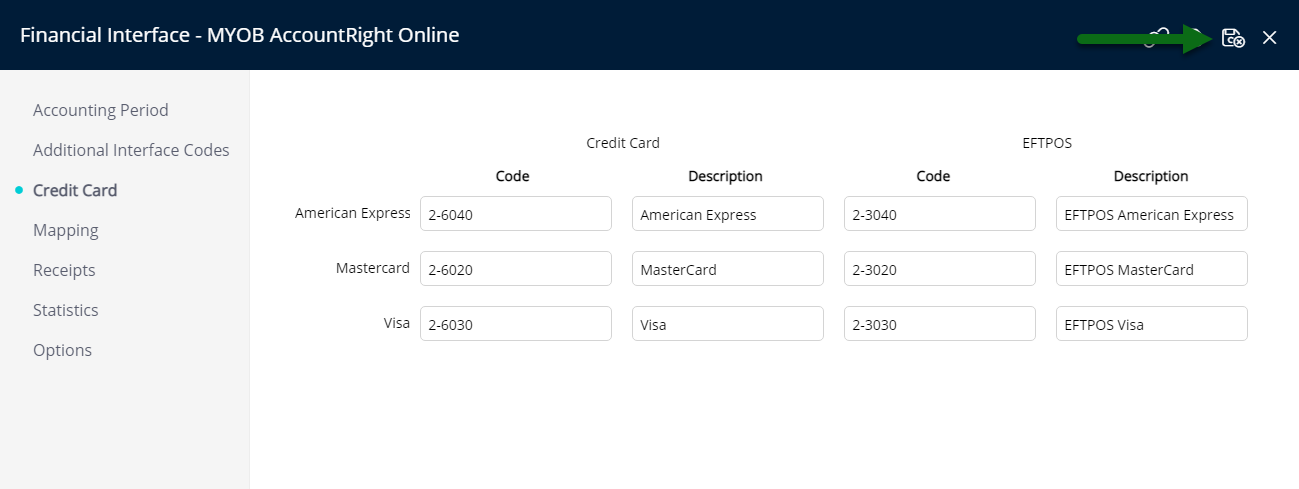
Optional: Setup MYOB Memo T-Codes.
The Financial Export can now be sent to MYOB from RMS.
Cash Accounting Setup
Have your System Administrator complete the following.
- Log a Service Request to set MYOB AccountRight Online as the Financial Interface.
- Go to Setup > Accounting > Financial Interface in RMS.
- Navigate to the 'Mapping' tab.
- Enter the MYOB General Ledger Account Code for Suspense Receipts in the Control Account 'Code' field.
- Enter the Control Account Description.
- Navigate to the 'Receipts' tab.
- Enter the MYOB General Ledger Account Codes in the 'Code' field.
- Enter the Receipt Descriptions.
- Navigate to the 'Credit Cards' tab.
- Enter the MYOB General Ledger Account Codes for both Credit Card & EFTPOS on each Card Type.
- Enter the Card Type Descriptions.
- Save.
- Select the
 'Connect' icon.
'Connect' icon. - Sign into MYOB with the Email Address & Password.
- Complete Two Factor Authentication.
- Select the MYOB Company File for this Property.
- Enter the Company File Username & Password and select 'Ok'.
- Save/Exit.
- Optional: Setup MYOB Memo T-Codes.

General Ledger Account Codes should be setup in RMS to match the MYOB Account Codes.
MYOB Header Account Codes should not be setup in RMS or entered in the Financial Interface setup. MYOB Header Account Codes are used as groupings in MYOB only and cannot have financial data reported to them.
-
Guide
- Add Button
Guide
Log a Service Request to set MYOB AccountRight Online as the Financial Interface.
Go to Setup > Accounting > Financial Interface in RMS.
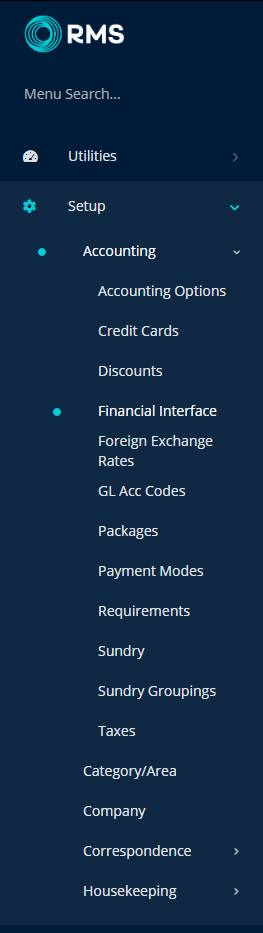
Navigate to the 'Mapping' tab.
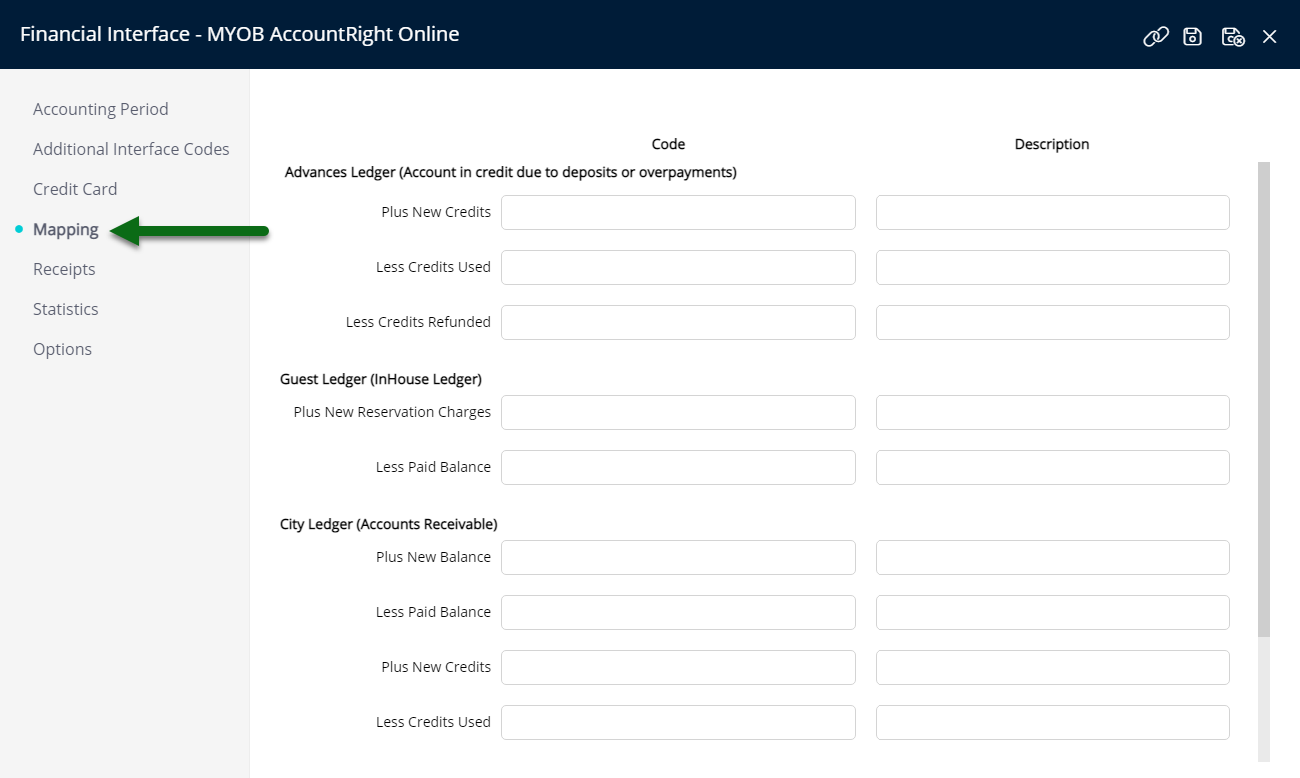
Enter the MYOB General Ledger Account Code for Suspense Receipts in the Control Account 'Code' field.
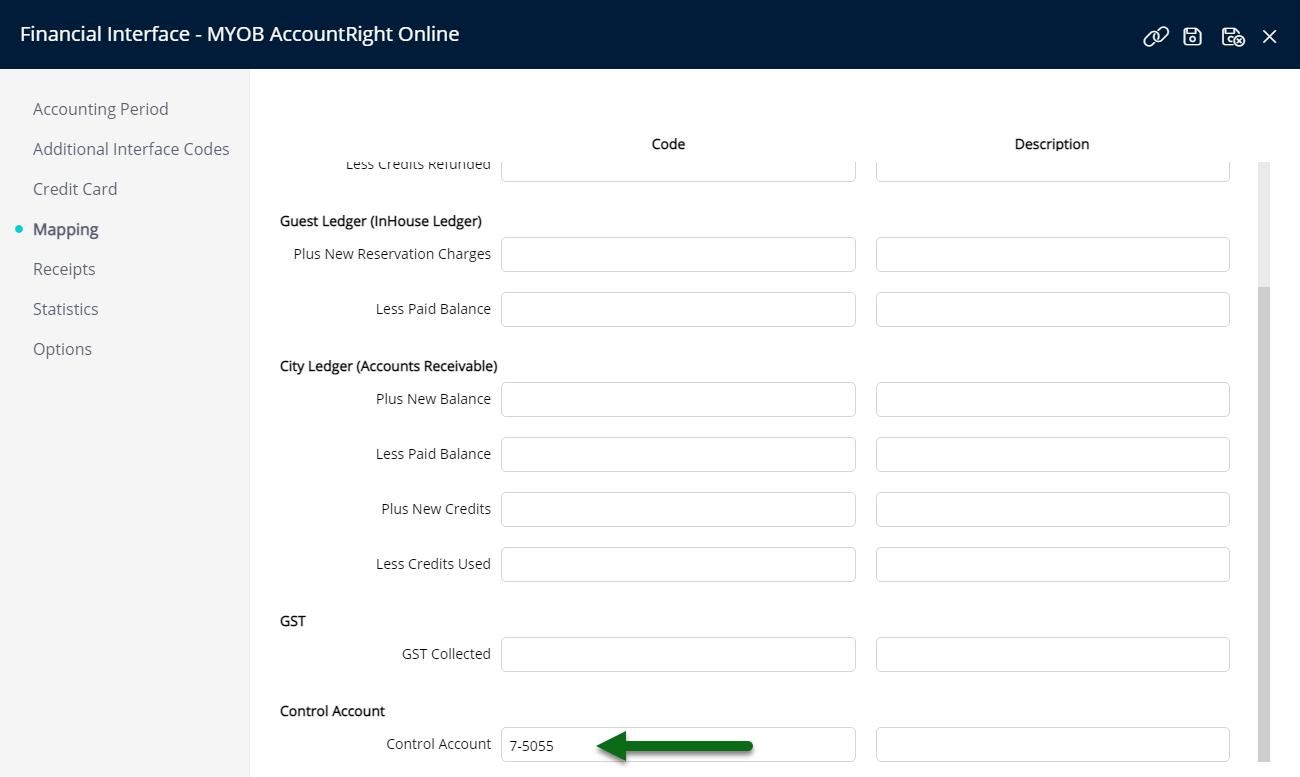
Enter the Control Account Description.

Navigate to the 'Receipts' tab.

Enter the MYOB General Ledger Account Codes in the 'Code' field.

Enter the Receipt Descriptions.

Navigate to the 'Credit Cards' tab.

Enter the MYOB General Ledger Account Codes for both Credit Card & EFTPOS on each Card Type.

Enter the Card Type Descriptions.

Select 'Save' to store the changes made.

Select the ![]() 'Connect' icon.
'Connect' icon.

Sign into MYOB with the Email Address & Password.

Complete Two Factor Authentication.

Select the MYOB Company File for this Property.

Enter the Company File Username & Password and select 'Ok'.
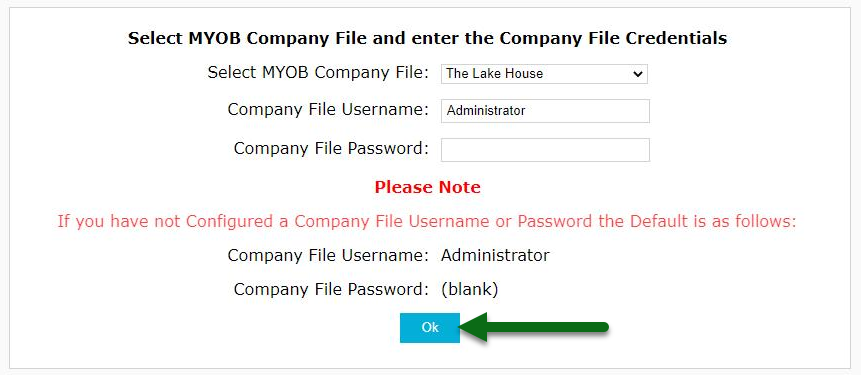
Select 'Save/Exit' to store the changes made and leave the setup.

Optional: Setup MYOB Memo T-Codes.
The Financial Export can now be sent to MYOB from RMS.
Setup
The steps required to setup MYOB AccountRight Online in RMS vary depending on the property's Accounting Method.
Select the Accounting Method below to view the required setup.
-
Accrual Accounting
-
Cash Accounting
- Add Button
Accrual Accounting Setup
Have your System Administrator complete the following.
- Log a Service Request to set MYOB AccountRight Online as the Financial Interface.
- Go to Setup > Accounting > Financial Interface in RMS.
- Navigate to the 'Mapping' tab.
- Enter the MYOB General Ledger Account Codes in the 'Code' field.
- Enter the Night Audit Descriptions.
- Navigate to the 'Receipts' tab.
- Enter the MYOB General Ledger Account Codes in the 'Code' field.
- Enter the Receipt Descriptions.
- Navigate to the 'Credit Cards' tab.
- Enter the MYOB General Ledger Account Codes for both Credit Card & EFTPOS on each Card Type.
- Enter the Card Type Descriptions.
- Save.
- Select the
 'Connect' icon.
'Connect' icon. - Sign into MYOB with the Email Address & Password.
- Complete Two Factor Authentication.
- Select the MYOB Company File for this Property.
- Enter the Company File Username & Password and select 'Ok'.
- Save/Exit.
- Optional: Setup MYOB Memo T-Codes.

General Ledger Account Codes should be setup in RMS to match the MYOB Account Codes.
MYOB Header Account Codes should not be setup in RMS or entered in the Financial Interface setup. MYOB Header Account Codes are used as groupings in MYOB only and cannot have financial data reported to them.
-
Guide
- Add Button
Guide
Log a Service Request to set MYOB AccountRight Online as the Financial Interface.
Go to Setup > Accounting > Financial Interface in RMS.

Navigate to the 'Mapping' tab.

Enter the MYOB General Ledger Account Codes in the 'Code' field.

Enter the Night Audit Descriptions.
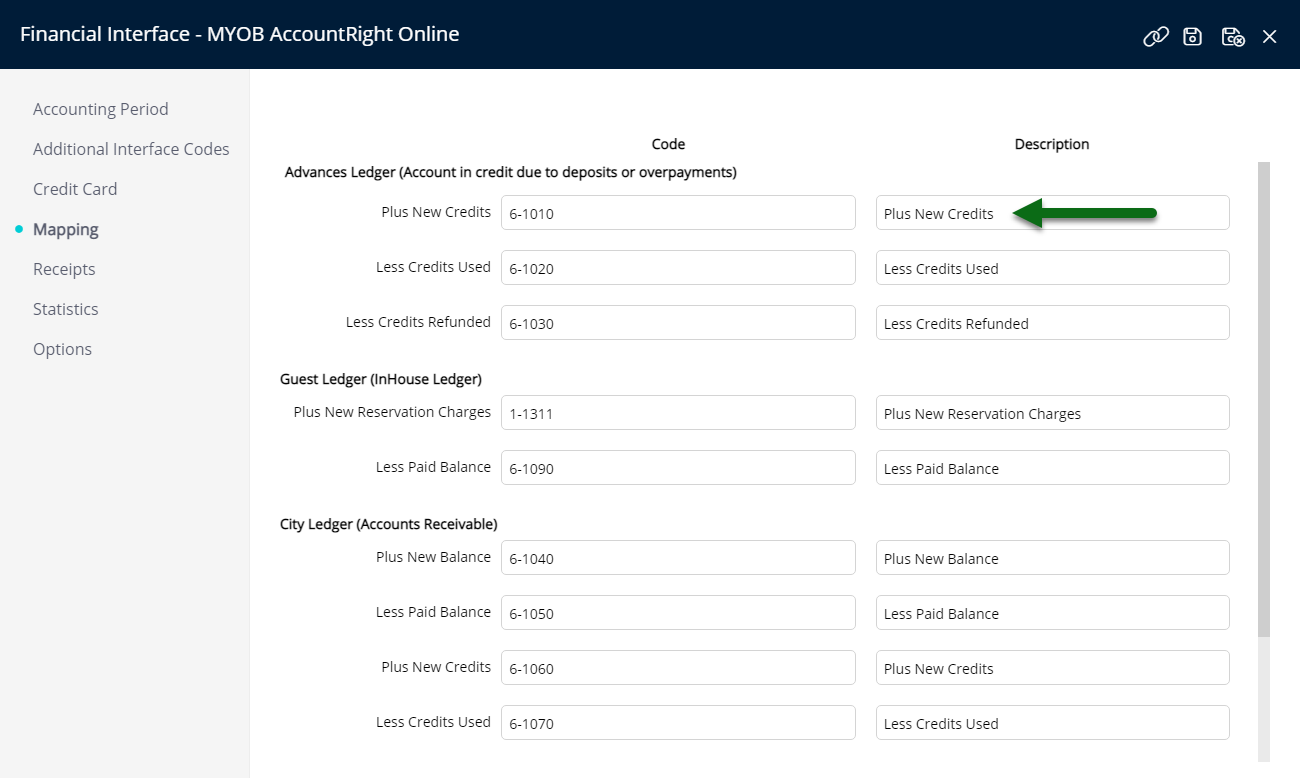
Navigate to the 'Receipts' tab.

Enter the MYOB General Ledger Account Codes in the 'Code' field.

Enter the Receipt Descriptions.

Navigate to the 'Credit Cards' tab.

Enter the MYOB General Ledger Account Codes for both Credit Card & EFTPOS on each Card Type.

Enter the Card Type Descriptions.

Select  'Save' to store the changes made.
'Save' to store the changes made.

Select the ![]() 'Connect' icon.
'Connect' icon.

Sign into MYOB with the Email Address & Password.
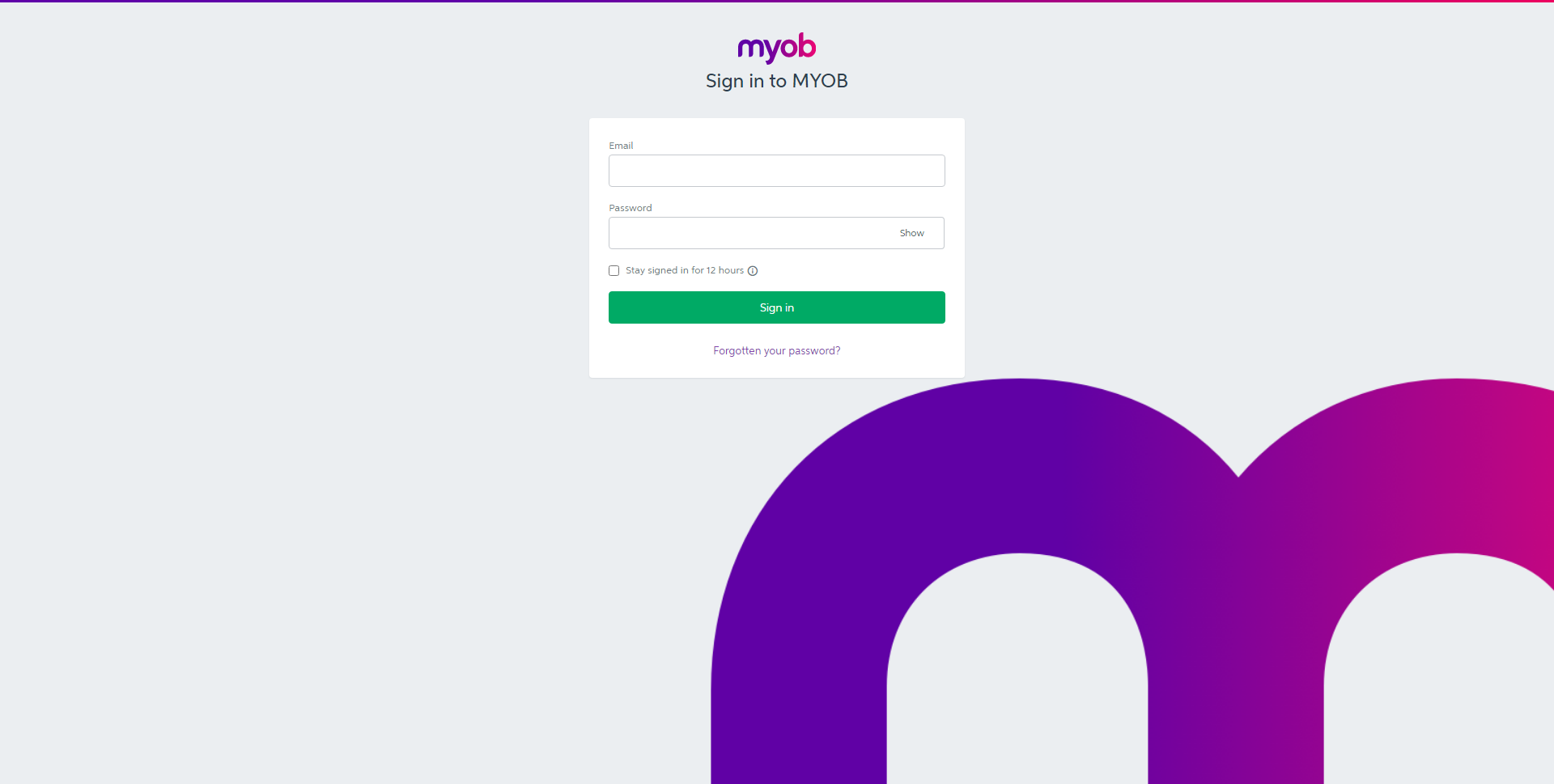
Complete Two Factor Authentication.
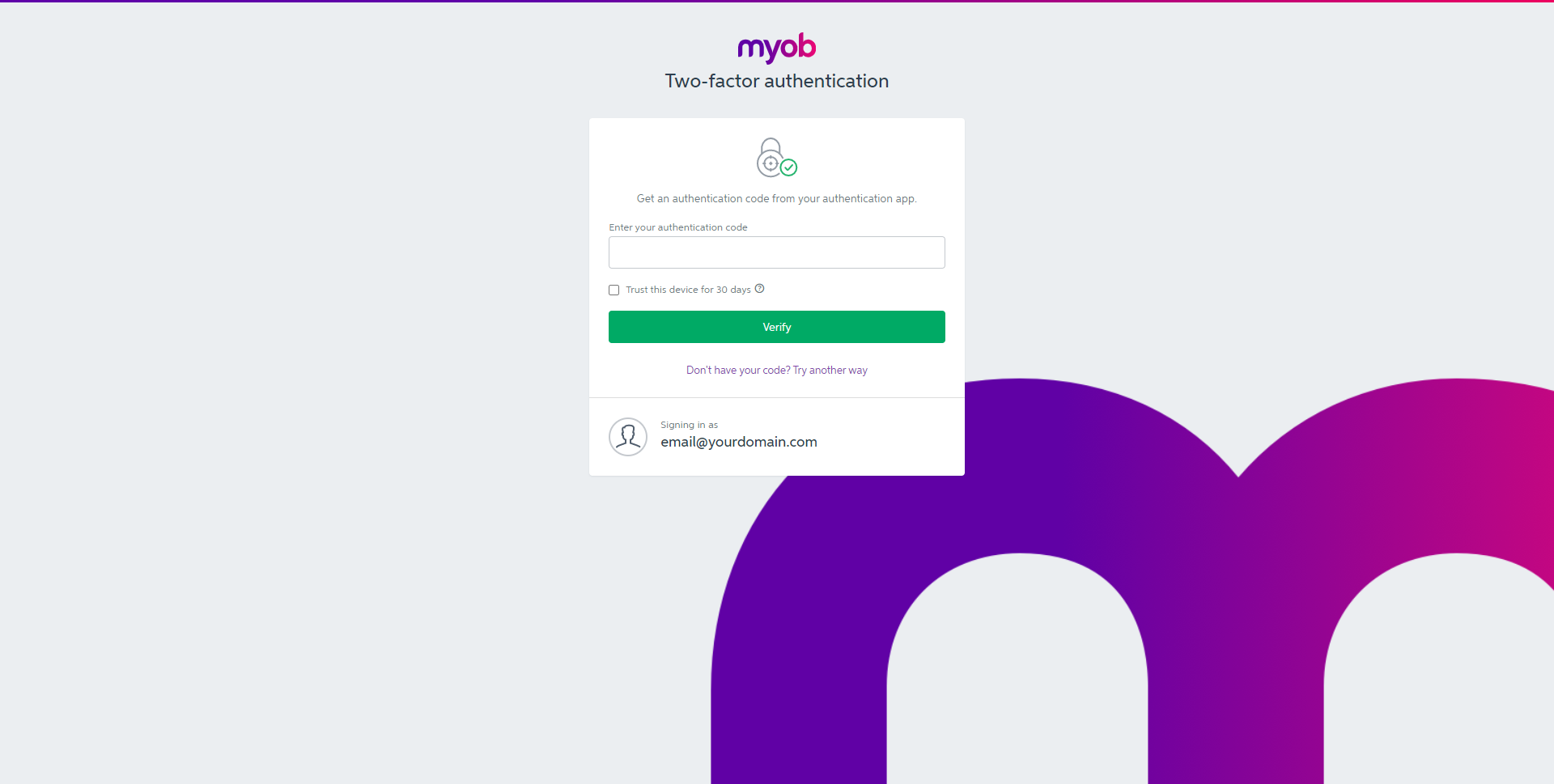
Select the MYOB Company File for this Property.

Enter the Company File Username & Password and select 'Ok'.


Select 'Save/Exit' to store the changes made and leave the setup.
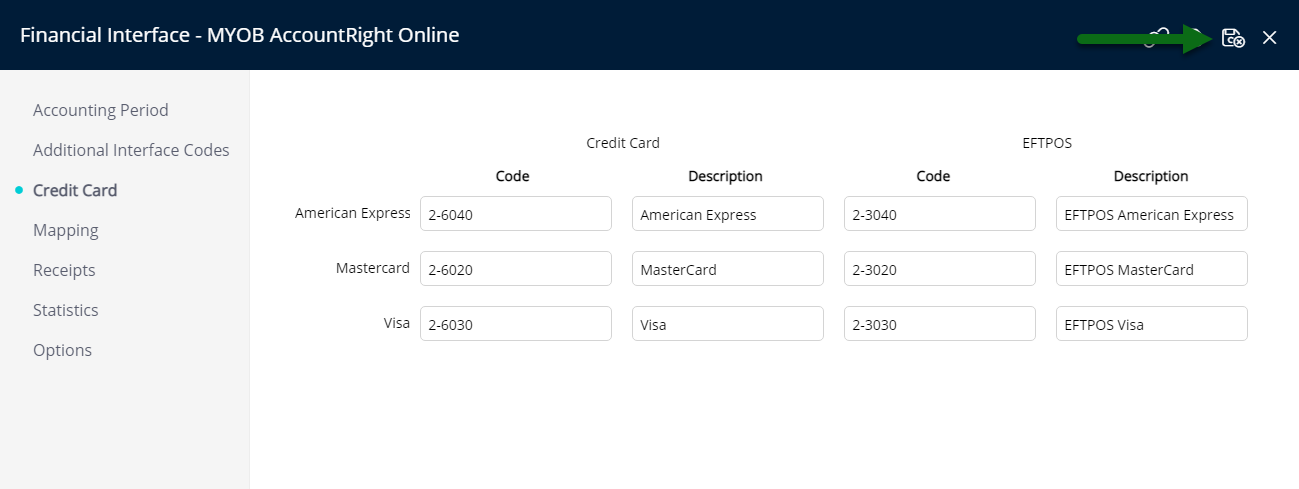
Optional: Setup MYOB Memo T-Codes.
The Financial Export can now be sent to MYOB from RMS.
Cash Accounting Setup
Have your System Administrator complete the following.
- Log a Service Request to set MYOB AccountRight Online as the Financial Interface.
- Go to Setup > Accounting > Financial Interface in RMS.
- Navigate to the 'Mapping' tab.
- Enter the MYOB General Ledger Account Code for Suspense Receipts in the Control Account 'Code' field.
- Enter the Control Account Description.
- Navigate to the 'Receipts' tab.
- Enter the MYOB General Ledger Account Codes in the 'Code' field.
- Enter the Receipt Descriptions.
- Navigate to the 'Credit Cards' tab.
- Enter the MYOB General Ledger Account Codes for both Credit Card & EFTPOS on each Card Type.
- Enter the Card Type Descriptions.
- Save.
- Select the
 'Connect' icon.
'Connect' icon. - Sign into MYOB with the Email Address & Password.
- Complete Two Factor Authentication.
- Select the MYOB Company File for this Property.
- Enter the Company File Username & Password and select 'Ok'.
- Save/Exit.
- Optional: Setup MYOB Memo T-Codes.

General Ledger Account Codes should be setup in RMS to match the MYOB Account Codes.
MYOB Header Account Codes should not be setup in RMS or entered in the Financial Interface setup. MYOB Header Account Codes are used as groupings in MYOB only and cannot have financial data reported to them.
-
Guide
- Add Button
Guide
Log a Service Request to set MYOB AccountRight Online as the Financial Interface.
Go to Setup > Accounting > Financial Interface in RMS.
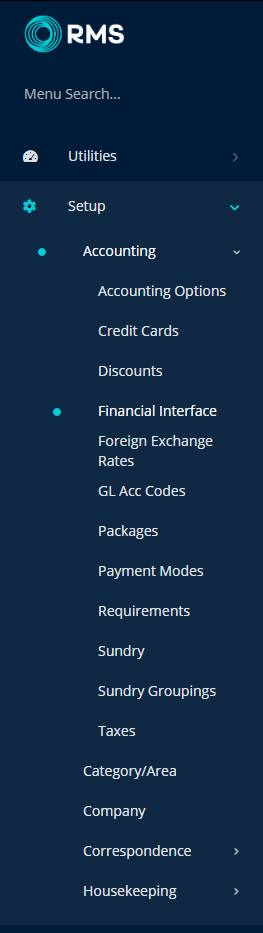
Navigate to the 'Mapping' tab.
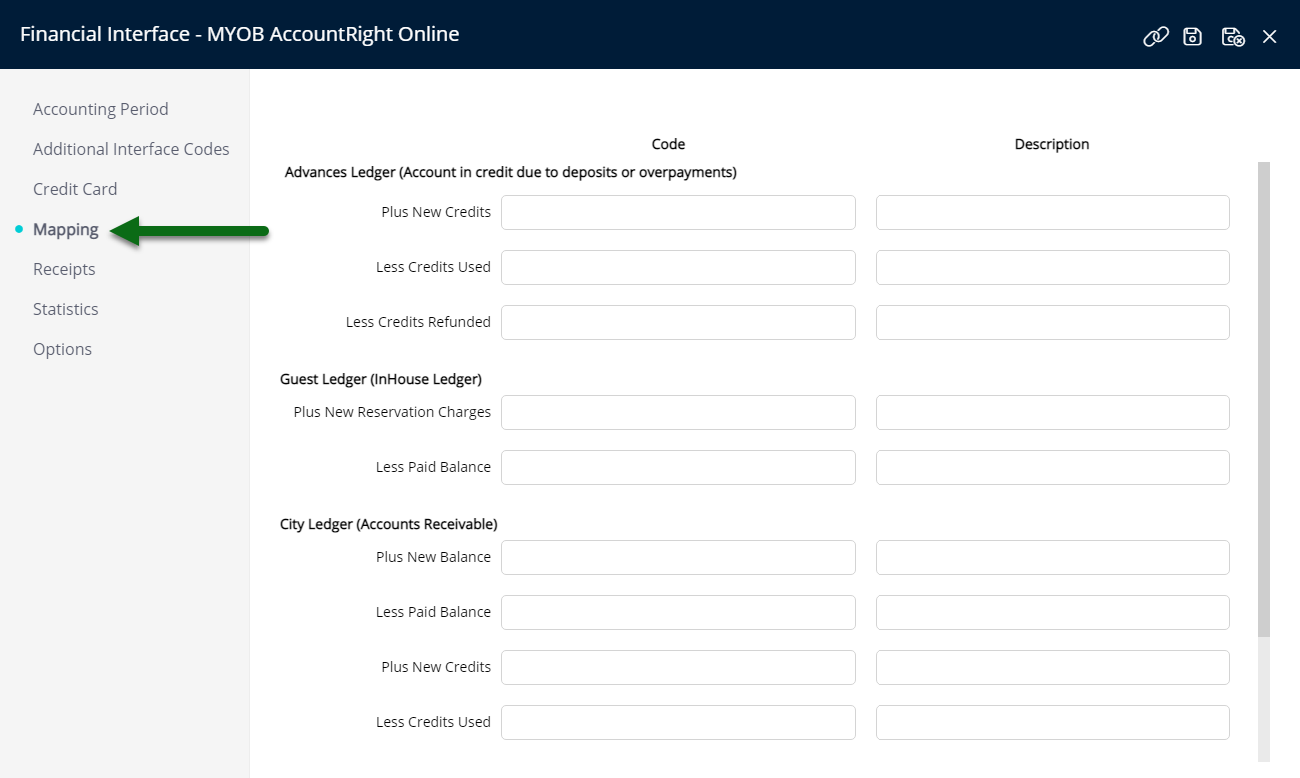
Enter the MYOB General Ledger Account Code for Suspense Receipts in the Control Account 'Code' field.
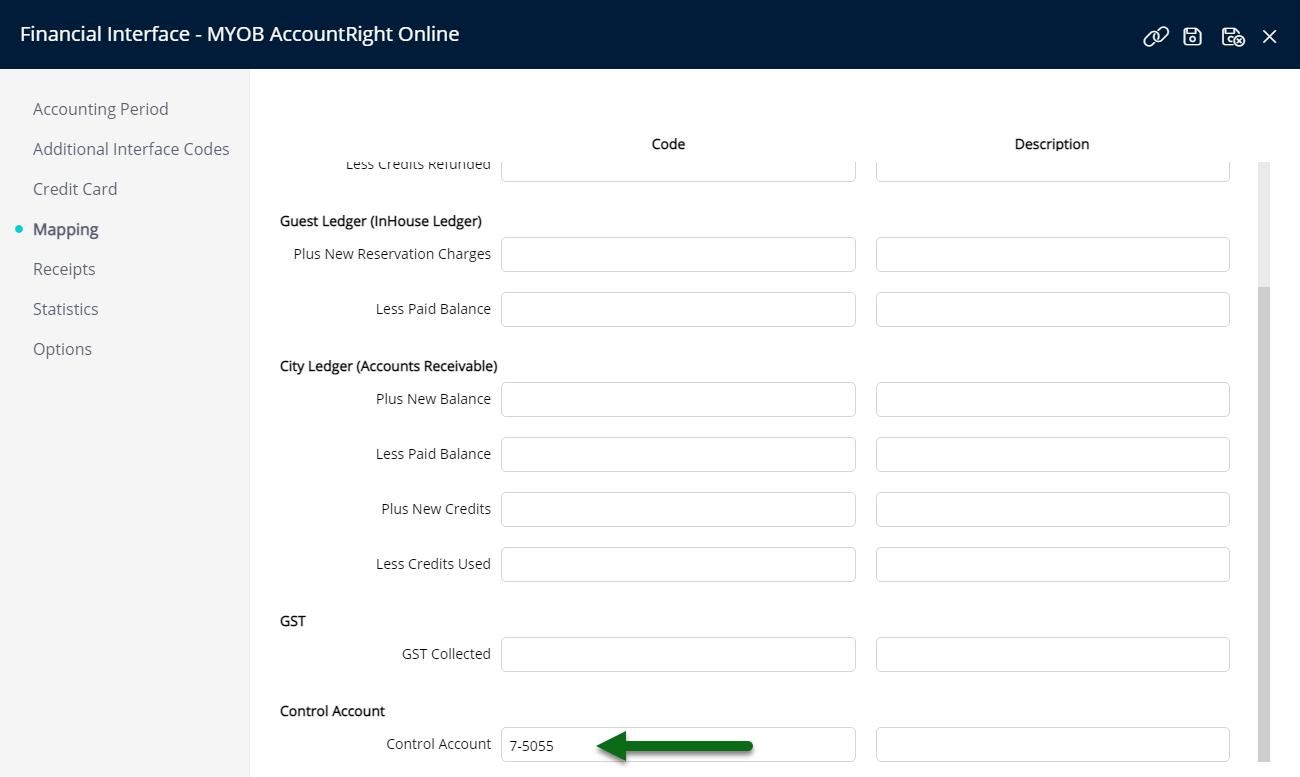
Enter the Control Account Description.

Navigate to the 'Receipts' tab.

Enter the MYOB General Ledger Account Codes in the 'Code' field.

Enter the Receipt Descriptions.

Navigate to the 'Credit Cards' tab.

Enter the MYOB General Ledger Account Codes for both Credit Card & EFTPOS on each Card Type.

Enter the Card Type Descriptions.

Select 'Save' to store the changes made.

Select the ![]() 'Connect' icon.
'Connect' icon.

Sign into MYOB with the Email Address & Password.

Complete Two Factor Authentication.

Select the MYOB Company File for this Property.

Enter the Company File Username & Password and select 'Ok'.
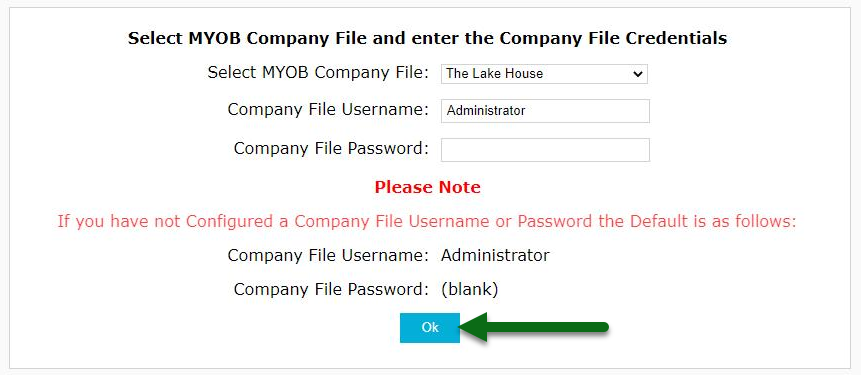
Select 'Save/Exit' to store the changes made and leave the setup.

Optional: Setup MYOB Memo T-Codes.
The Financial Export can now be sent to MYOB from RMS.