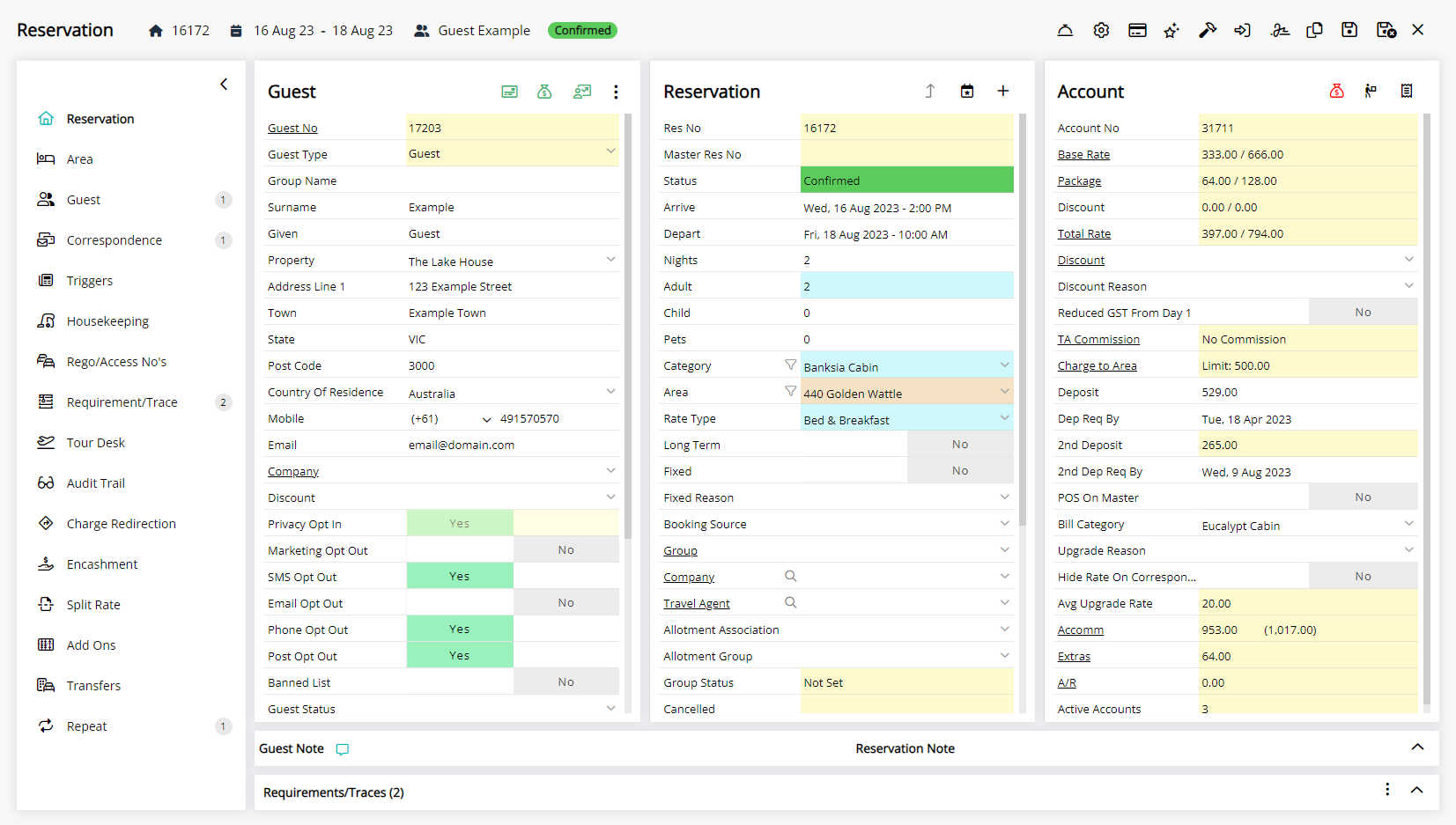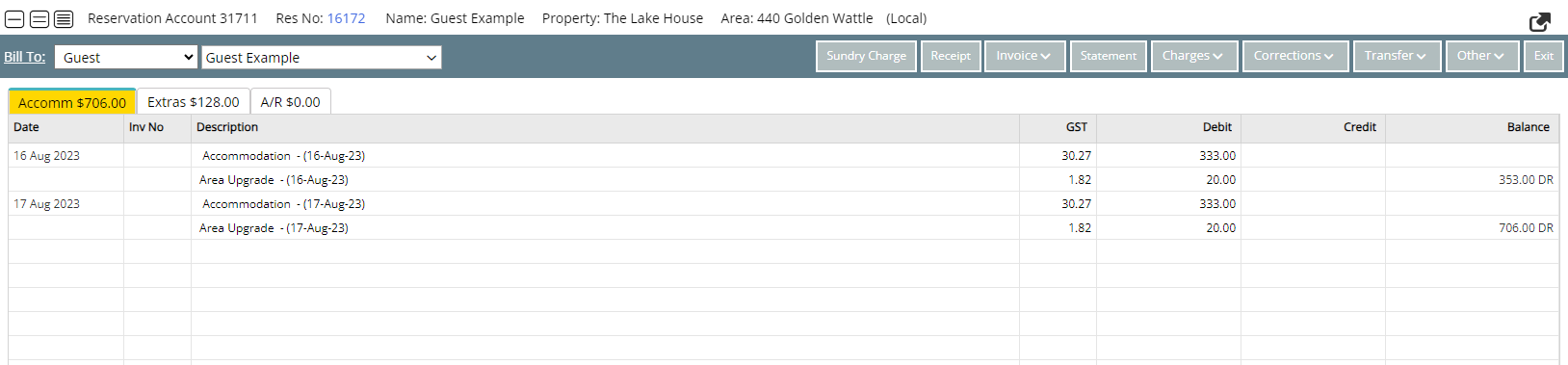Reservation Upgrade
Accepting an Upgrade Offer on an arriving reservation in RMS.
A Reservation Upgrade Offer will prompt on the Arrive Date if the Reservation qualifies for the validation criteria set on the Category Upgrade Offer.
-
Information
-
Use
- Add Button
Information
A Reservation Upgrade Offer will prompt on the Arrive Date if the Reservation qualifies for the validation criteria set on the Category Upgrade Offer.
The Upgrade Offer will appear on a Reservation on the Arrive Date if the Validation Criteria is met and an Area is available for all Reservation Stay Dates in the upgrade Category.
Accepting the Upgrade Offer will set the Bill Category to the originally booked Category, allocate an available Area in the upgrade Category and create the Upgrade Fee on the Reservation Account using the Sundry Charge and Rate Calculation set on the Upgrade Offer.
The Rate Amount on the Reservation will use the Bill Category set with the Upgrade Fee added separately. Calculations for the Upgrade Fee do not include Additionals or Packages.
-
Use
- Add Button
Use
- Go to the Toolbar Menu Reservation Search in RMS.
- Enter the Guest Name or Reservation Number and press 'Enter'.
- Select the Upgrade Offer.
- Select an Area.
- Apply/Exit.
- Select 'Yes' to confirm.
-
Guide
- Add Button
Guide
Go to the Toolbar Menu Reservation Search in RMS.
Enter the Guest Name or Reservation Number and press 'Enter'.

Select the Upgrade Offer.
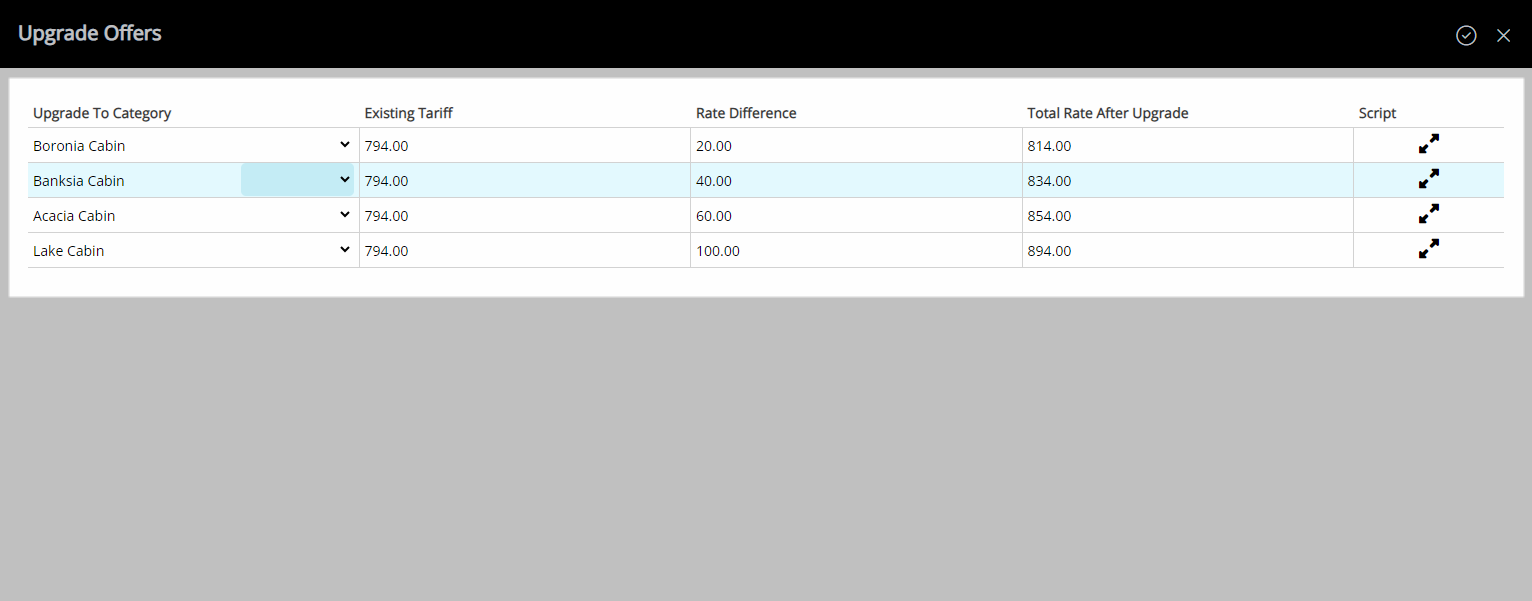
Select an Area.
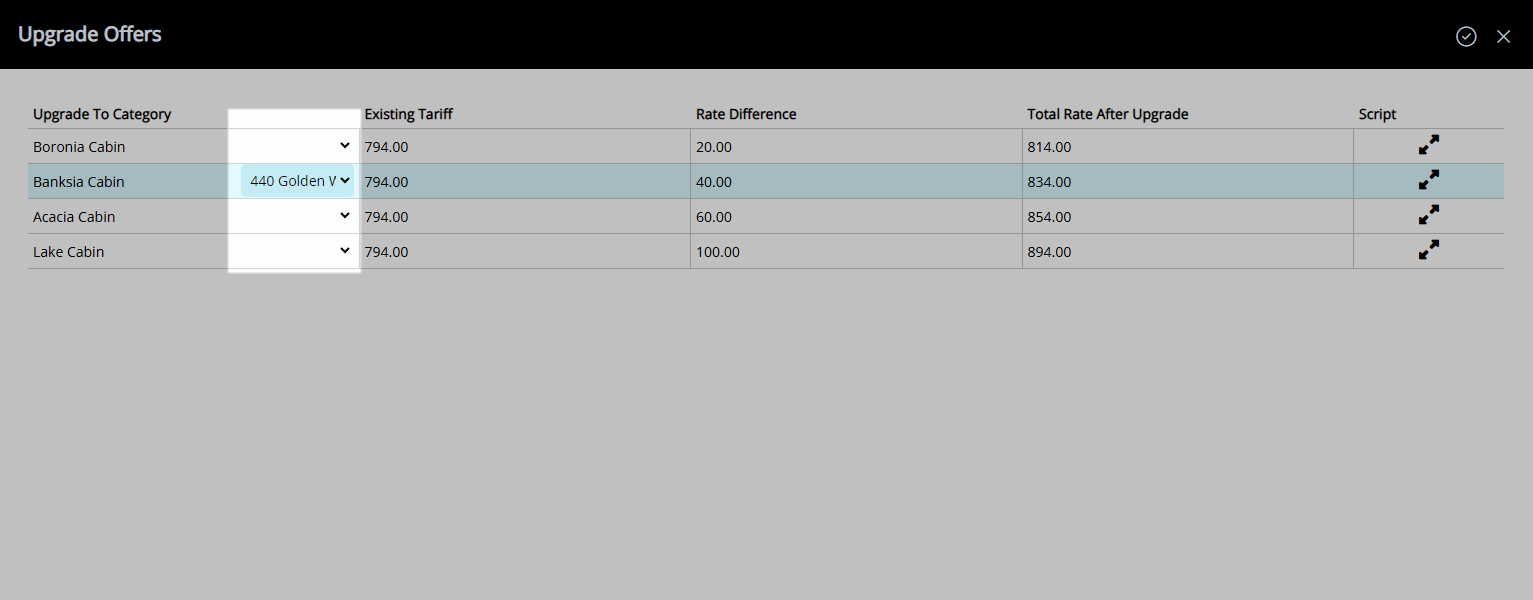
Select the  'Apply/Exit' icon.
'Apply/Exit' icon.
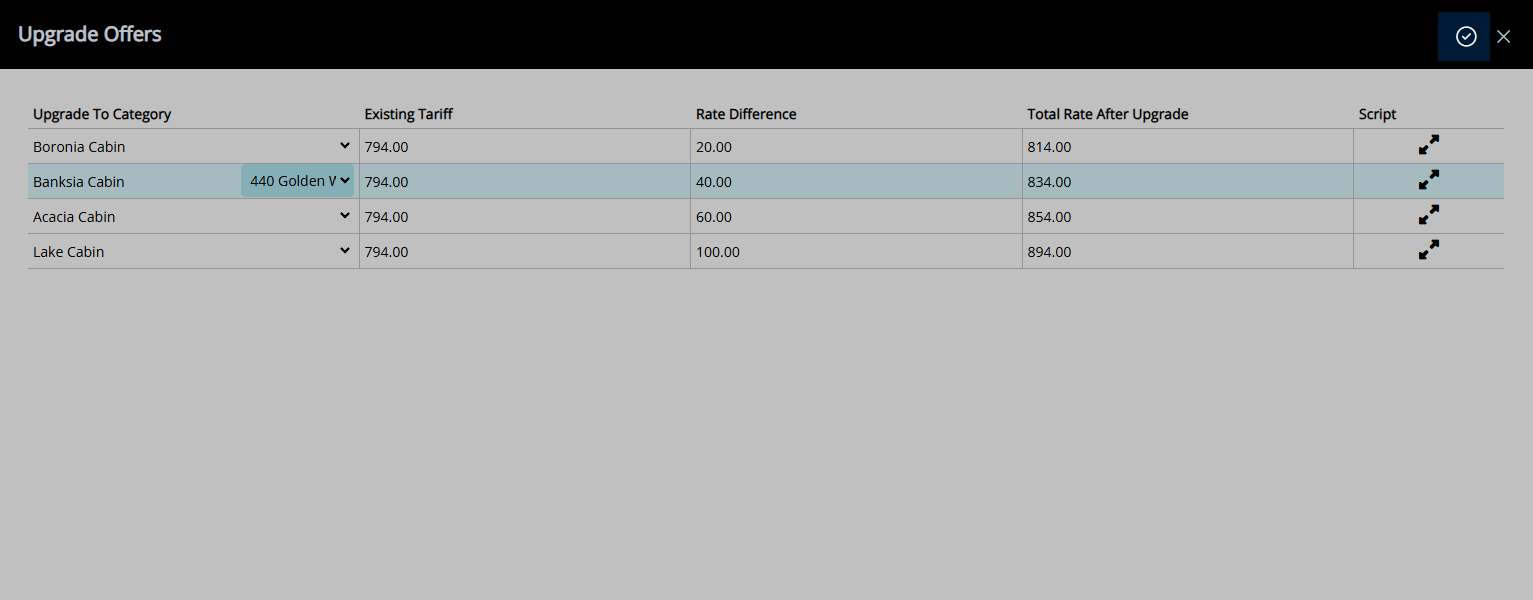
Select 'Yes' to confirm.
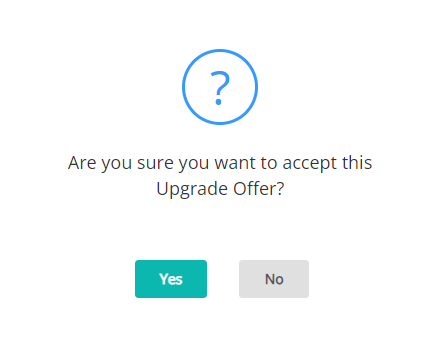
The Bill Category on the Reservation will be set to the originally booked Category and the Upgrade Sundry will apply with the Rate on the Reservation Account to charge the upgrade fee.
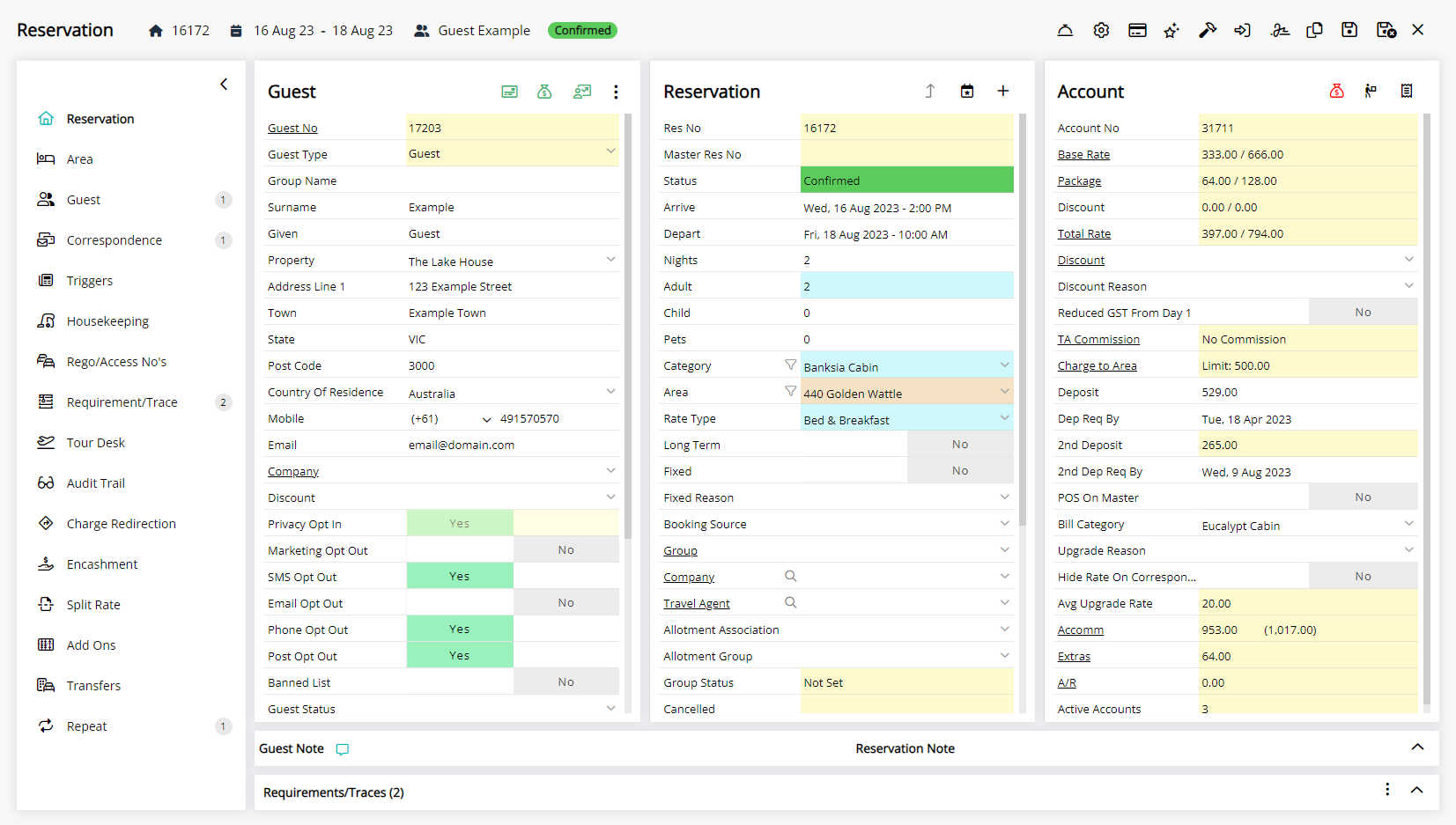
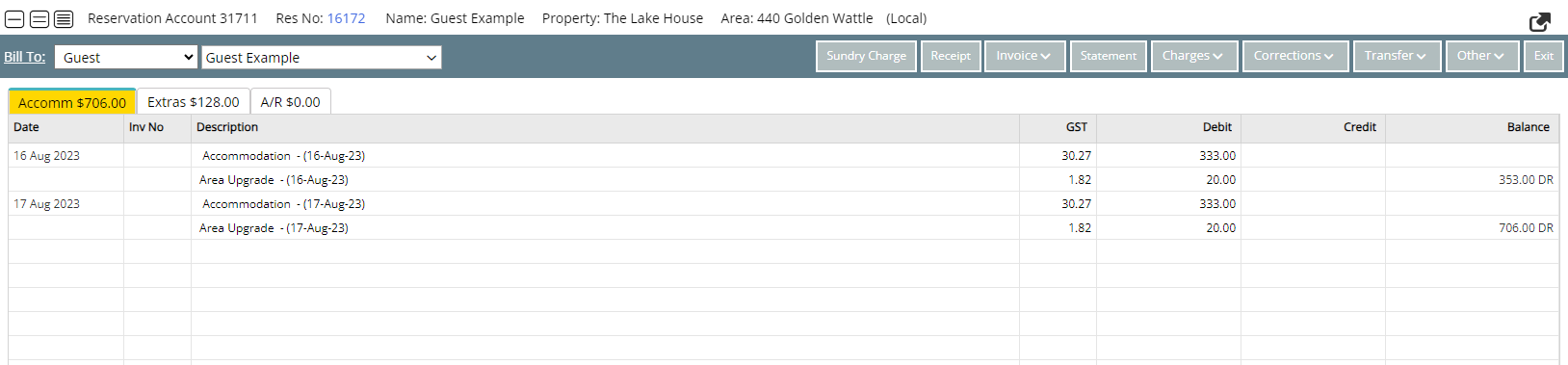
Use
- Go to the Toolbar Menu Reservation Search in RMS.
- Enter the Guest Name or Reservation Number and press 'Enter'.
- Select the Upgrade Offer.
- Select an Area.
- Apply/Exit.
- Select 'Yes' to confirm.
-
Guide
- Add Button
Guide
Go to the Toolbar Menu Reservation Search in RMS.
Enter the Guest Name or Reservation Number and press 'Enter'.

Select the Upgrade Offer.
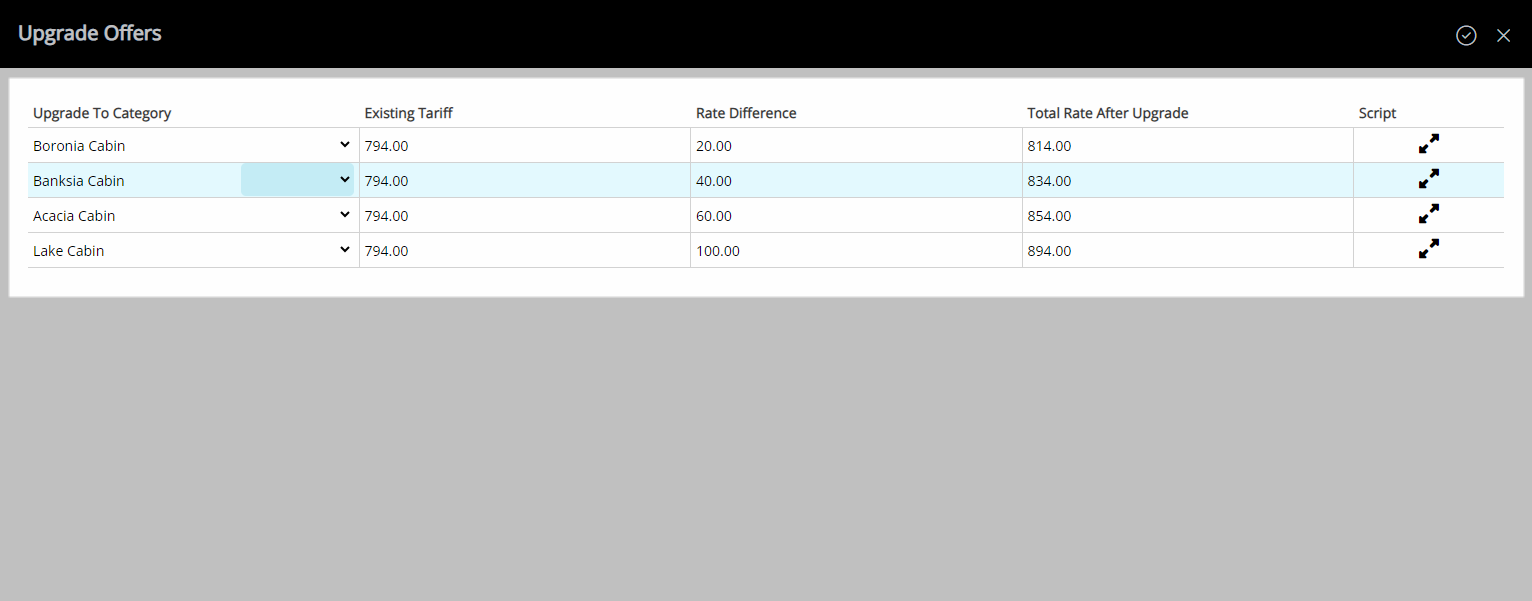
Select an Area.
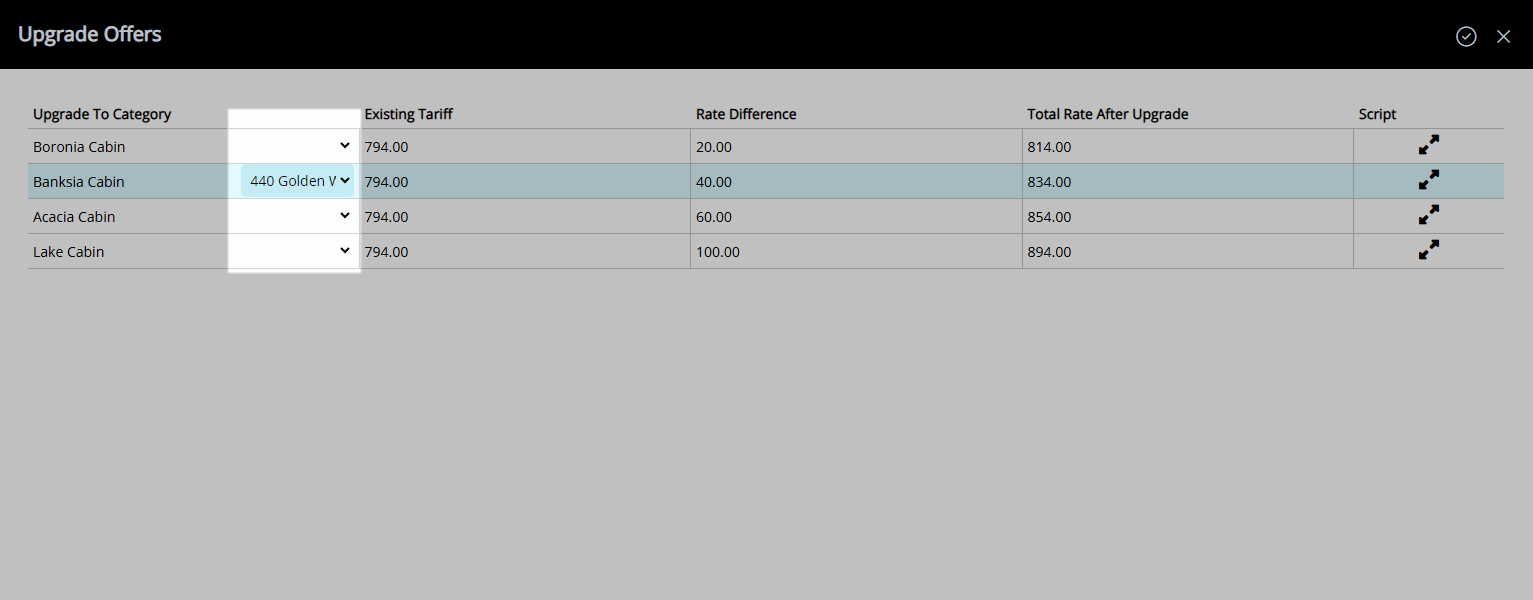
Select the  'Apply/Exit' icon.
'Apply/Exit' icon.
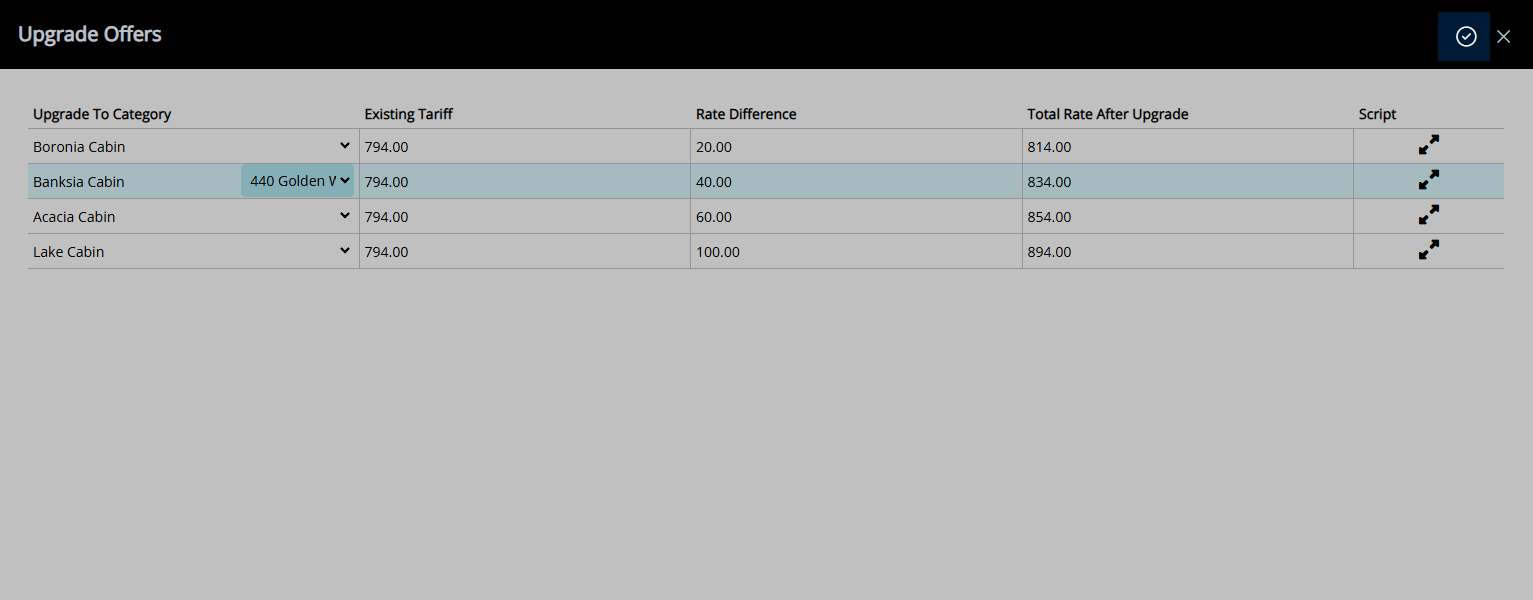
Select 'Yes' to confirm.
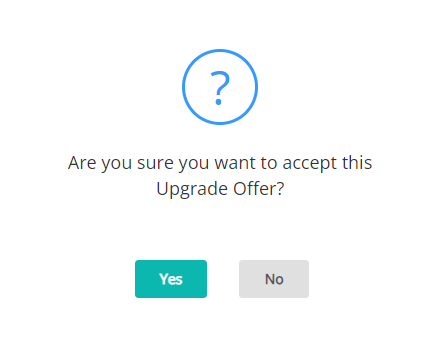
The Bill Category on the Reservation will be set to the originally booked Category and the Upgrade Sundry will apply with the Rate on the Reservation Account to charge the upgrade fee.