Guest Loyalty by Spend
Activate the Guest Loyalty by Spend module in RMS.
Guest Loyalty by Spend is a rewards program for Guests that enables earning reward points for money spent at the property within a calendar year.
-
Information
-
Setup
- Add Button
Information
Guest Loyalty by Spend is a rewards program for Guests that enables earning reward points for money spent at the property within a calendar year.
The spend amount is determined by all transactions where the General Ledger Account Code has been setup as 'Include in Accommodation Revenue'.
The reward credit earned for a spend amount, credit expiry and optional sign-up credit or birthday credit can be configured in the module options.
An Email or SMS can be selected to send on sign-up based on the total spent or when a certain spend amount has been reached.
Fields for the sign-up form can be selected and will be used to capture guest information on the RMS Internet Booking Engine or Guest Portal when they sign up to the rewards program.
-
Setup
- Add Button
Setup
Have your System Administrator complete the following.
- Go to the Module Market in the Side Menu of RMS.
- Select the Module Type 'Guest Services'.
- Select the Toggle on the Guest Loyalty by Spend module.
- Read the Terms & Conditions.
- Select 'Activate Guest Loyalty by Spend'.
- Navigate to the 'Activated' tab in the Module Market.
- Select the
 'Configure' icon on the Guest Loyalty .
'Configure' icon on the Guest Loyalty . - Navigate to the 'Configuration' tab.
- Enter the Spend Amount and Credit Amount.
- Select the Unassigned Credit Note for Reward Credit Redemption.
- Select and enter the Credit Expiry Period.
- Optional: Enter a Sign-Up Credit Amount.
-
Optional: Enter a Birthday Credit Amount.
- Select and enter the Birthday Credit Expiry.
- Save.
- Navigate to the 'Correspondence' tab.
- Select a Form Letter and/or SMS Template for Sign Up.
- Enter the Spend Amount Tiers.
- Select a Form Letter and/or SMS Template for each Spend Amount.
- Save.
- Navigate to the 'Fields for Sign Up' tab.
- Select the checkbox for the Guest Details Fields.
- Save/Exit.
-
Guide
- Add Button
Guide
Go to the Module Market in the Side Menu of RMS.
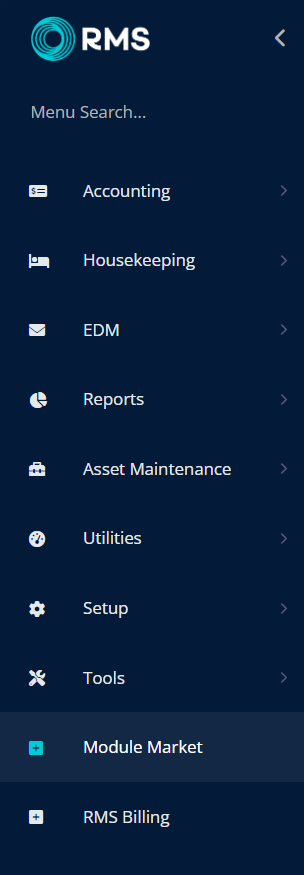
Select the Module Type 'Guest Services'.
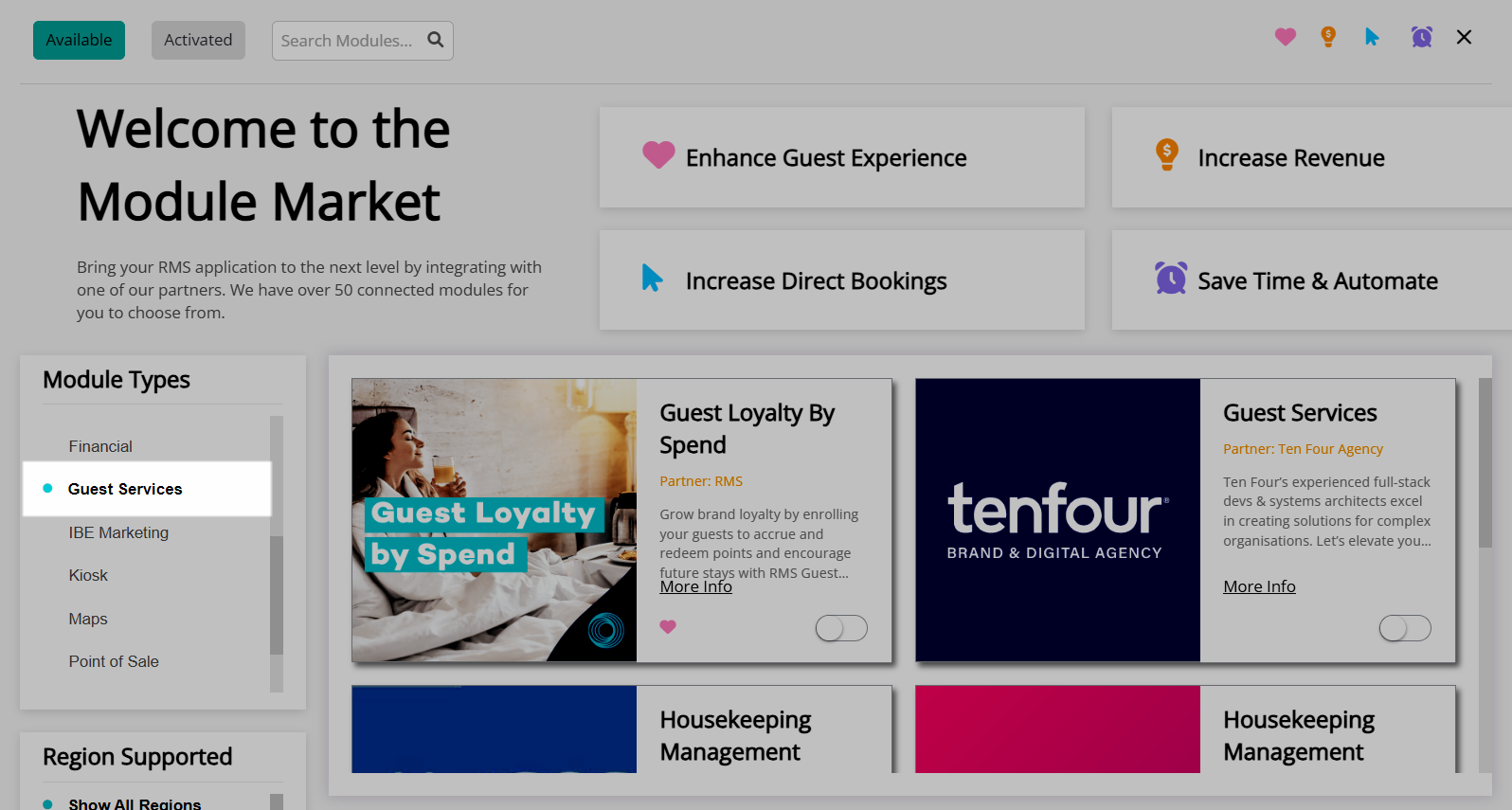
Select the Toggle on the Guest Loyalty by Spend module.
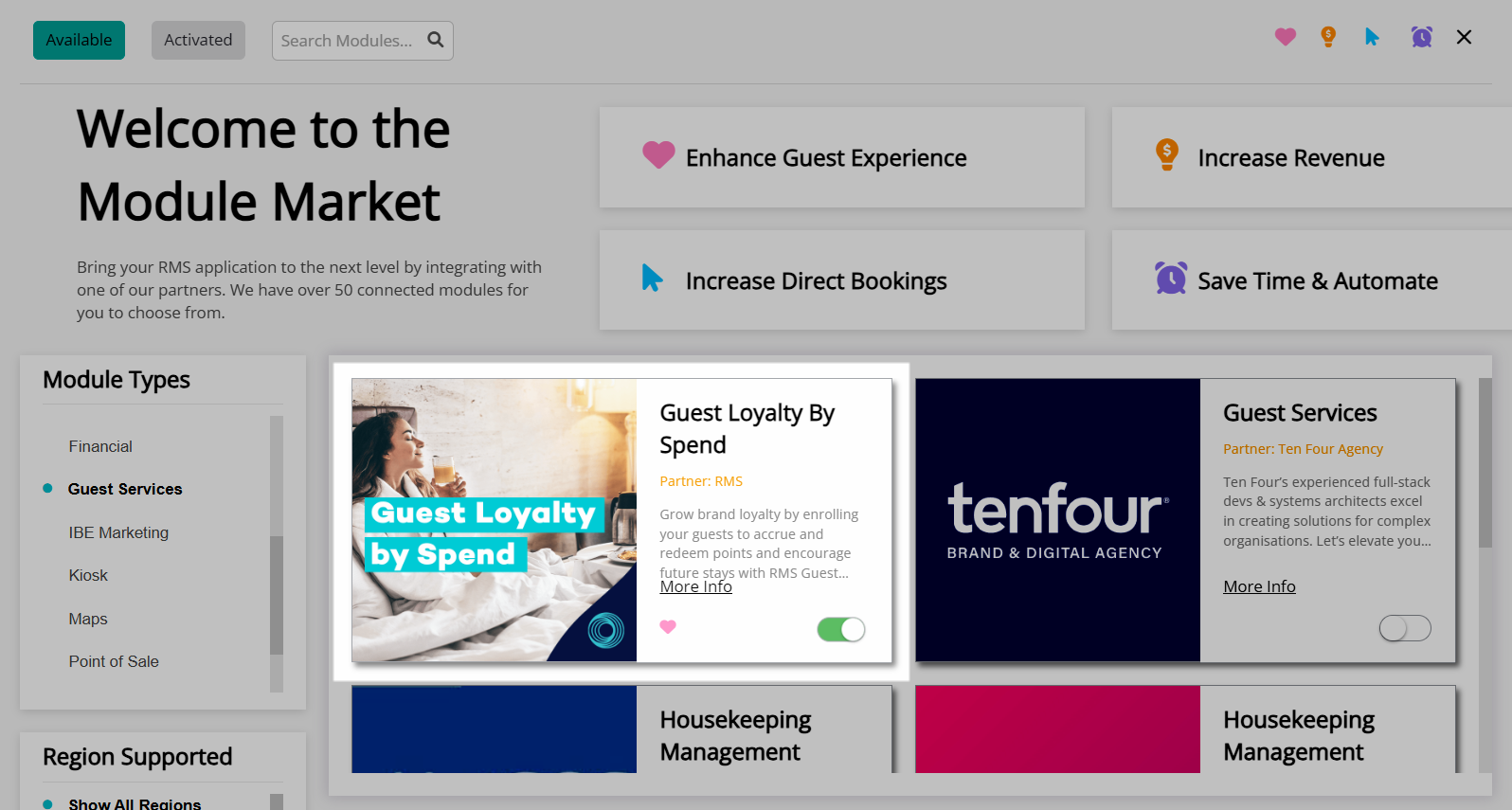
Read the Terms & Conditions.
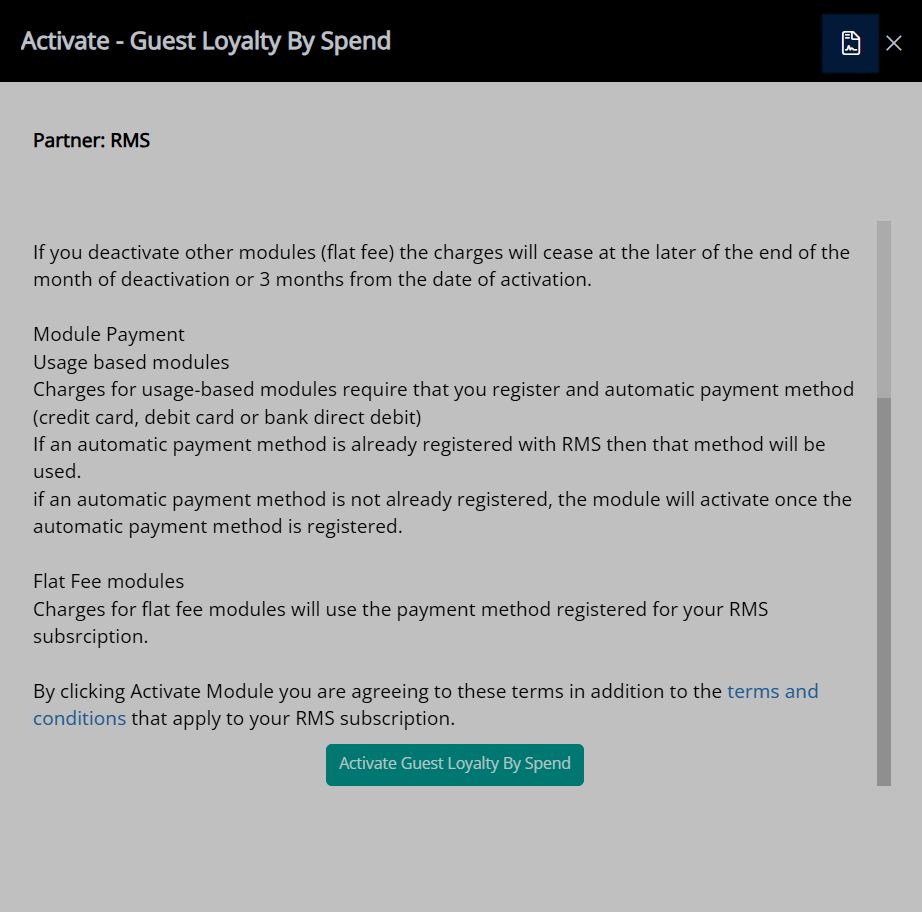
Select 'Activate Guest Loyalty by Spend'.
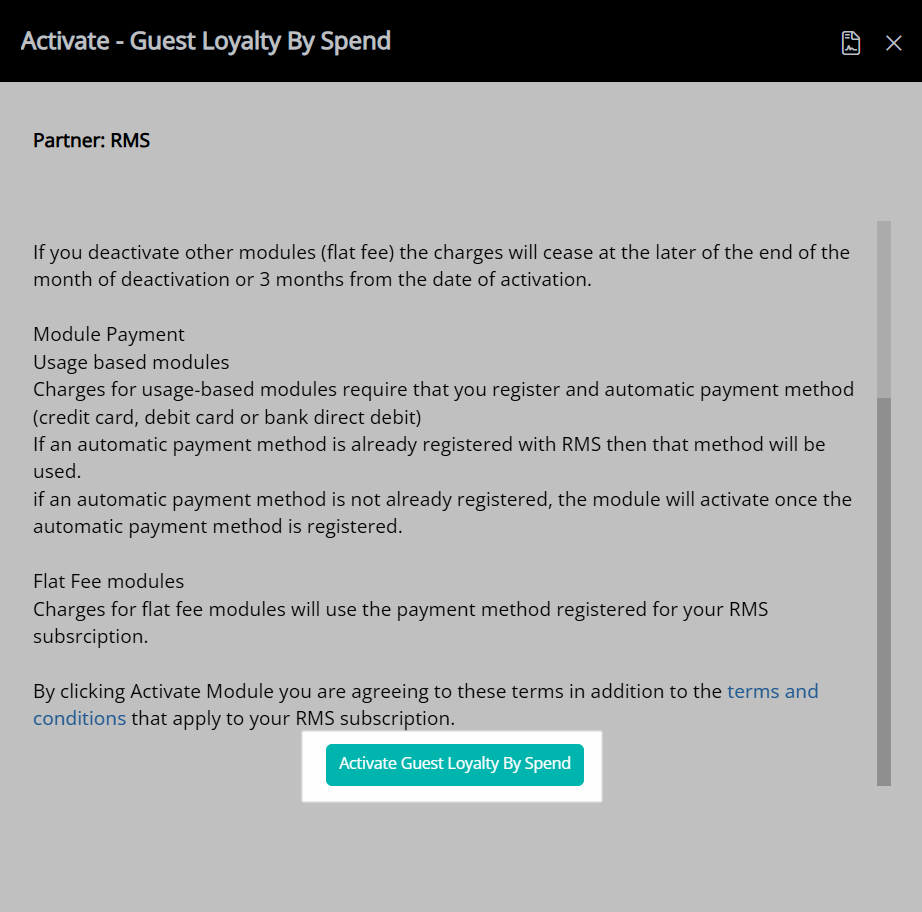
A module confirmation form will be displayed on screen with successful activation.
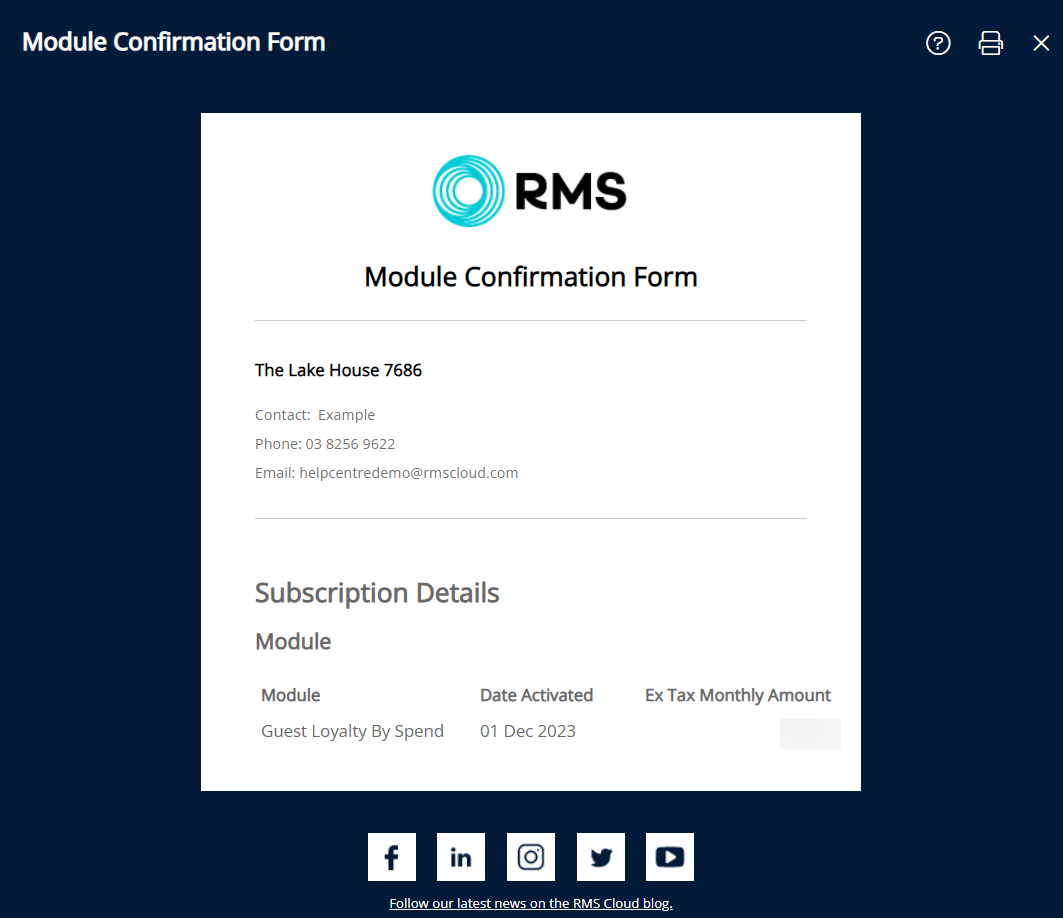
Navigate to the 'Activated' tab in the Module Market.
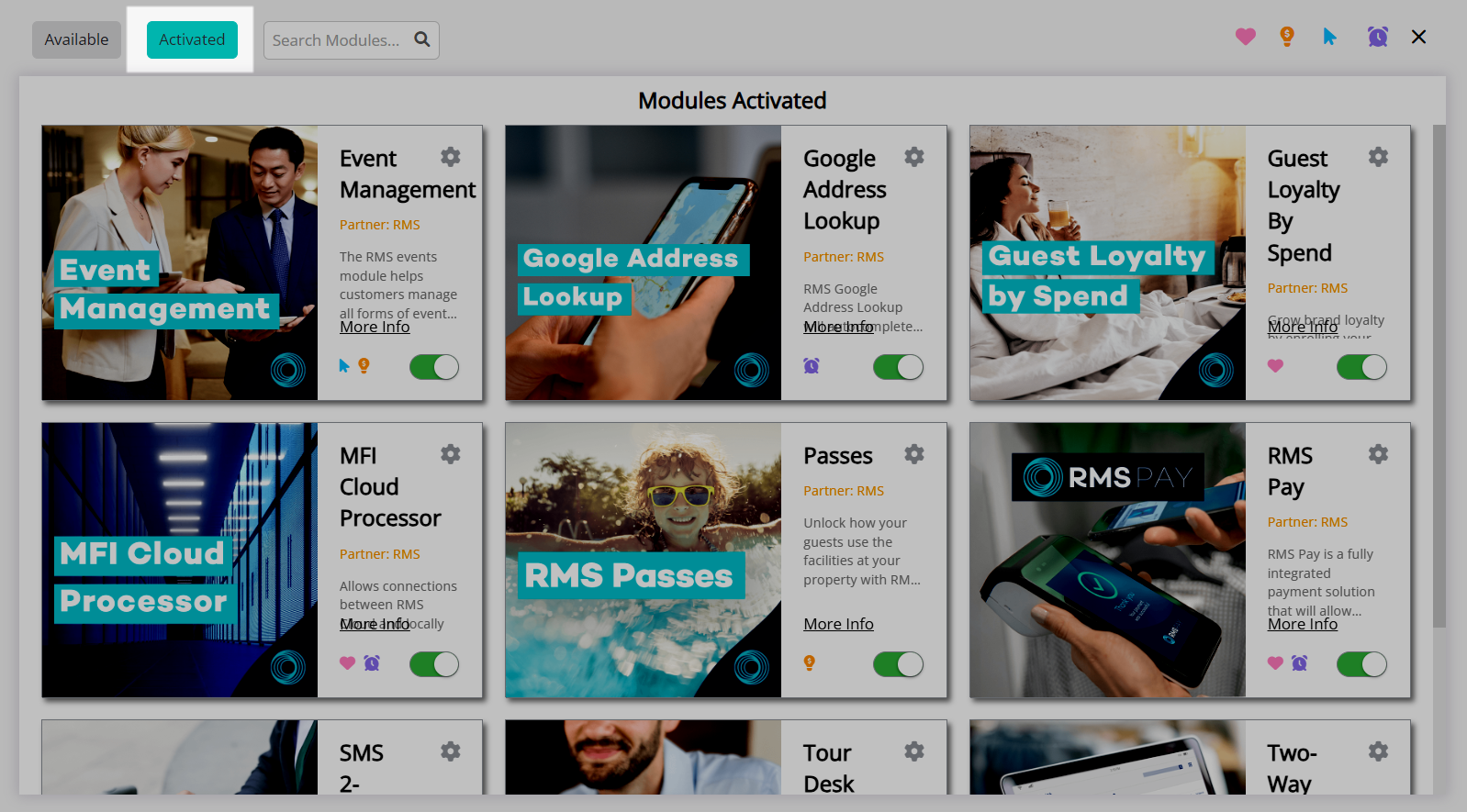
Select the ![]() 'Configure' icon on the Guest Loyalty .
'Configure' icon on the Guest Loyalty .
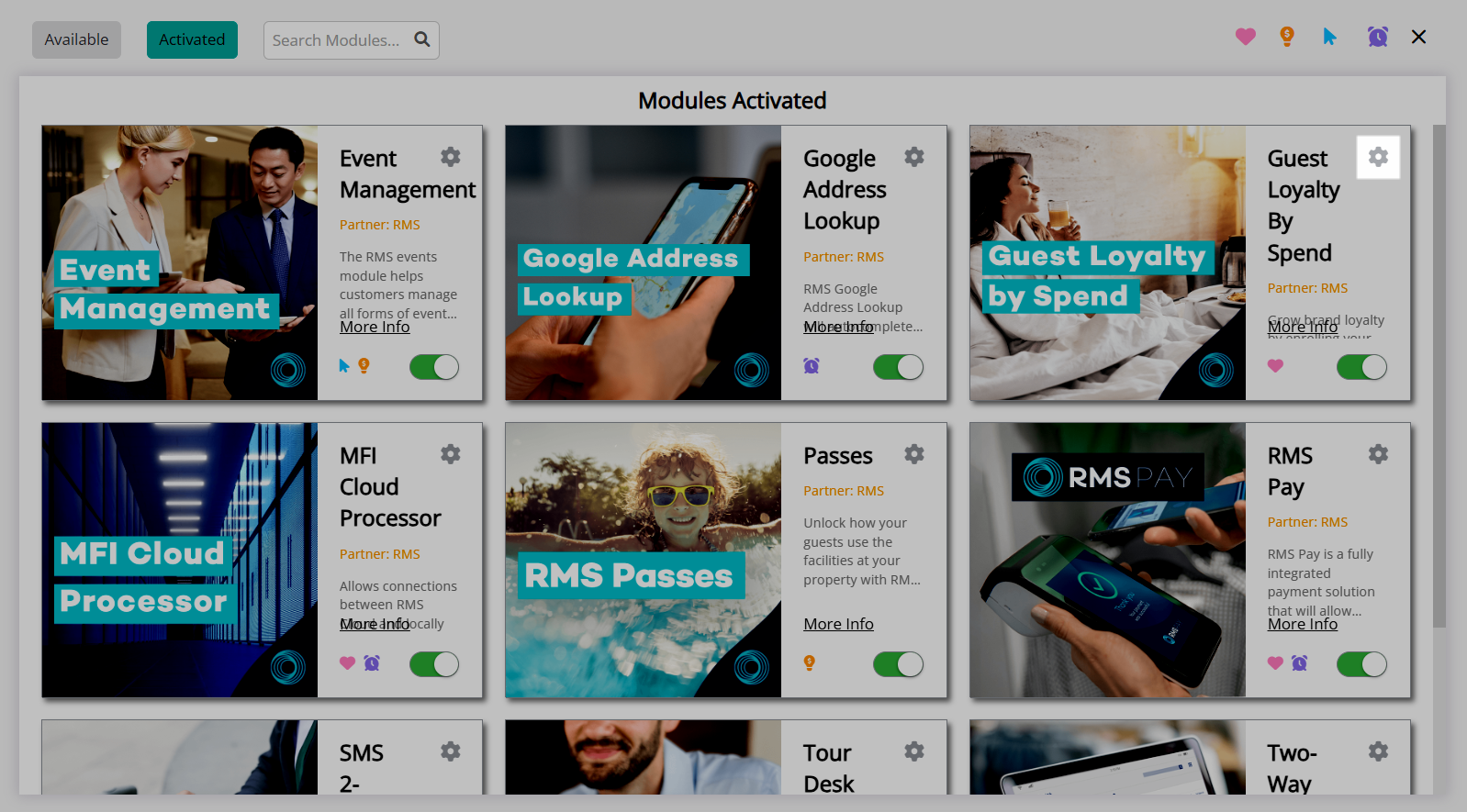
Navigate to the 'Configuration' tab.
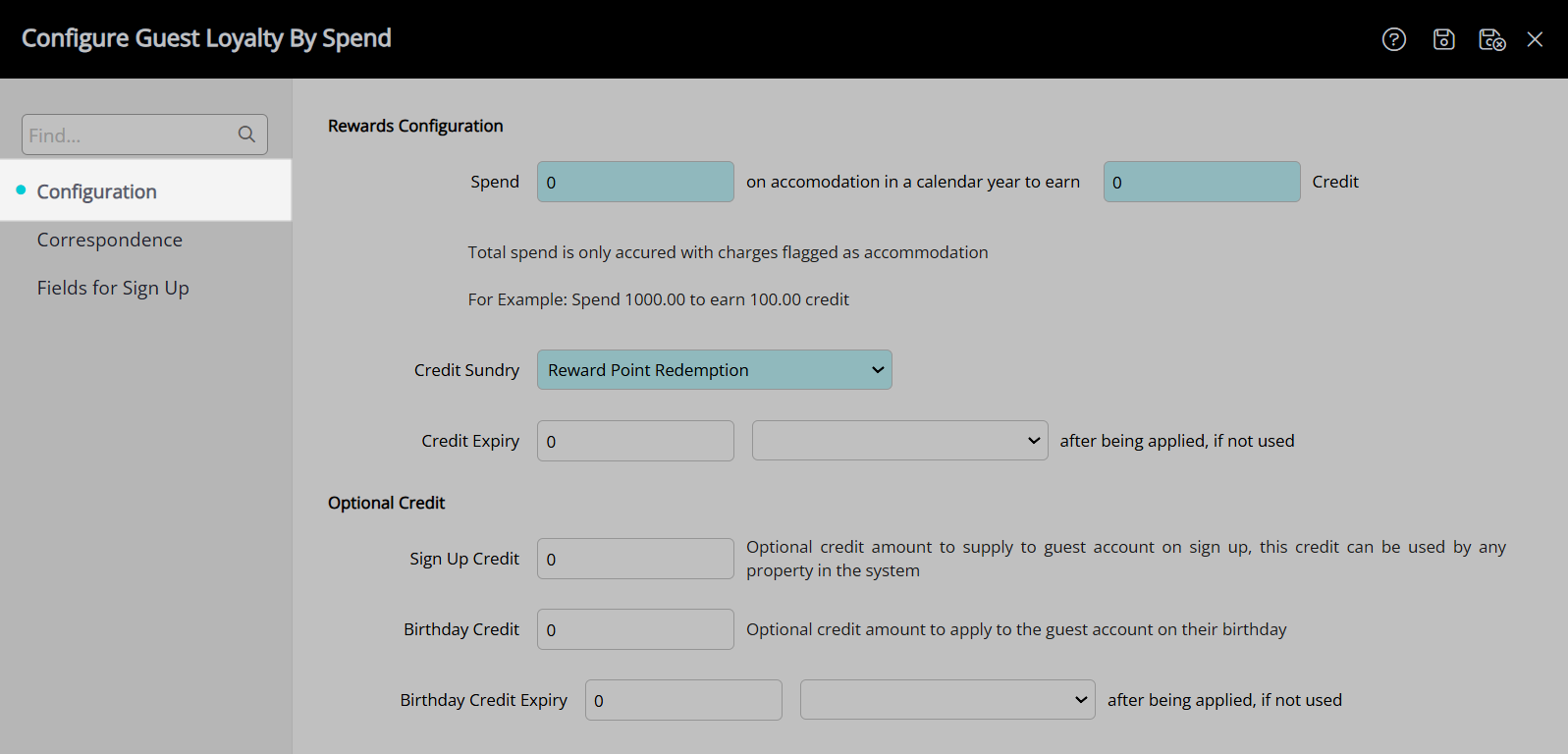
Enter the Spend Amount and Credit Amount.
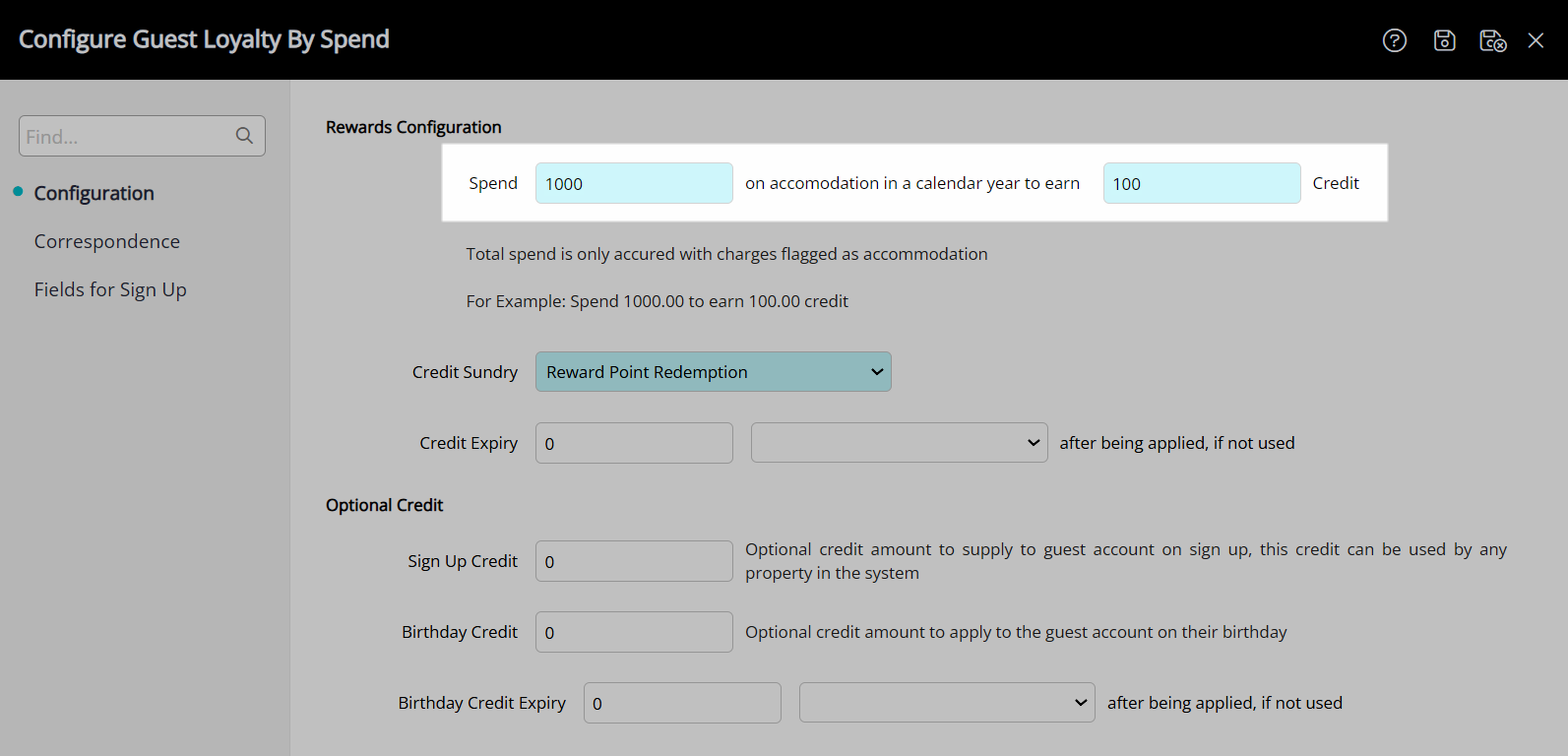
Select the Unassigned Credit Note for Reward Credit Redemption.
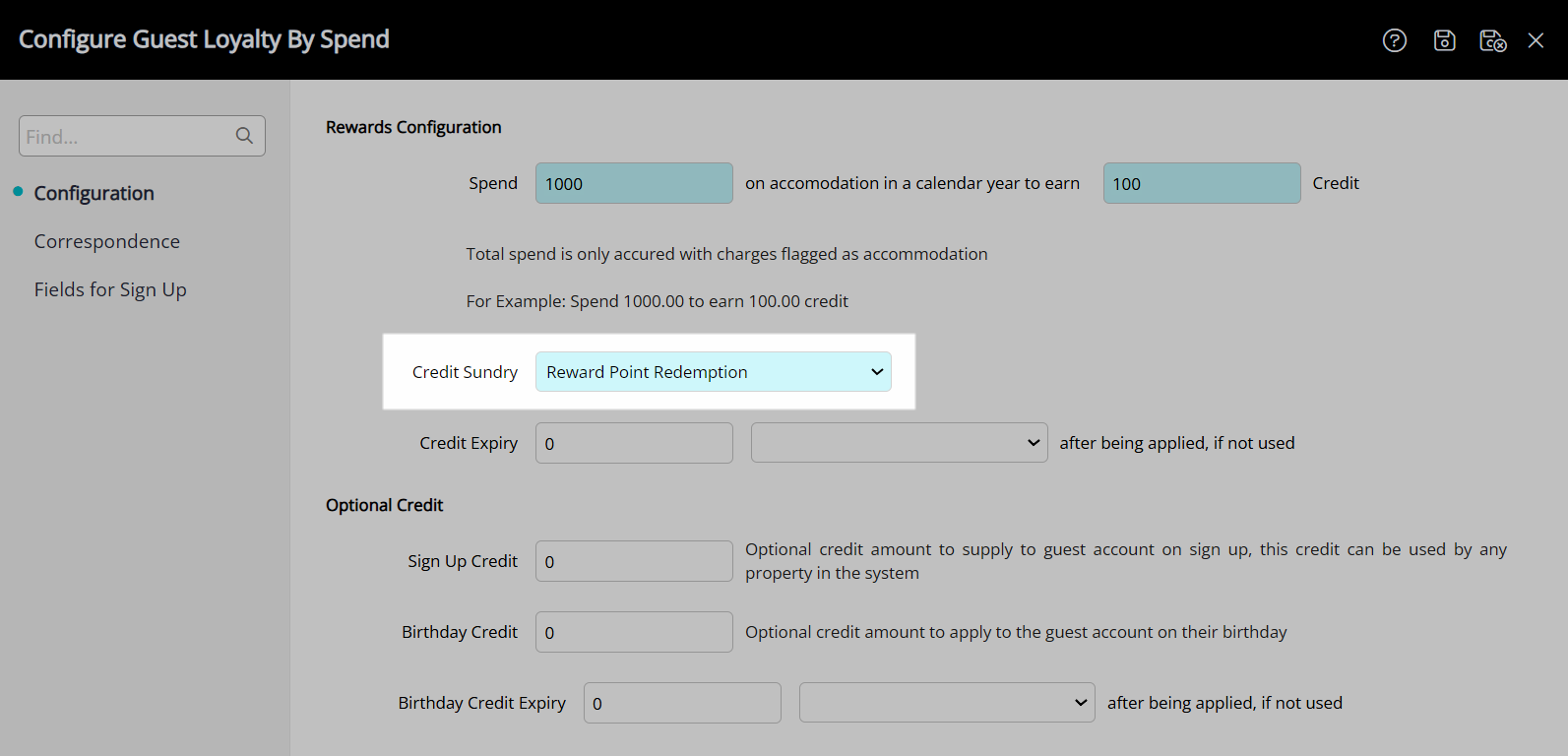
Select and enter the Credit Expiry Period.
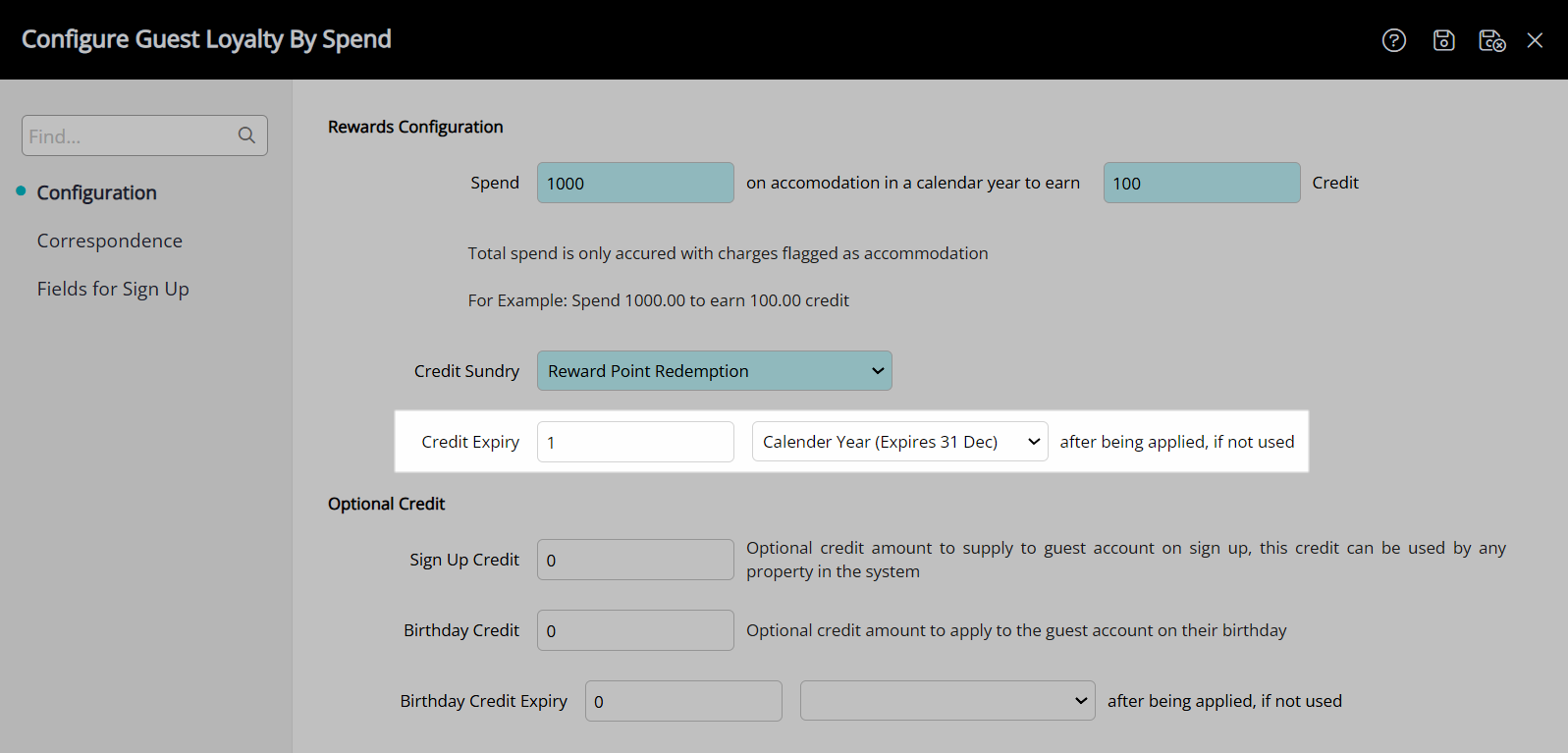
Optional: Enter a Sign-Up Credit Amount.
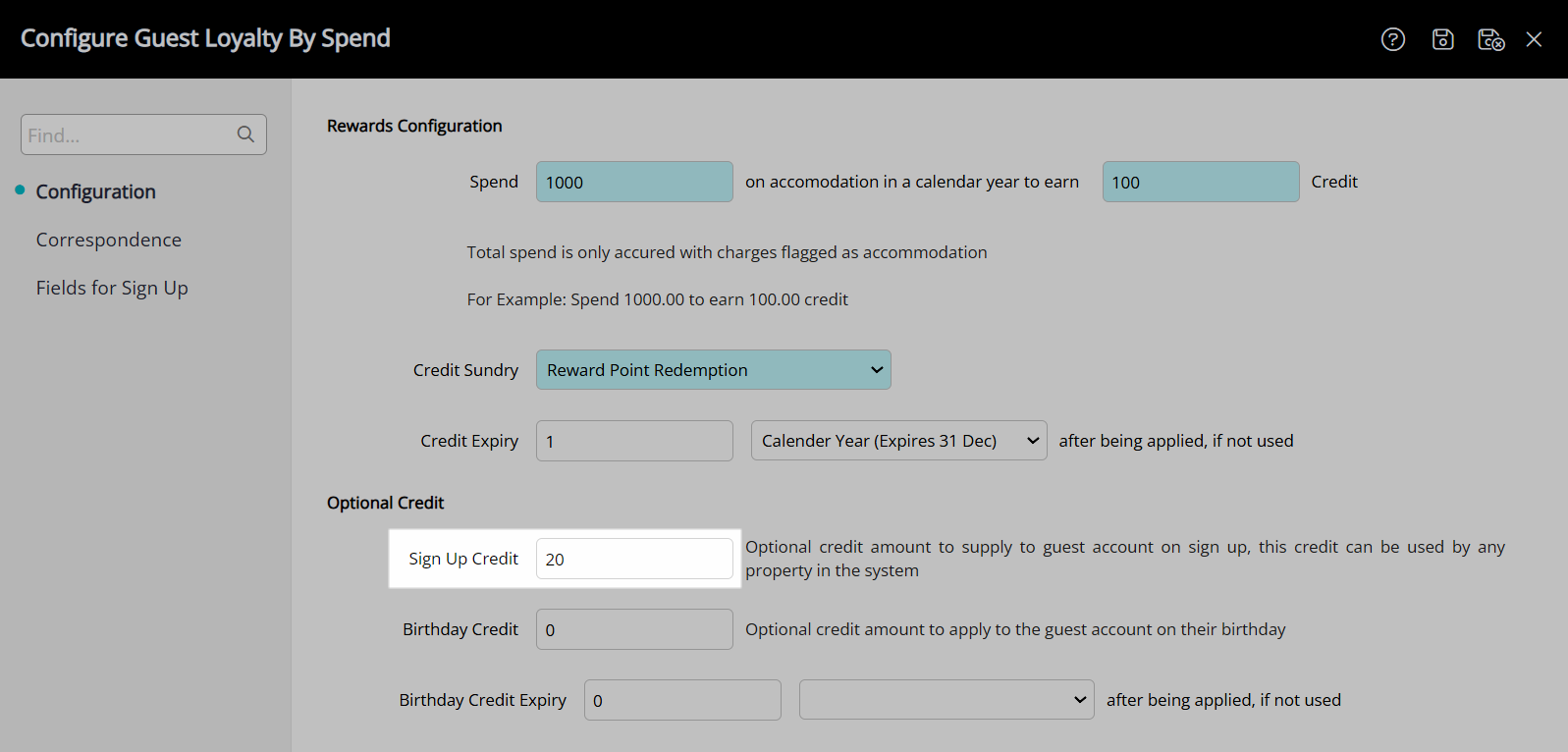
Optional: Enter a Birthday Credit Amount.
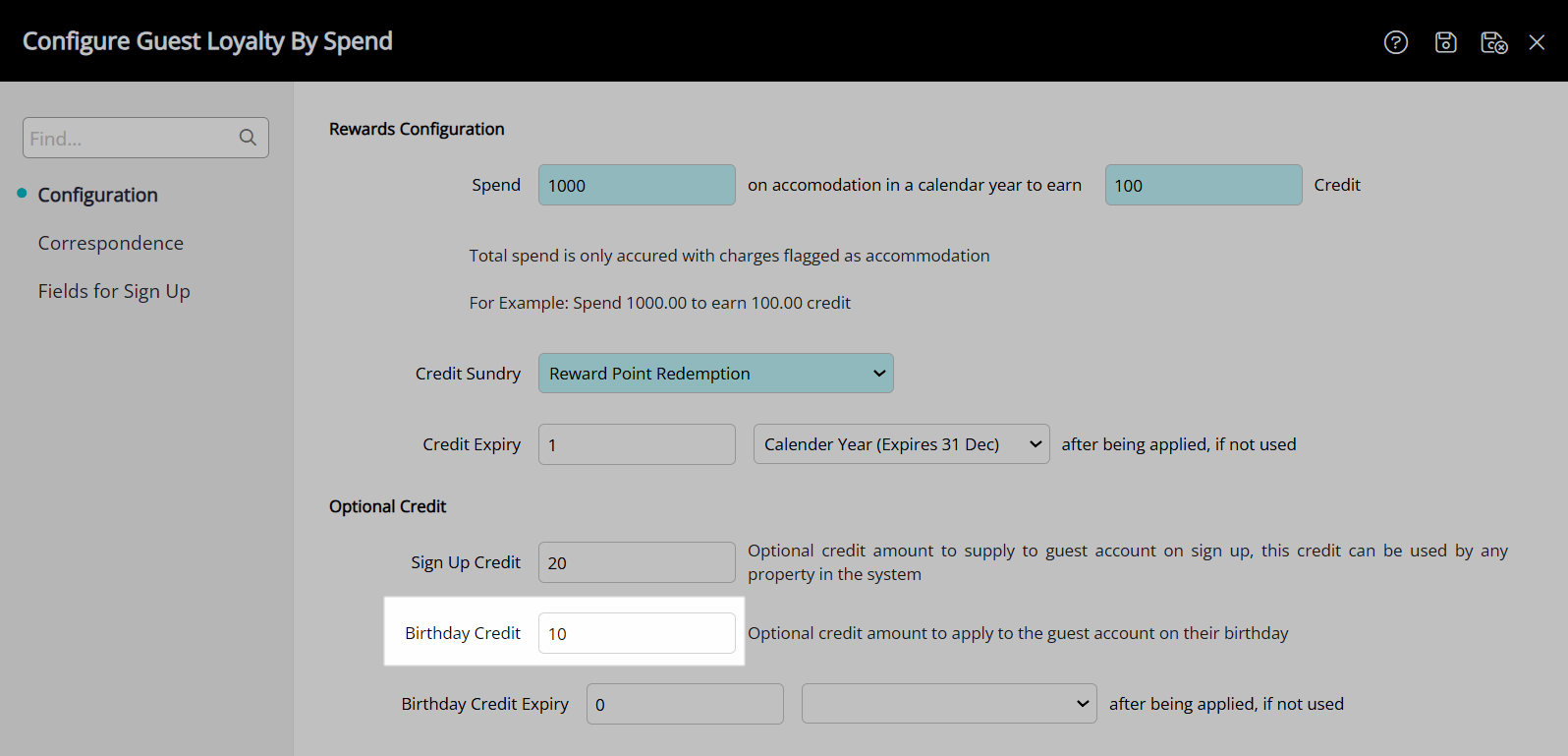
Select and enter the Birthday Credit Expiry.
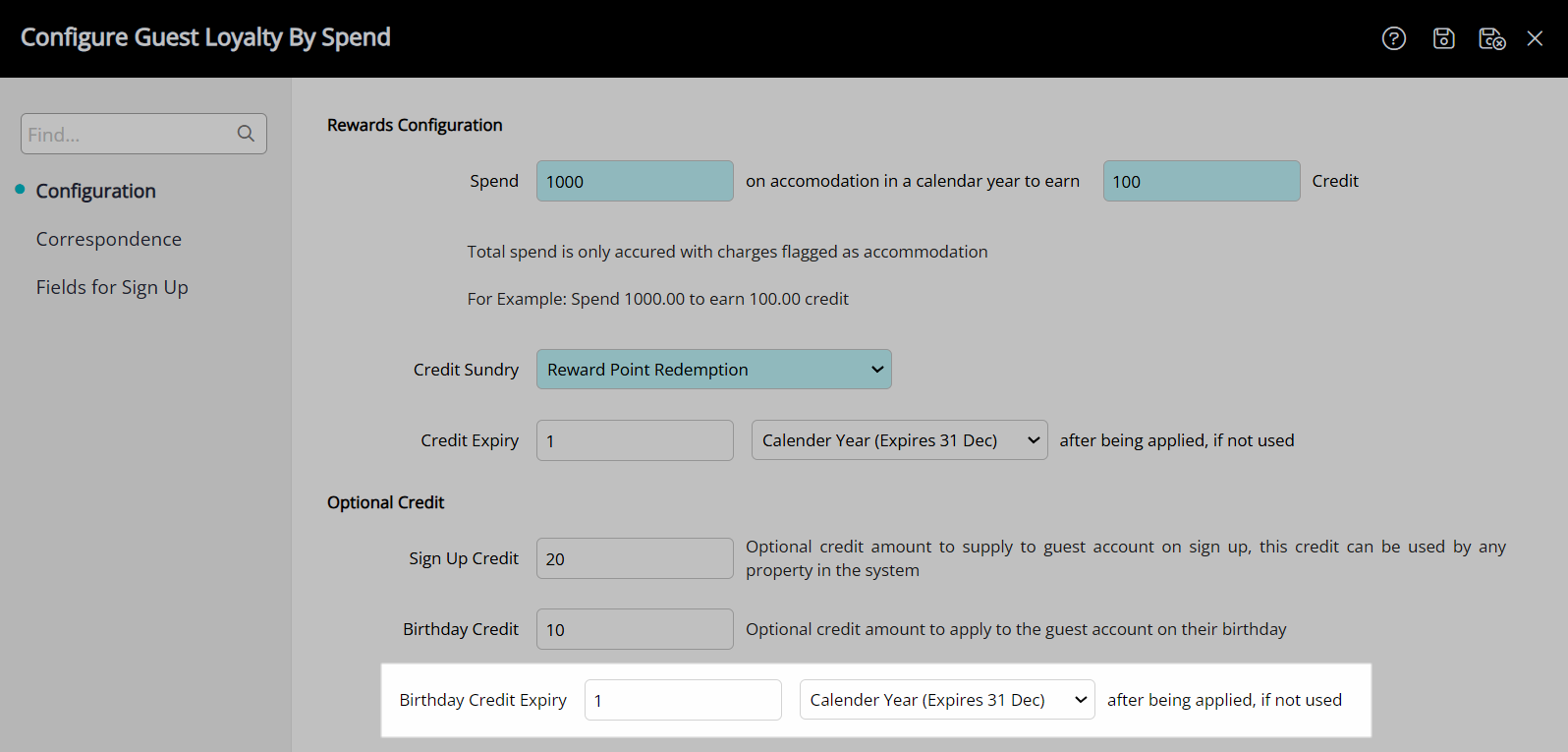
Select the  'Save' icon to store the changes made.
'Save' icon to store the changes made.
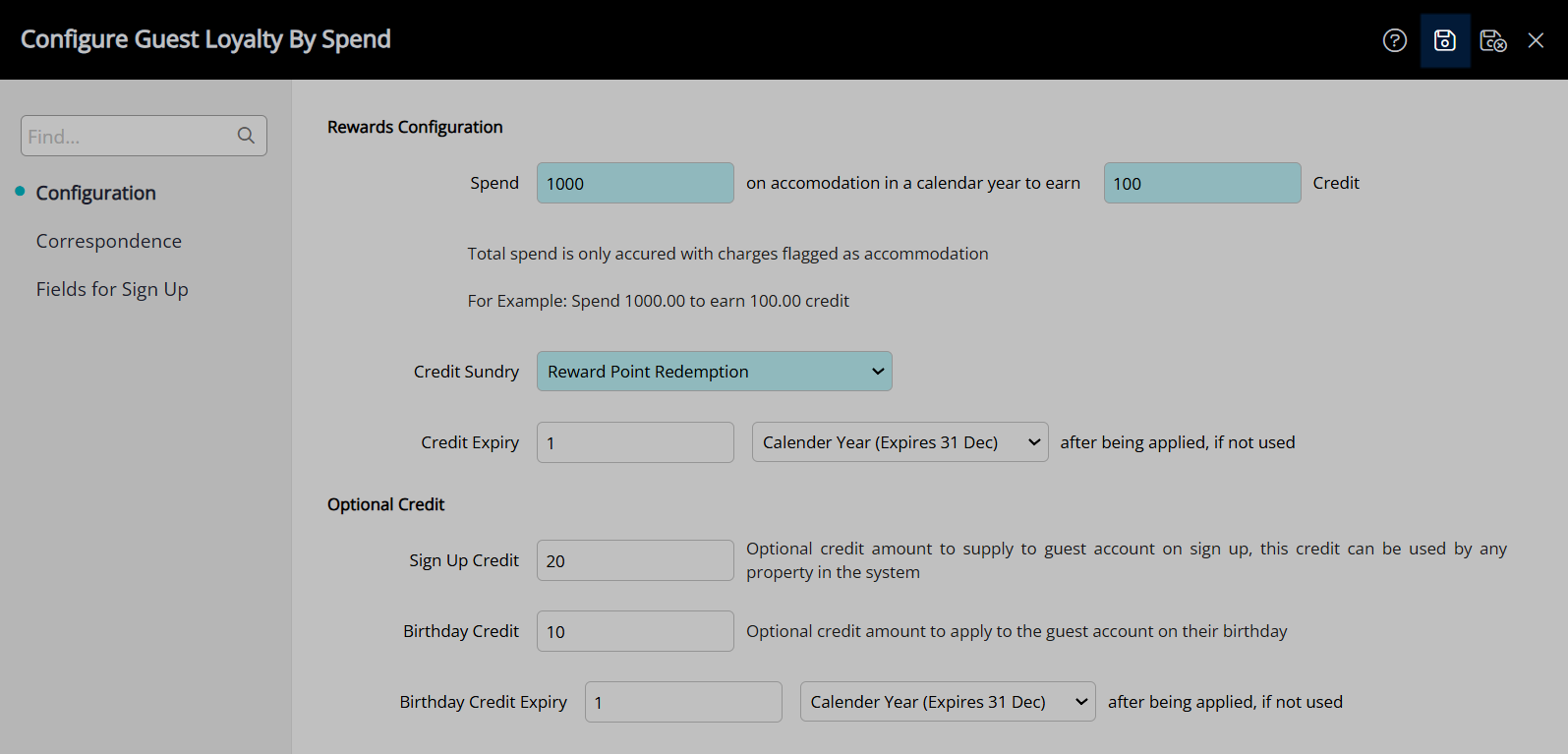
Navigate to the 'Correspondence' tab.
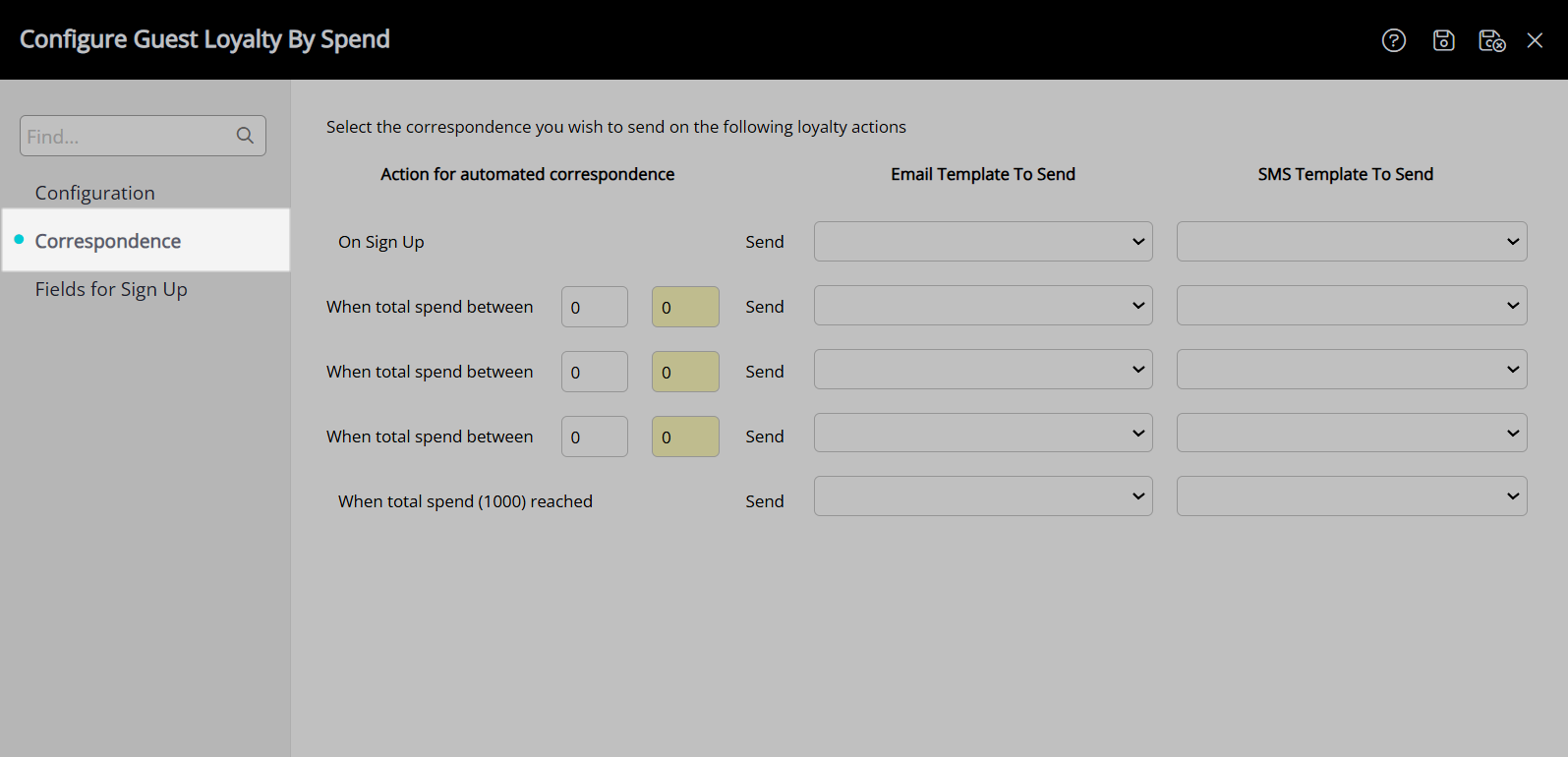
Select a Form Letter and/or SMS Template for Sign Up.
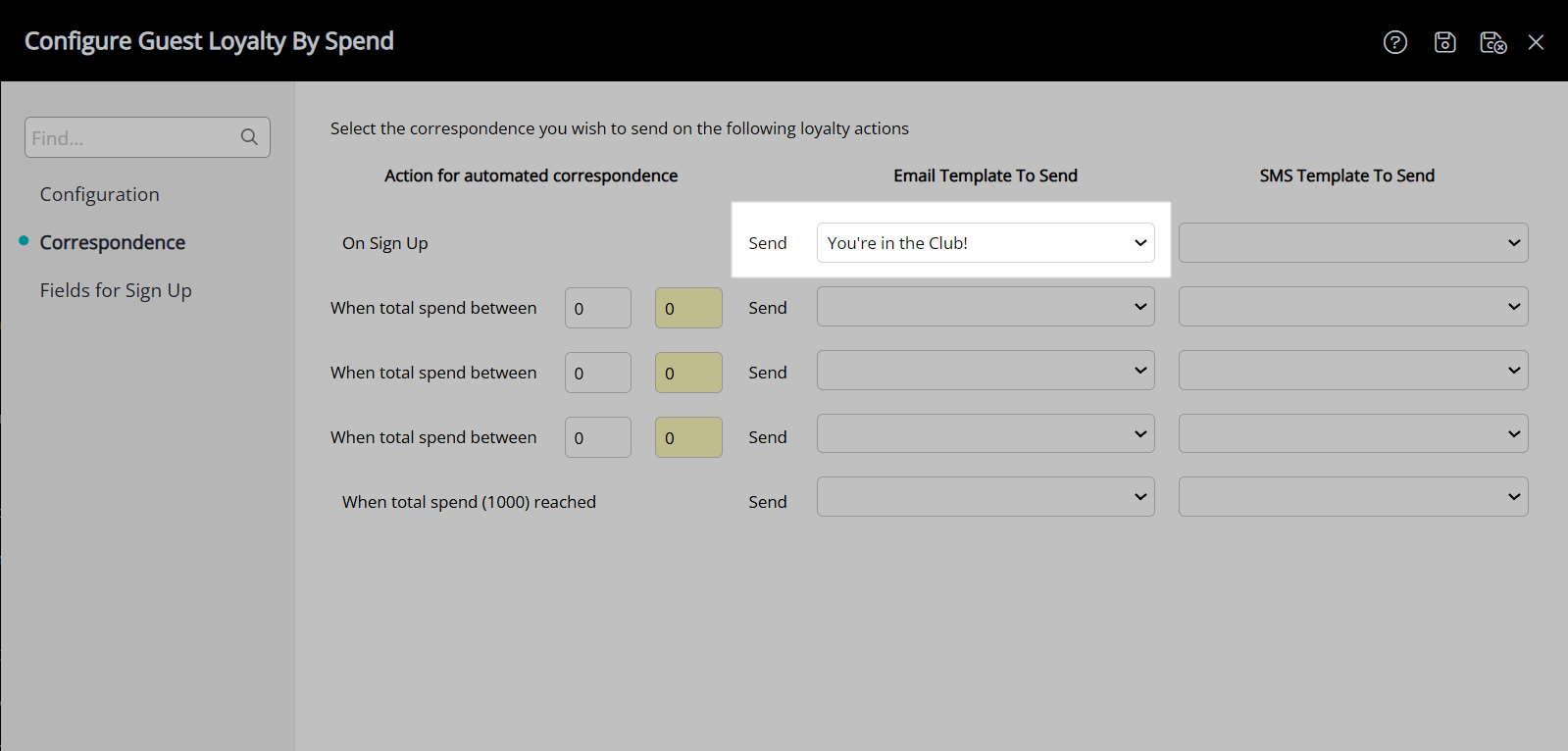
Enter the Spend Amount Tiers.
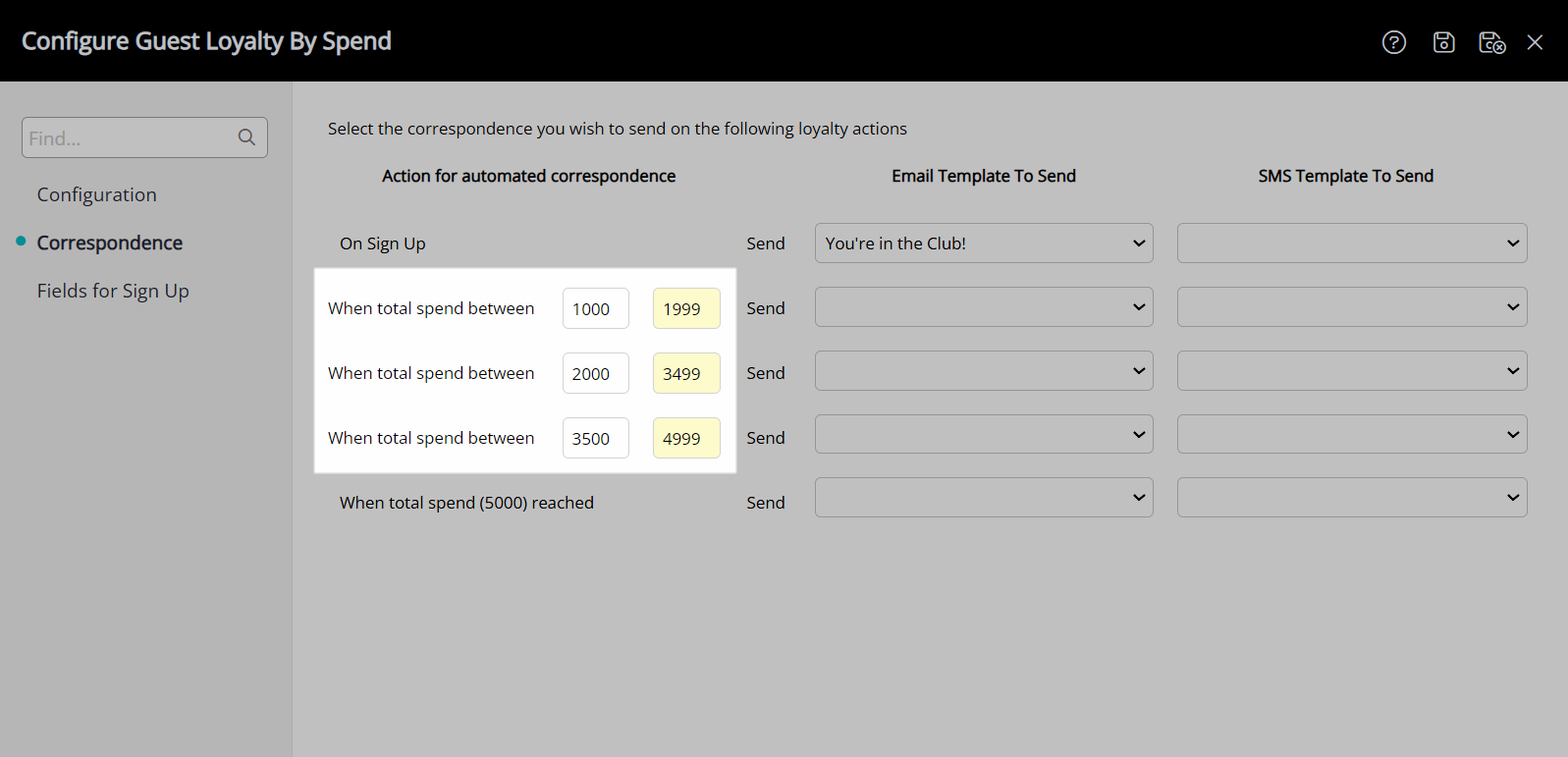
Select a Form Letter and/or SMS Template for each Spend Amount.
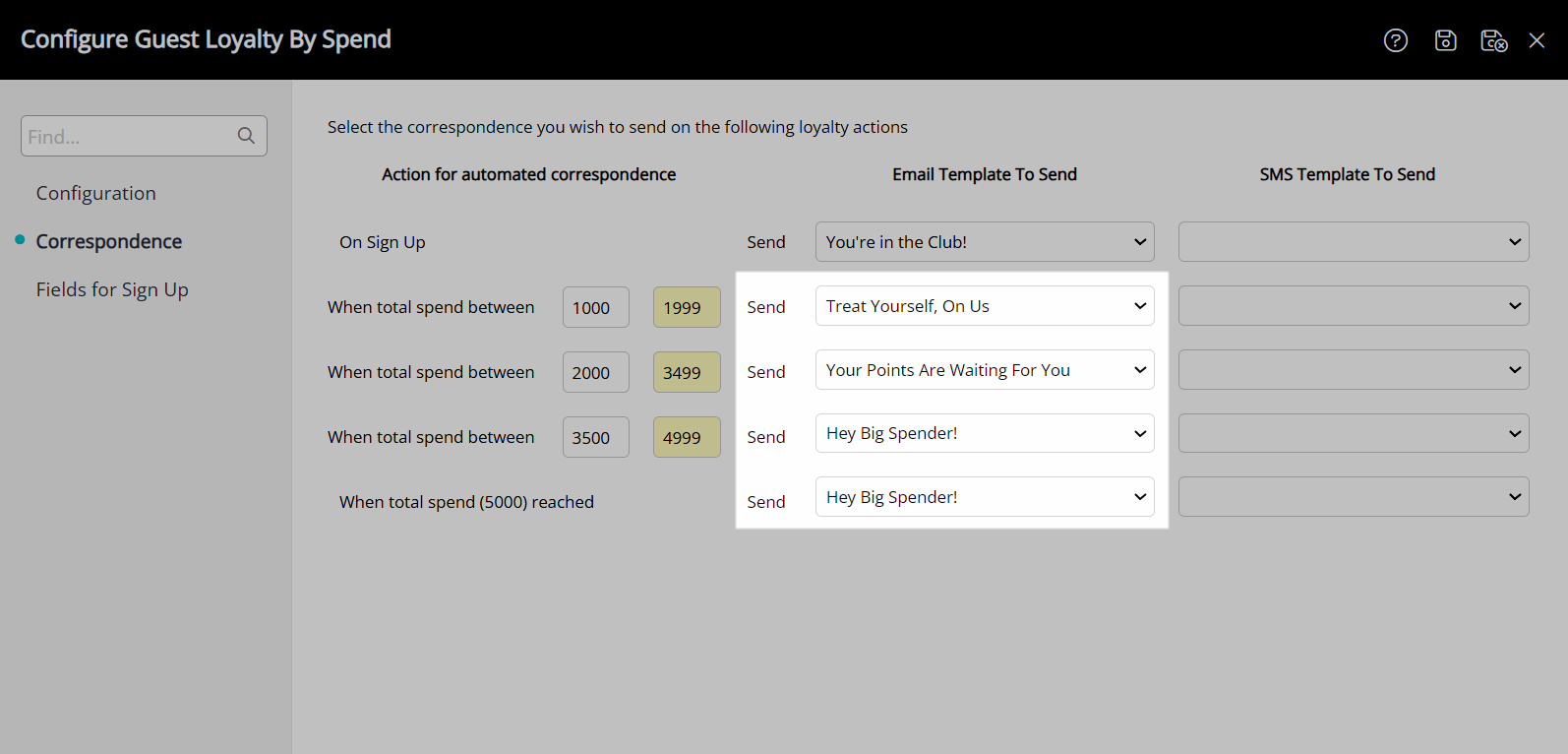
Select the  'Save' icon to store the changes made.
'Save' icon to store the changes made.
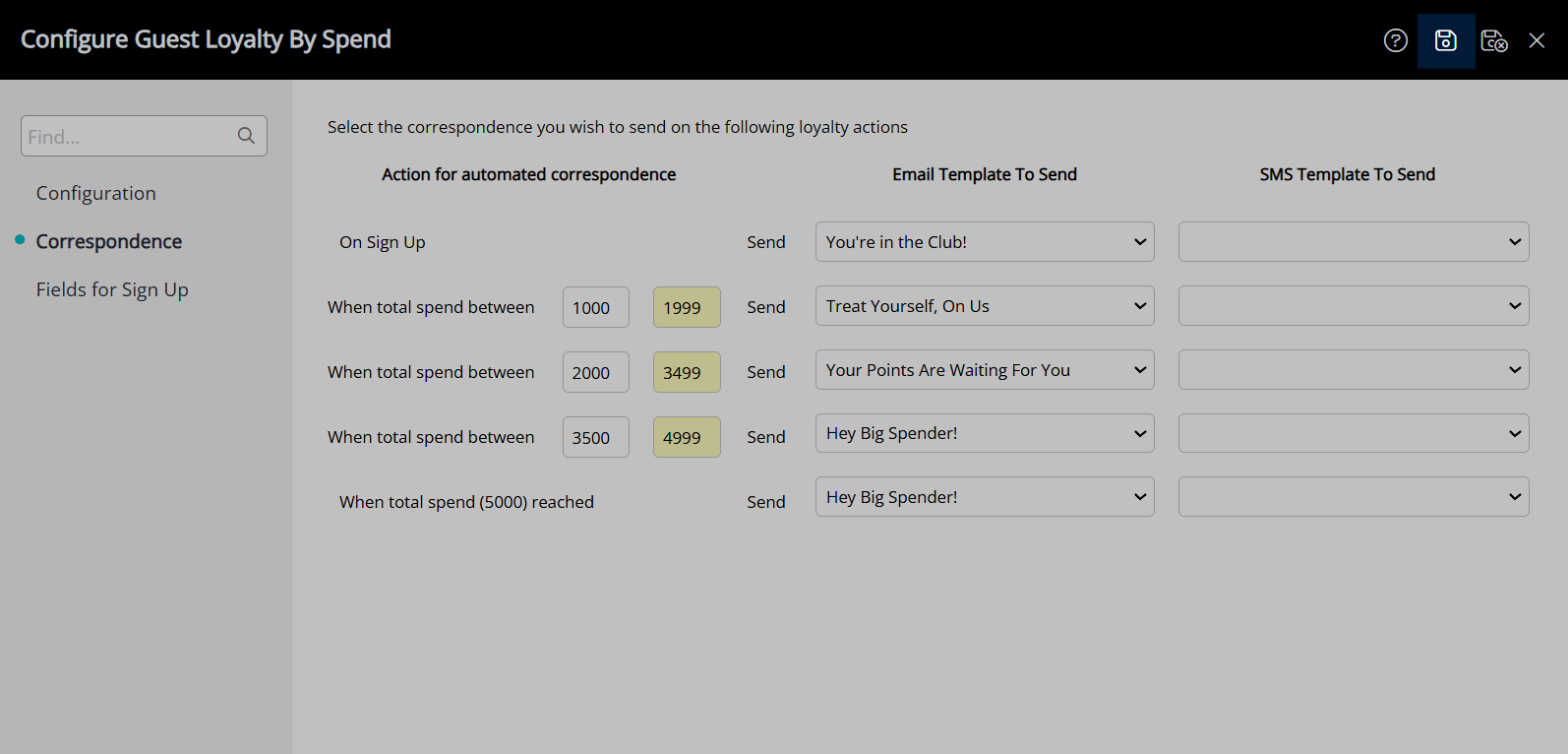
Navigate to the 'Fields for Sign Up' tab.
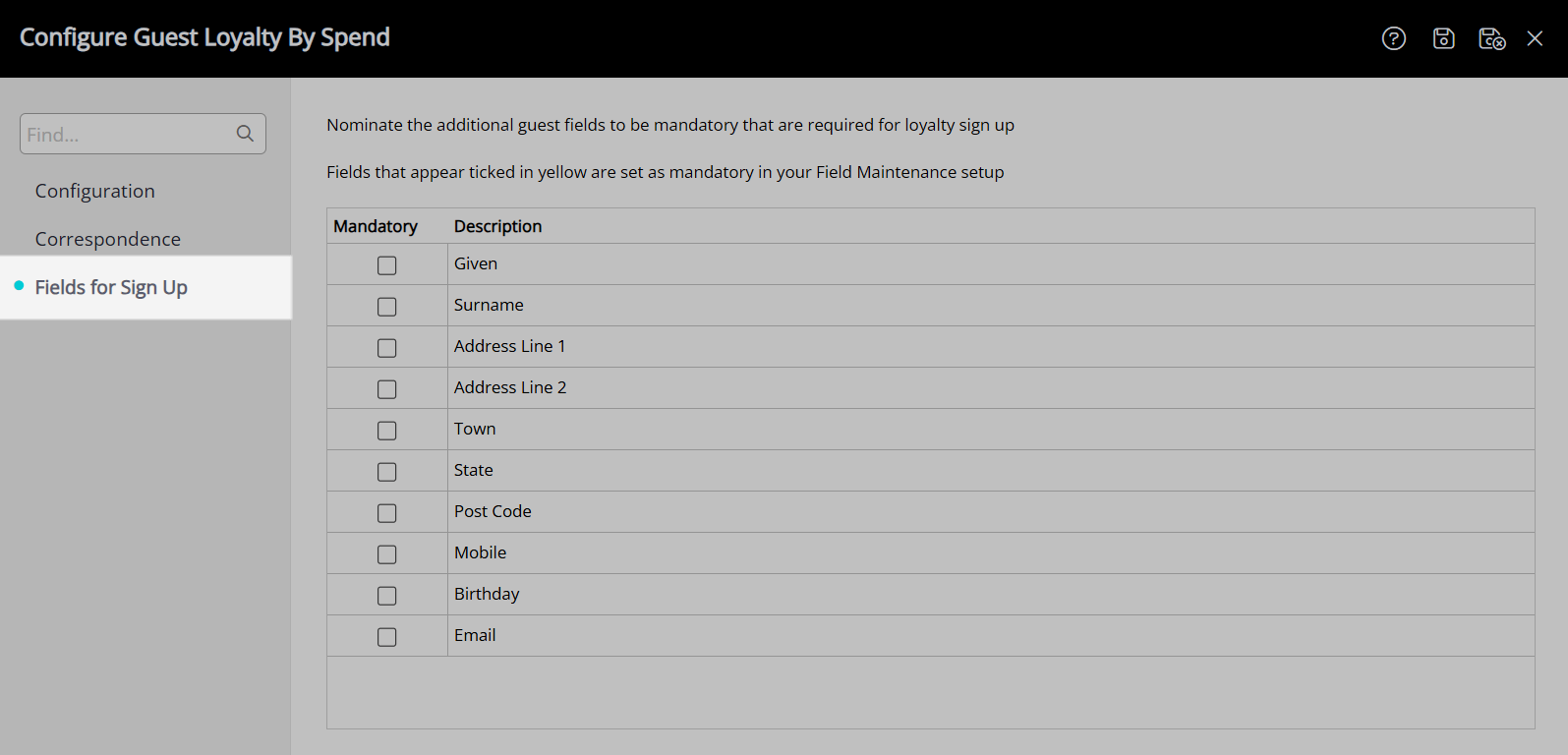
Select the checkbox for the Guest Details Fields.
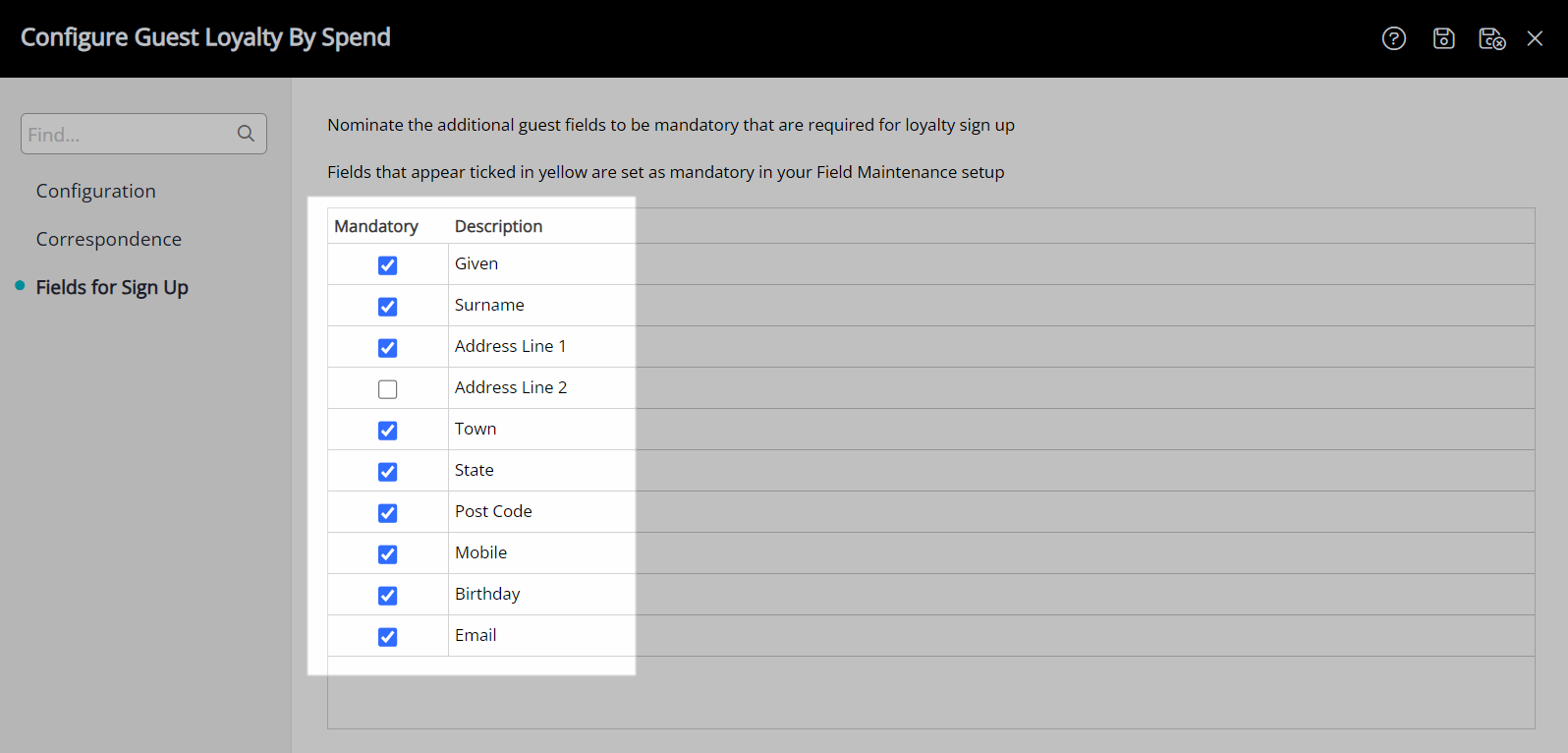
Select the  'Save/Exit' icon to store the changes made and leave the setup.
'Save/Exit' icon to store the changes made and leave the setup.
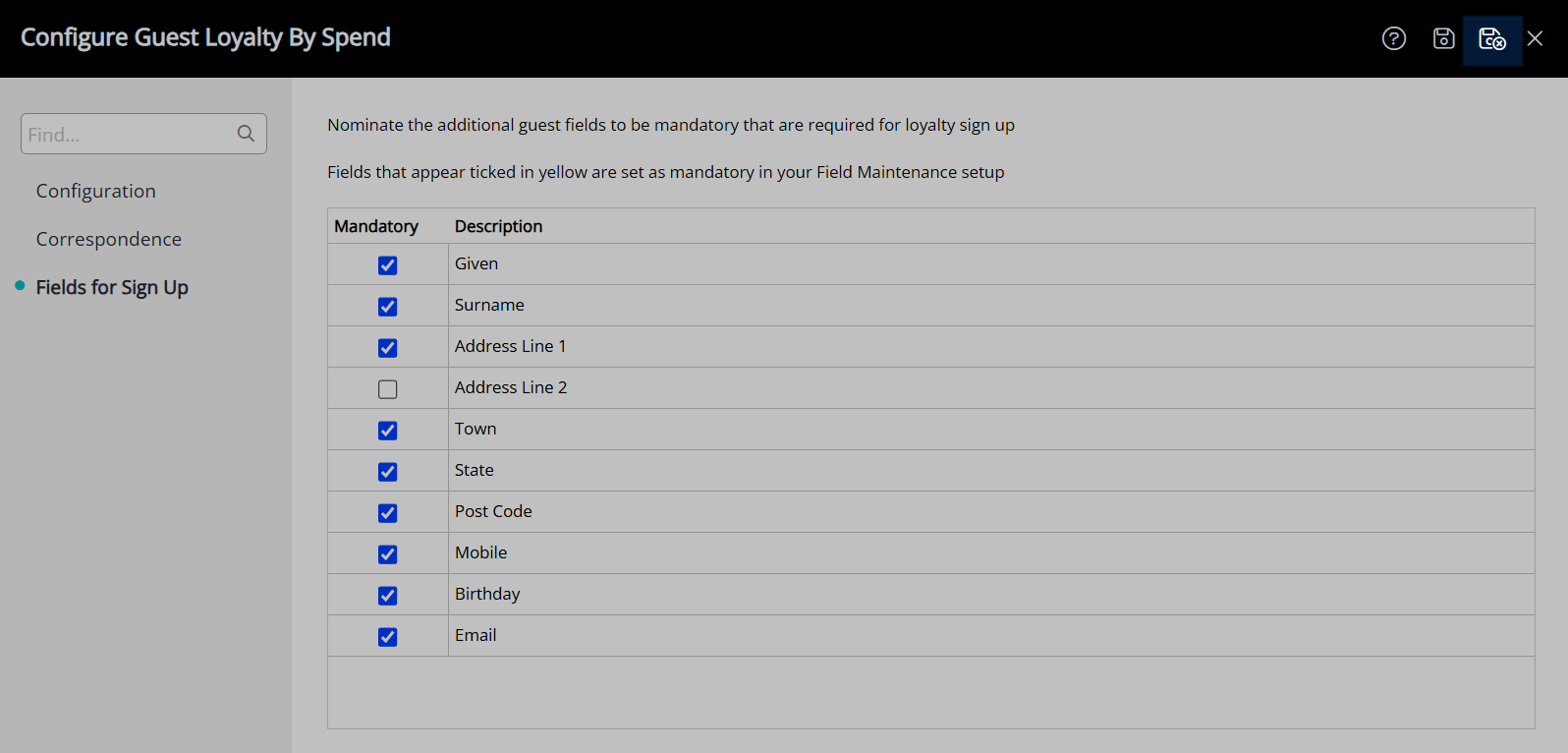
Guests can now be enrolled into the loyalty program and will accrue credits based on their spend at a property in a calendar year.
Setup
Have your System Administrator complete the following.
- Go to the Module Market in the Side Menu of RMS.
- Select the Module Type 'Guest Services'.
- Select the Toggle on the Guest Loyalty by Spend module.
- Read the Terms & Conditions.
- Select 'Activate Guest Loyalty by Spend'.
- Navigate to the 'Activated' tab in the Module Market.
- Select the
 'Configure' icon on the Guest Loyalty .
'Configure' icon on the Guest Loyalty . - Navigate to the 'Configuration' tab.
- Enter the Spend Amount and Credit Amount.
- Select the Unassigned Credit Note for Reward Credit Redemption.
- Select and enter the Credit Expiry Period.
- Optional: Enter a Sign-Up Credit Amount.
-
Optional: Enter a Birthday Credit Amount.
- Select and enter the Birthday Credit Expiry.
- Save.
- Navigate to the 'Correspondence' tab.
- Select a Form Letter and/or SMS Template for Sign Up.
- Enter the Spend Amount Tiers.
- Select a Form Letter and/or SMS Template for each Spend Amount.
- Save.
- Navigate to the 'Fields for Sign Up' tab.
- Select the checkbox for the Guest Details Fields.
- Save/Exit.
-
Guide
- Add Button
Guide
Go to the Module Market in the Side Menu of RMS.
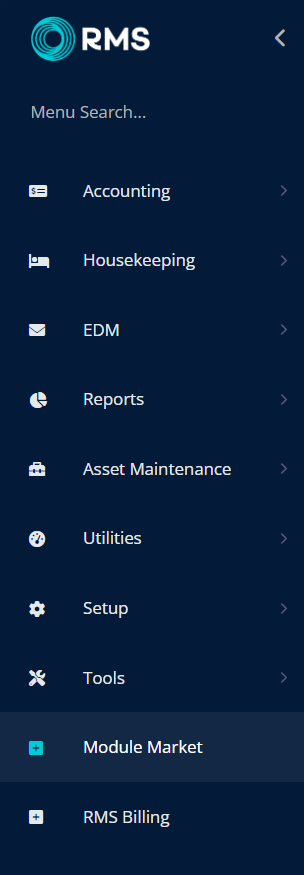
Select the Module Type 'Guest Services'.
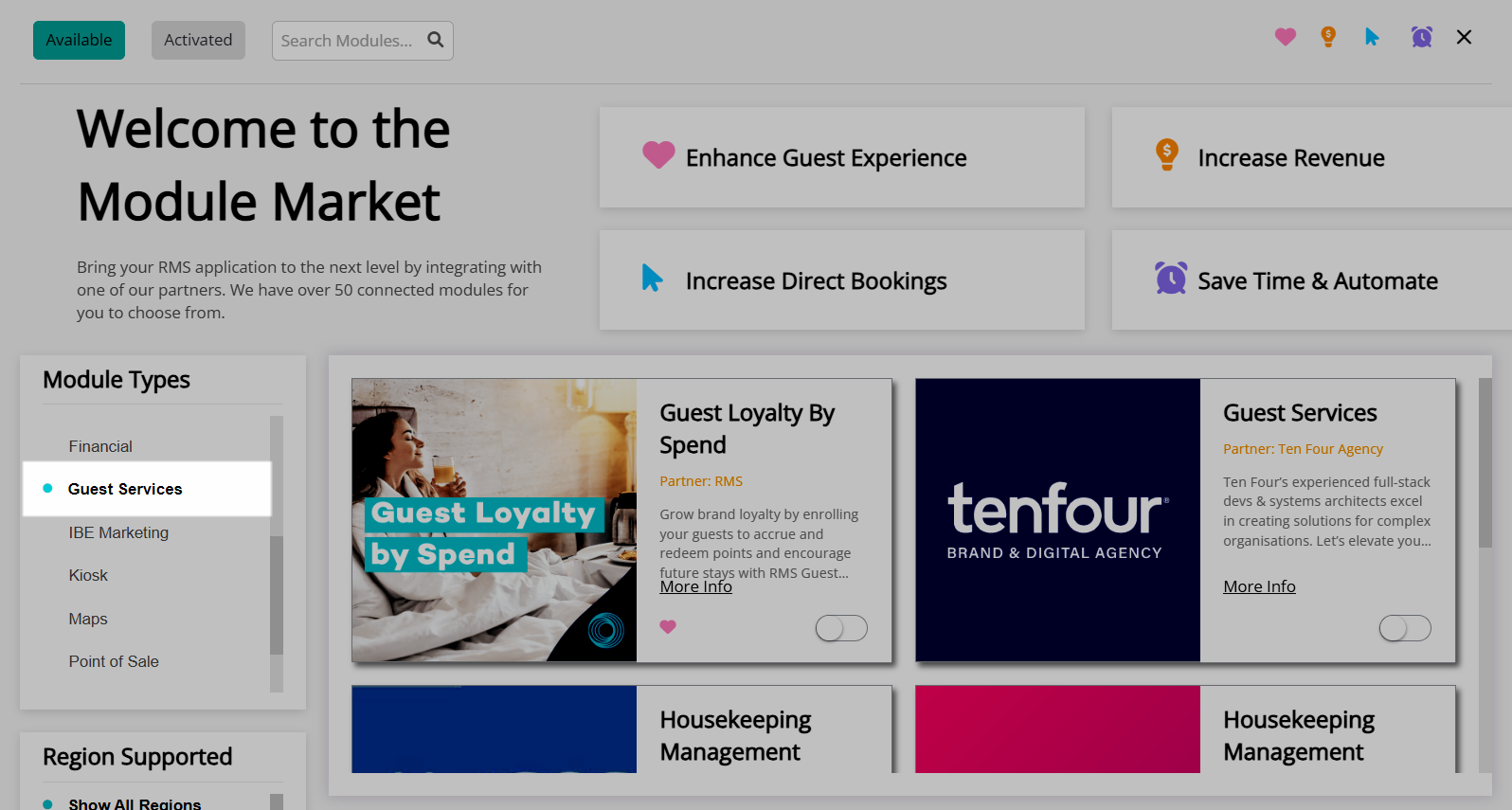
Select the Toggle on the Guest Loyalty by Spend module.
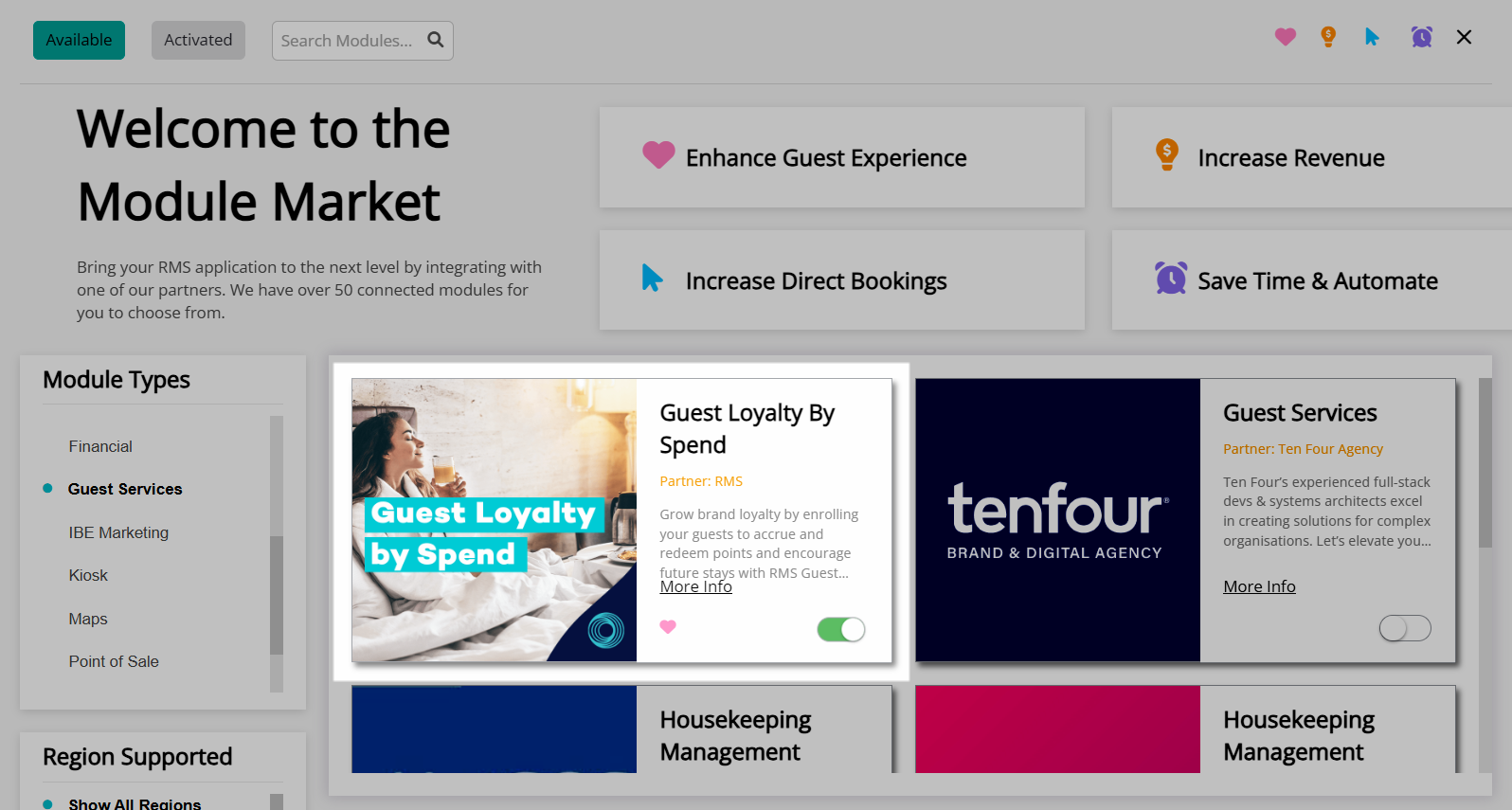
Read the Terms & Conditions.
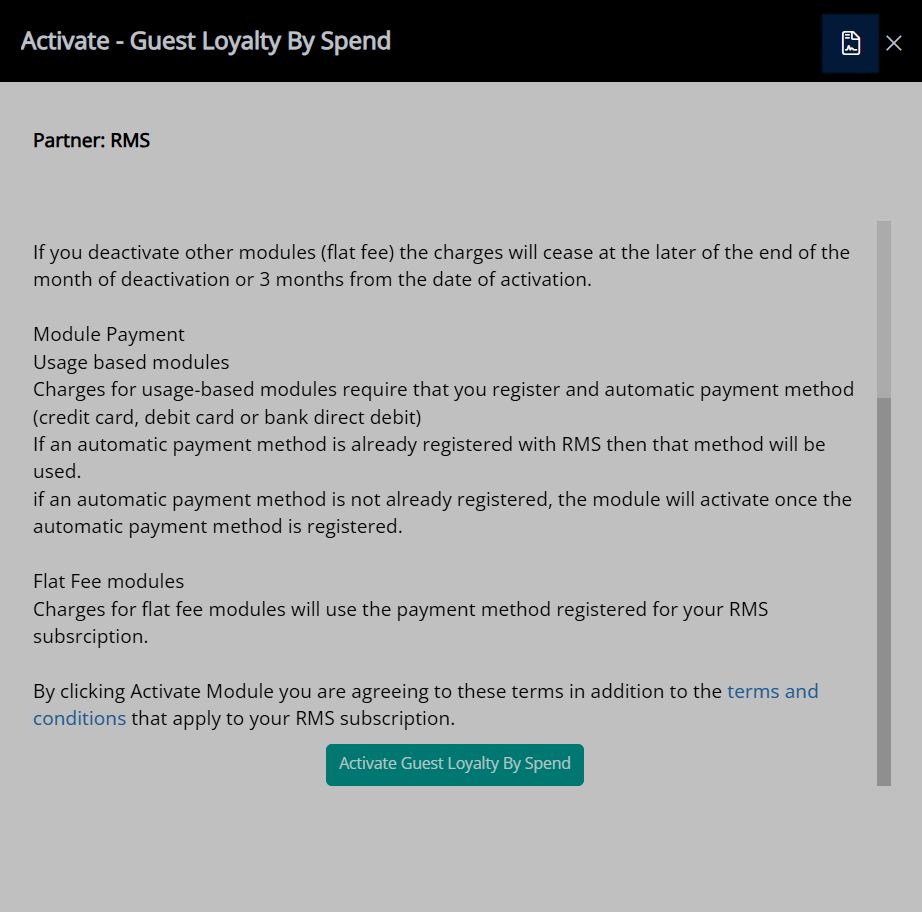
Select 'Activate Guest Loyalty by Spend'.
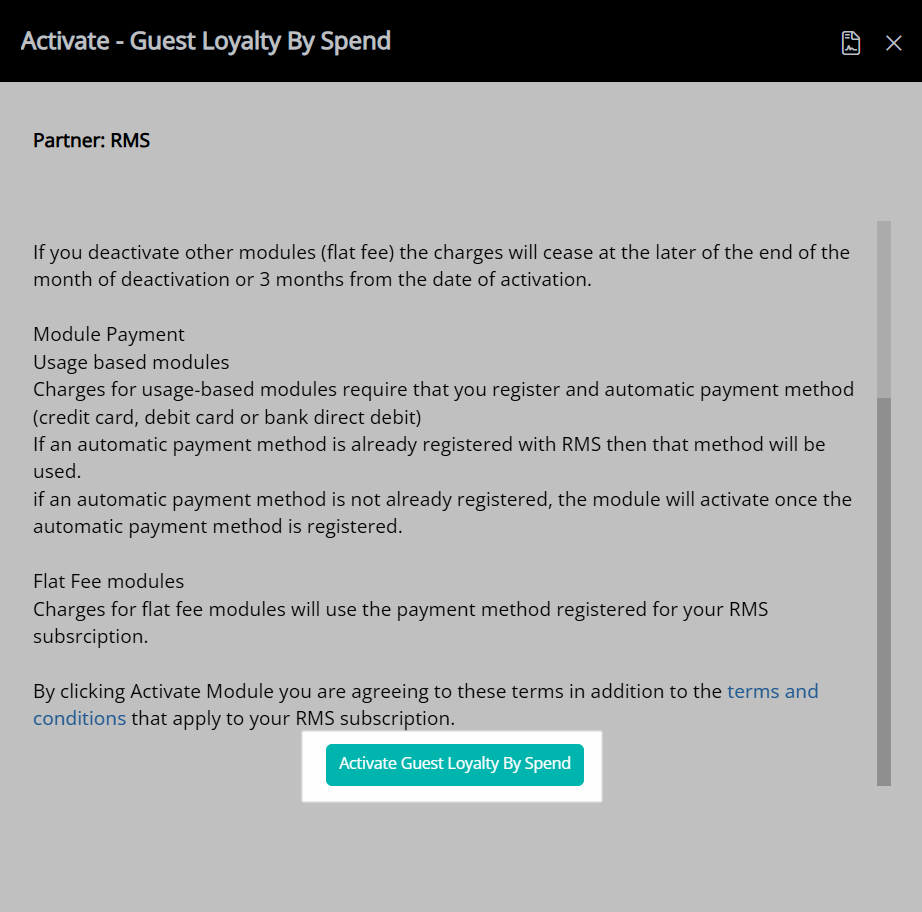
A module confirmation form will be displayed on screen with successful activation.
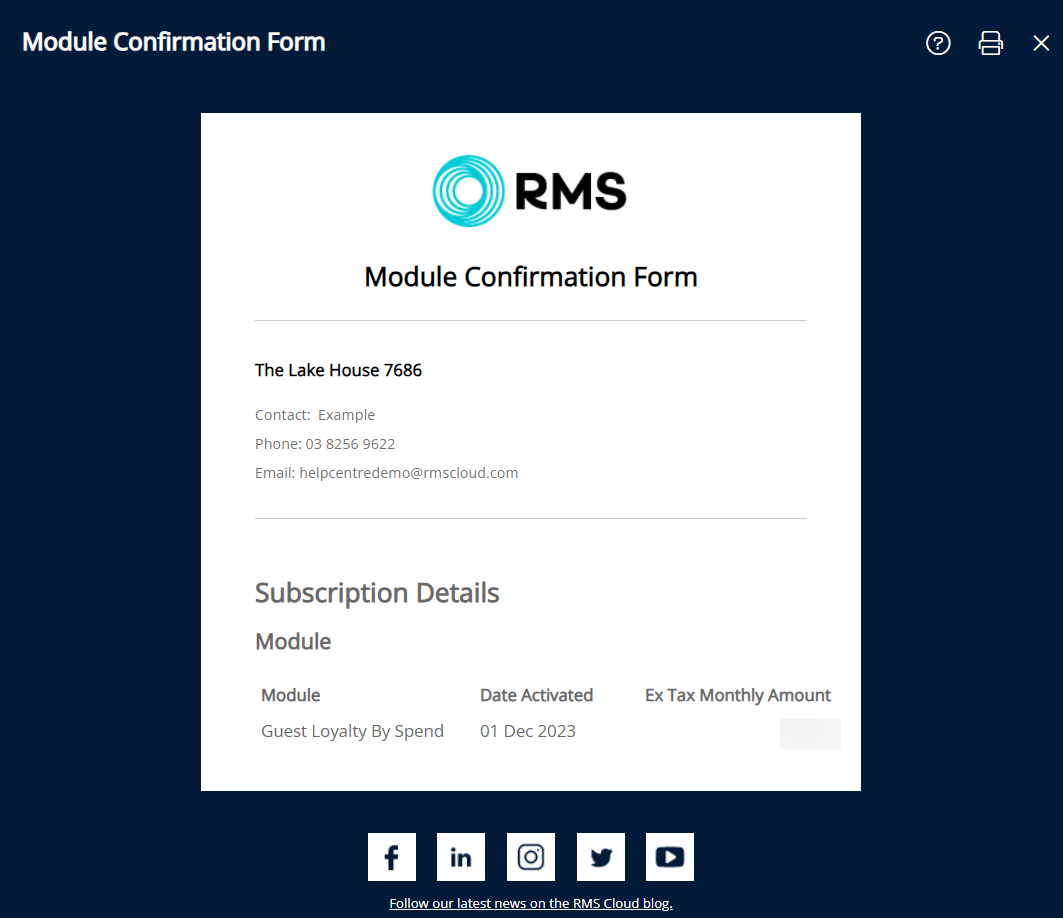
Navigate to the 'Activated' tab in the Module Market.
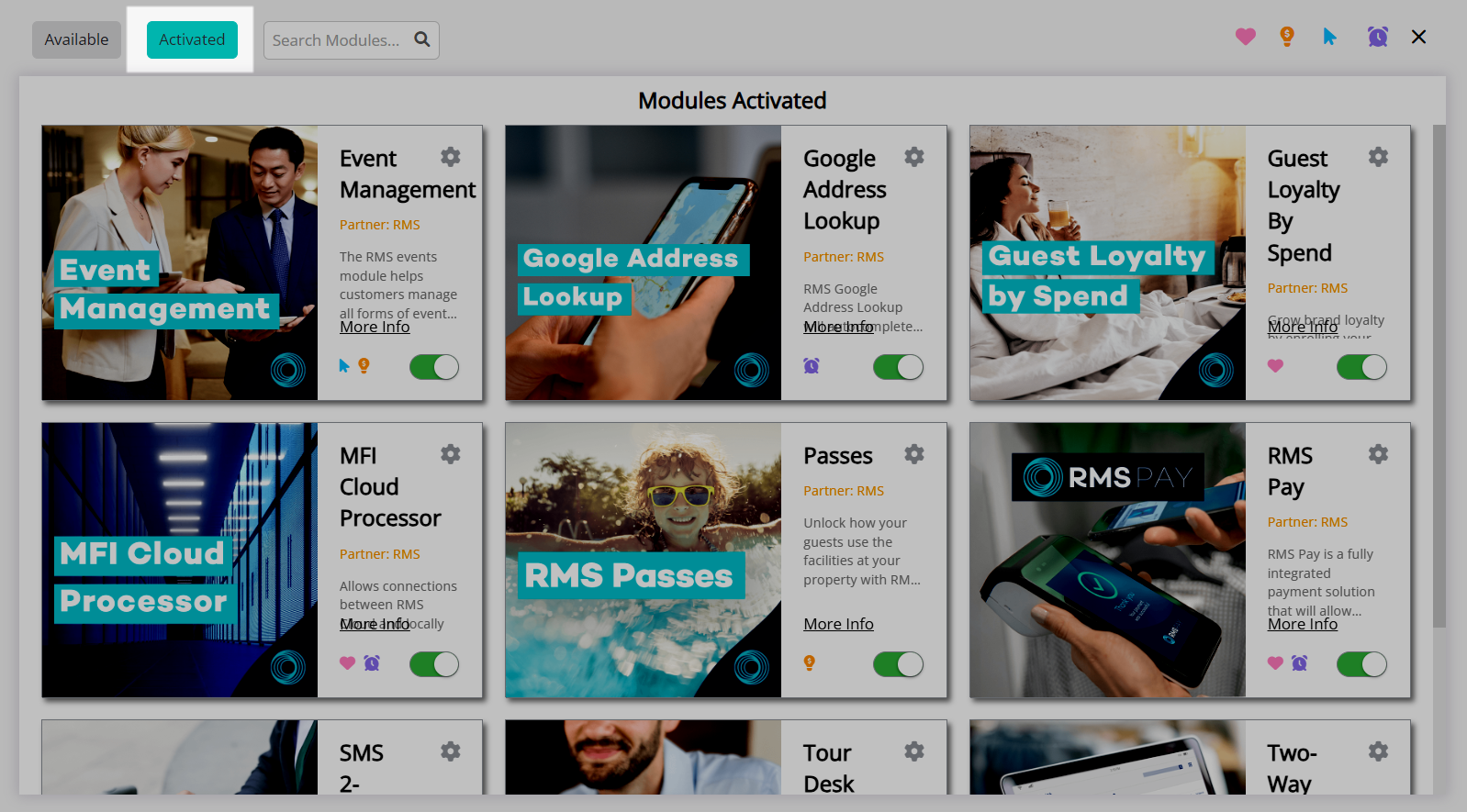
Select the ![]() 'Configure' icon on the Guest Loyalty .
'Configure' icon on the Guest Loyalty .
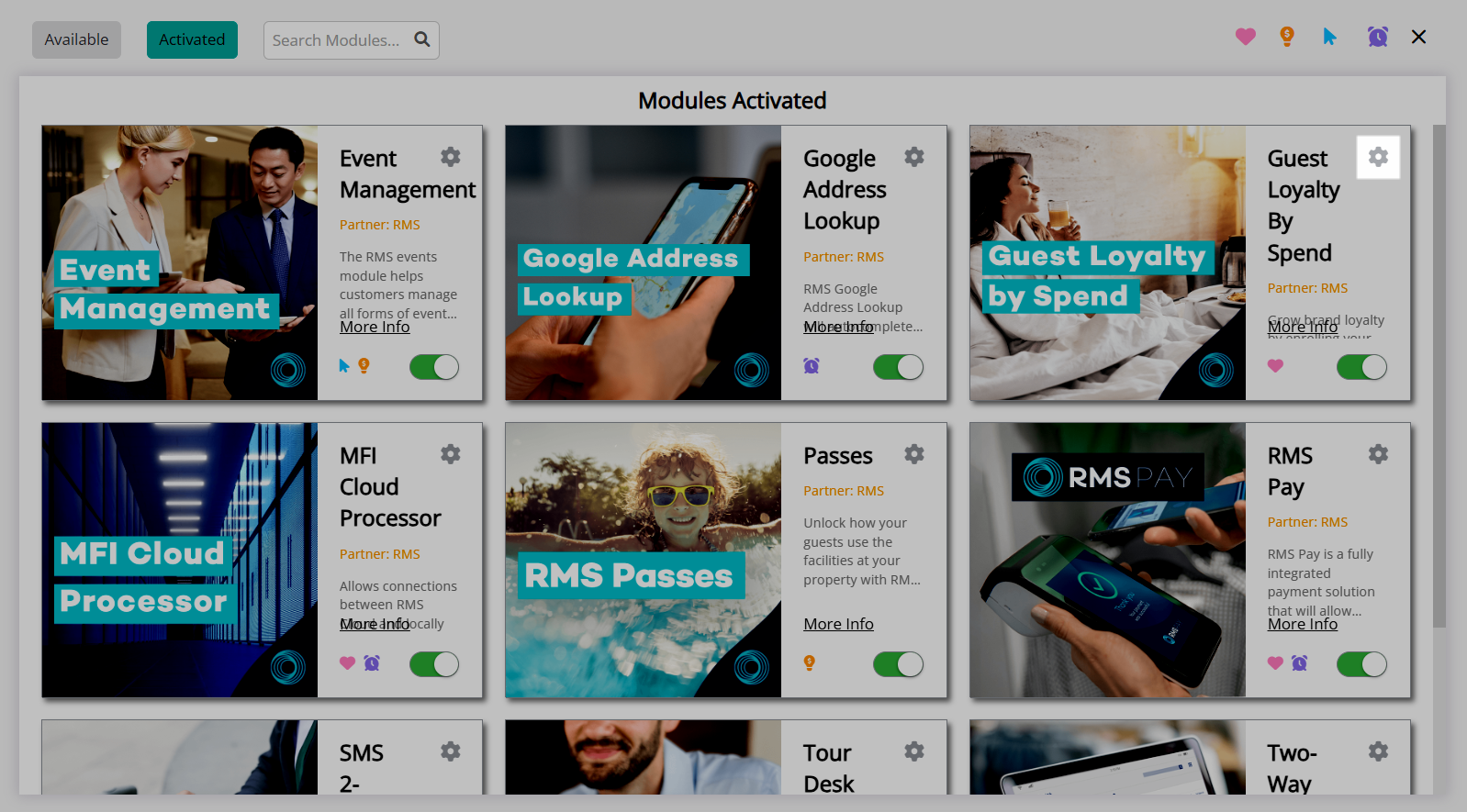
Navigate to the 'Configuration' tab.
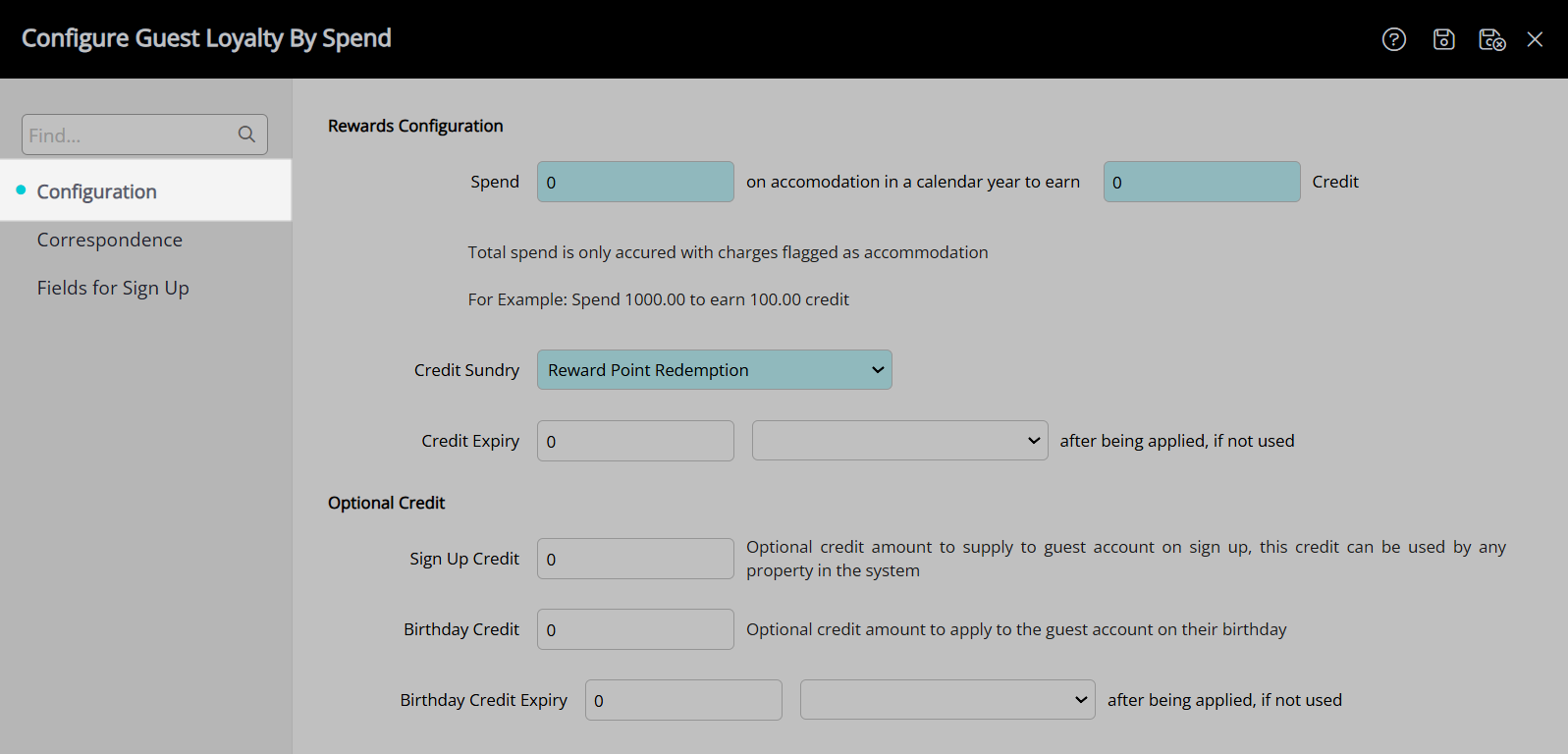
Enter the Spend Amount and Credit Amount.
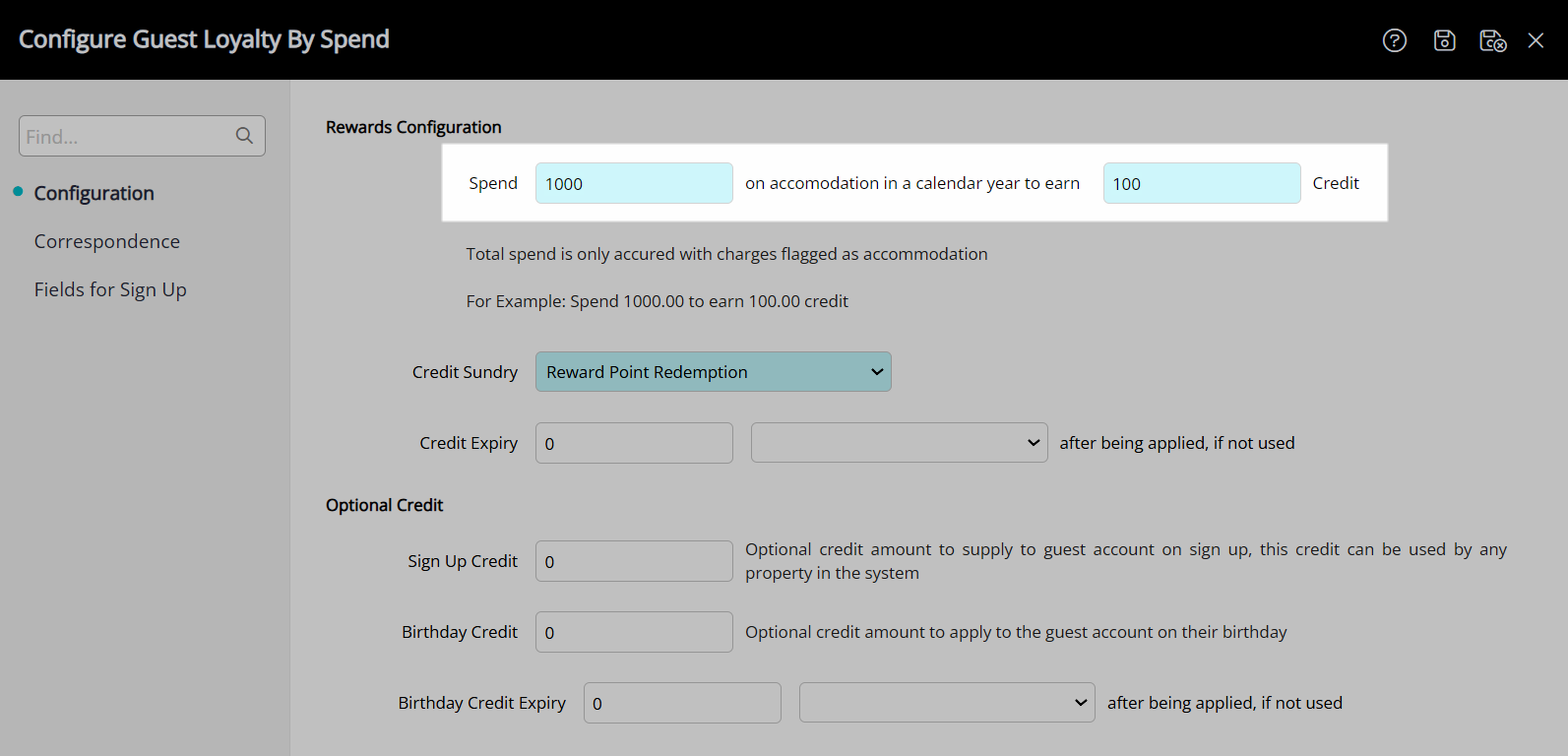
Select the Unassigned Credit Note for Reward Credit Redemption.
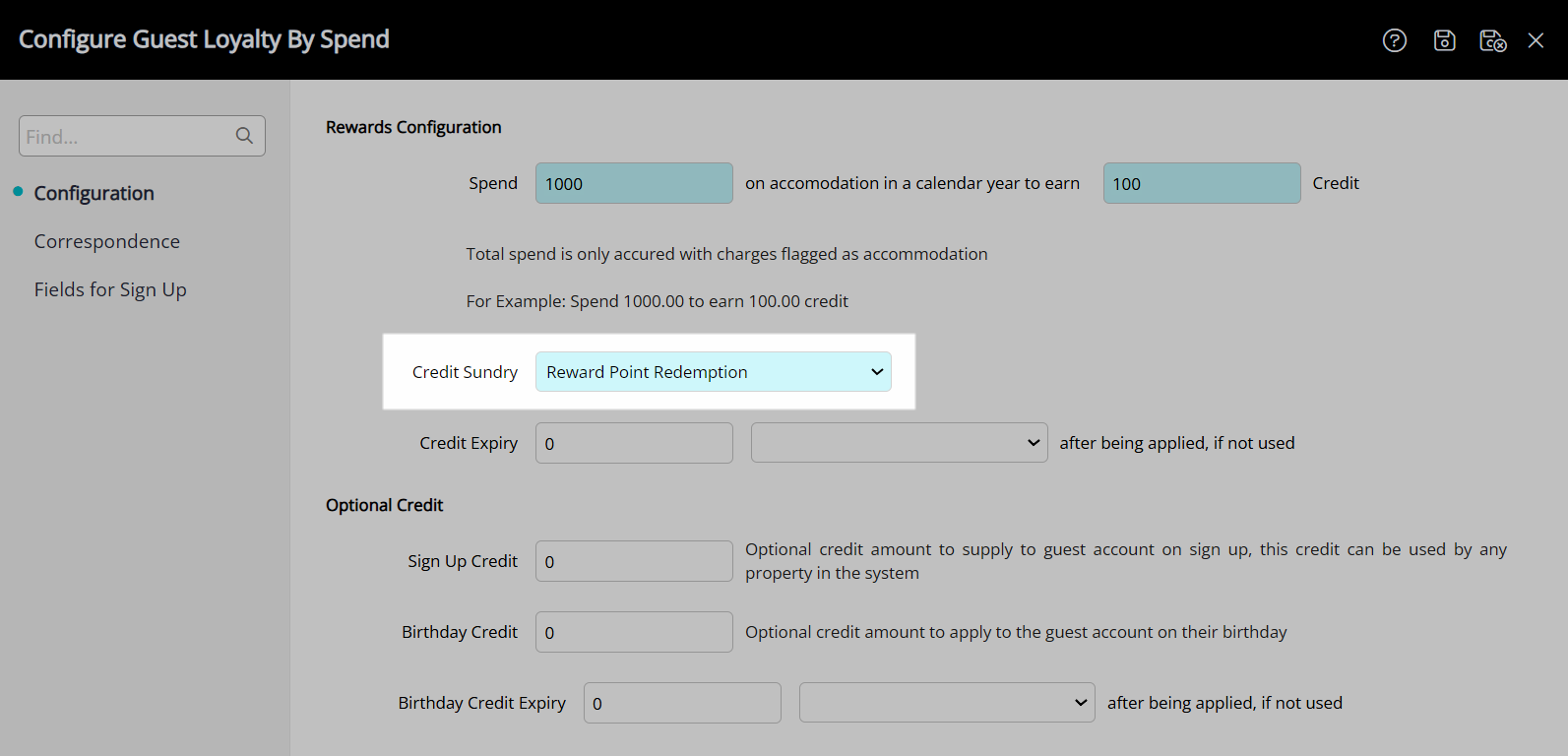
Select and enter the Credit Expiry Period.
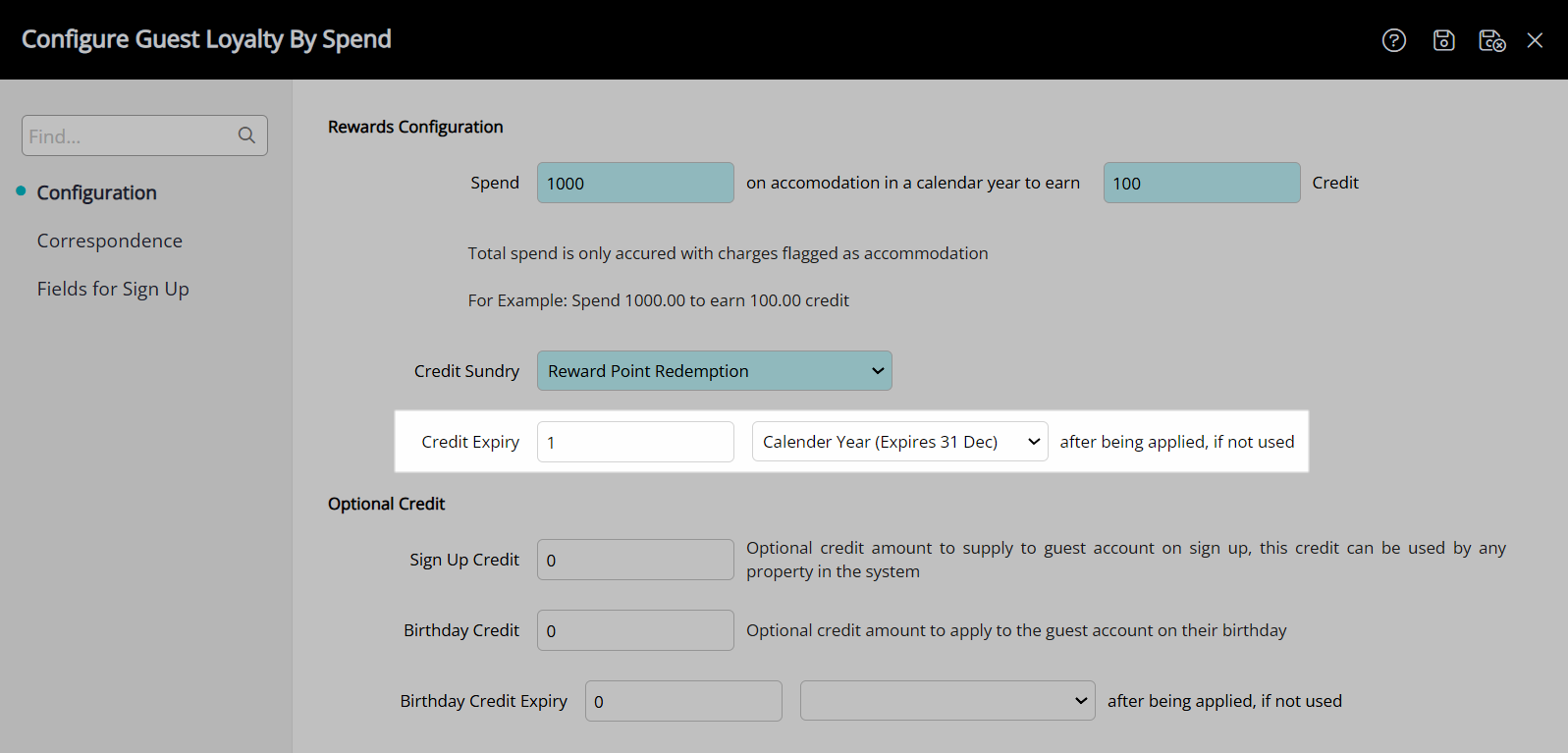
Optional: Enter a Sign-Up Credit Amount.
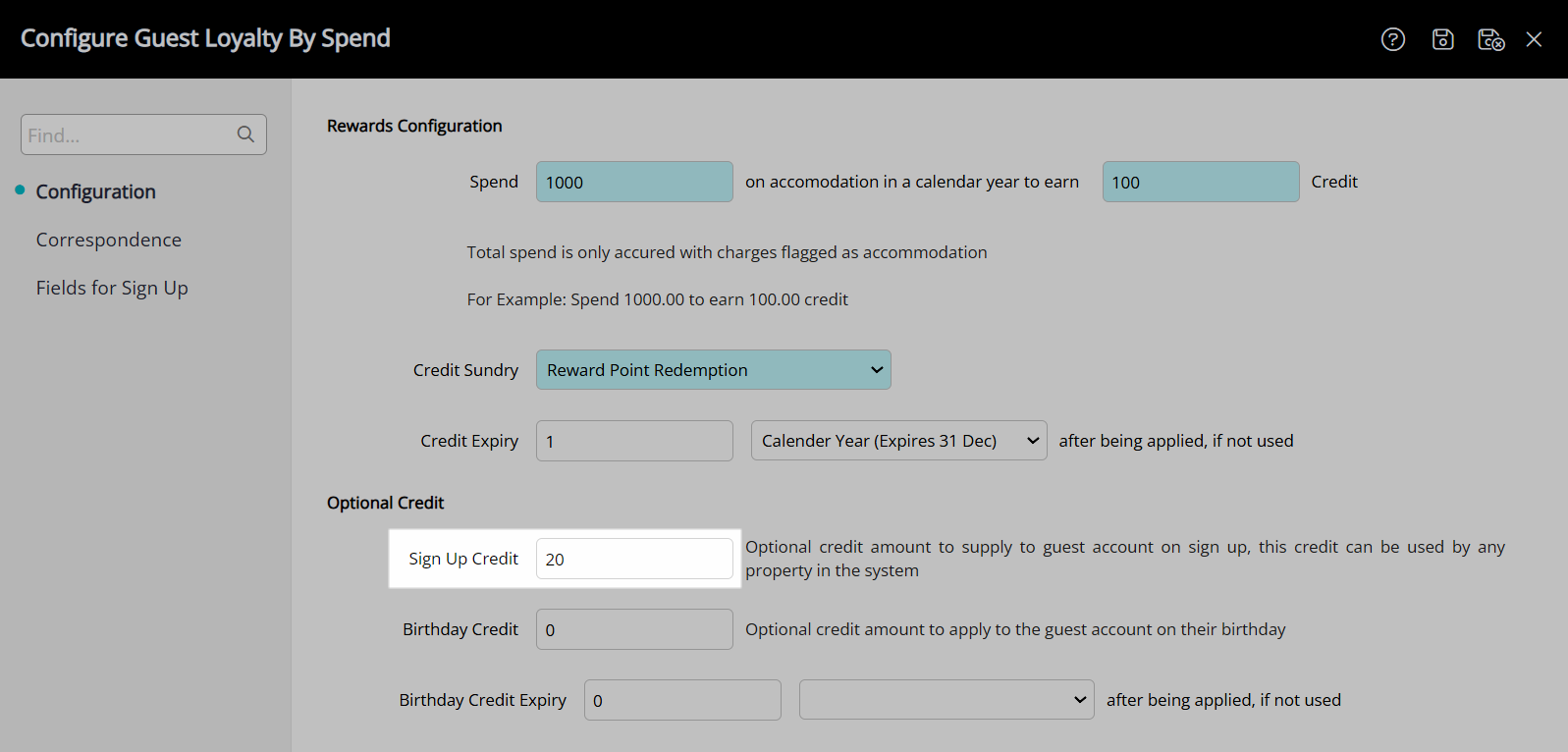
Optional: Enter a Birthday Credit Amount.
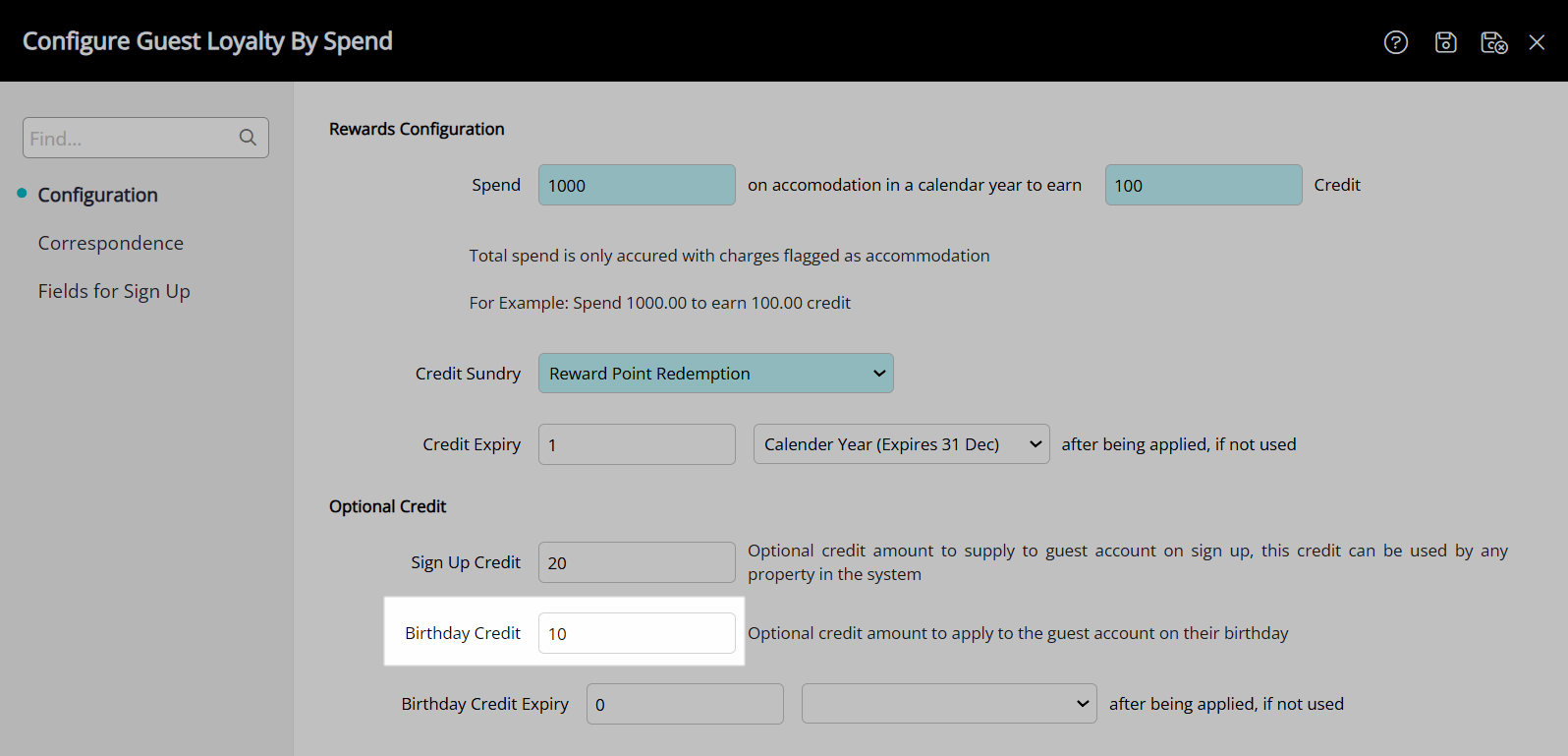
Select and enter the Birthday Credit Expiry.
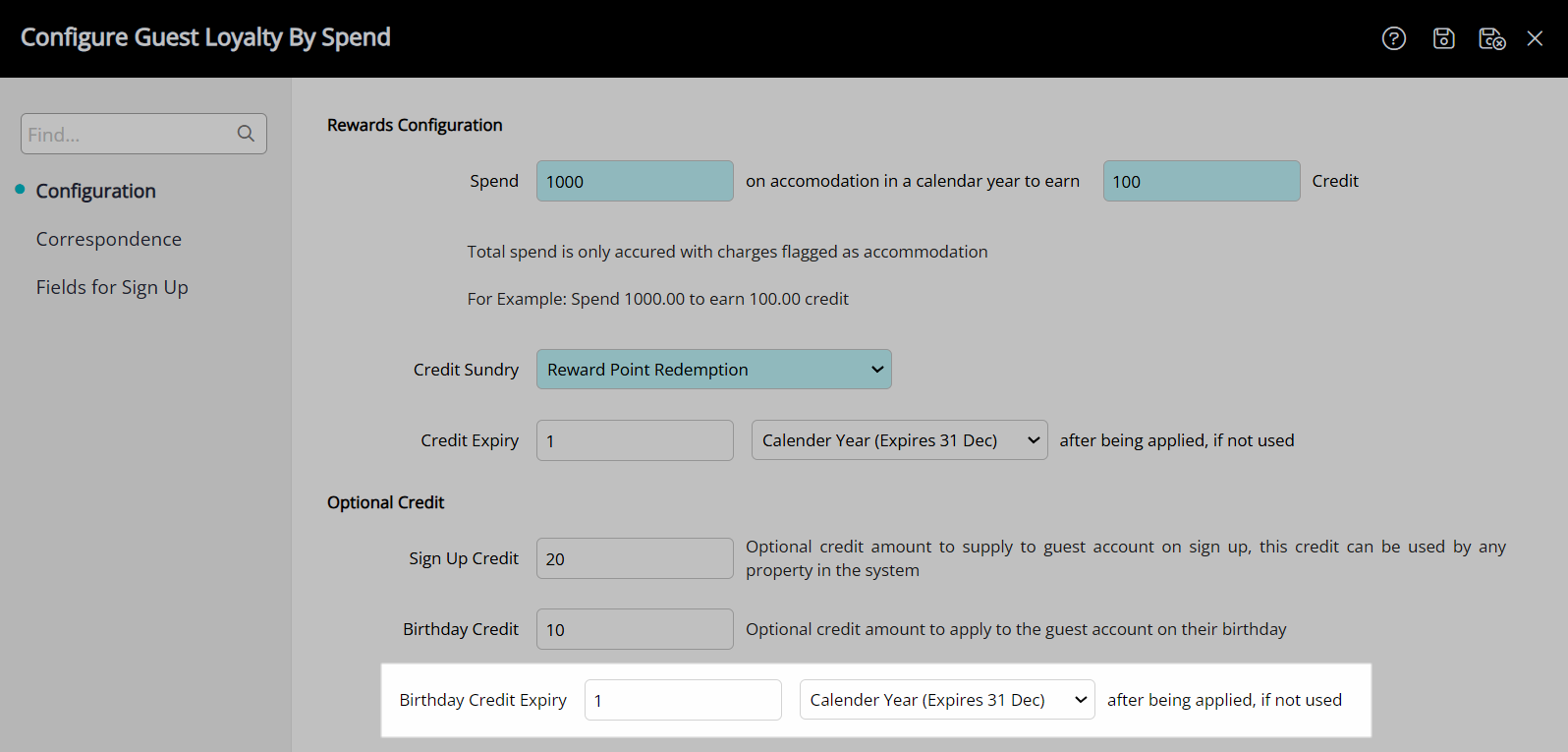
Select the  'Save' icon to store the changes made.
'Save' icon to store the changes made.
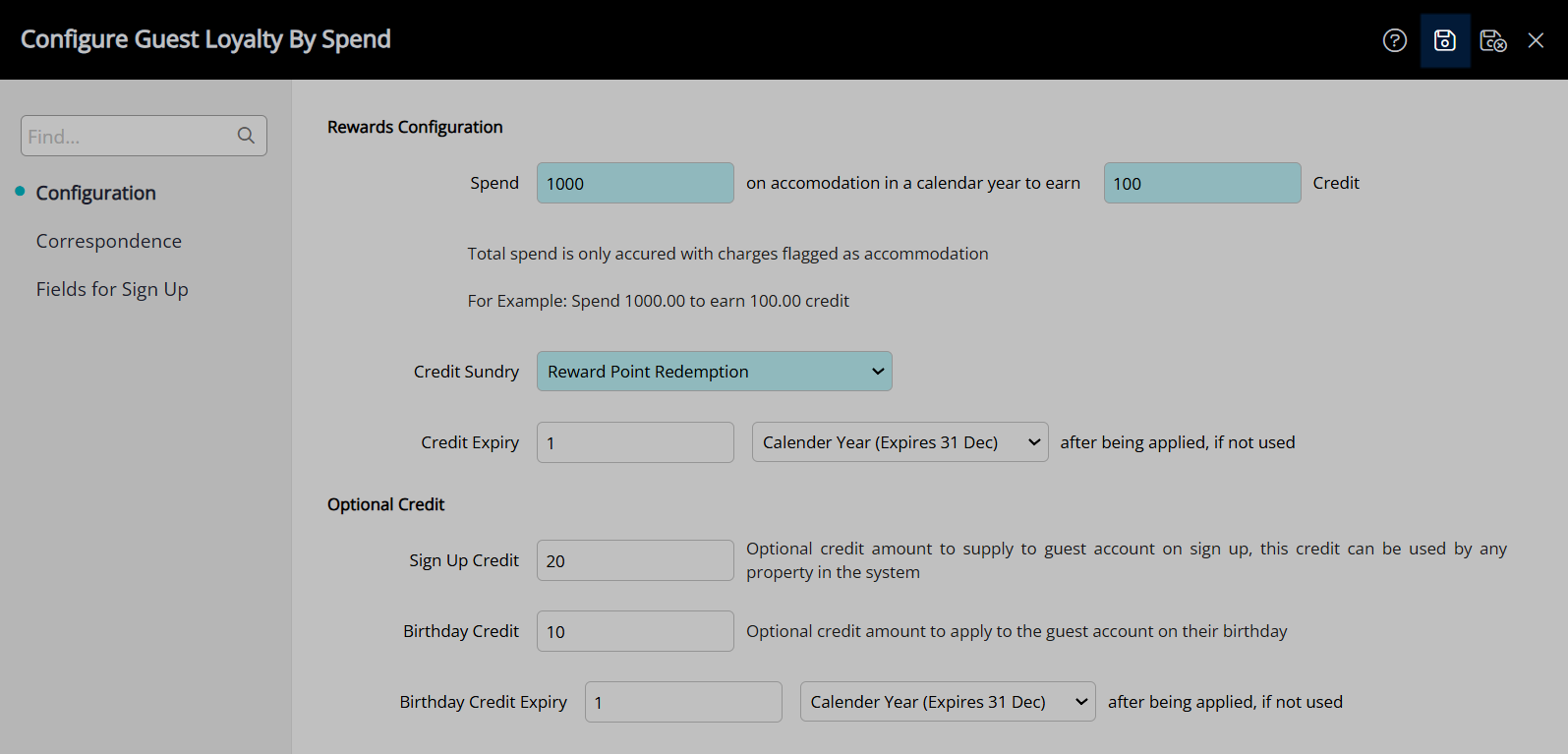
Navigate to the 'Correspondence' tab.
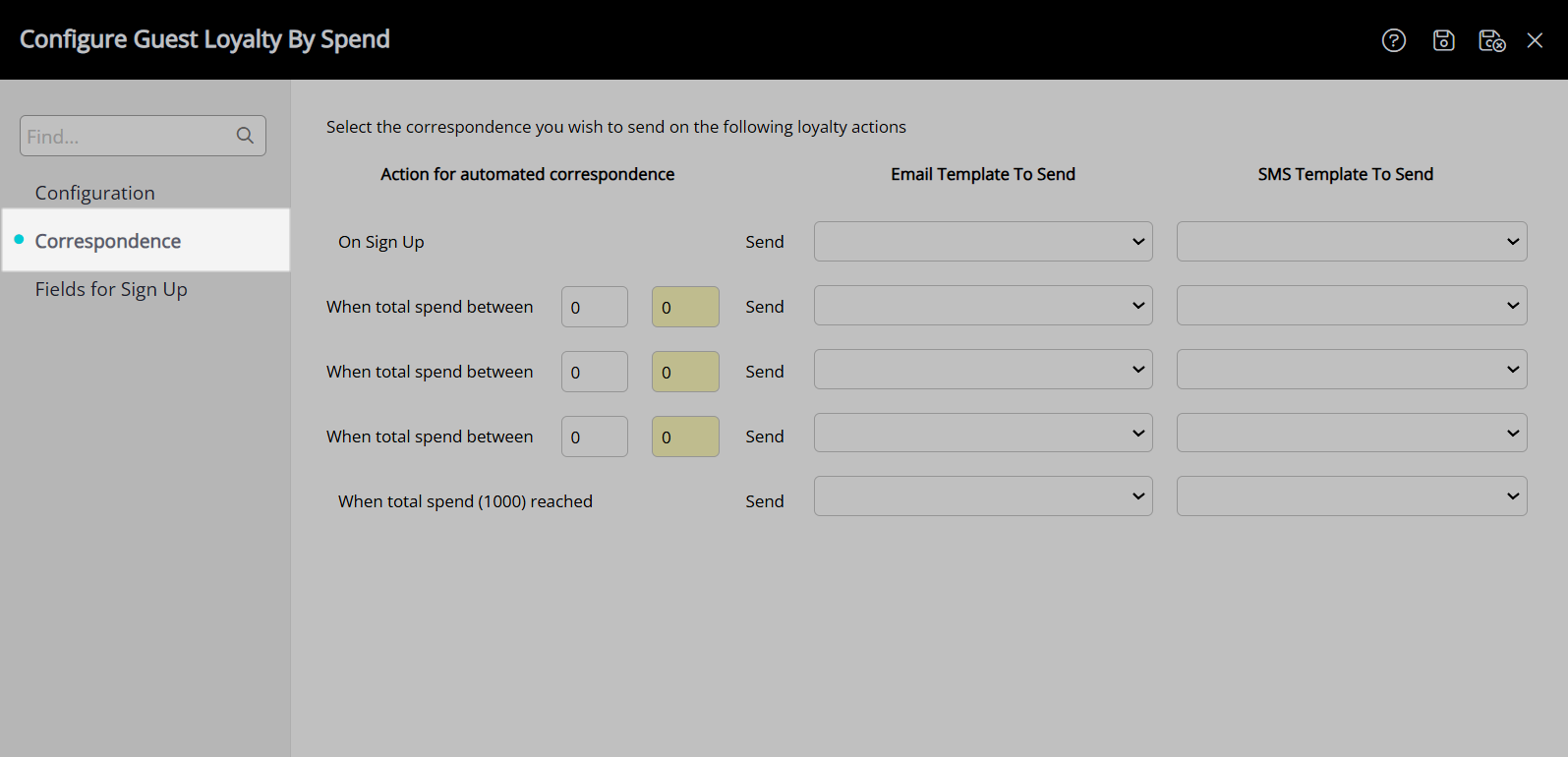
Select a Form Letter and/or SMS Template for Sign Up.
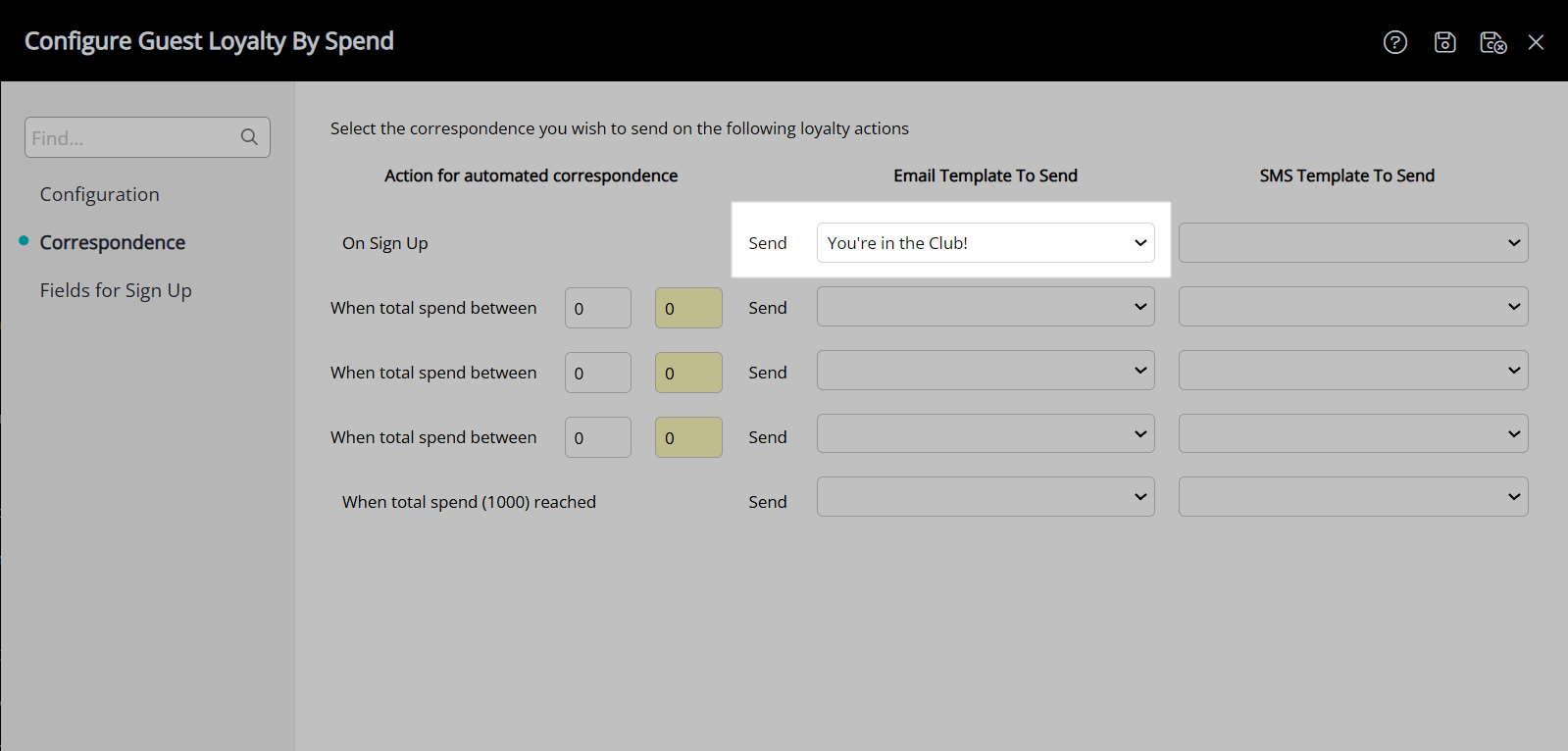
Enter the Spend Amount Tiers.
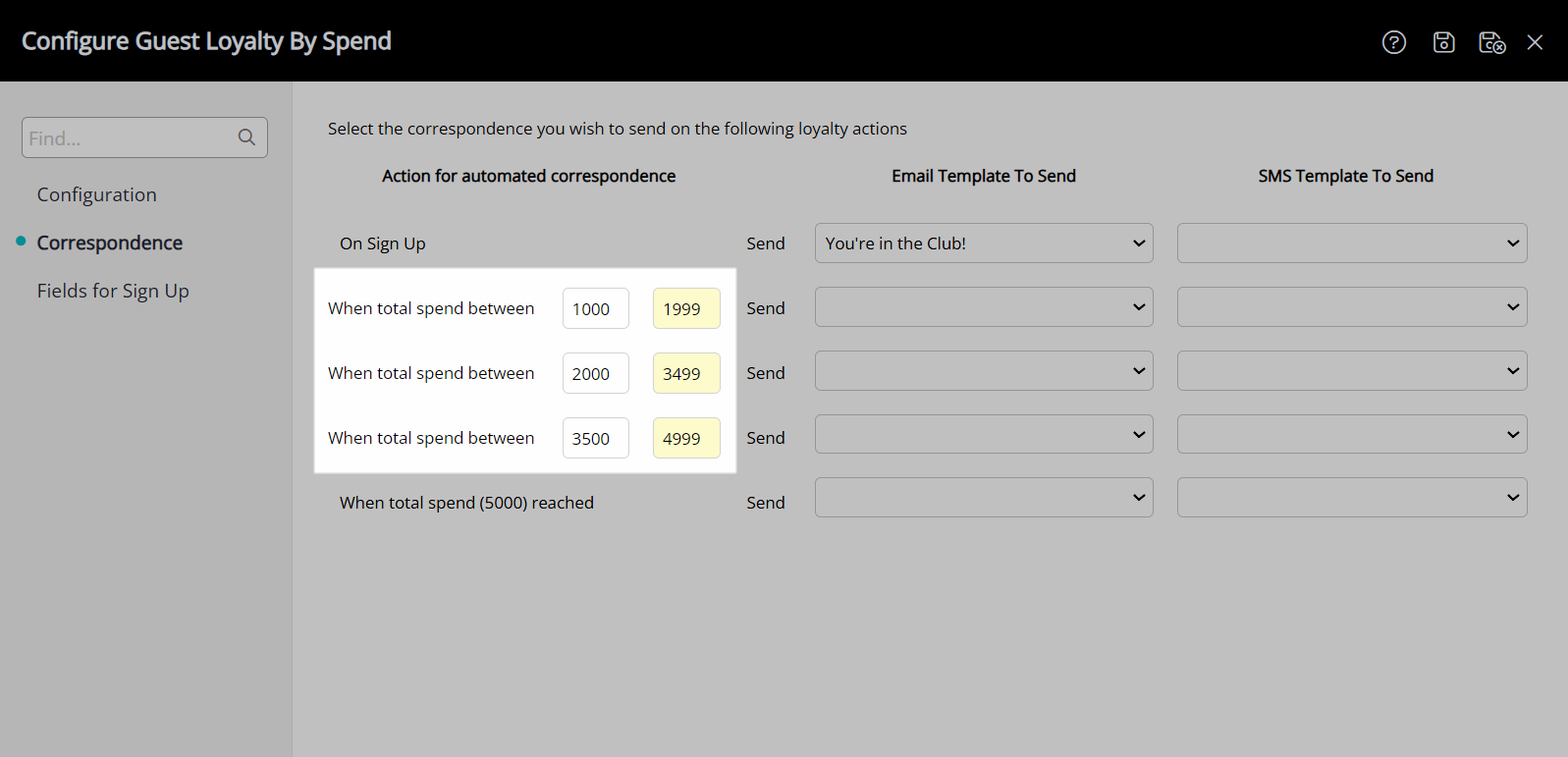
Select a Form Letter and/or SMS Template for each Spend Amount.
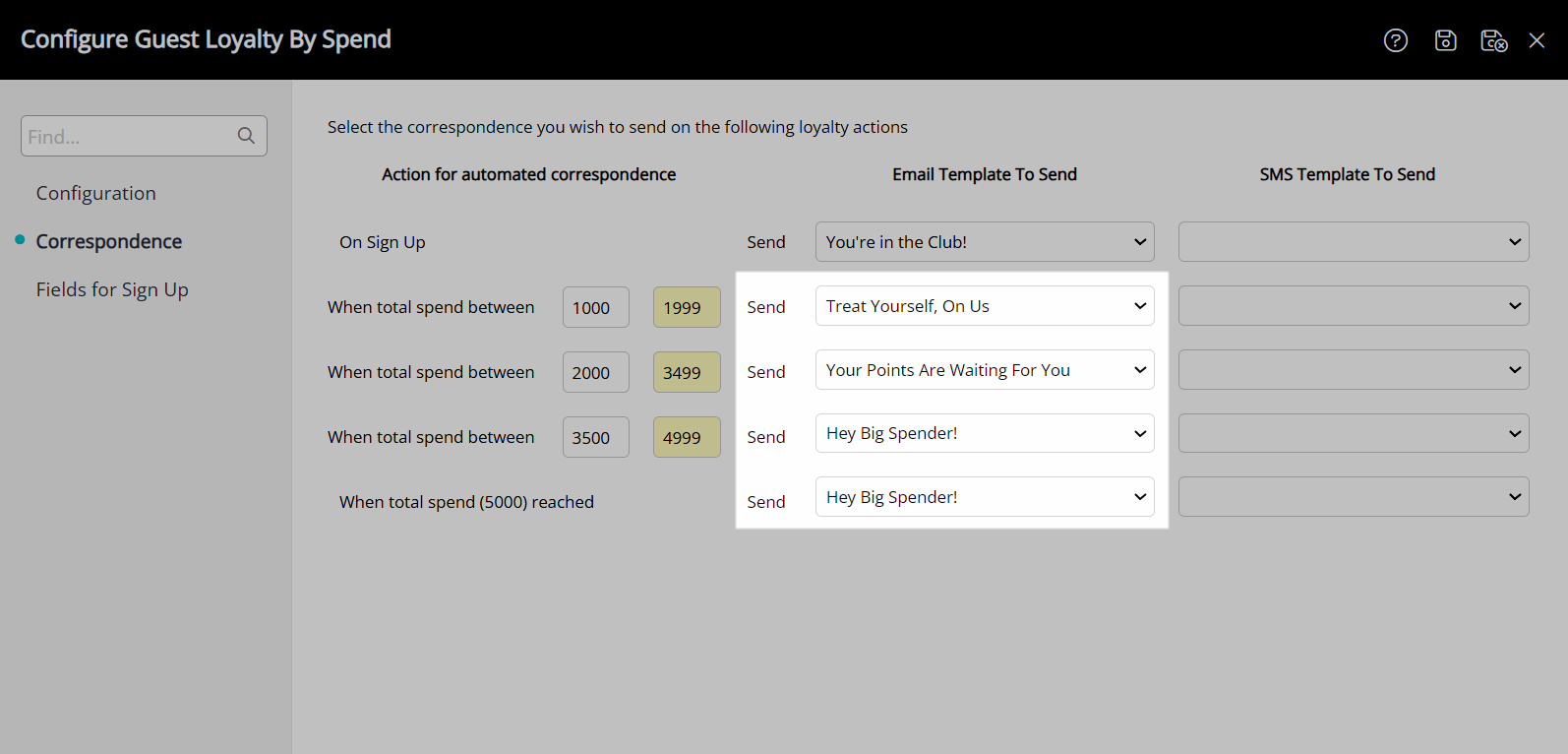
Select the  'Save' icon to store the changes made.
'Save' icon to store the changes made.
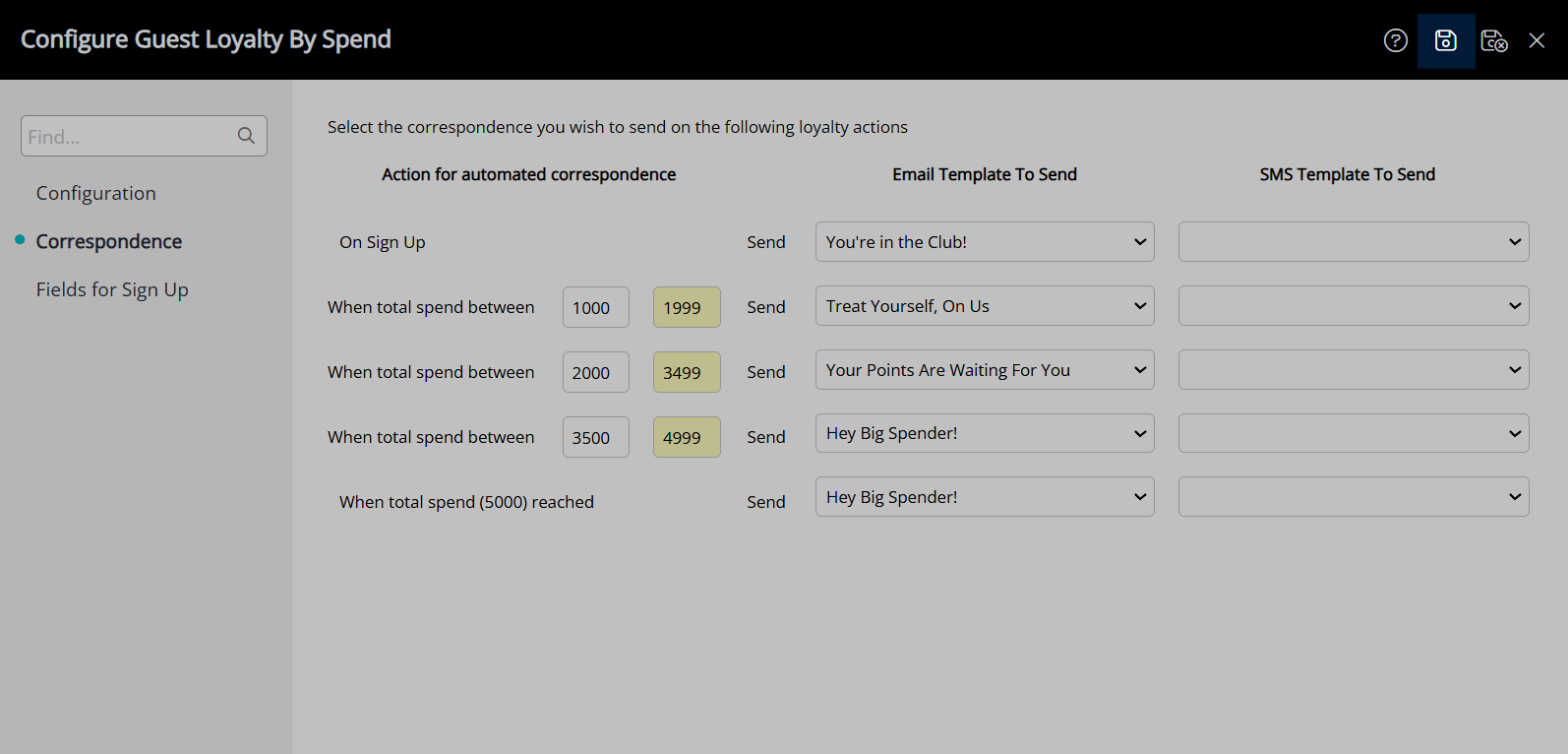
Navigate to the 'Fields for Sign Up' tab.
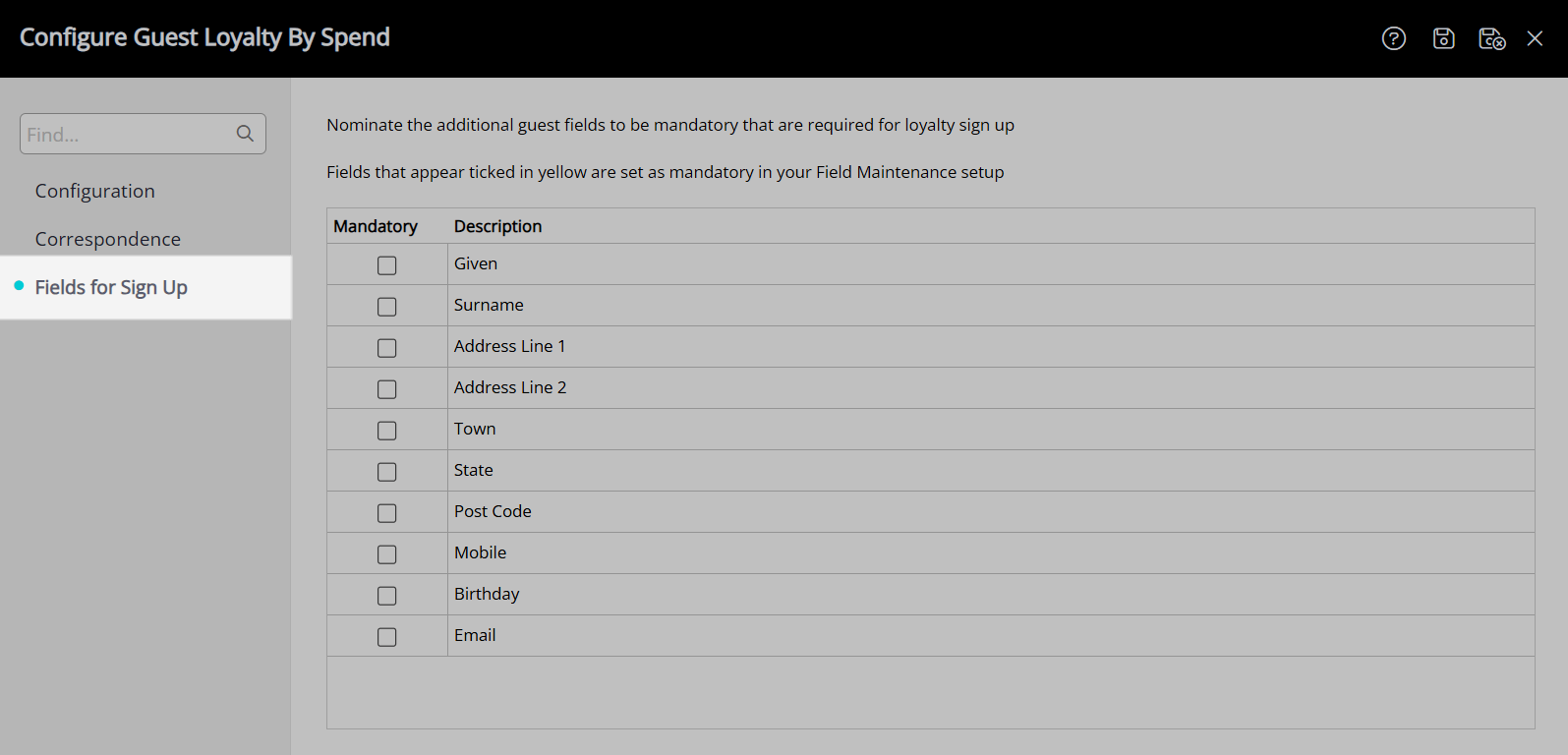
Select the checkbox for the Guest Details Fields.
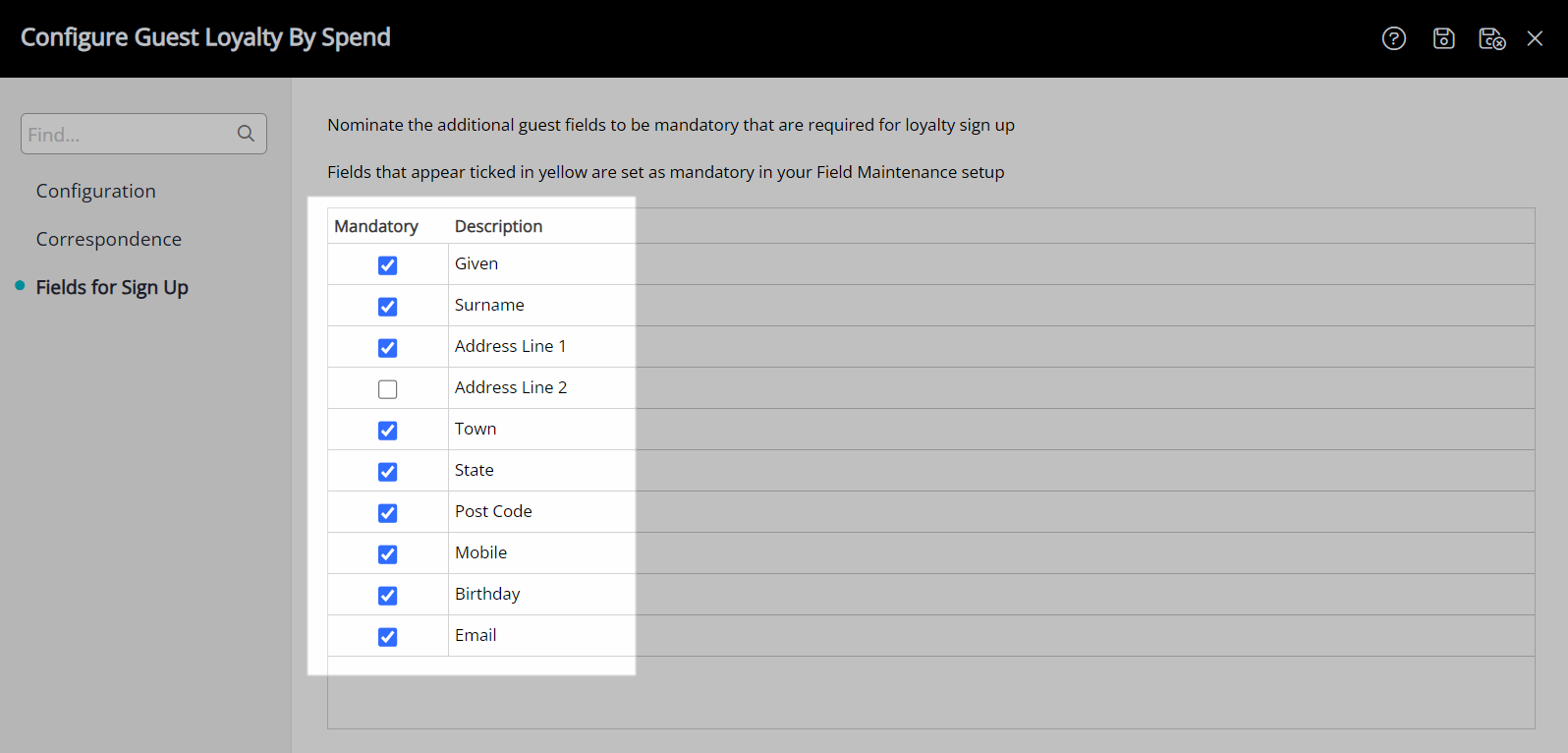
Select the  'Save/Exit' icon to store the changes made and leave the setup.
'Save/Exit' icon to store the changes made and leave the setup.
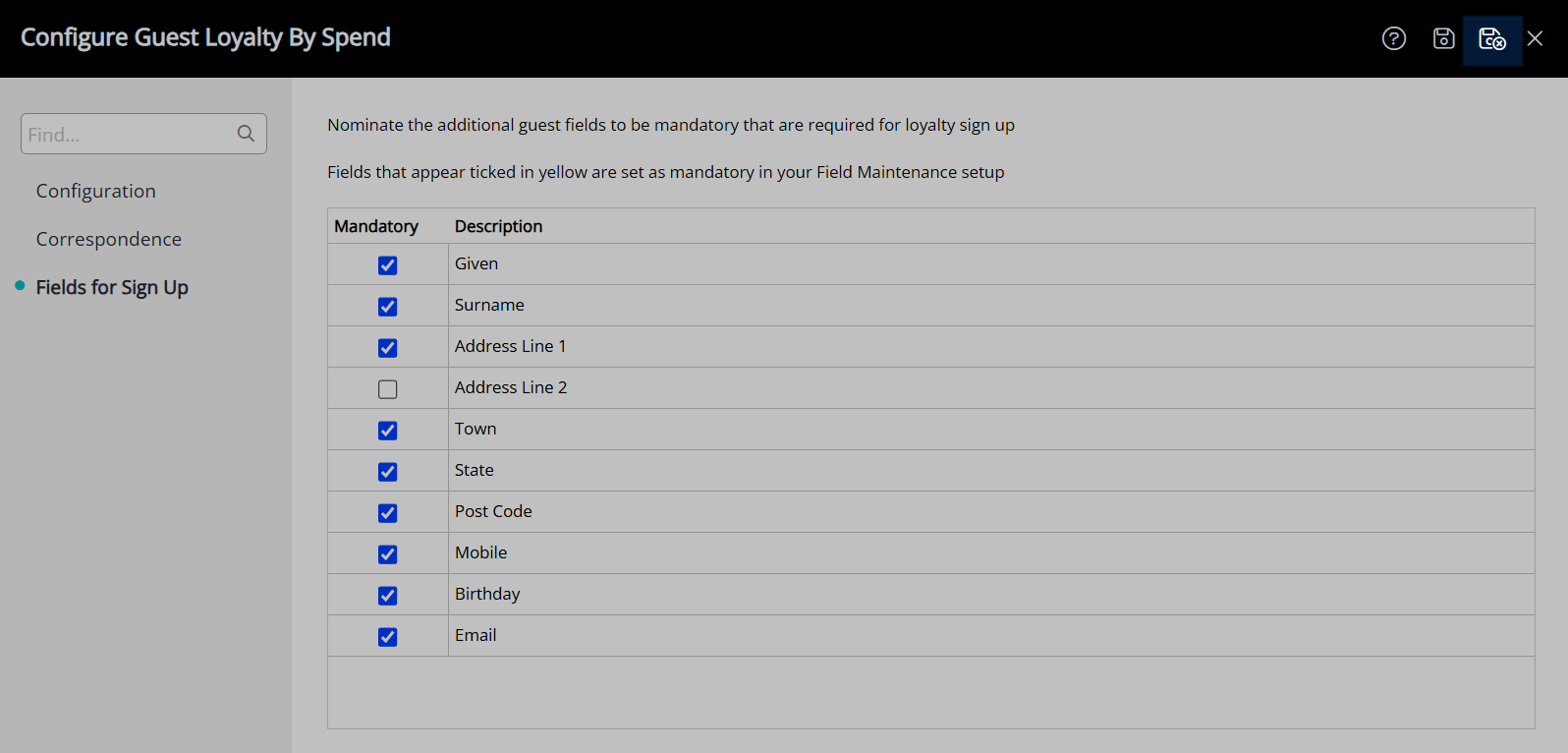
Guests can now be enrolled into the loyalty program and will accrue credits based on their spend at a property in a calendar year.