G'Day Parks Membership Interface
Setup the connection to the G'Day Parks Membership Database in RMS.
The G'Day Parks Membership Interface is available exclusively to G'Day Parks members to manage G'Day Parks Rewards Members in RMS.
-
Information
-
Setup
- Add Button
Information
The G'Day Parks Membership Interface is available exclusively to G'Day Parks members to manage G'Day Parks Rewards Members in RMS.
The Membership Interface must be setup in RMS to connect the Property to the G'Day Parks Membership Database using the unique Property Code provided by G'Day Parks.
A G'Day Parks Rewards Discount must be setup to allow rewards members to access the membership perks for their Reservation in RMS or on the RMS Internet Booking Engine.
The 'Membership Number' field must be enabled in Field Maintenance to use the Membership Lookup.

Reservation, Guest, Account Types, Sundry and Rate are default System Labels that can be customised.

System Administrators will require Security Profile access to setup this feature.
-
Setup
- Add Button
Setup
Have your System Administrator complete the following.
- Go to Setup > Property Options > General Information in the Side Menu of RMS.
- Navigate to the 'Options' tab.
- Enter the Code as 'TTP'.
- Enter the G'Day Parks Licence Number.
- Navigate to the 'Features' tab.
- Select the checkbox 'Use Membership Database'.
- Save/Exit.
- Go to Setup > Property Options > Property Information in the Side Menu of RMS.
- Select the
 'Edit' icon on an existing Property.
'Edit' icon on an existing Property. - Navigate to the 'Membership' tab.
- Enter the Code as 'TTP'.
- Enter the G'Day Parks Licence Number for the Property.
- Select the checkbox 'Enable sending 'G'Day Rewards Statistics'.
- Save/Exit.

The G'Day Parks Licence Number is provided by G'Day Parks.
The 'Membership Number' field must be enabled in Field Maintenance to use the Membership Lookup.
-
Guide
- Add Button
Guide
Go to Setup > Property Options > General Information in the Side Menu of RMS.
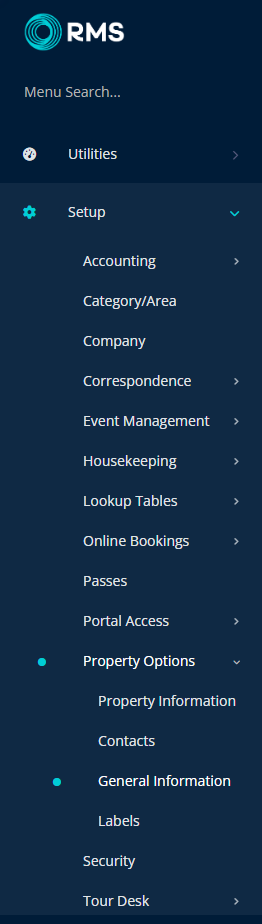
Navigate to the 'Options' tab.
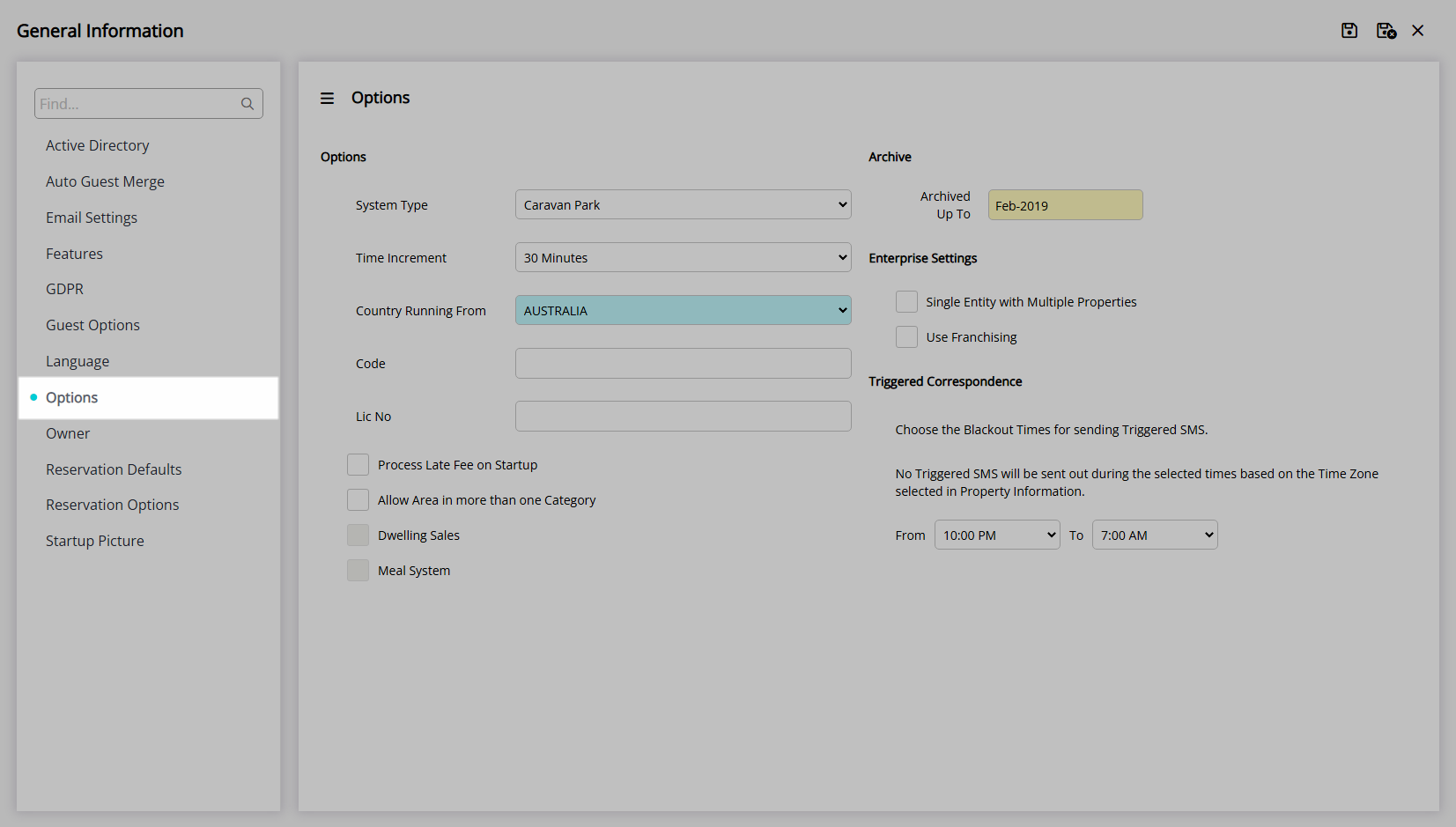
Enter the Code as 'TTP'.
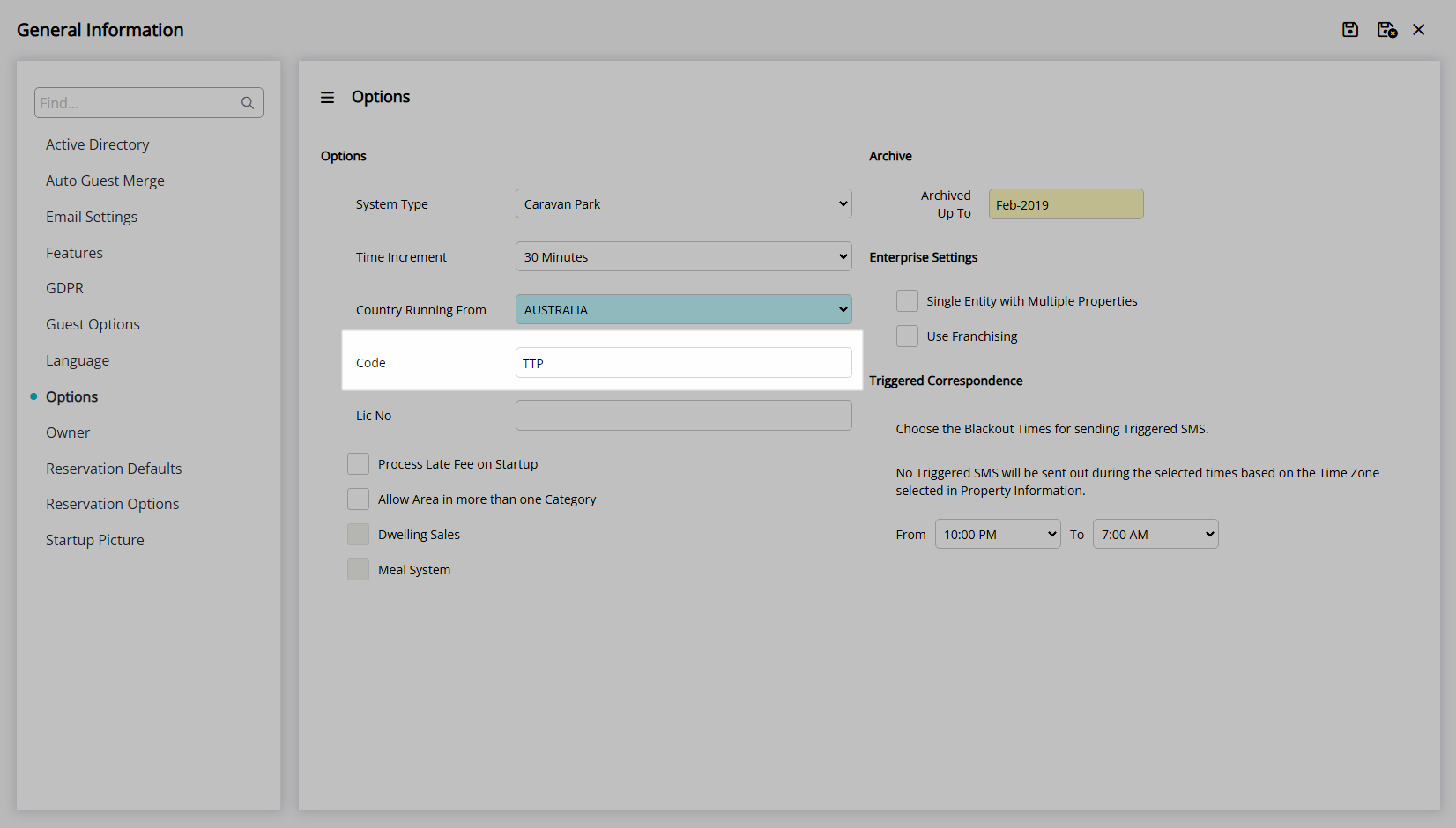
Enter the G'Day Parks Licence Number.
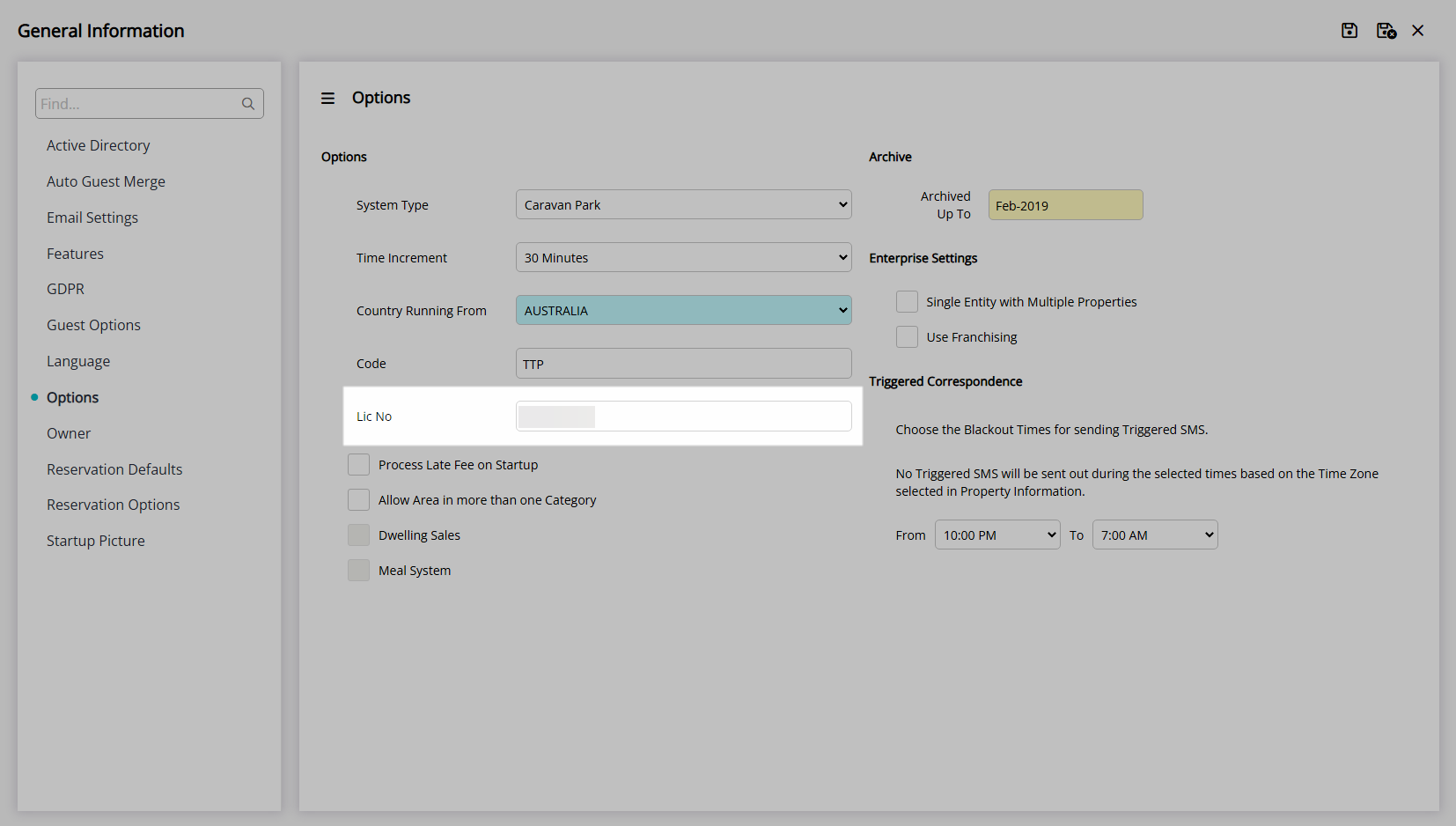
Navigate to the 'Features' tab.
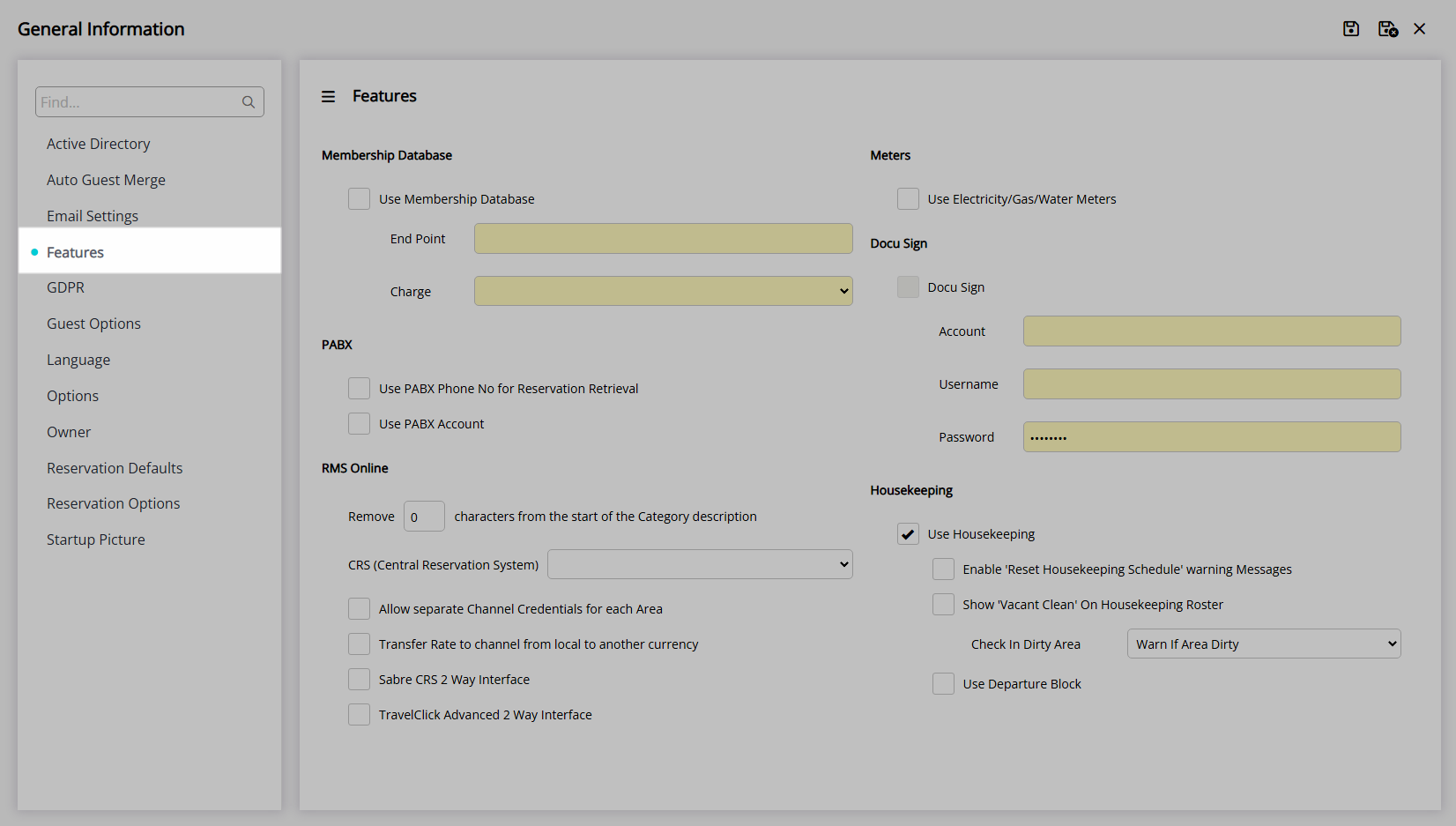
Select the checkbox 'Use Membership Database'.
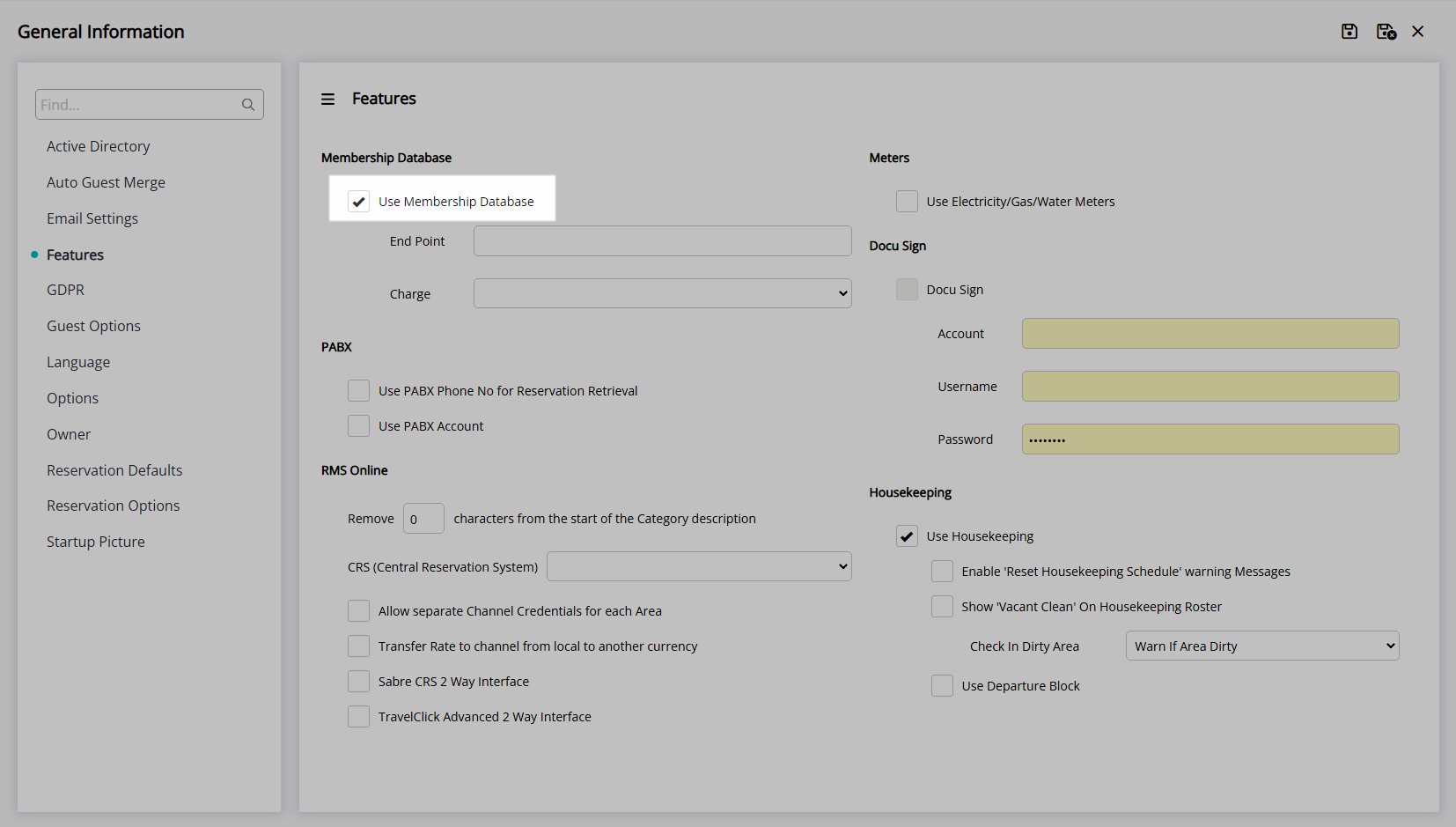
Select the  'Save/Exit' icon to store the changes made and leave the setup.
'Save/Exit' icon to store the changes made and leave the setup.
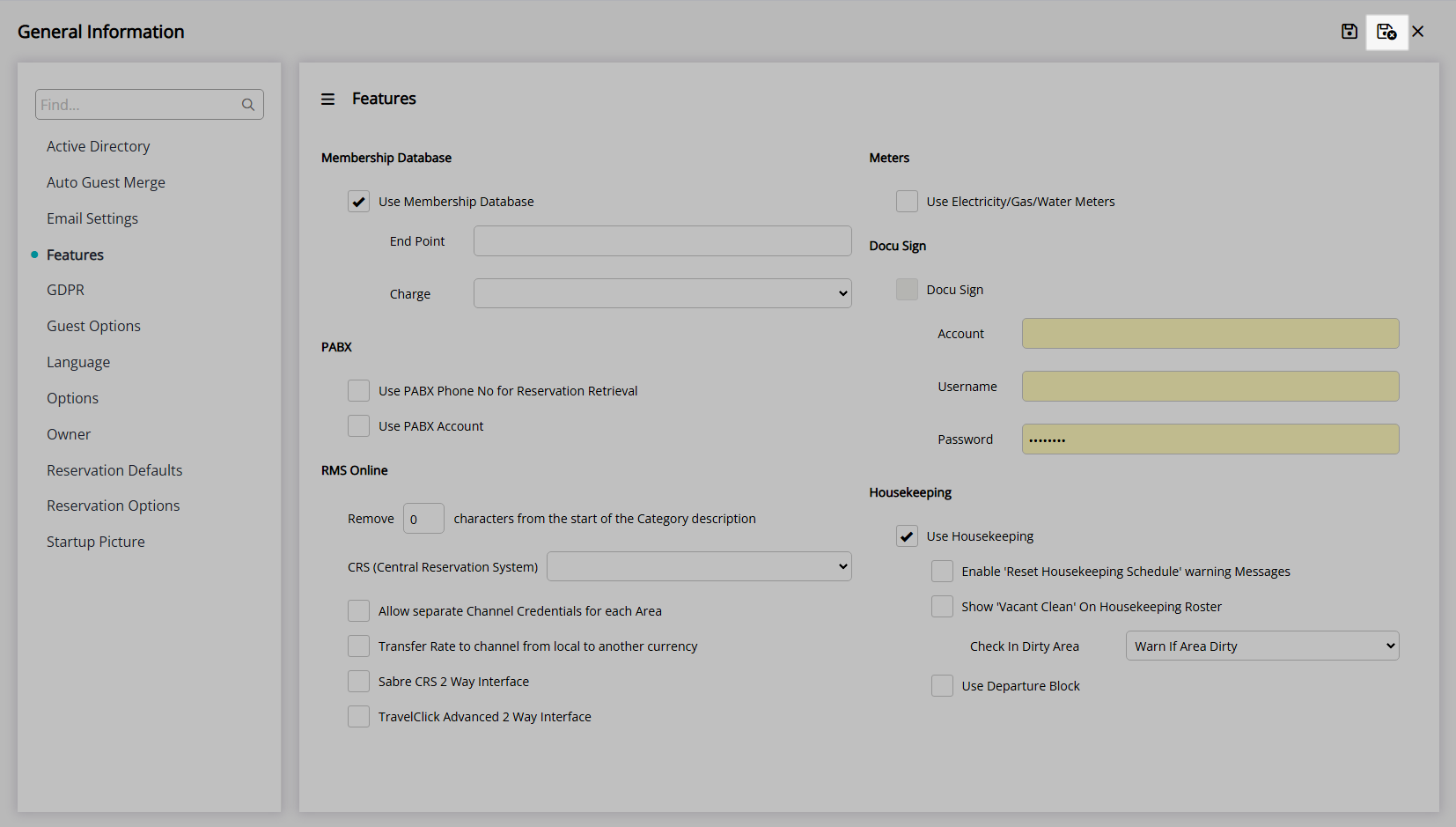
Go to Setup > Property Options > Property Information in the Side Menu of RMS.
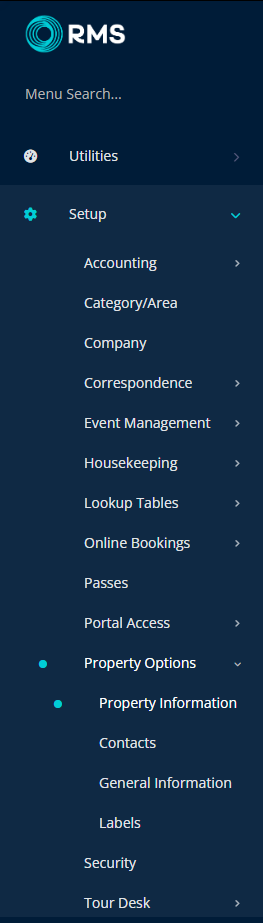
Select the ![]() 'Edit' icon on an existing Property.
'Edit' icon on an existing Property.

Navigate to the 'Membership' tab.
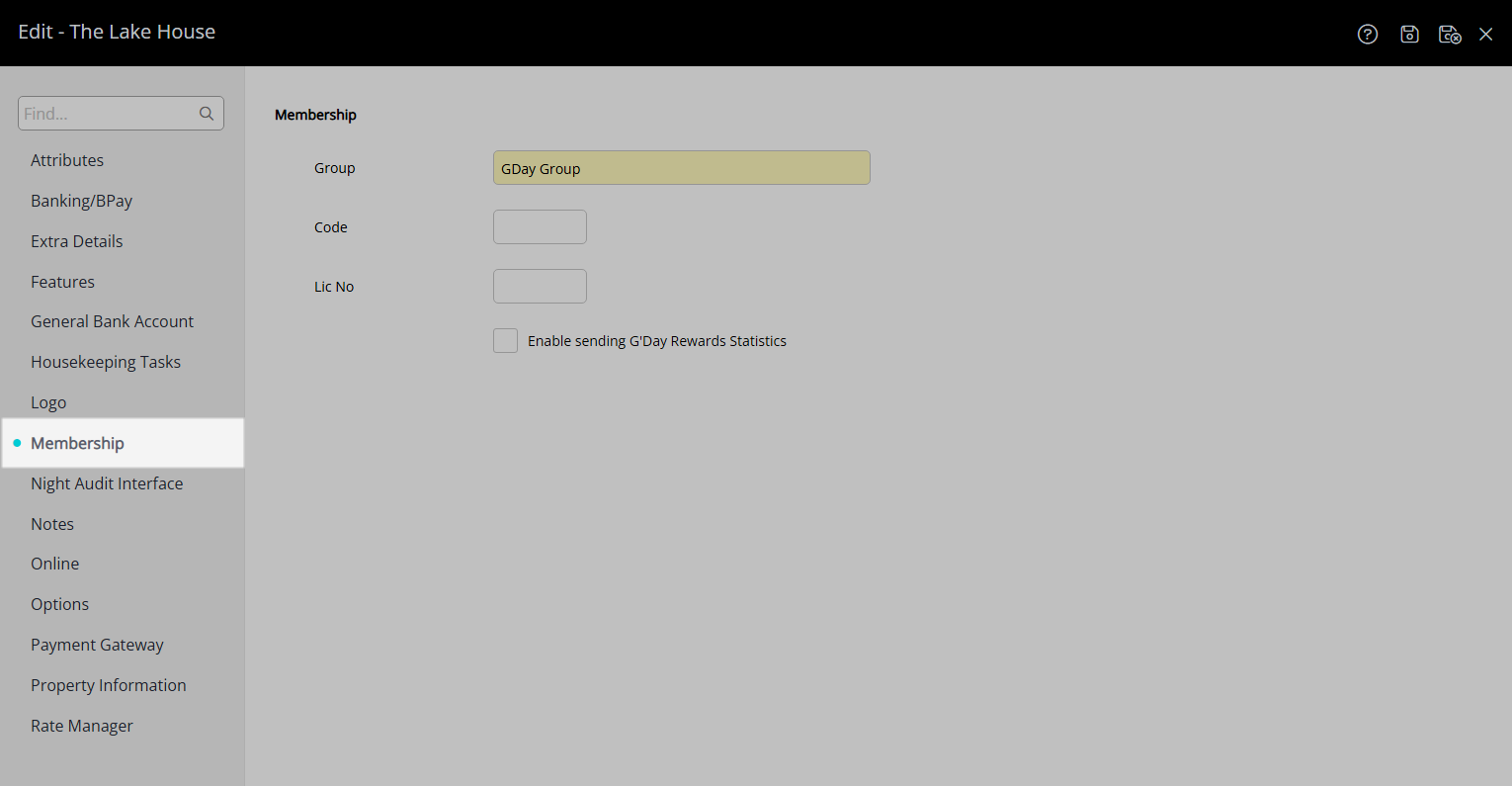
Enter the Code as 'TTP'.
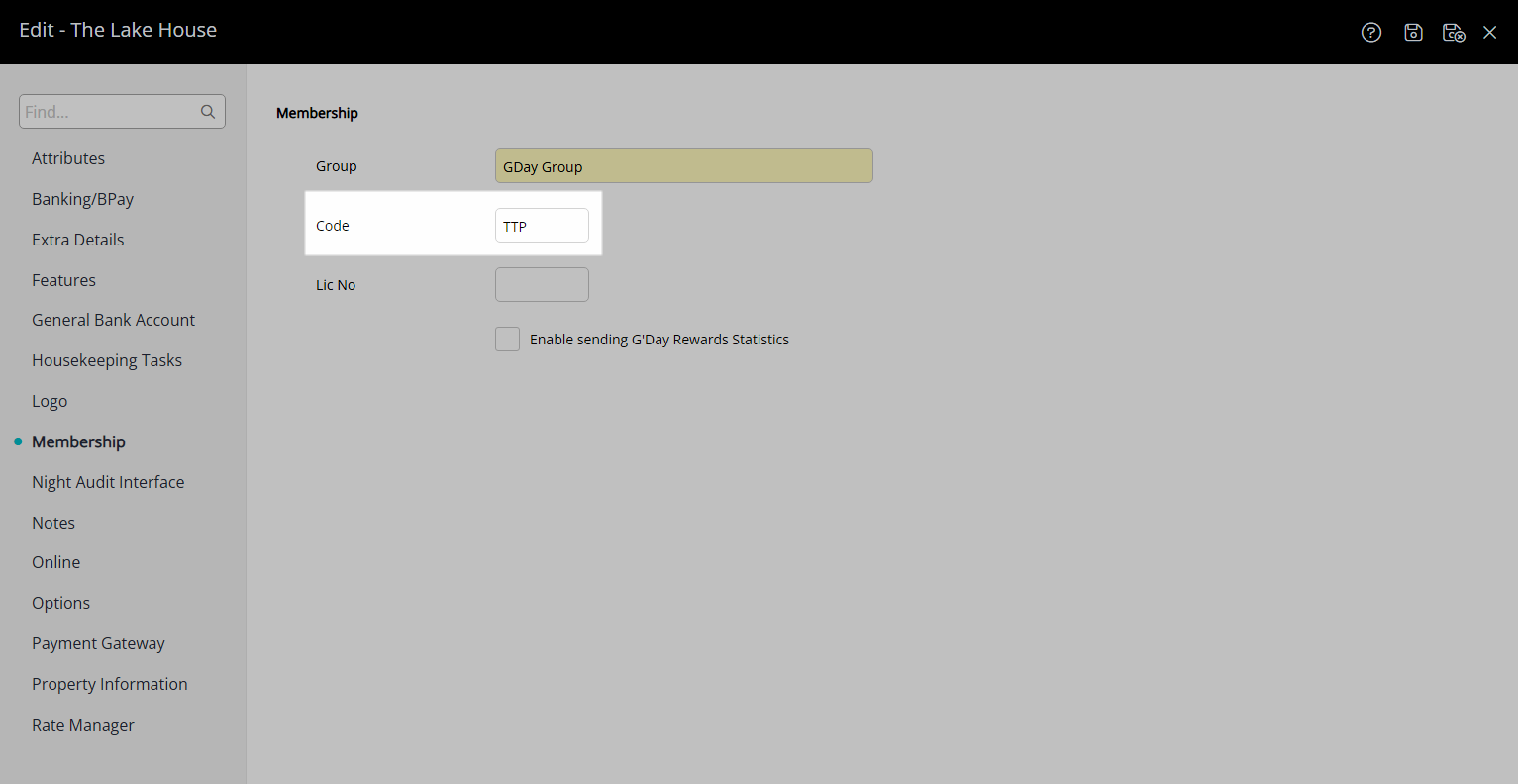
Enter the G'Day Parks Licence Number for the Property.
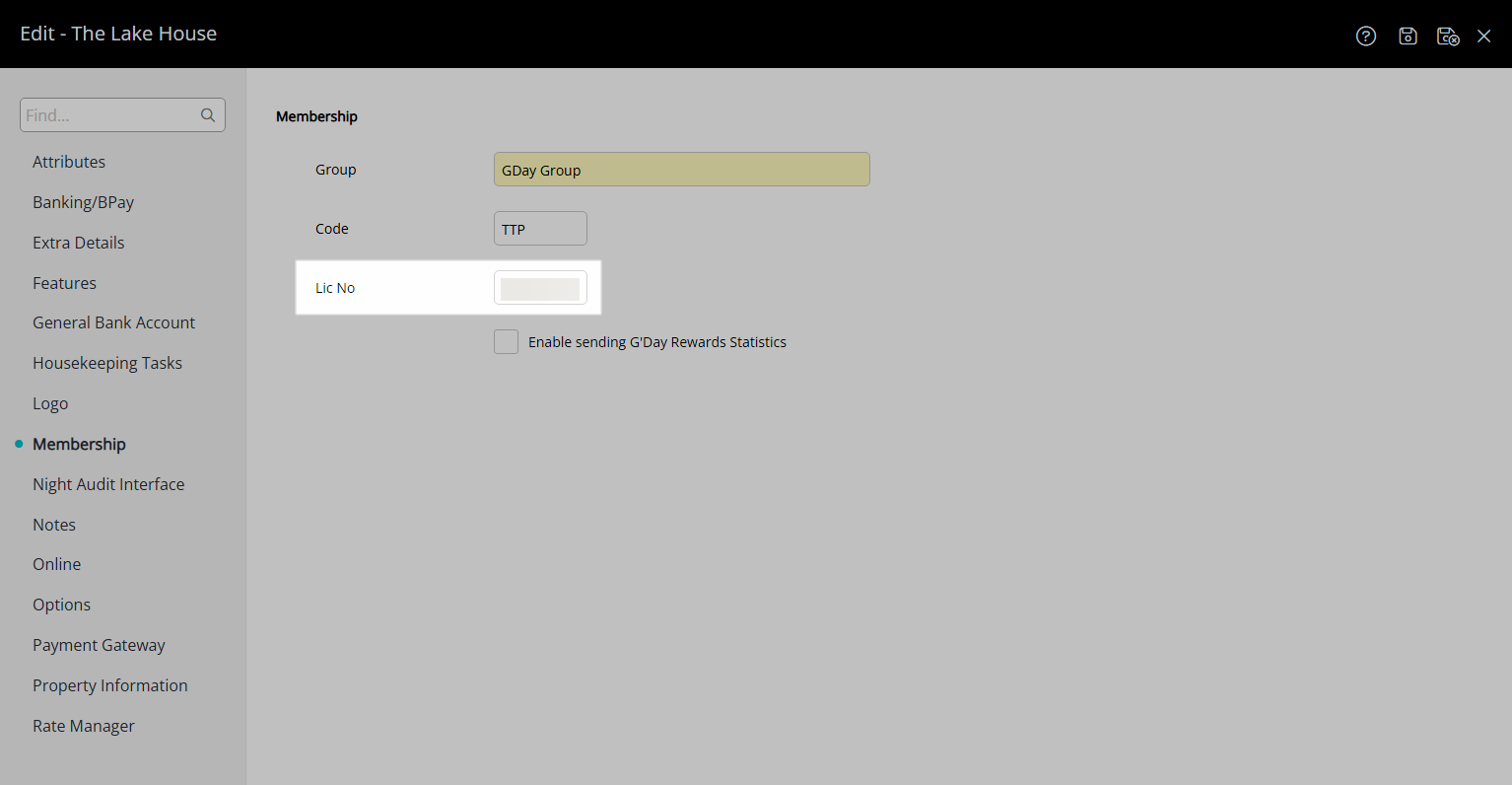
Select the checkbox 'Enable sending 'G'Day Rewards Statistics'.
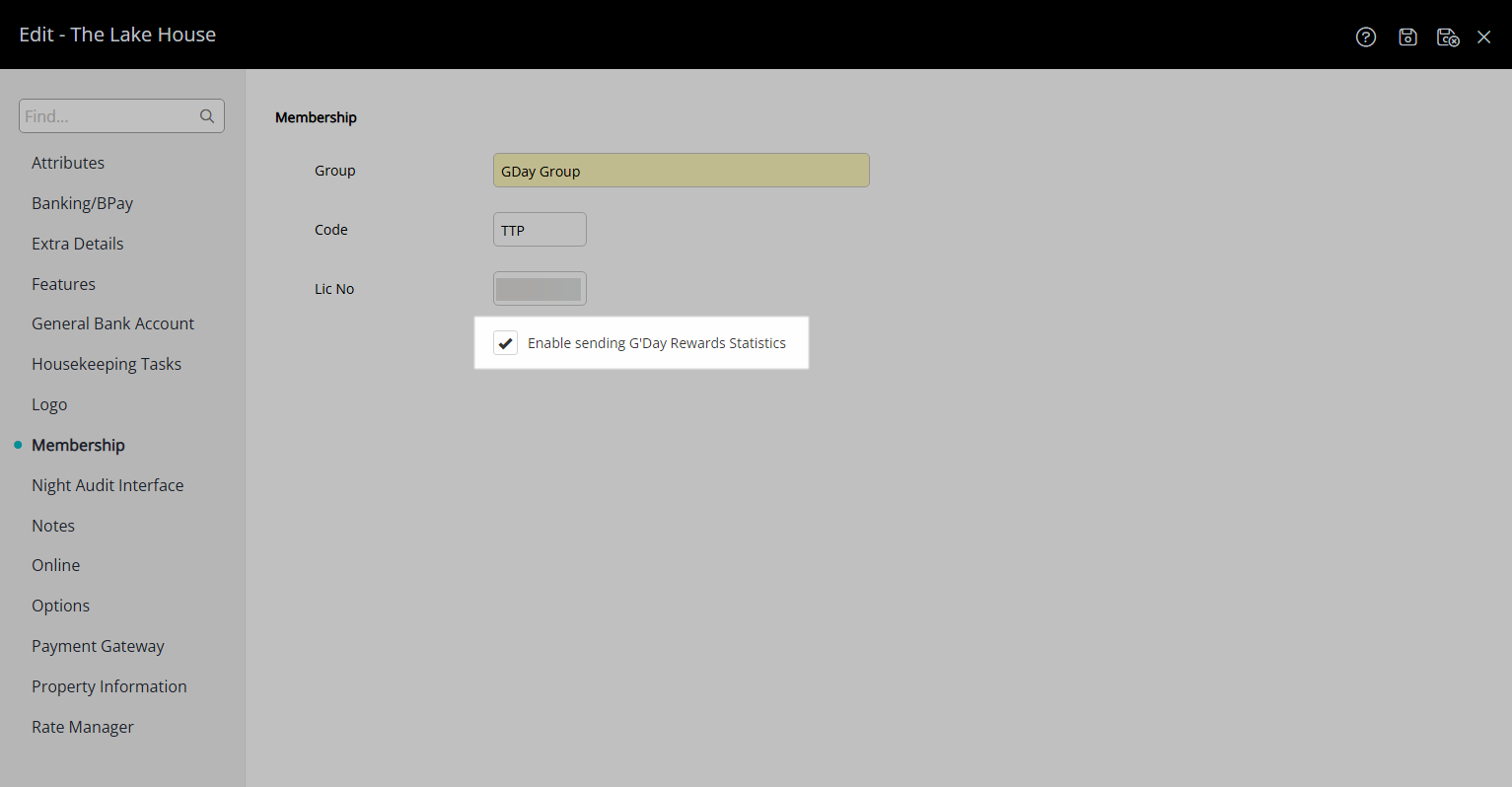
Select the  'Save/Exit' icon to store the changes made and leave the setup.
'Save/Exit' icon to store the changes made and leave the setup.
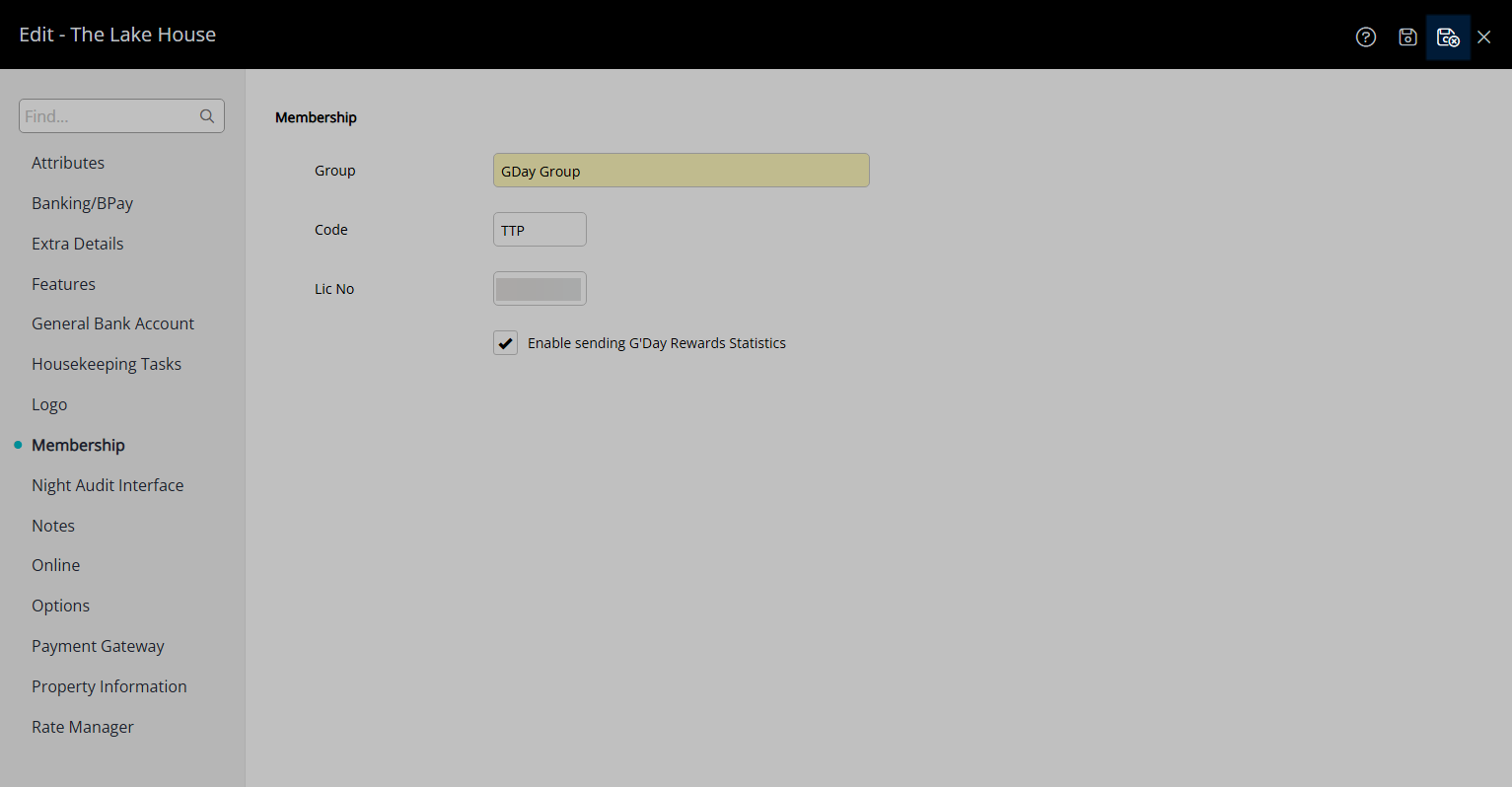
The Property will now be connected to the G'Day Parks Membership Database to lookup and manage G'Day Parks Rewards Members.
Setup
Have your System Administrator complete the following.
- Go to Setup > Property Options > General Information in the Side Menu of RMS.
- Navigate to the 'Options' tab.
- Enter the Code as 'TTP'.
- Enter the G'Day Parks Licence Number.
- Navigate to the 'Features' tab.
- Select the checkbox 'Use Membership Database'.
- Save/Exit.
- Go to Setup > Property Options > Property Information in the Side Menu of RMS.
- Select the
 'Edit' icon on an existing Property.
'Edit' icon on an existing Property. - Navigate to the 'Membership' tab.
- Enter the Code as 'TTP'.
- Enter the G'Day Parks Licence Number for the Property.
- Select the checkbox 'Enable sending 'G'Day Rewards Statistics'.
- Save/Exit.

The G'Day Parks Licence Number is provided by G'Day Parks.
The 'Membership Number' field must be enabled in Field Maintenance to use the Membership Lookup.
-
Guide
- Add Button
Guide
Go to Setup > Property Options > General Information in the Side Menu of RMS.
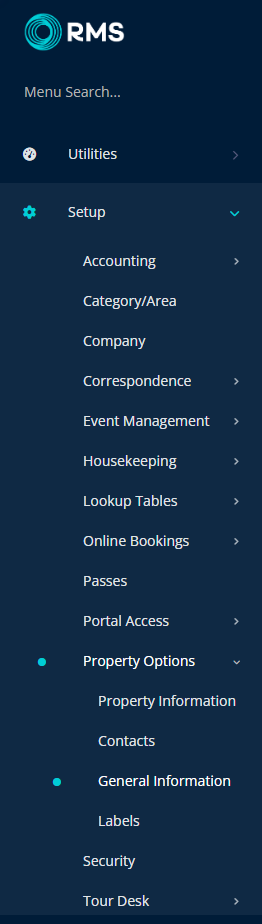
Navigate to the 'Options' tab.
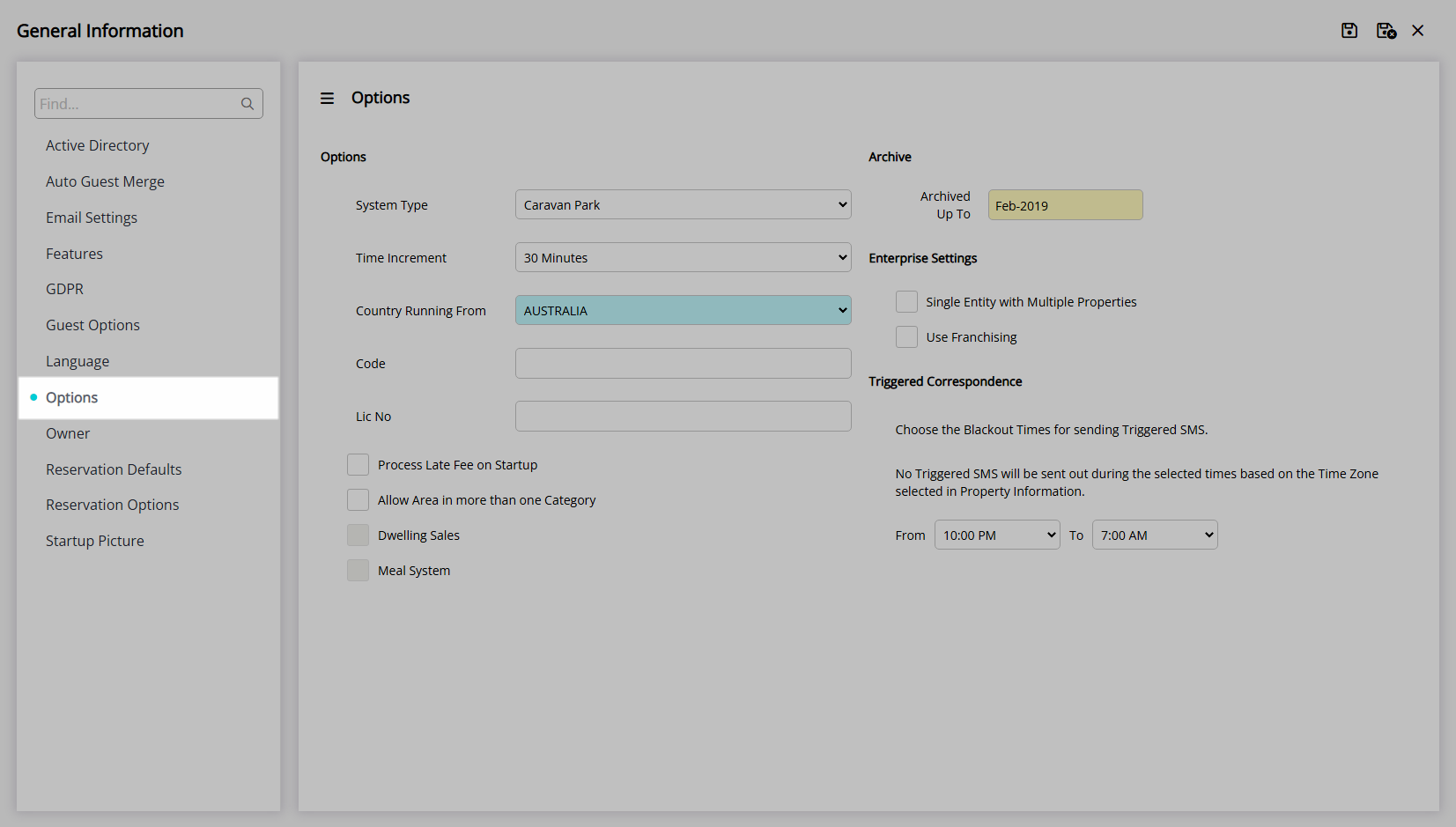
Enter the Code as 'TTP'.
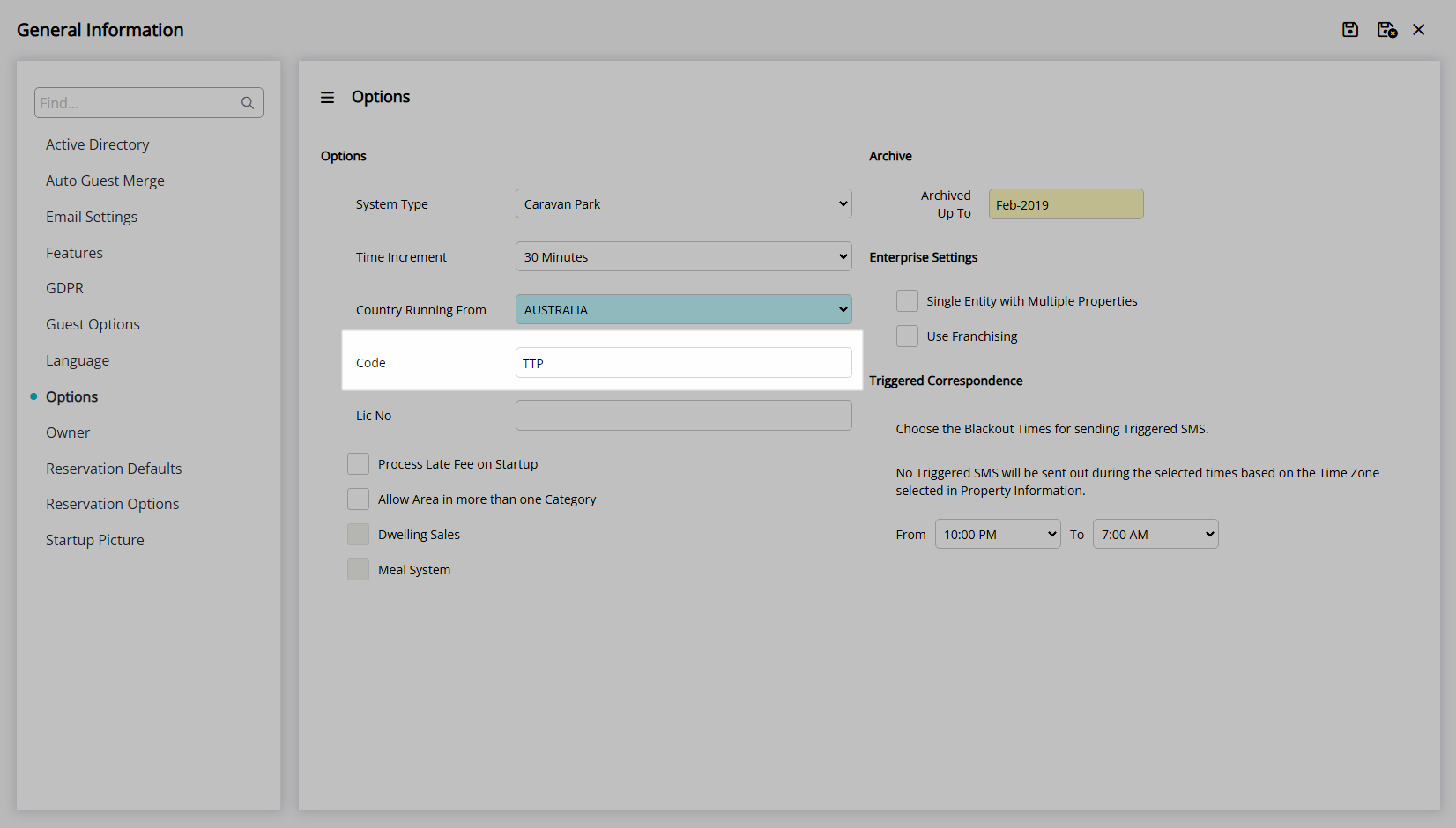
Enter the G'Day Parks Licence Number.
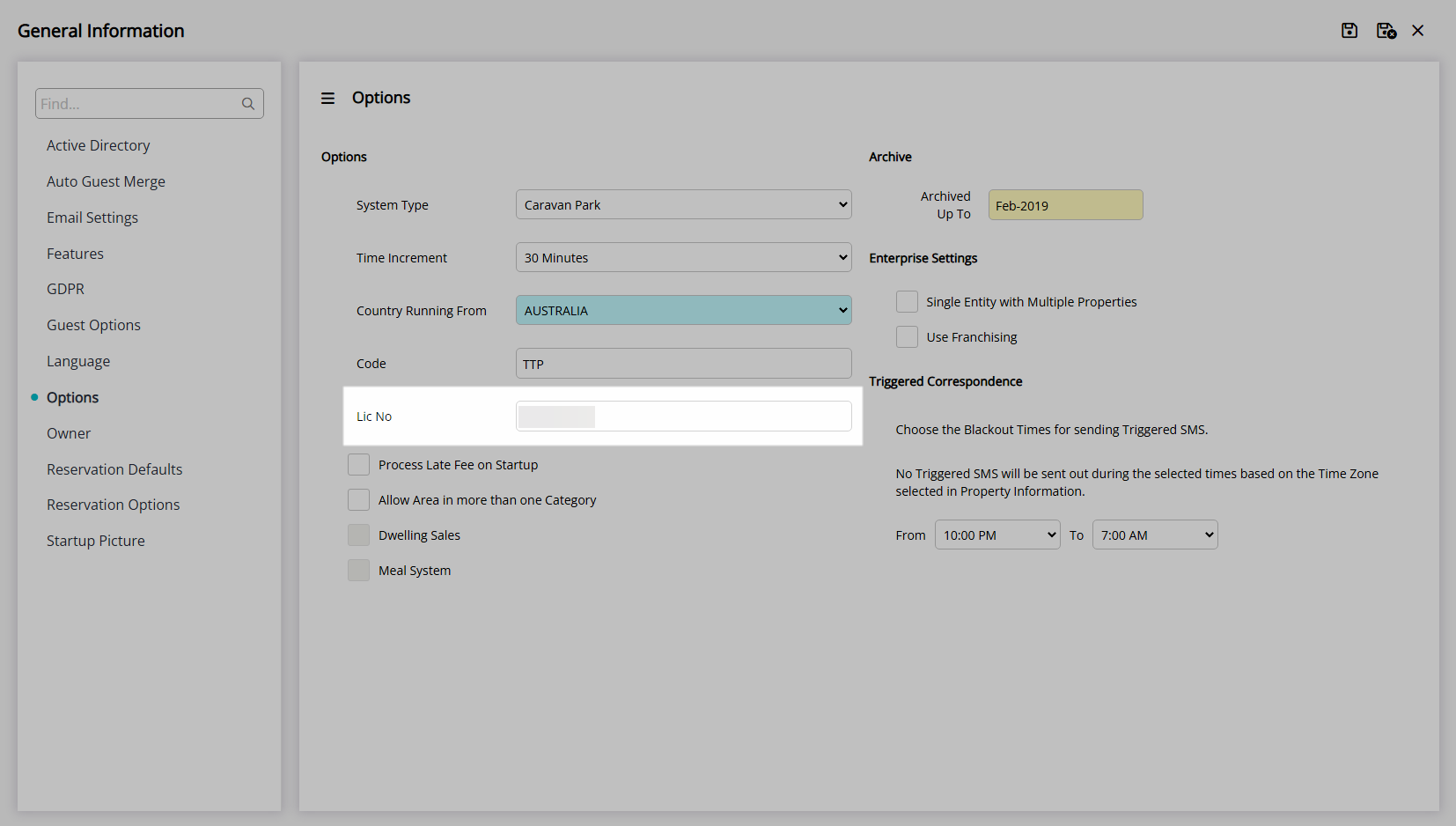
Navigate to the 'Features' tab.
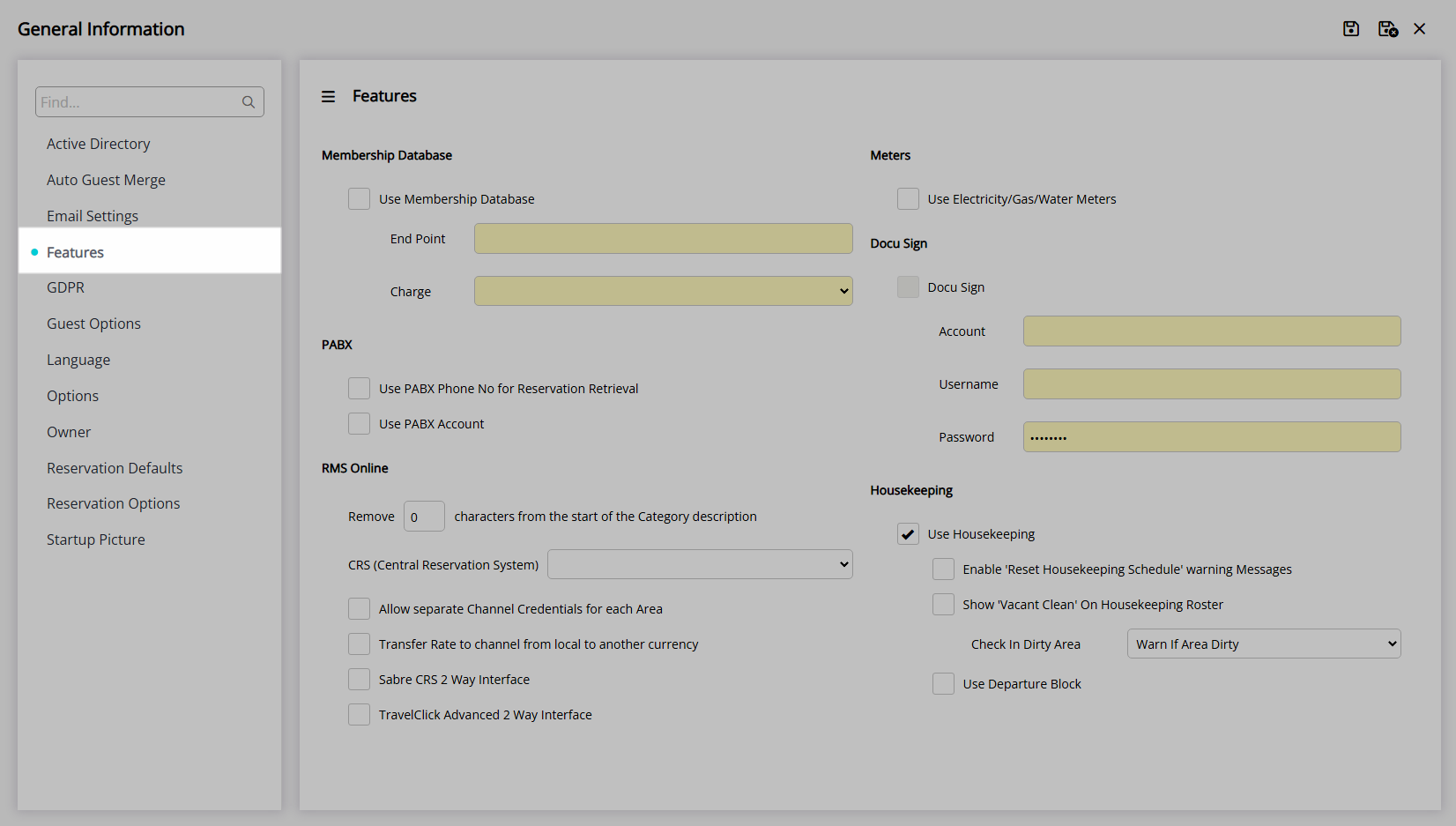
Select the checkbox 'Use Membership Database'.
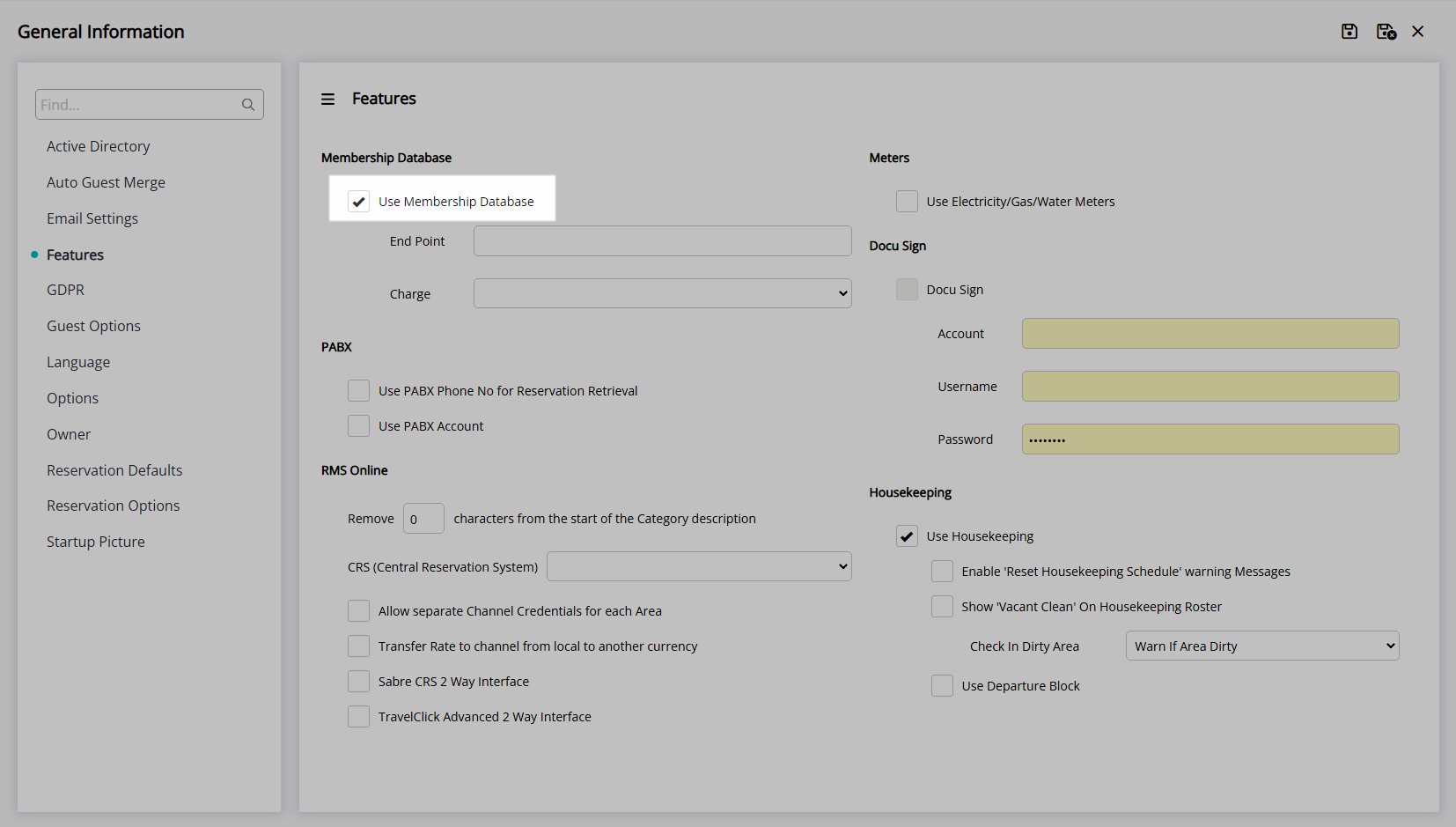
Select the  'Save/Exit' icon to store the changes made and leave the setup.
'Save/Exit' icon to store the changes made and leave the setup.
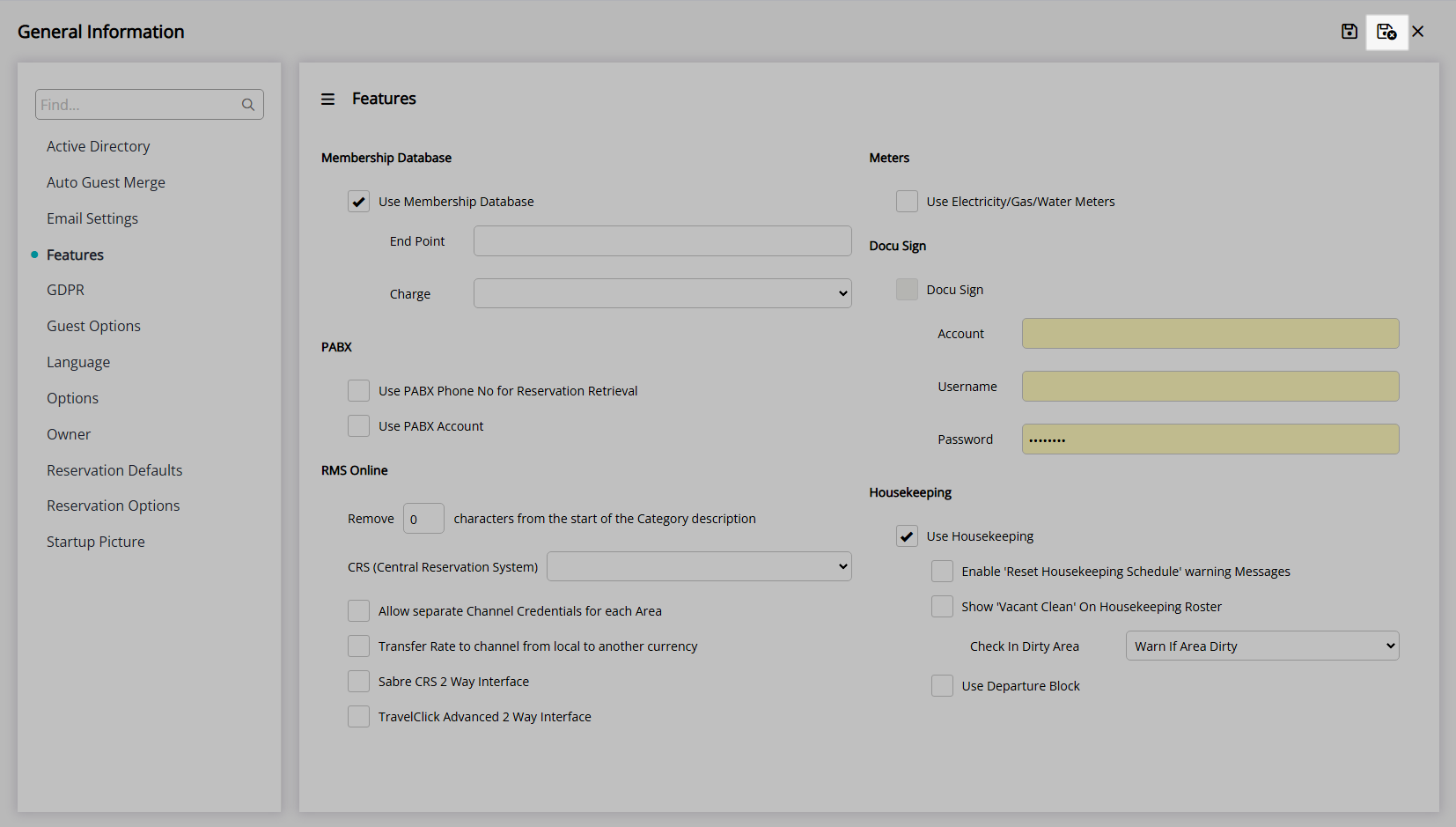
Go to Setup > Property Options > Property Information in the Side Menu of RMS.
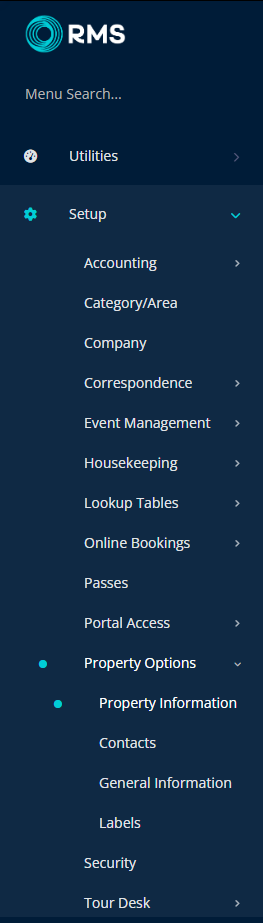
Select the ![]() 'Edit' icon on an existing Property.
'Edit' icon on an existing Property.

Navigate to the 'Membership' tab.
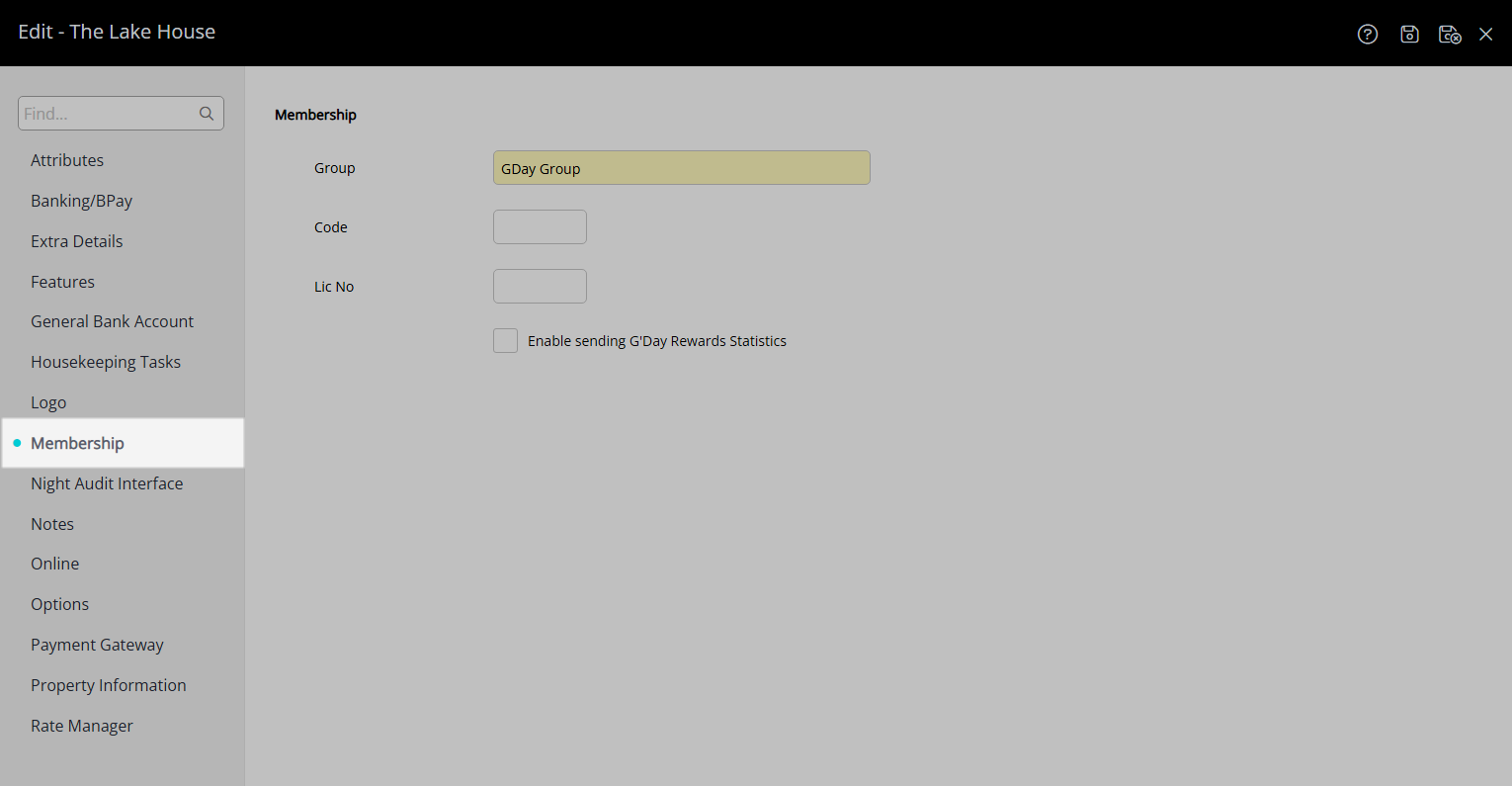
Enter the Code as 'TTP'.
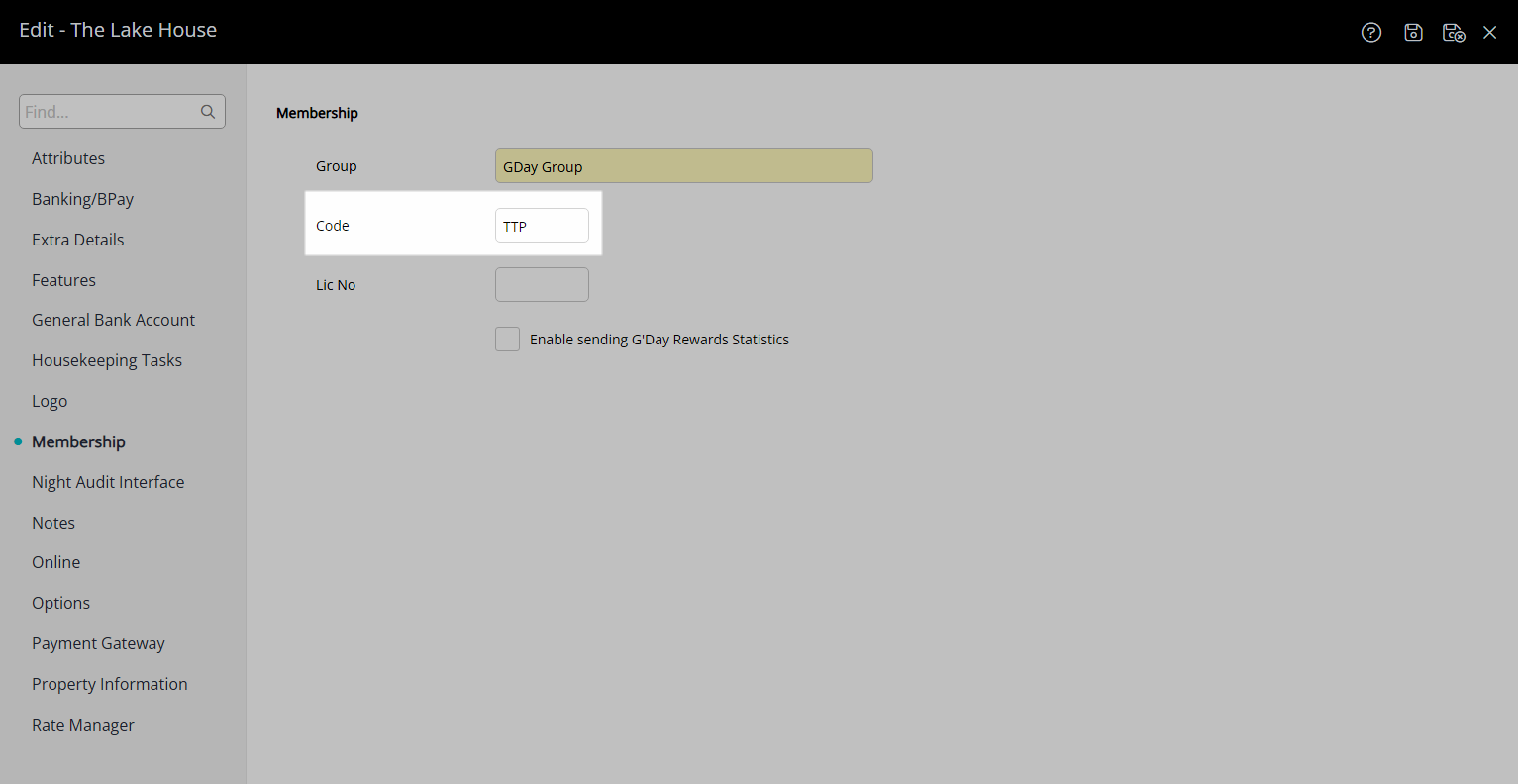
Enter the G'Day Parks Licence Number for the Property.
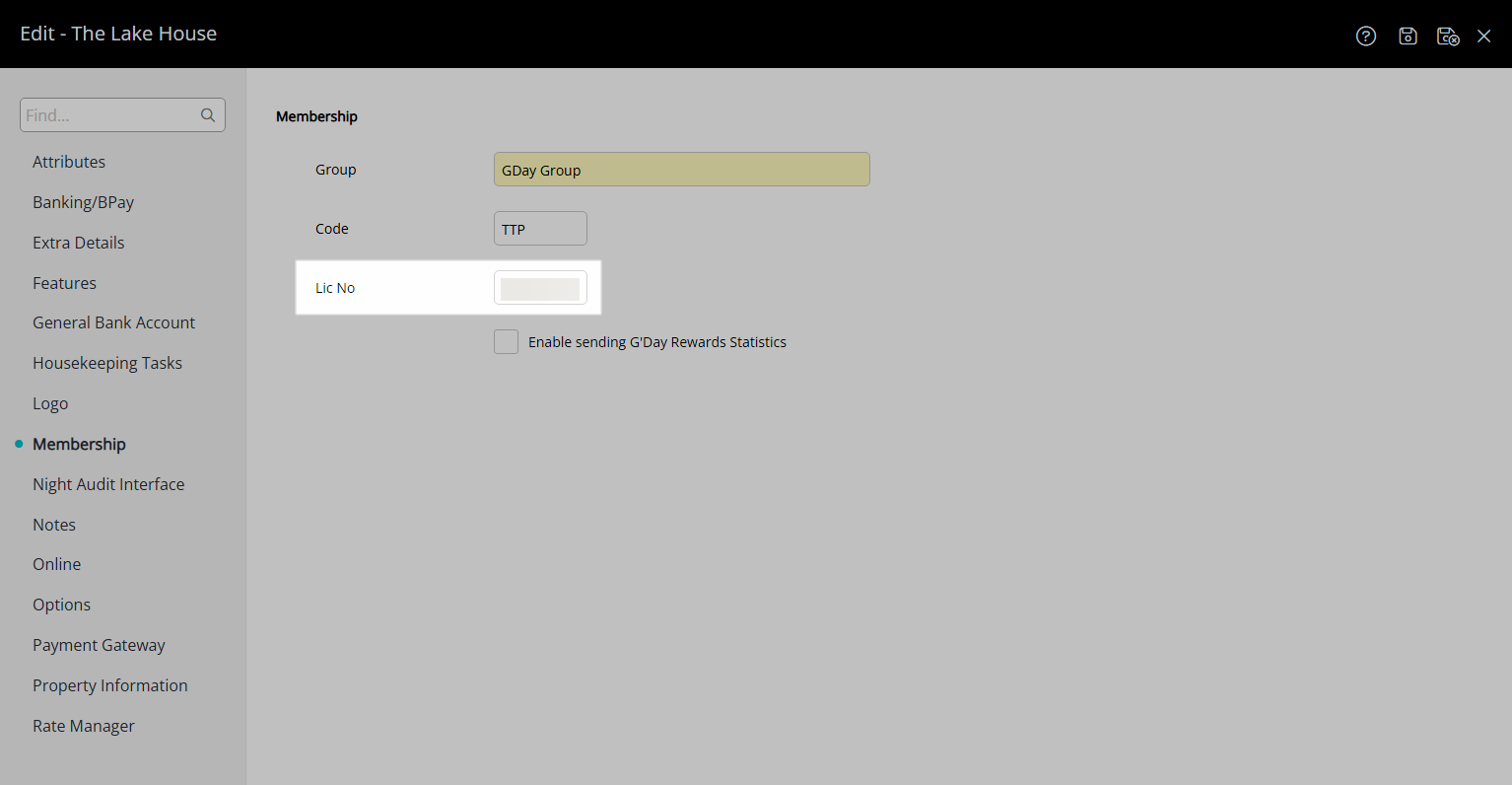
Select the checkbox 'Enable sending 'G'Day Rewards Statistics'.
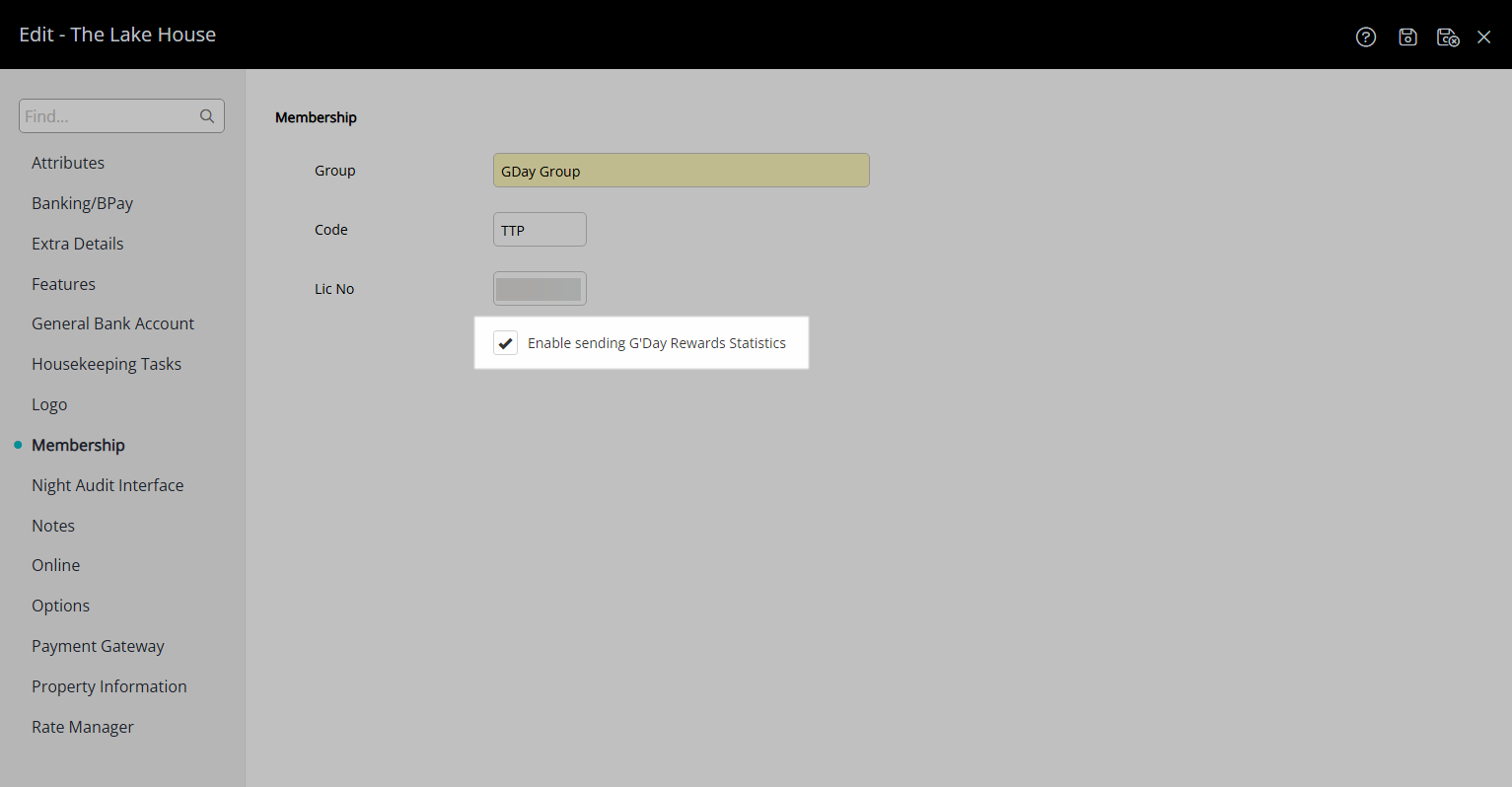
Select the  'Save/Exit' icon to store the changes made and leave the setup.
'Save/Exit' icon to store the changes made and leave the setup.
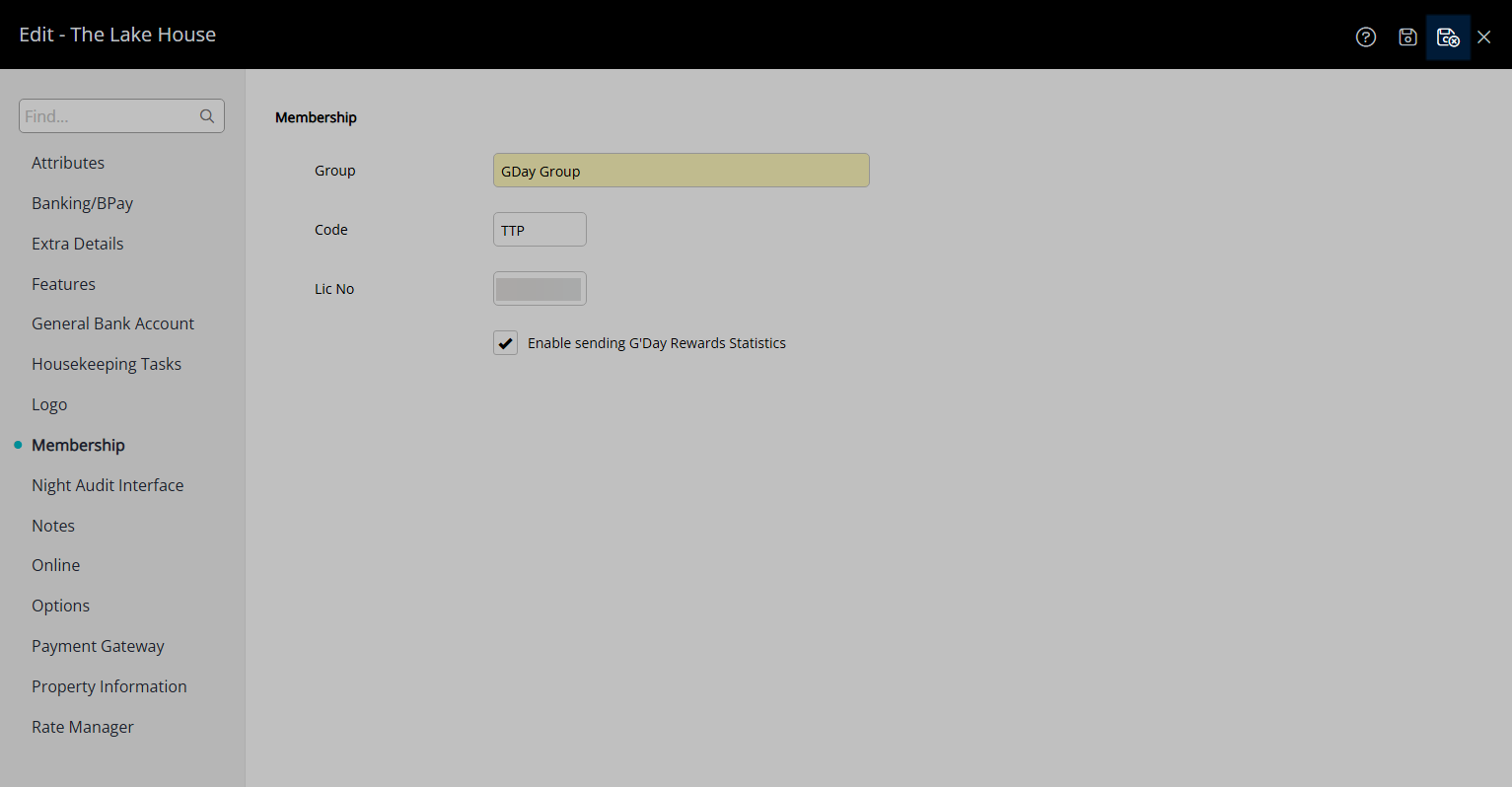
The Property will now be connected to the G'Day Parks Membership Database to lookup and manage G'Day Parks Rewards Members.