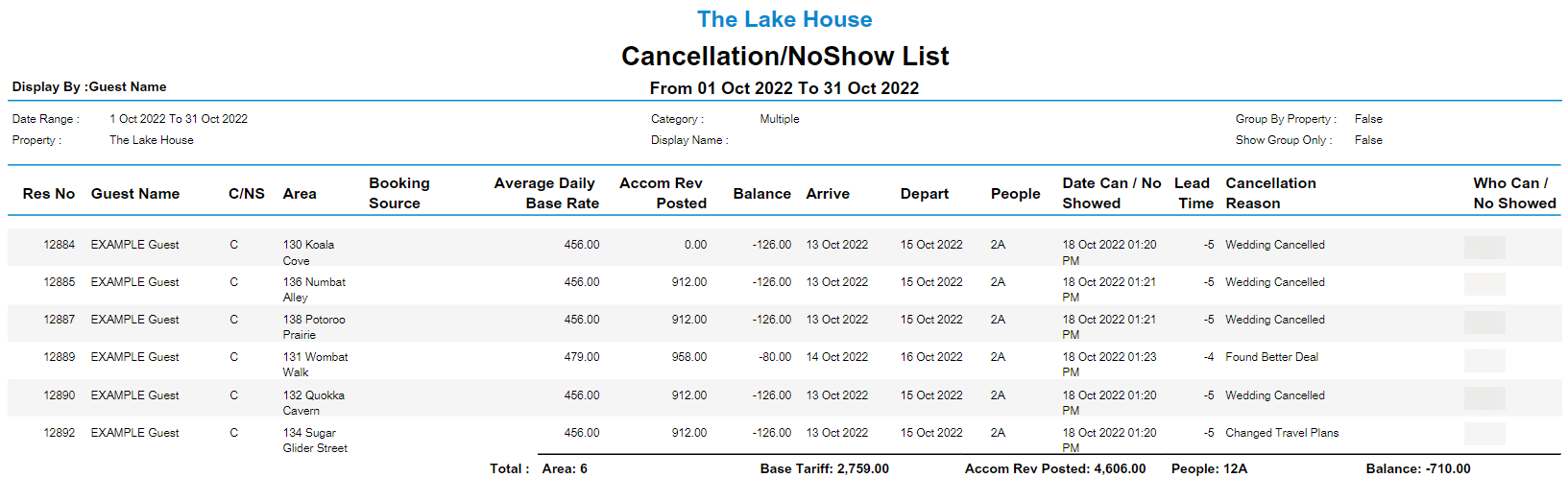Cancellation List Report
Report on Reservations in Cancelled or No Show status in RMS.
The Cancellation List Report provides a list of all Cancelled and No Show Reservations within a period.
-
Information
-
Use
- Add Button
Information
The Cancellation List Report provides a list of all Cancelled and No Show Reservations within a period.
The Cancellation List can be generated to include Reservations with an Arrive Date in the selected date range that are in Cancelled and/or No Show status.
Two tiers of grouping options provide the ability to generate the report with data displayed by Property, Property State and/or Business Lost.
The Cancellation List can be generated to exclude Maintenance Reservations that are in Cancelled status.
The Cancellation List includes the following information.
| Report Column | Description |
|---|---|
| Reservation Number | Unique identifying number for the Reservation. |
| Guest Name | Full name of the Primary Guest on the Reservation. |
| C/NS |
Reservation Status of Cancelled or No Show. C - Cancelled NS - No Show |
| Area | Area assigned to the Reservation. |
| Booking Source | Booking Source selected on the Reservation. |
| Average Base Rate | Total Base Rate divided by the number of nights on the Reservation. |
| Accomm Revenue Posted | Value of Rate charges created on the account. |
| Balance | Current Account Balance on the Reservation. |
| Arrive | Arrive Date on the Reservation. |
| Depart | Depart Date on the Reservation. |
| People | Number of Guests on the Reservation. |
| Date Can / No Showed | Time and date the Reservation Status was set to Cancelled or No Show. |
| Lead Time | Number of days ahead of arrival the Reservation Status was changed. |
| Cancellation Reason | Cancellation Reason selected by the user when changing the Reservation Status. |
| Who Can / No Showed | User that changed the Reservation Status. |

Category, Area, Reservation, Guest, and Rate are default System Labels that can be customised.

Users will require Security Profile access to view this report.
-
Use
- Add Button
Use
- Go to Reports > Daily > Cancellation List in RMS.
- Select by Cancellation/No Show Date or Arrival Date.
- Select the Date.
- Select the Categories.
- Optional: Select the 'Sort By' option.
- Optional: Select 'More Options' for additional report options.
- Select 'Build' to generate the report using the selected options.

Enterprise customers can select which Properties to generate the report for.
-
Guide
- Add Button
Guide
Go to Reports > Daily > Cancellation List in RMS.
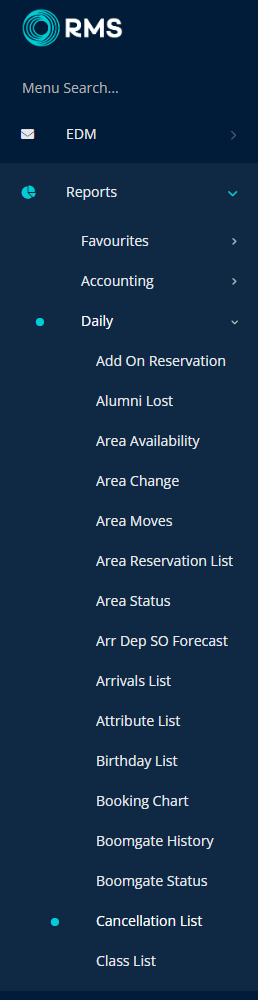
Select by 'Cancellation/No Show' or 'Arrival Date'.
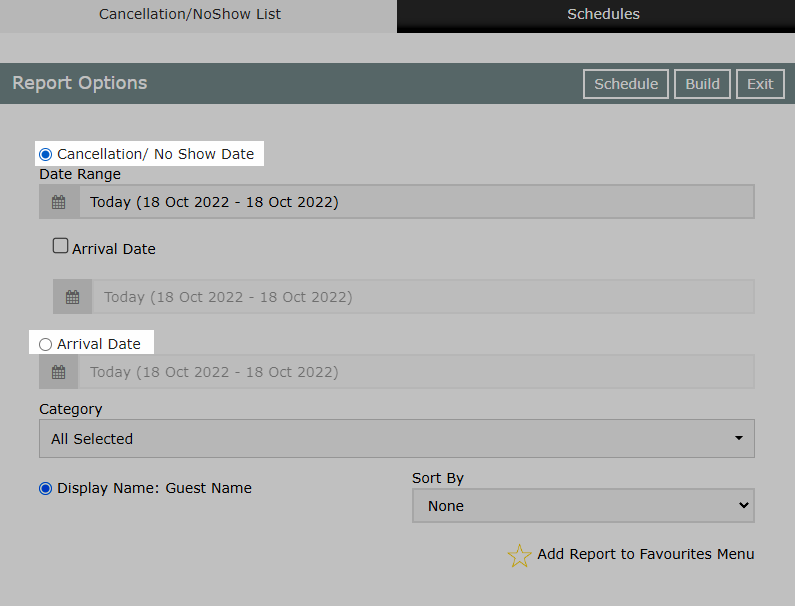
Select the Date.
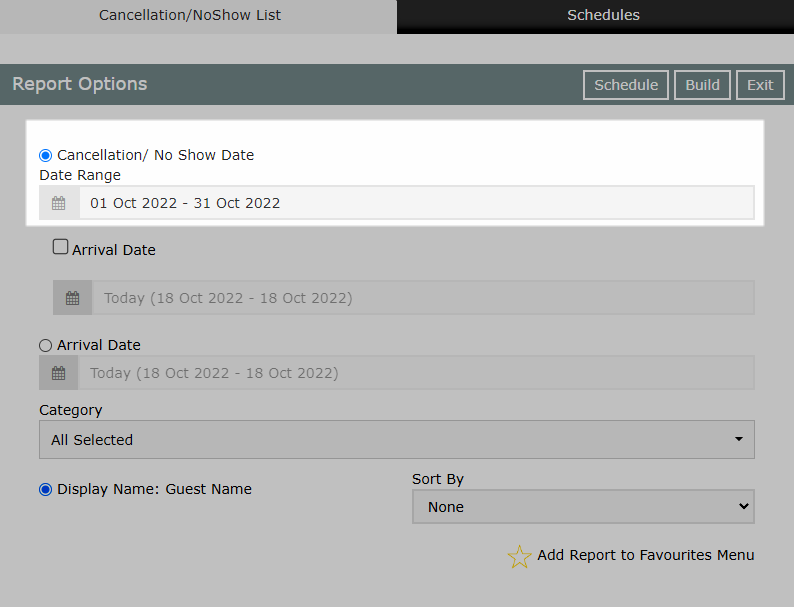
Select the Categories.
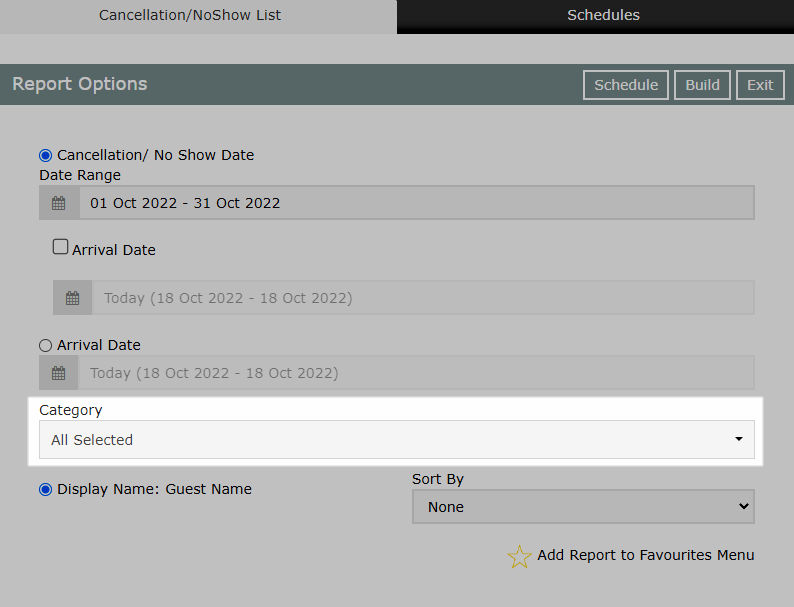
Optional: Select the 'Sort By' option.
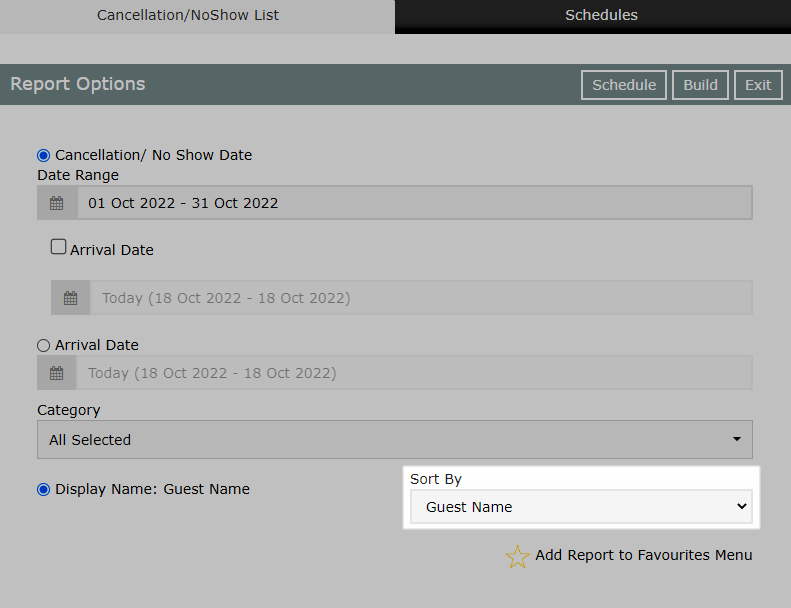
Optional: Select 'More Options' for additional report options.
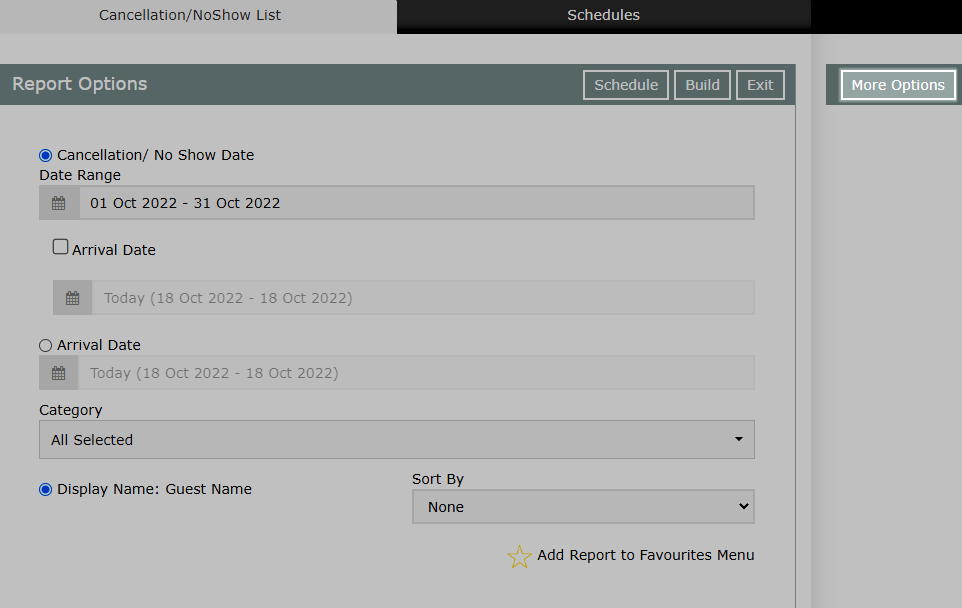
Select 'Build' to generate the report using the selected options.
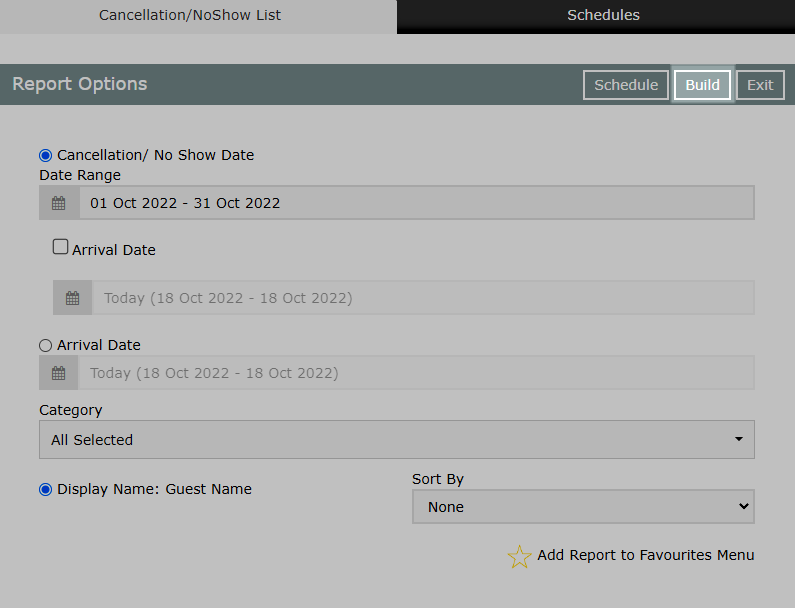
The Cancellation List report will include all Cancelled Reservations where the Cancellation Date is the selected date when using the Report Type 'Cancellation/No Show Date' or all Cancelled Reservations with an Arrive Date in the selected date range when using the Report Type 'Arrive Date'.
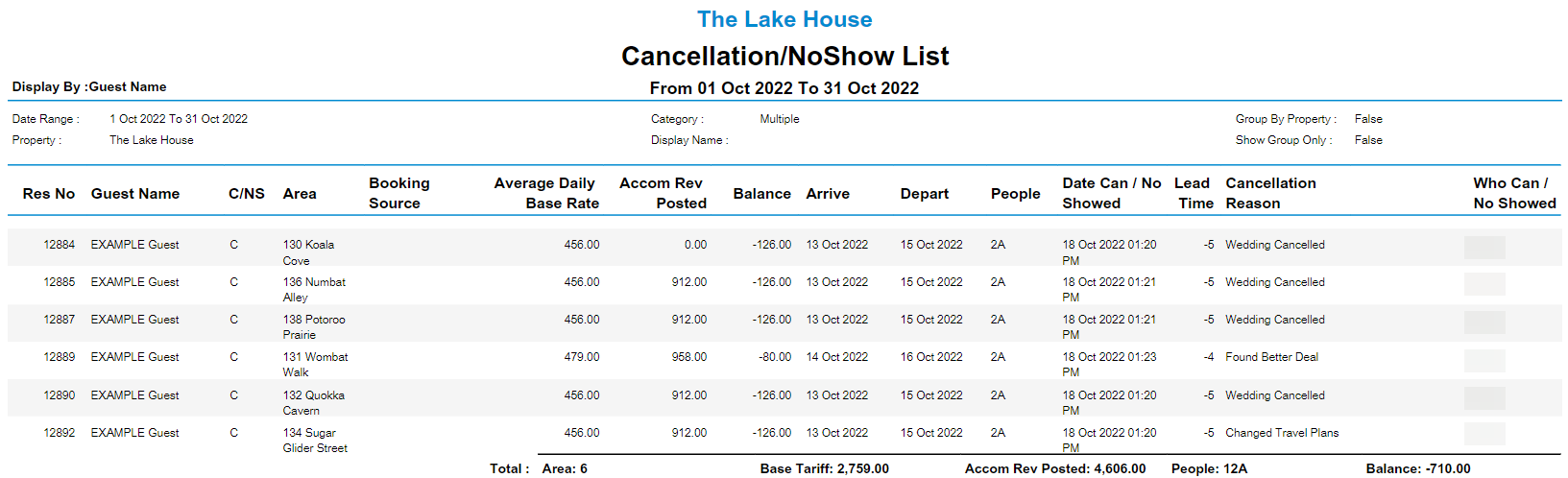
Use
- Go to Reports > Daily > Cancellation List in RMS.
- Select by Cancellation/No Show Date or Arrival Date.
- Select the Date.
- Select the Categories.
- Optional: Select the 'Sort By' option.
- Optional: Select 'More Options' for additional report options.
- Select 'Build' to generate the report using the selected options.

Enterprise customers can select which Properties to generate the report for.
-
Guide
- Add Button
Guide
Go to Reports > Daily > Cancellation List in RMS.
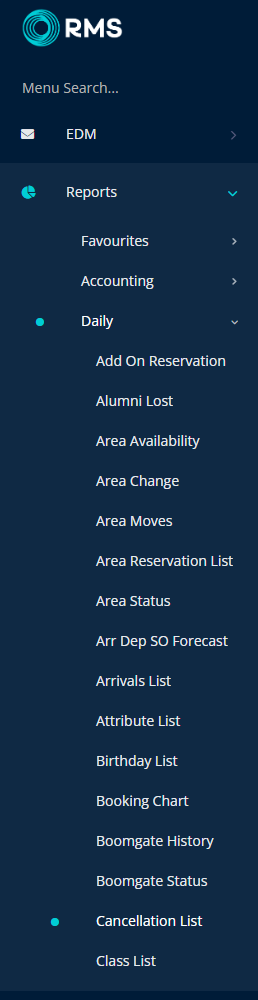
Select by Cancellation/No Show Date or Arrival Date.
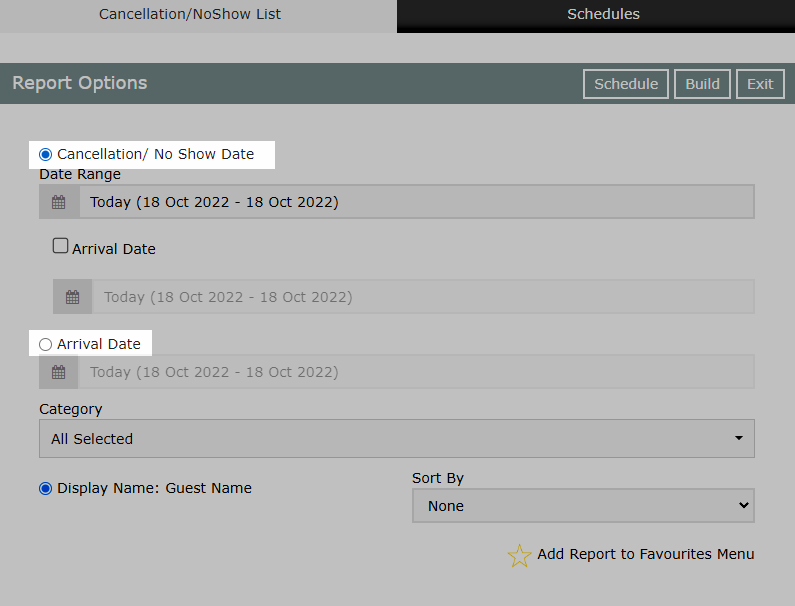
Select the Date.
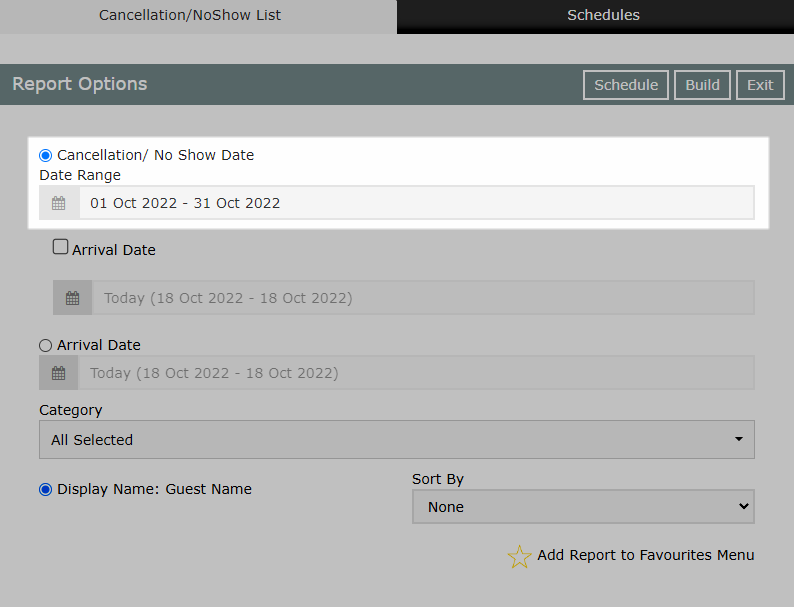
Select the Categories.
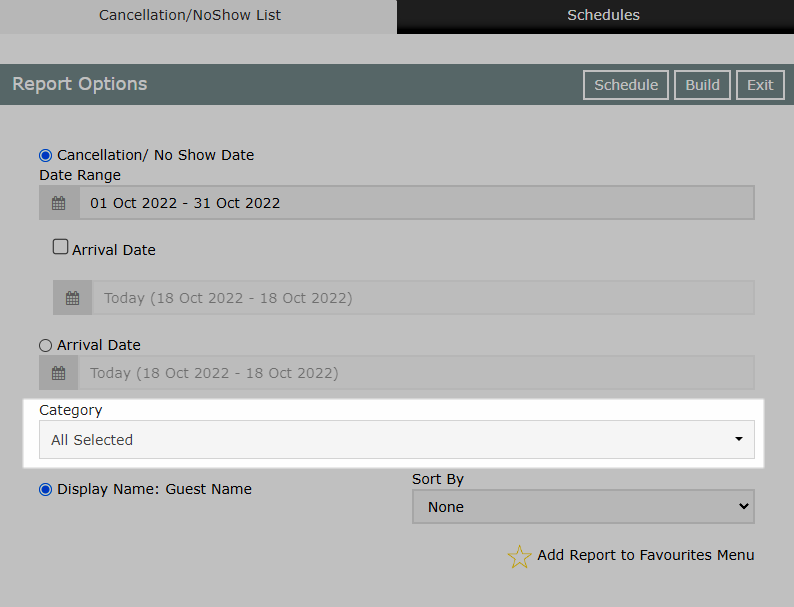
Optional: Select the 'Sort By' option.
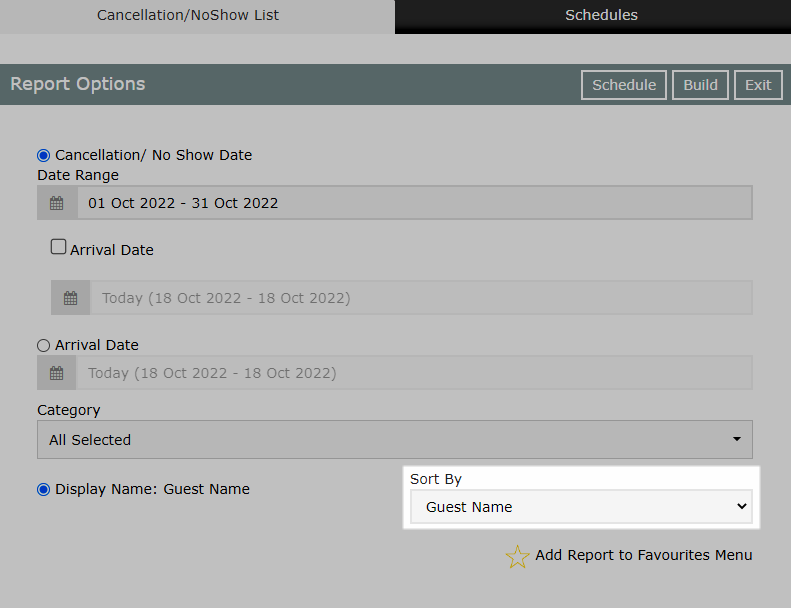
Optional: Select 'More Options' for additional report options.
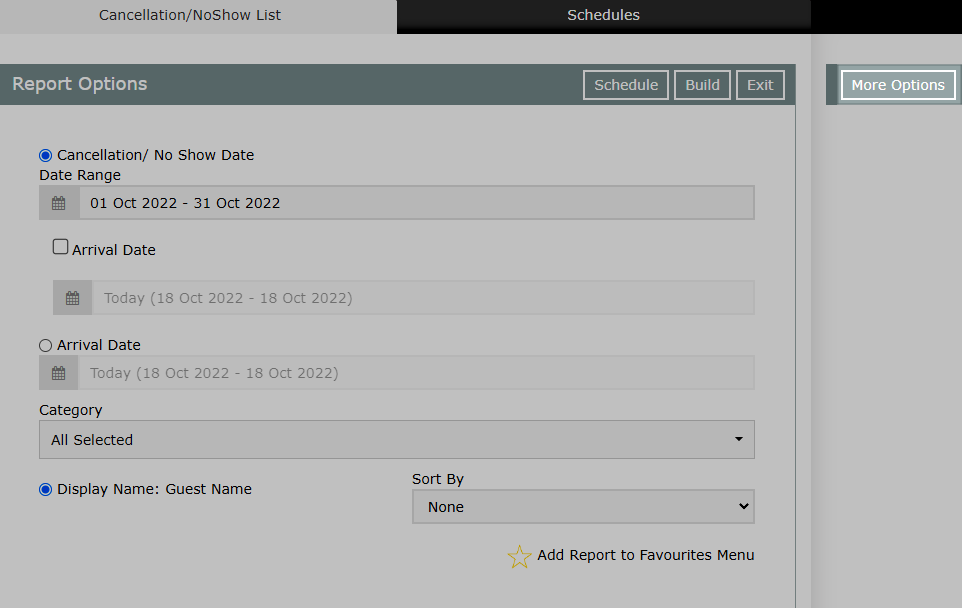
Select 'Build' to generate the report using the selected options.
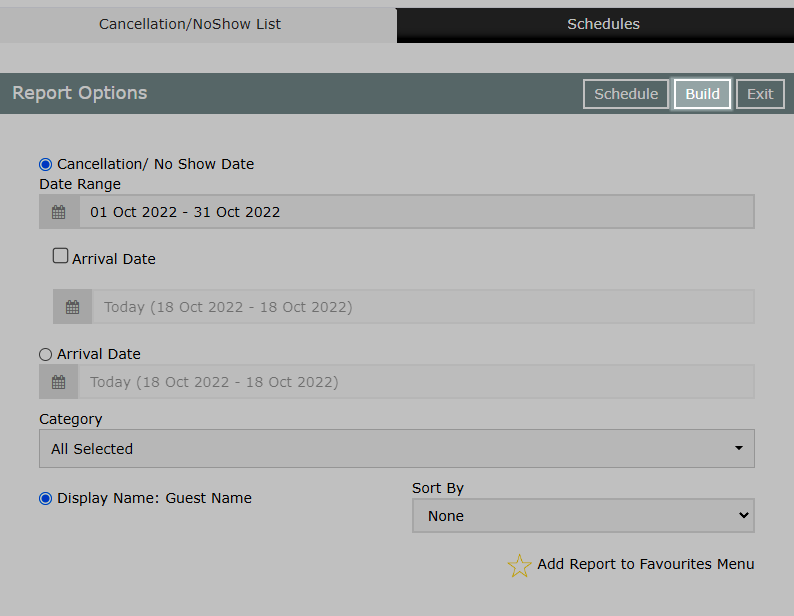
The Cancellation List report will include all Cancelled Reservations where the Cancellation Date is the selected date when using the Report Type 'Cancellation/No Show Date' or all Cancelled Reservations with an Arrive Date in the selected date range when using the Report Type 'Arrive Date'.