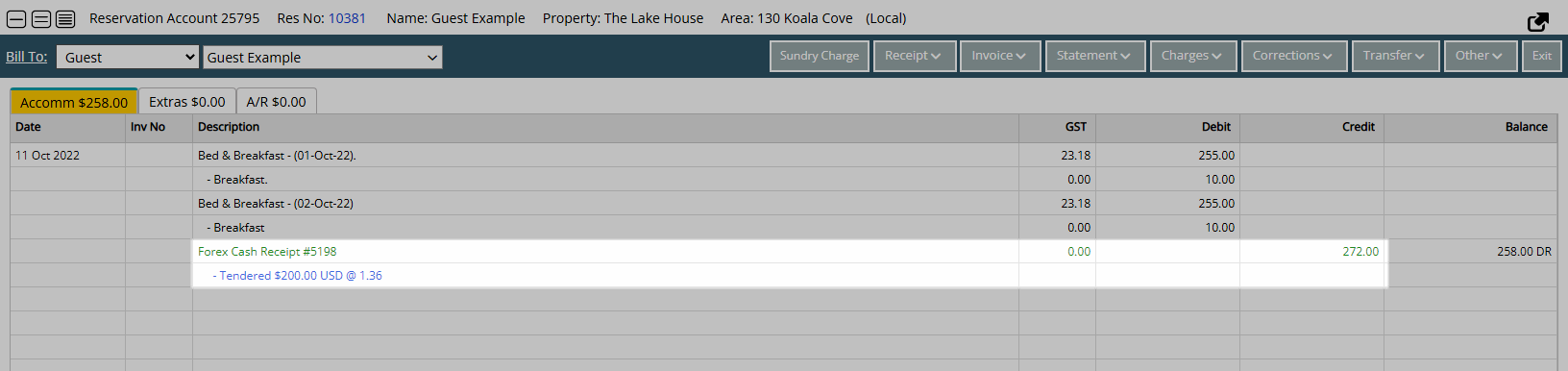Foreign Currency Exchange
Exchange a foreign currency in RMS.
Foreign Currency Exchange is available on the Encashment tab of the Reservation when using Foreign Exchange Rates.
-
Information
-
Use
- Add Button
Information
Foreign Exchange Rates are static conversion rates that can be used for currency conversion and multiple currencies in RMS.
The Foreign Exchange Rates entered can be used as an Alternate Currency, for Currency Exchange or Currency Conversion on Quick Quote.
Foreign Exchange Rates must be entered as a static conversion rate to convert the foreign currency into the local currency.
Exchange rates remain at the static value entered and are not automatically adjusted.

The Encashment tab must be enabled and Foreign Exchange Rates setup to complete Foreign Currency Exchange in RMS.
Reservation is a default System Label that can be customised.

Users will require Security Profile access to use this feature.
-
Use
- Add Button
Use
- Go to the Toolbar Menu Reservation Search in RMS.
- Enter the Reservation Number.
- Press 'Enter' on the keyboard.
- Navigate to the
 'Encashment' tab.
'Encashment' tab. - Select the
 'Create Certificate' icon.
'Create Certificate' icon. - Enter the Foreign Currency Type.
- Enter the Foreign Currency Amount.
- Select the Foreign Currency.
- Select 'Currency Exchange' or 'Apply to Account'.
- Select the
 'Process' icon.
'Process' icon.-
Currency Exchange: Select 'Print Transaction Receipt' or 'Encashment Certificate Only' and choose the
 'Print' icon.
'Print' icon. - Apply to Account: Select 'Yes' to confirm applying the Foreign Currency to the Reservation Account.
-
Currency Exchange: Select 'Print Transaction Receipt' or 'Encashment Certificate Only' and choose the

The Encashment tab must be enabled and Foreign Exchange Rates setup to complete Foreign Currency Exchange in RMS.
Nationality and Passport Number will auto populate using the information on the Guest Profile.
-
Guide
- Add Button
Guide
Go to the Toolbar Menu Reservation Search in RMS.
Enter the Reservation Number and press 'Enter' on the keyboard.

Navigate to the ![]() 'Encashment' tab.
'Encashment' tab.
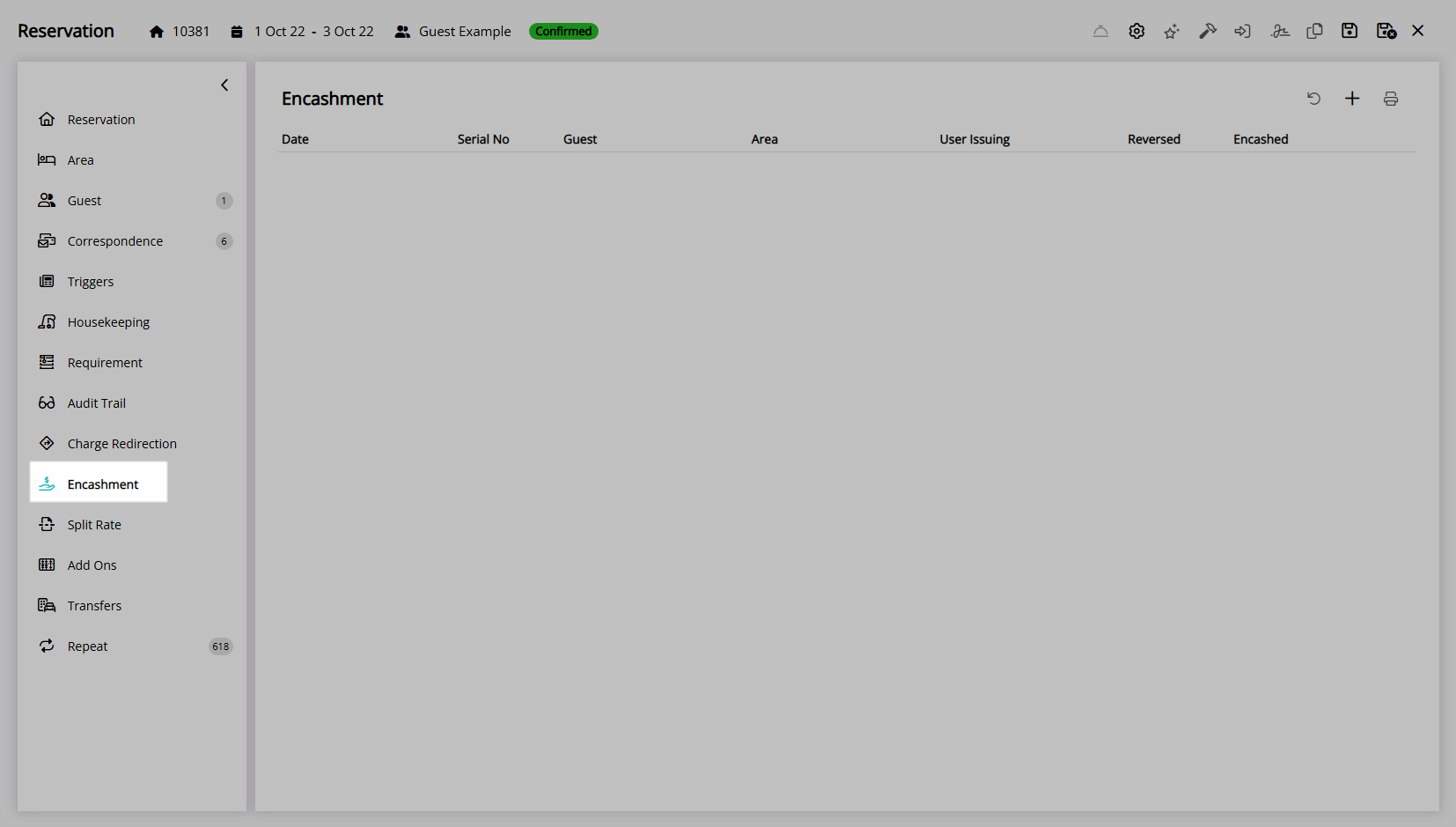
Select the ![]() 'Create Certificate' icon.
'Create Certificate' icon.
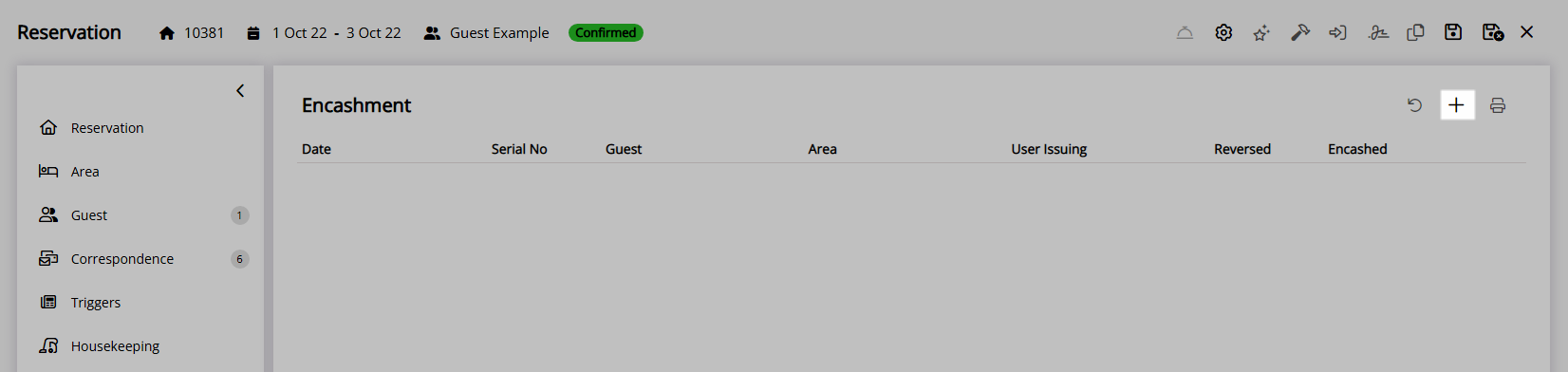
Enter the Foreign Currency Type.
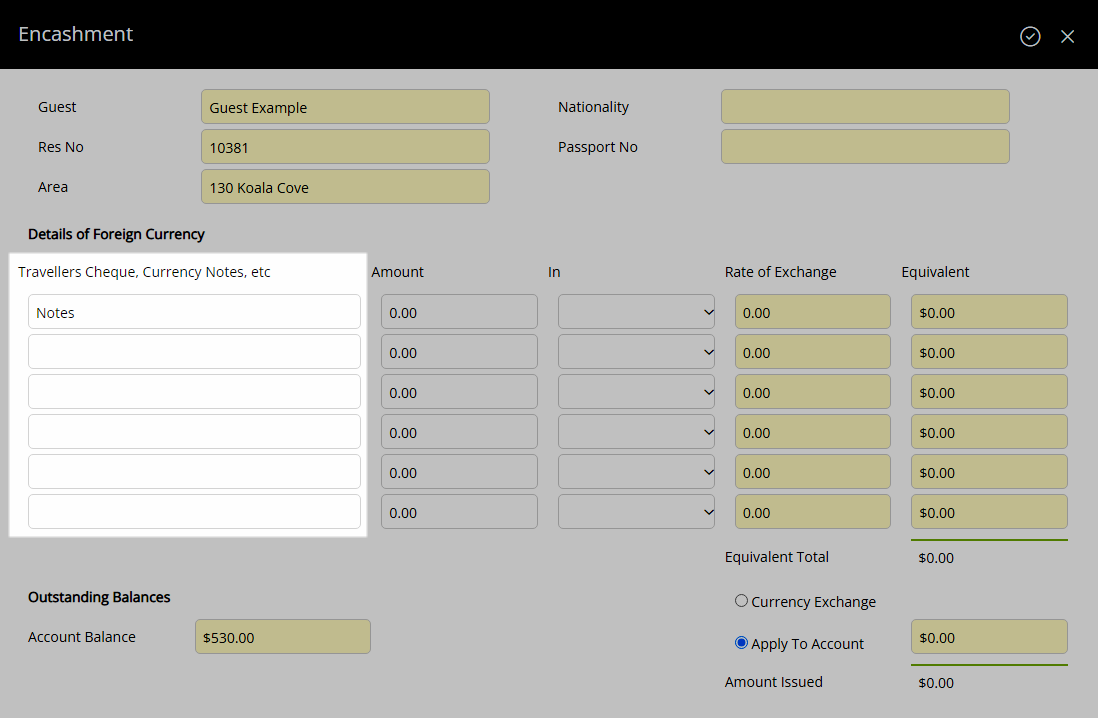
Enter the Foreign Currency Amount.
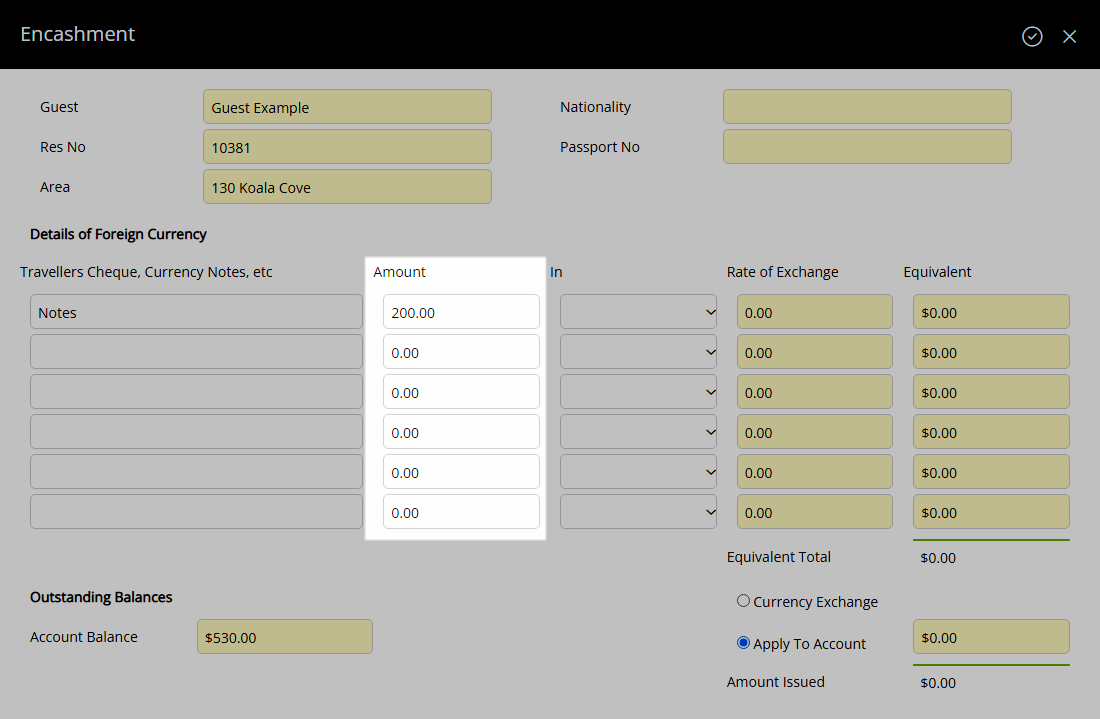
Select the Foreign Currency.
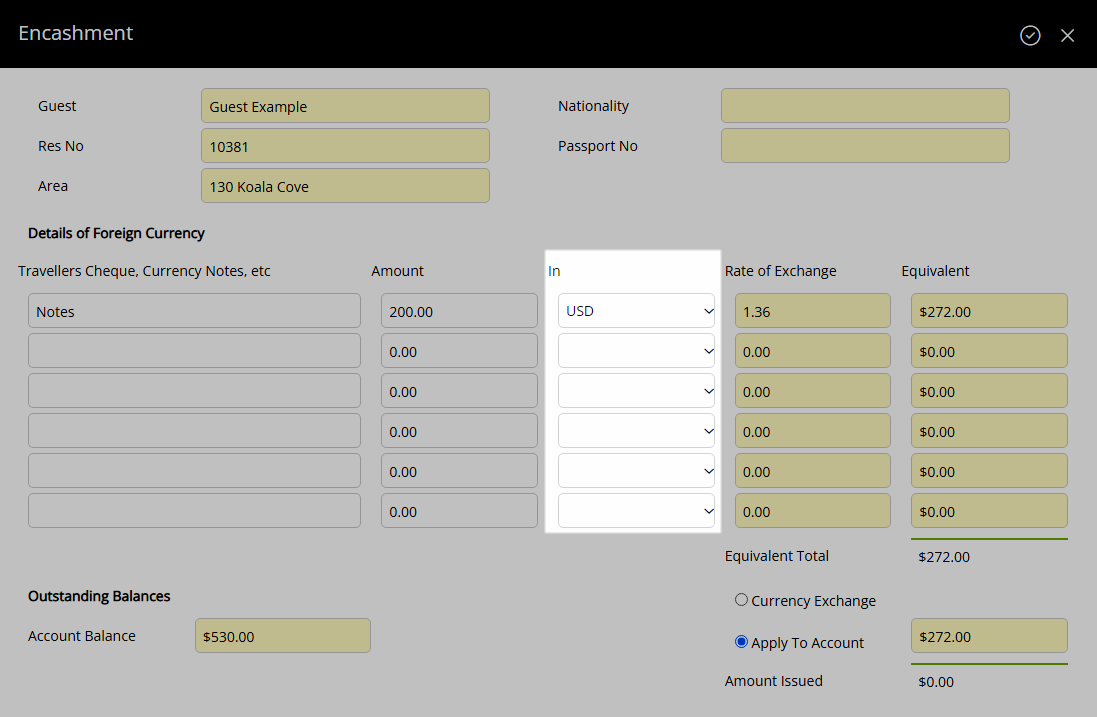
Select 'Currency Exchange' or 'Apply to Account'.
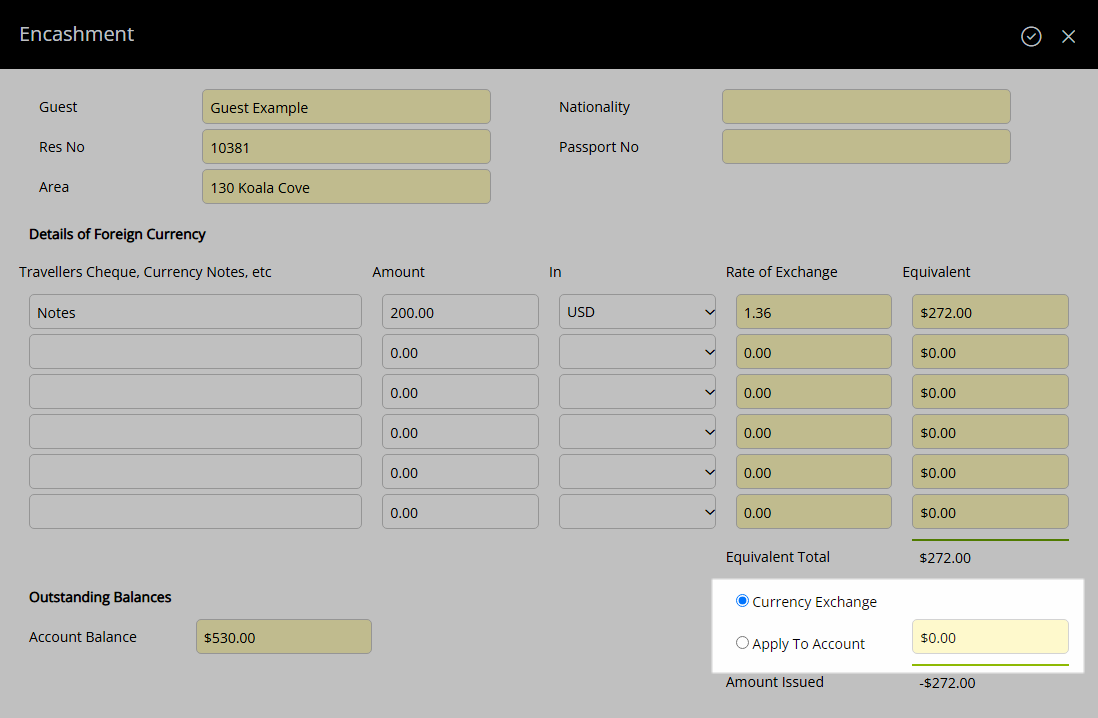
Select the  'Process' icon.
'Process' icon.
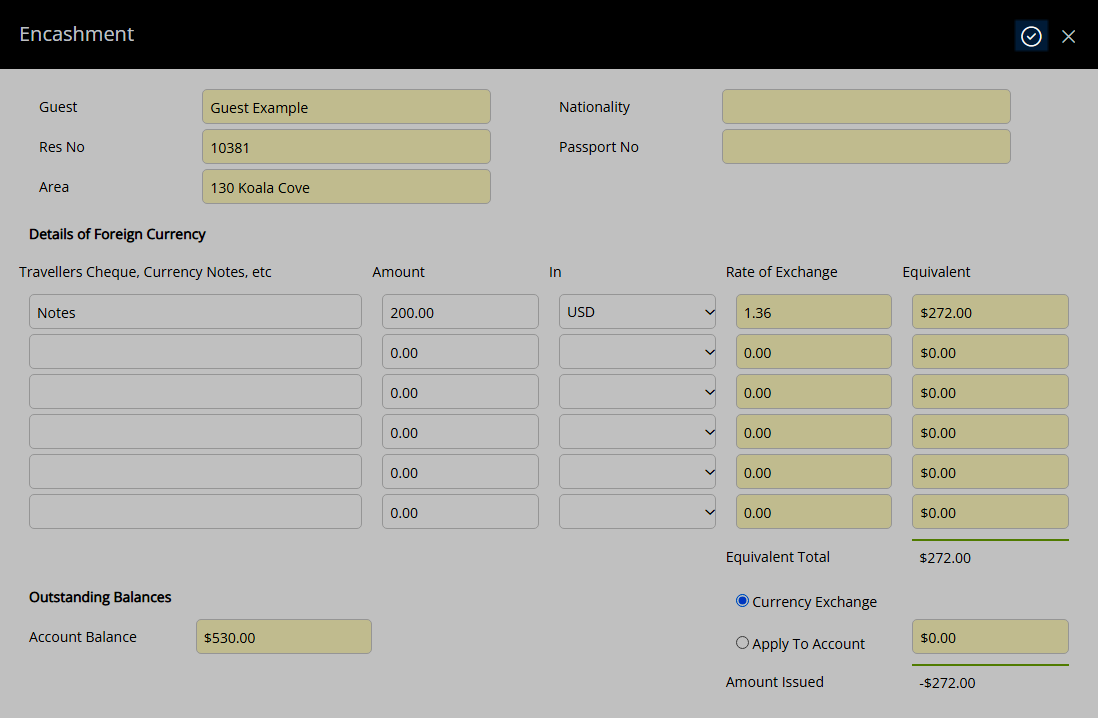
Currency Exchange: Select 'Print Transaction Receipt' or 'Encashment Certificate Only' and choose the ![]() 'Print' icon.
'Print' icon.
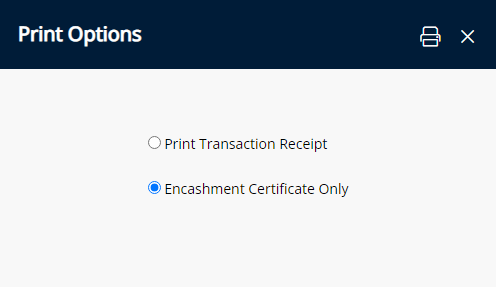
The selected option will be open on screen for printing.
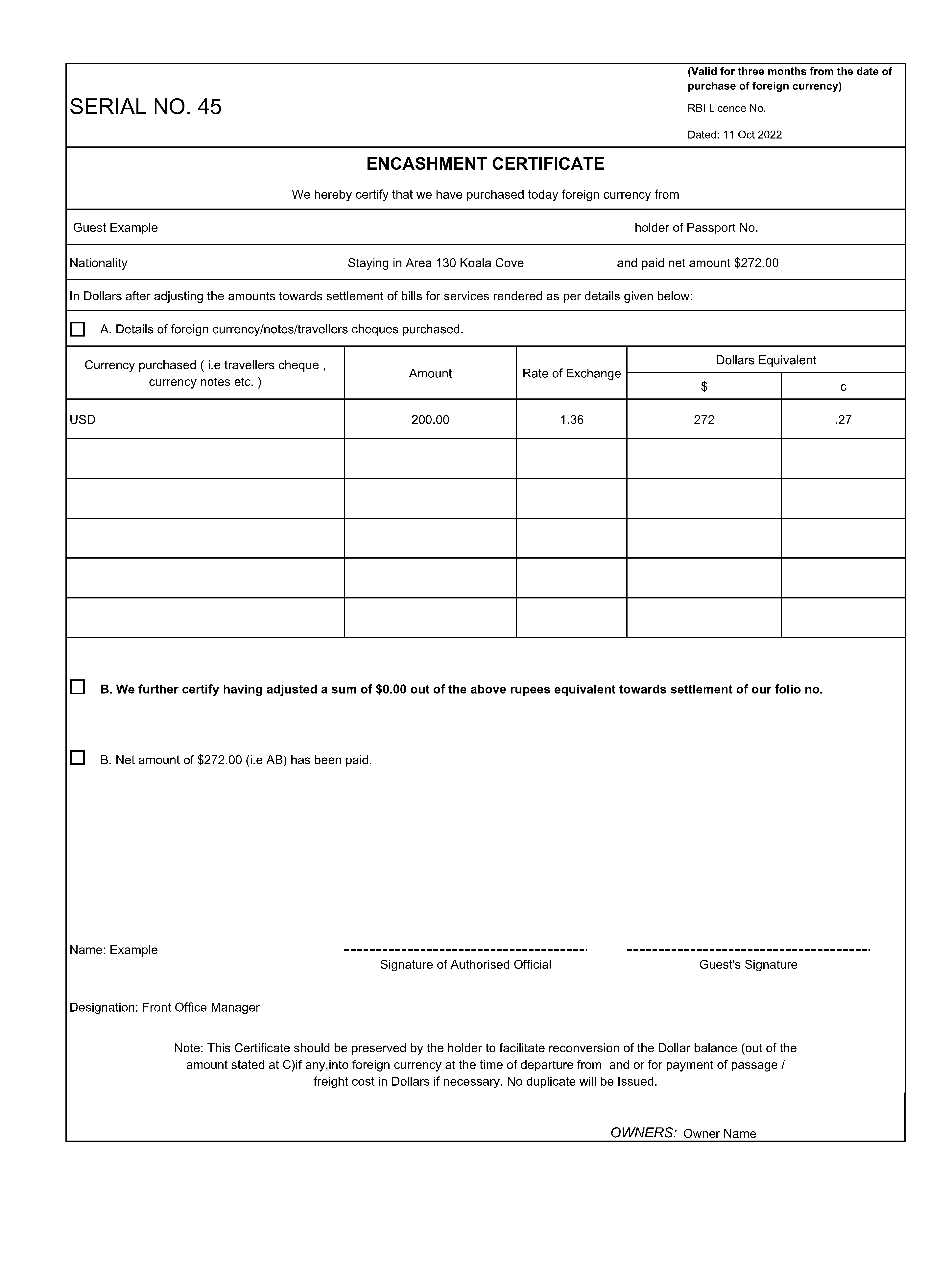
Apply to Account: Select 'Yes' to confirm applying the Foreign Currency to the Reservation Account.
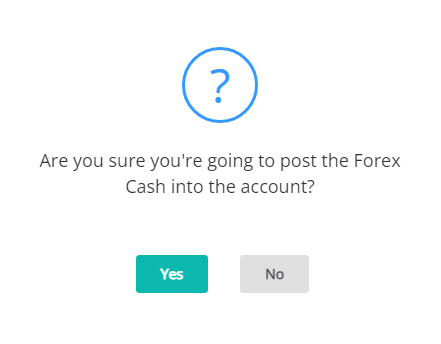
A Forex Cash Receipt will be created on the Reservation Account for the exchange value.
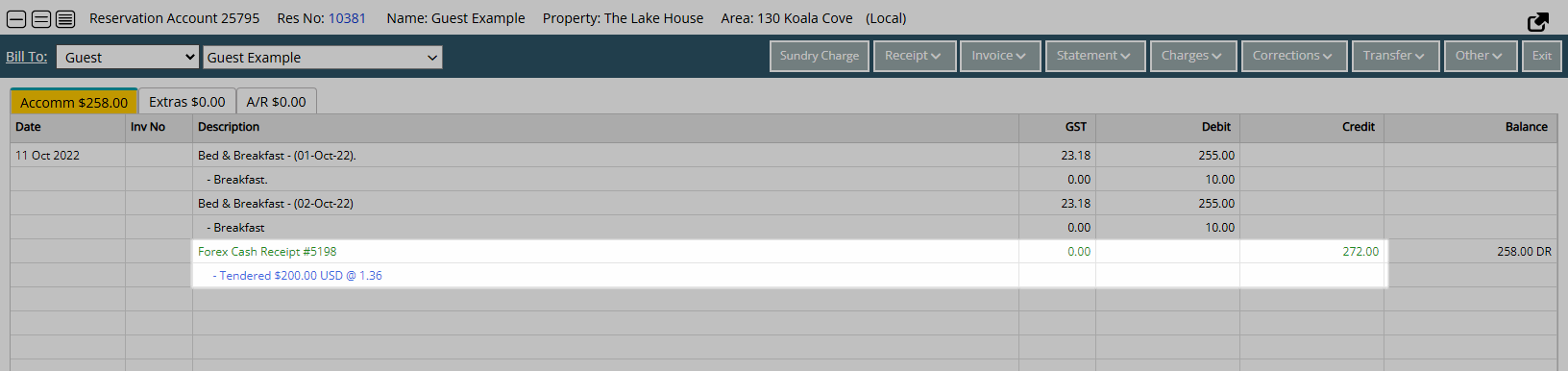
Use
- Go to the Toolbar Menu Reservation Search in RMS.
- Enter the Reservation Number.
- Press 'Enter' on the keyboard.
- Navigate to the
 'Encashment' tab.
'Encashment' tab. - Select the
 'Create Certificate' icon.
'Create Certificate' icon. - Enter the Foreign Currency Type.
- Enter the Foreign Currency Amount.
- Select the Foreign Currency.
- Select 'Currency Exchange' or 'Apply to Account'.
- Select the
 'Process' icon.
'Process' icon.-
Currency Exchange: Select 'Print Transaction Receipt' or 'Encashment Certificate Only' and choose the
 'Print' icon.
'Print' icon. - Apply to Account: Select 'Yes' to confirm applying the Foreign Currency to the Reservation Account.
-
Currency Exchange: Select 'Print Transaction Receipt' or 'Encashment Certificate Only' and choose the

The Encashment tab must be enabled and Foreign Exchange Rates setup to complete Foreign Currency Exchange in RMS.
Nationality and Passport Number will auto populate using the information on the Guest Profile.
-
Guide
- Add Button
Guide
Go to the Toolbar Menu Reservation Search in RMS.
Enter the Reservation Number and press 'Enter' on the keyboard.

Navigate to the ![]() 'Encashment' tab.
'Encashment' tab.
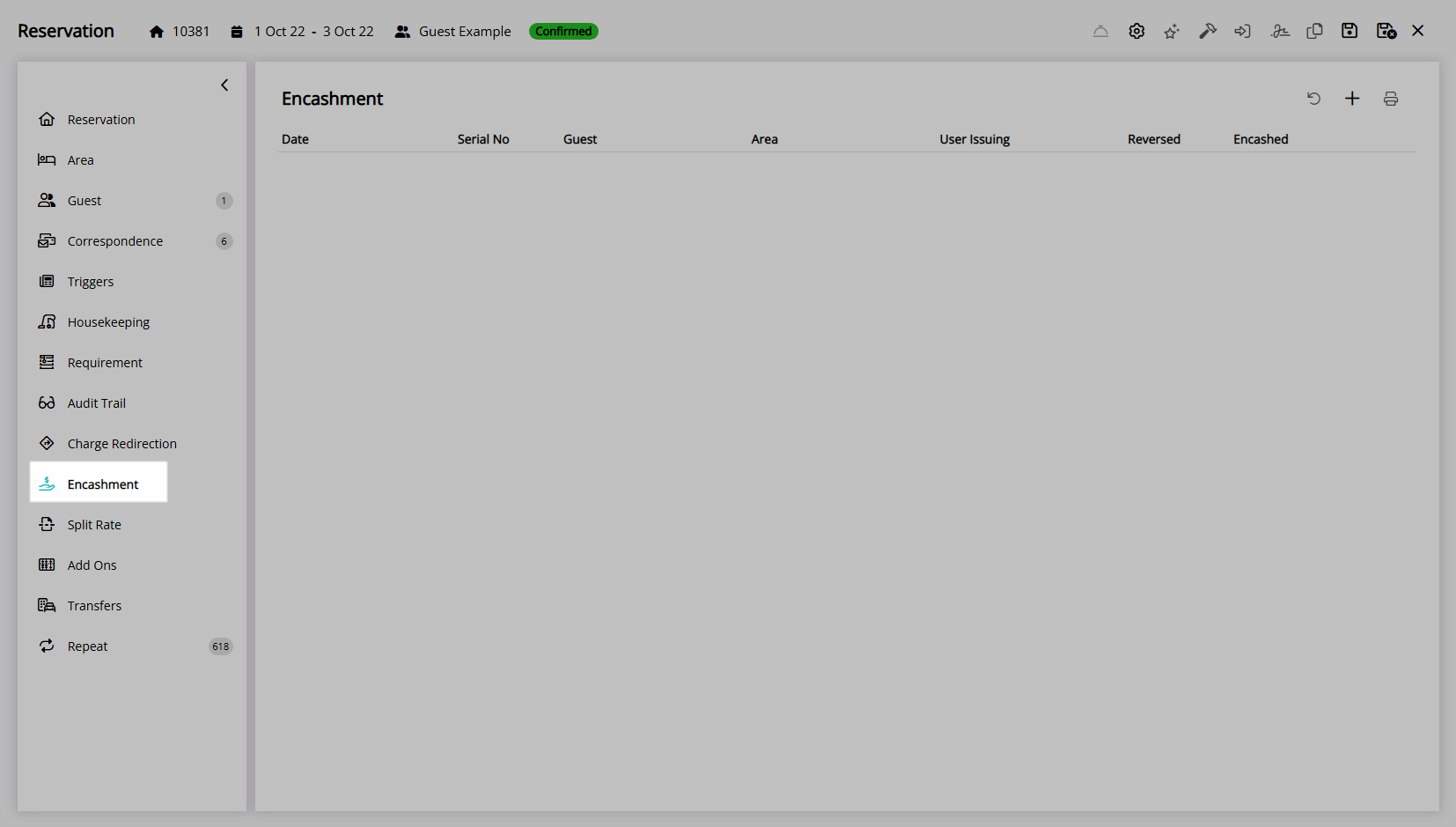
Select the ![]() 'Create Certificate' icon.
'Create Certificate' icon.
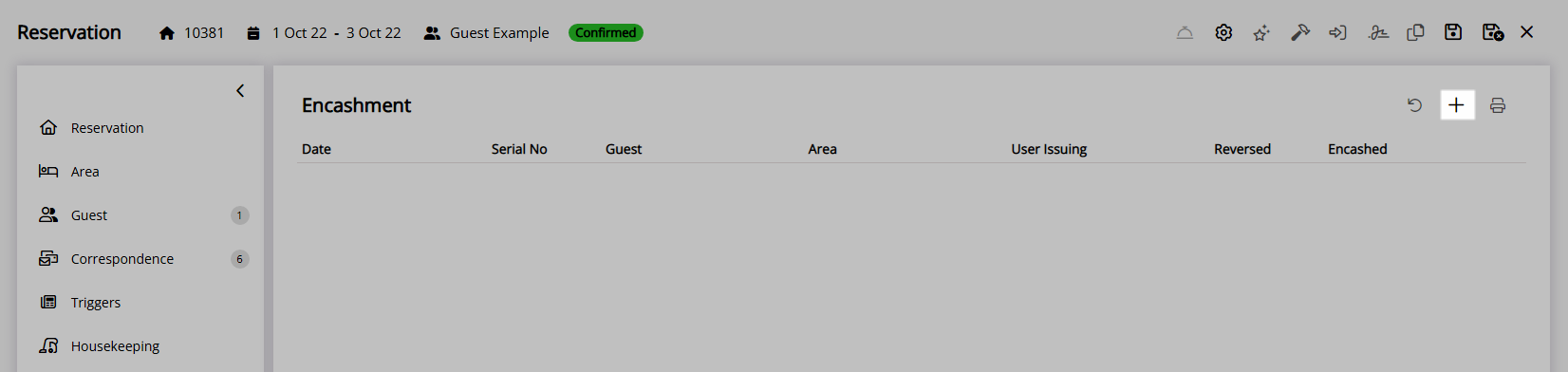
Enter the Foreign Currency Type.
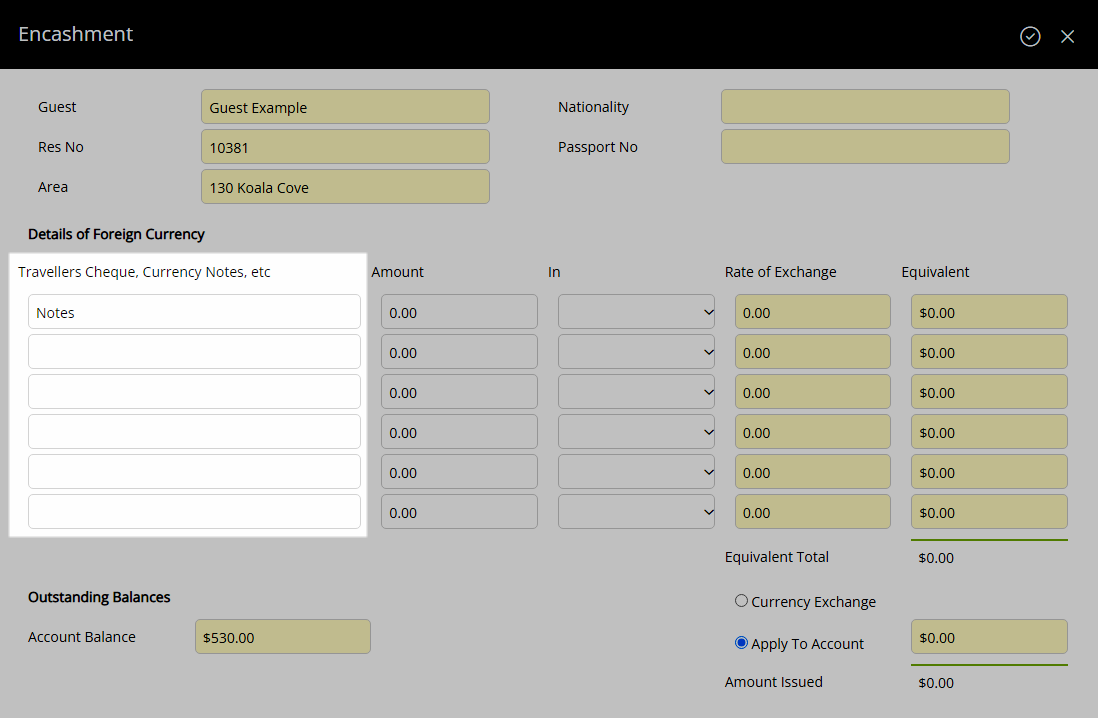
Enter the Foreign Currency Amount.
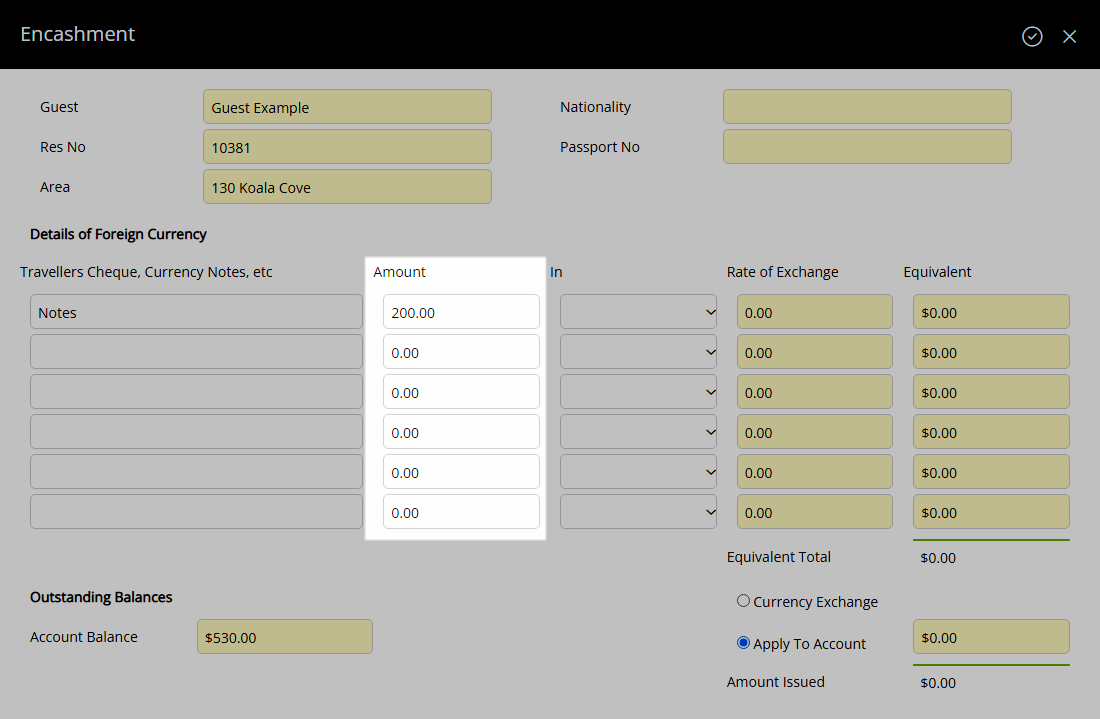
Select the Foreign Currency.
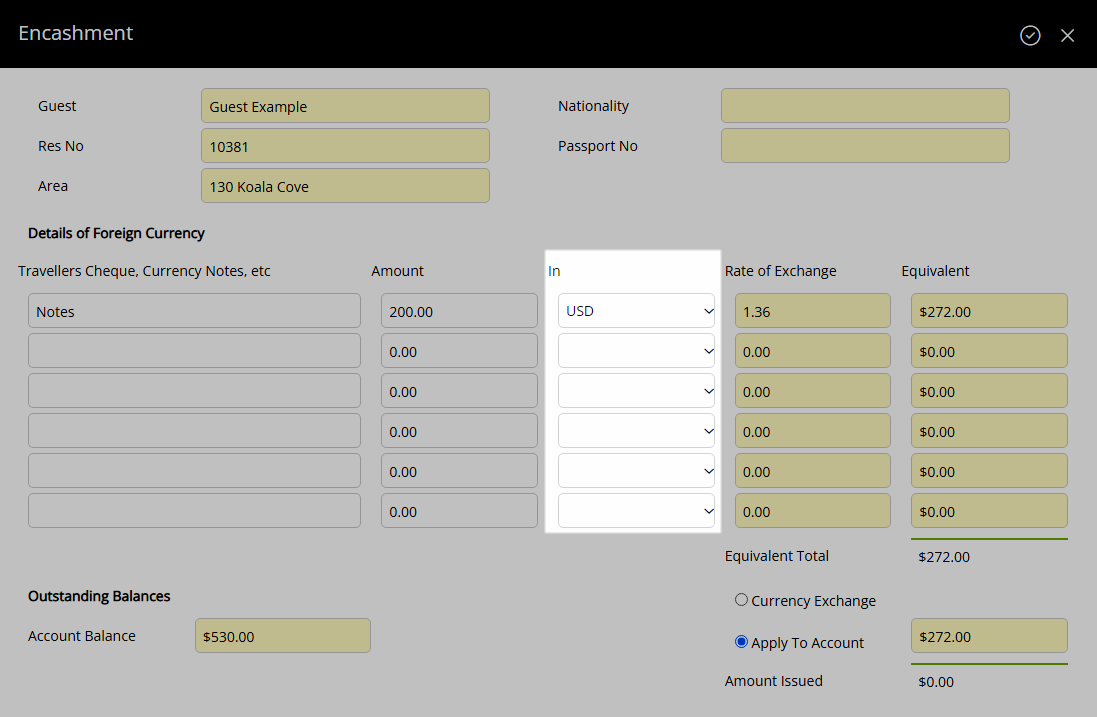
Select 'Currency Exchange' or 'Apply to Account'.
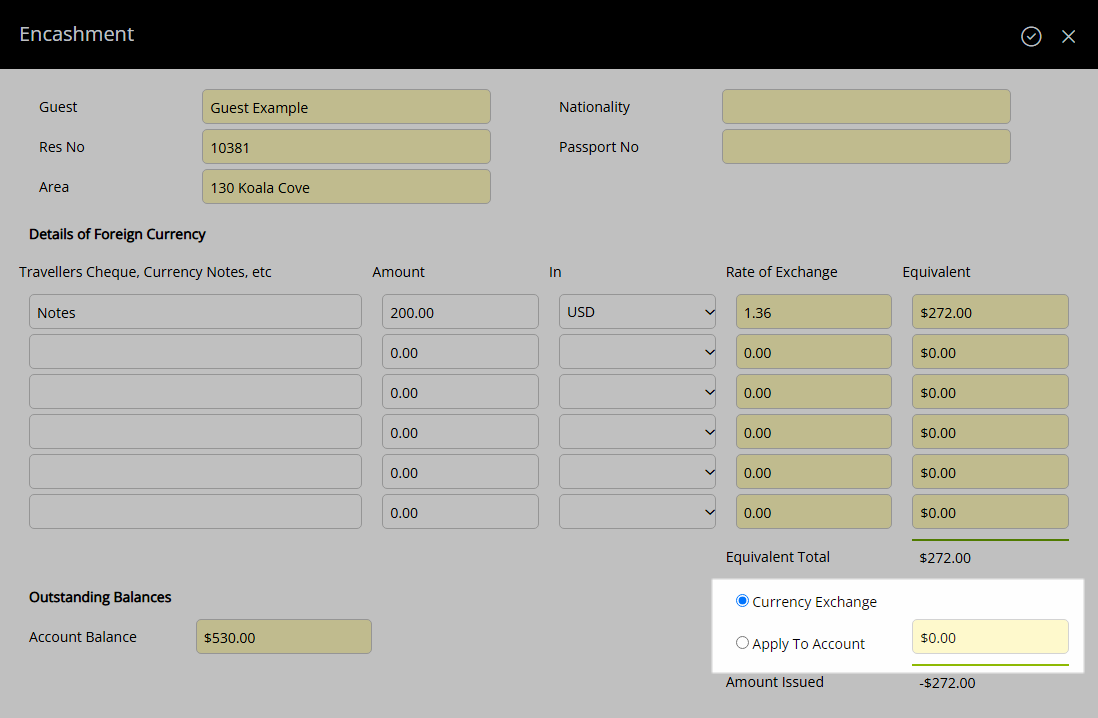
Select the  'Process' icon.
'Process' icon.
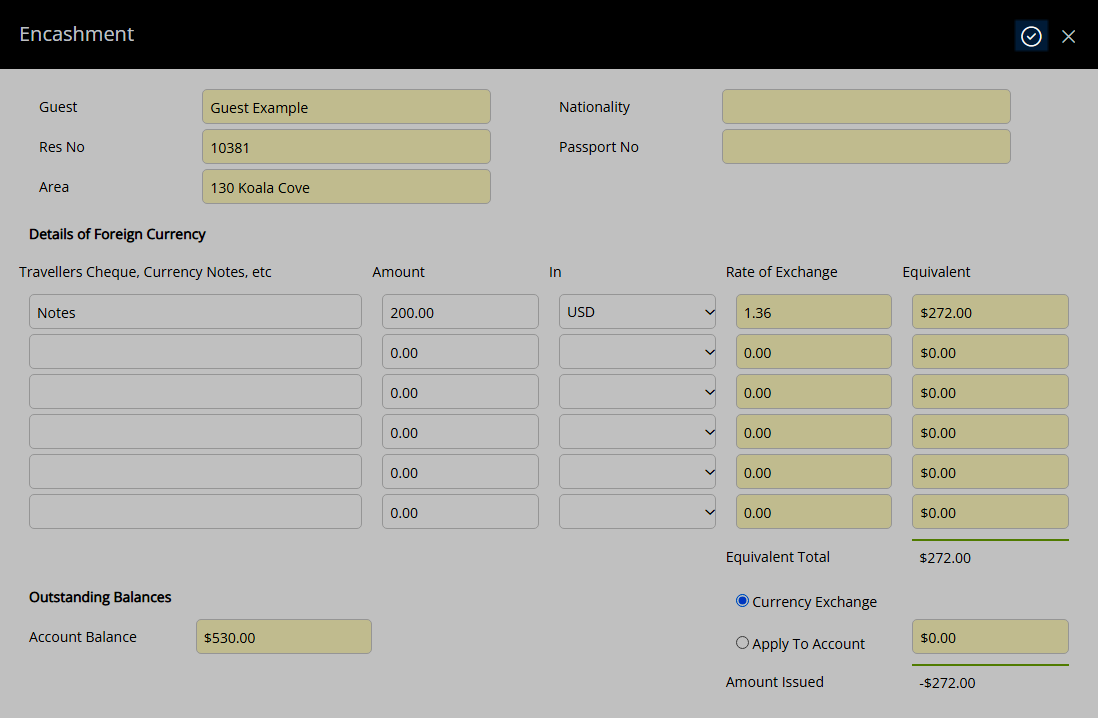
Currency Exchange: Select 'Print Transaction Receipt' or 'Encashment Certificate Only' and choose the ![]() 'Print' icon.
'Print' icon.
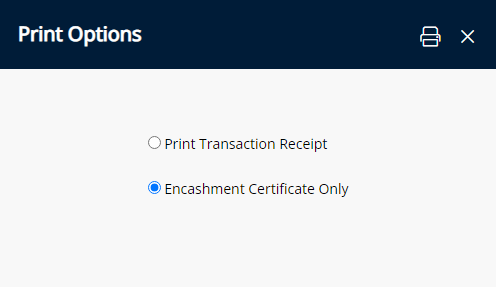
The selected option will be open on screen for printing.
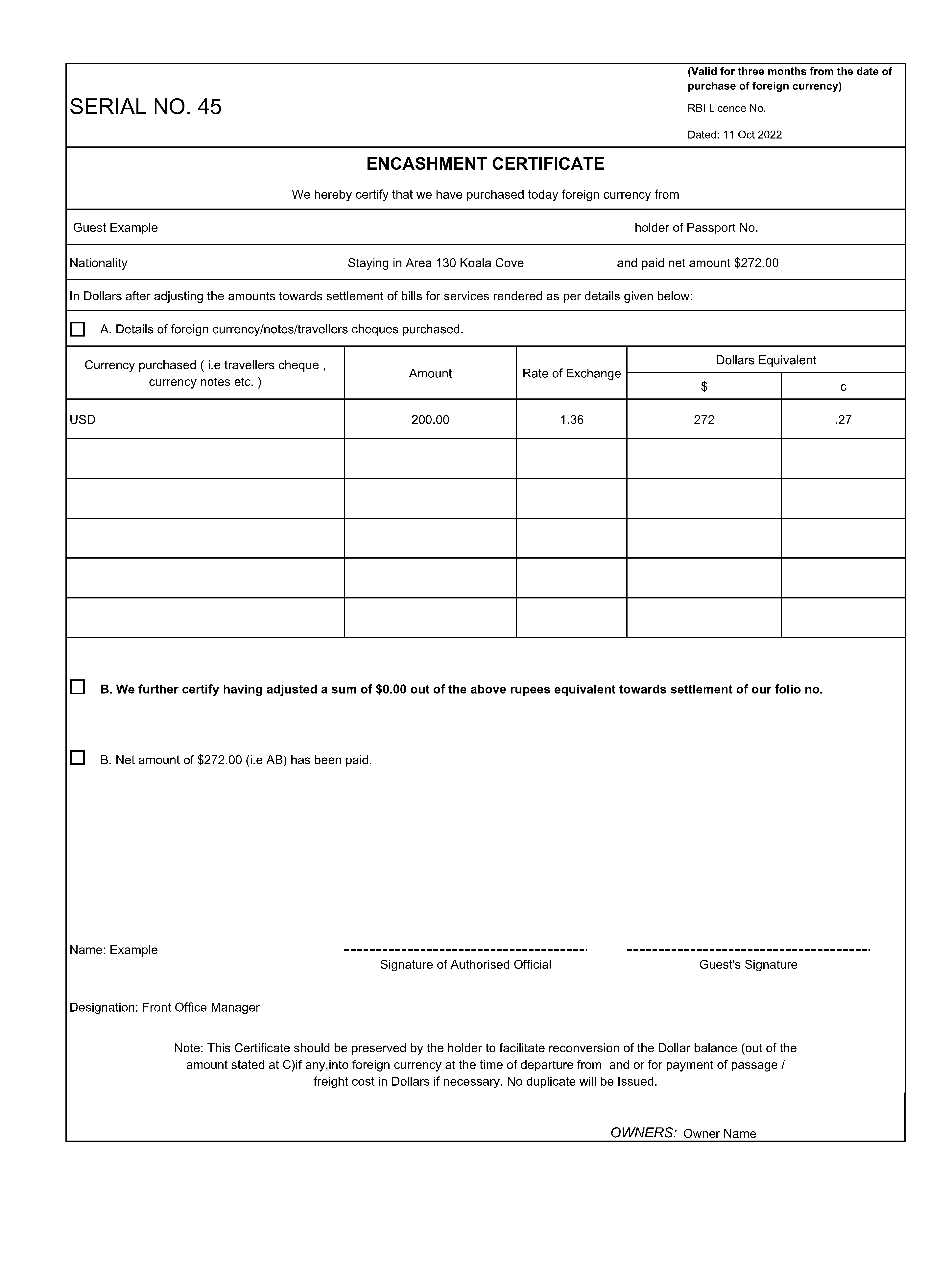
Apply to Account: Select 'Yes' to confirm applying the Foreign Currency to the Reservation Account.
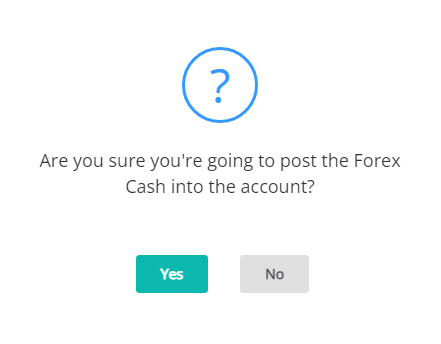
A Forex Cash Receipt will be created on the Reservation Account for the exchange value.