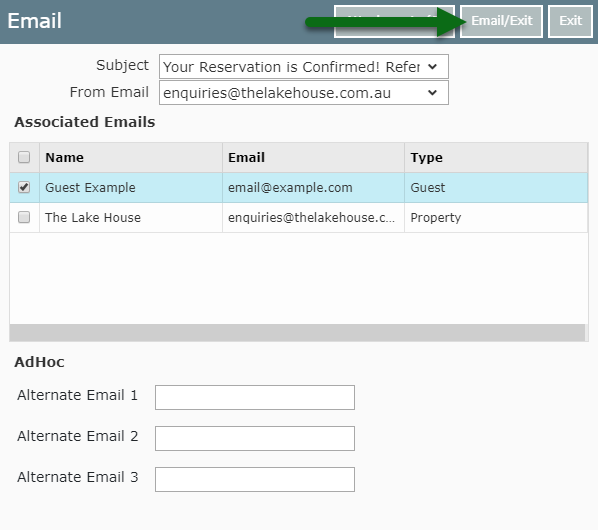Multiple Form Letters
Send multiple Form Letters in RMS.
Steps Required
- Go to the Toolbar Reservation Search.
- Enter a Reservation Number and select 'Search'.
- Navigate to the 'Correspondence' tab.
- Select 'Send Out'.
- Select the Form Letters.
- Select 'Open'.
- Select 'Email All'.
- Select the Email Recipients.
- Send/Exit.
Visual Guide
Go to the Toolbar Reservation Search.

Enter a Reservation Number and select 'Search'.

Navigate to the 'Correspondence' tab.

Select 'Send Out'.
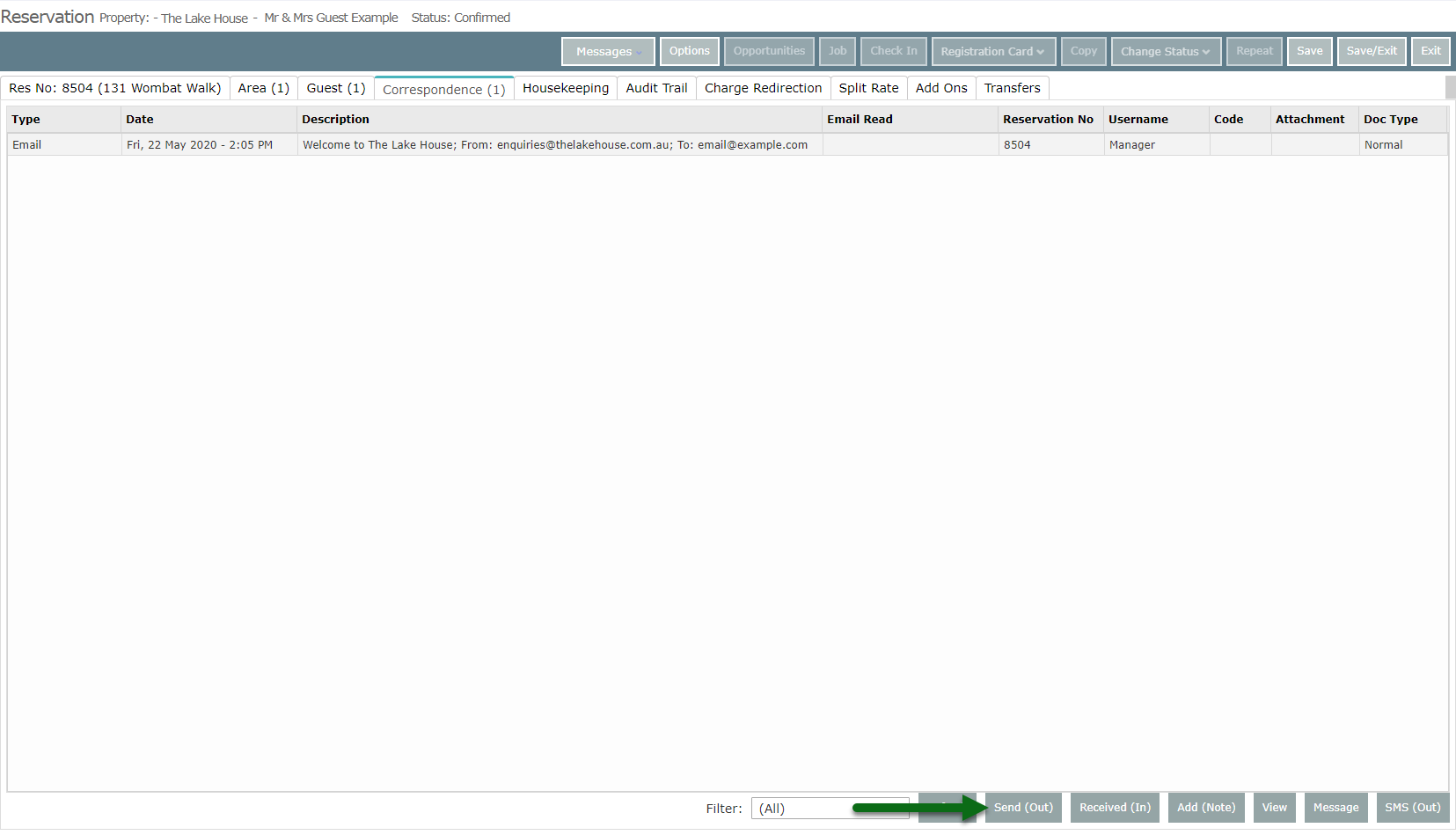
Select the Form Letters.
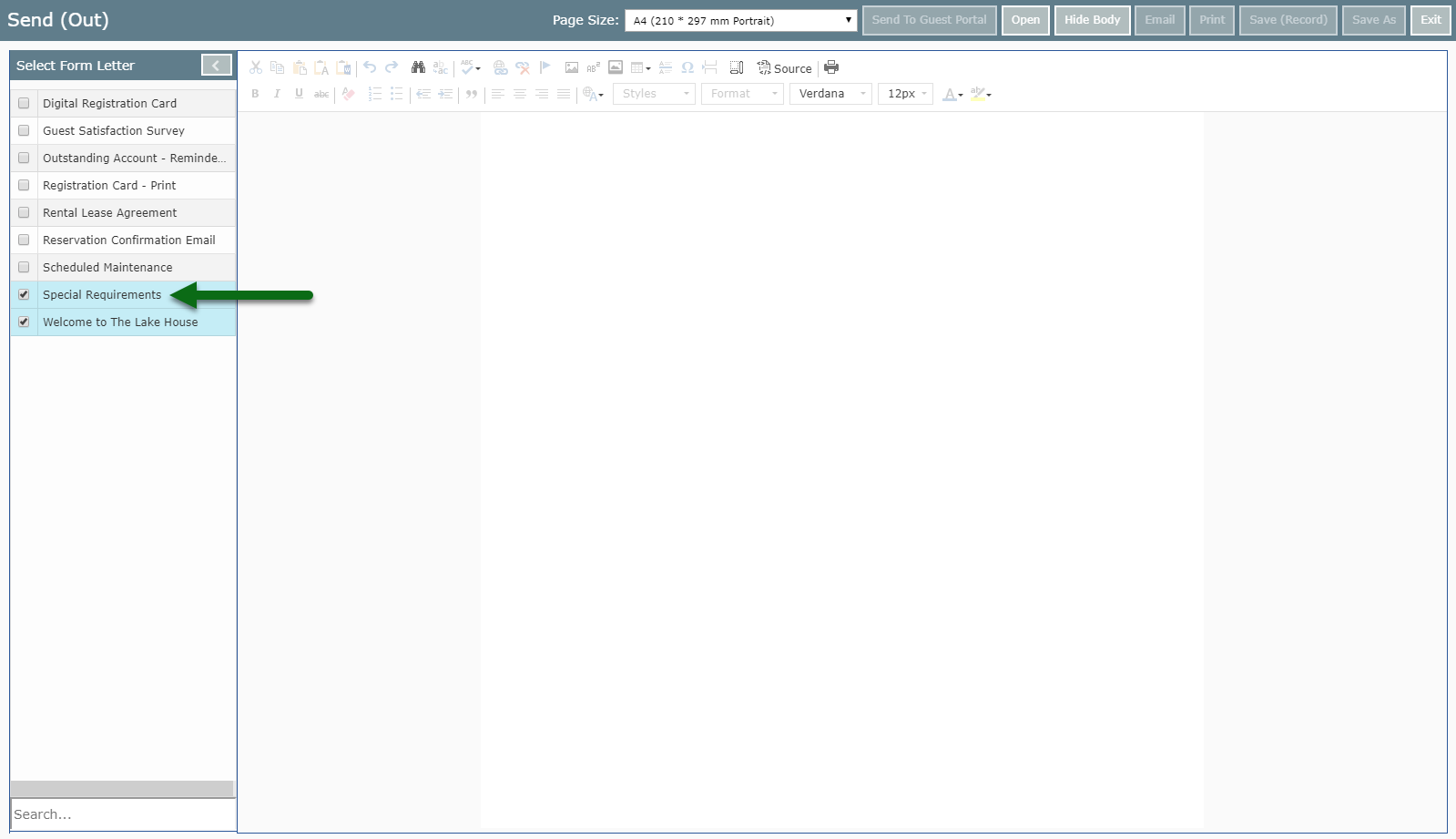
Select 'Open' to merge all selected Form Letters.
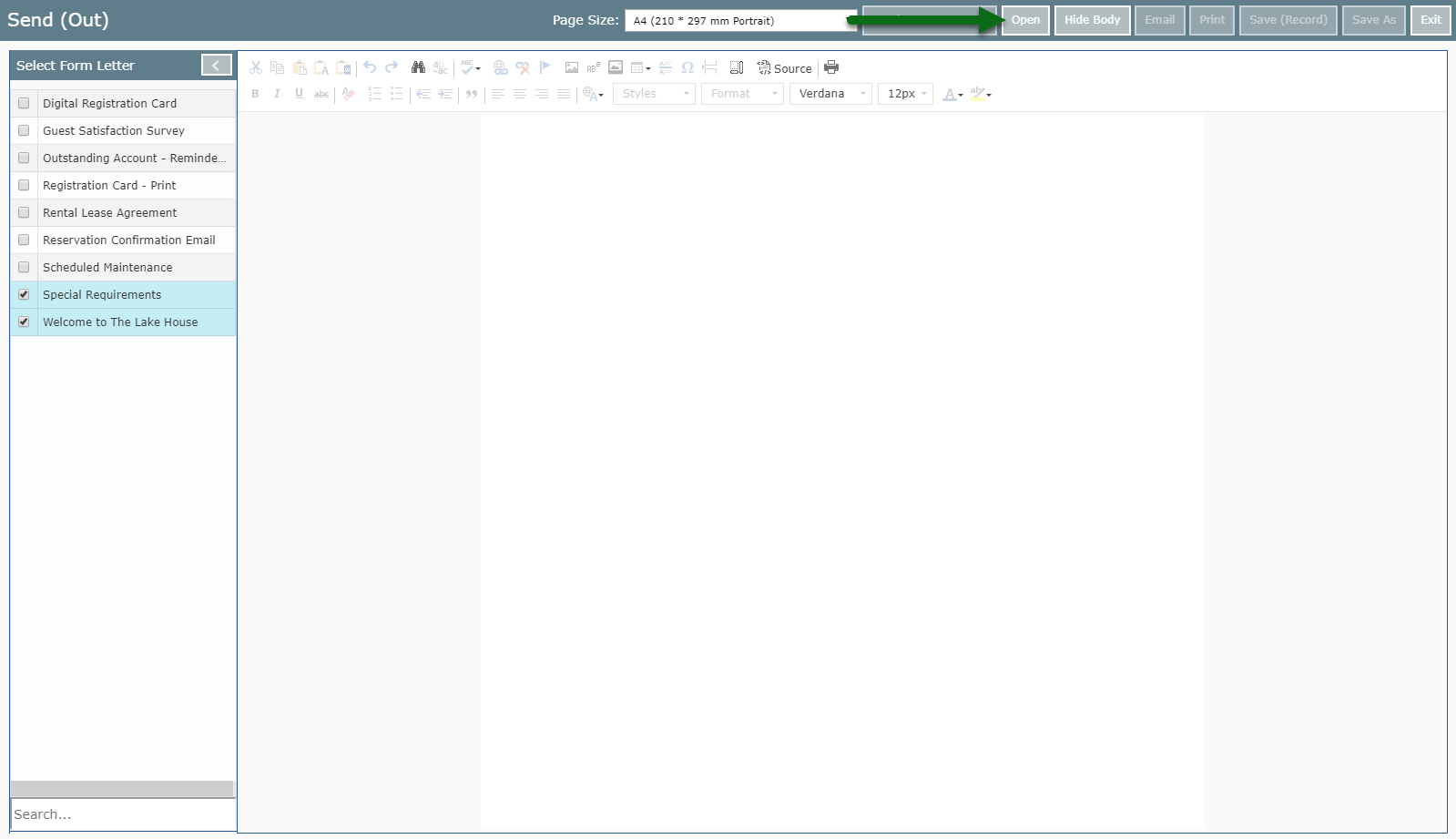
Select 'Email All'.
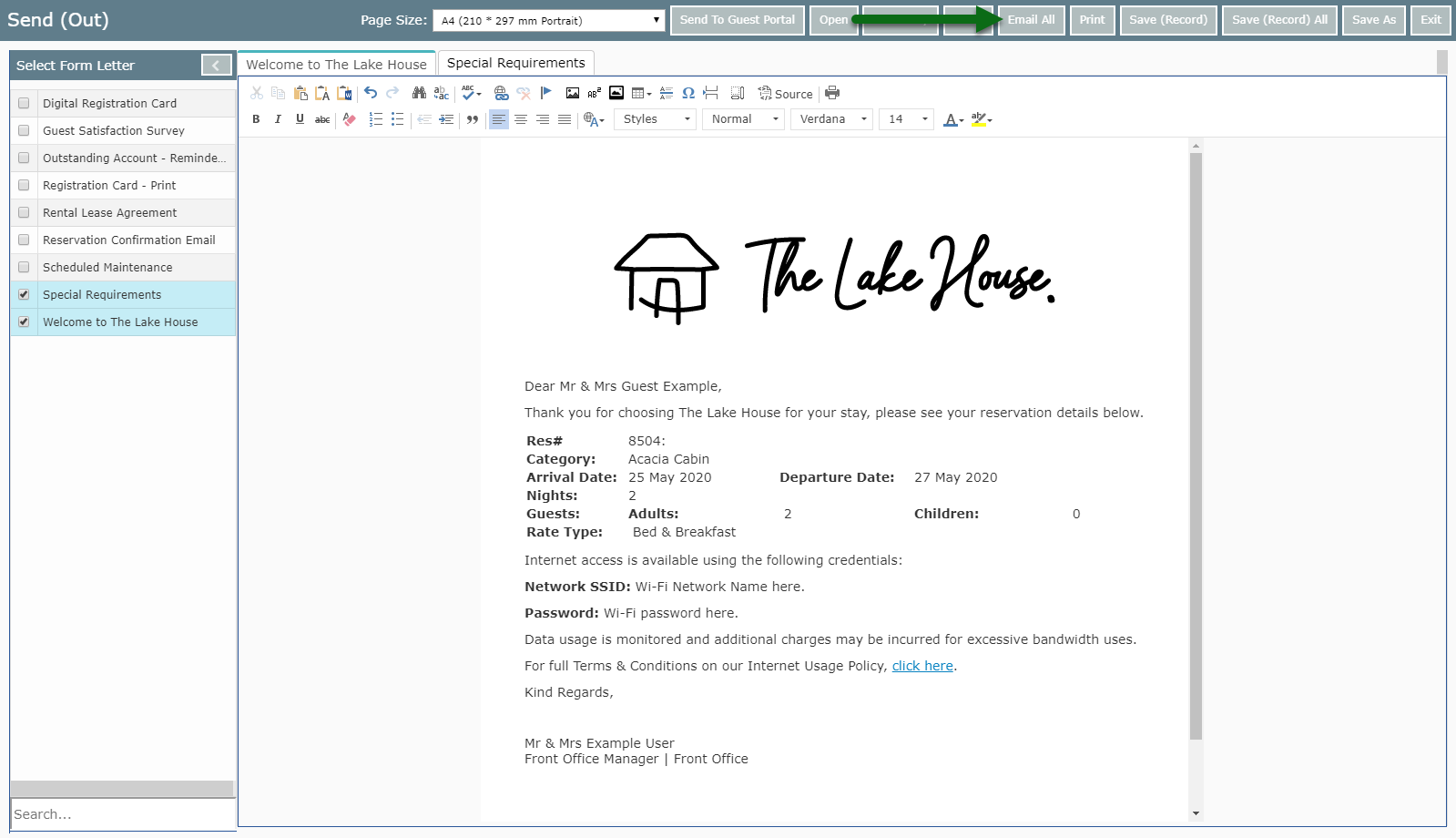
Select the Email Recipients.
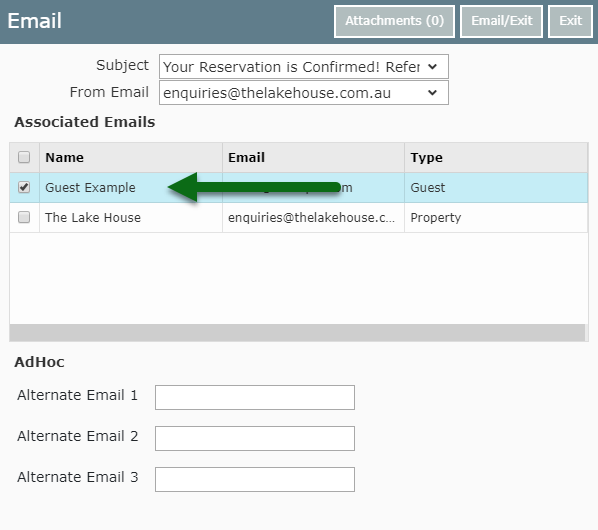
Select 'Email/Exit' to send the selected Form Letters.