Form Letter Attachments
Send a Form Letter with attachments in RMS.
Steps Required
- Go to the Toolbar Reservation Search in RMS.
- Enter the Reservation Number and select 'Search'.
- Navigate to the 'Correspondence' tab.
- Select 'Send Out'.
- Select the Form Letter.
- Select 'Open'.
- Select 'Email'.
- Select 'Attachments'.
- Select 'Add'.
- Select the File Attachments.
- Save/Exit.
- Select the Email Recipients.
- Email/Exit.
Visual Guide
Go to the Toolbar Reservation Search in RMS.

Enter the Reservation Number and select 'Search'.

Navigate to the 'Correspondence' tab.

Select 'Send Out'.
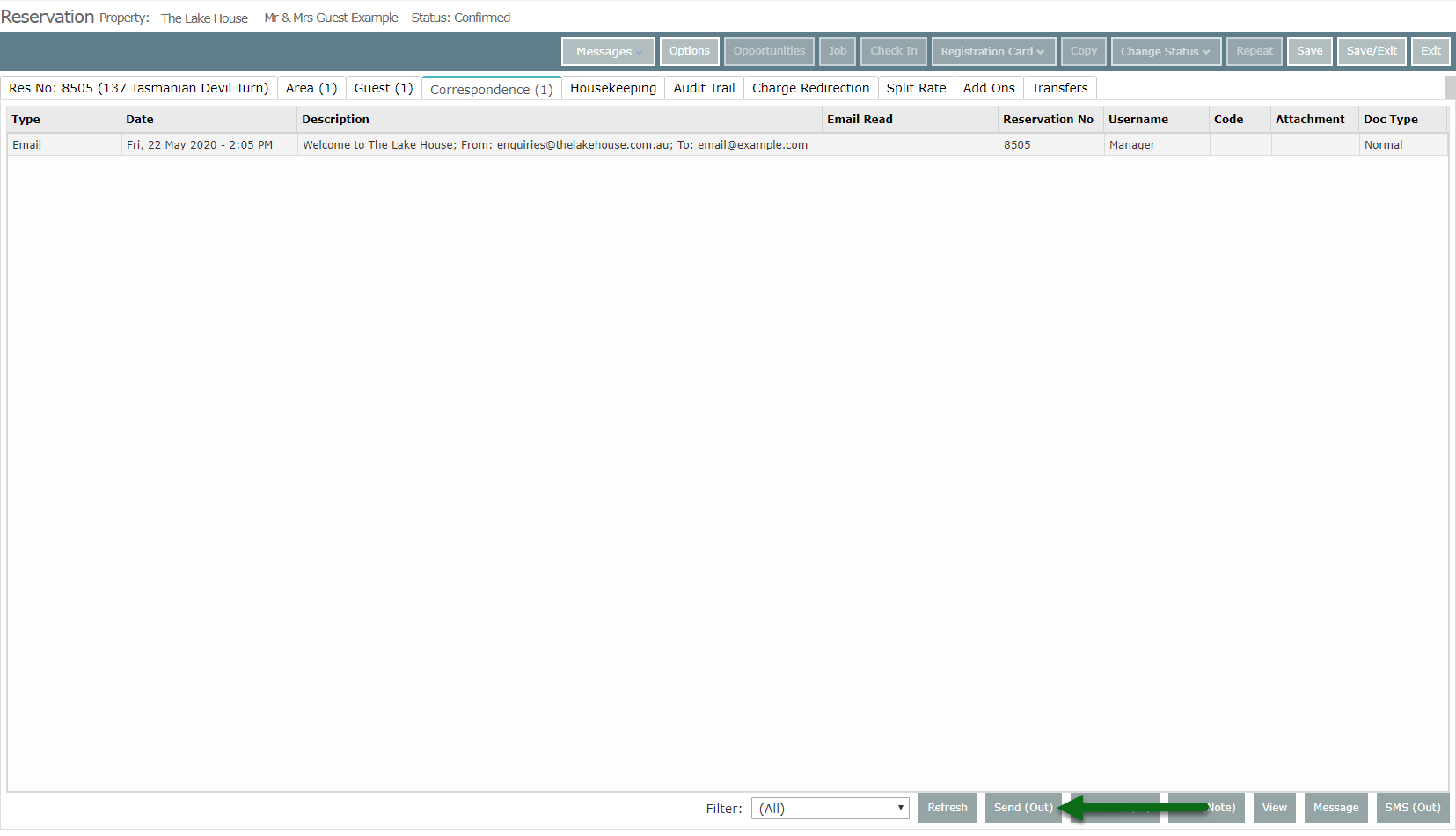
Select the Form Letter.
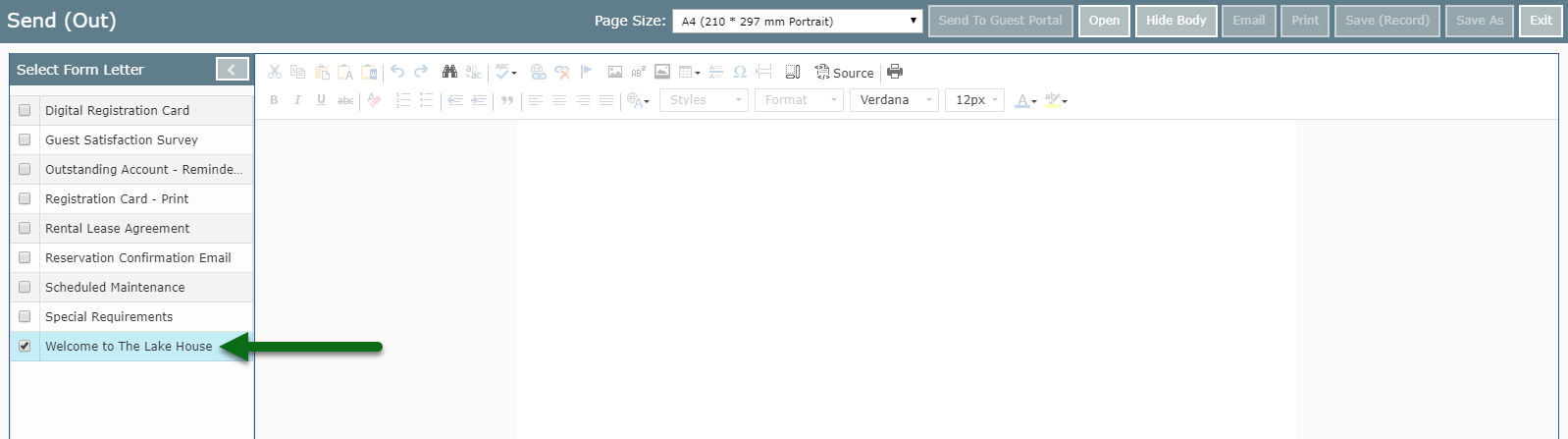
Select 'Open' to merge the selected Form Letter.
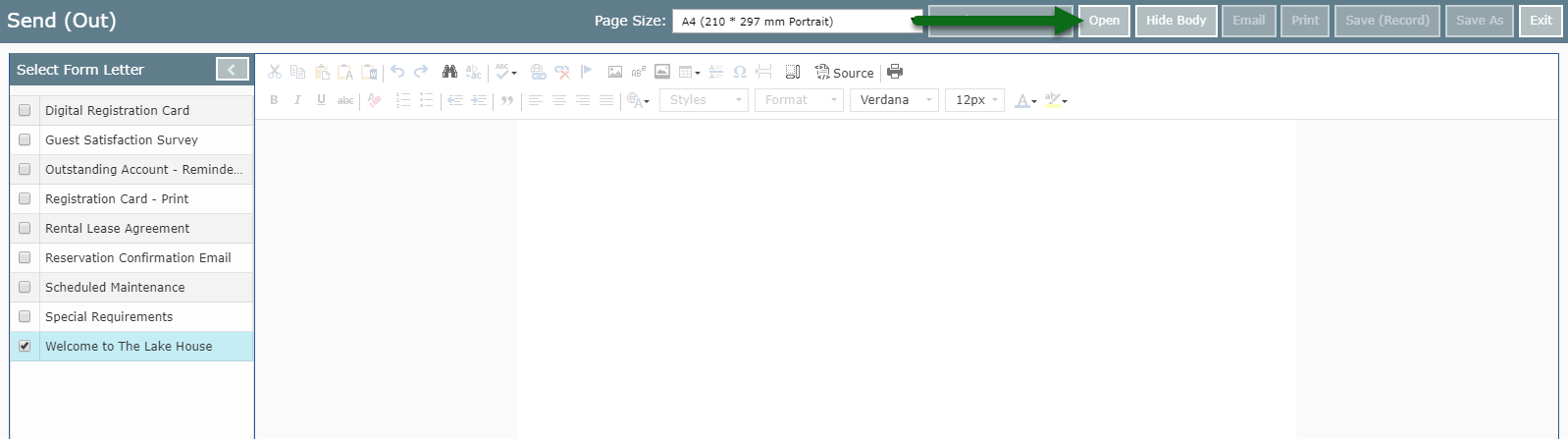
Select 'Email'.
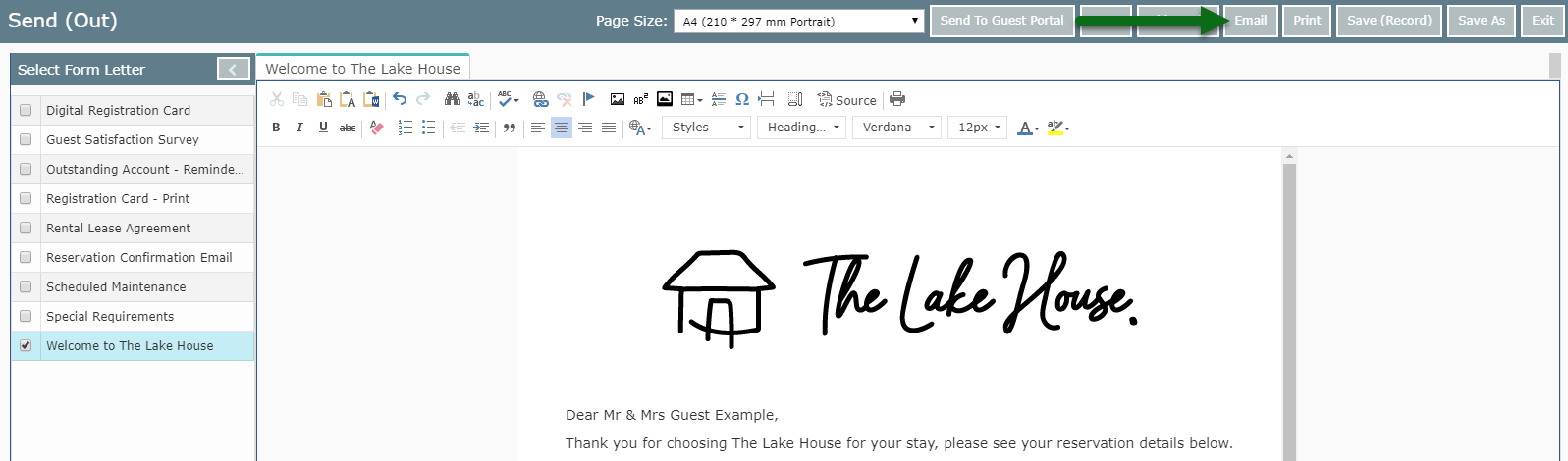
Select 'Attachments'.
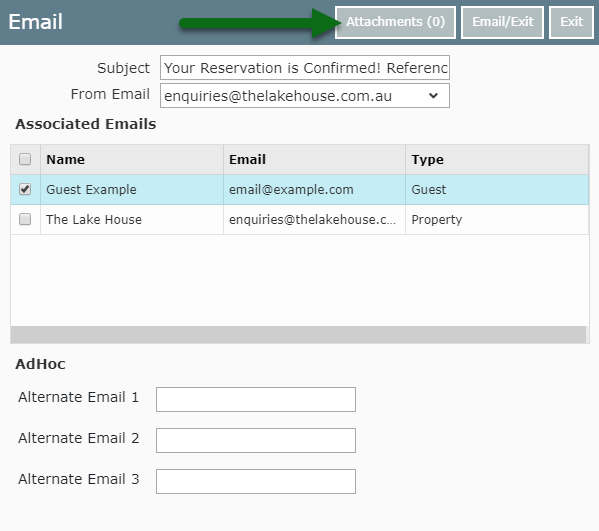
Select 'Add'.
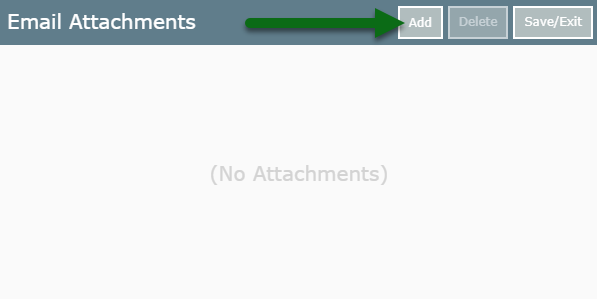
Select the File Attachments.
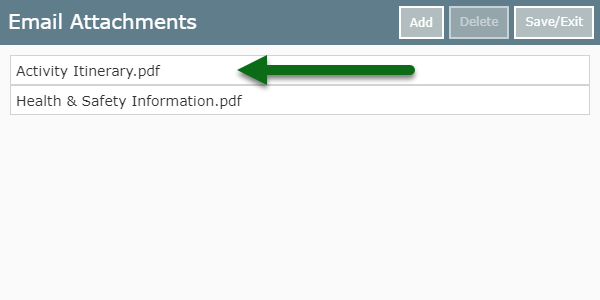
Select 'Save/Exit' to confirm the selected attachments.
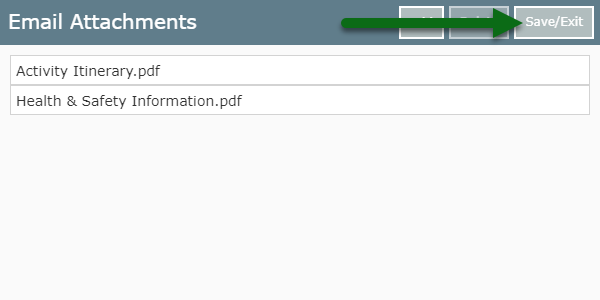
Select the Email Recipients.
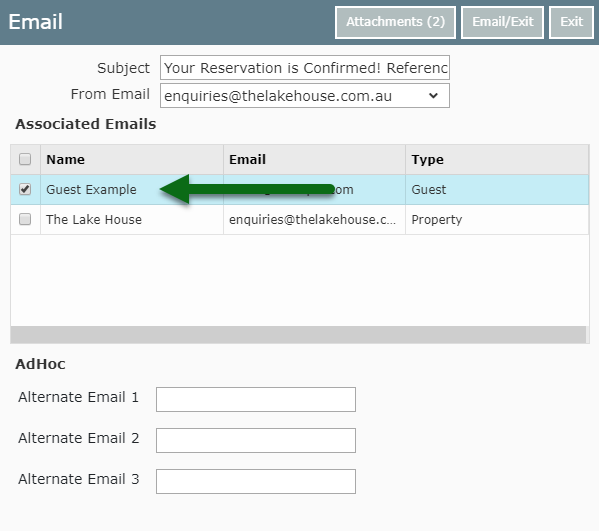
Select 'Email/Exit' to send the selected Form Letter with attachments.
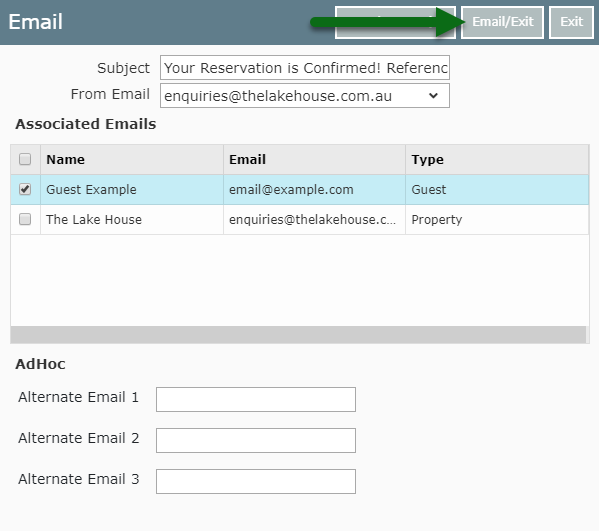
The selected Form Letter will now be sent including the file attachments.