Attach a Document to a Reservation
Attaching documents to a reservation in RMS.
Steps Required
- Go to the Side Menu Reservation Search in RMS.
- Enter the Reservation Number and select 'Search'.
- Navigate to the 'Correspondence' tab.
- Select 'Received (In)'.
- Enter a Note.
- Select the Add Attachment button.
- Select the required File.
- Save/Exit.
- Save/Exit.
Visual Guide
Go to the Side Menu Reservation Search in RMS.
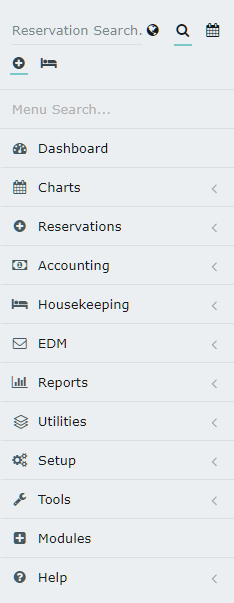
Enter the Reservation Number and select 'Search'.
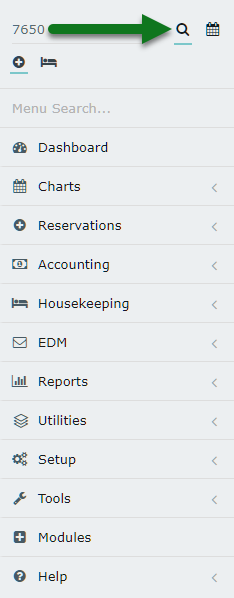
Navigate to the 'Correspondence' tab.

Select 'Received (In)'.
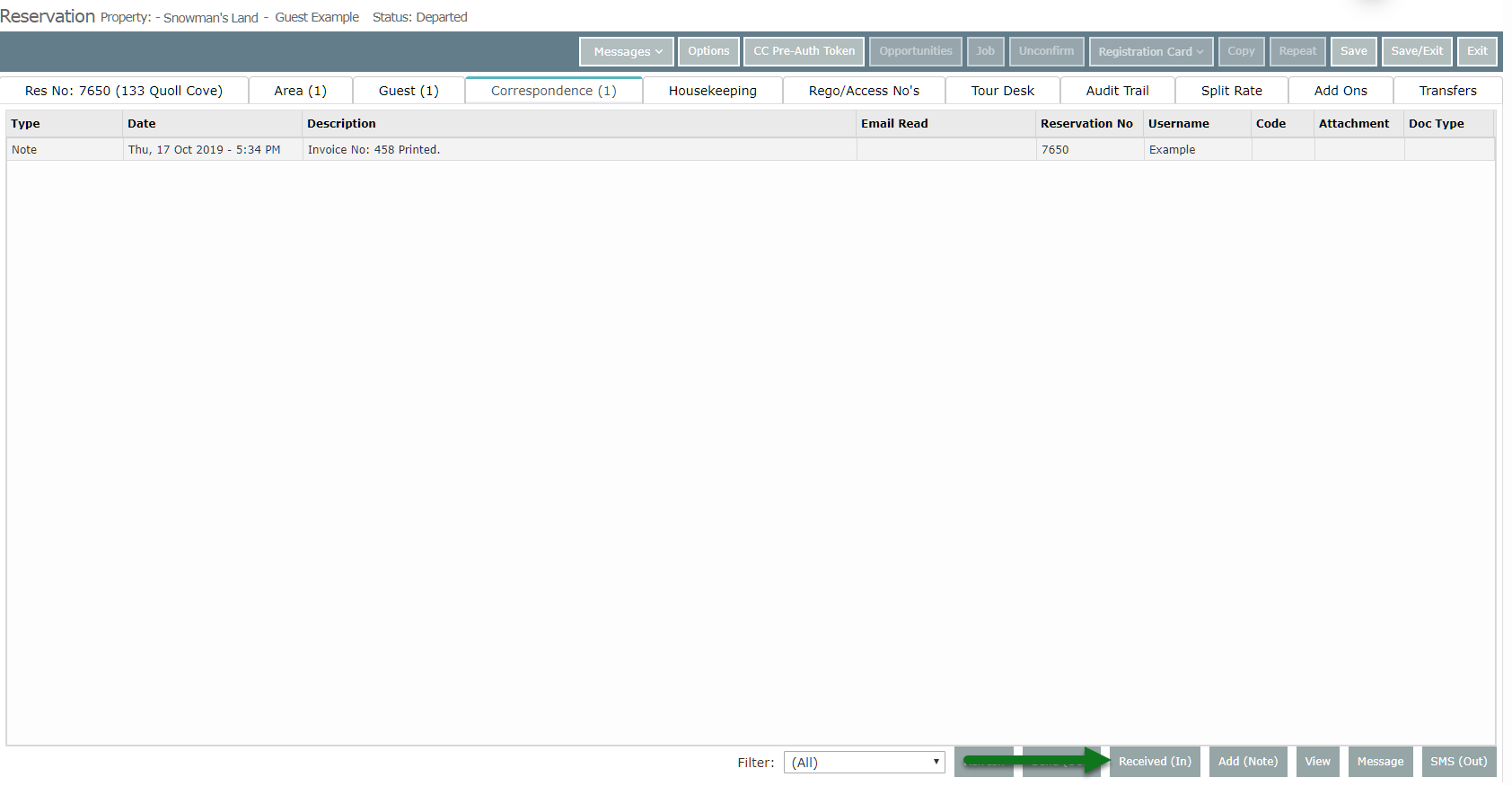
Enter a Note.
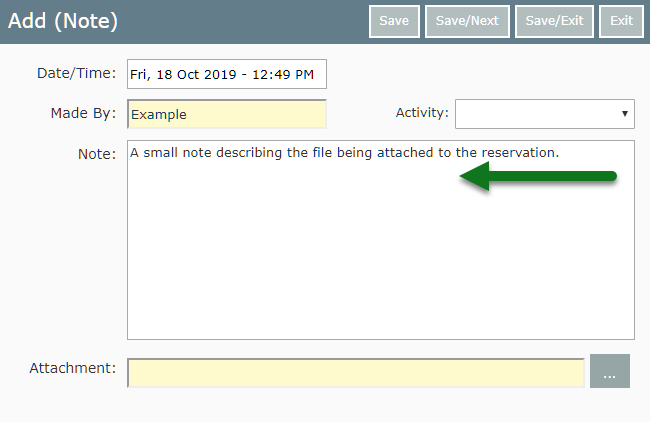
Select the Add Attachment button.
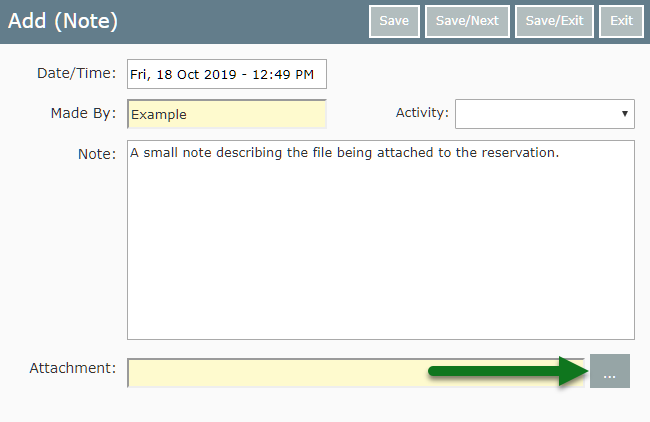
Select the required File.
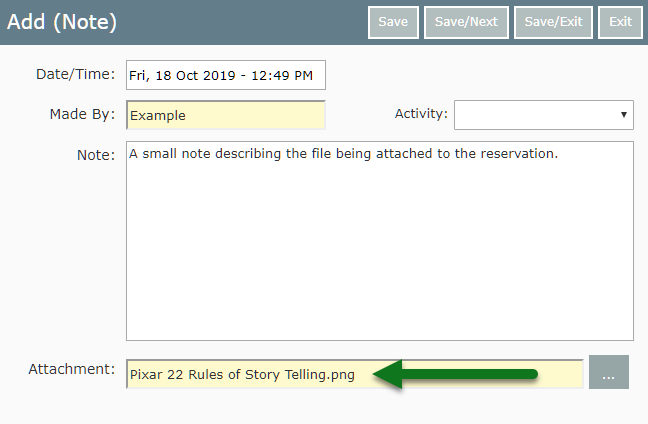
Select 'Save/Exit' to apply the note to the reservation with the selected file attached.
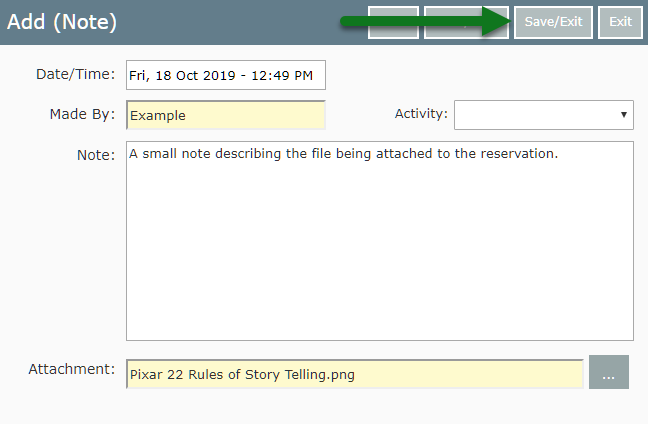
Select 'Save/Exit' to store the changes made to the reservation in RMS.
