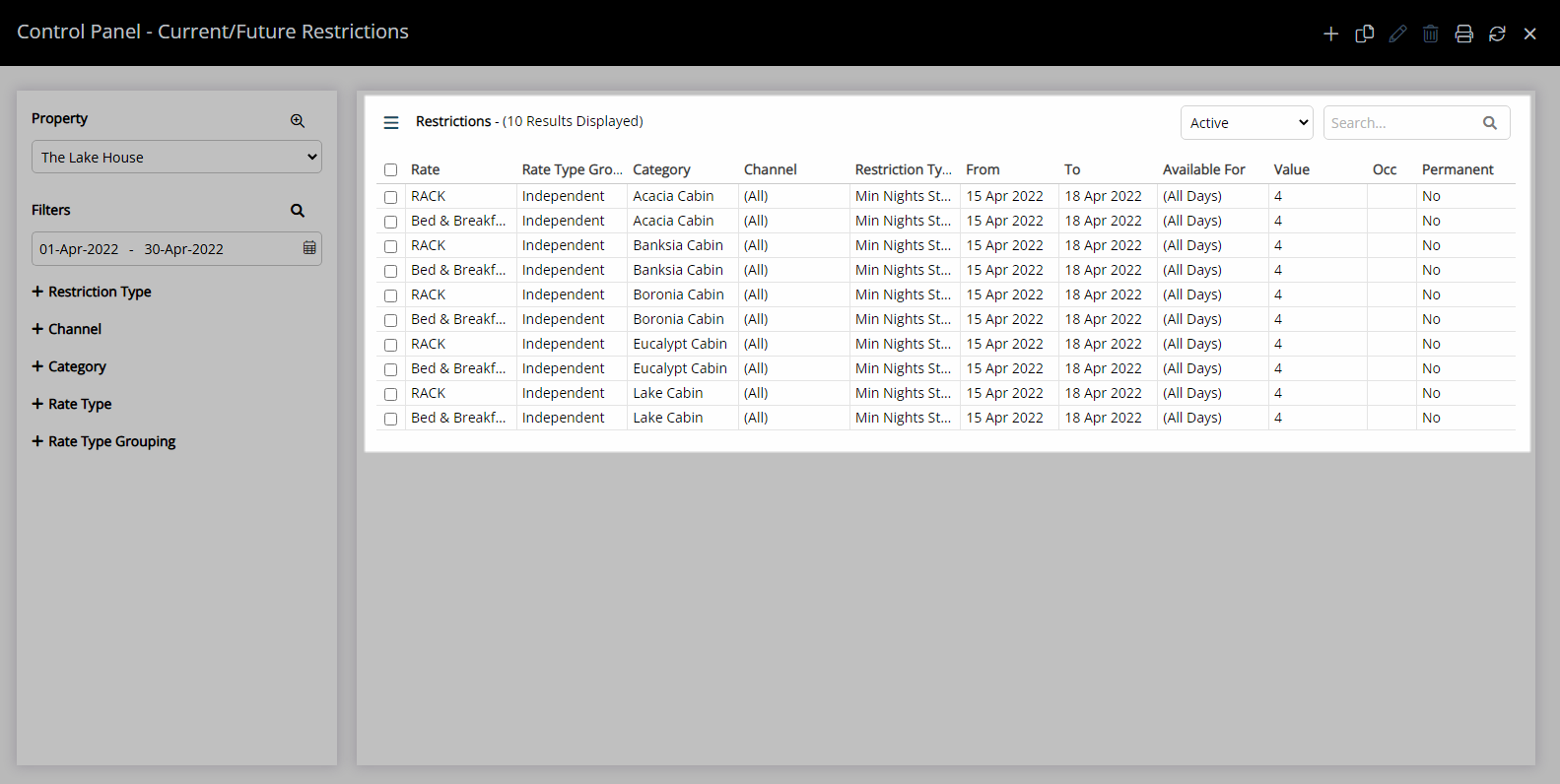Soft Close
Apply a length of stay restriction to any reservation stay date in RMS.
Soft Close is a Length of Stay Restriction that determines the minimum reservation period using all reservation stay dates.
-
Information
-
Use
- Add Button
Information
Soft Close is a Length of Stay Restriction that determines the minimum reservation period using all reservation stay dates.
Reservations with a stay date that falls within a Soft Close period will have the longest length of stay restriction applied.
A Length of Stay Restriction set in the Control Panel will override any setup on the Rate.
Minimum Length of Stay on Arrival (MLOS) determines the minimum reservation period based on the selected Arrive Date for the reservation.
An Occupancy benchmark can be set to only apply the length of stay restriction if the Occupancy is at the entered value.
The Occupancy Calculation Rule for the property will be used to determine the occupancy.
RMS will use the newest record when more than one exists for the same date and Restriction Type.

Category, Area, Reservation, Guest, and Rate are default System Labels that can be customised.

Users will require Security Profile access to use this feature.
-
Use
- Add Button
Use
- Go to Charts > Rate Manager in RMS.
- Select the
 'Control Panel' icon.
'Control Panel' icon. - Select the
 'Add' icon.
'Add' icon. - Select the Restriction Type as 'Any Day within Stay (Soft Close)'.
- Select a Property.
- Select a Date Range or select the checkbox 'Set Permanently'.
- Optional: Select the checkbox for Days of the Week.
- Enter the Minimum Length of Stay.
- Optional: Enter an Occupancy benchmark.
- Select the checkbox for a Category.
- Select the checkbox for a Rate Type.
- Save/Exit.

Reservations with a stay date that falls within a Soft Close period will have the longest length of stay restriction applied.
Select the ![]() 'Add' icon to add Multiple Date Ranges at Step 6.
'Add' icon to add Multiple Date Ranges at Step 6.
Select the ![]() icon to set a Restriction Type as a favourite.
icon to set a Restriction Type as a favourite.
-
Guide
- Add Button
Guide
Go to Charts > Rate Manager in RMS.
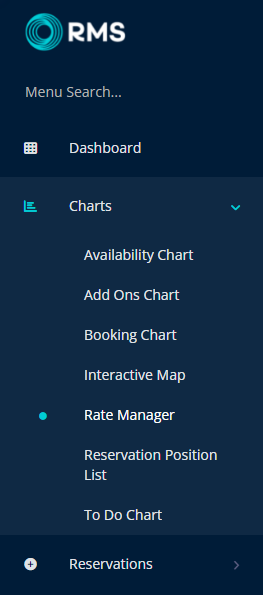
Select the ![]() 'Control Panel' icon.
'Control Panel' icon.
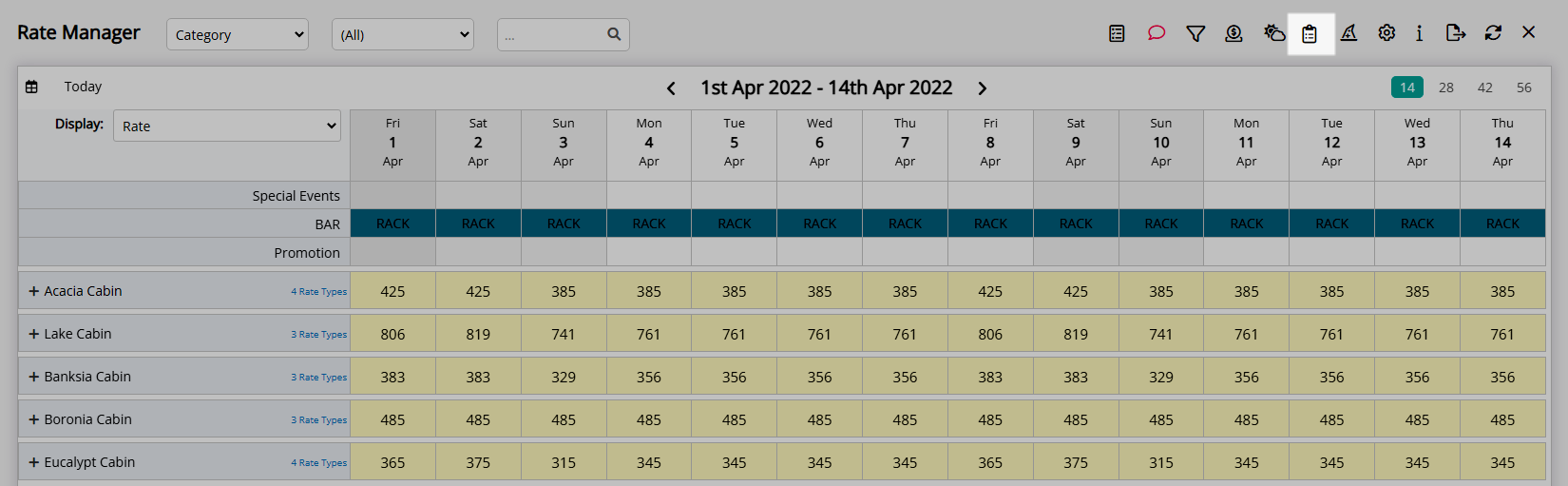
Select the ![]() 'Add' icon.
'Add' icon.
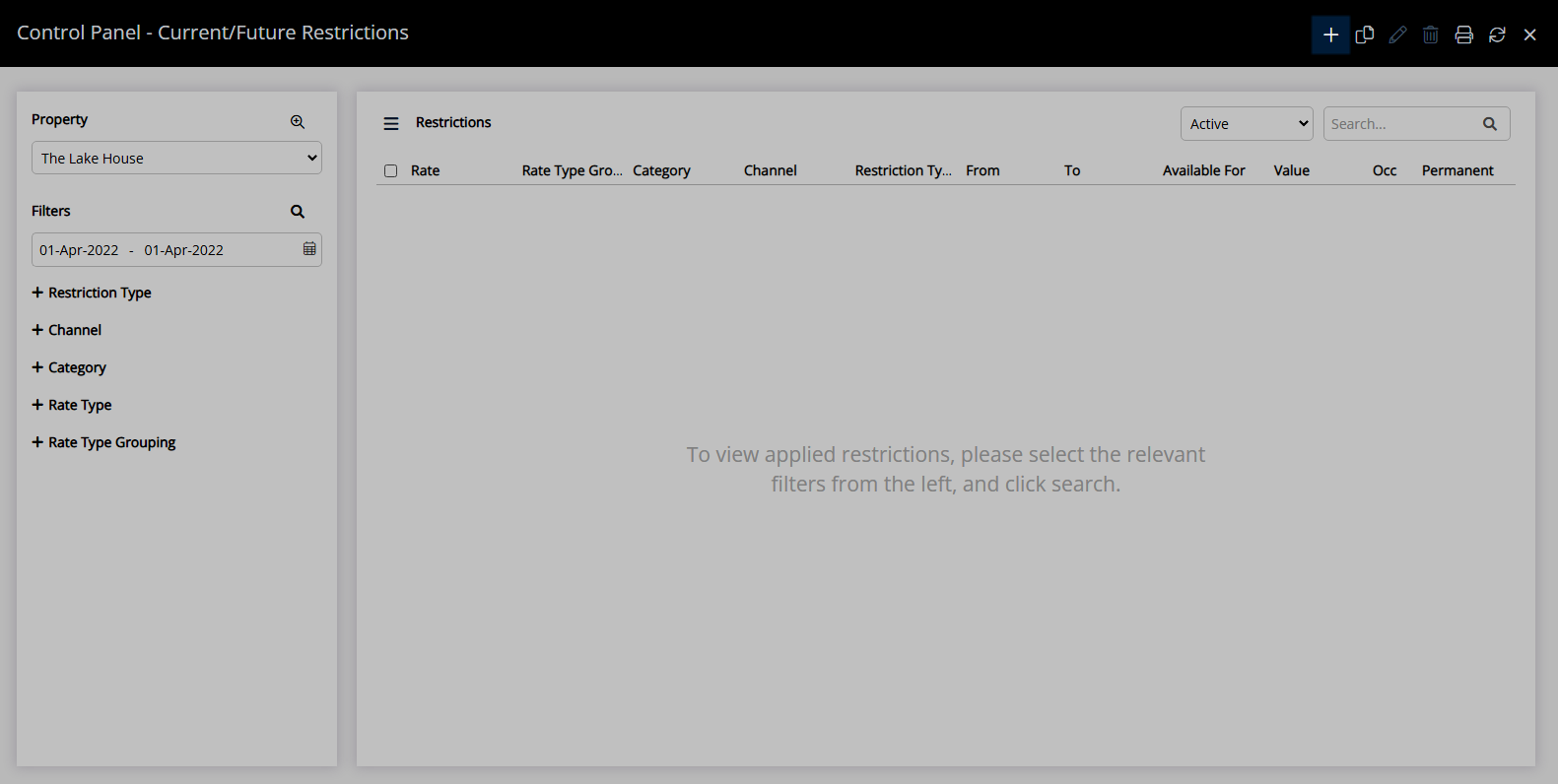
Select the Restriction Type as 'Any Day within Stay (Soft Close)'.
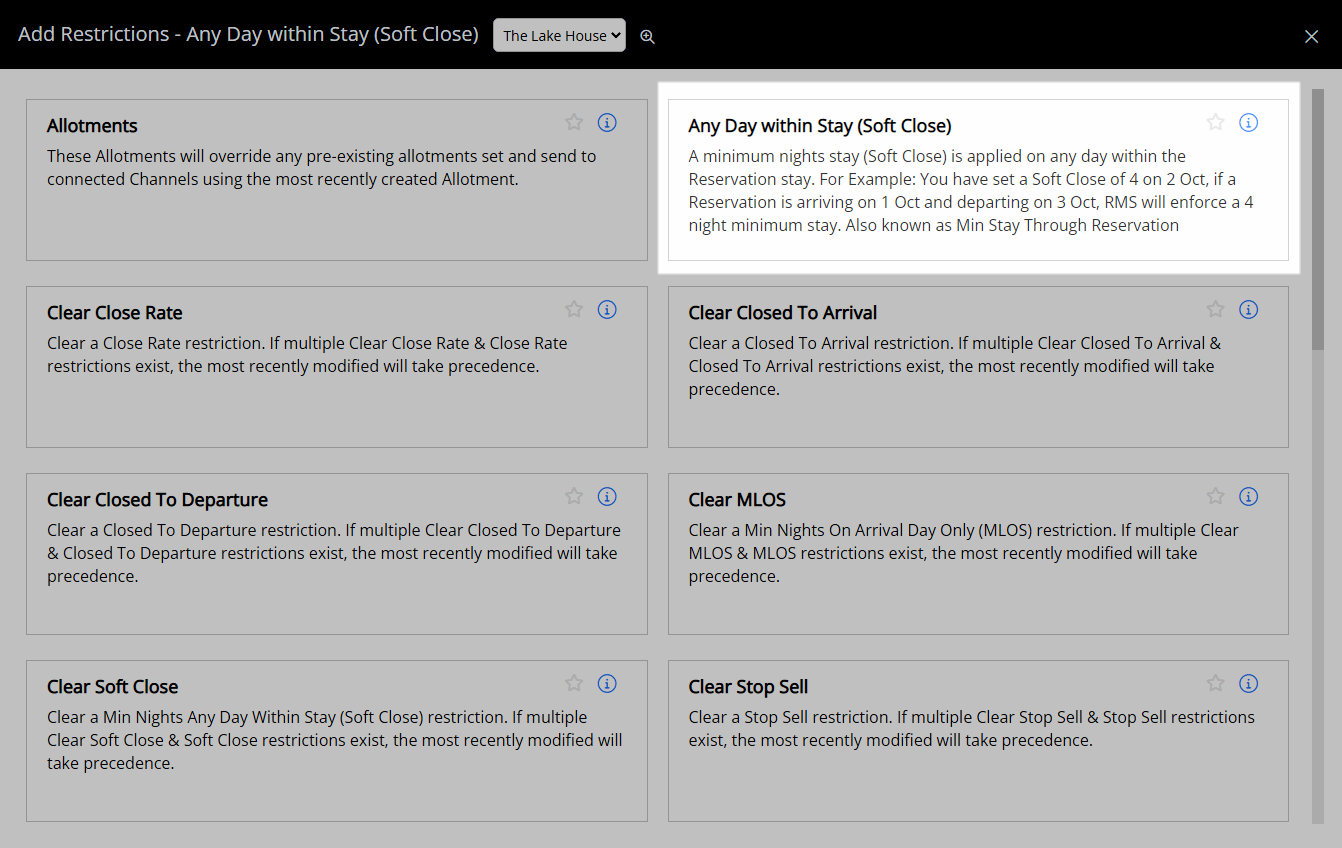
Select a Property.
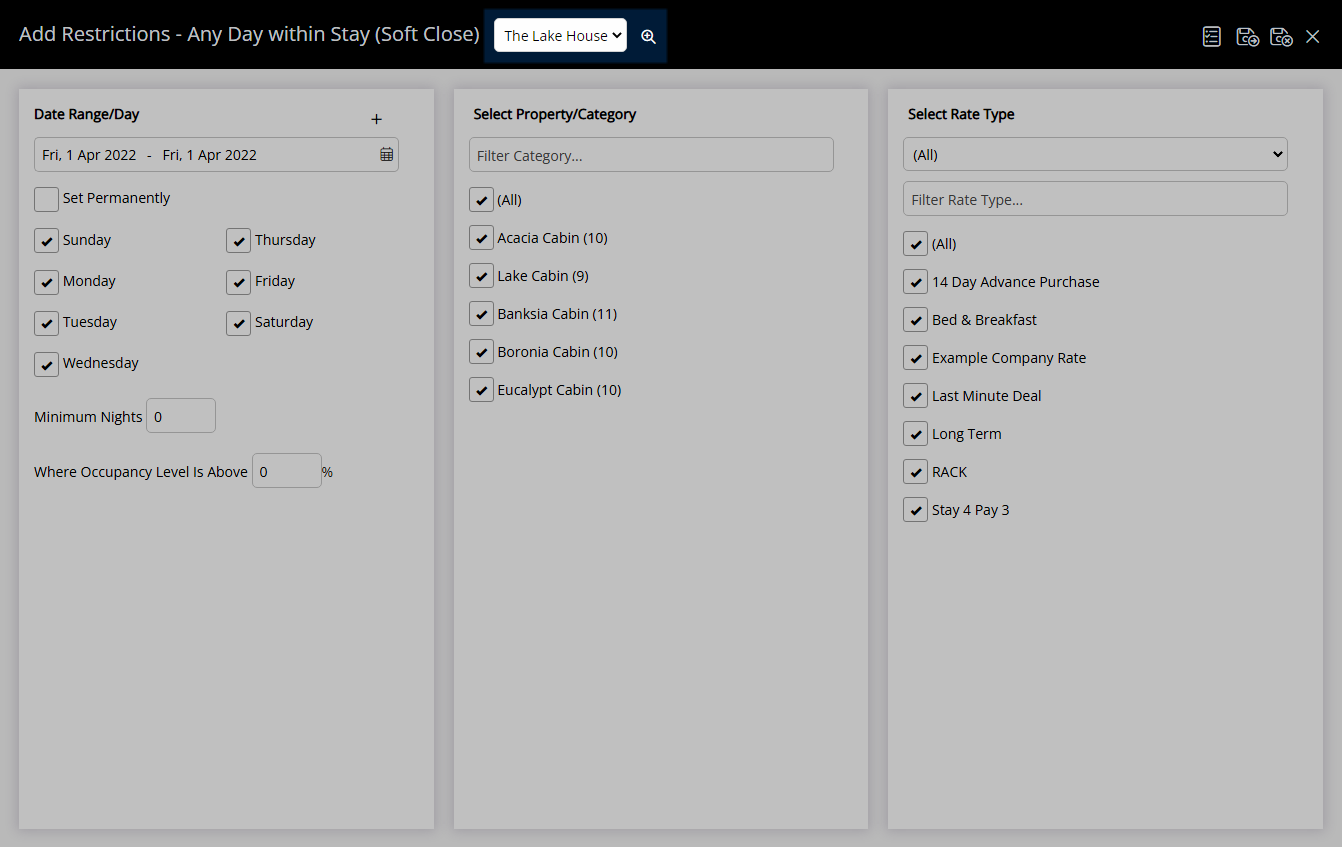
Select a Date Range or select the checkbox 'Set Permanently'.
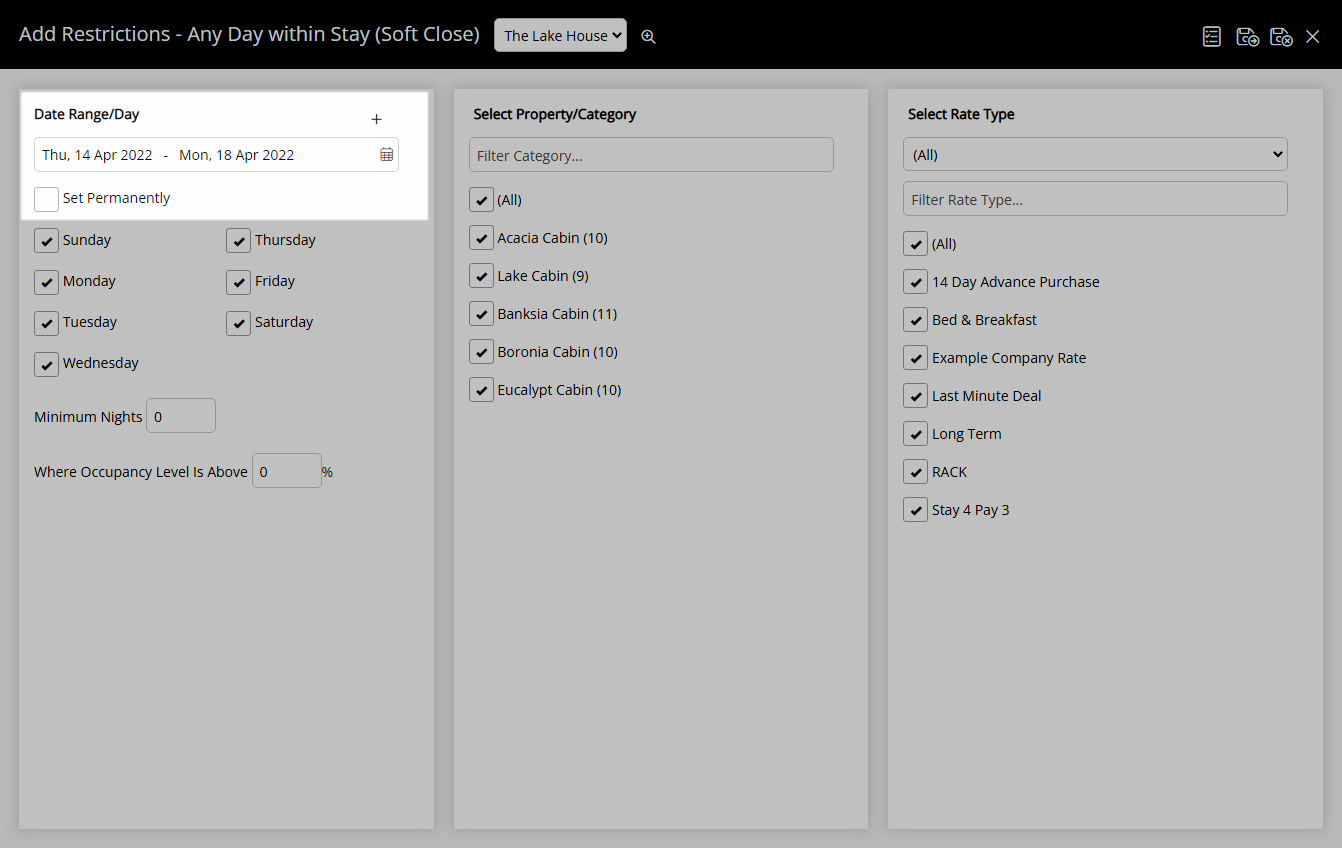
Optional: Select the checkbox for Days of the Week.
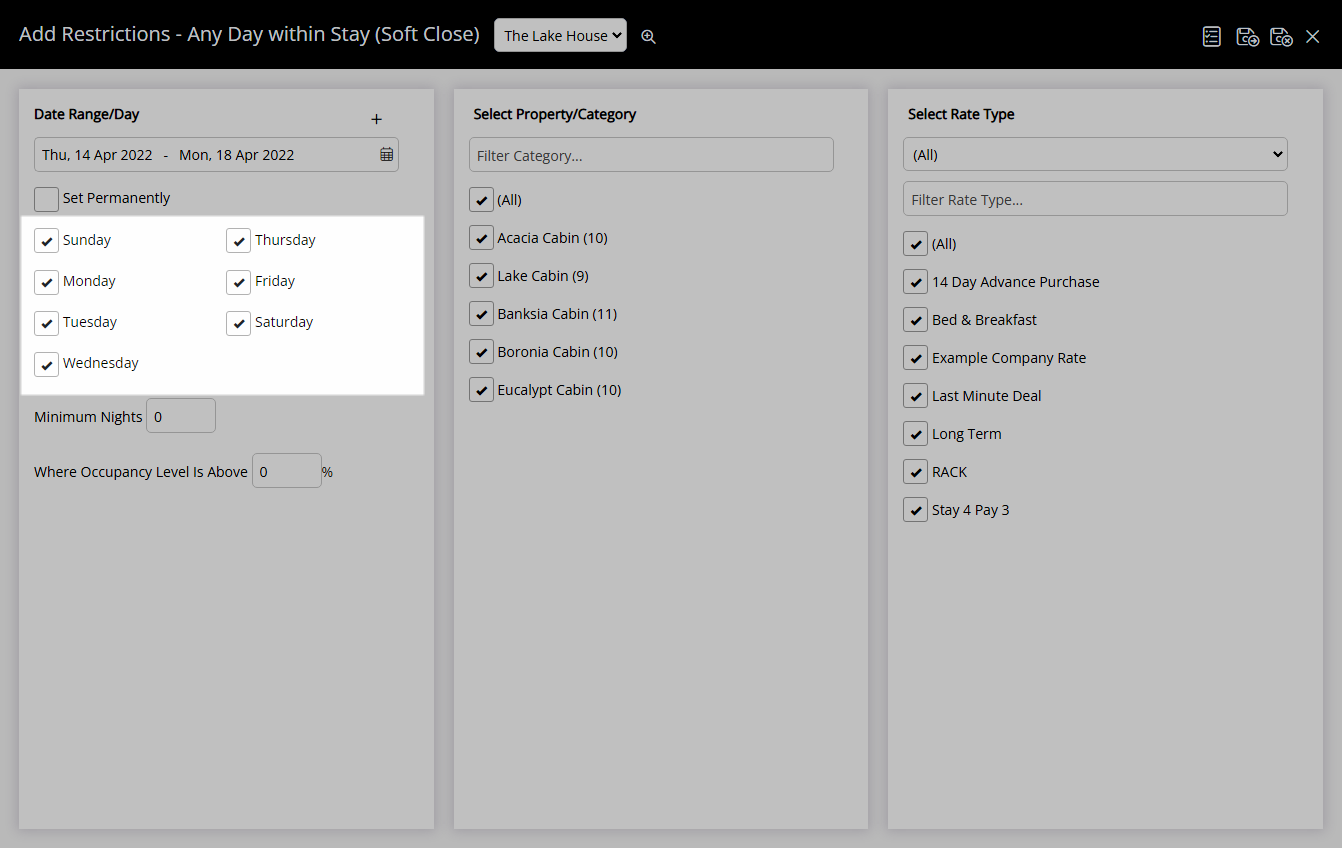
Enter the Minimum Length of Stay.
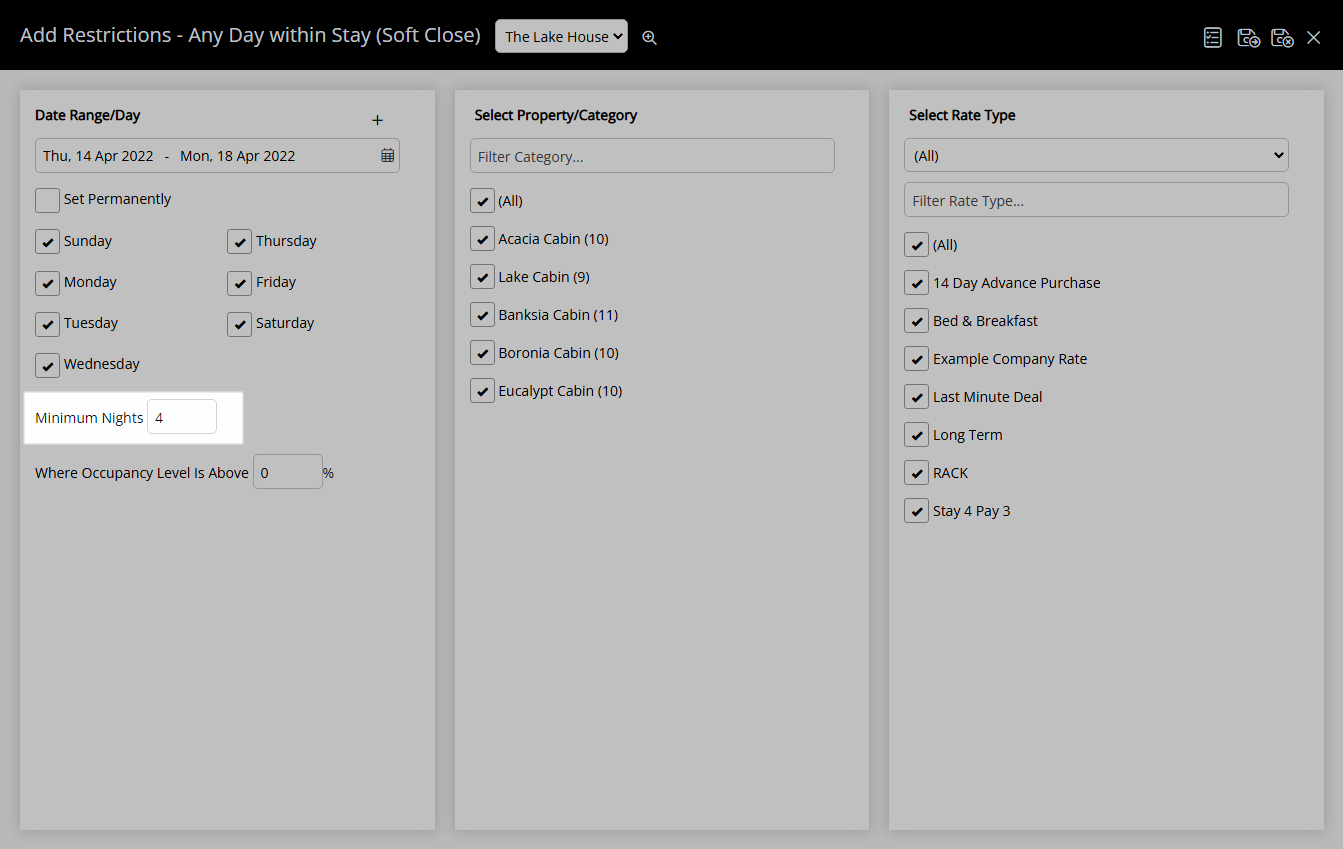
Optional: Enter an Occupancy benchmark.
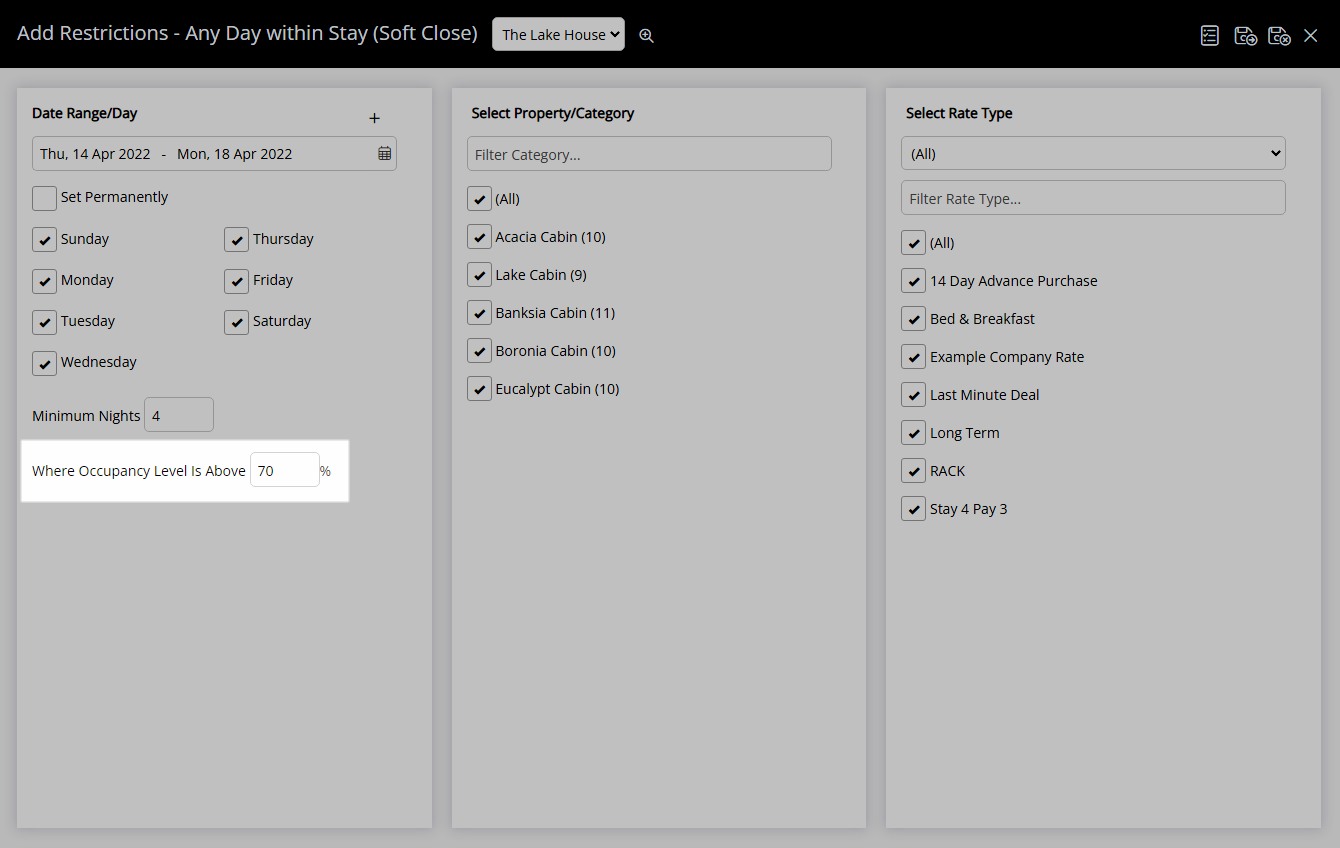
Select the checkbox for a Category.
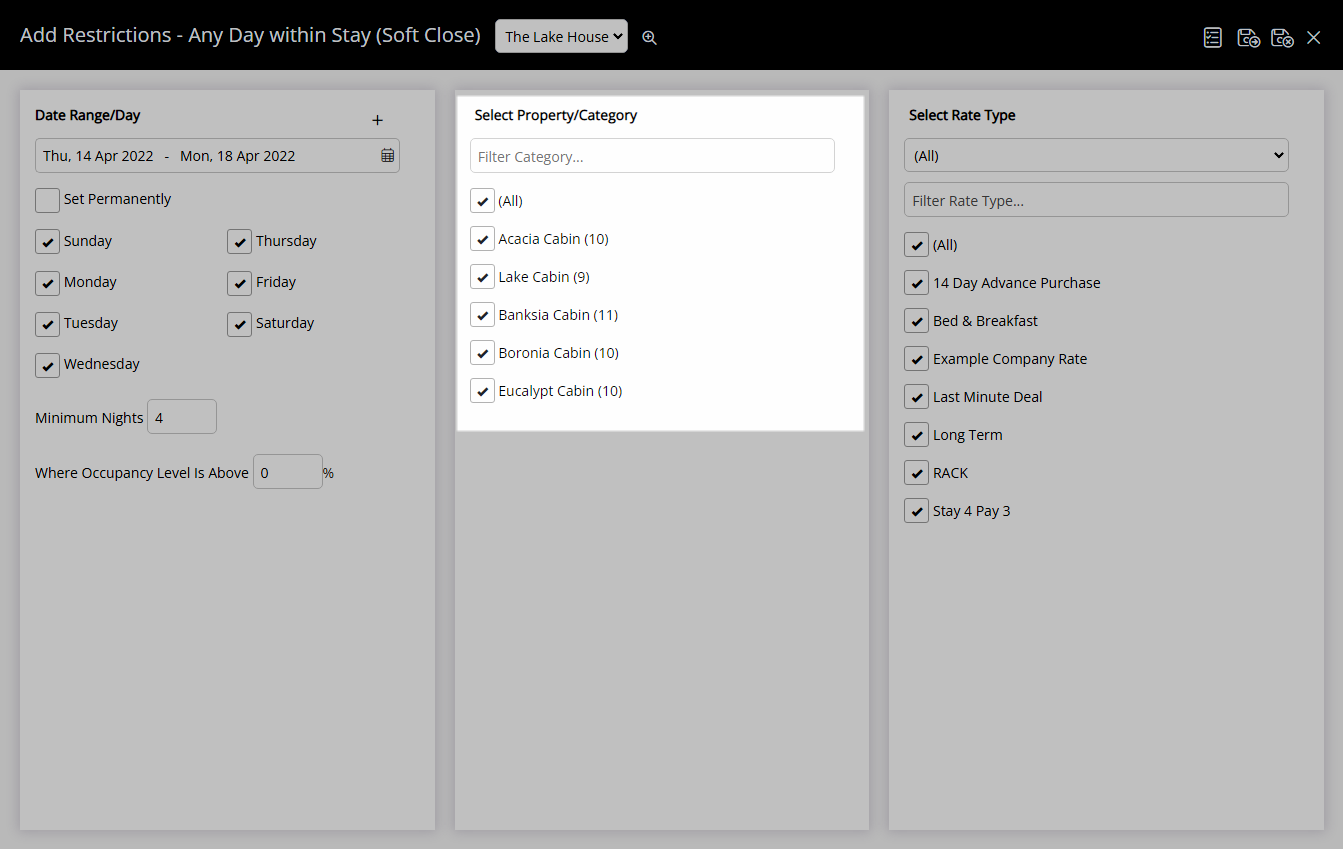
Select the checkbox for a Rate Type.
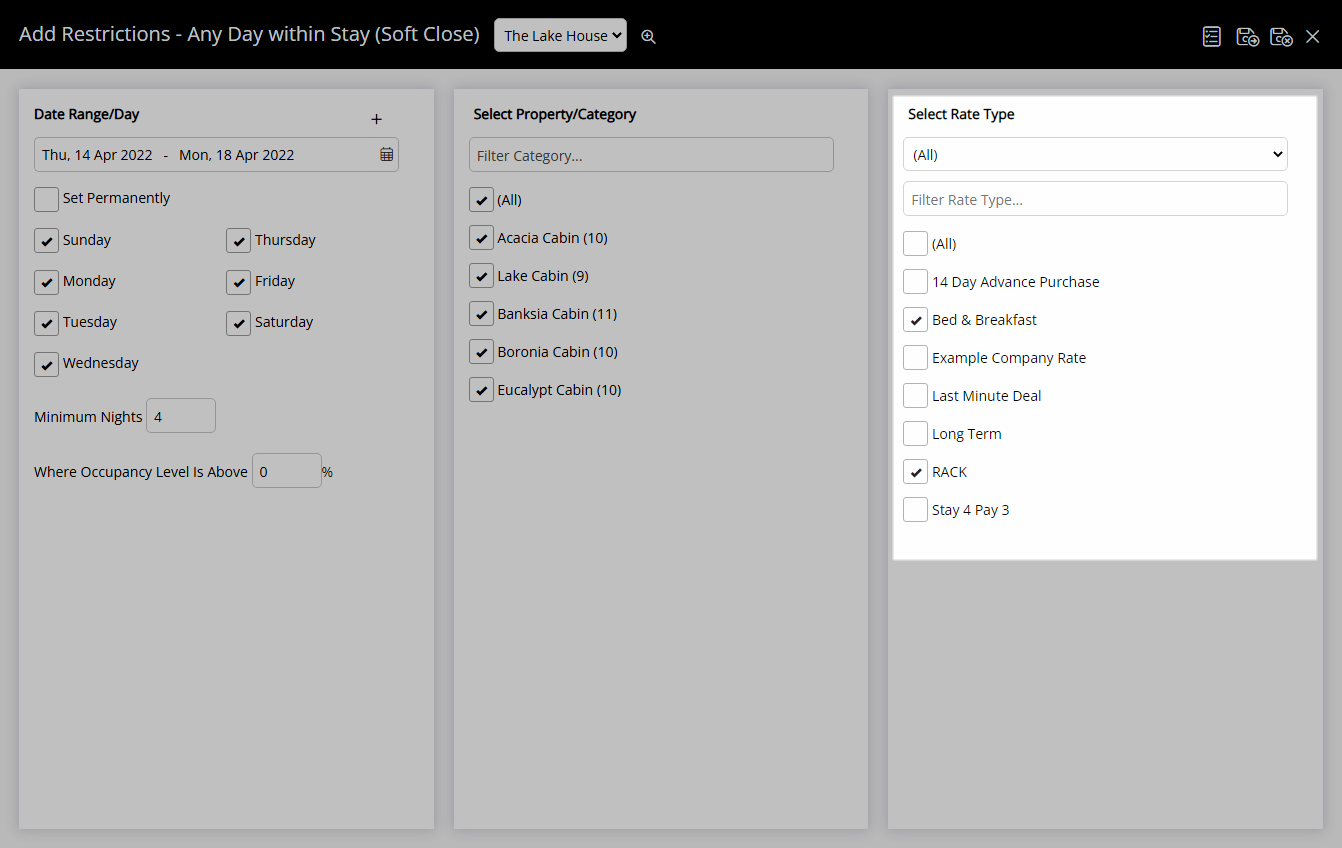
Select 'Save/Exit' to store the changes made and return to the Control Panel.
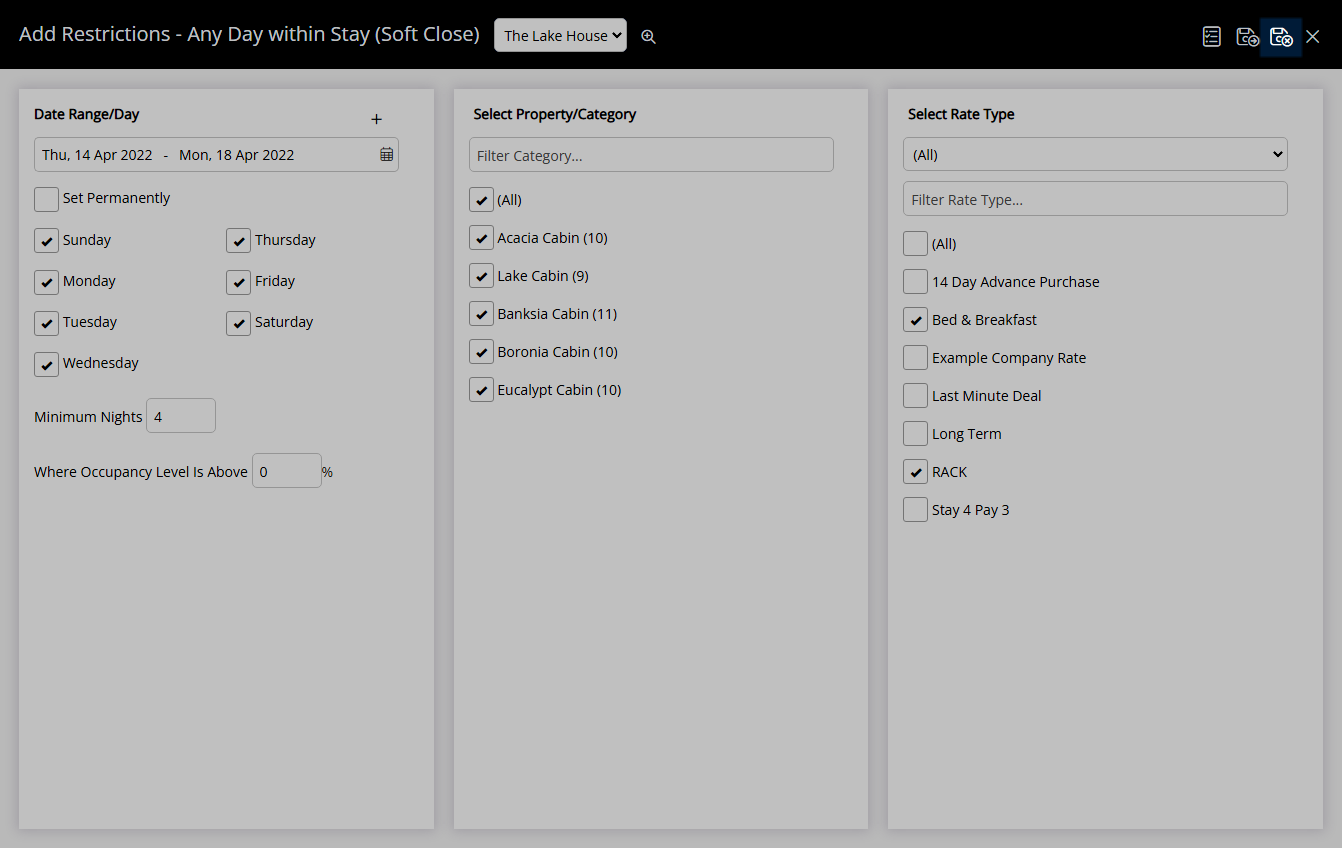
The Minimum Length of Stay entered will be used for any reservation with a stay date that falls within the selected date range.
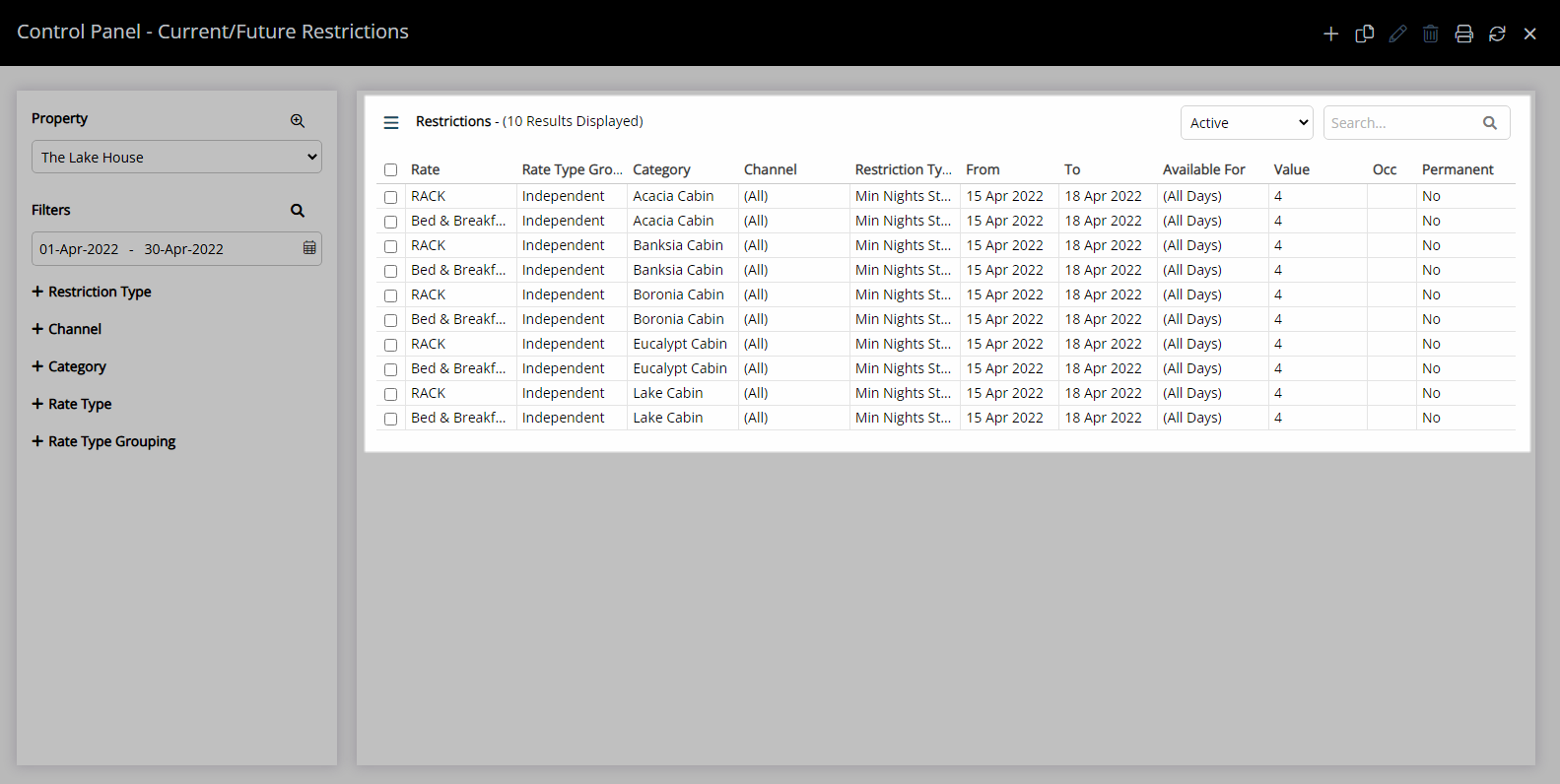
Use
- Go to Charts > Rate Manager in RMS.
- Select the
 'Control Panel' icon.
'Control Panel' icon. - Select the
 'Add' icon.
'Add' icon. - Select the Restriction Type as 'Any Day within Stay (Soft Close)'.
- Select a Property.
- Select a Date Range or select the checkbox 'Set Permanently'.
- Optional: Select the checkbox for Days of the Week.
- Enter the Minimum Length of Stay.
- Optional: Enter an Occupancy benchmark.
- Select the checkbox for a Category.
- Select the checkbox for a Rate Type.
- Save/Exit.

Reservations with a stay date that falls within a Soft Close period will have the longest length of stay restriction applied.
Select the ![]() 'Add' icon to add Multiple Date Ranges at Step 6.
'Add' icon to add Multiple Date Ranges at Step 6.
Select the  icon to set a Restriction Type as a favourite.
icon to set a Restriction Type as a favourite.
-
Guide
- Add Button
Guide
Go to Charts > Rate Manager in RMS.
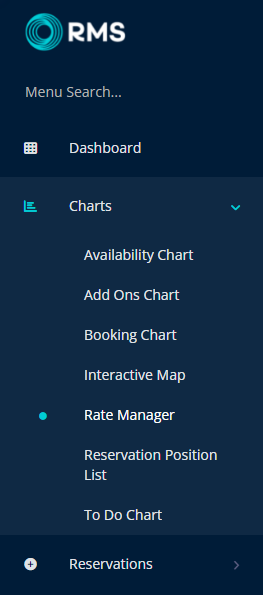
Select the ![]() 'Control Panel' icon.
'Control Panel' icon.
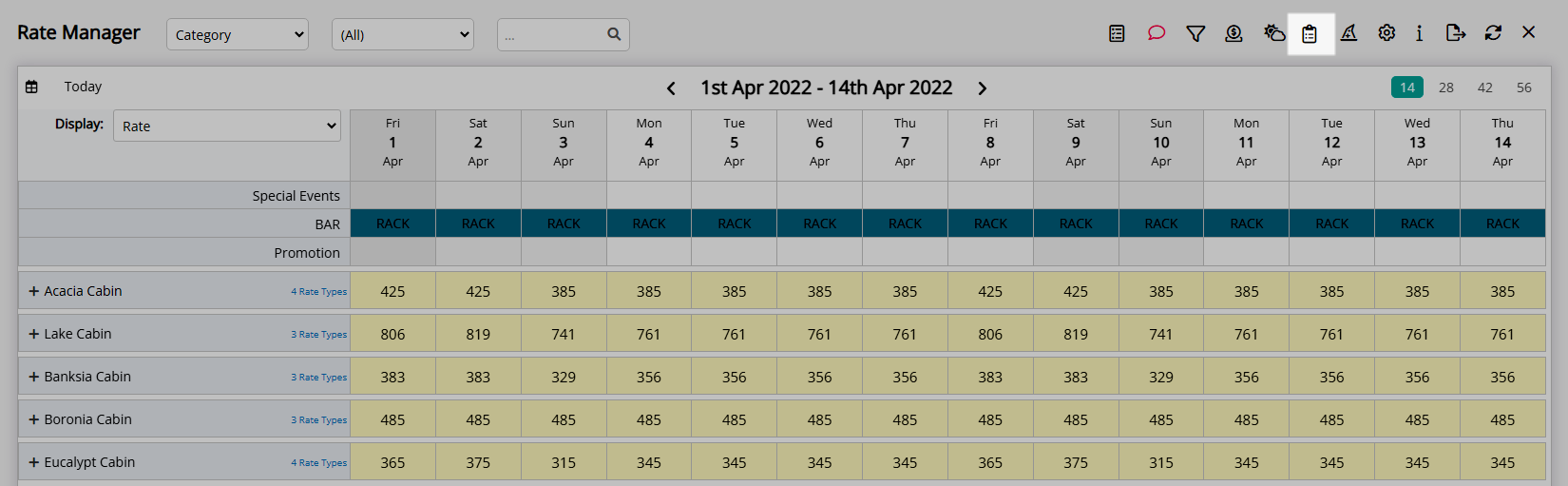
Select the ![]() 'Add' icon.
'Add' icon.
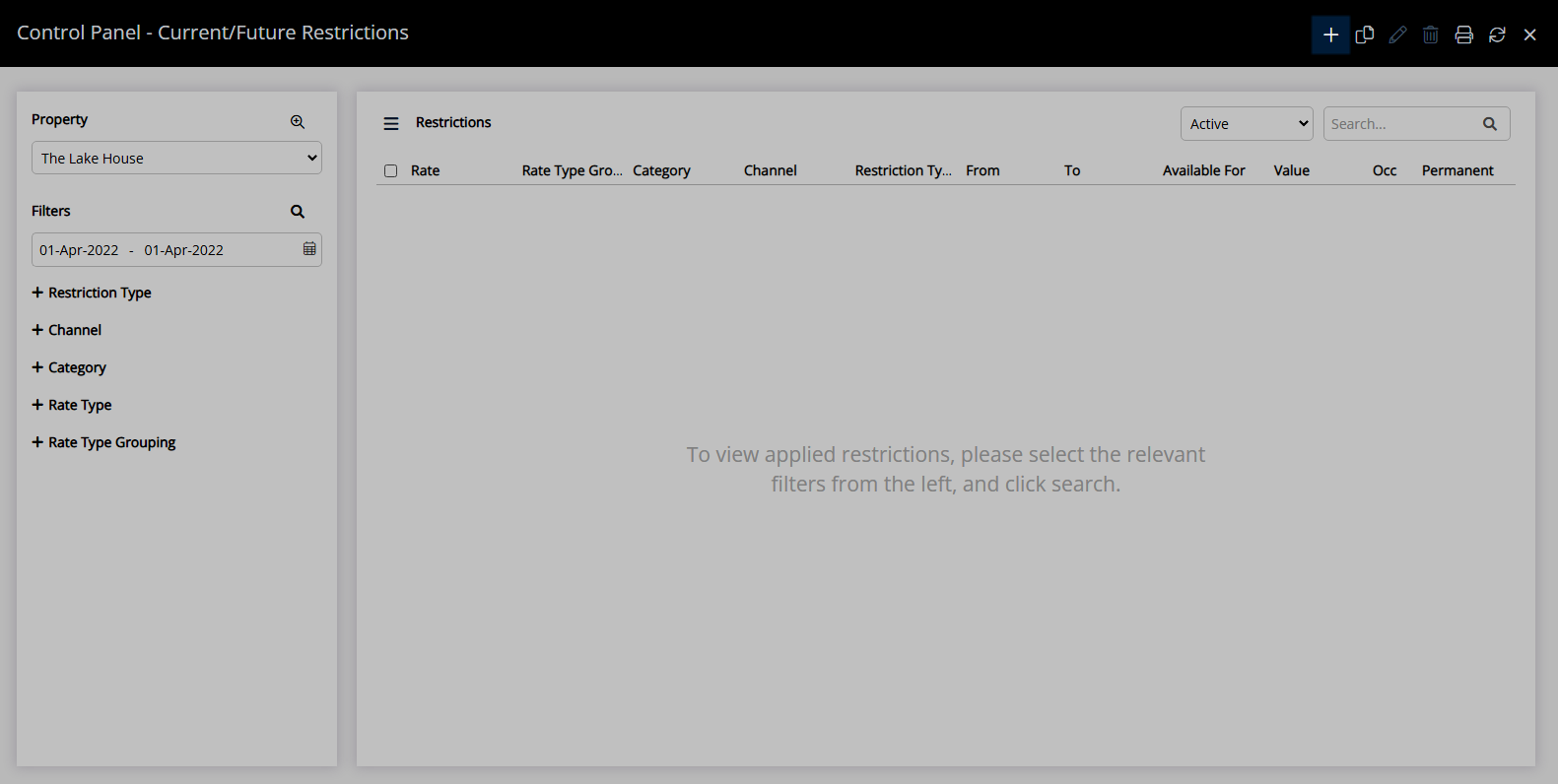
Select the Restriction Type as 'Any Day within Stay (Soft Close)'.
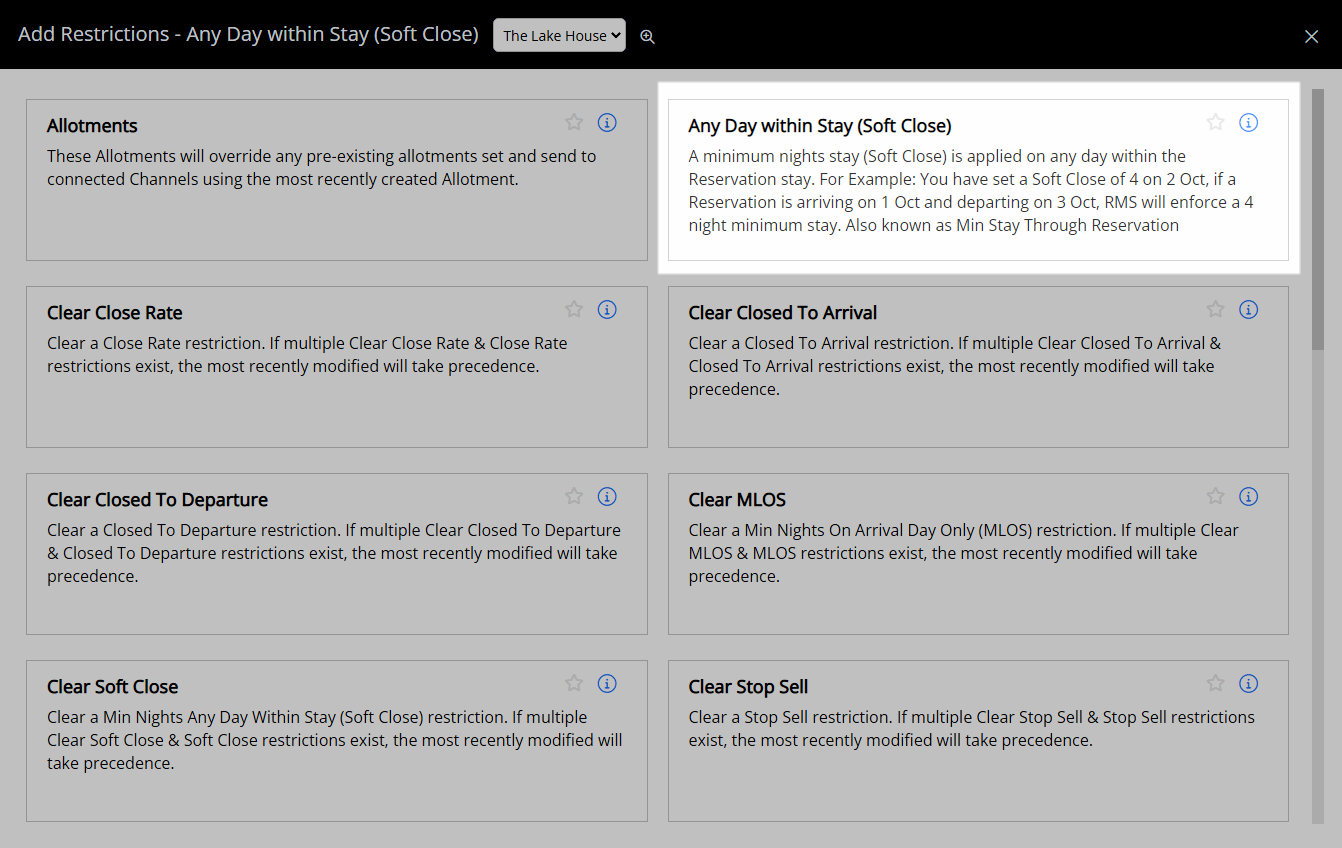
Select a Property.
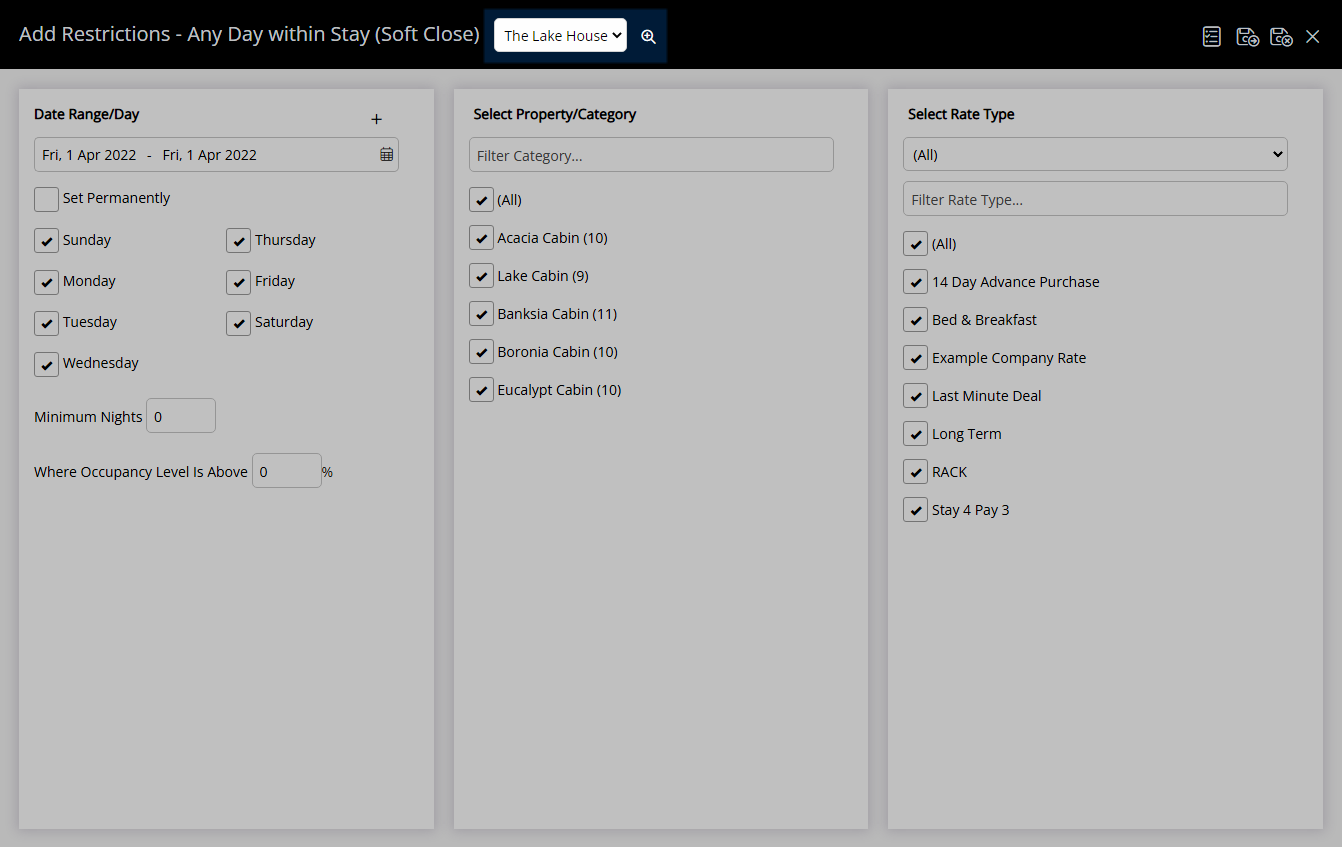
Select a Date Range or select the checkbox 'Set Permanently'.
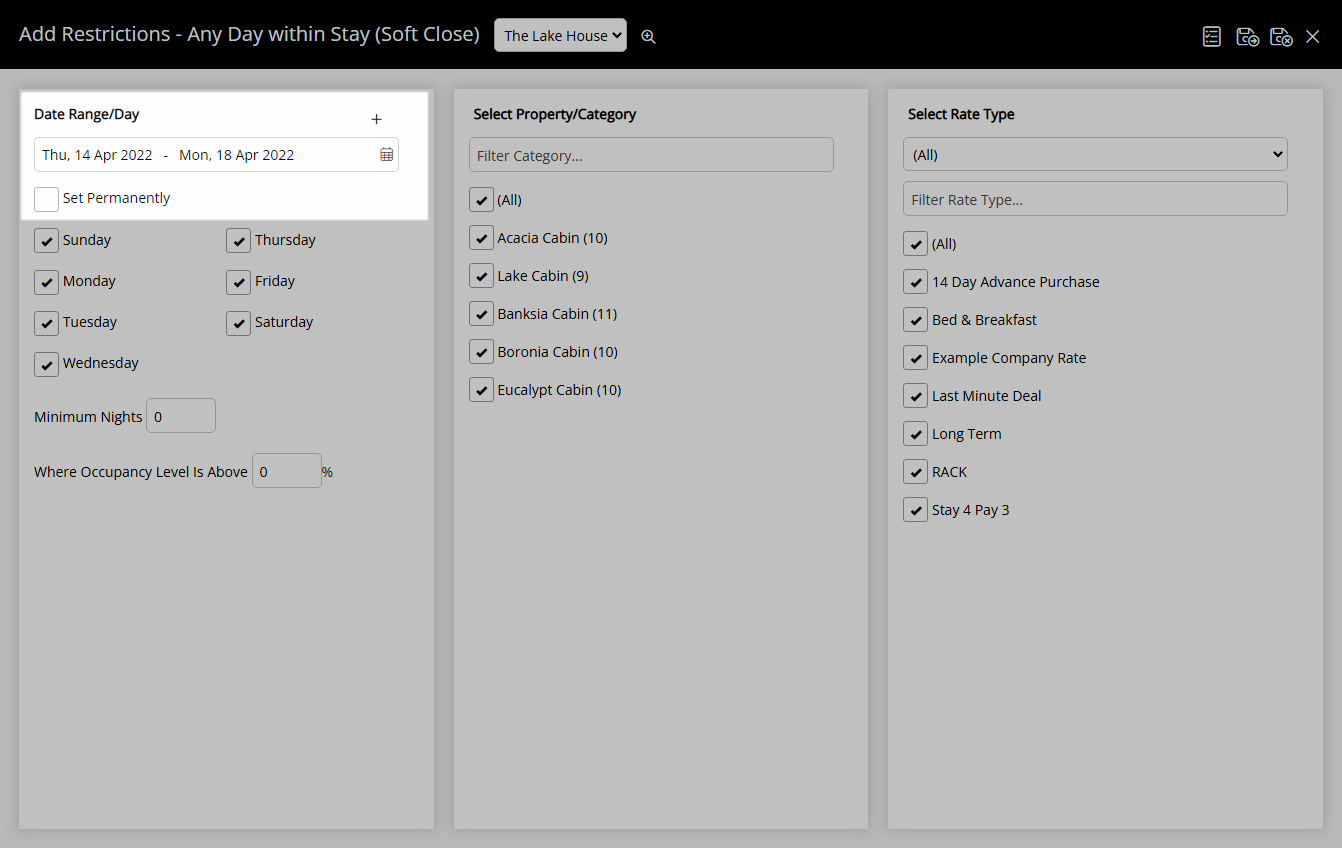
Optional: Select the checkbox for Days of the Week.
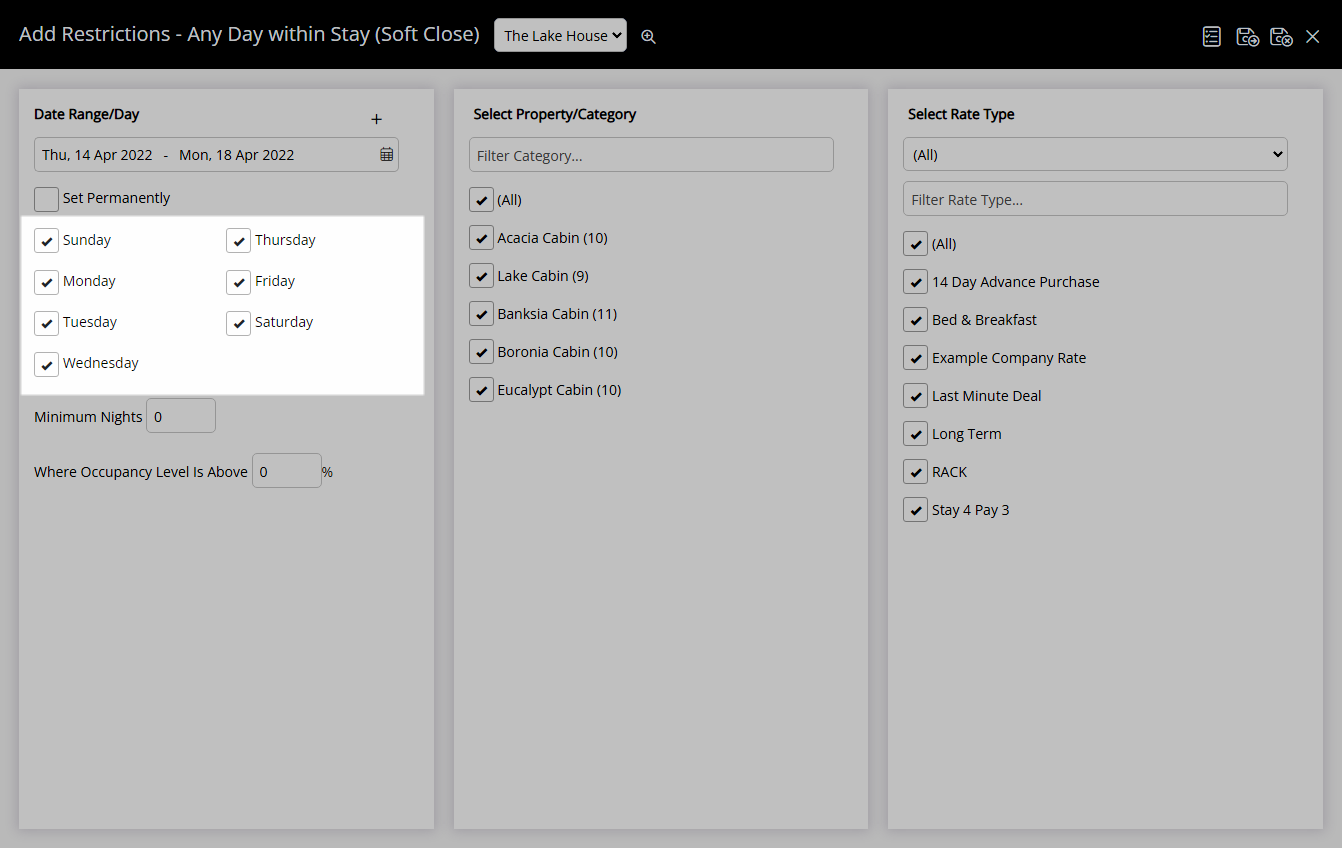
Enter the Minimum Length of Stay.
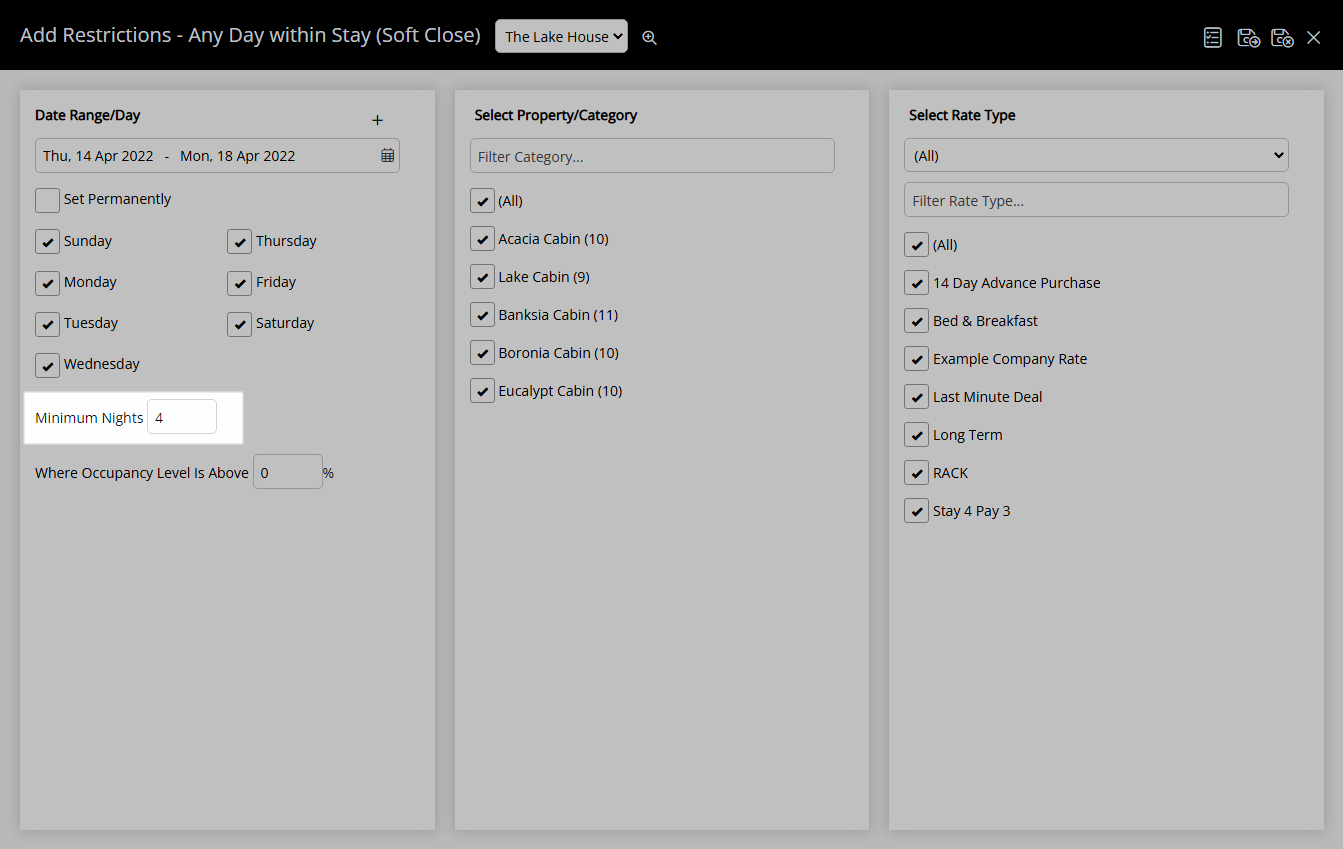
Optional: Enter an Occupancy benchmark.
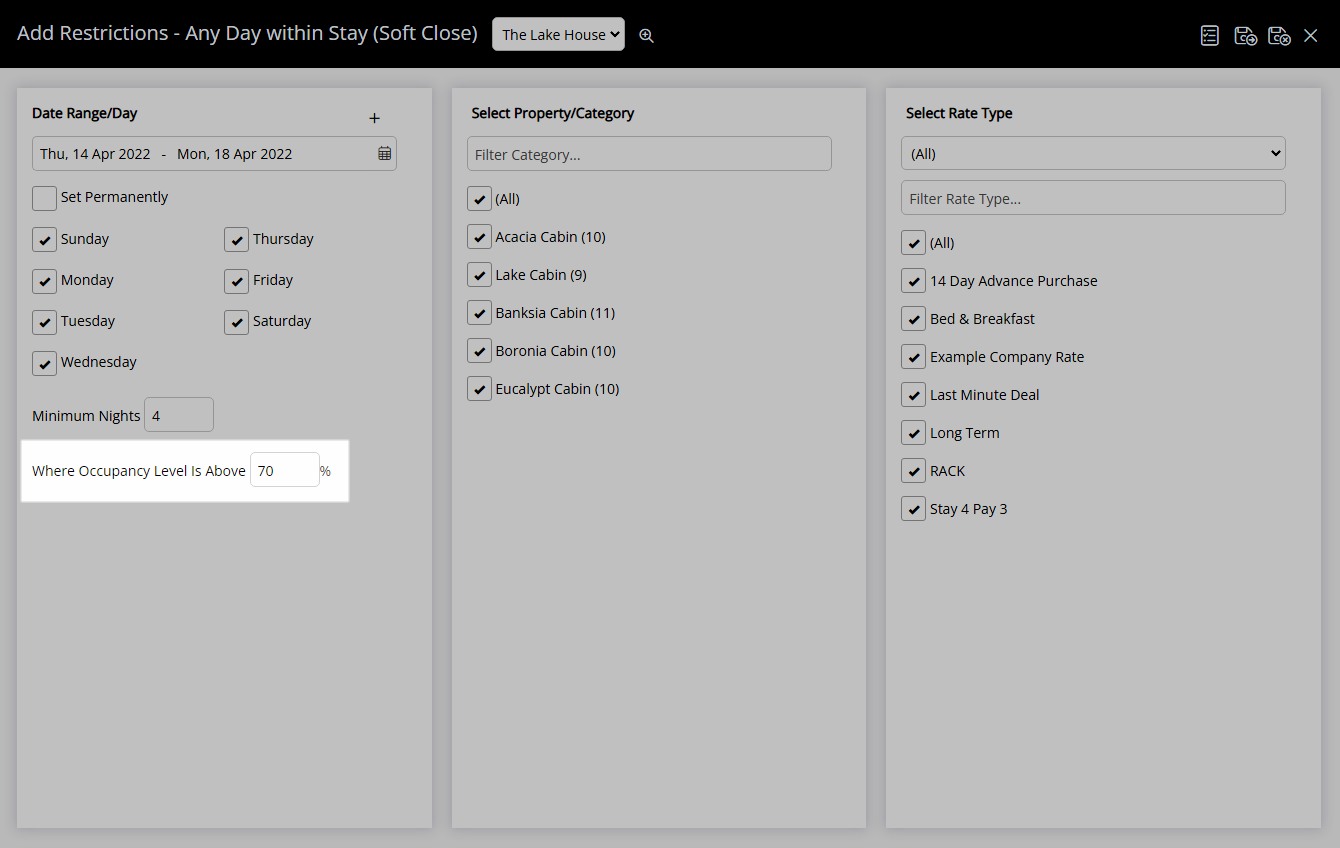
Select the checkbox for a Category.
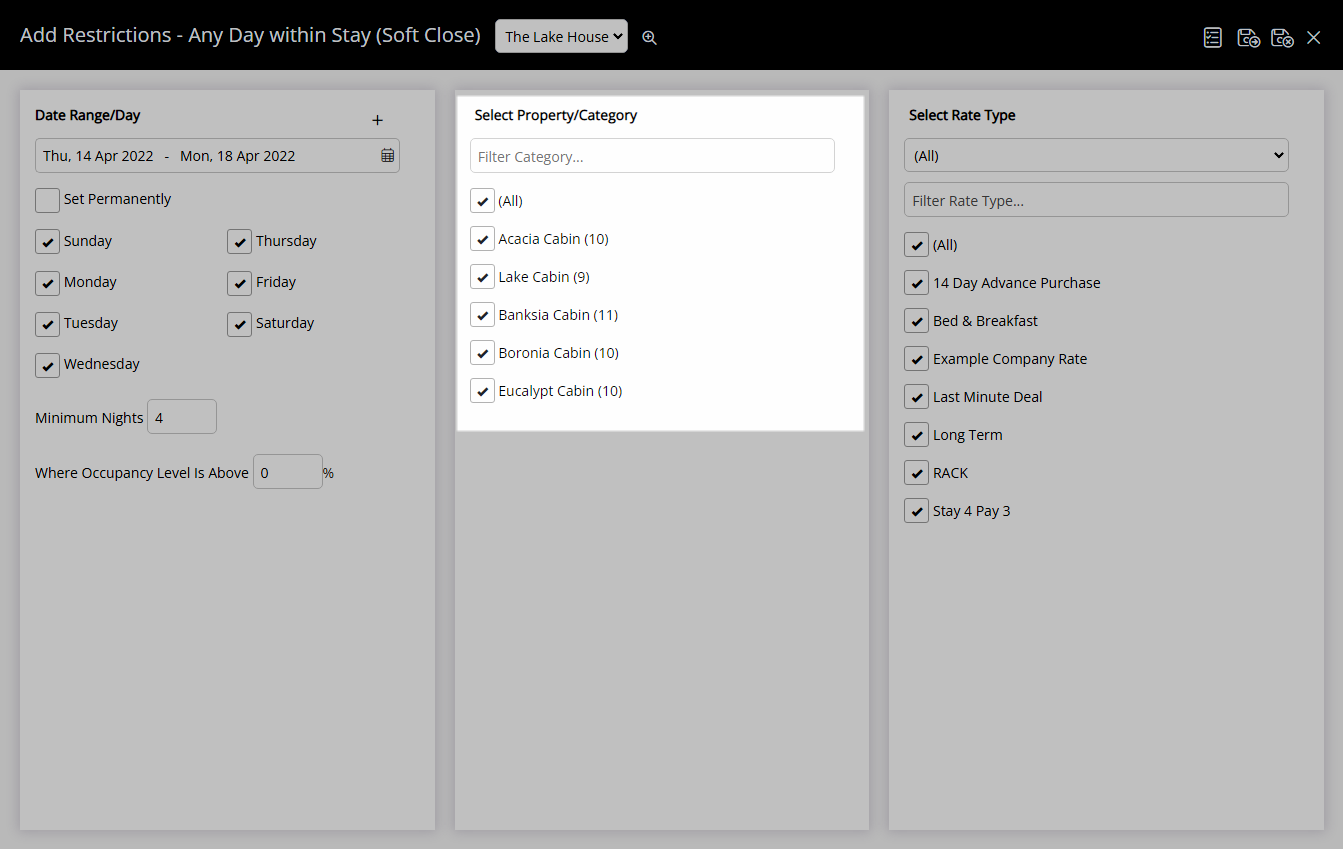
Select the checkbox for a Rate Type.
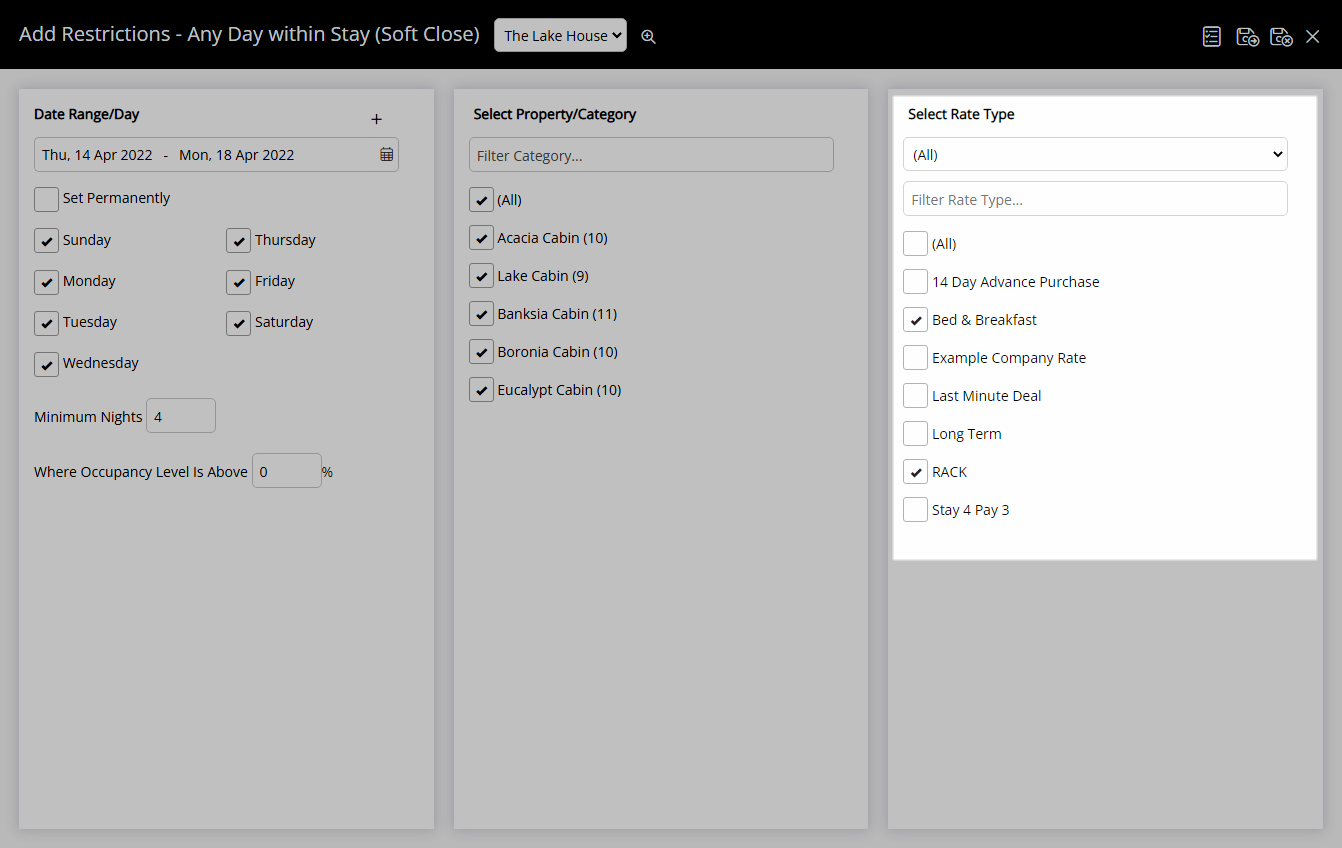
Select 'Save/Exit' to store the changes made and return to the Control Panel.
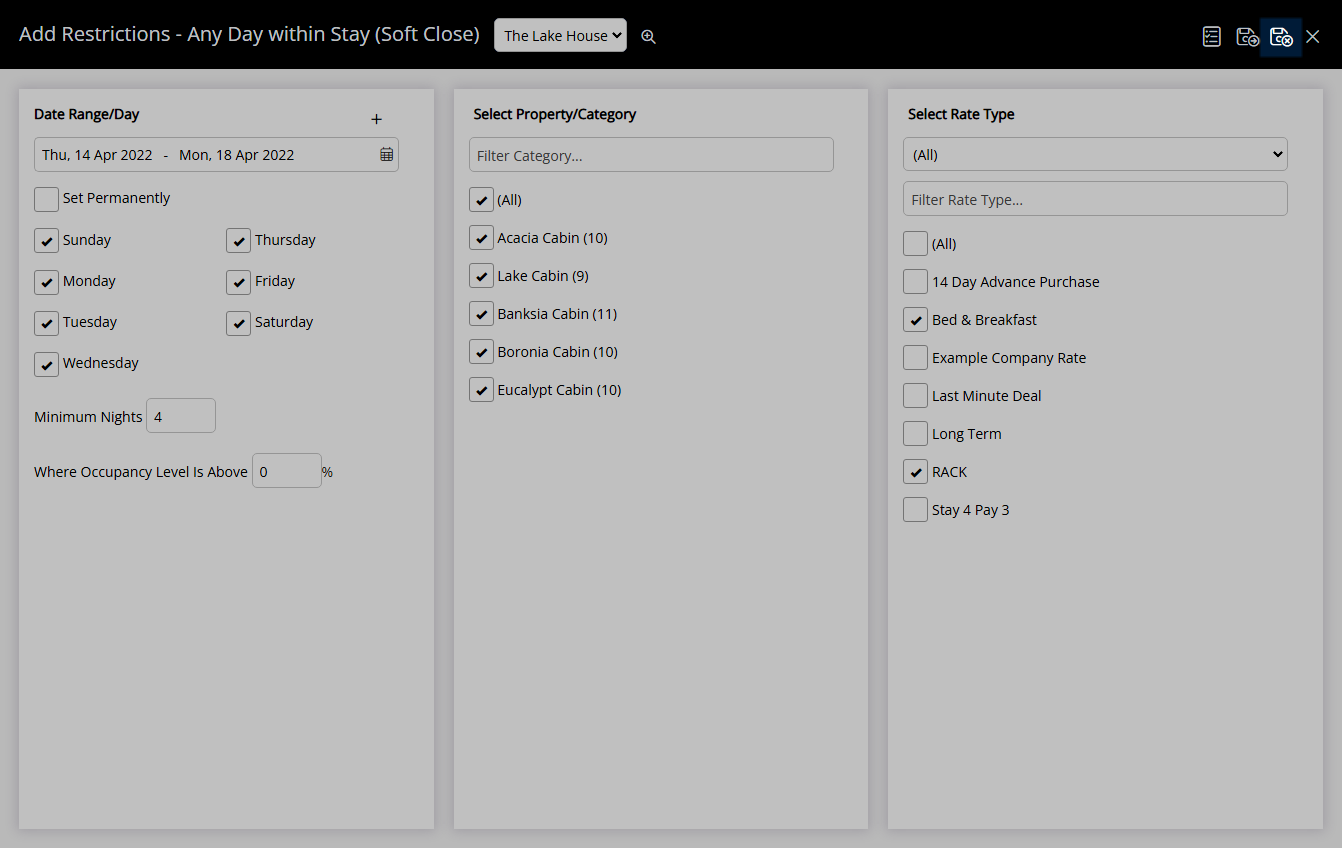
The Minimum Length of Stay entered will be used for any reservation with a stay date that falls within the selected date range.