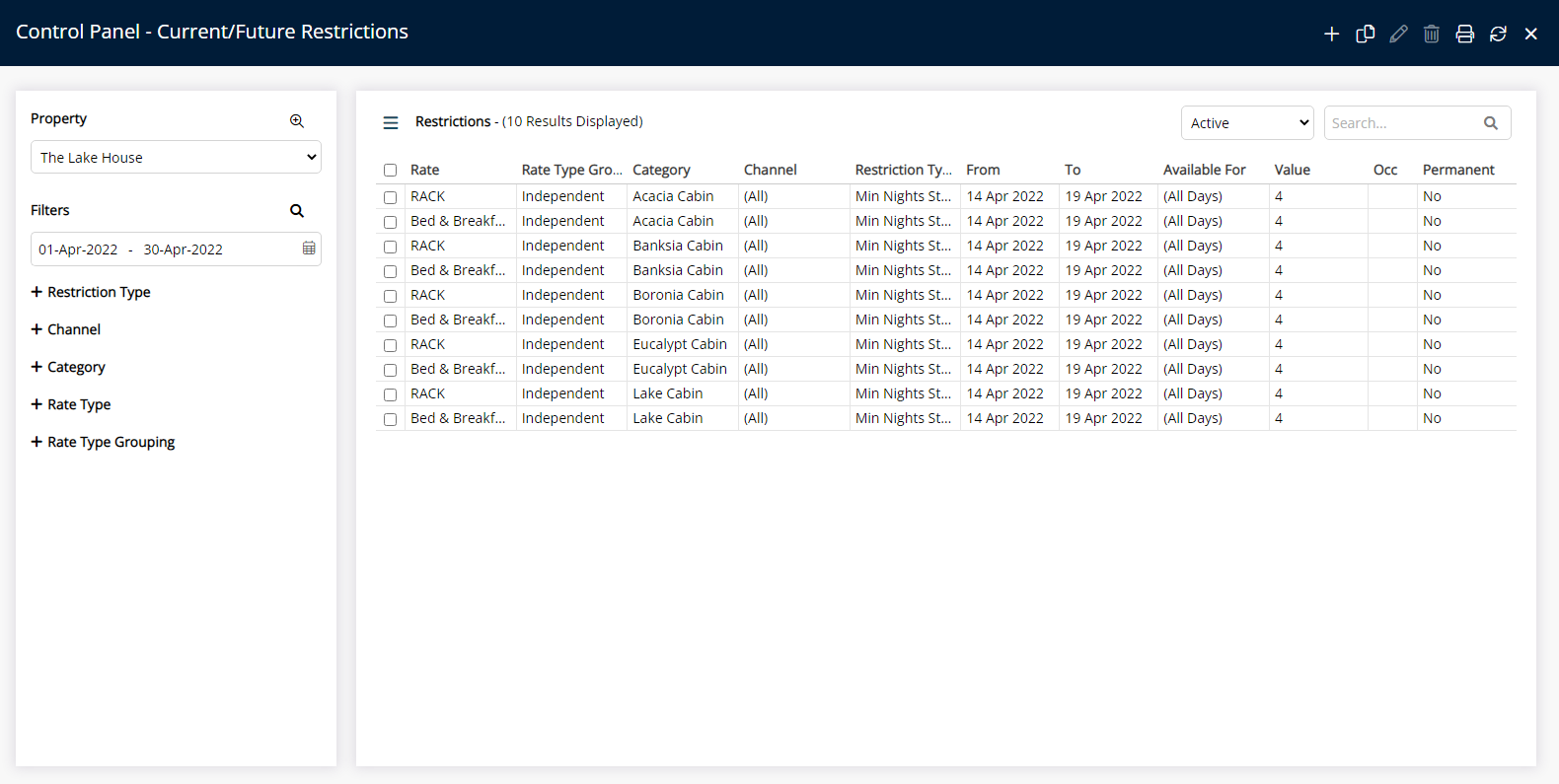Lead Time (MLOS)
Set a length of stay restriction determined by the Reservations Arrive Date.
The Minimum Length of Stay (MLOS) based on Lead Time is a restriction that is determined by the number of nights or hours between the date or time a reservation is made and the arrival date or time of that reservation.
-
Information
-
Use
- Add Button
Information
The Minimum Length of Stay (MLOS) based on Lead Time is a Length of Stay Restriction that is determined by the number of nights or hours between the date or time a reservation is made and the arrival date or time of that reservation.
A (MLOS) by Lead Time can be set permanently or by a given date range.
(MLOS) by Lead Time can also be tiered to have multiple MLOS rules applied over the same date range.
A Length of Stay Restriction set in the Control Panel will override any setup on the Rate.
RMS will use the newest record when more than one exists for the same date and Restriction Type.

Category, Reservation and Rate are default System Labels that can be customised.

Users will require Security Profile access to use this feature.
-
Use
- Add Button
Use
- Go to Charts > Rate Manager in RMS.
- Select the
 'Control Panel' icon.
'Control Panel' icon. - Select the
 'Add' icon.
'Add' icon. - Select the Restriction Type 'Lead Time MLOS'.
- Select a Property.
- Select a Date Range or select the checkbox 'Set Permanently'.
- Select "Set Lead Time by" Nights or Hours.
- Enter the Minimum Lead Time and then the MLOS restriocion.
- Optional: Select the ' + ' icon to add another restriction
- In the Next Setp > Select the Category this applies to.
- In the Next Setp > Select the Rate Type this applies to.
- Save/Exit.

The minimum required length of stay for the reservation will be determined by the number of Nights or Hours before the Arrive Date.
Select the ![]() 'Add' icon to add Multiple Lead Times at Step 9.
'Add' icon to add Multiple Lead Times at Step 9.
Select the  icon to set a Restriction Type as a favourite.
icon to set a Restriction Type as a favourite.
A Length of Stay Restriction set in the Control Panel will override any setup on the Rate.
-
Guide
- Add Button
Guide
Go to Charts > Rate Manager in RMS.
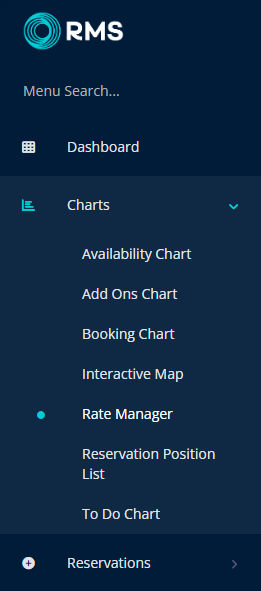
Select the ![]() 'Control Panel' icon.
'Control Panel' icon.
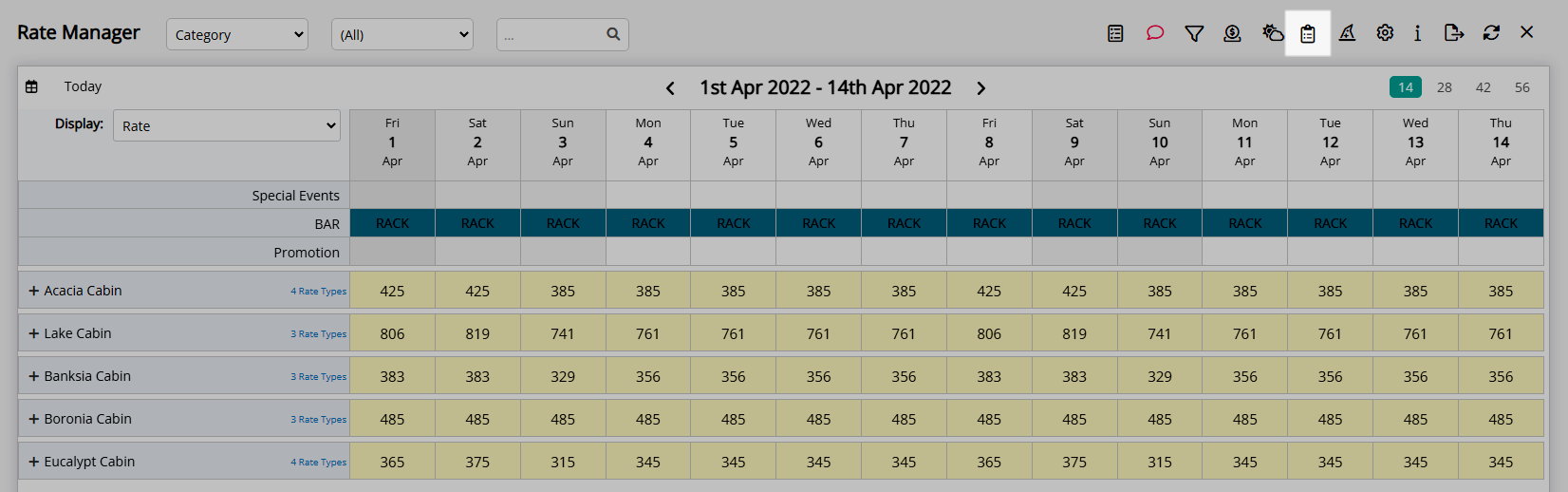
Select the  'Add' icon.
'Add' icon.
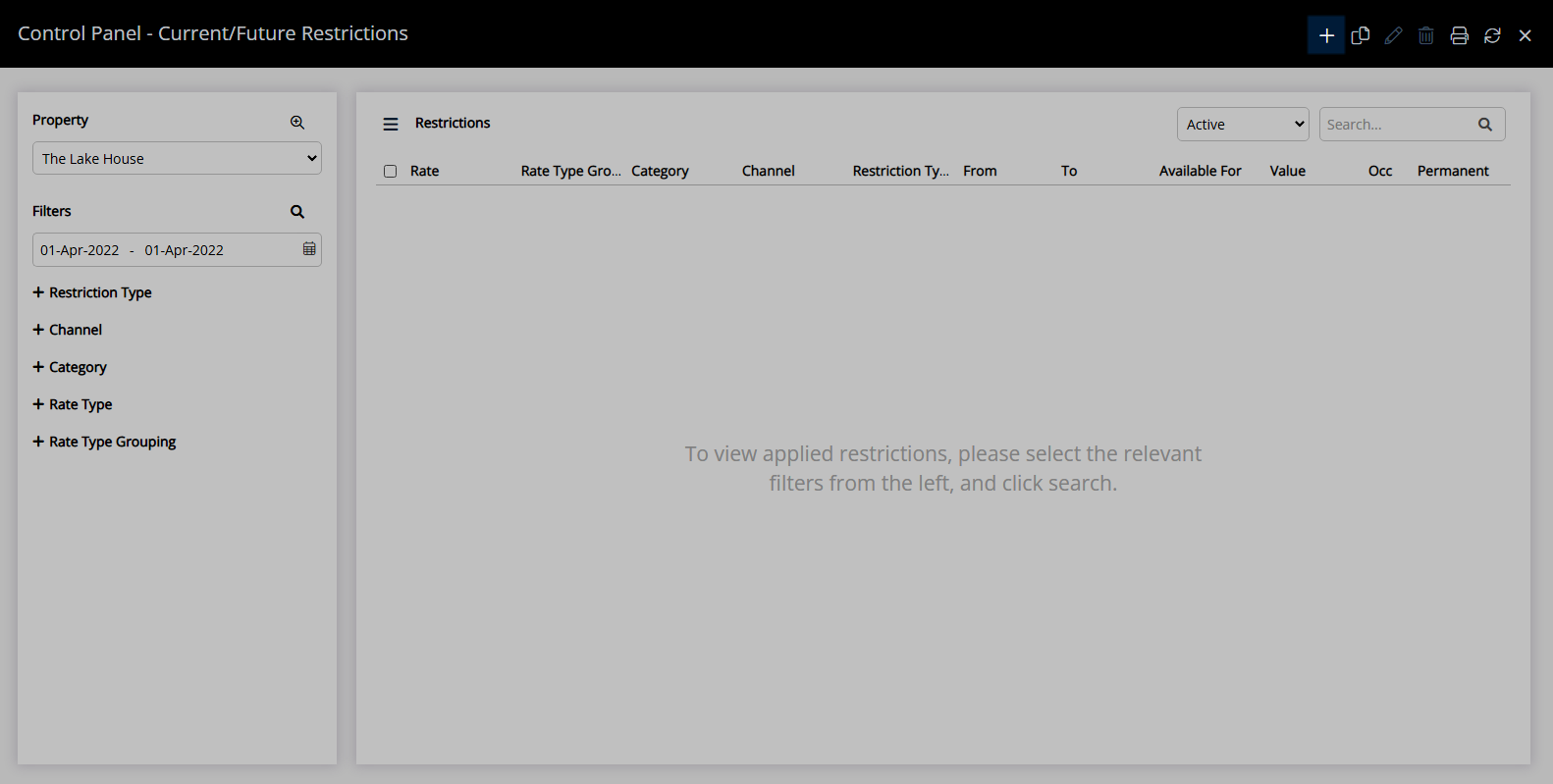
Select the Restriction Type as 'Lead Time MLOS'.

Select a Property.

Select a Date Range or select the checkbox 'Set Permanently'.

Select the Lead Time By - Nights or Hours

Enter the Lead Time and Minimum Length of Stay.

Optional: Click on the ' + " icon to add tiered MLOS rules
Tip: Start with your shortest MLOS and add tier up from there.

Select the Next Aarow to move to the Next step.

Select the appropriate Room Types.

Select the Next Aarow to move to the Next step.

Select the appropriate Rate Types and then Save and Exit.

The Minimum Length of Stay will apply to all new reservations within the appropriate Lead Time.
Use
- Go to Charts > Rate Manager in RMS.
- Select the
 'Control Panel' icon.
'Control Panel' icon. - Select the
 'Add' icon.
'Add' icon. - Select the Restriction Type as 'On Arrival Day Only (MLOS)'.
- Select a Property.
- Select a Date Range or select the checkbox 'Set Permanently'.
- Optional: Select the checkbox for Days of the Week.
- Enter the Minimum Length of Stay.
- Optional: Enter an Occupancy benchmark.
- Select the checkbox for a Category.
- Select the checkbox for a Rate Type.
- Save/Exit.

Reservations with a stay date that falls within a Soft Close period will have the longest length of stay restriction applied.
Select the ![]() 'Add' icon to add Multiple Date Ranges at Step 6.
'Add' icon to add Multiple Date Ranges at Step 6.
Select the  icon to set a Restriction Type as a favourite.
icon to set a Restriction Type as a favourite.
A Length of Stay Restriction set in the Control Panel will override any setup on the Rate.
-
Guide
- Add Button
Guide
Go to Charts > Rate Manager in RMS.
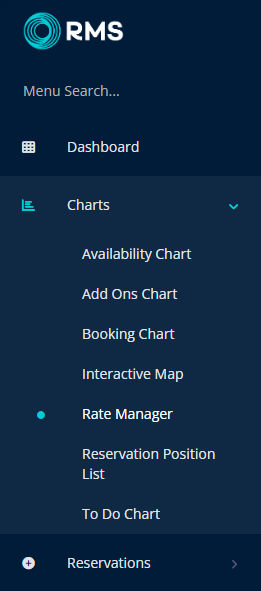
Select the ![]() 'Control Panel' icon.
'Control Panel' icon.
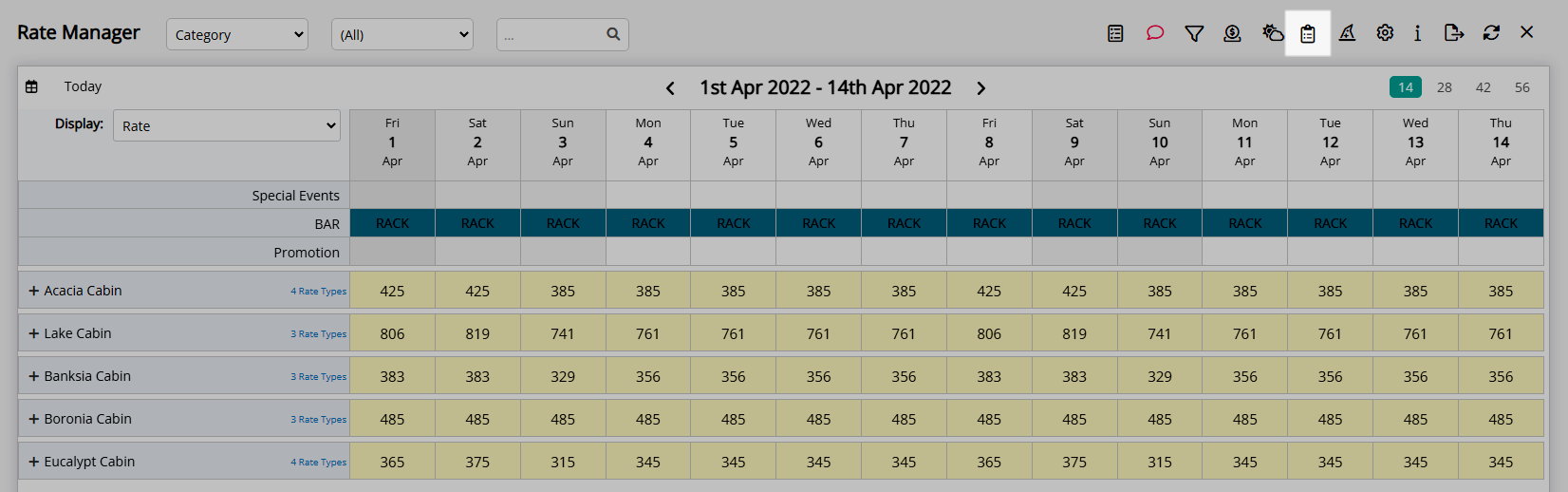
Select the  'Add' icon.
'Add' icon.
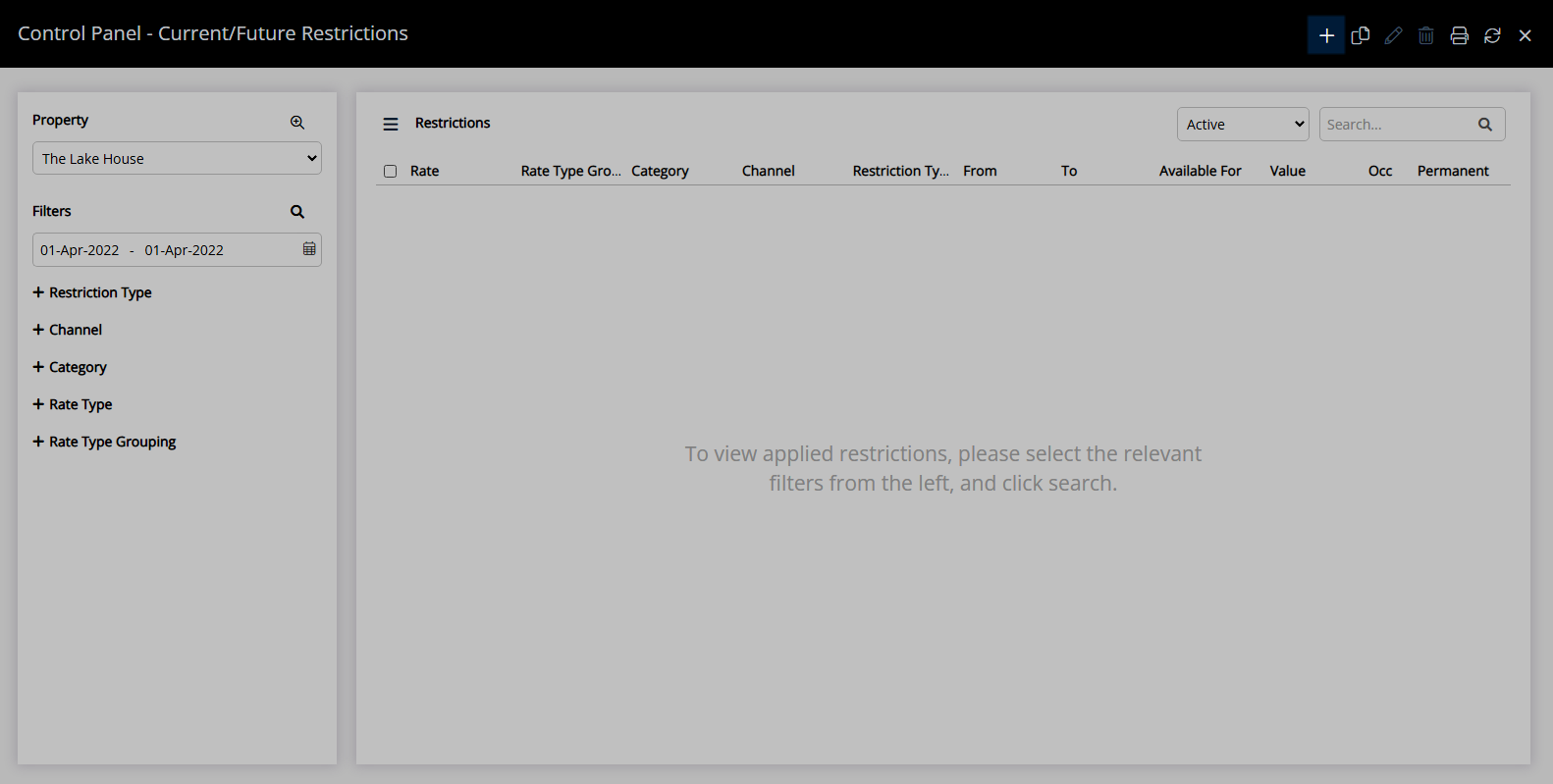
Select the Restriction Type as 'On Arrival Day Only (MLOS)'.
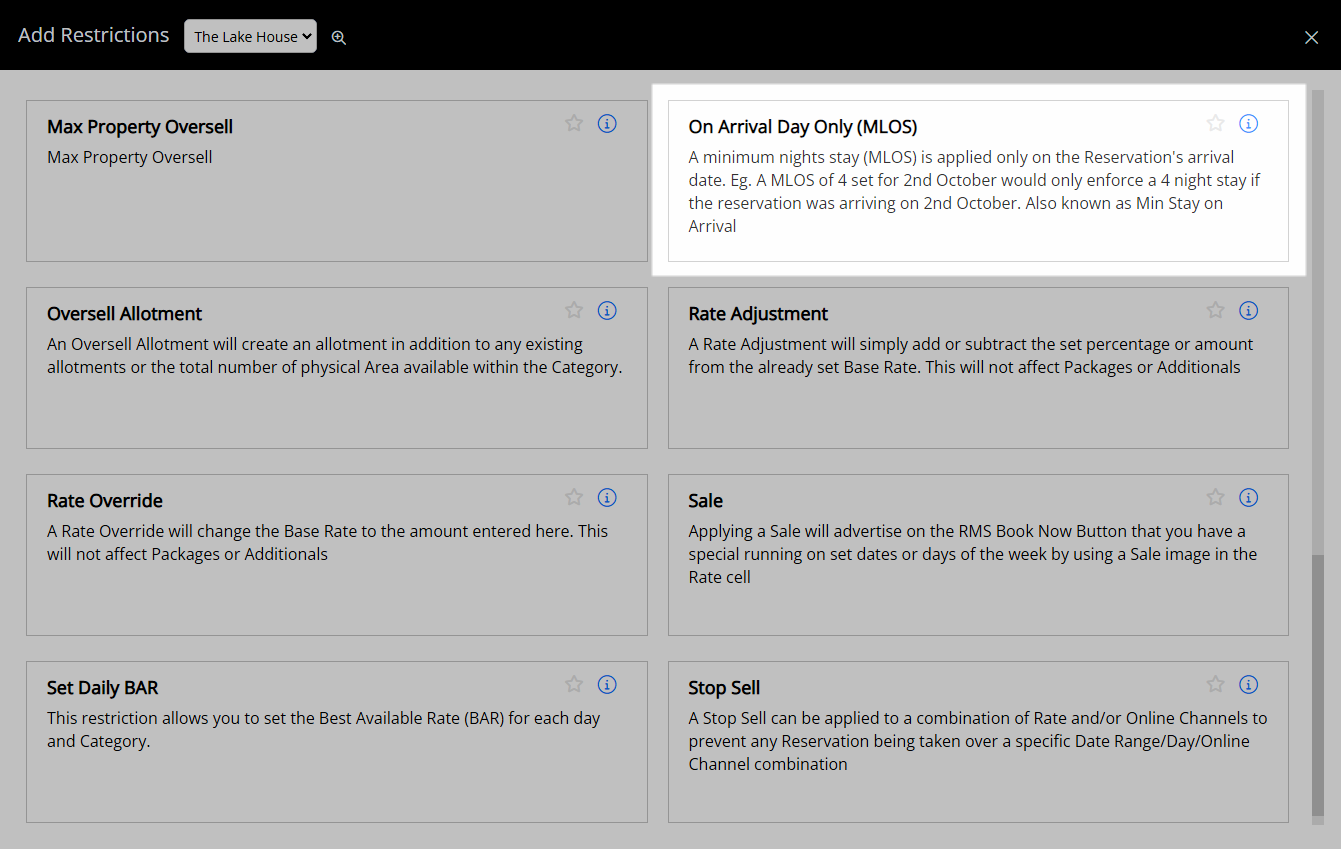
Select a Property.
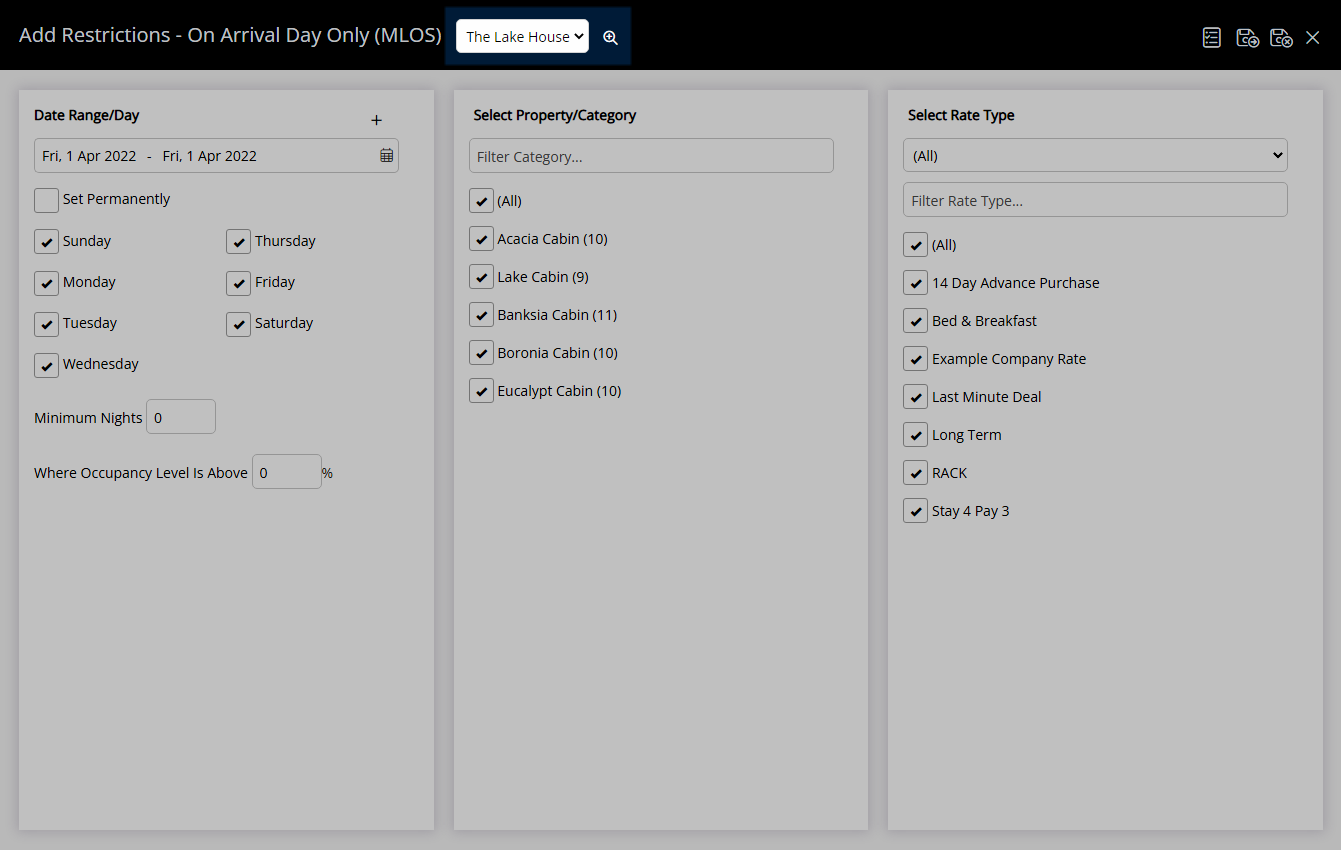
Select a Date Range or select the checkbox 'Set Permanently'.
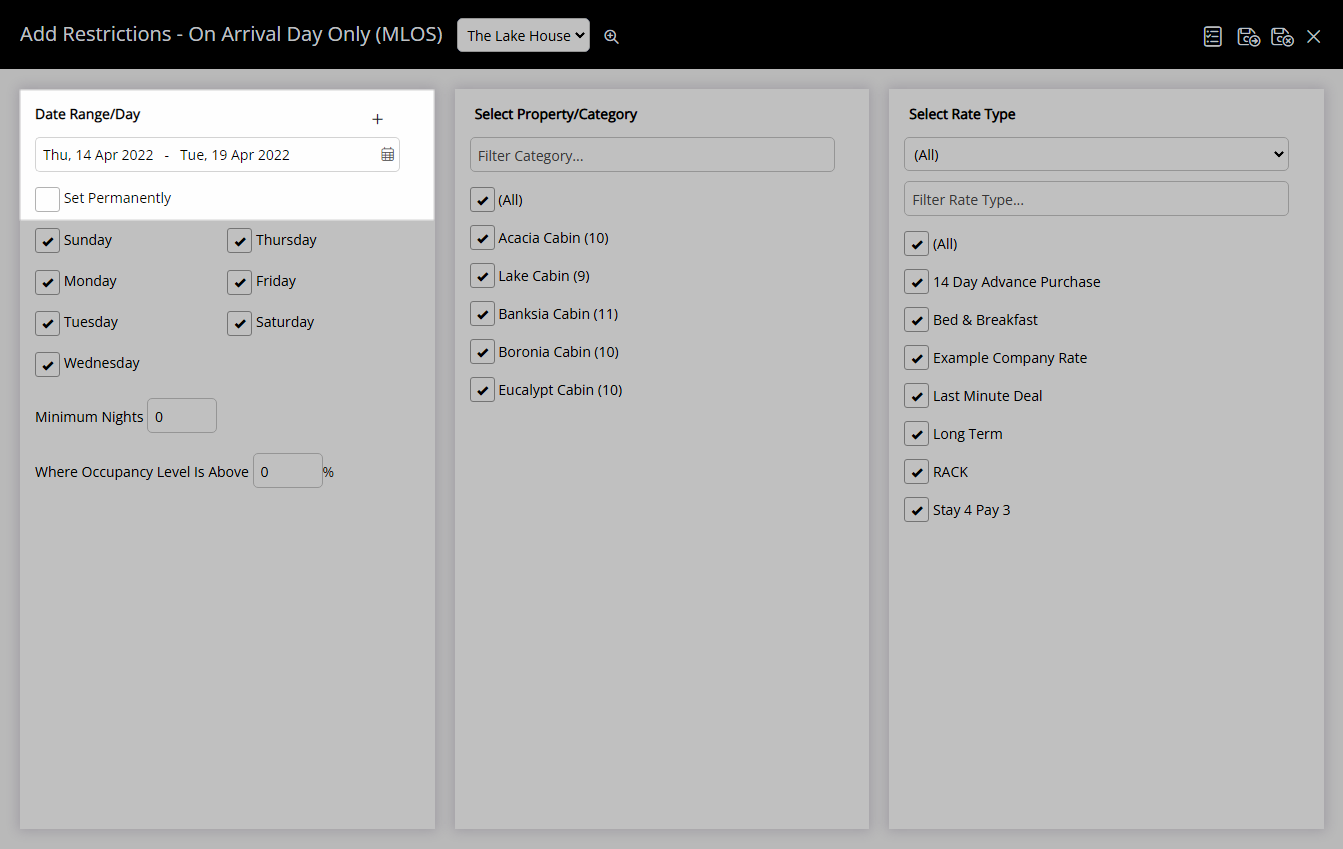
Optional: Select the checkbox for Days of the Week.
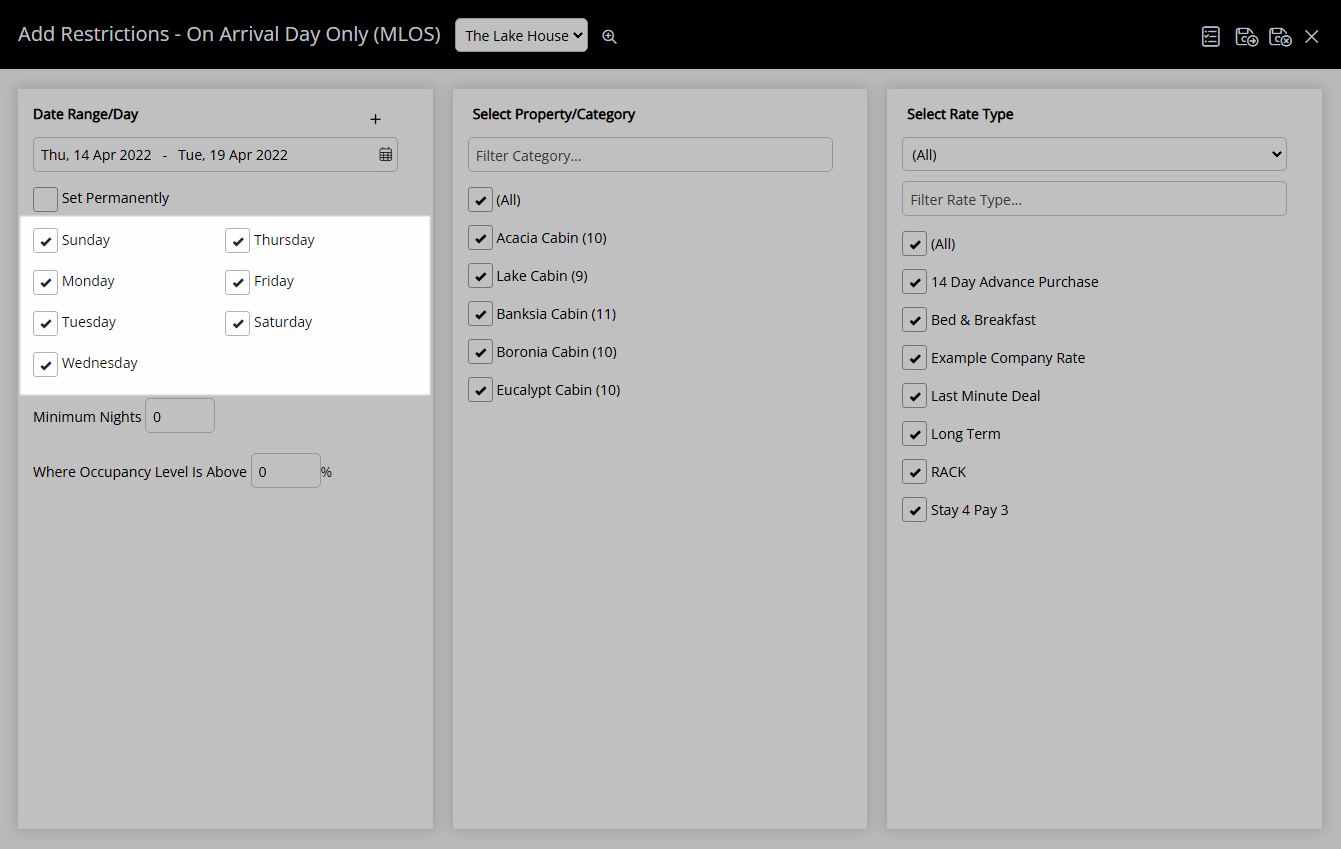
Enter the Minimum Length of Stay.
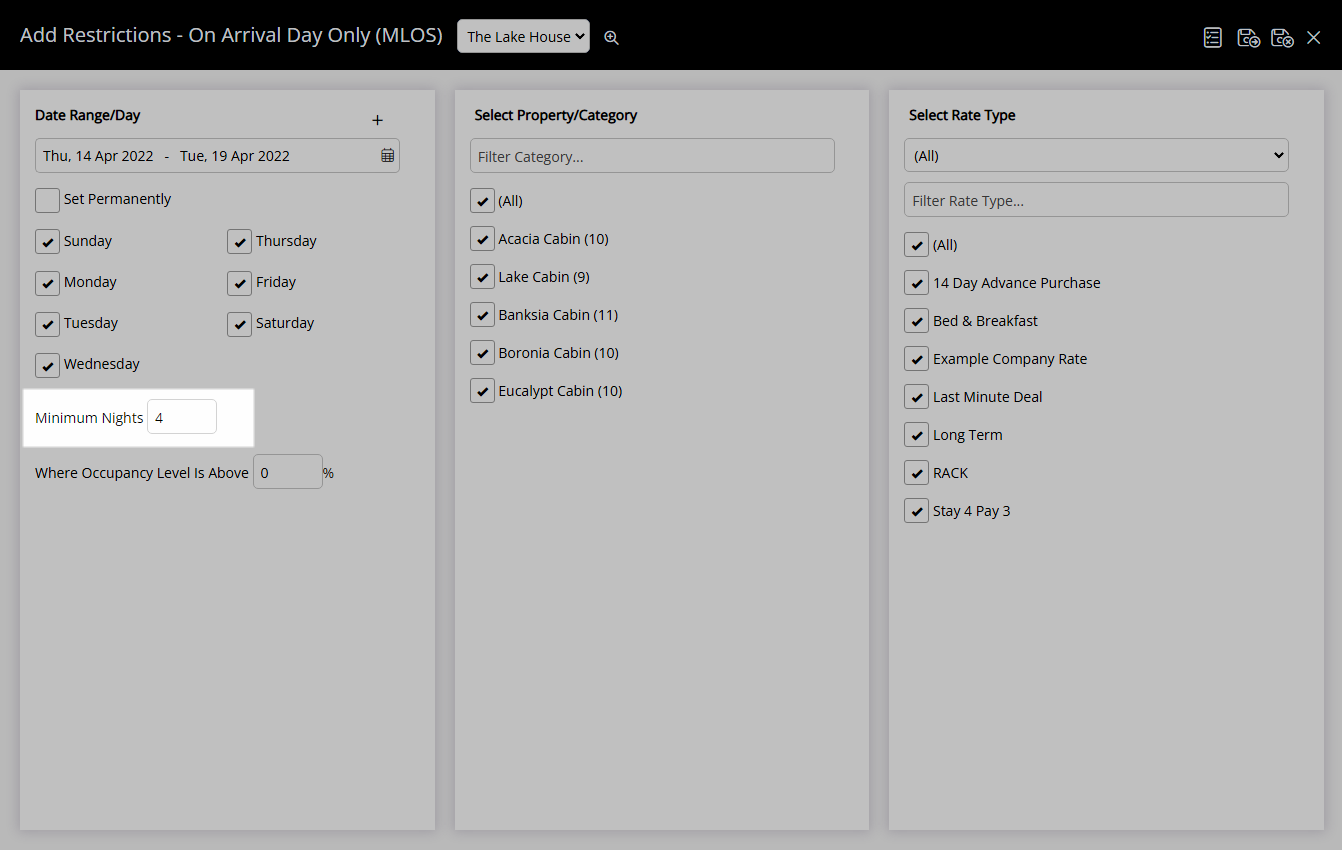
Optional: Enter an Occupancy benchmark.
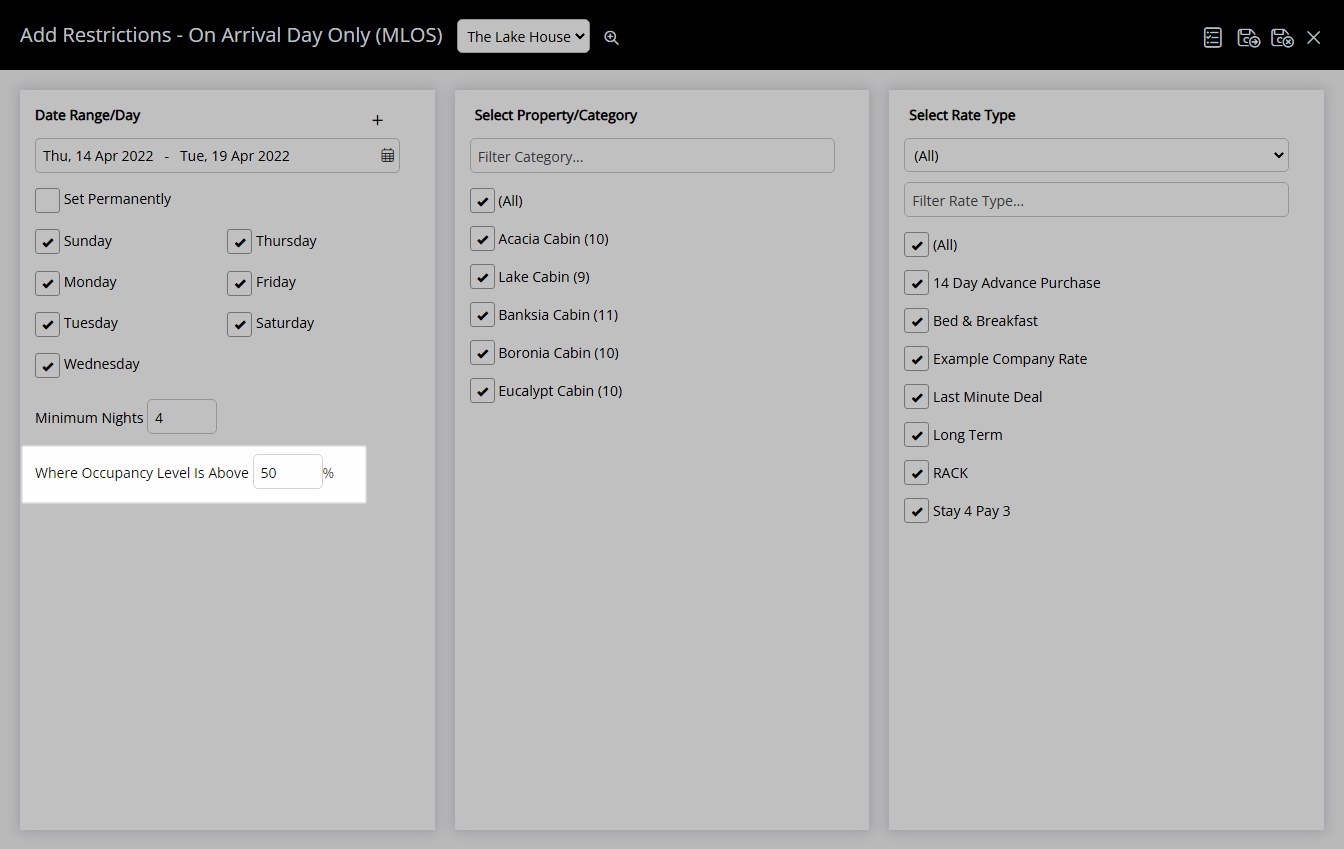
Select the checkbox for a Category.
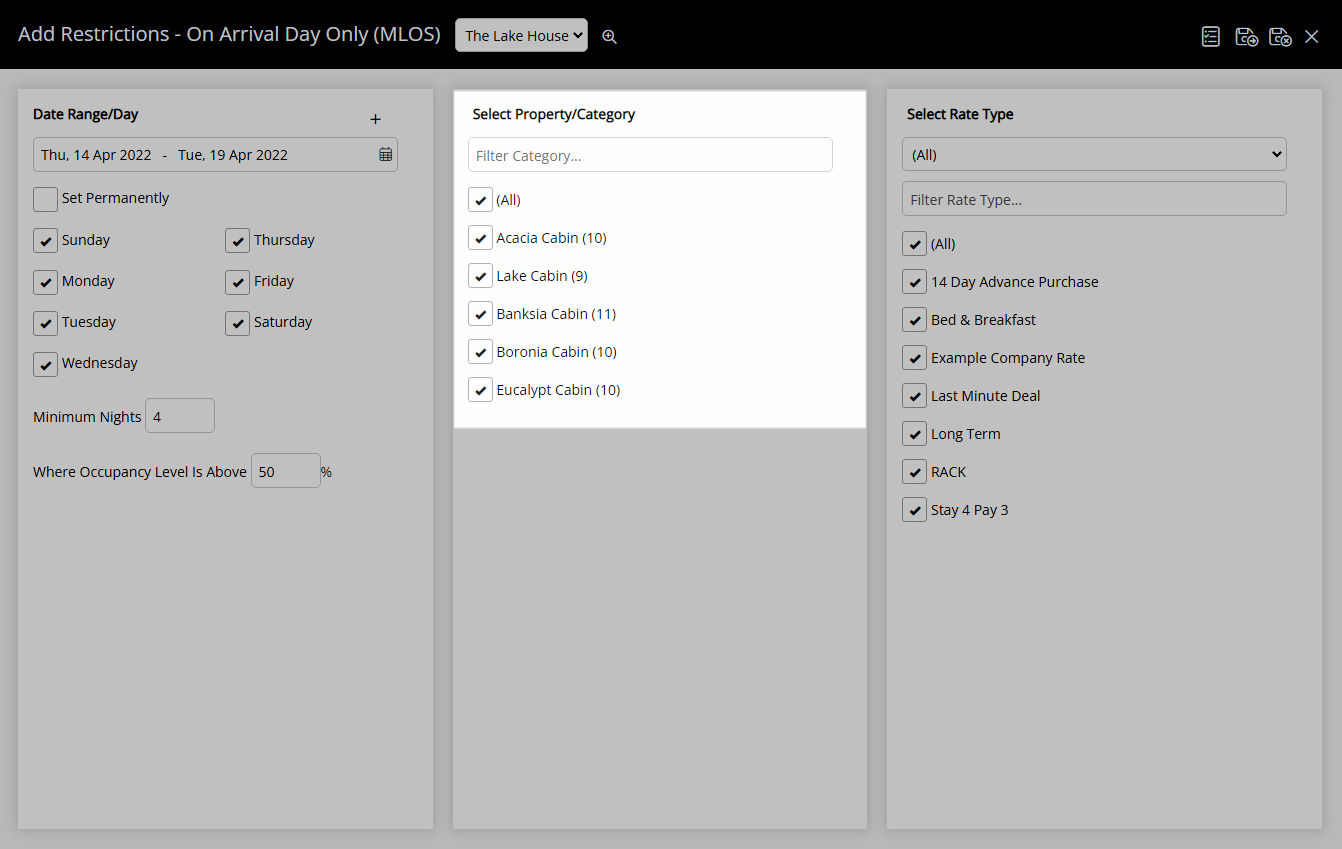
Select the checkbox for a Rate Type.
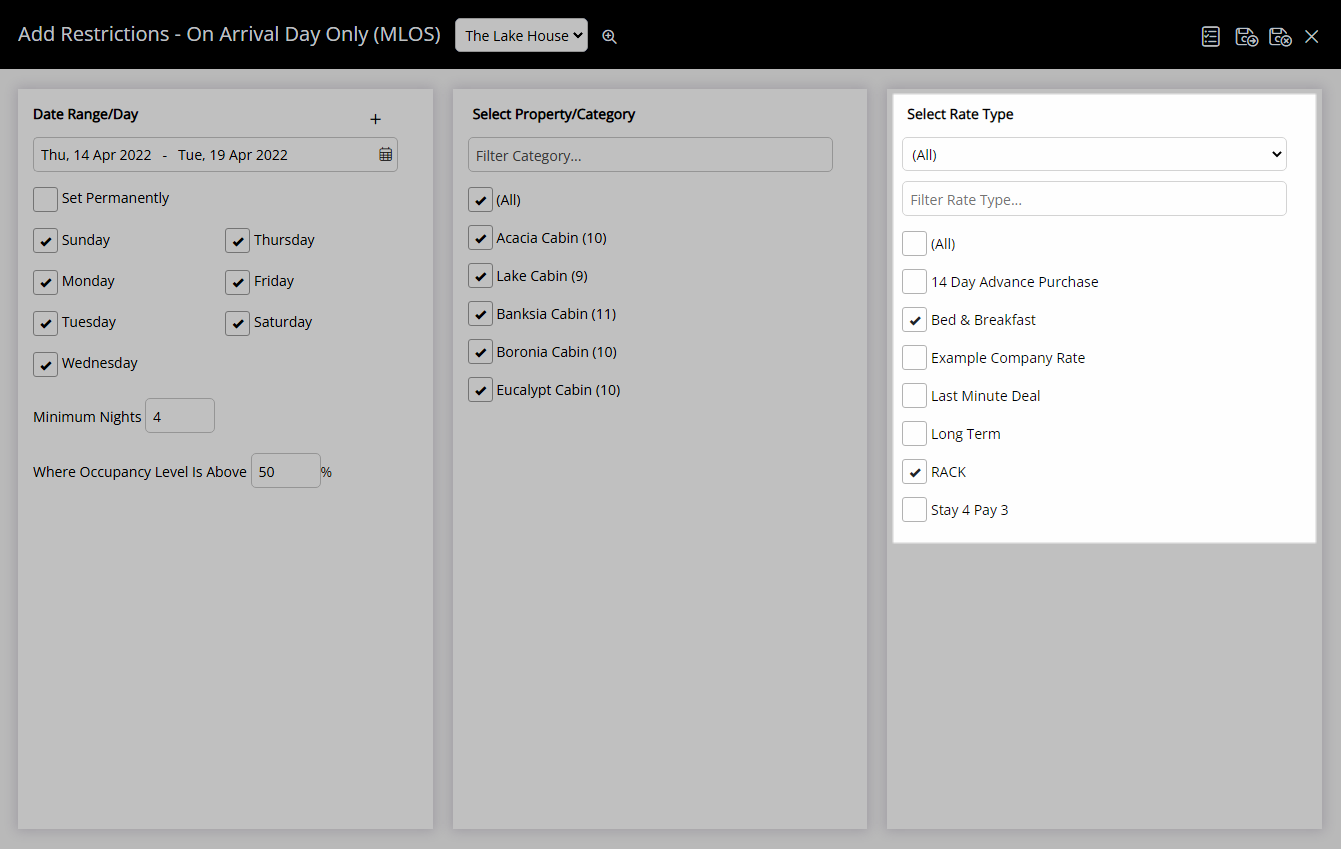
Select 'Save/Exit' to store the changes made and return to the Control Panel.
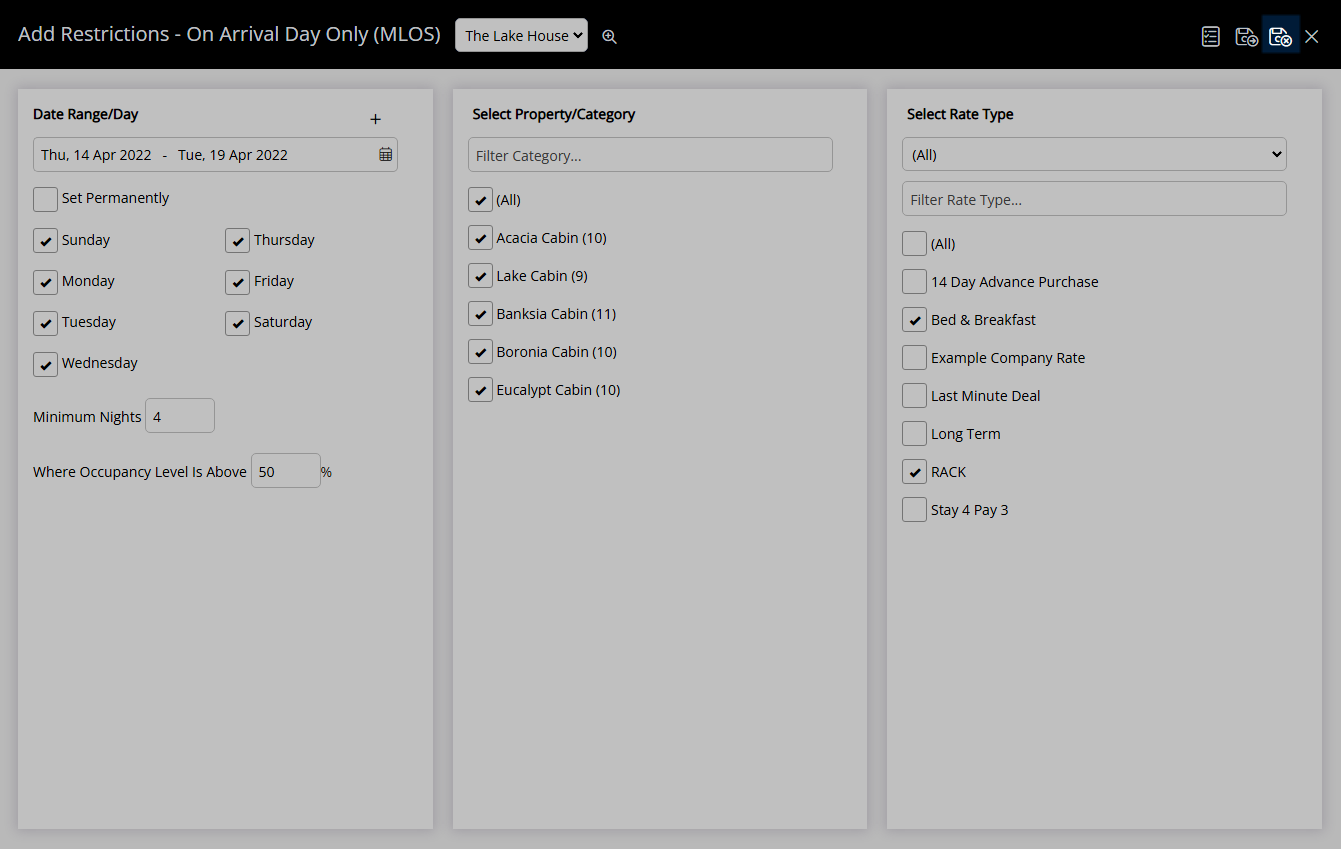
The Minimum Length of Stay will apply to all reservations within the selected date range.