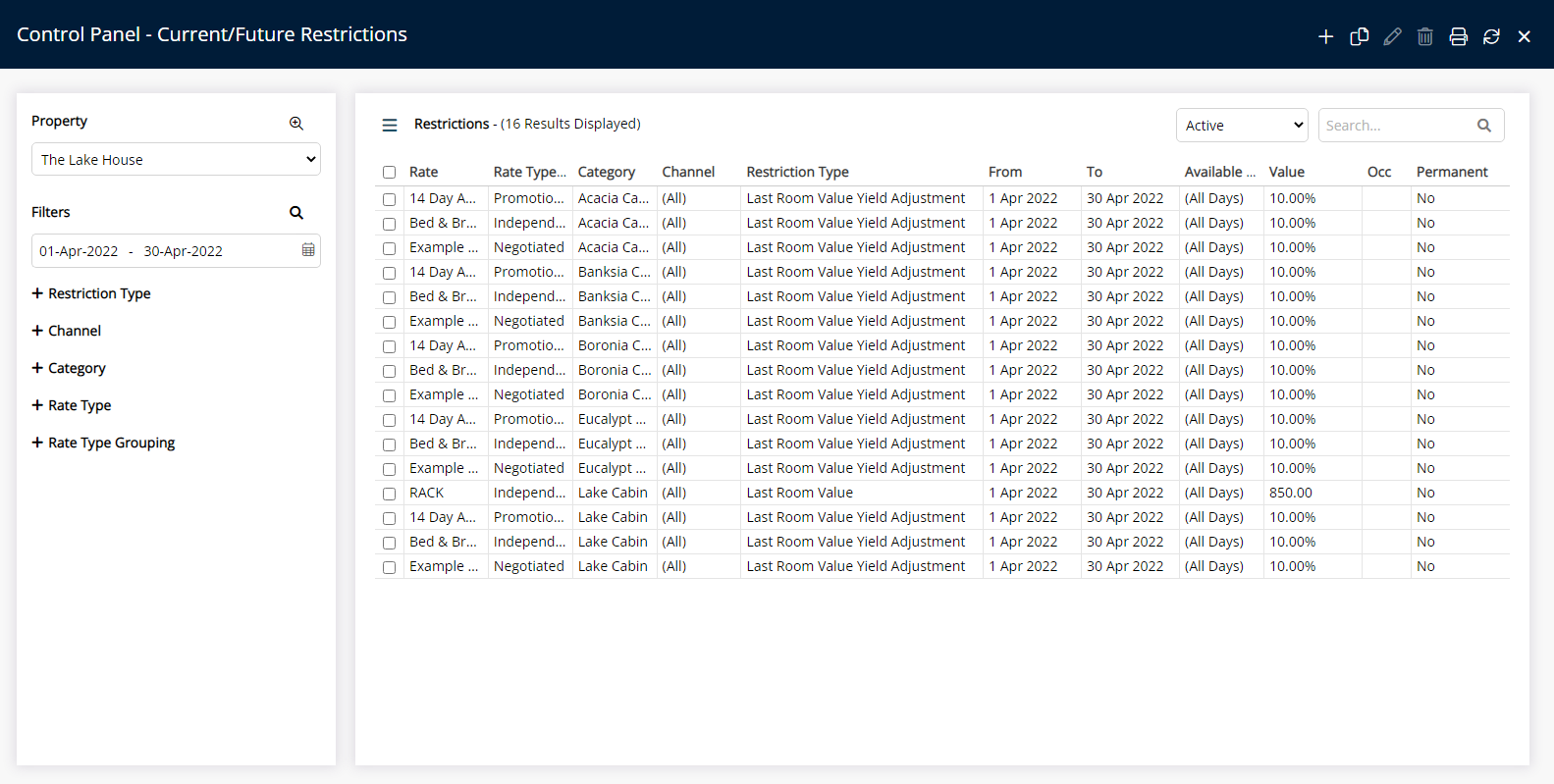Last Area Value Yield Adjustment
Set the yield adjustment amount to calculate the Last Area Value on Rate Types with a commission or package in RMS.
The Yield Adjustment Value will be used in conjunction with the Last Area Value set to calculate the Rate Amount for Rate Types that include Commissions or Packages.
-
Information
-
Use
- Add Button
Information
The Yield Adjustment Value will be used in conjunction with the Last Area Value set to calculate the Rate Amount for Rate Types that include Commissions or Packages.
The adjustment amount can be used to balance any package or commission component that would otherwise cause the Rate Amount to fall below the benchmark set as the Last Area Value.
Last Area Value determines the hurdle rate for the last available Area in a Category.
The value entered will be used as the benchmark amount when the Category availability is 1.
If the Rate Amount falls lower than the Last Area Value entered the Rate Type will not be available.
An Occupancy benchmark can be set to only apply the Last Area Value Yield Adjustment if the Occupancy is at the entered value.
The Occupancy Calculation Rule for the property will be used to determine the occupancy.
RMS will use the newest record when more than one exists for the same date and Restriction Type.

Category, Reservation and Rate are default System Labels that can be customised.

Users will require Security Profile access to use this feature.
-
Use
- Add Button
Use
- Go to Charts > Rate Manager in RMS.
- Select the
 'Control Panel' icon.
'Control Panel' icon. - Select the
 'Add' icon.
'Add' icon. - Select the Restriction Type as 'Last Area Value Yield Adjustment'.
- Select a Property.
- Select a Date Range or select the checkbox 'Set Permanently'.
- Optional: Select the checkbox for Days of the Week.
- Select an Adjustment Type.
- Enter an Adjustment Amount.
- Optional: Enter an Occupancy Benchmark.
- Select the checkbox for a Category.
- Select the checkbox for a Rate Type.
- Save/Exit.

Select the ![]() 'Add' icon to add Multiple Date Ranges at Step 6.
'Add' icon to add Multiple Date Ranges at Step 6.
Select the  icon to set a Restriction Type as a favourite.
icon to set a Restriction Type as a favourite.
The Last Area Value & Last Area Value Adjustment will apply to House Use and any connected channel mapped with the selected Rate Type.
-
Guide
- Add Button
Guide
Go to Charts > Rate Manager in RMS.
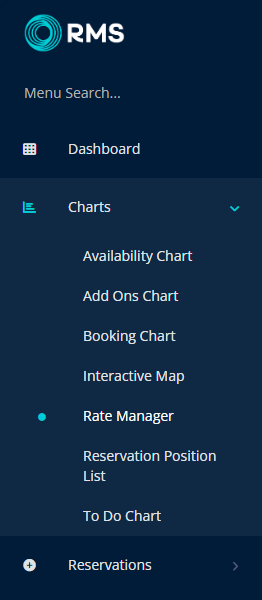
Select the ![]() 'Control Panel' icon.
'Control Panel' icon.
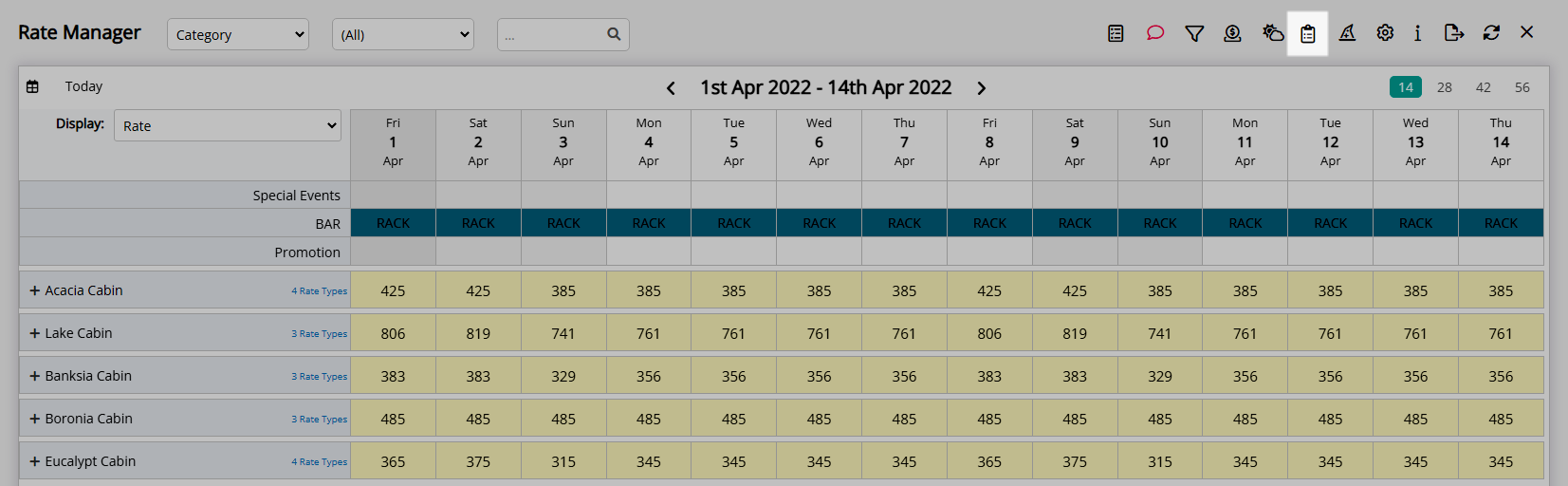
Select the  'Add' icon.
'Add' icon.

Select the Restriction Type as 'Last Area Value Yield Adjustment'.
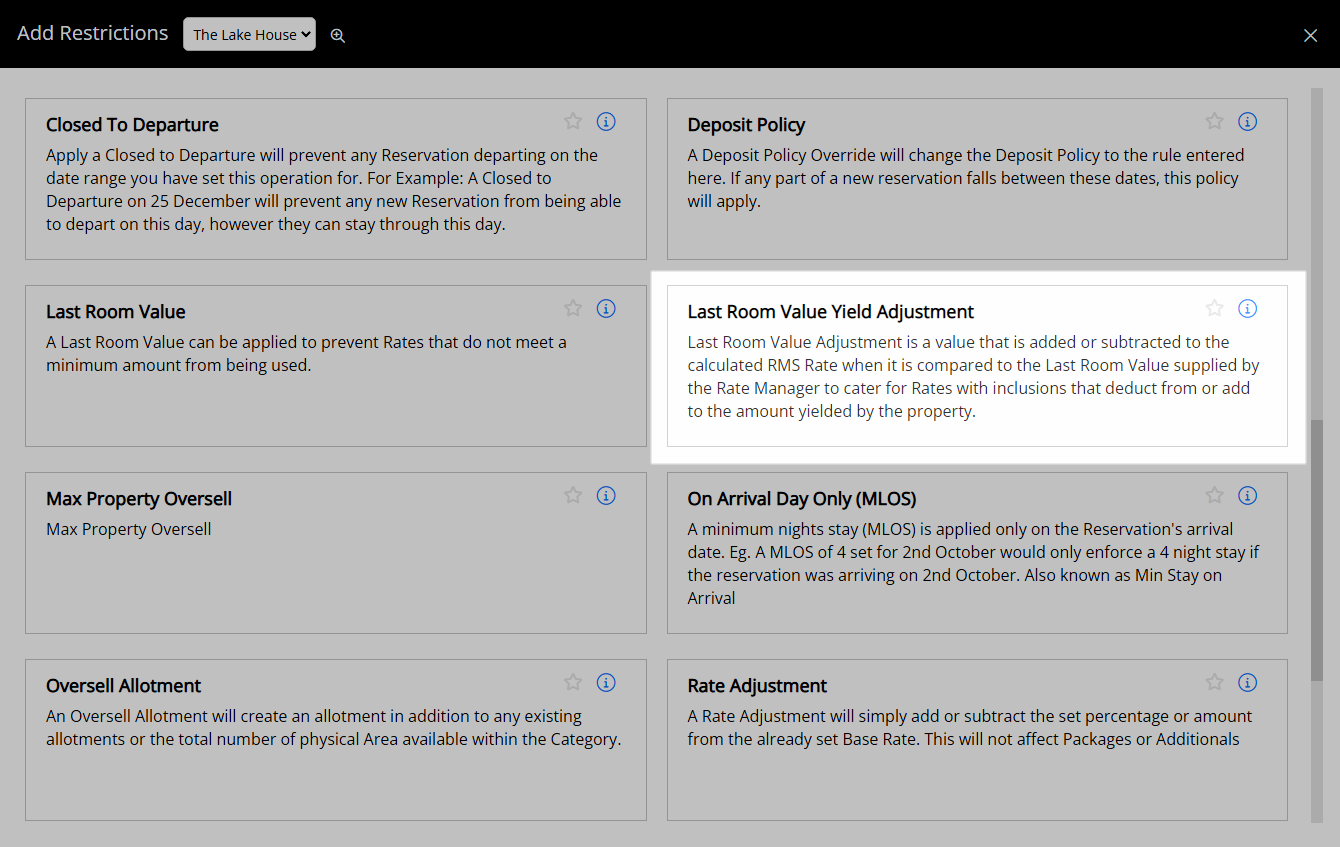
Select a Property.
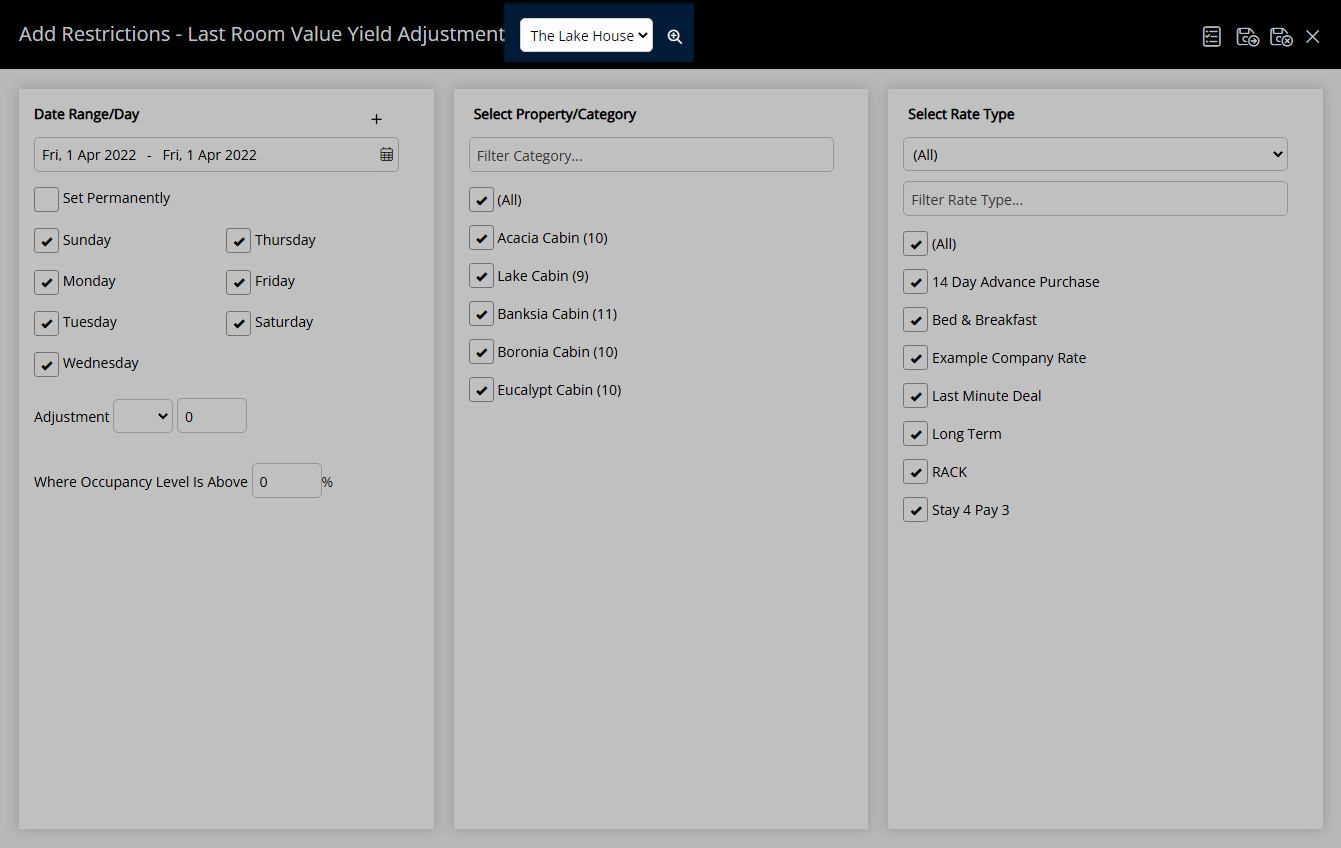
Select a Date Range or select the checkbox 'Set Permanently'.
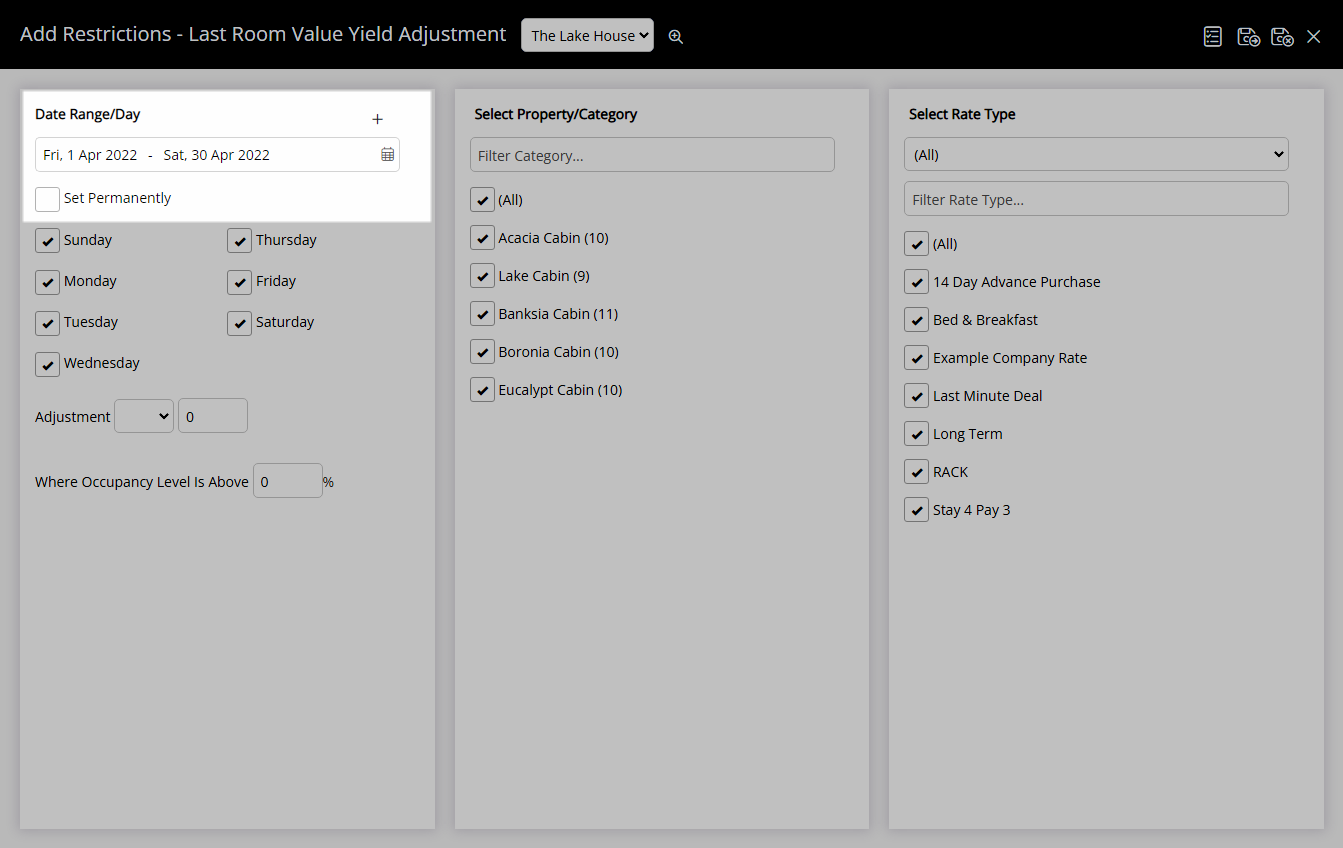
Optional: Select the checkbox for Days of the Week.
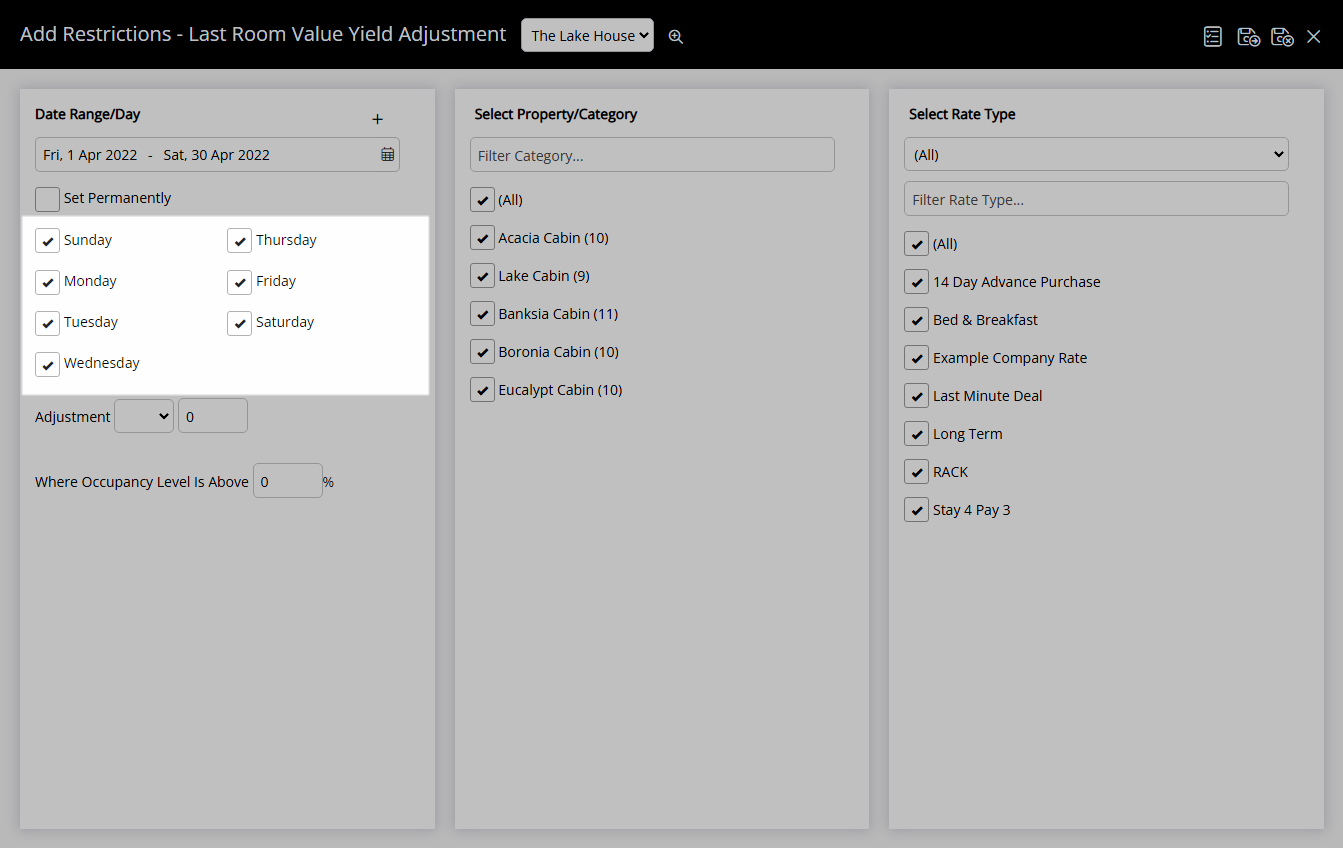
Select an Adjustment Type.
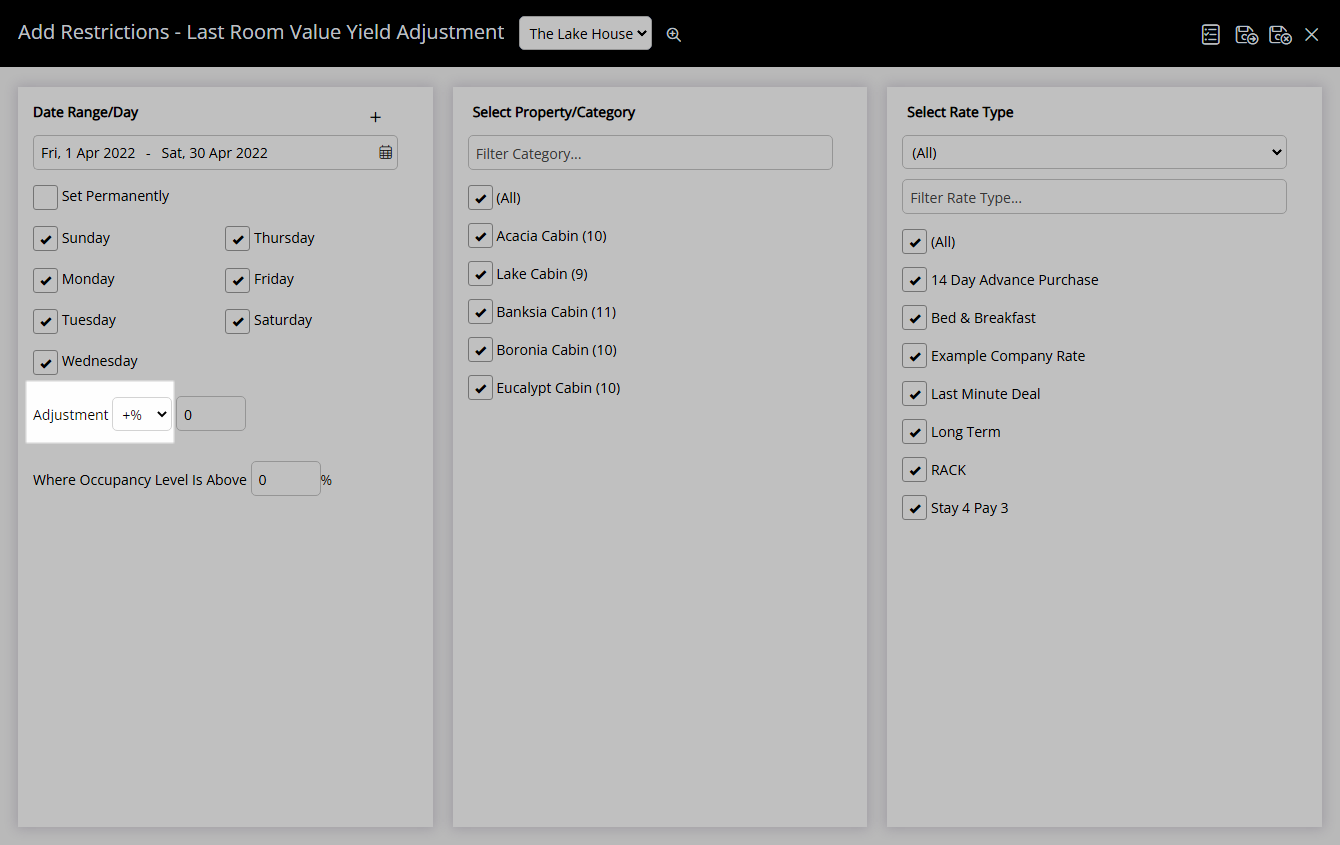
Enter an Adjustment Amount.
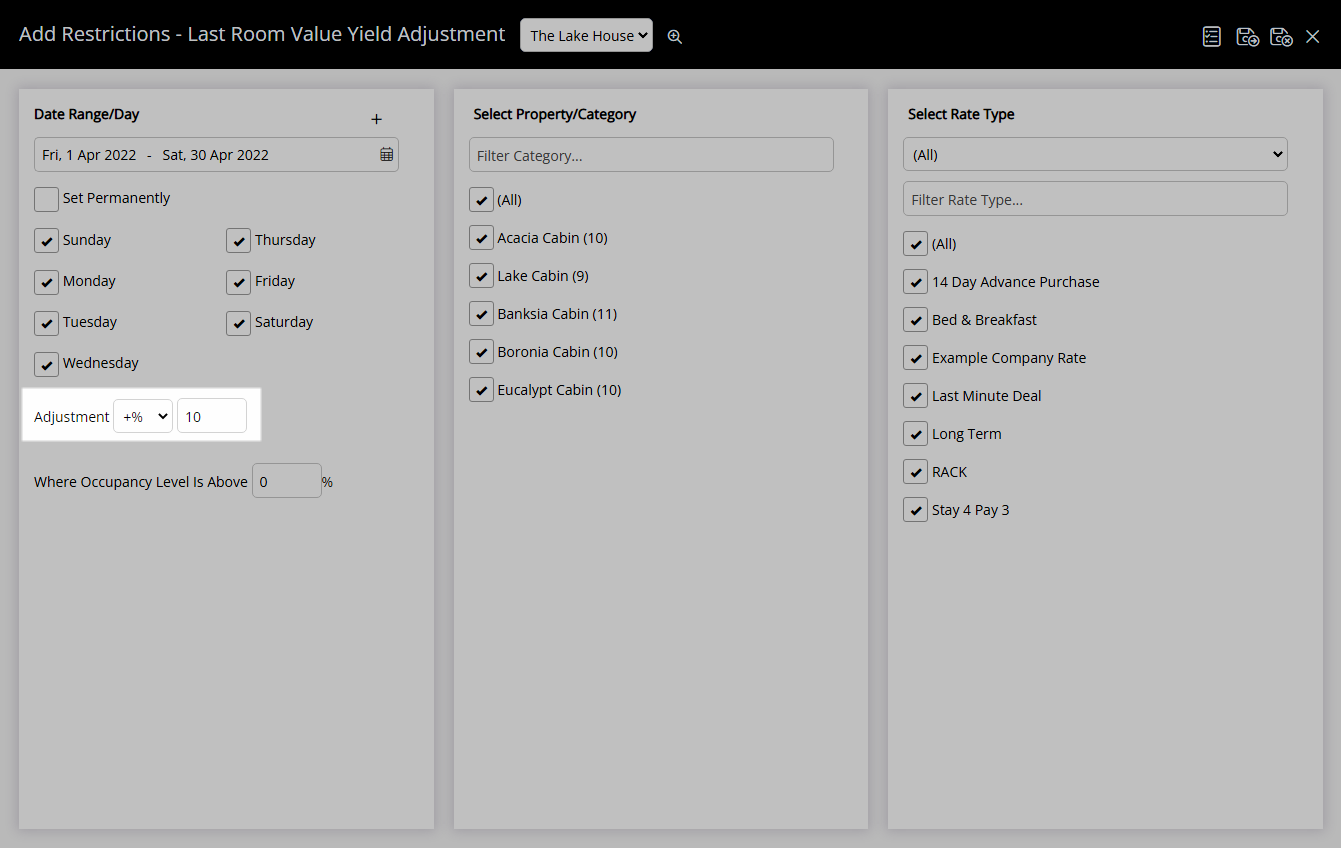
Optional: Enter an Occupancy Benchmark.
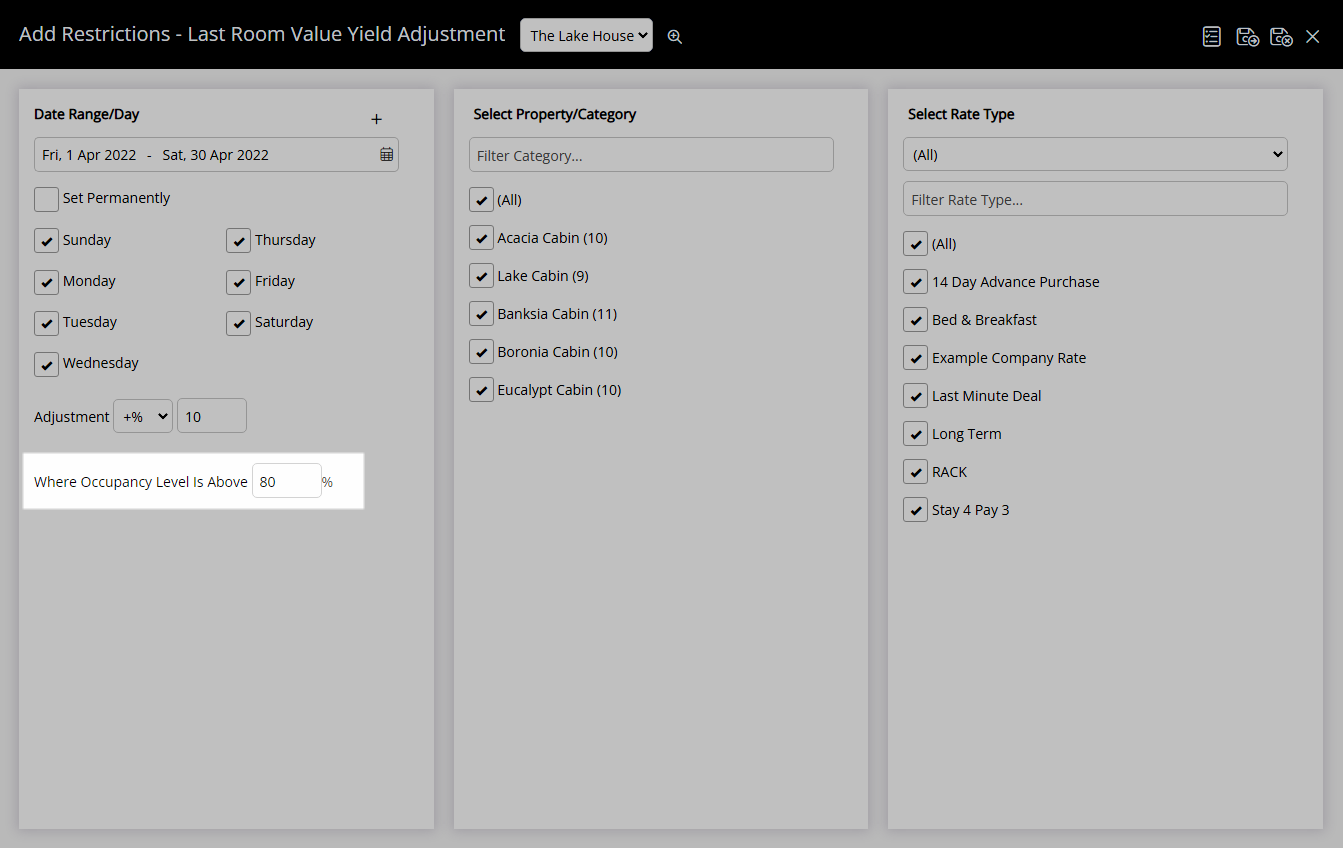
Select the checkbox for a Category.
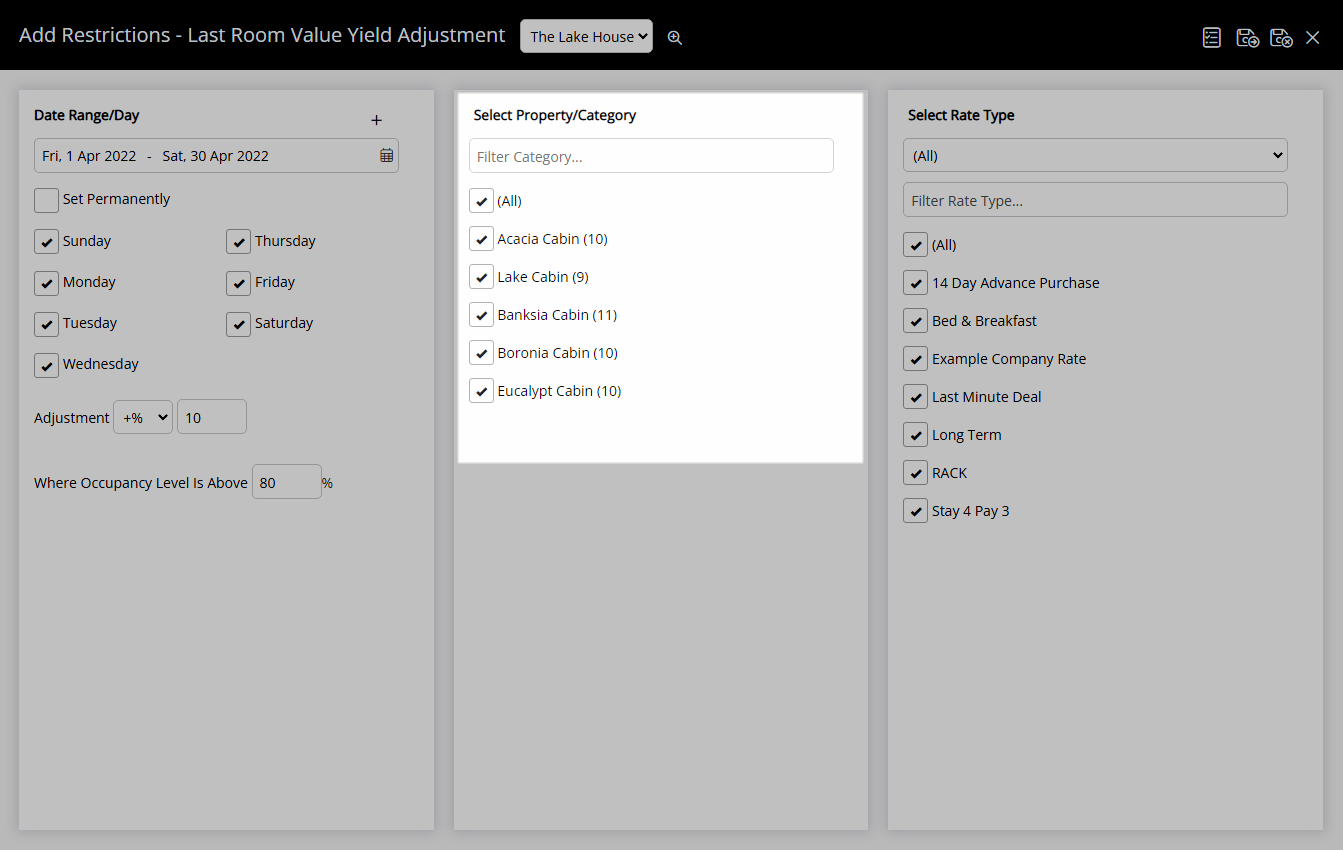
Select the checkbox for a Rate Type.
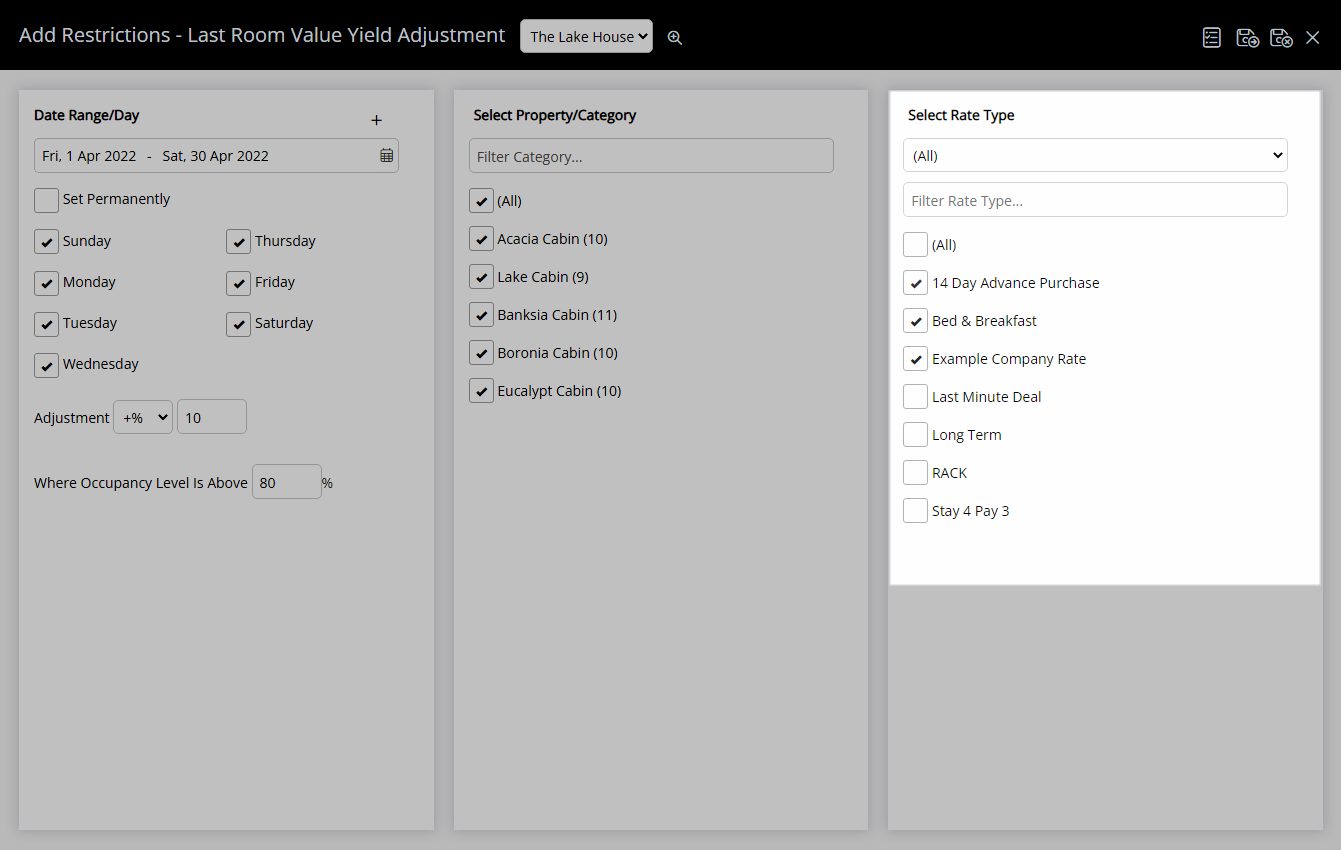
Select  'Save/Exit' to store the changes made and return to the Control Panel.
'Save/Exit' to store the changes made and return to the Control Panel.

The Yield Adjustment entered will be used when calculating the Last Area Value.
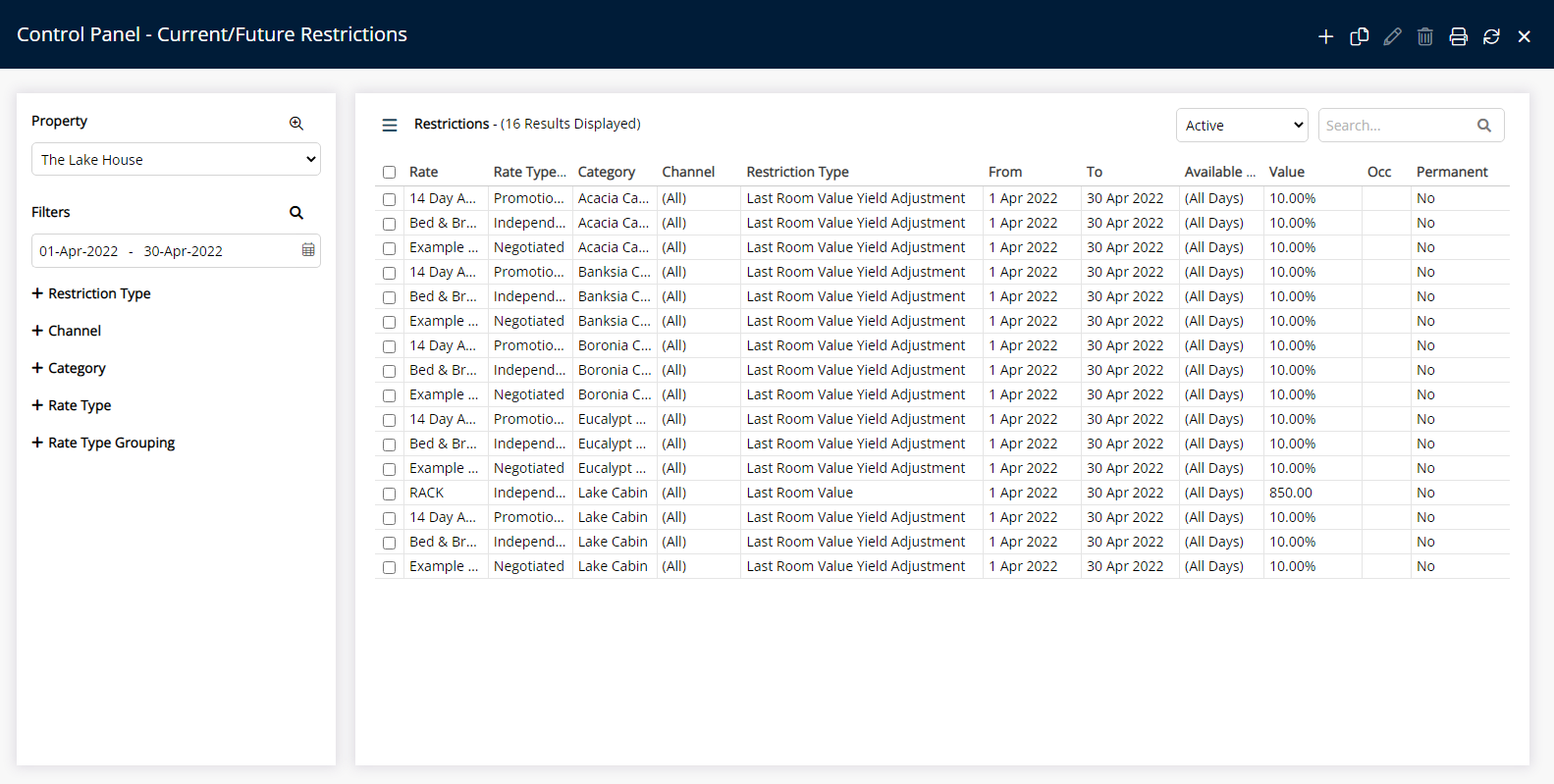
Use
- Go to Charts > Rate Manager in RMS.
- Select the
 'Control Panel' icon.
'Control Panel' icon. - Select the 'Add' icon.
- Select the Restriction Type as 'Last Area Value Yield Adjustment'.
- Select a Property.
- Select a Date Range or select the checkbox 'Set Permanently'.
- Optional: Select the checkbox for Days of the Week.
- Select an Adjustment Type.
- Enter an Adjustment Amount.
- Optional: Enter an Occupancy Benchmark.
- Select the checkbox for a Category.
- Select the checkbox for a Rate Type.
- Save/Exit.

Select the  'Add' icon to add Multiple Date Ranges at Step 6.
'Add' icon to add Multiple Date Ranges at Step 6.
Select the ![]() icon to set a Restriction Type as a favourite.
icon to set a Restriction Type as a favourite.
The Last Area Value & Last Area Value Adjustment will apply to House Use and any connected channel mapped with the selected Rate Type.
-
Guide
- Add Button
Guide
Go to Charts > Rate Manager in RMS.
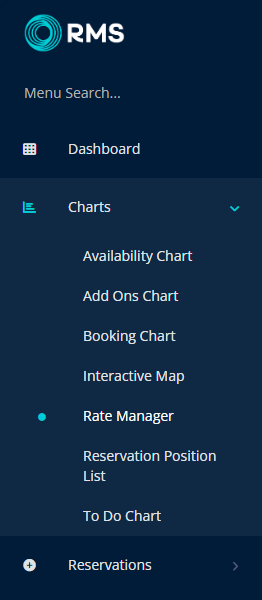
Select the ![]() 'Control Panel' icon.
'Control Panel' icon.
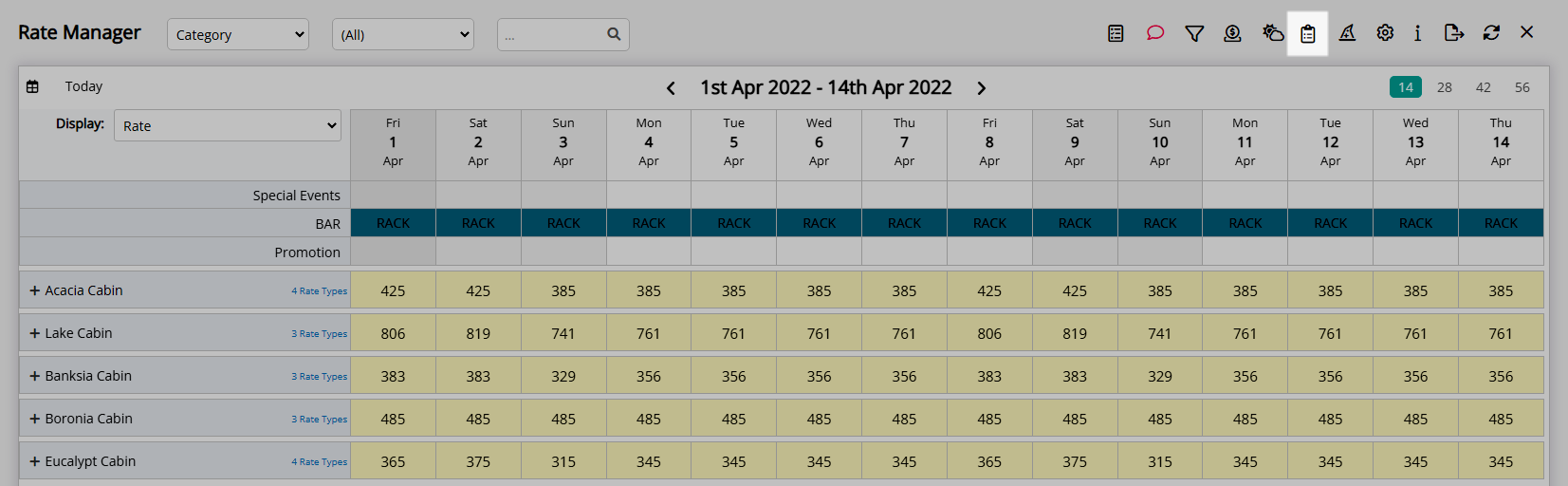
Select the  'Add' icon.
'Add' icon.

Select the Restriction Type as 'Last Area Value Yield Adjustment'.
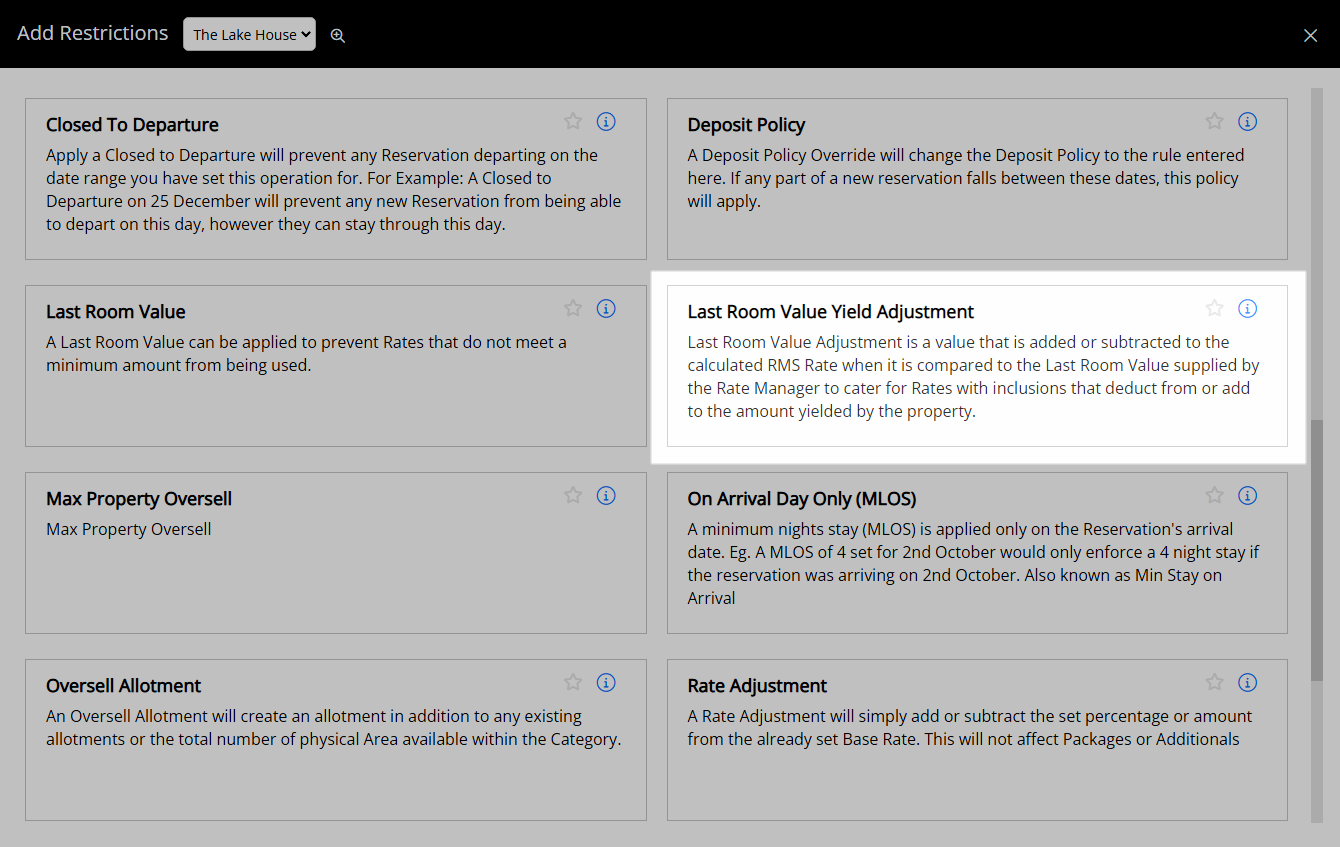
Select a Property.
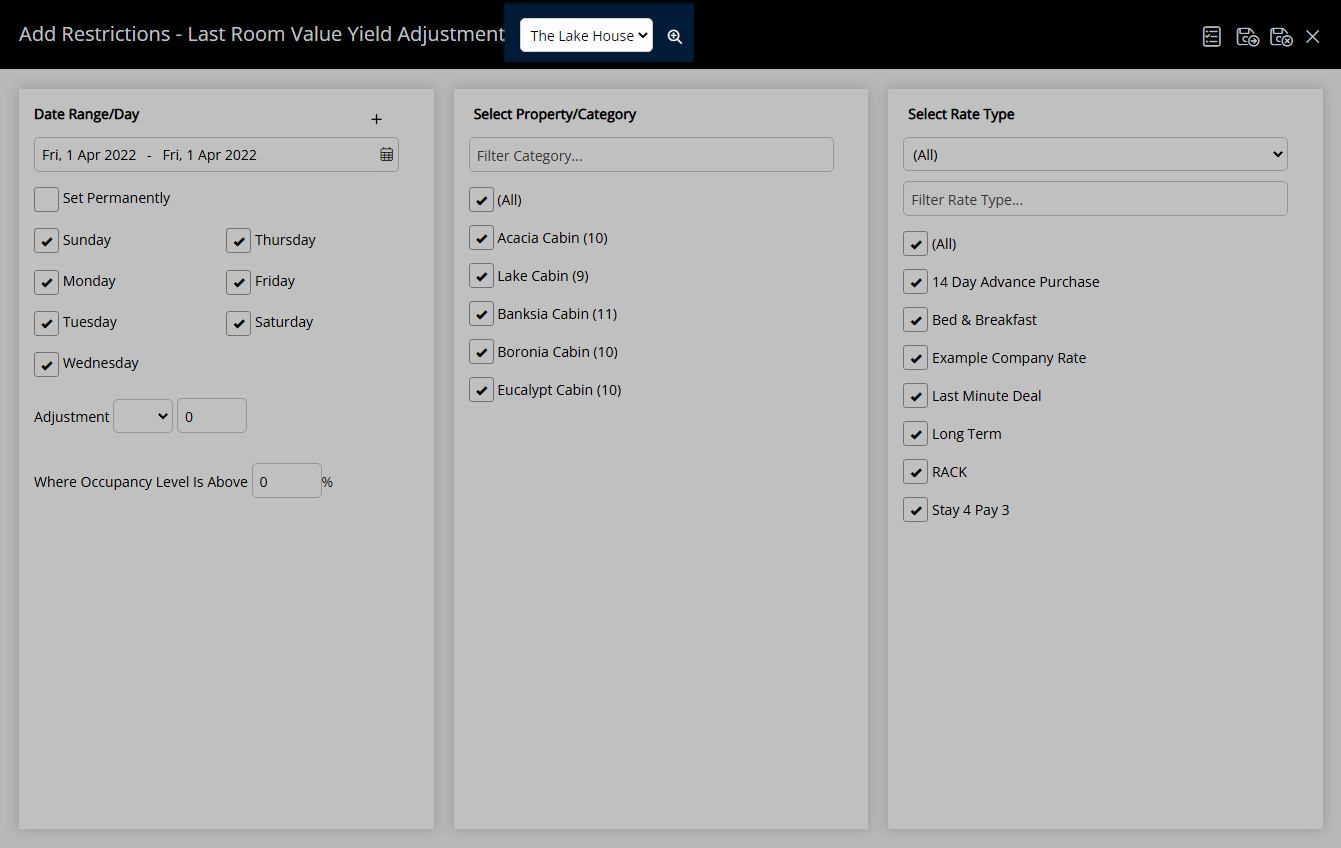
Select a Date Range or select the checkbox 'Set Permanently'.
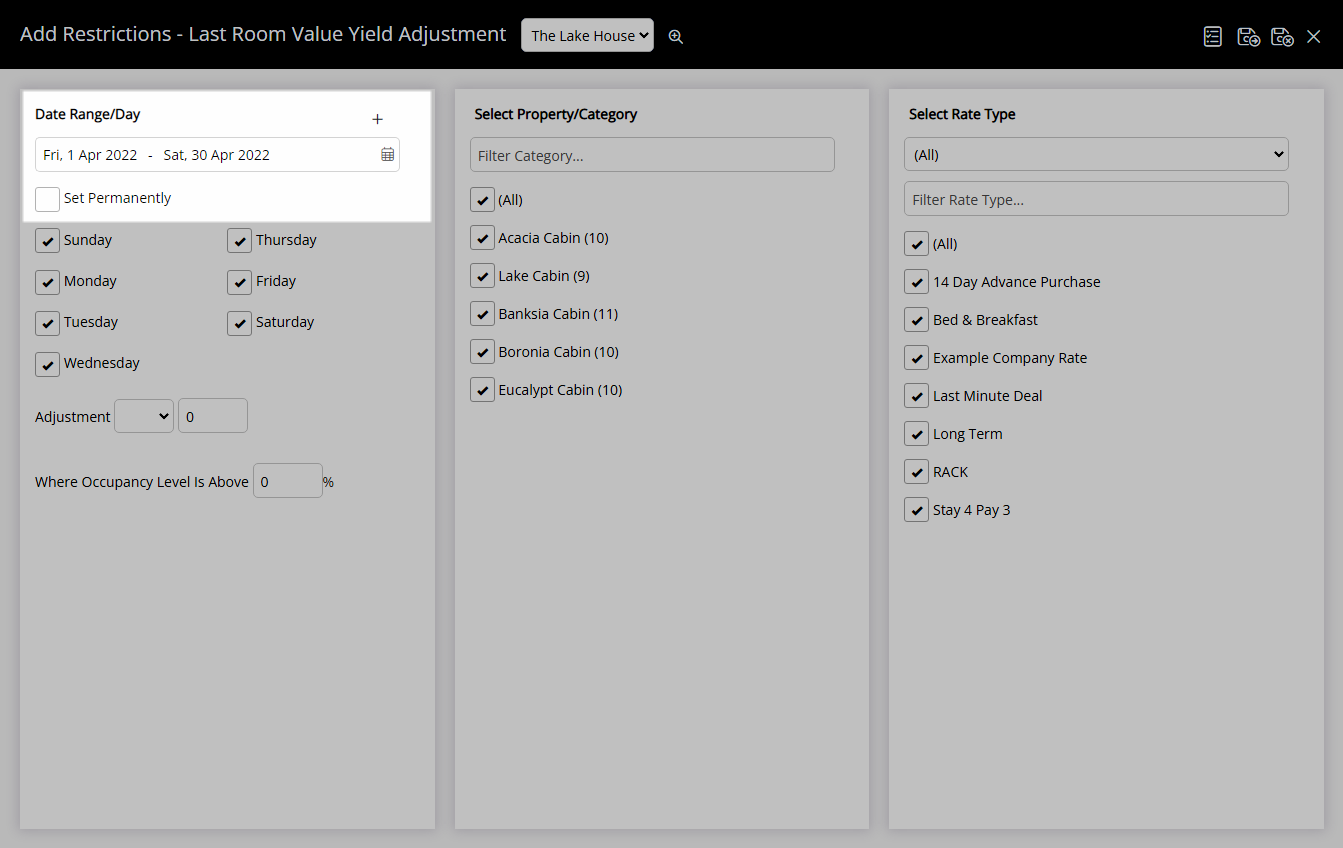
Optional: Select the checkbox for Days of the Week.
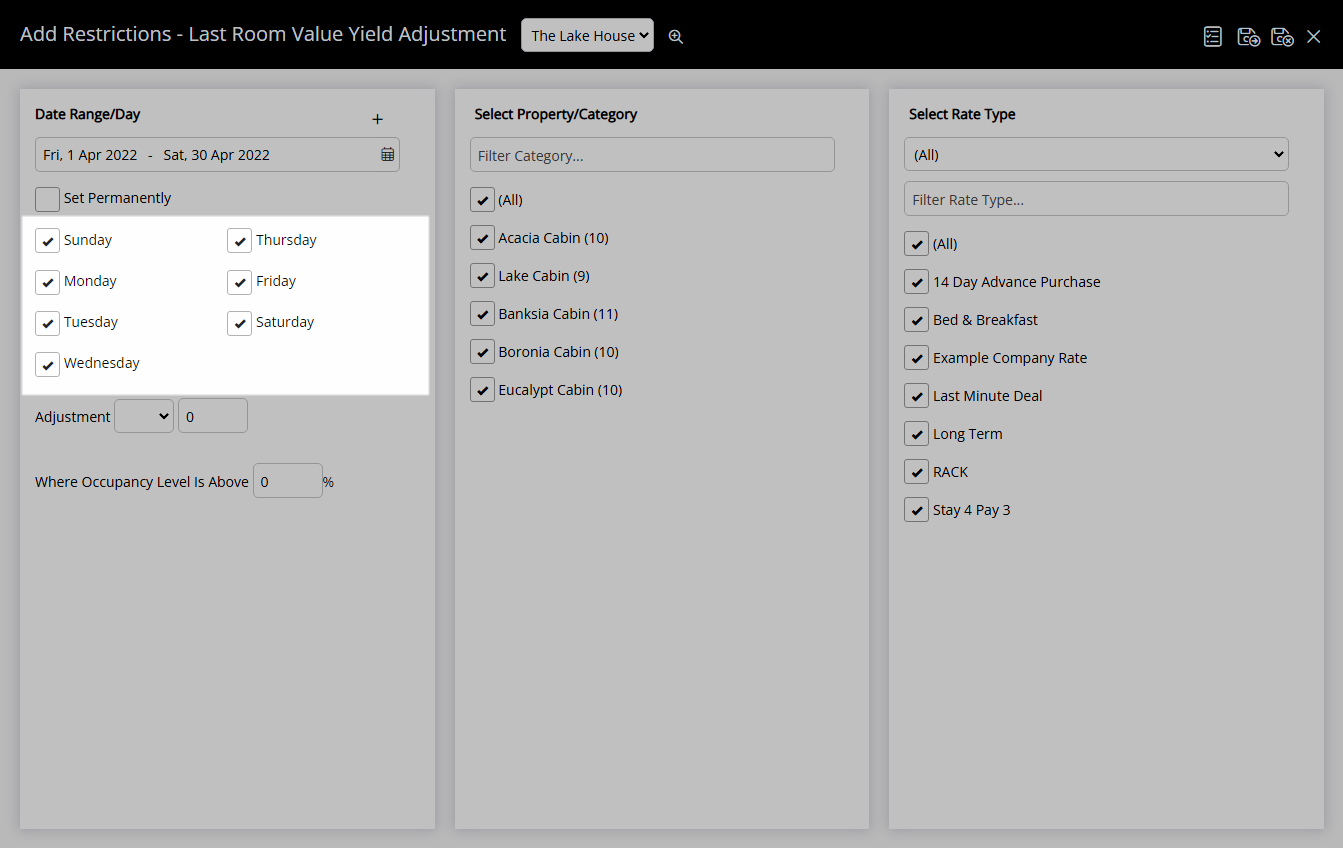
Select an Adjustment Type.
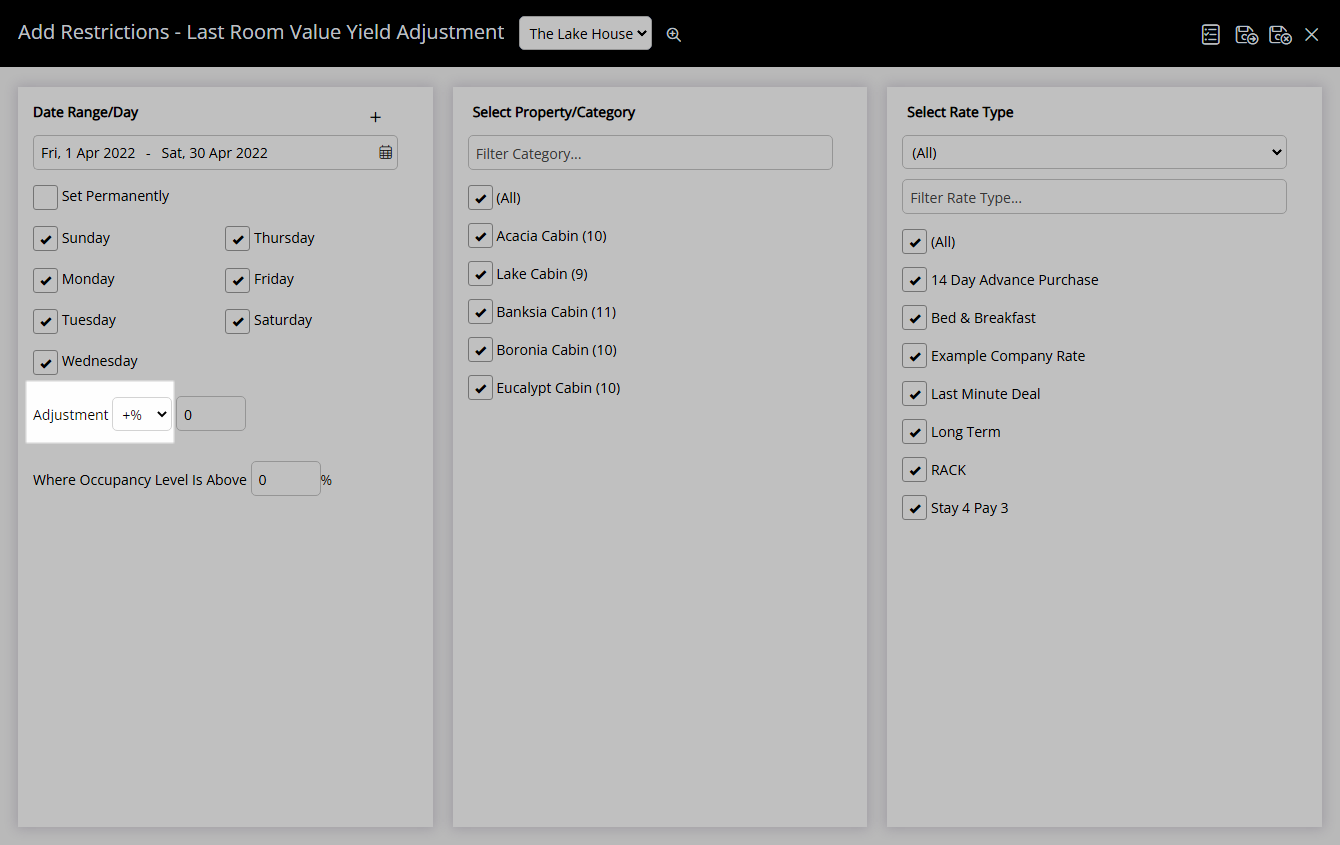
Enter an Adjustment Amount.
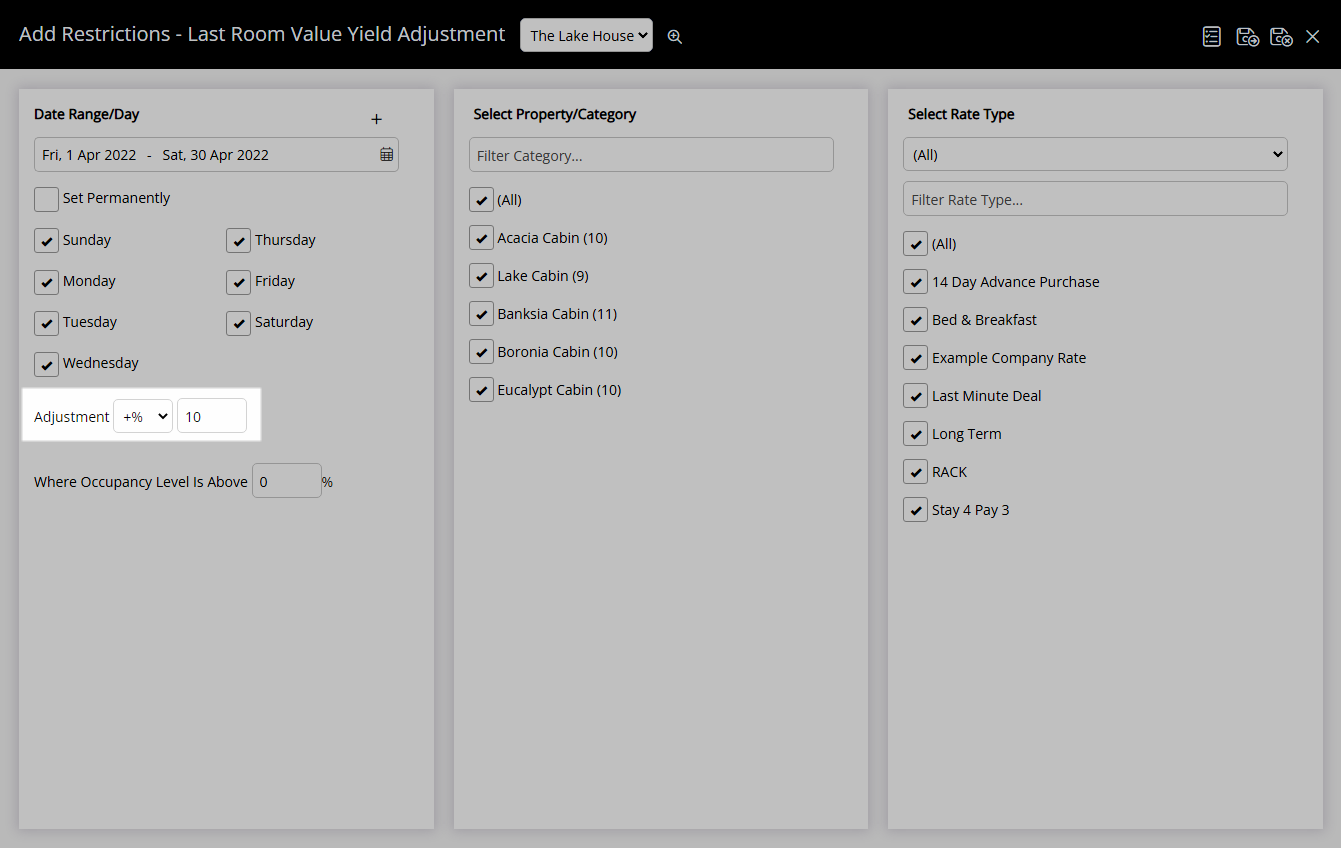
Optional: Enter an Occupancy Benchmark.
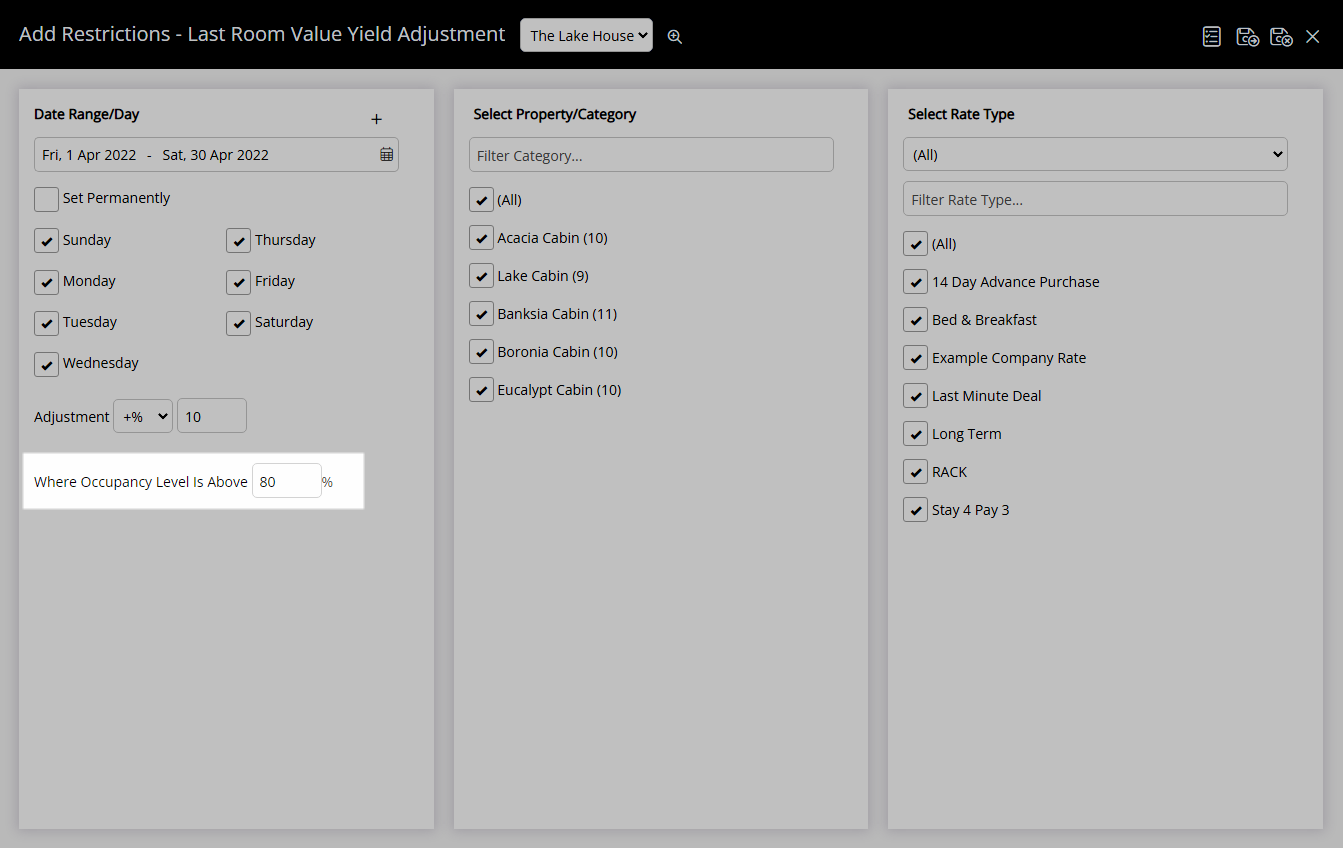
Select the checkbox for a Category.
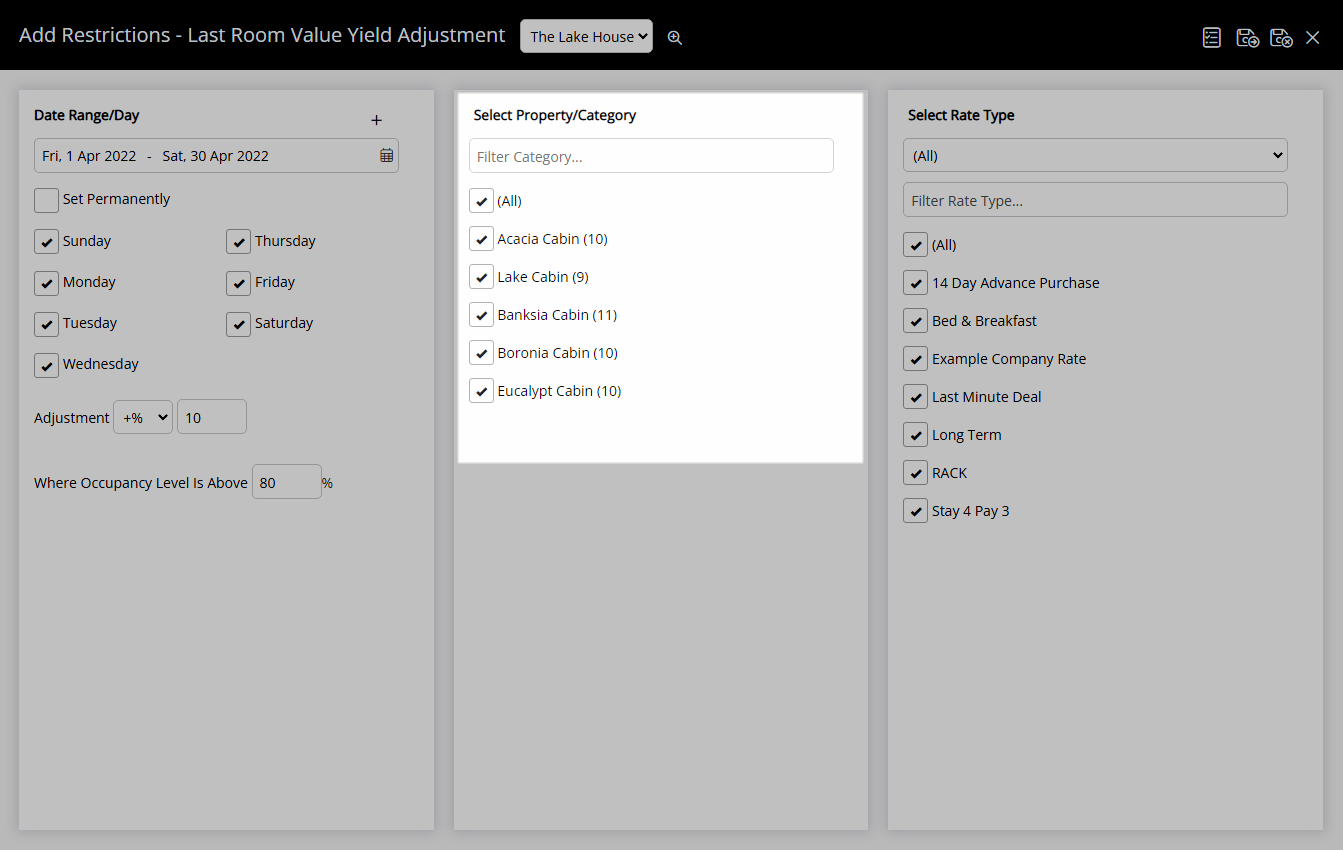
Select the checkbox for a Rate Type.
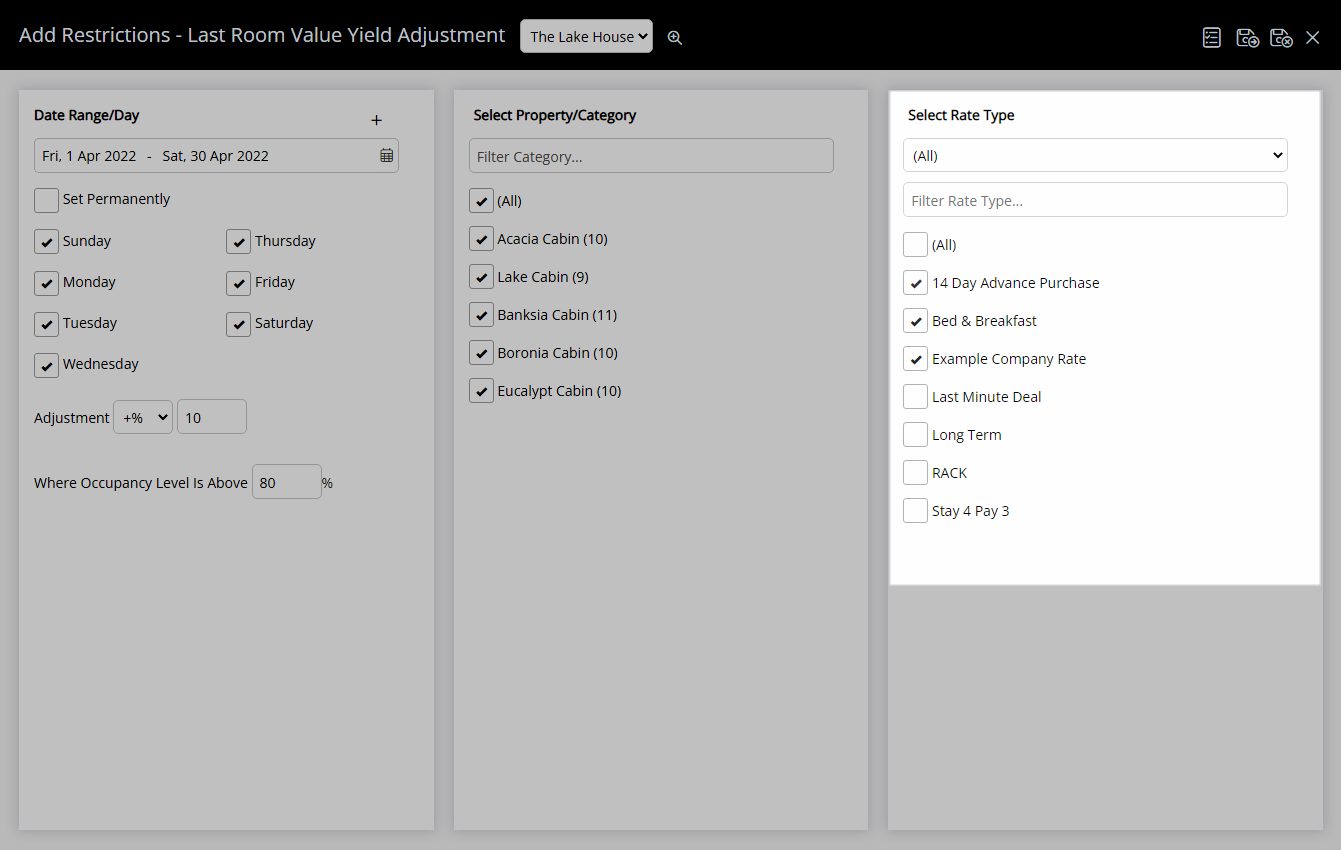
Select  'Save/Exit' to store the changes made and return to the Control Panel.
'Save/Exit' to store the changes made and return to the Control Panel.

The Yield Adjustment entered will be used when calculating the Last Area Value.