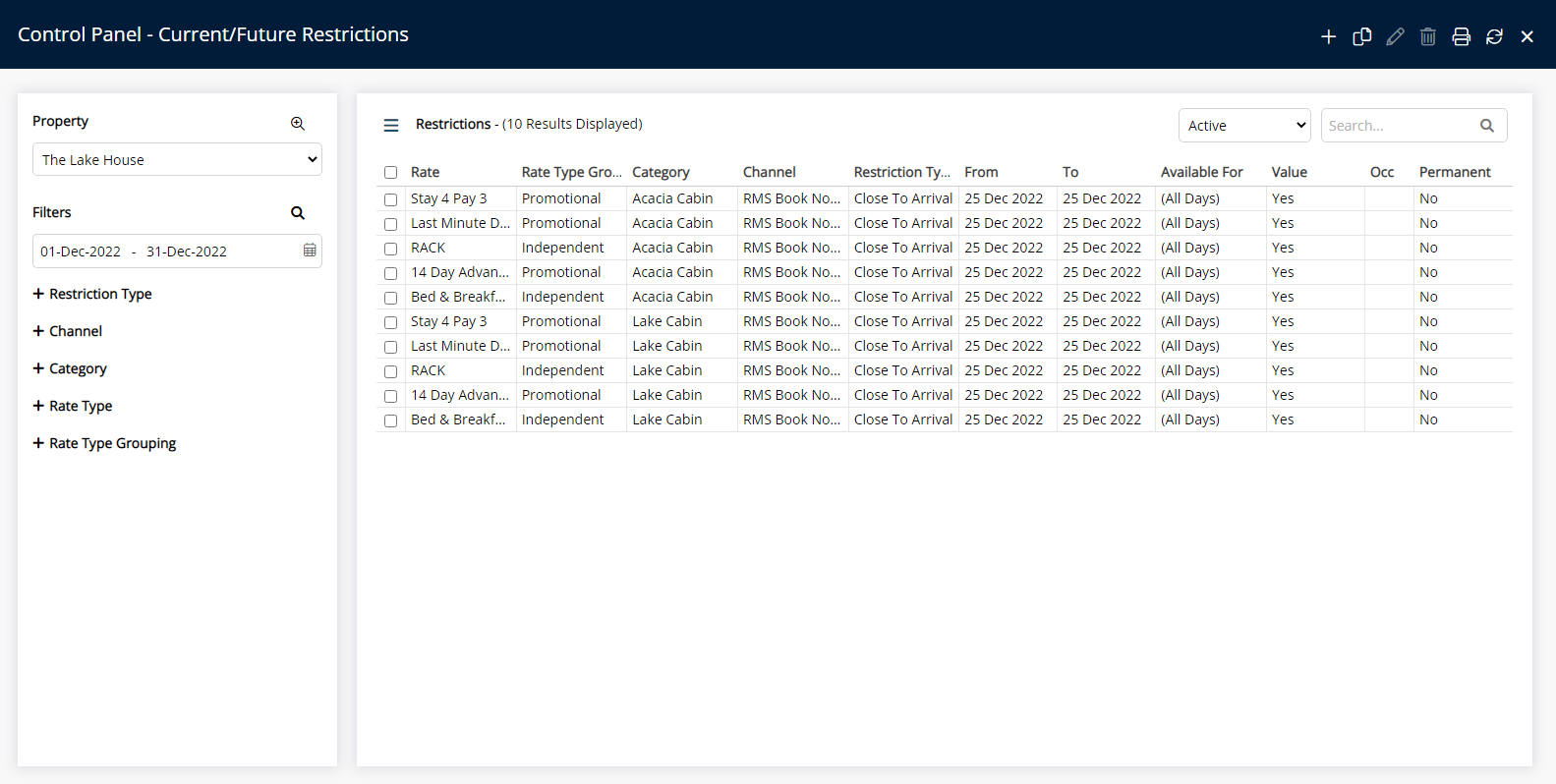Closed to Arrival
Prevent reservations arriving on selected dates in RMS.
Closed to Arrival is a restriction that allows reservations to stay in house on the selected dates without allowing arrivals on that date.
-
Information
-
Use
- Add Button
Information
Closed to Arrival is a restriction that allows reservations to stay in house on the selected dates without allowing arrivals on that date.
Closed to Arrival prevents the Reservation Arrive Date being set to the selected date and allows reservations to stay or depart on that date.
The ability to use a Closed to Arrival with a connected channel is dependent on the Channel.
An Occupancy benchmark can be set to only apply the Closed to Arrival restriction if the Occupancy is at the entered value.
The Occupancy Calculation Rule for the property will be used to determine the occupancy.
Closed to Departure allows reservations to arrive or stay in house on the selected dates without allowing departure on that date.
Soft Close is a Length of Stay Restriction that determines the minimum reservation period using all reservation stay dates.
Minimum Length of Stay on Arrival (MLOS) determines the minimum reservation period based on the selected Arrive Date for the reservation.
Stop Sell close availability and prevent reservations being made for the selected dates.
RMS will use the newest record when more than one exists for the same date and Restriction Type.

Category, Reservation and Rate are default System Labels that can be customised.

Users will require Security Profile access to use this feature.
-
Use
- Add Button
Use
- Go to Charts > Rate Manager in RMS.
- Select the
 'Control Panel' icon.
'Control Panel' icon. - Select the
 'Add' icon.
'Add' icon. - Select the Restriction Type as 'Closed to Arrival'.
- Select a Property.
- Select a Date Range or select the checkbox 'Set Permanently'.
- Optional: Select the checkbox for Days of the Week.
- Optional: Enter an Occupancy benchmark.
- Select the checkbox for a Channel.
- Select the checkbox for a Category.
- Select the checkbox for a Rate Type.
- Save/Exit.

Select the ![]() 'Add' icon to add Multiple Date Ranges at Step 6.
'Add' icon to add Multiple Date Ranges at Step 6.
Select the ![]() icon to set a Restriction Type as a favourite.
icon to set a Restriction Type as a favourite.
-
Guide
- Add Button
Guide
Go to Charts > Rate Manager in RMS.
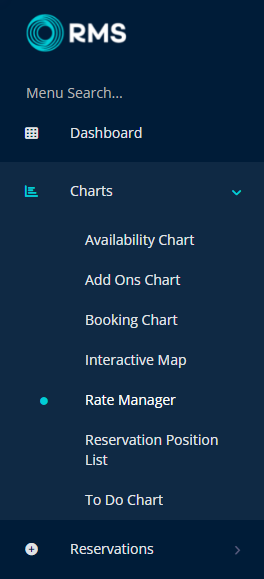
Select the ![]() 'Control Panel' icon.
'Control Panel' icon.

Select the  'Add' icon.
'Add' icon.
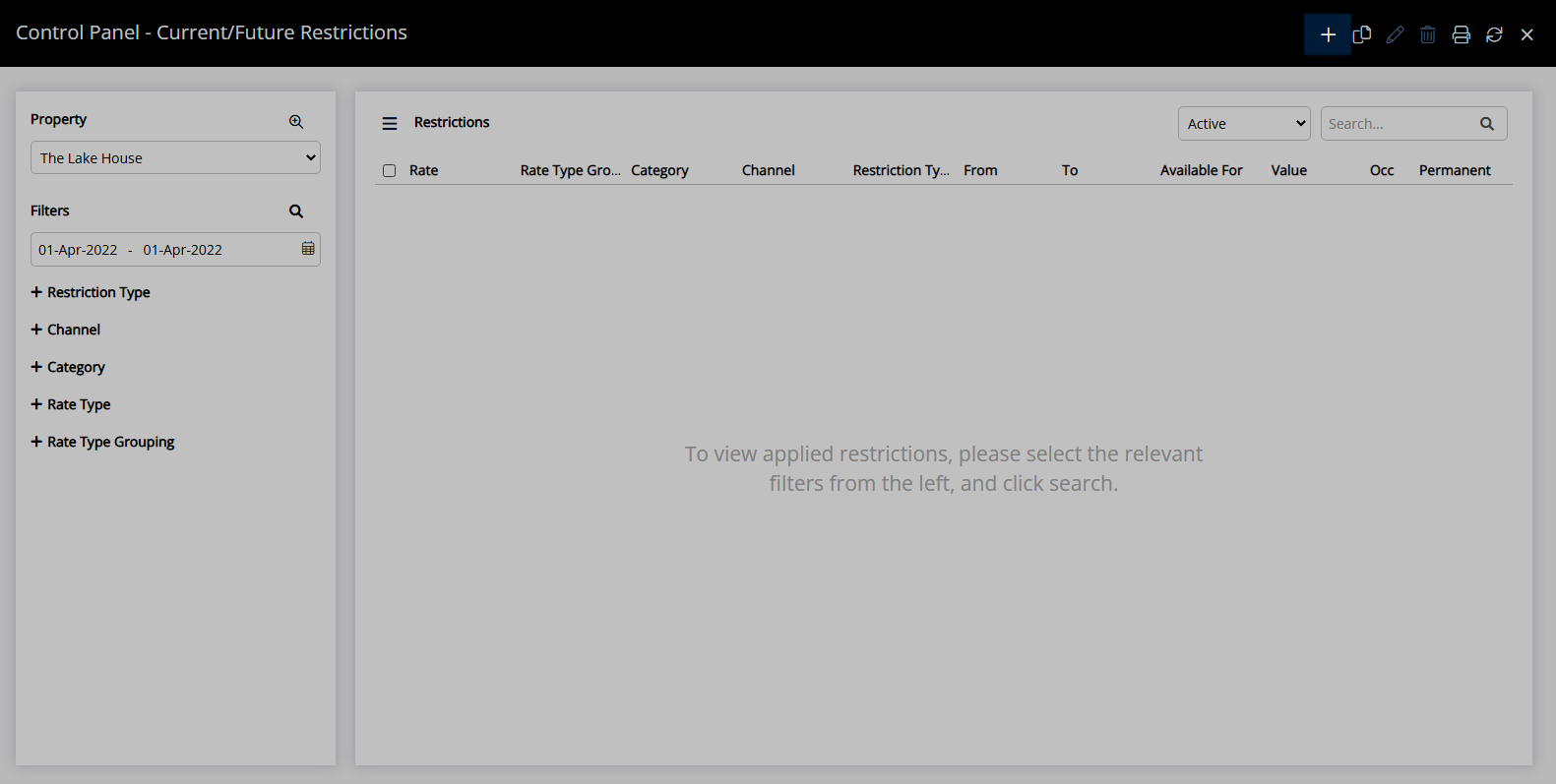
Select the Restriction Type as 'Closed to Arrival'.
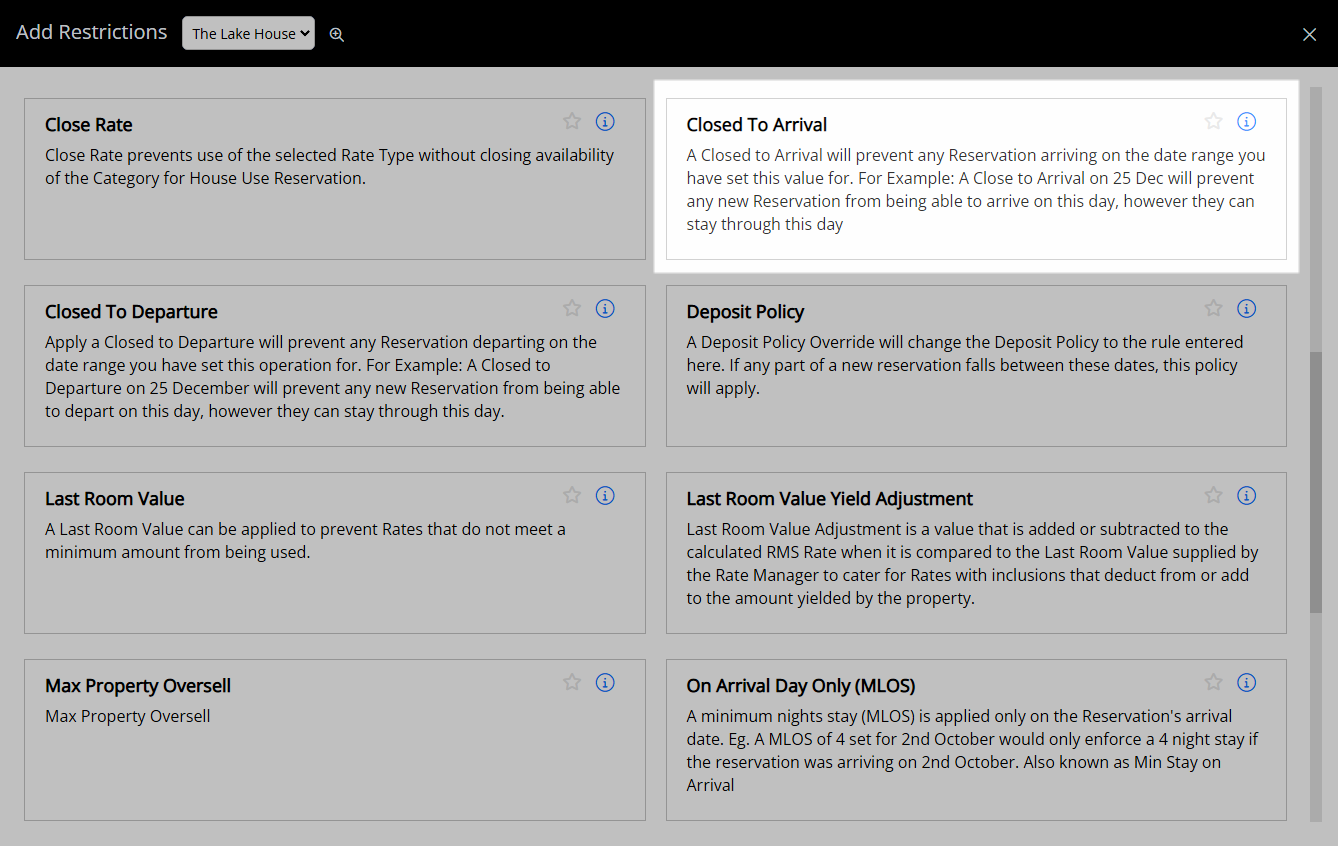
Select a Property.
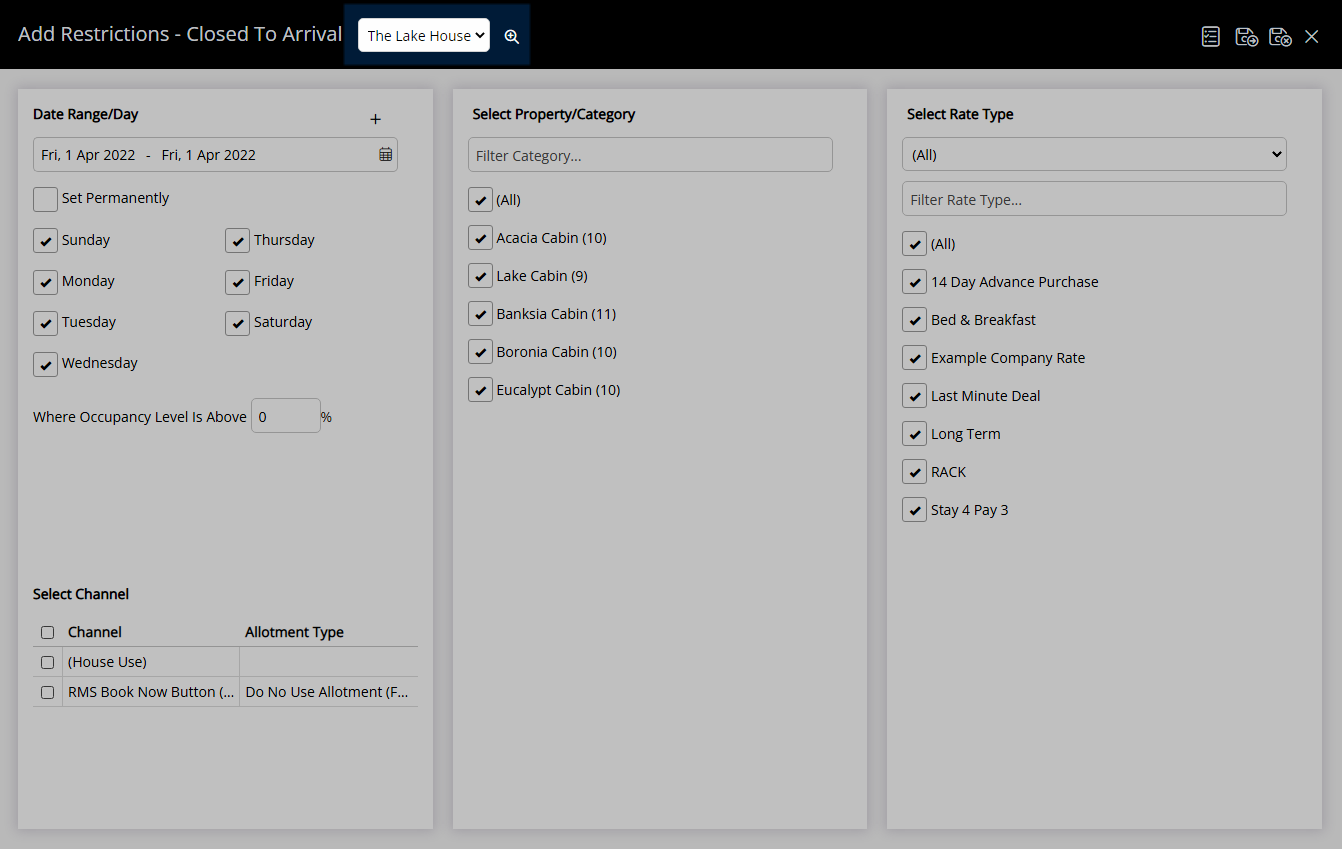
Select a Date Range or select the checkbox 'Set Permanently'.
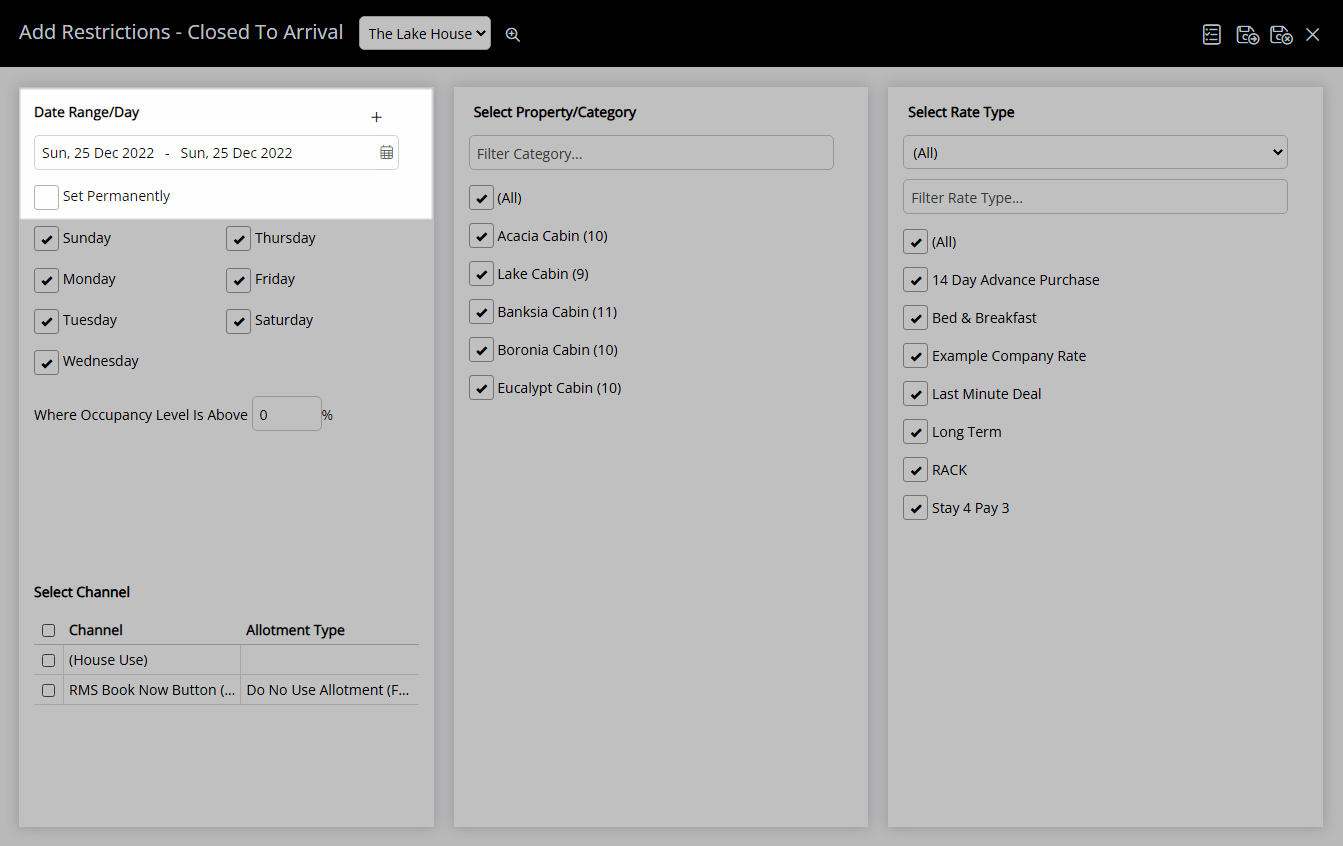
Optional: Select the checkbox for Days of the Week.
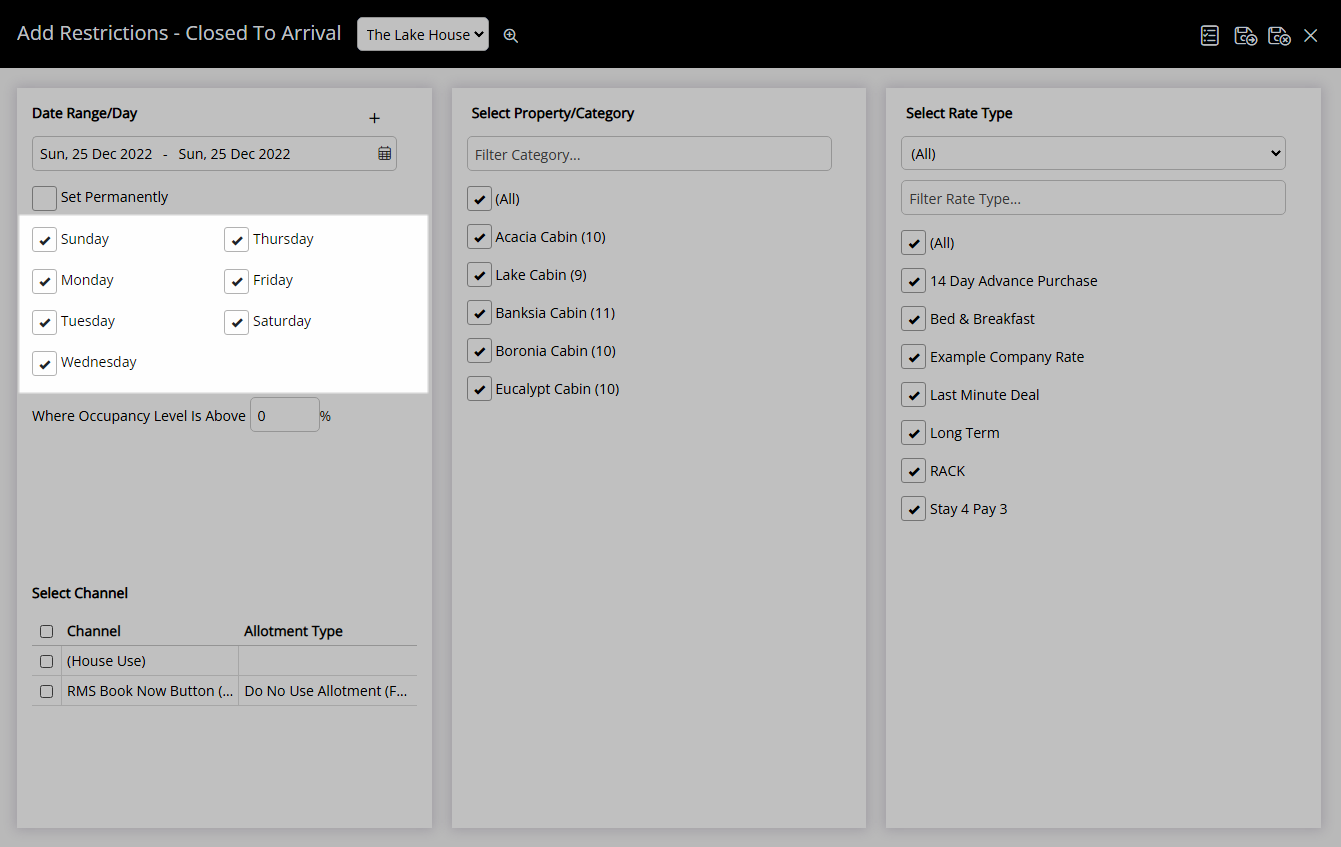
Optional: Enter an Occupancy benchmark.
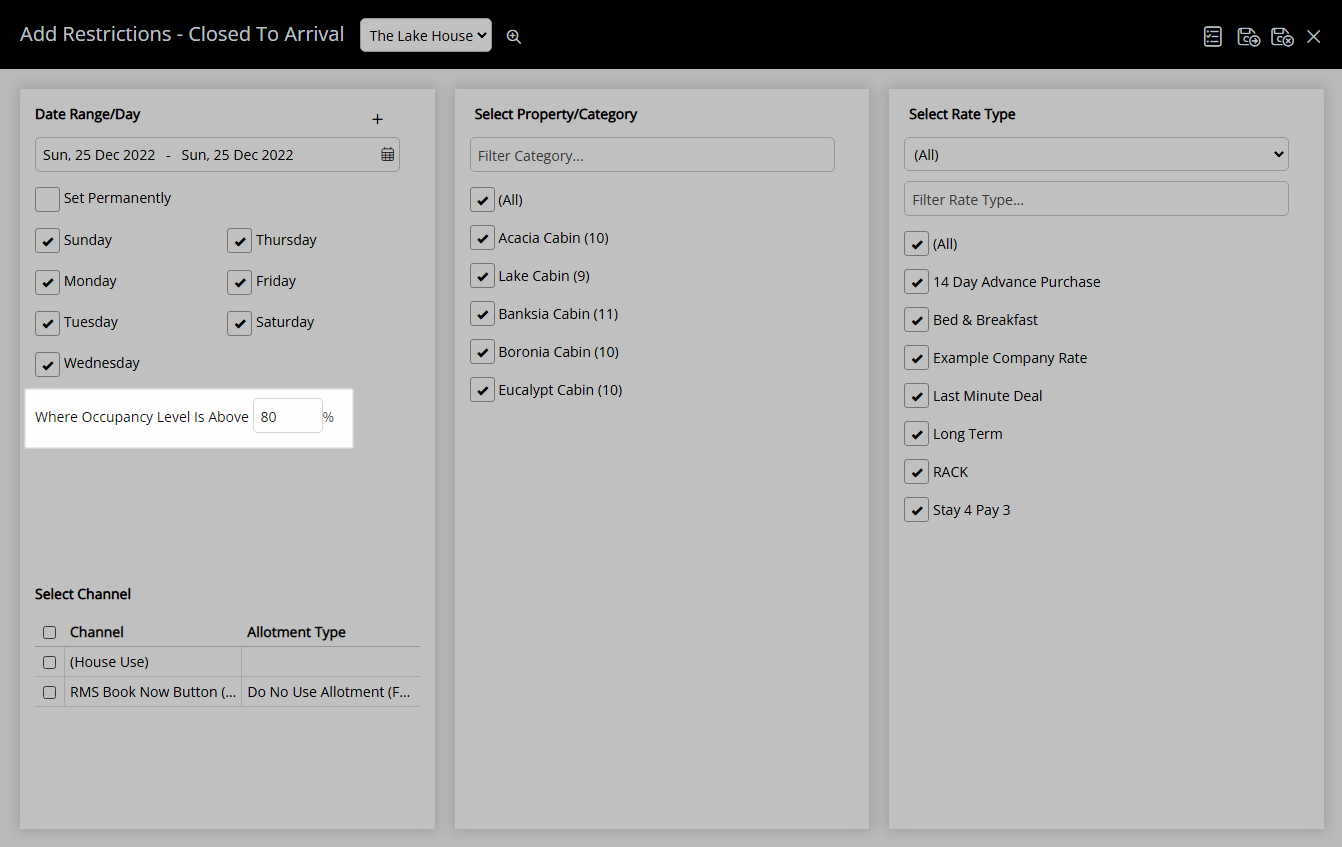
Select the checkbox for a Channel.
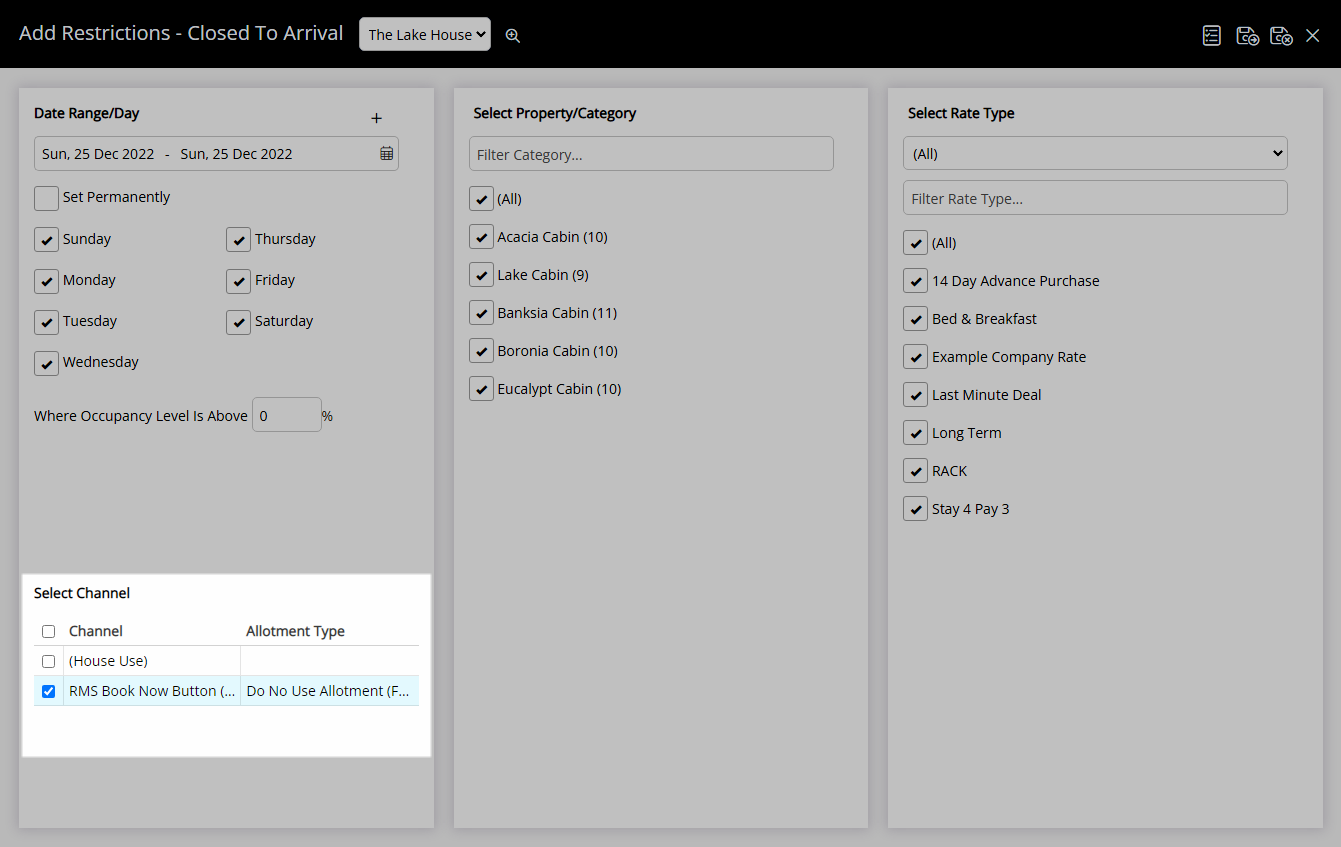
Select the checkbox for a Category.
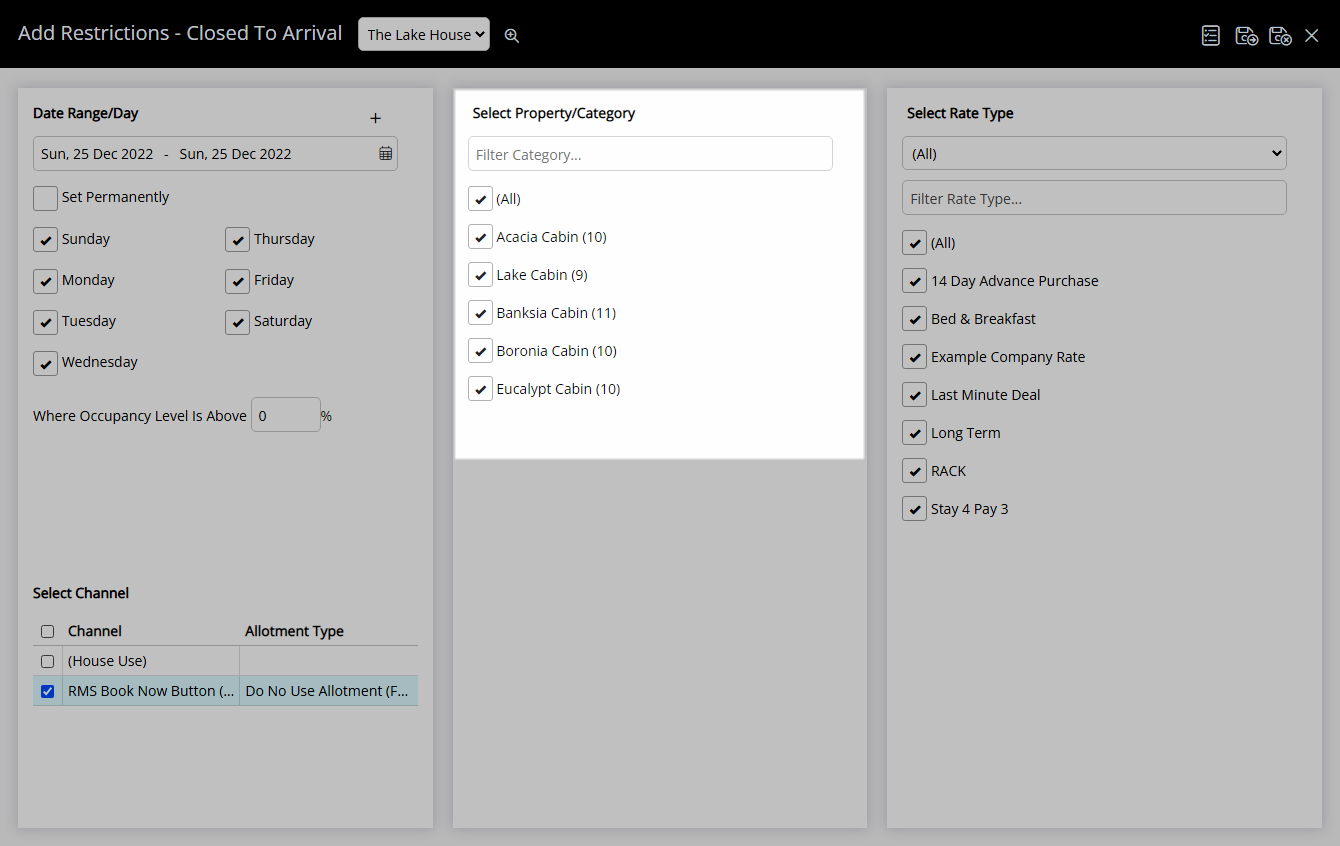
Select the checkbox for a Rate Type.
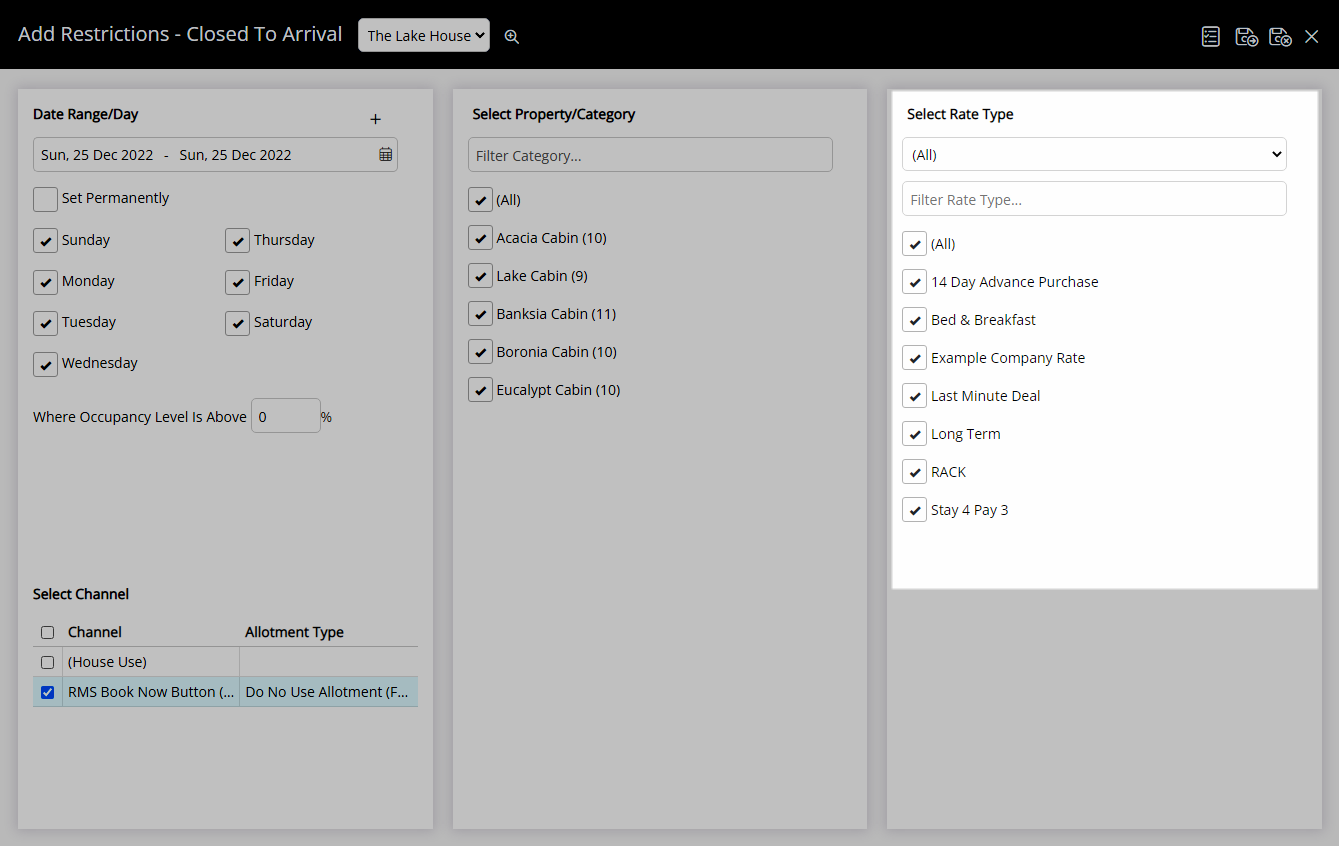
Select 'Save/Exit' to store the changes made and return to the Control Panel.

Reservations will be unable to have an Arrive Date on the selected dates.
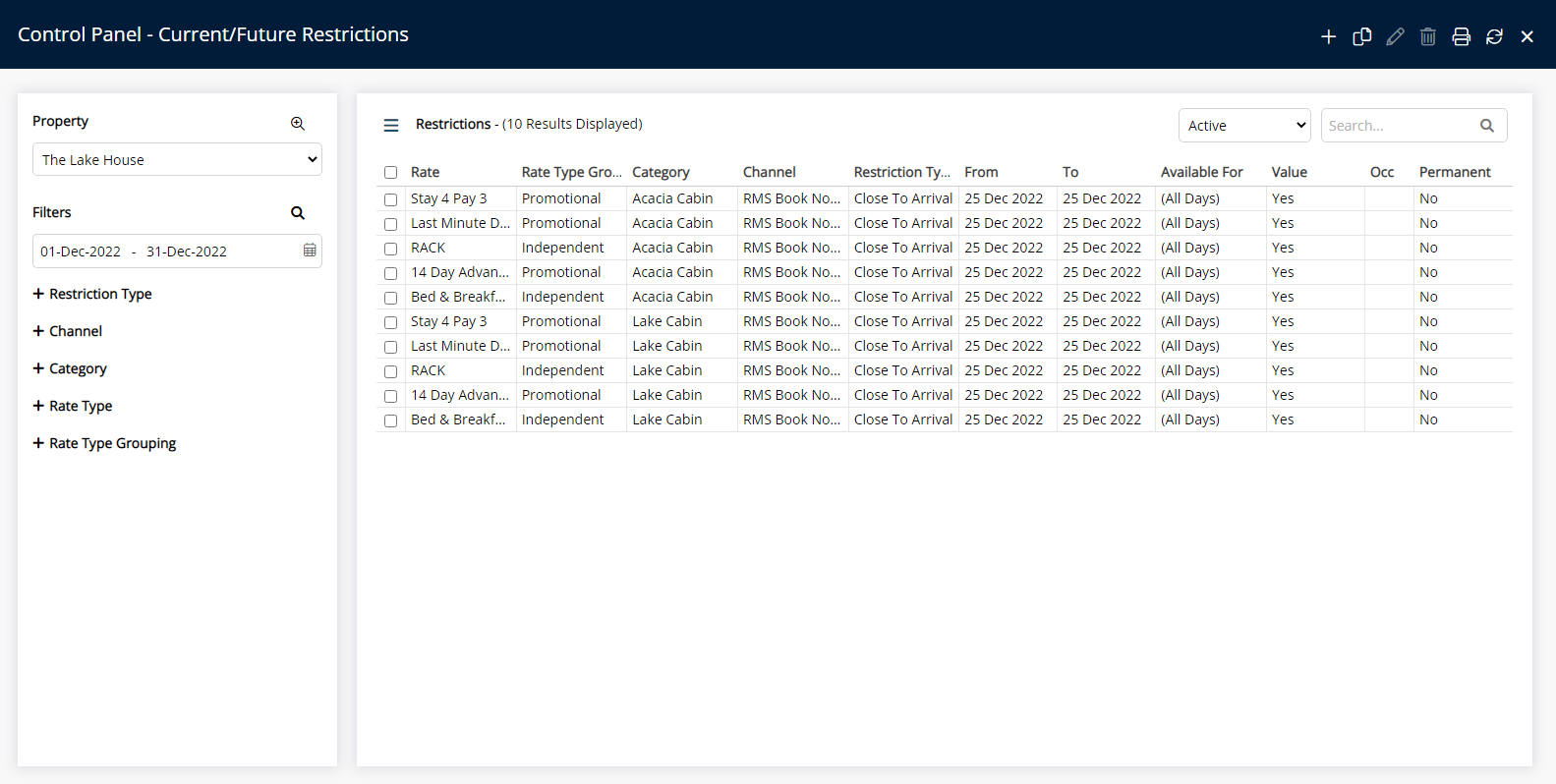
Use
- Go to Charts > Rate Manager in RMS.
- Select the
 'Control Panel' icon.
'Control Panel' icon. - Select the
 'Add' icon.
'Add' icon. - Select the Restriction Type as 'Closed to Arrival'.
- Select a Property.
- Select a Date Range or select the checkbox 'Set Permanently'.
- Optional: Select the checkbox for Days of the Week.
- Optional: Enter an Occupancy benchmark.
- Select the checkbox for a Channel.
- Select the checkbox for a Category.
- Select the checkbox for a Rate Type.
- Save/Exit.

Select the ![]() 'Add' icon to add Multiple Date Ranges at Step 6.
'Add' icon to add Multiple Date Ranges at Step 6.
Select the  icon to set a Restriction Type as a favourite.
icon to set a Restriction Type as a favourite.
-
Guide
- Add Button
Guide
Go to Charts > Rate Manager in RMS.
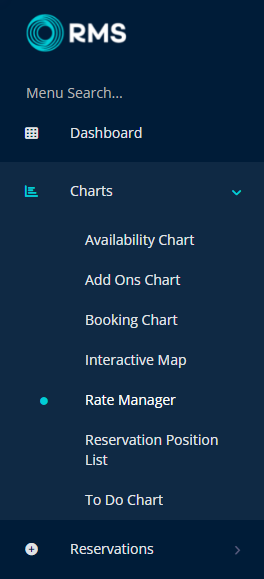
Select the ![]() 'Control Panel' icon.
'Control Panel' icon.

Select the  'Add' icon.
'Add' icon.
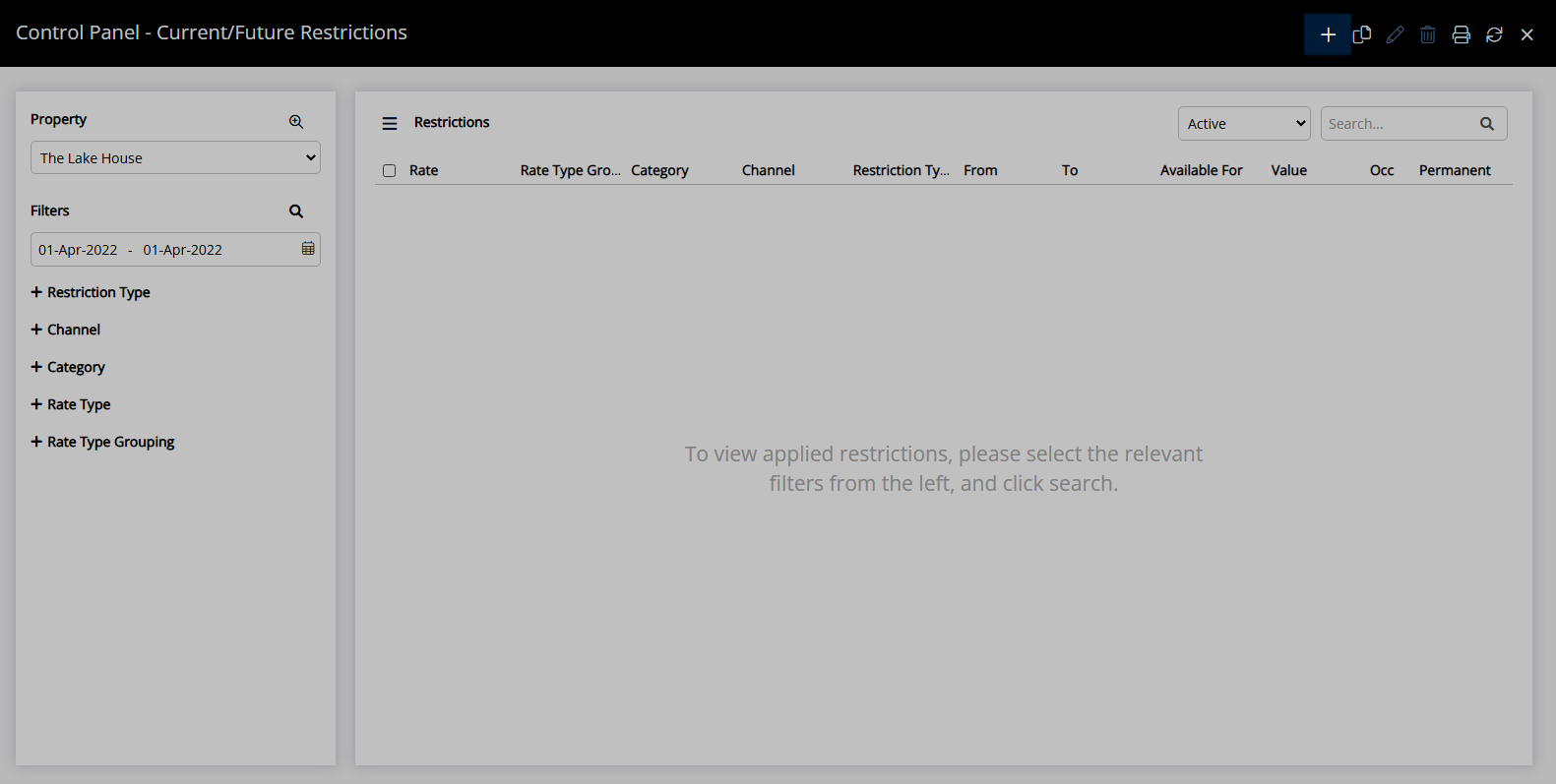
Select the Restriction Type as 'Closed to Arrival'.
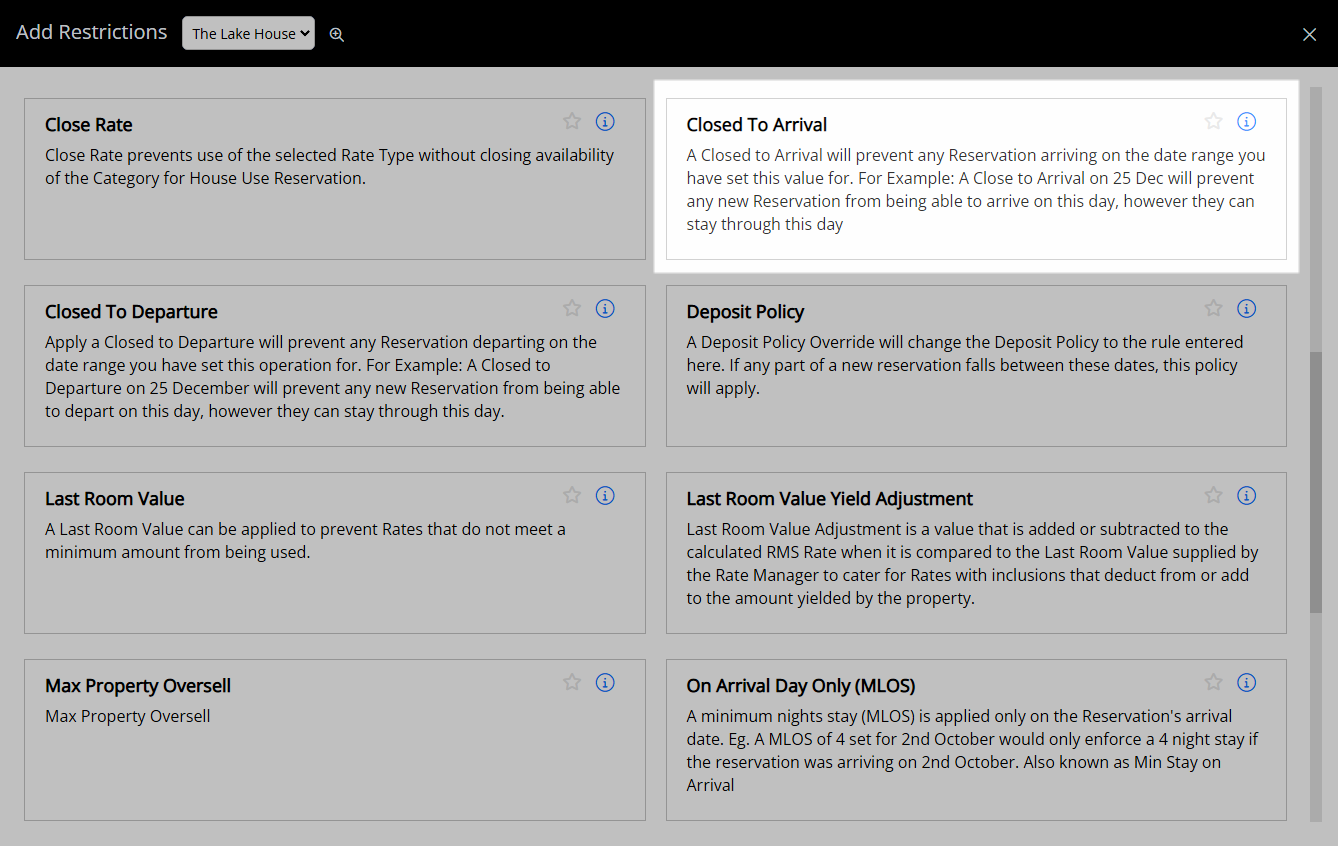
Select a Property.
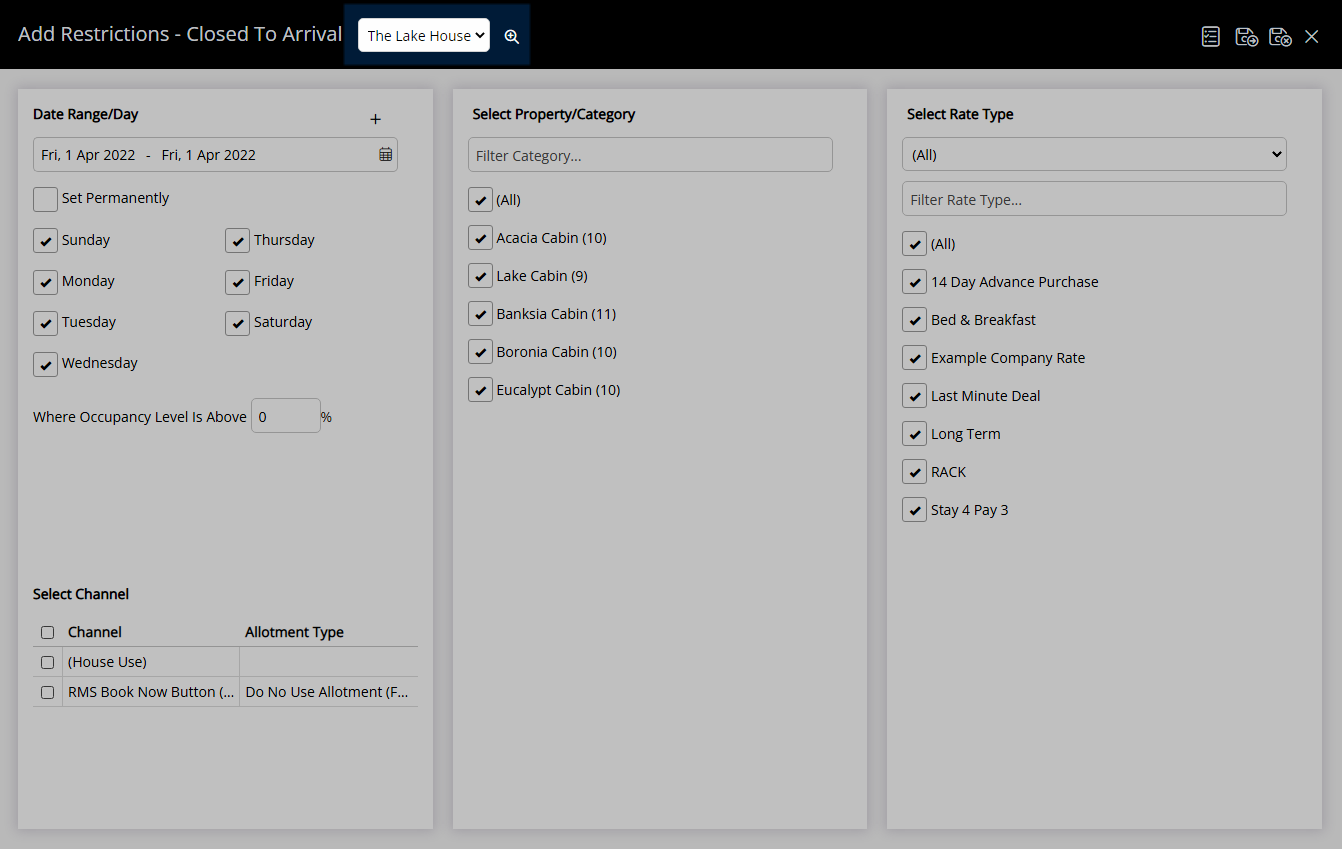
Select a Date Range or select the checkbox 'Set Permanently'.
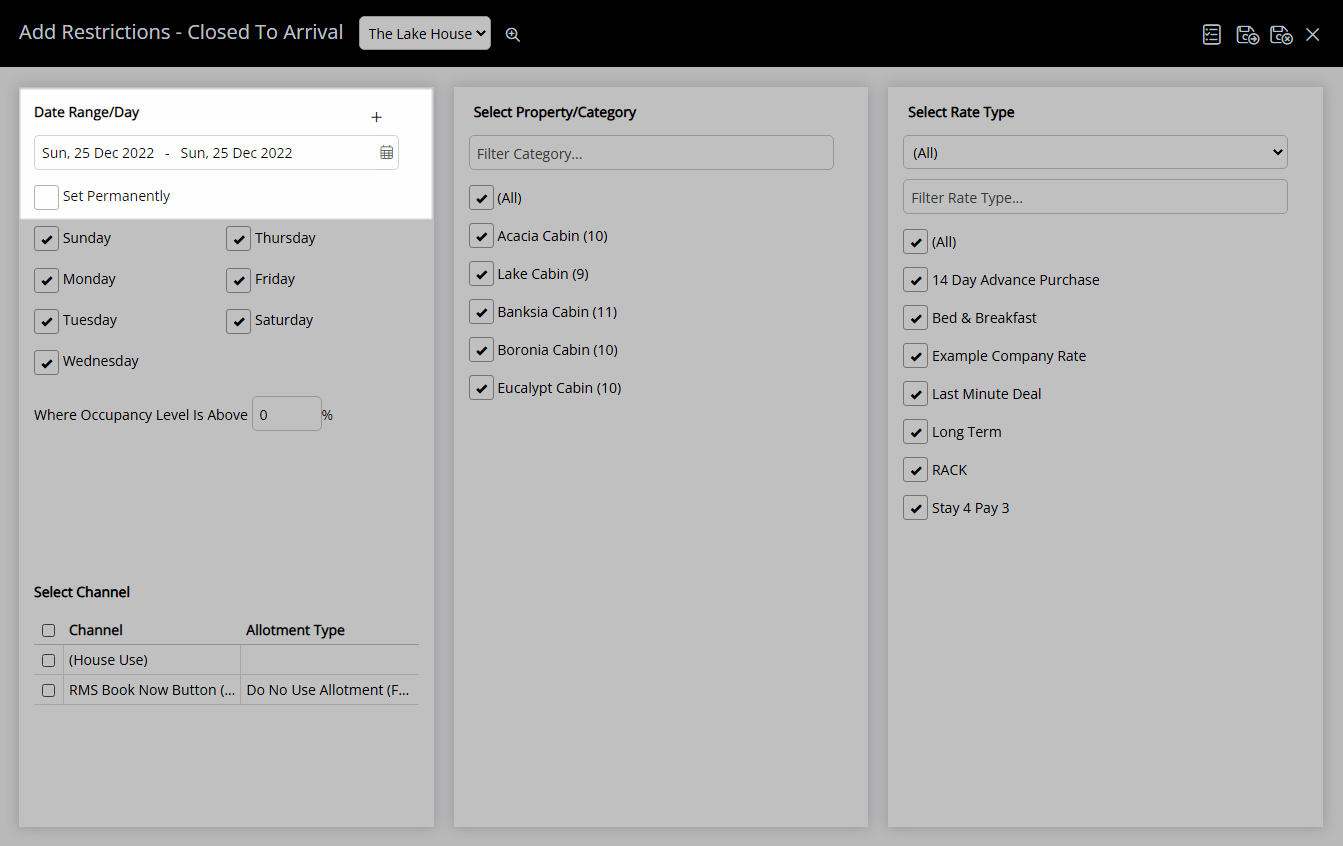
Optional: Select the checkbox for Days of the Week.
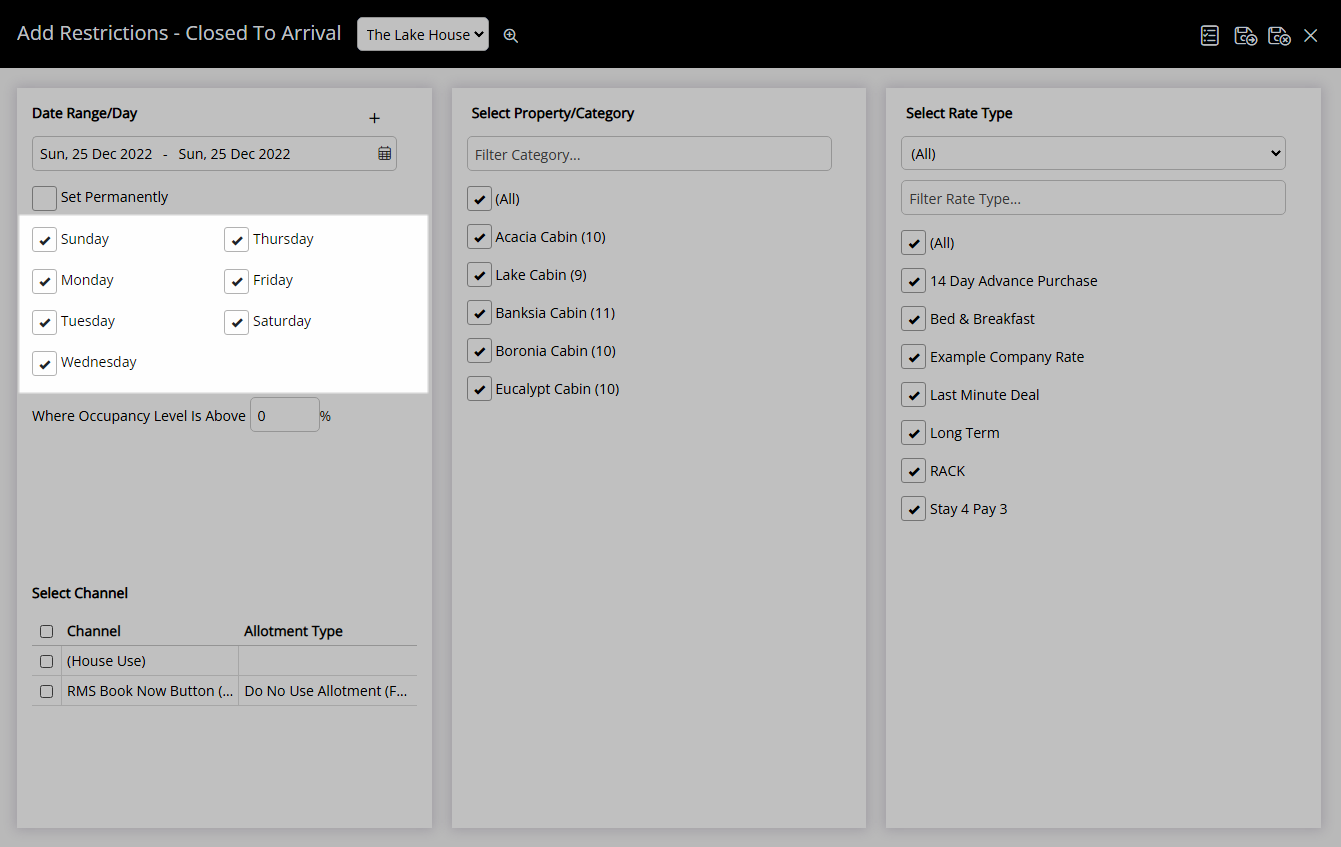
Optional: Enter an Occupancy benchmark.
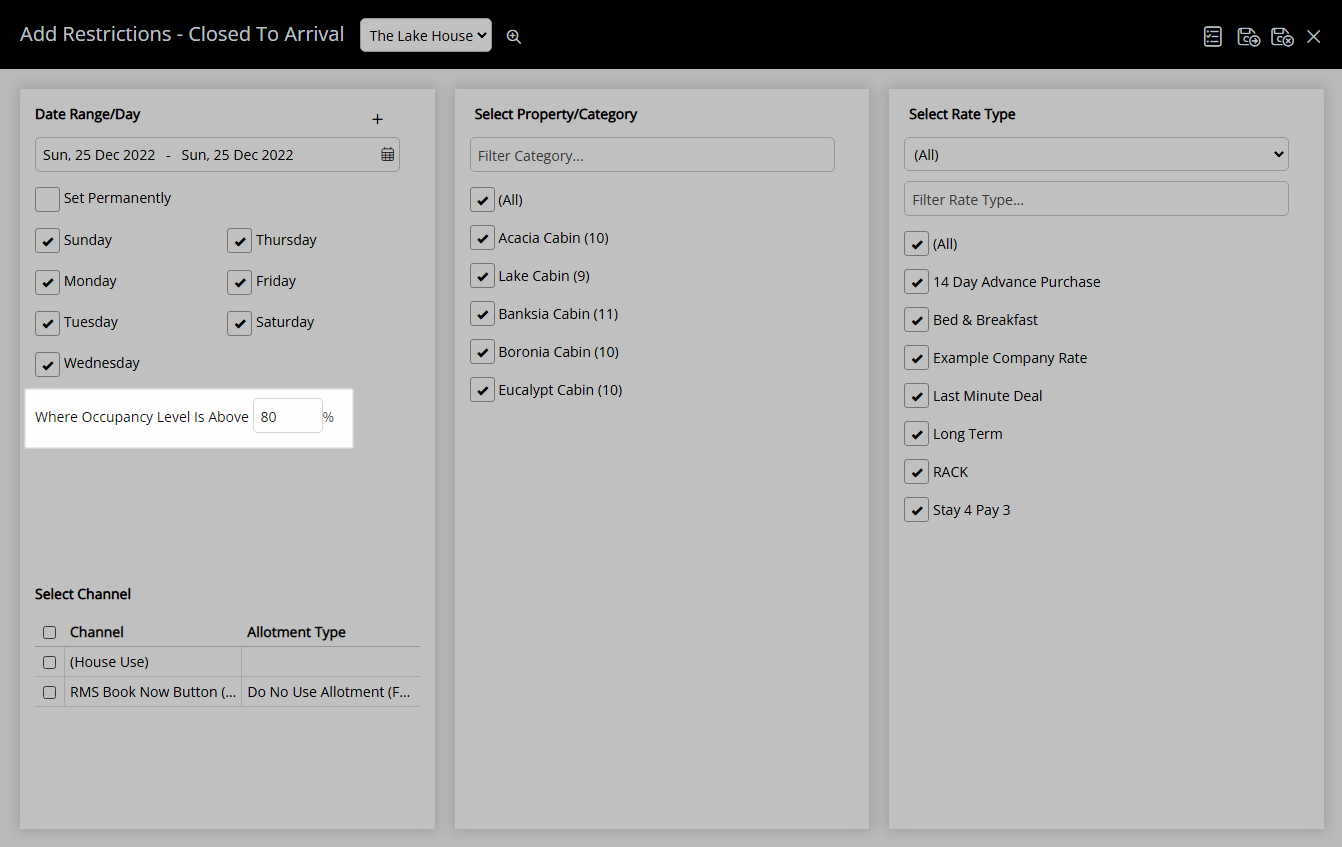
Select the checkbox for a Channel.
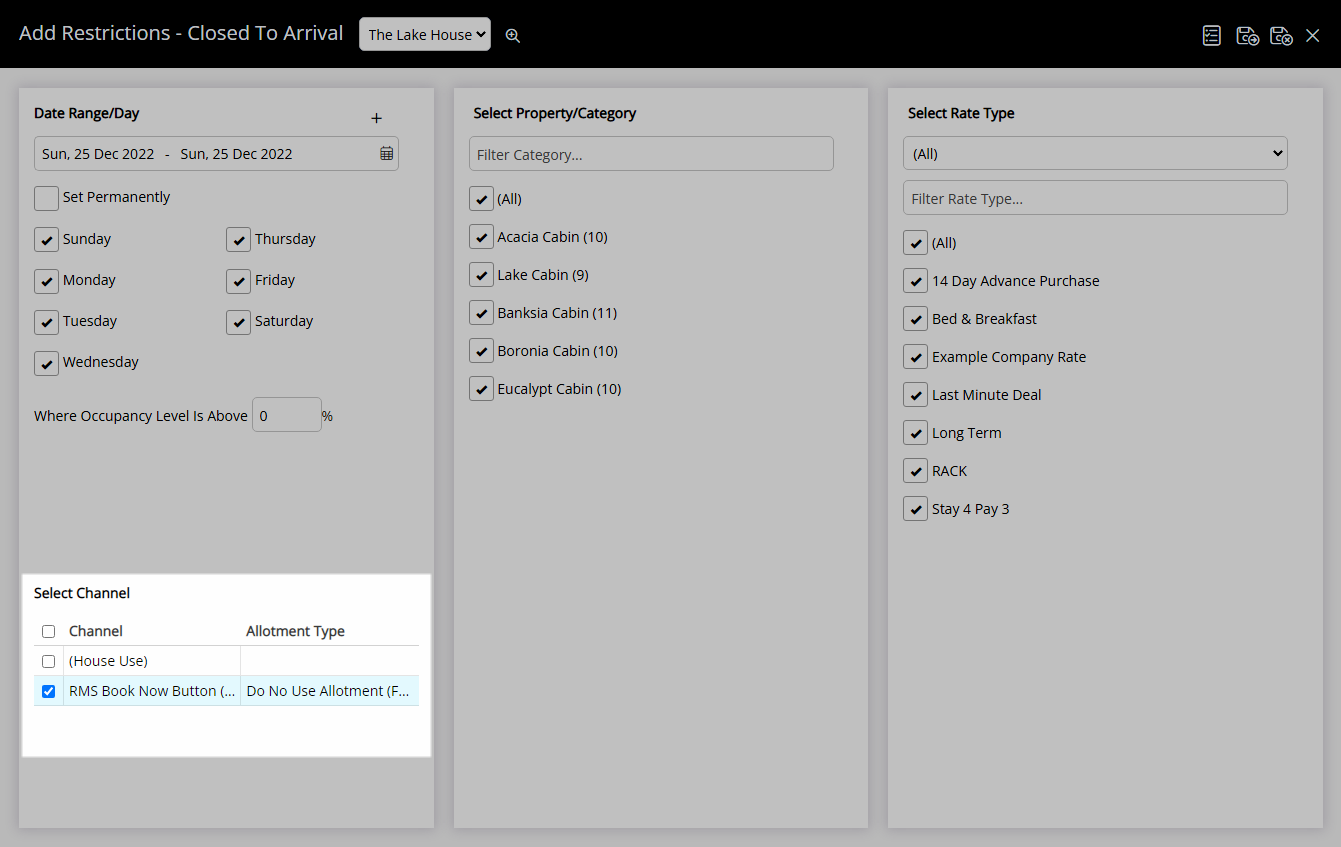
Select the checkbox for a Category.
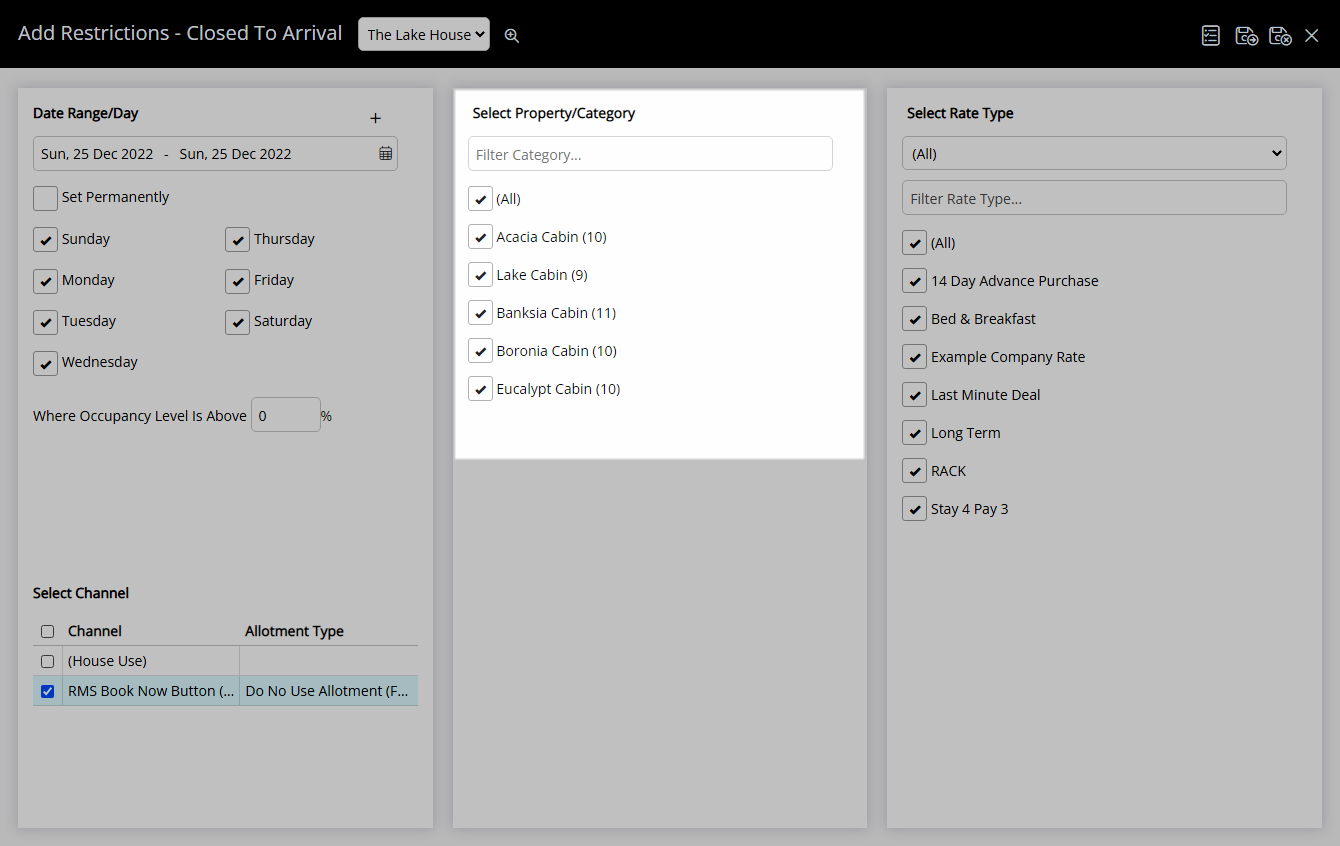
Select the checkbox for a Rate Type.
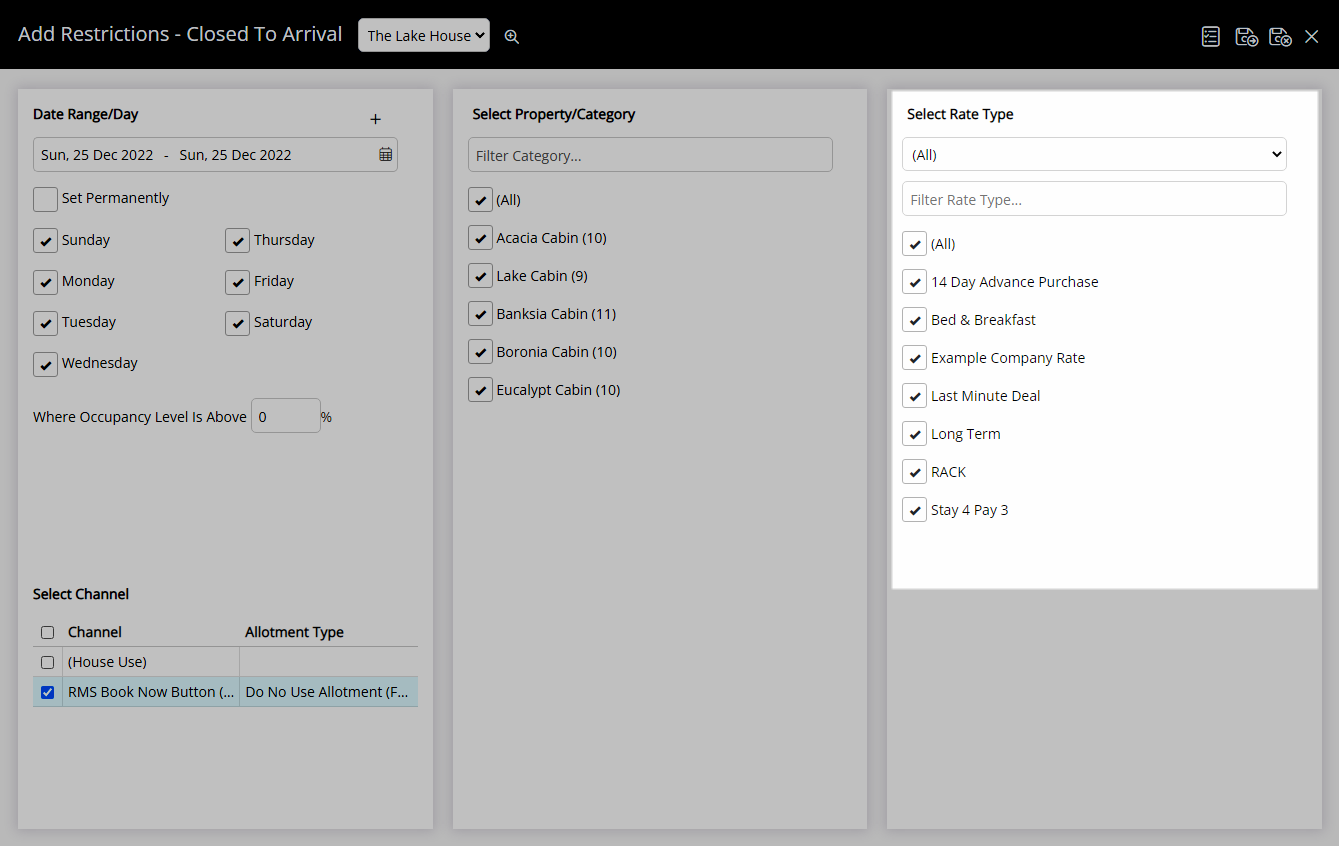
Select 'Save/Exit' to store the changes made and return to the Control Panel.

Reservations will be unable to have an Arrive Date on the selected dates.