Consumption Credit Rate Type Package
Setup a Rate Type Package Component as a Consumption Credit in RMS.
A Package Component can be set as a Consumption Credit to allocate a credit value to be used by the selected Sundry Grouping.
-
Information
-
Setup
- Add Button
Information
A Package Component can be set as a Consumption Credit to allocate a credit value to be used by the selected Sundry Grouping.
Consumption Credit is an optional feature to only allocate the used portion of the entered value from the selected Sundry Grouping.
A credit value can be added as a Package Component using a Sundry Grouping to determine the charges that will contribute to the consumption of the entered credit.
Any unused portion of the credit will be balanced off the account using the selected General Ledger Account Code for adjustments.
Adjustments are applied to the Reservation Account after End of Day Processing for the Depart Date. The balancing transaction will use the selected General Ledger Account Code.
Consumption Credit can be used to offer vouchers as part of a Rate that only allocate the used portion of revenue to the selected department.

Reservation, Guest, Account Types, Sundry & Rate are default System Labels that can be customised.

System Administrators will require Security Profile access to use this feature.
-
Setup
- Add Button
Setup
Have your System Administrator complete the following.
- Go to Charts > Rate Manager in RMS.
- Select the
 'Rates' icon.
'Rates' icon. - Select 'Rate Types'.
- Select an existing Rate Type and choose 'Edit'.
- Navigate to the 'Property Rate Rules' tab.
- Select
 'Add'.
'Add'. - Select a Property.
- Select 'Save'.
- Navigate to the 'Packages' tab.
- Select
 'Add'.
'Add'. - Select a Sundry Charge.
- Select the checkbox 'Consumption Group'.
- Select a Sundry Grouping.
- Select and enter the Credit Amount as a Negative Value.
- Select the Apply Charge options.
- Save/Exit.

The selected Sundry Charge will determine the General Ledger Account Code where the credit will be deducted from.
The Sundry Grouping selected as the Consumption Group will determine which charges consume the allocated credit amount.
The Adjustment General Ledger Account Code will determine where the unused portion of credit is allocated to on departure.
-
Guide
- Add Button
Guide
Go to Charts > Rate Manager in RMS.
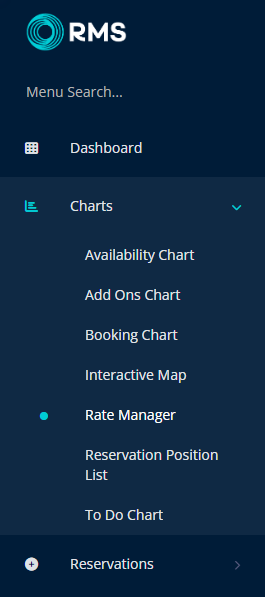
Select the ![]() 'Rates' icon.
'Rates' icon.
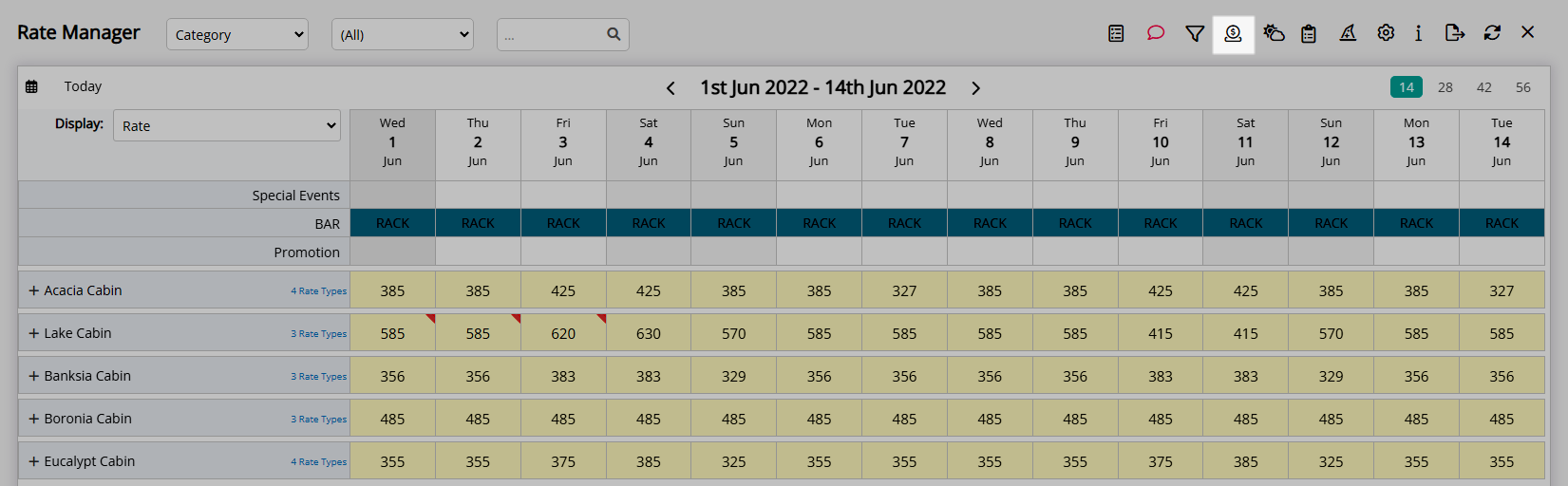
Select 'Rate Types'.
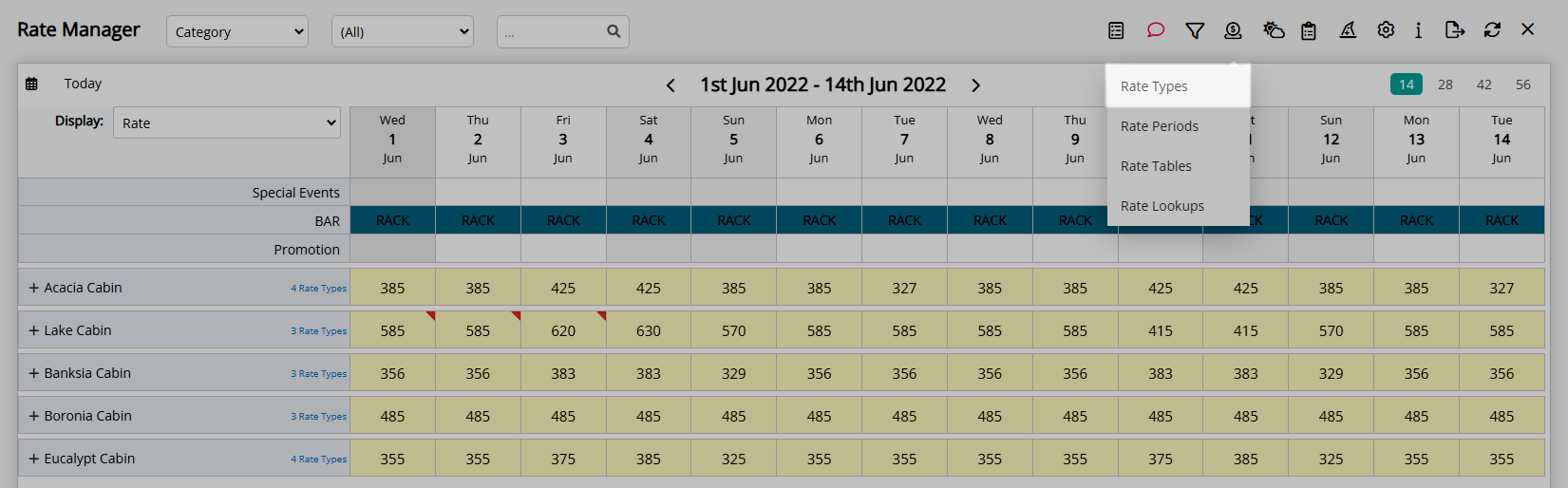
Select an existing Rate Type and choose 'Edit'.
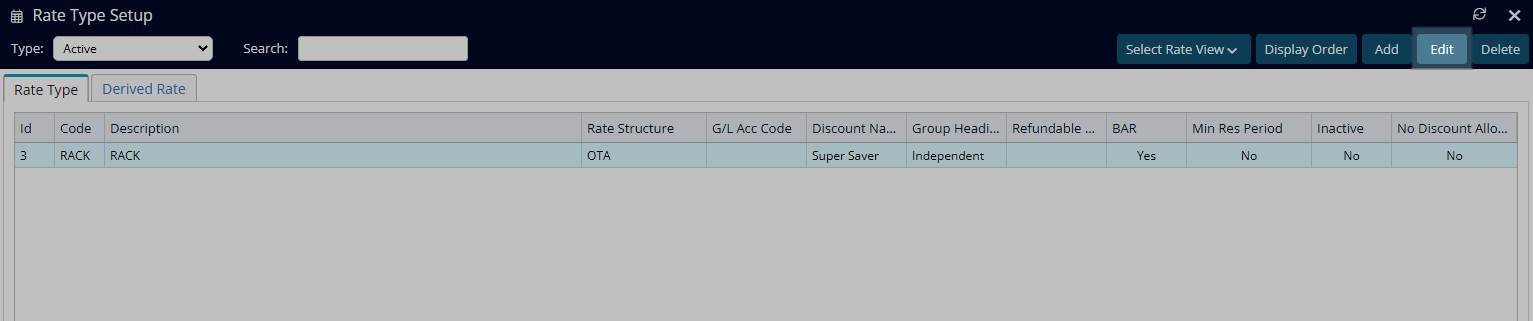
Navigate to the 'Property Rate Rules' tab.
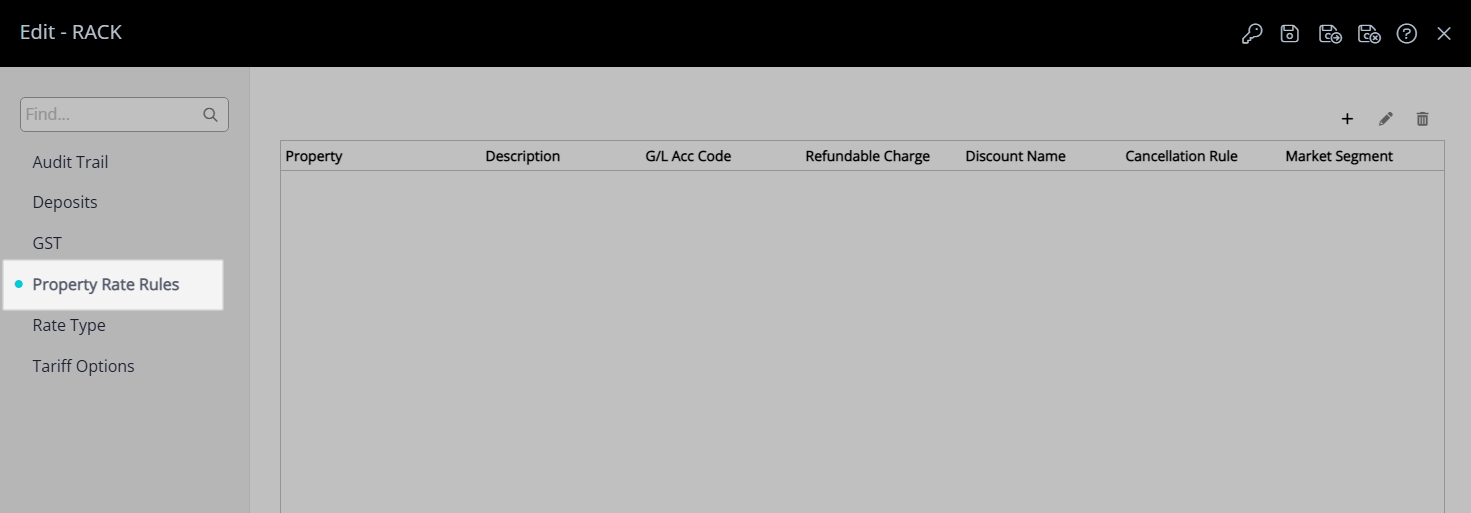
Select  'Add'.
'Add'.

Select a Property.
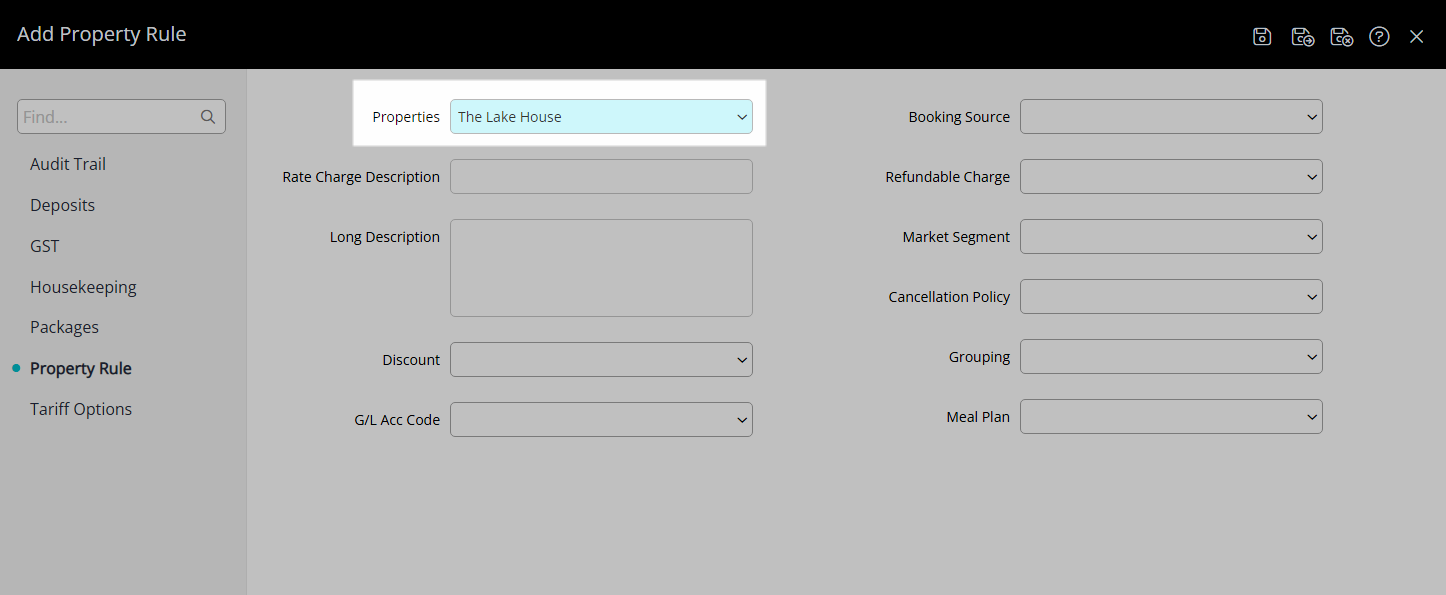
Select 'Save' to store the changes made.
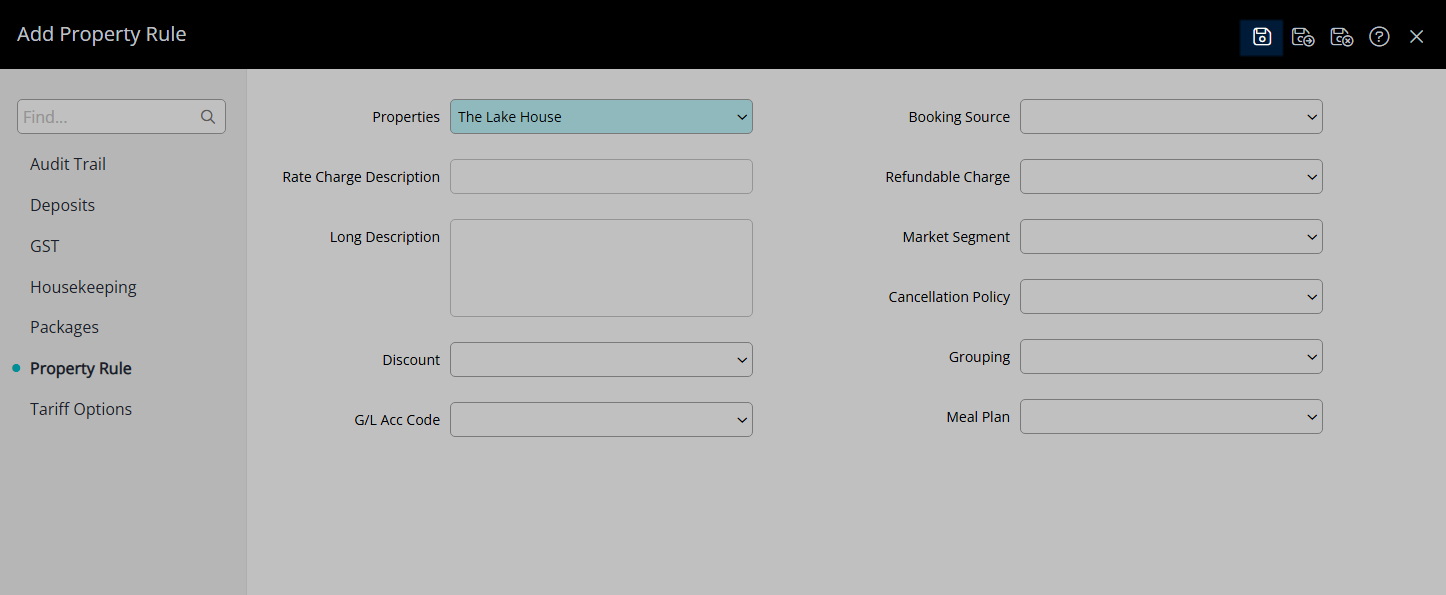
Navigate to the 'Packages' tab.
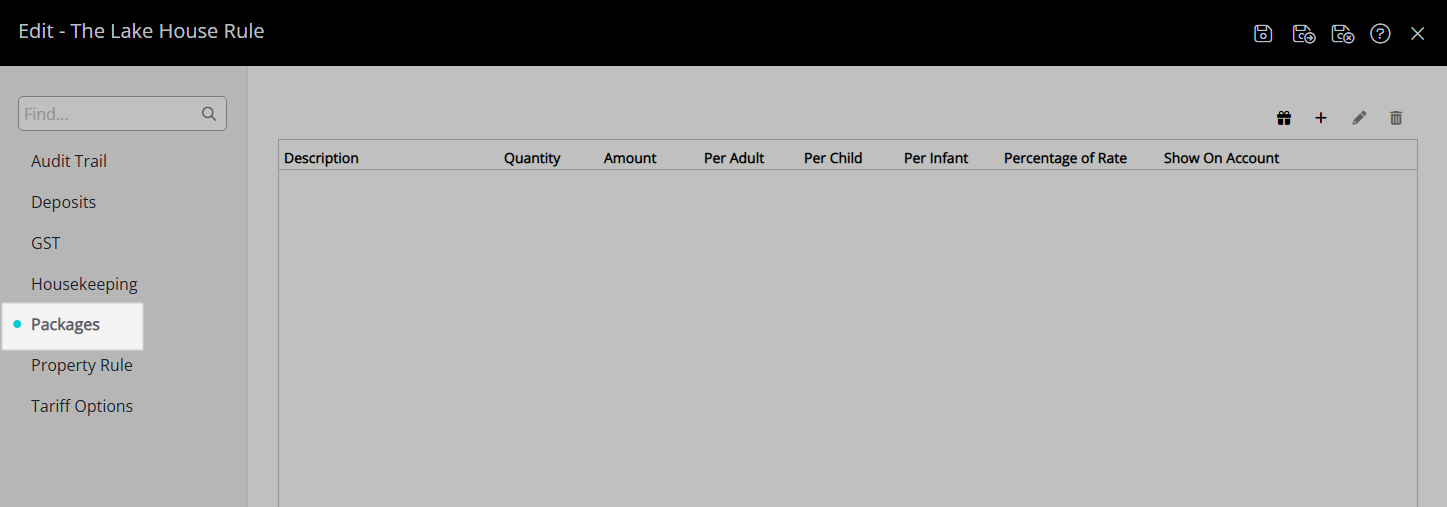
Select ![]() 'Add'.
'Add'.
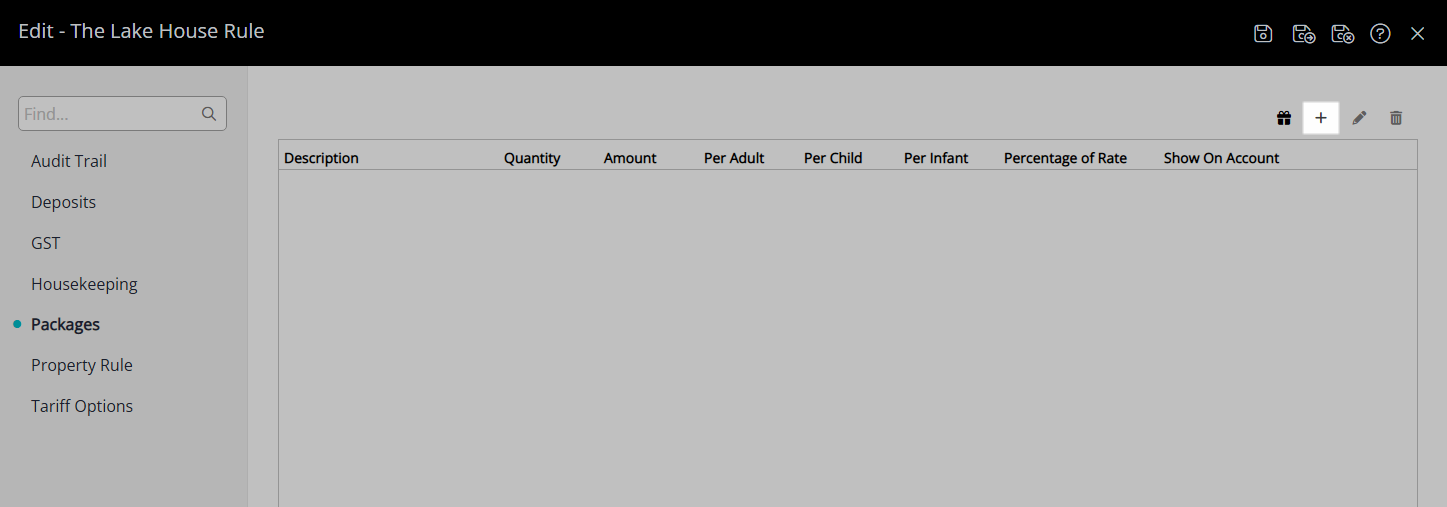
Select a Sundry Charge.
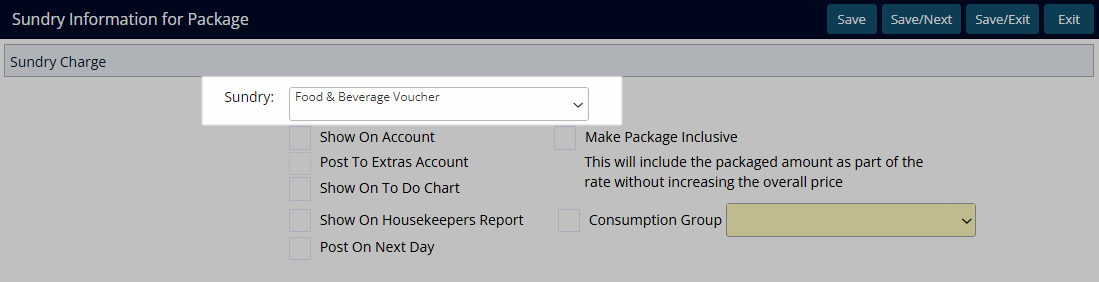
Select the checkbox 'Consumption Group'.
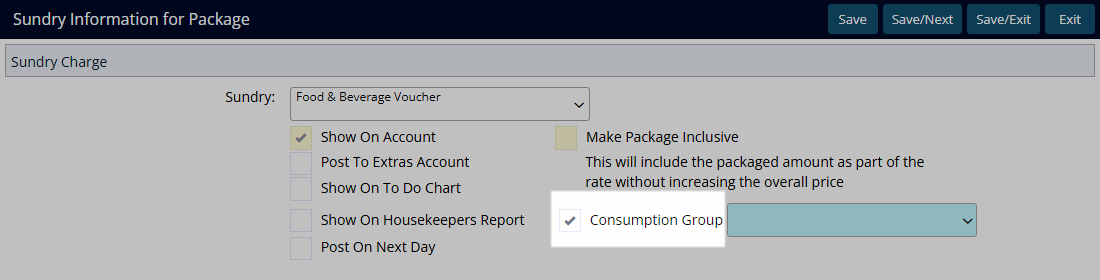
Select a Sundry Grouping.
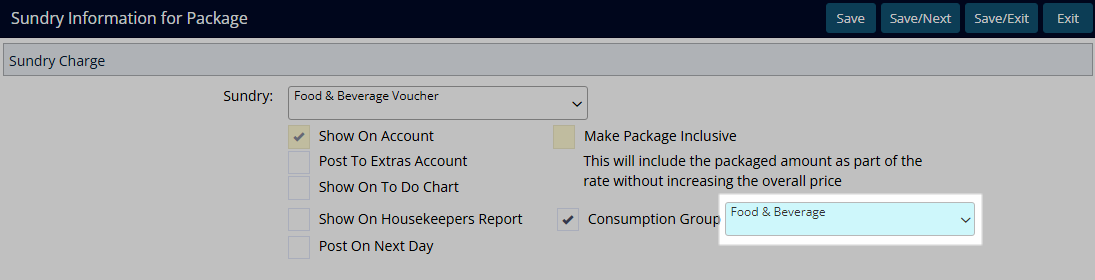
Select and enter the Credit Amount as a Negative Value.

Select the Apply Charge options.
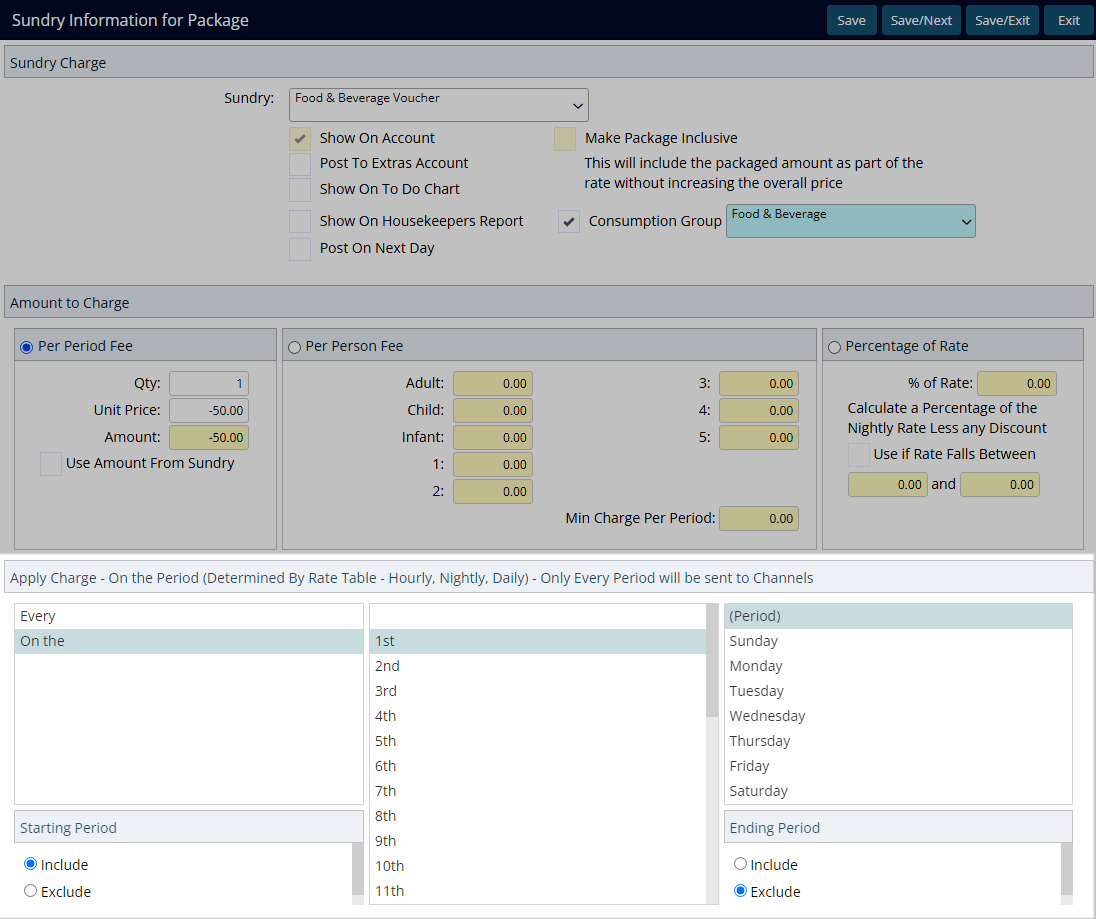
Select 'Save/Exit' to apply the changes made and return to the Property Rate Rules.
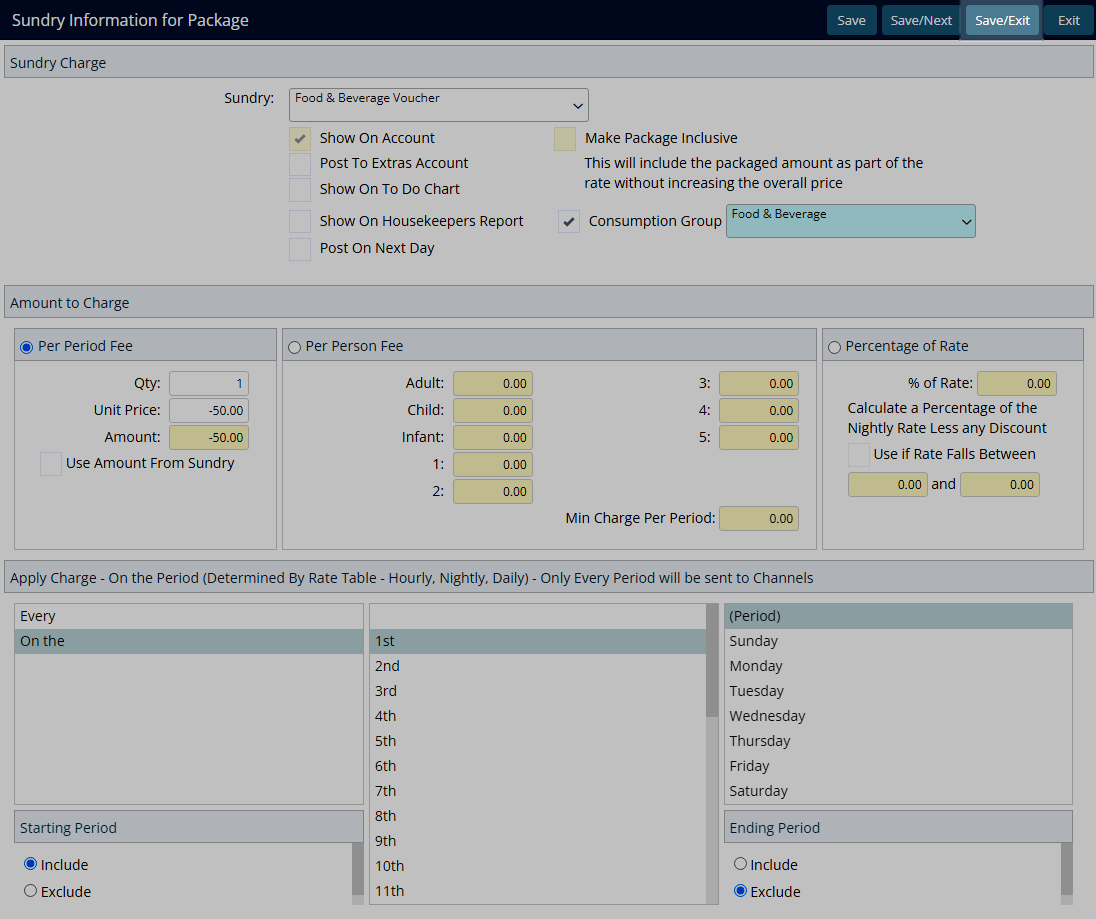
Select 'Save/Exit' to store the changes made and return to the Rate Type Setup.
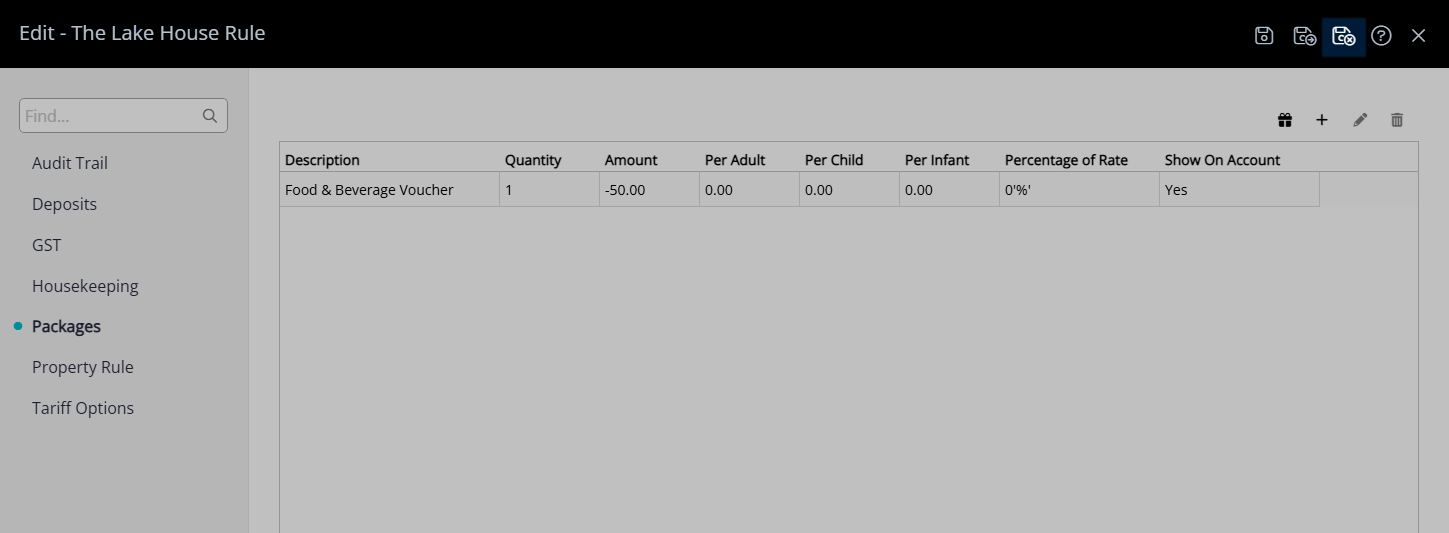
Select 'Save/Exit to store the changes made and leave the setup.
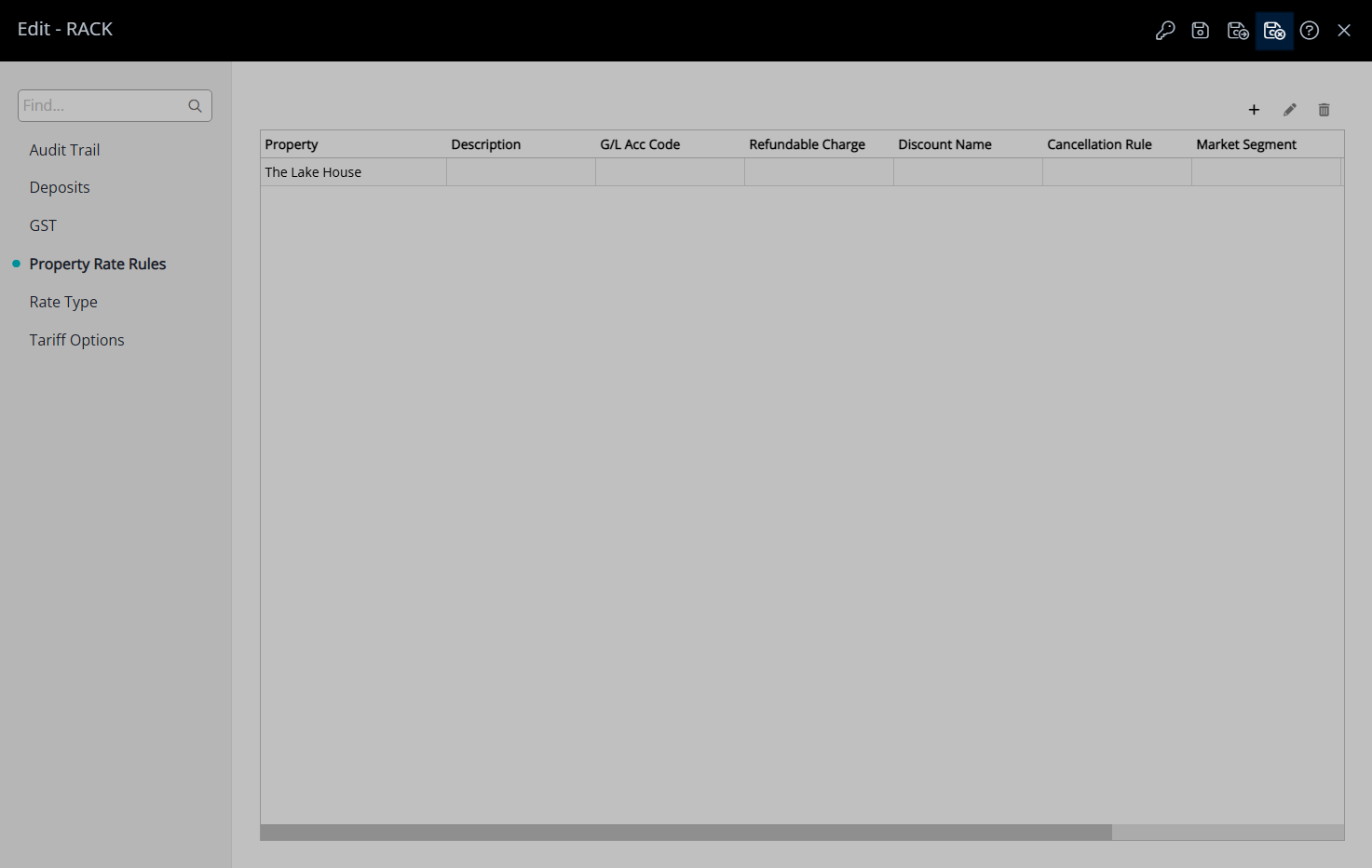
The credit will be applied to the Reservation Account at the set frequency when this Rate Type is selected on the Reservation.
Setup
Have your System Administrator complete the following.
- Go to Charts > Rate Manager in RMS.
- Select the
 'Rates' icon.
'Rates' icon. - Select 'Rate Types'.
- Select an existing Rate Type and choose 'Edit'.
- Navigate to the 'Property Rate Rules' tab.
- Select
 'Add'.
'Add'. - Select a Property.
- Select 'Save'.
- Navigate to the 'Packages' tab.
- Select
 'Add'.
'Add'. - Select a Sundry Charge.
- Select the checkbox 'Consumption Group'.
- Select a Sundry Grouping.
- Select and enter the Credit Amount as a Negative Value.
- Select the Apply Charge options.
- Save/Exit.

The selected Sundry Charge will determine the General Ledger Account Code where the credit will be deducted from.
The Sundry Grouping selected as the Consumption Group will determine which charges consume the allocated credit amount.
The Adjustment General Ledger Account Code will determine where the unused portion of credit is allocated to on departure.
-
Guide
- Add Button
Guide
Go to Charts > Rate Manager in RMS.
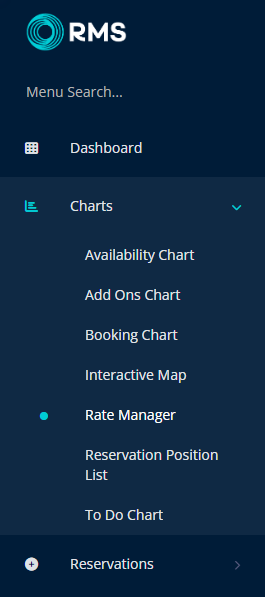
Select the ![]() 'Rates' icon.
'Rates' icon.
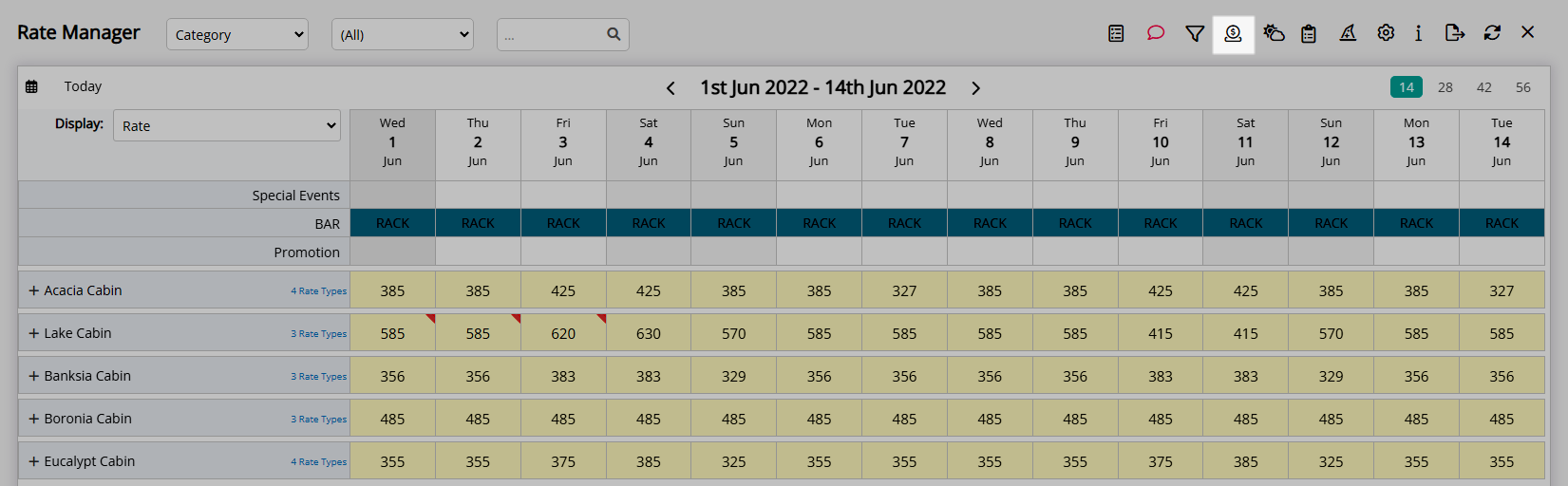
Select 'Rate Types'.
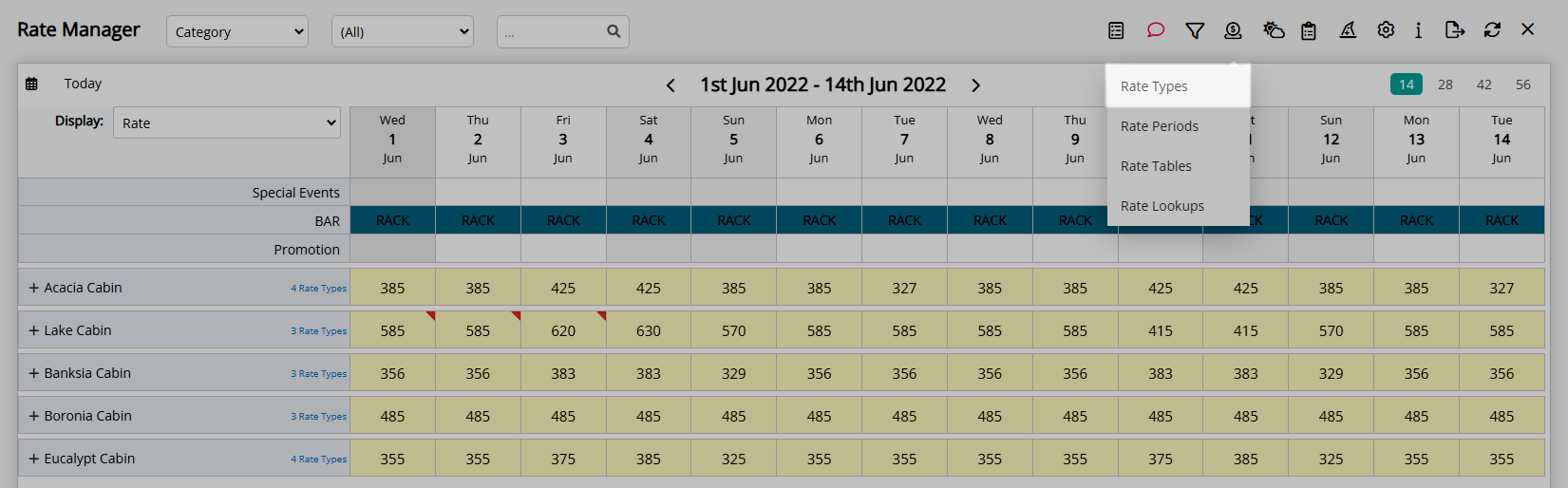
Select an existing Rate Type and choose 'Edit'.
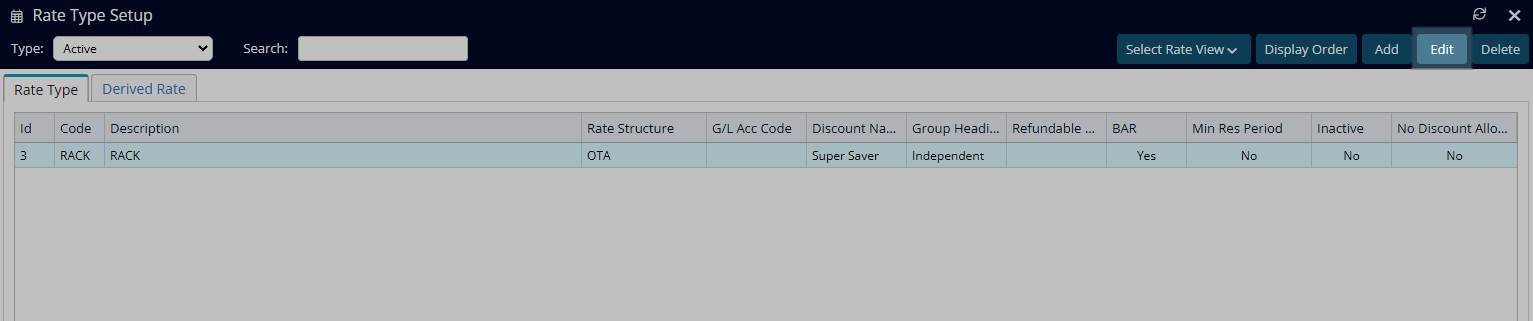
Navigate to the 'Property Rate Rules' tab.
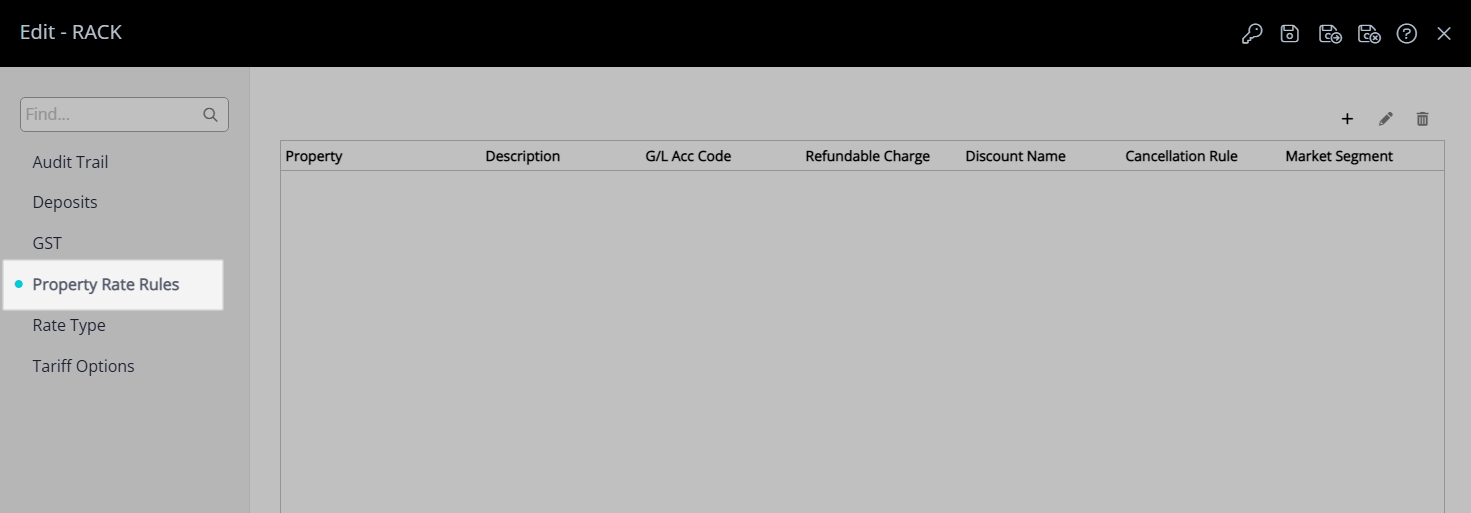
Select  'Add'.
'Add'.

Select a Property.
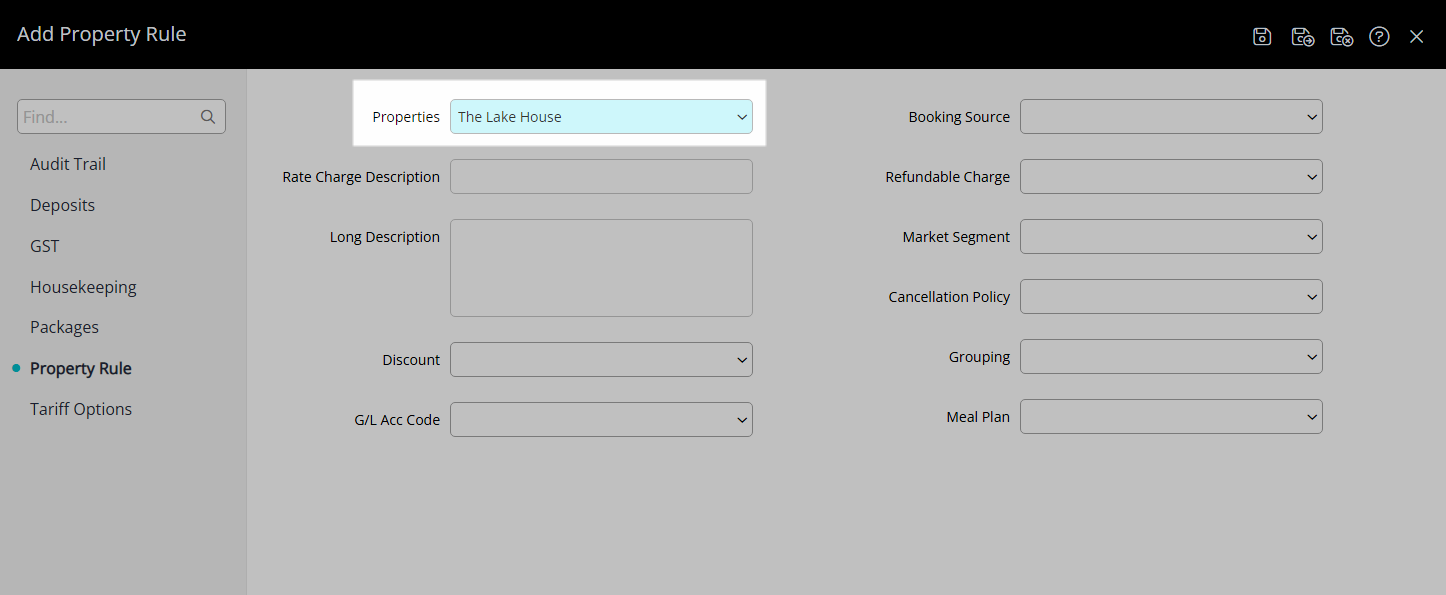
Select 'Save' to store the changes made.
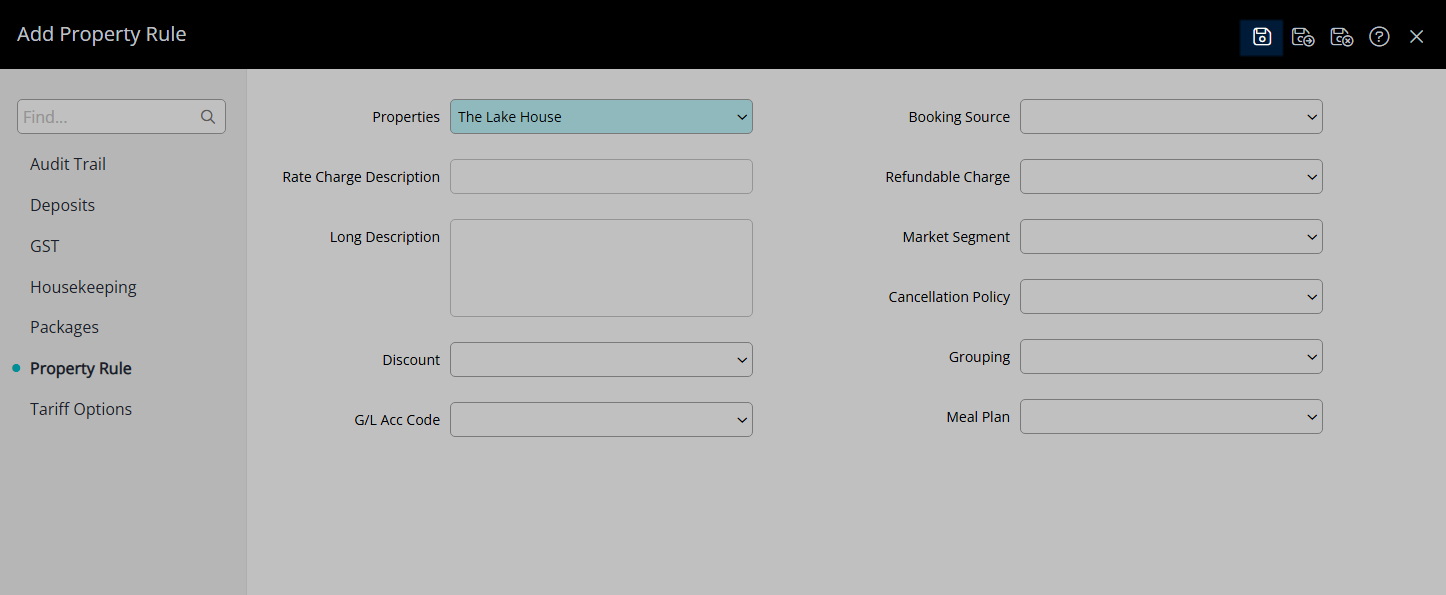
Navigate to the 'Packages' tab.
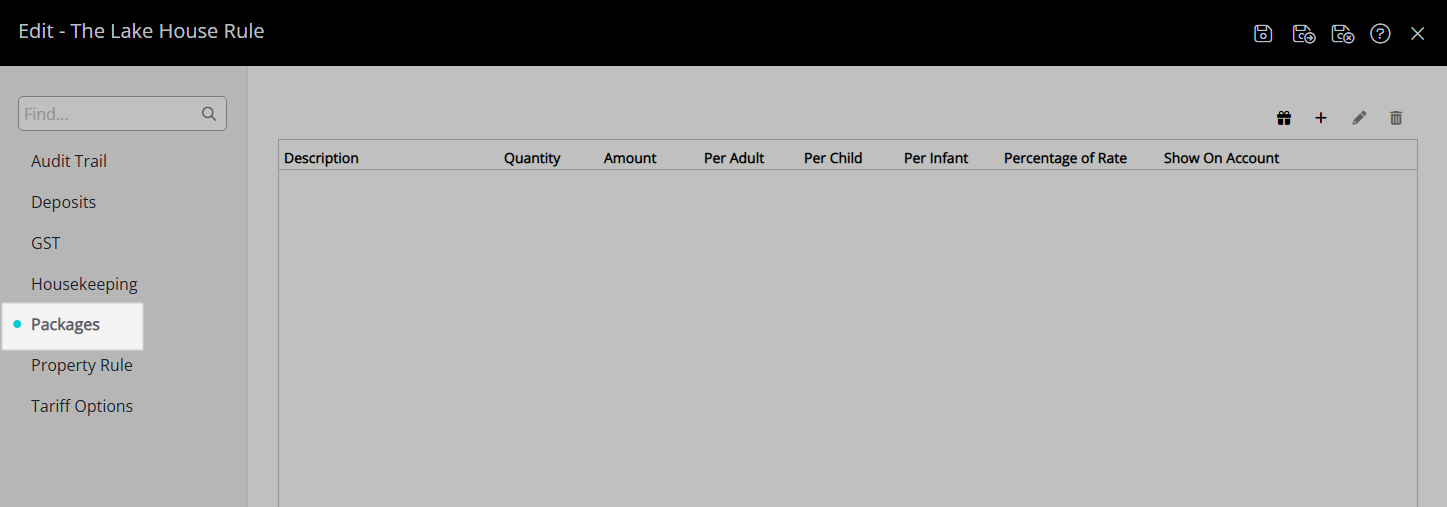
Select ![]() 'Add'.
'Add'.
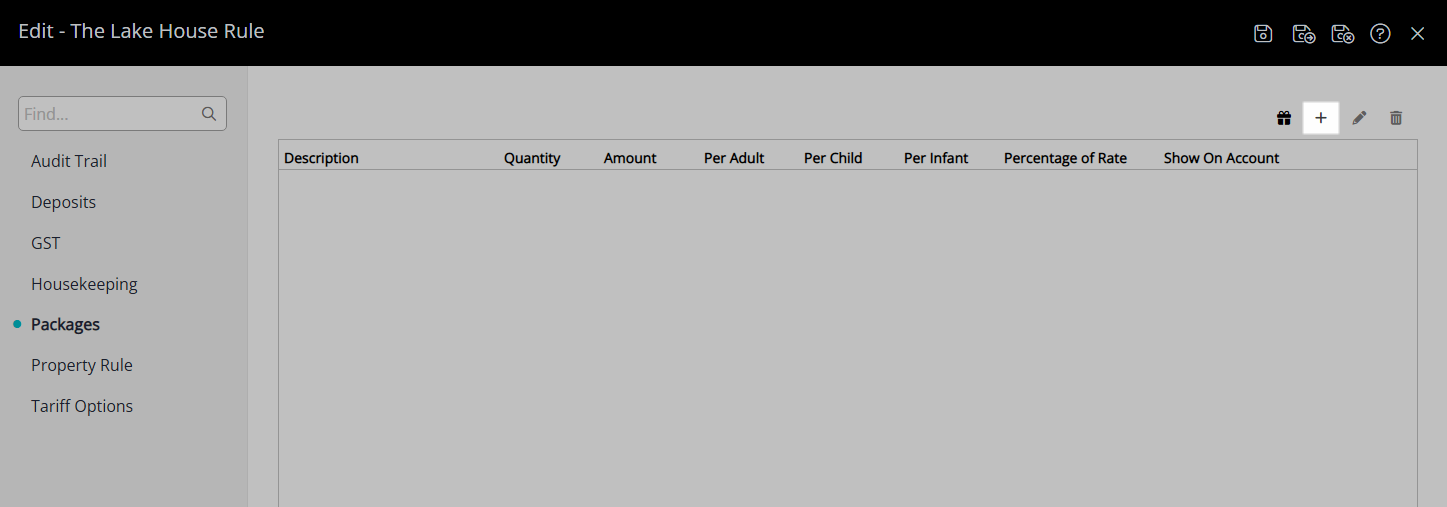
Select a Sundry Charge.
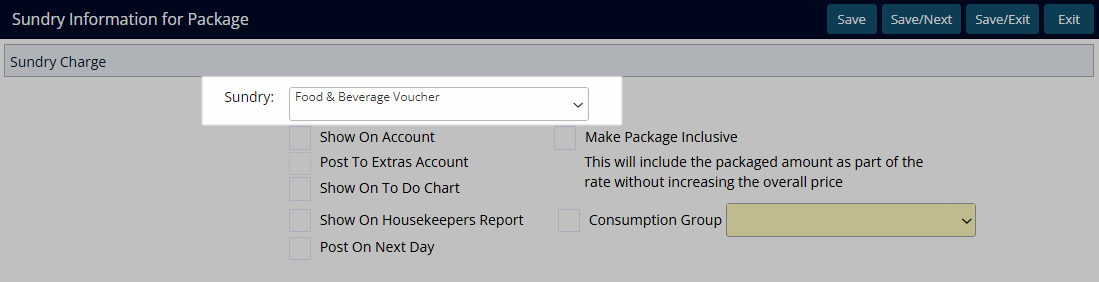
Select the checkbox 'Consumption Group'.
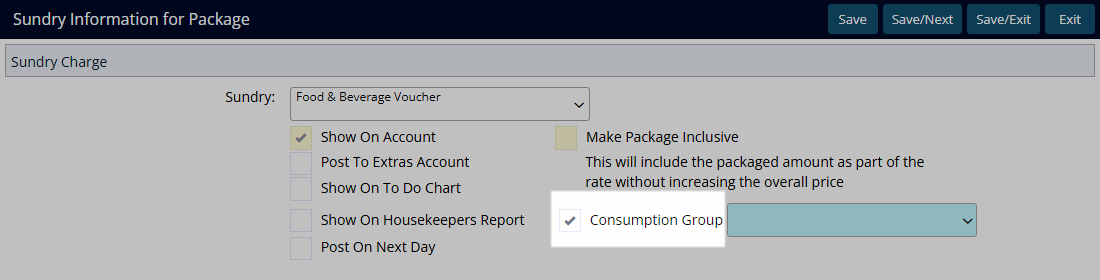
Select a Sundry Grouping.
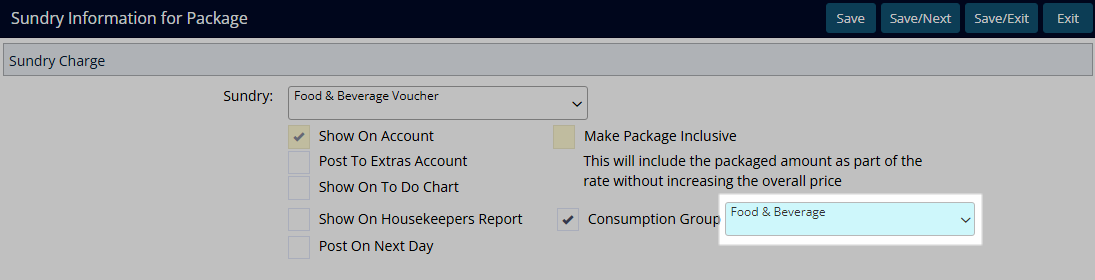
Select and enter the Credit Amount as a Negative Value.

Select the Apply Charge options.
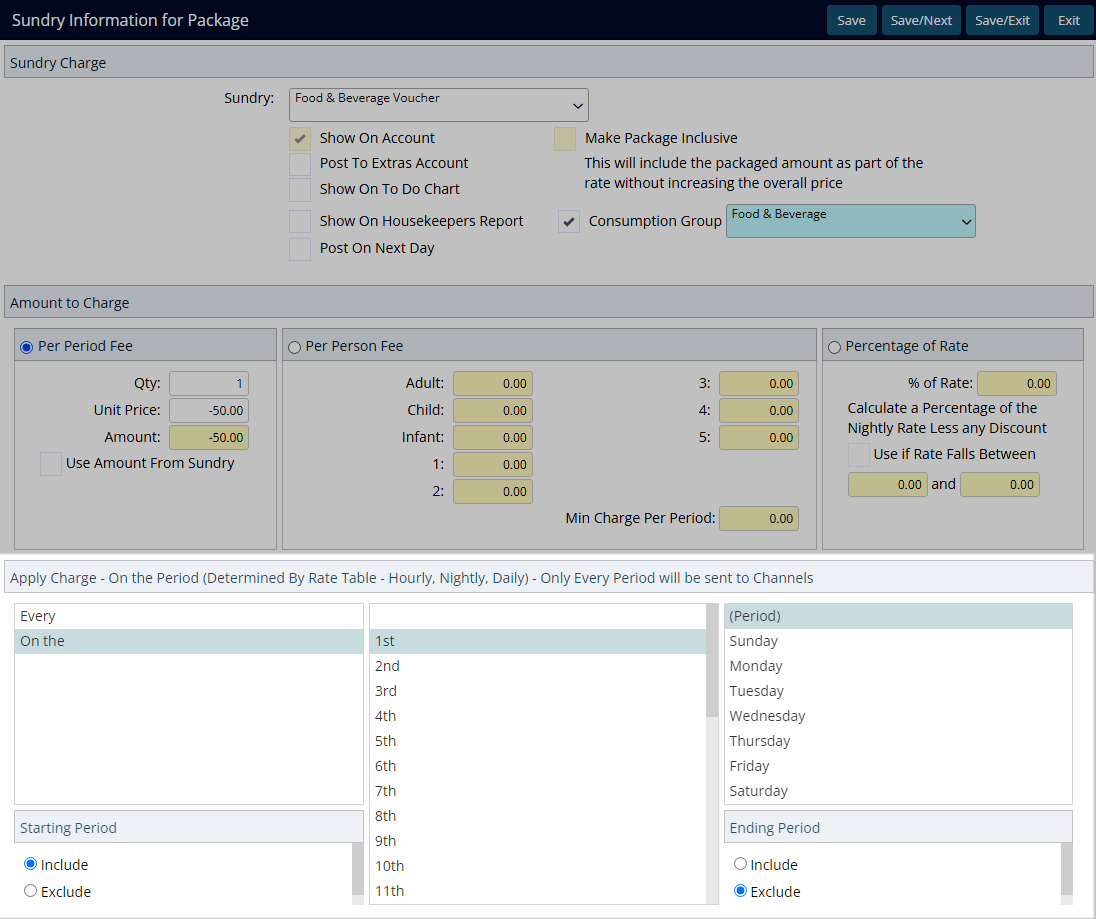
Select 'Save/Exit' to apply the changes made and return to the Property Rate Rules.
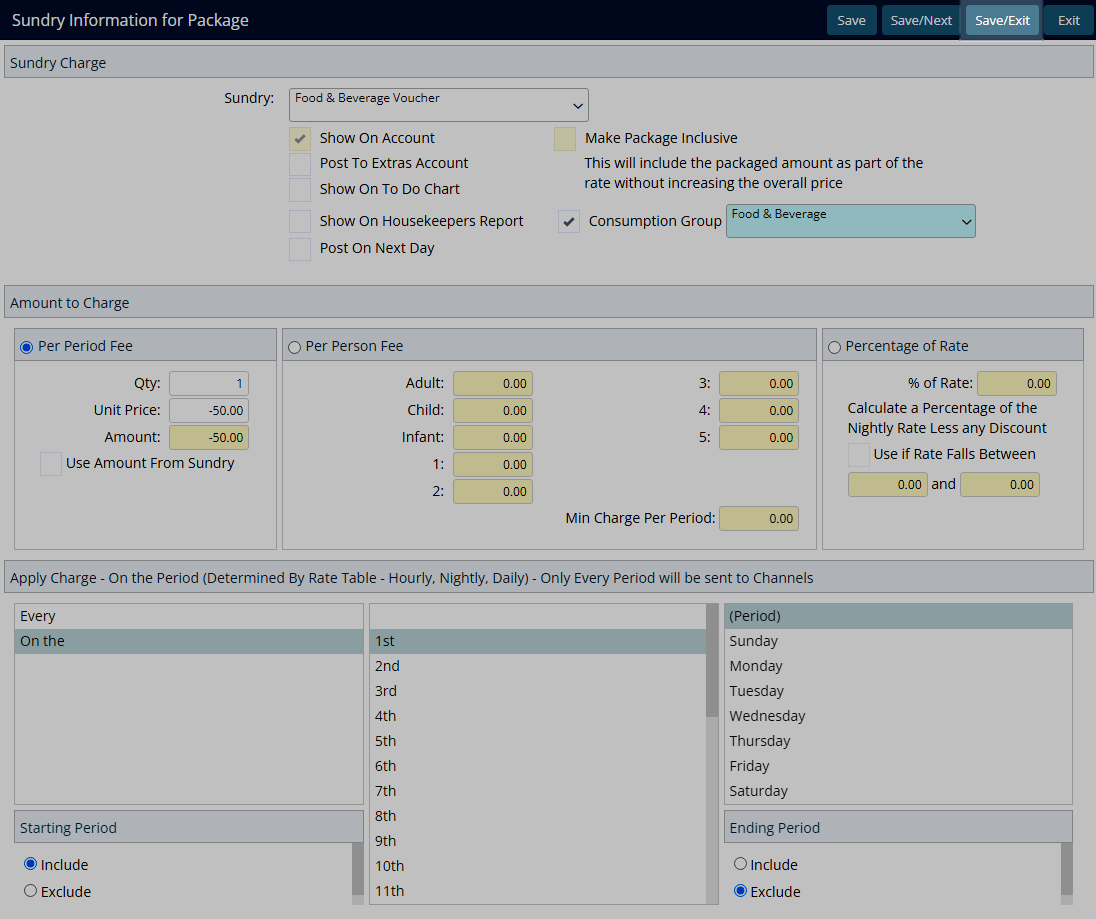
Select 'Save/Exit' to store the changes made and return to the Rate Type Setup.
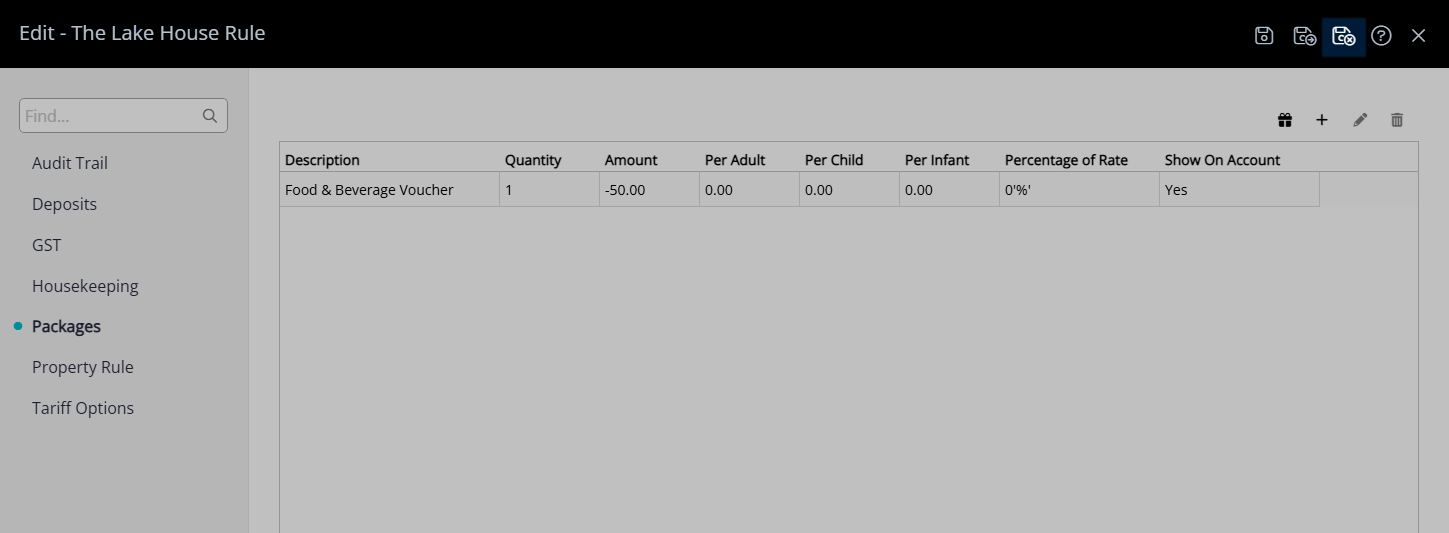
Select 'Save/Exit to store the changes made and leave the setup.
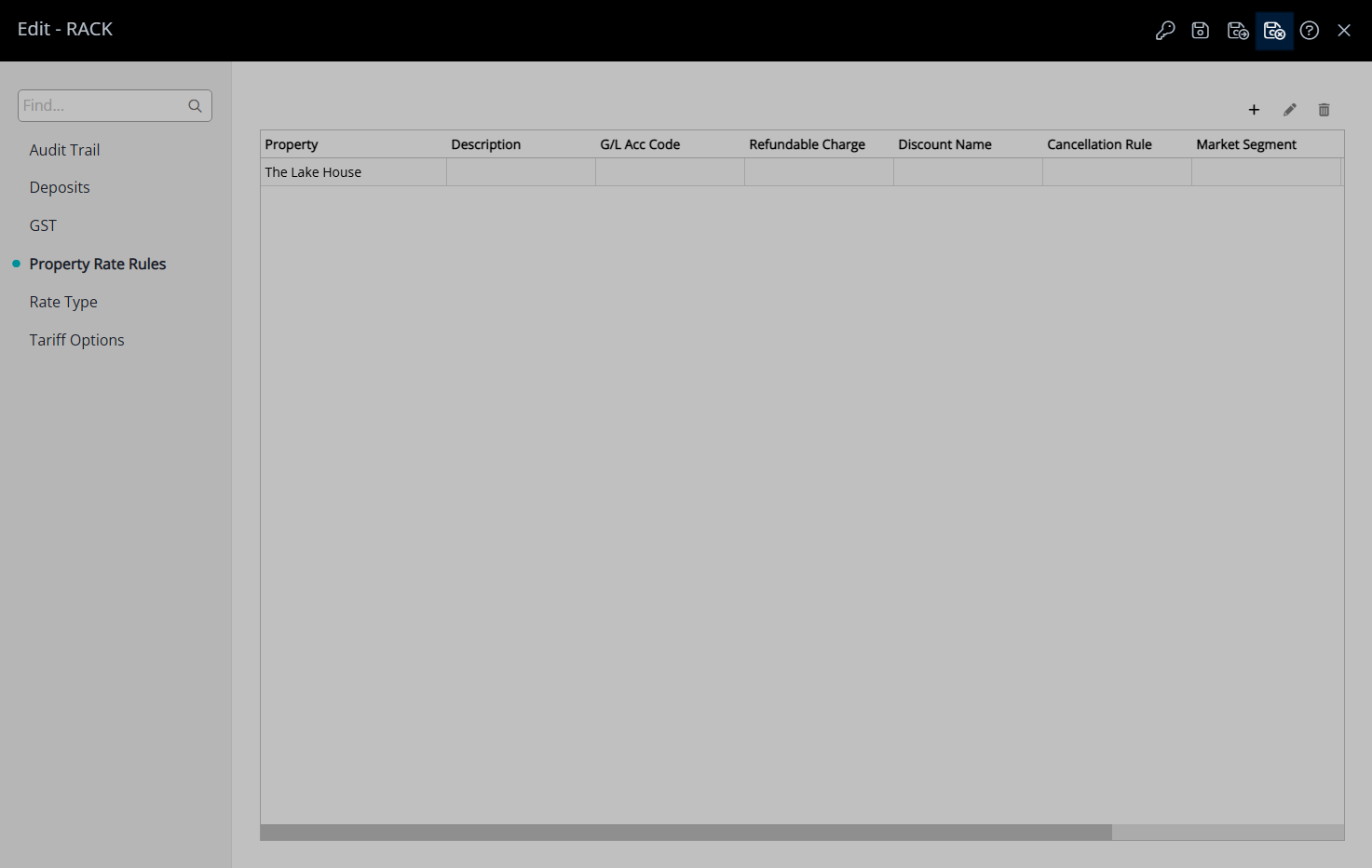
The credit will be applied to the Reservation Account at the set frequency when this Rate Type is selected on the Reservation.