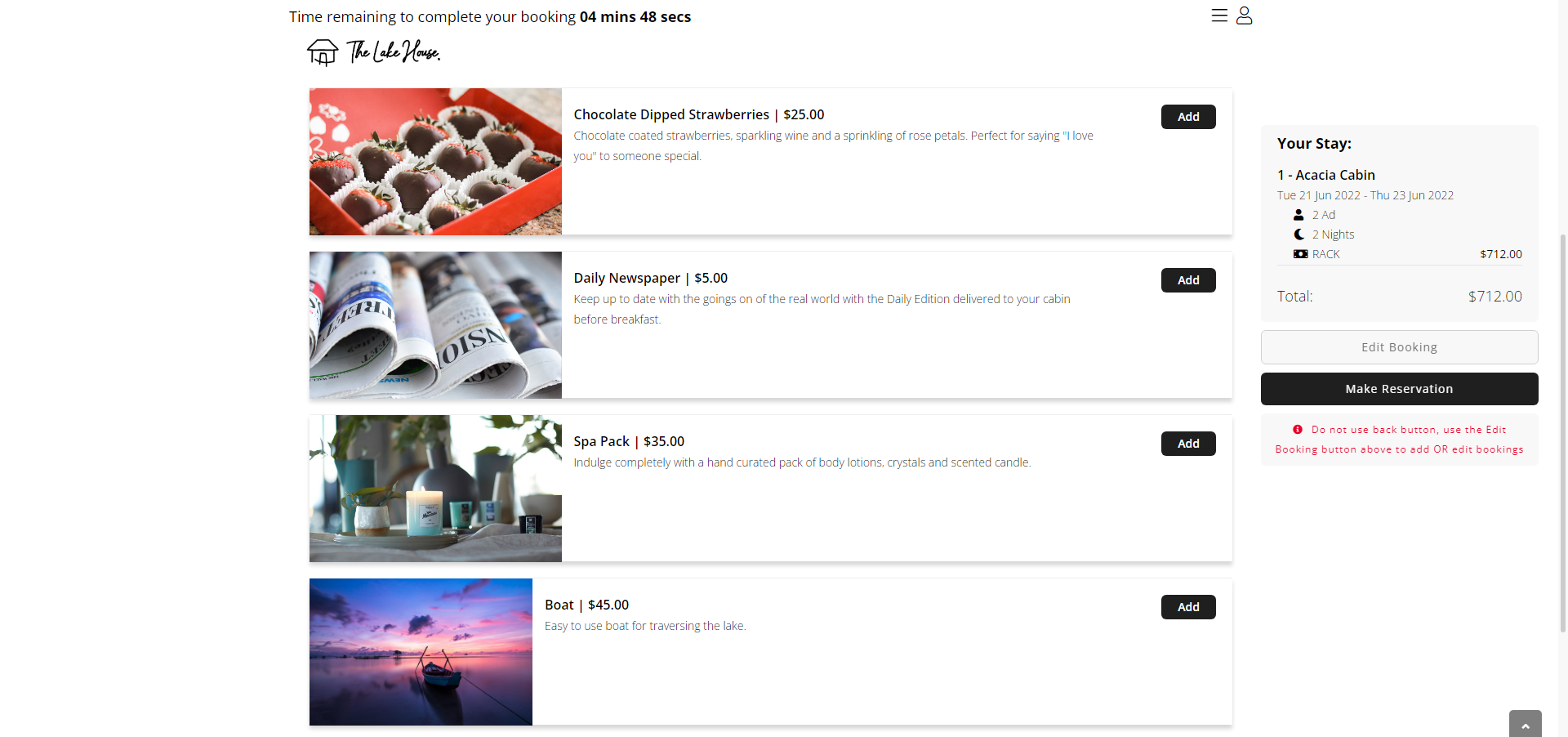Add Ons for the RMS Internet Booking Engine
Setup an Add On Category to be available on the RMS Internet Booking Engine.
Add Ons are a Category Class available to manage extra bookable items that can be included on an existing reservation.
-
Information
-
Setup
- Add Button
Information
Add Ons are a Category Class available to manage extra bookable items that can be included on an existing reservation.
Add Ons can be used to manage set availability of additional items including Car Parks, Roll Away Beds, Cots, Boats, Jet Skis or Bicycles.
Add Ons can only be added to a reservation in an Accommodation Category.
Add Ons can be viewed with reservations on the Booking Chart or Add On availability can be viewed on the Add Ons Chart or made available for sale on the RMS Internet Booking Engine.
The option 'Number of Areas to Hold from RMS Online' will deduct the value entered from the availability for any connected channel mapped with that Category.

Category, Area, Add On, Guest, Reservation and Sundry are default System Labels that can be customised.

System Administrators will require Security Profile access to use this feature.
-
Setup
- Add Button
Setup
Have your System Administrator complete the following.
- Go to Setup > Category/Area in RMS.
- Select the
 'Edit' icon on an Add Ons Category.
'Edit' icon on an Add Ons Category. - Navigate to the 'Online Options' tab.
- Select the checkbox 'Available to RMS Online'.
- Optional: Enter the Number of Areas to Hold from RMS Online.
- Select an Add Ons Charge.
- Save/Exit.
-
Guide
- Add Button
Guide
Go to Setup > Category/Area in RMS.
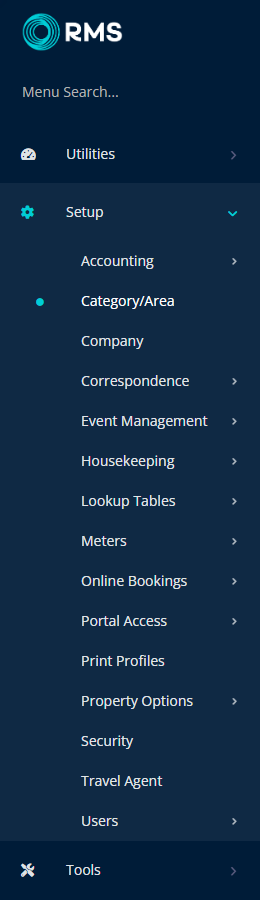
Select the ![]() 'Edit' icon on an Add Ons Category.
'Edit' icon on an Add Ons Category.
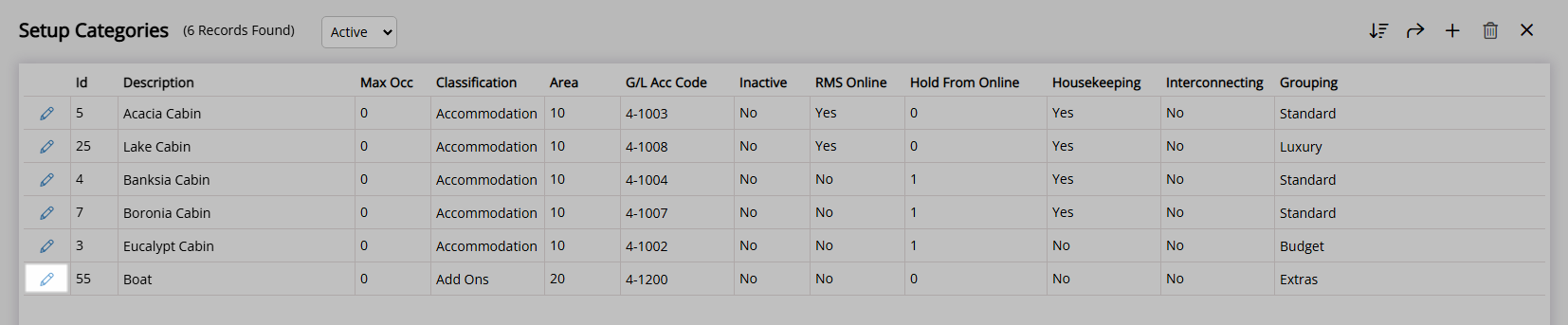
Navigate to the 'Online Options' tab.
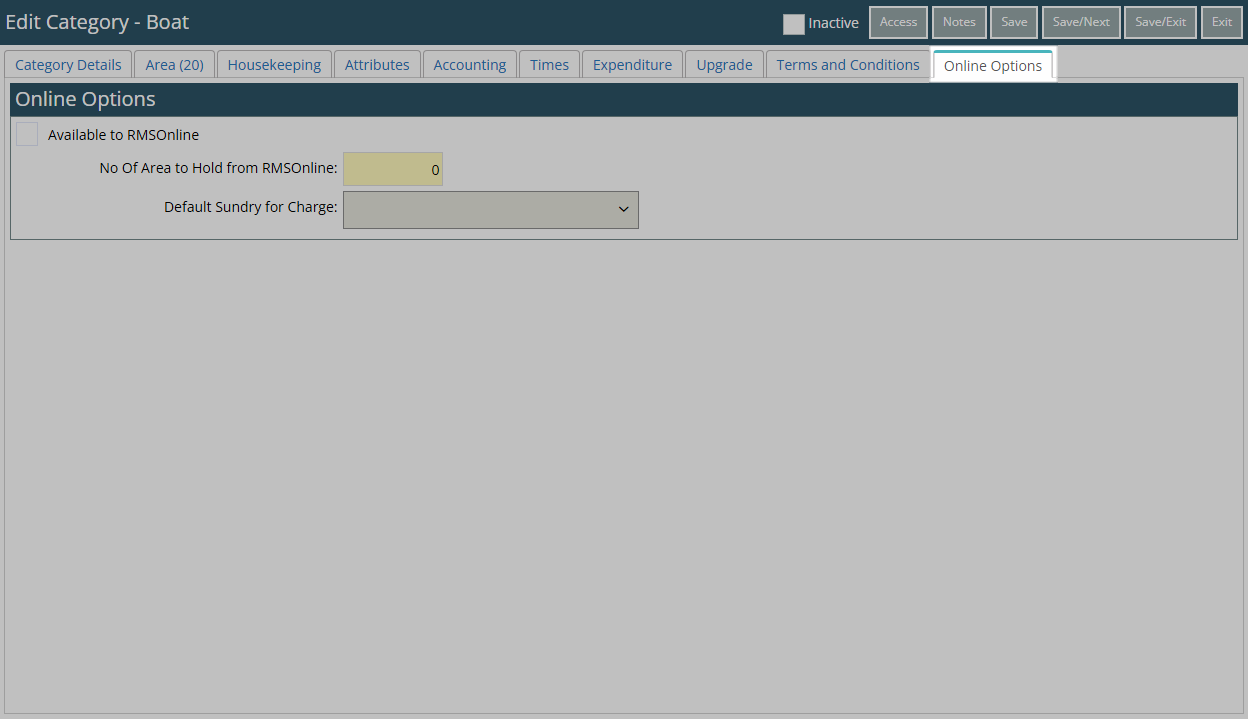
Select the checkbox 'Available to RMS Online'.
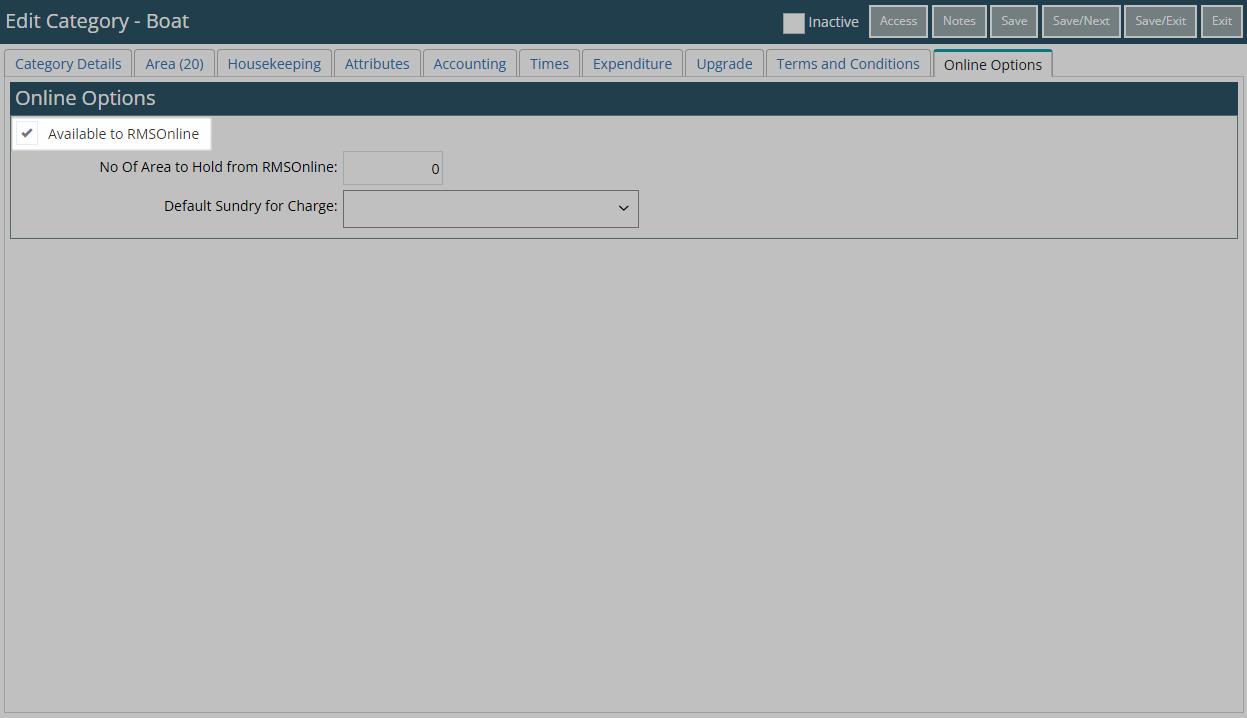
Optional: Enter the Number of Areas to Hold from RMS Online.
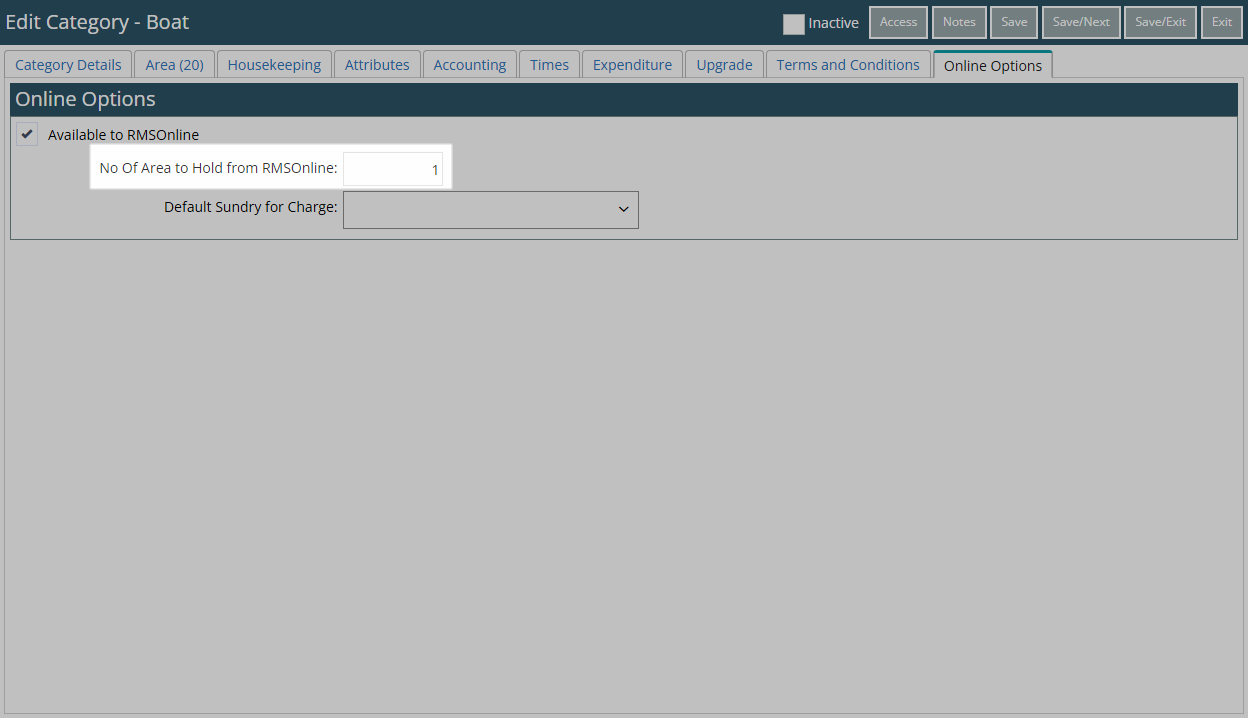
Select an Add Ons Charge.
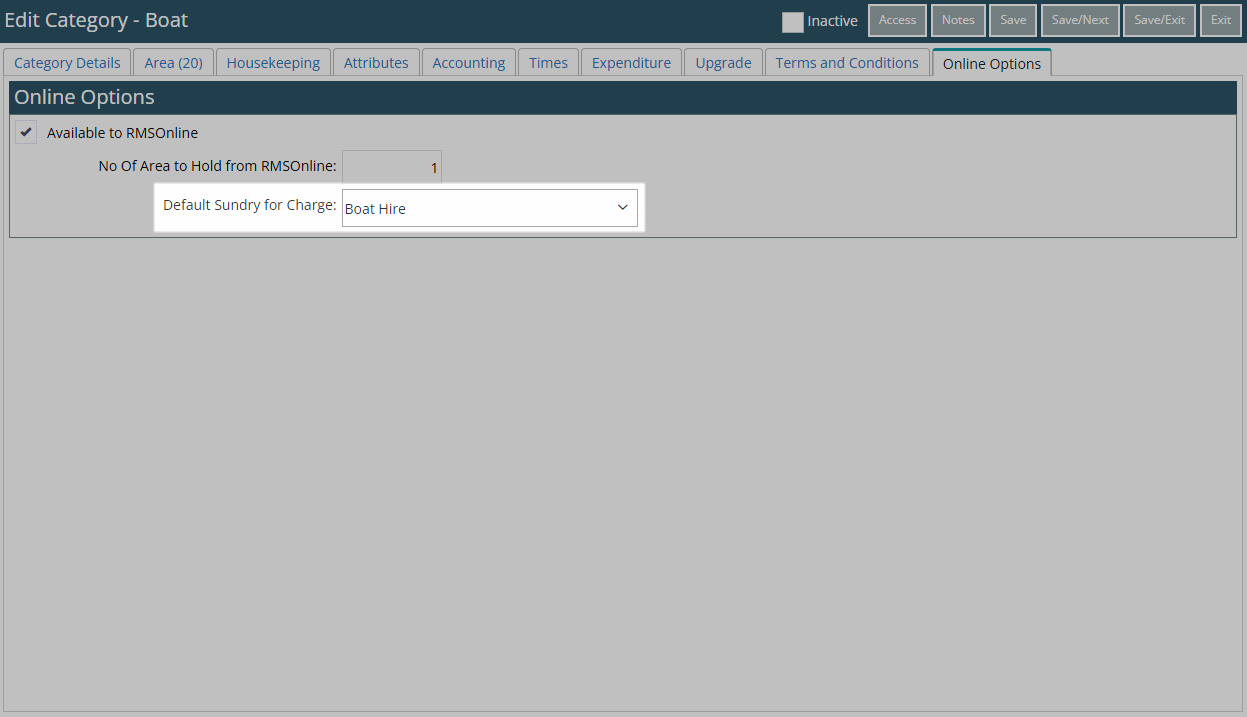
Select 'Save/Exit' to store the changes made and leave the setup.
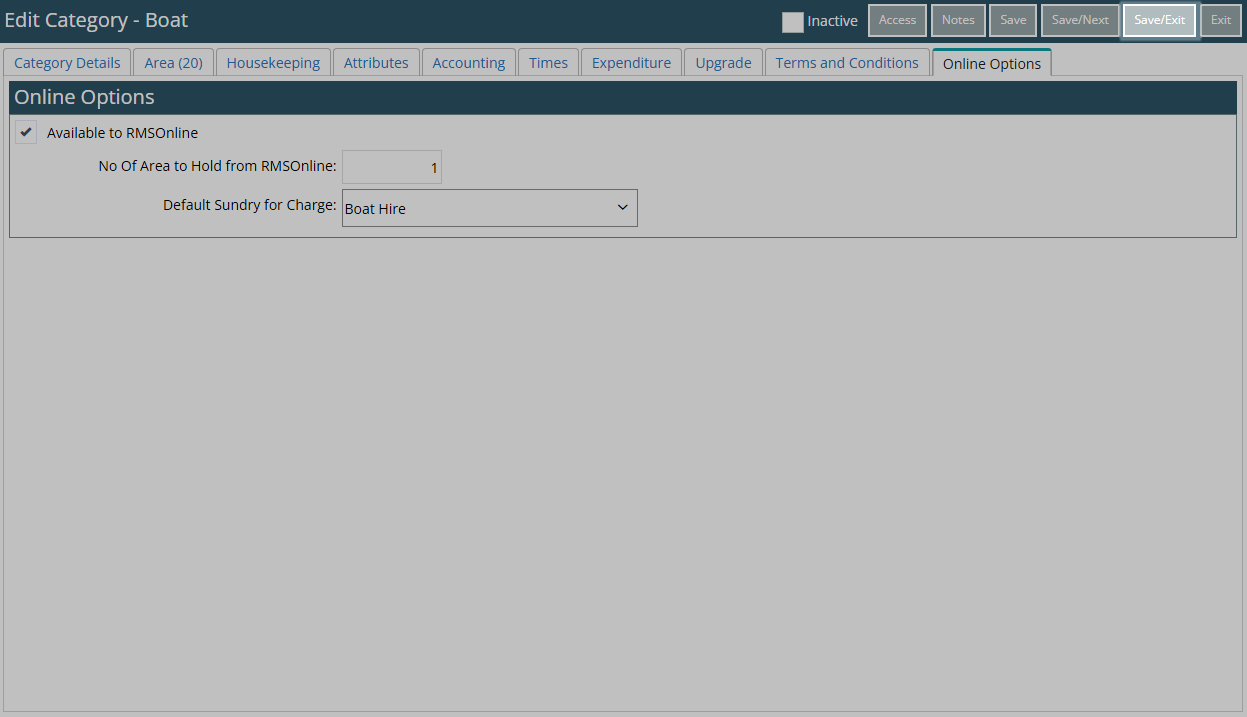
The Add Ons Category will now be available for sale on the RMS Internet Booking Engine.
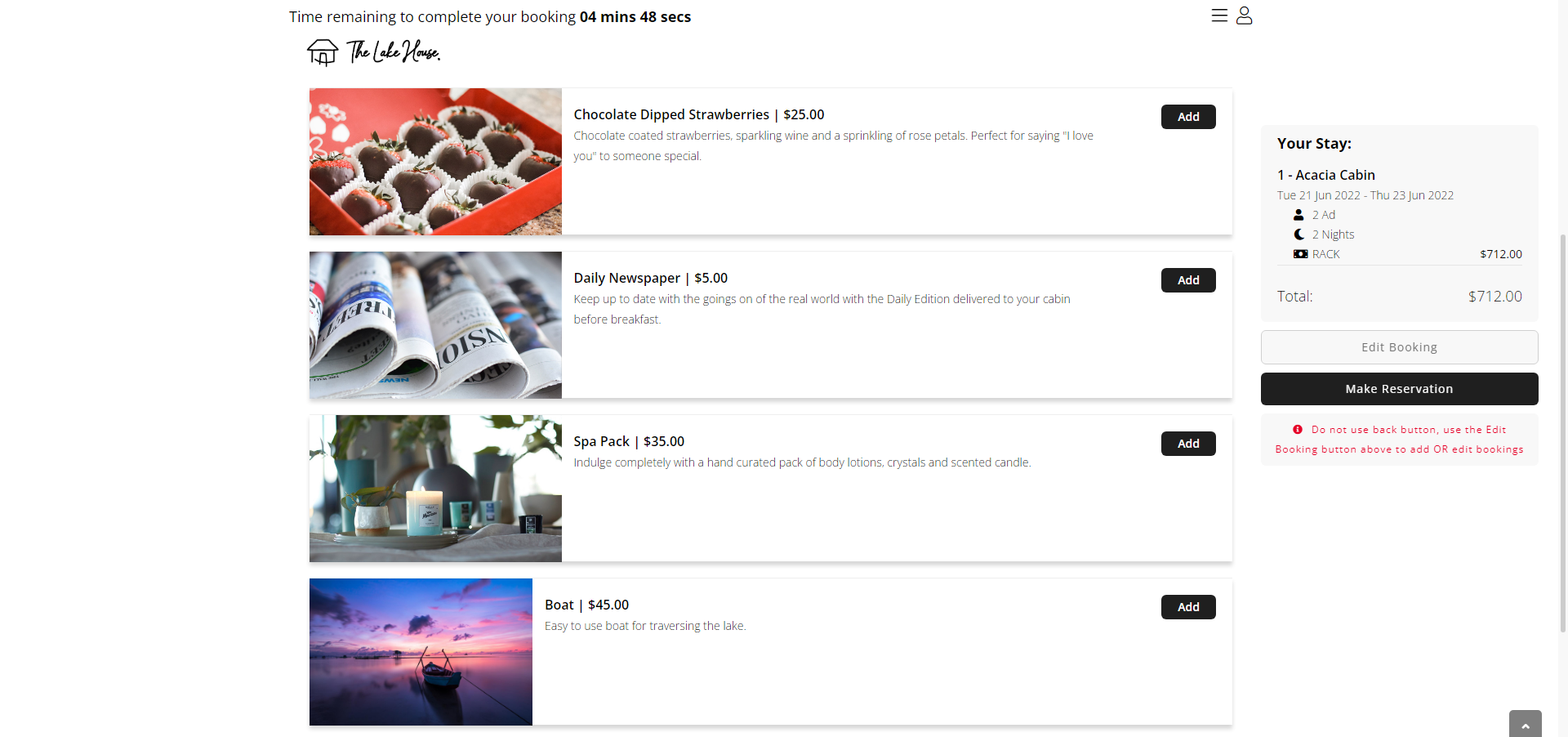
Setup
Have your System Administrator complete the following.
- Go to Setup > Category/Area in RMS.
- Select the
 'Edit' icon on an Add Ons Category.
'Edit' icon on an Add Ons Category. - Navigate to the 'Online Options' tab.
- Select the checkbox 'Available to RMS Online'.
- Optional: Enter the Number of Areas to Hold from RMS Online.
- Select an Add Ons Charge.
- Save/Exit.
-
Guide
- Add Button
Guide
Go to Setup > Category/Area in RMS.
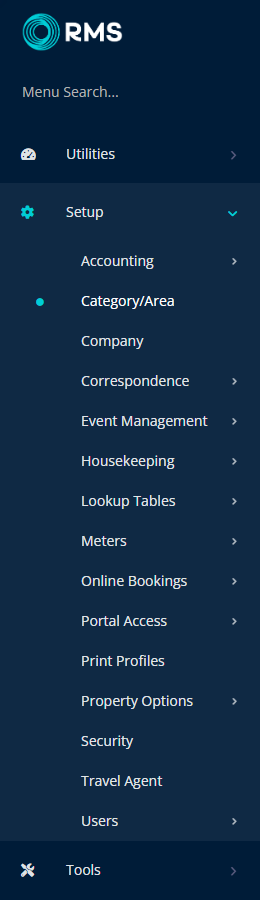
Select the ![]() 'Edit' icon on an Add Ons Category.
'Edit' icon on an Add Ons Category.
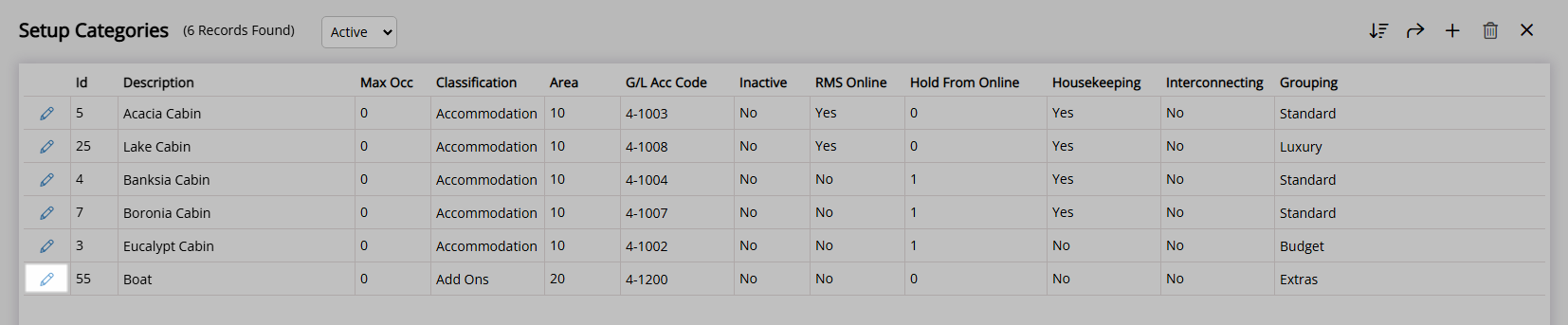
Navigate to the 'Online Options' tab.
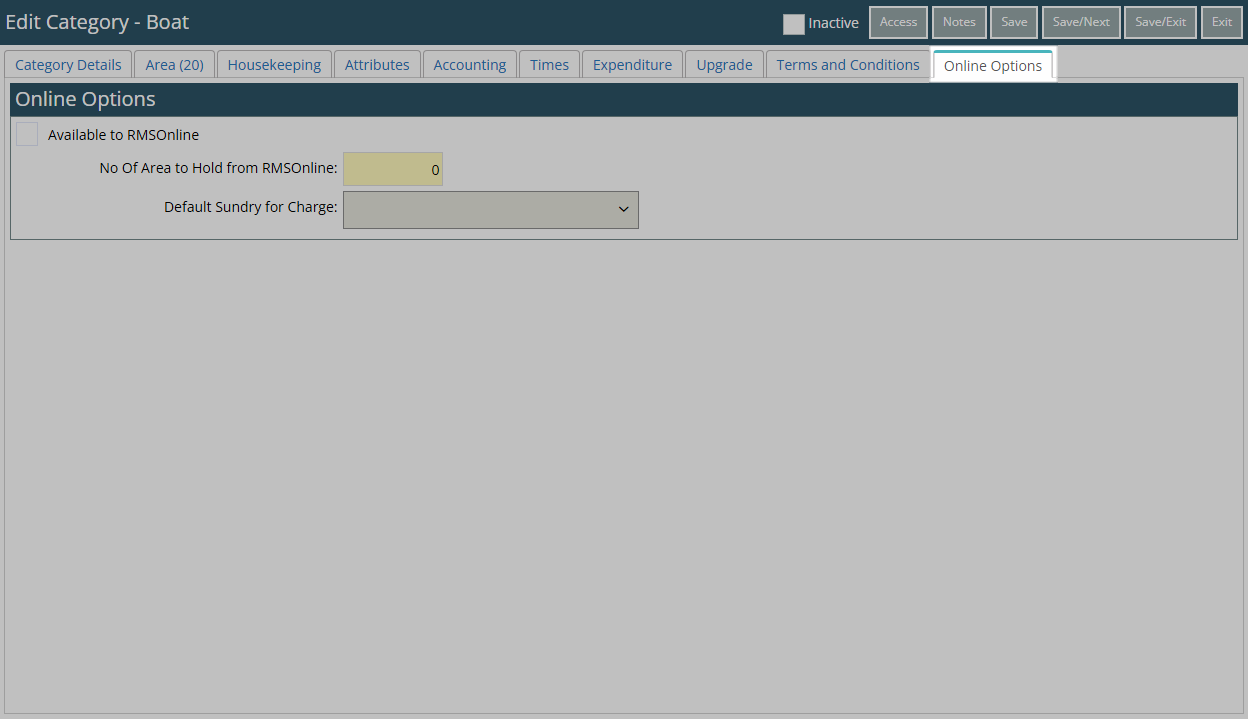
Select the checkbox 'Available to RMS Online'.
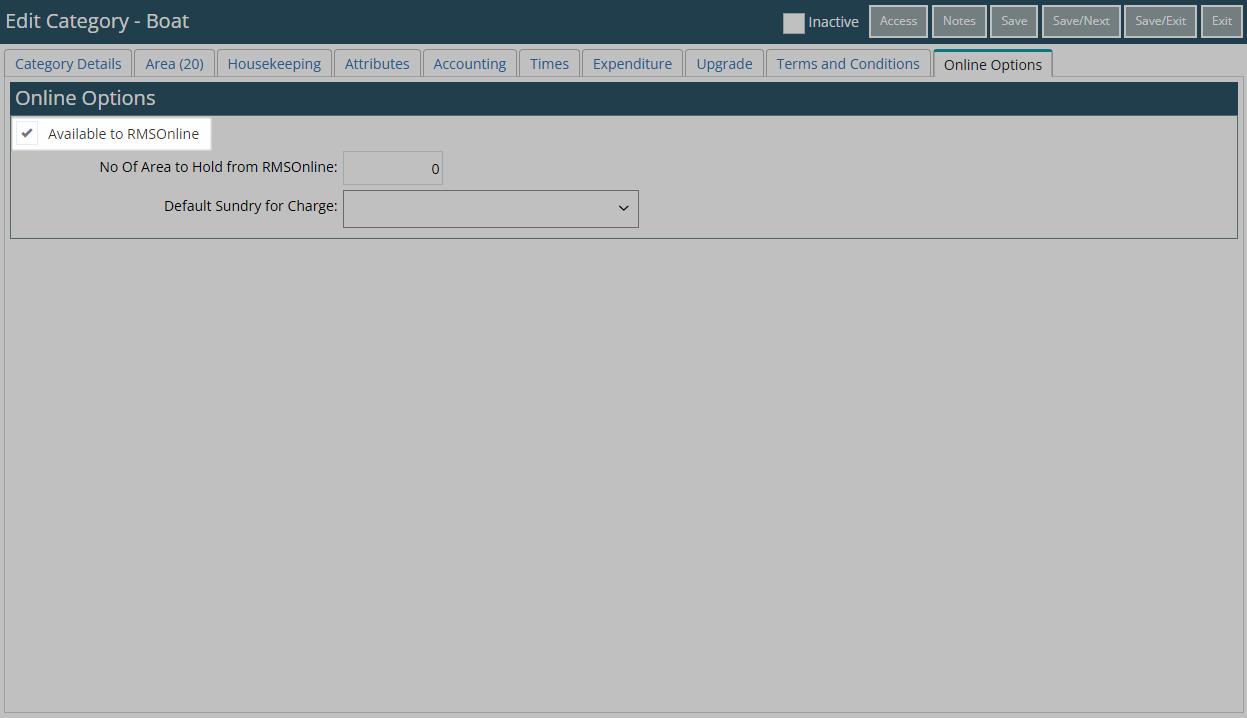
Optional: Enter the Number of Areas to Hold from RMS Online.
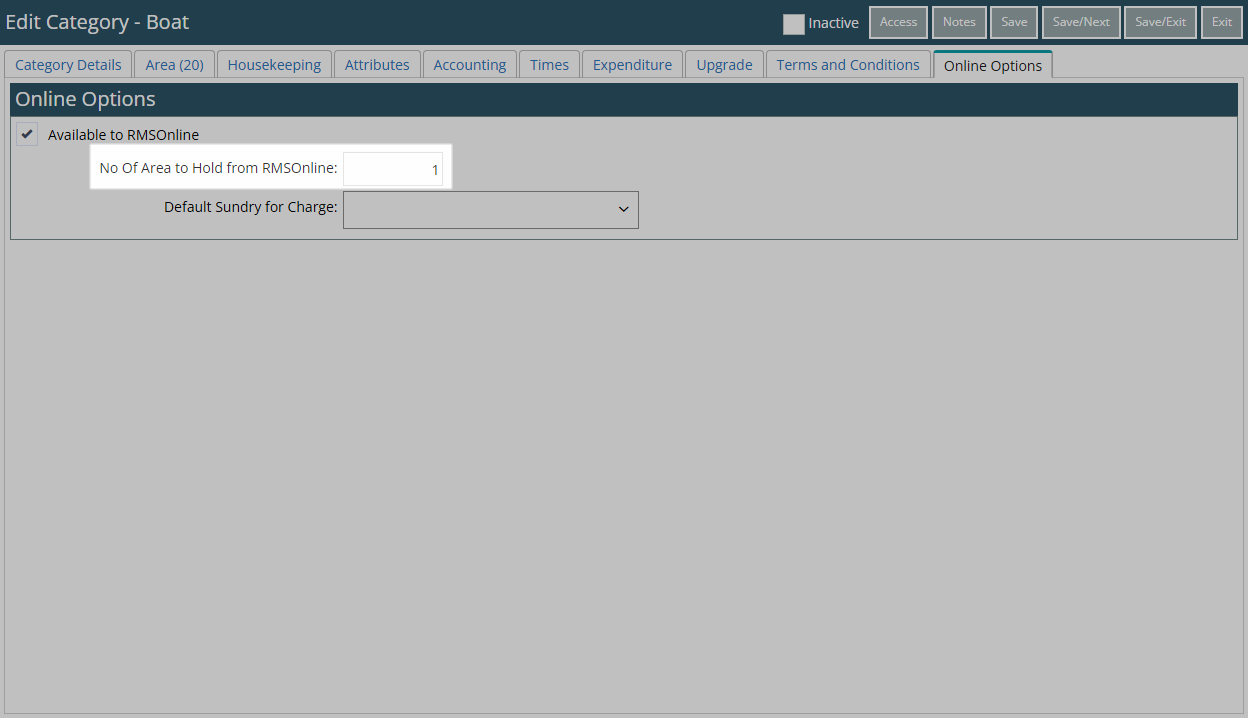
Select an Add Ons Charge.
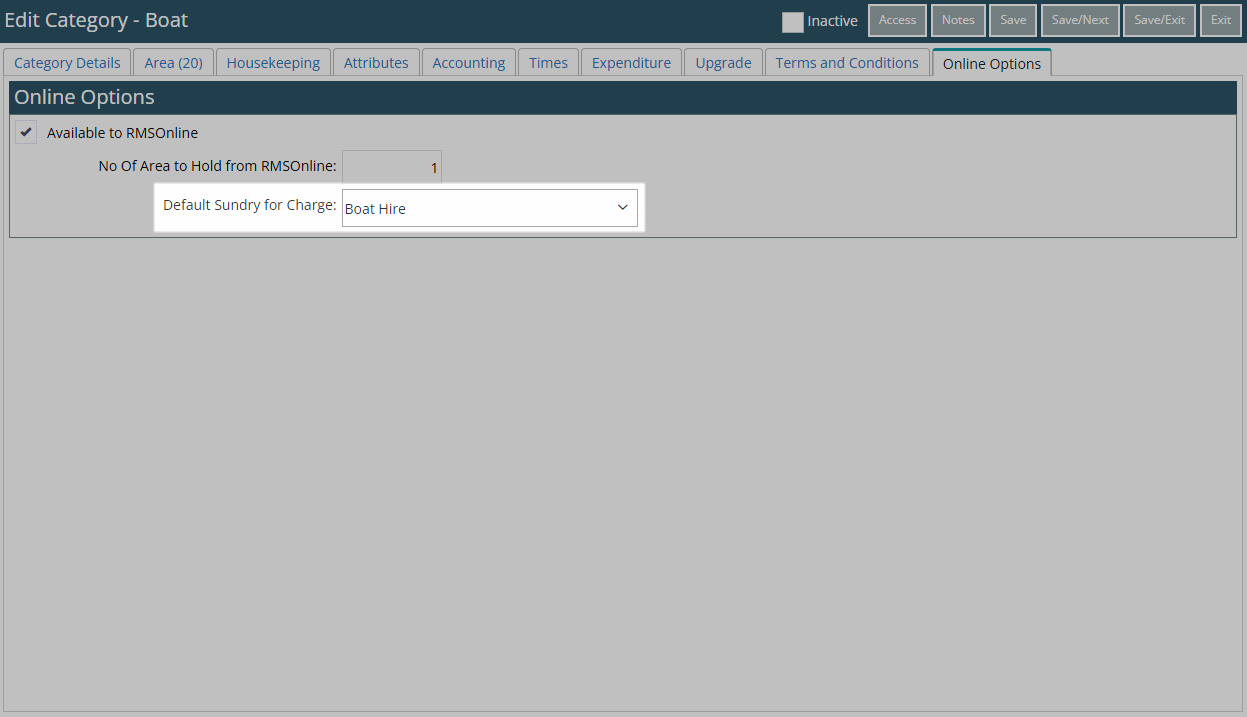
Select 'Save/Exit' to store the changes made and leave the setup.
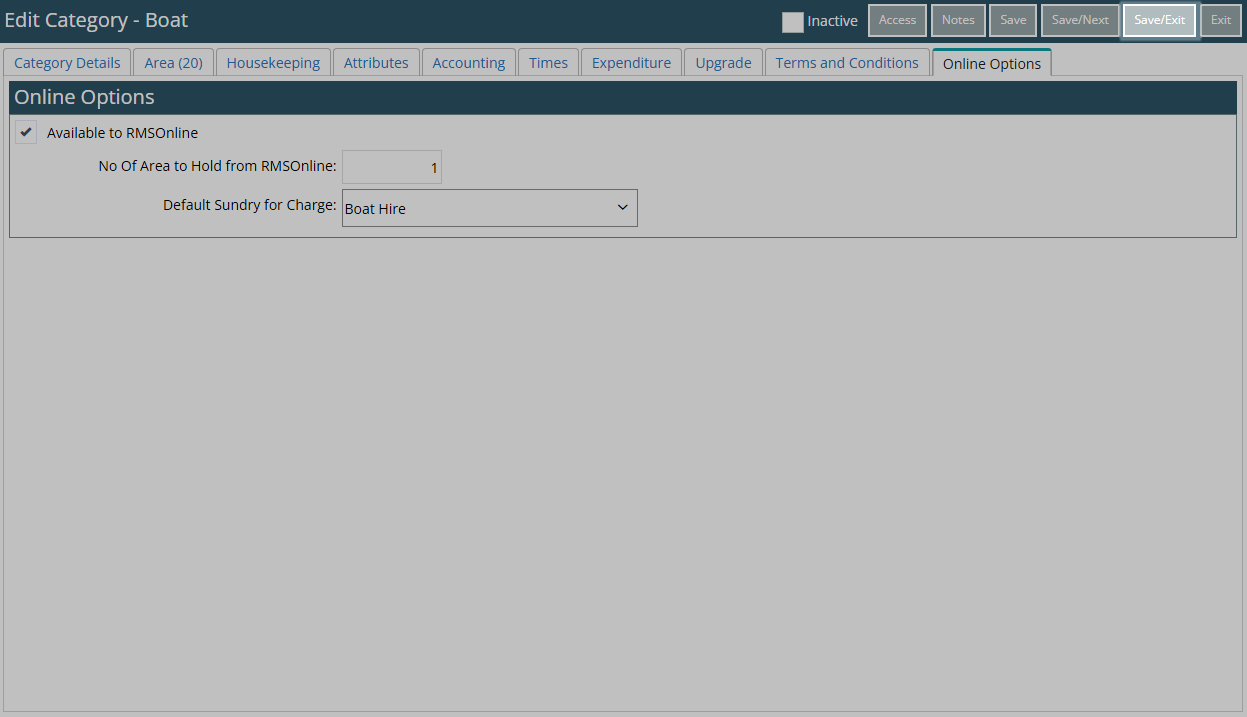
The Add Ons Category will now be available for sale on the RMS Internet Booking Engine.